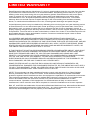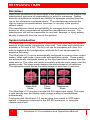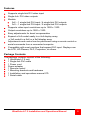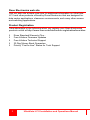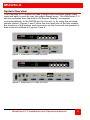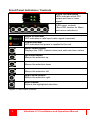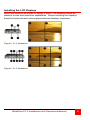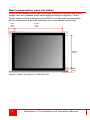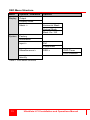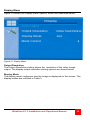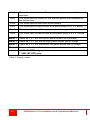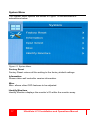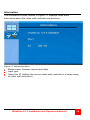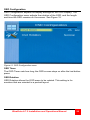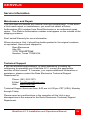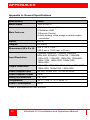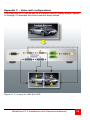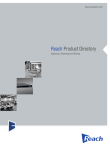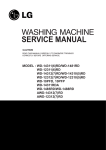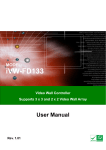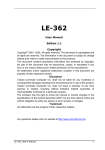Download Rose electronics UltraVista LC Instruction manual
Transcript
UltraVista LC II 2x2 and 3x3Video controller/splitter INSTALLATION AND OPERATIONS MANUAL VWL-B122FD & VWL-B133FD Copyright Rose Electronics 2012. All rights reserved. No part of this manual may be reproduced, stored in a retrieval system, or transcribed in any form or any means, electronic or mechanical, including photocopying and recording, without the prior written permission of Rose Electronics. Rose Electronics Part # MAN-UV-LC2/E122 Printed In the United States of America – Revision 1.1 LIMITED WARRANTY Rose Electronics warrants the UltraVista LC II to be in good working order for one year from the date of purchase from Rose Electronics or an authorized dealer. Should this product fail to be in good working order at any time during this one-year warranty period, Rose Electronics will, at its option, repair or replace the Unit as set forth below. Repair parts and replacement units will be either reconditioned or new. All replaced parts become the property of Rose Electronics. This limited warranty does not include service to repair damage to the Unit resulting from accident, disaster, abuse, or unauthorized modification of the Unit, including static discharge and power surges. Limited Warranty service may be obtained by delivering this unit during the one-year warranty period to Rose Electronics or an authorized repair center providing a proof of purchase date. If this Unit is delivered by mail, you agree to insure the Unit or assume the risk of loss or damage in transit, to prepay shipping charges to the warranty service location, and to use the original shipping container or its equivalent. You must call for a return authorization number first. Under no circumstances will a unit be accepted without a return authorization number. Contact an authorized repair center or Rose Electronics for further information. ALL EXPRESS AND IMPLIED WARRANTIES FOR THIS PRODUCT INCLUDING THE WARRANTIES OF MERCHANTABILITY AND FITNESS FOR A PARTICULAR PURPOSE, ARE LIMITED IN DURATION TO A PERIOD OF ONE YEAR FROM THE DATE OF PURCHASE, AND NO WARRANTIES, WHETHER EXPRESS OR IMPLIED, WILL APPLY AFTER THIS PERIOD. SOME STATES DO NOT ALLOW LIMITATIONS ON HOW LONG AN IMPLIED WARRANTY LASTS, SO THE ABOVE LIMITATION MAY NOT APPLY TO YOU. IF THIS PRODUCT IS NOT IN GOOD WORKING ORDER AS WARRANTED ABOVE, YOUR SOLE REMEDY SHALL BE REPLACEMENT OR REPAIR AS PROVIDED ABOVE. IN NO EVENT WILL ROSE ELECTRONICS BE LIABLE TO YOU FOR ANY DAMAGES INCLUDING ANY LOST PROFITS, LOST SAVINGS OR OTHER INCIDENTAL OR CONSEQUENTIAL DAMAGES ARISING OUT OF THE USE OF OR THE INABILITY TO USE SUCH PRODUCT, EVEN IF ROSE ELECTRONICS OR AN AUTHORIZED DEALER HAS BEEN ADVISED OF THE POSSIBILITY OF SUCH DAMAGES, OR FOR ANY CLAIM BY ANY OTHER PARTY. SOME STATES DO NOT ALLOW THE EXCLUSION OR LIMITATION OF INCIDENTAL OR CONSEQUENTIAL DAMAGES FOR CONSUMER PRODUCTS, SO THE ABOVE MAY NOT APPLY TO YOU. THIS WARRANTY GIVES YOU SPECIFIC LEGAL RIGHTS AND YOU MAY ALSO HAVE OTHER RIGHTS WHICH MAY VARY FROM STATE TO STATE. NOTE: This equipment has been tested and found to comply with the limits for a Class B digital device, pursuant to Part 15 of the FCC Rules. These limits are designed to provide reasonable protection against harmful interference when the equipment is operated in a commercial environment. This equipment generates, uses, and can radiate radio frequency energy and, if not installed and used in accordance with the instruction manual, may cause harmful interference to radio communications. Operation of this equipment in a residential area is likely to cause harmful interference in which case the user will be required to correct the interference at his own expense. IBM, AT, and PS/2 are trademarks of International Business Machines Corp. Microsoft and Microsoft Windows are registered trademarks of Microsoft Corp. Any other trademarks mentioned in this manual are acknowledged to be the property of the trademark owner. i HAZARDOUS MATERIAL DISCLOSURE The details provided below are to ensure that the product is compliant with the Peoples Republic of China RoHS standards. The table below acknowledges the presence of small quantities of certain materials in the product, and is applicable to China RoHS only. Part Name Toxic or Hazardous Substances and Elements Lead (Pb) Mercury (Hg) Cadmium (Cd) Hexavalent Chromium (CR(VI)) Polybrominated Biphenyls (PBB) Polybrominated Diphenyl Ethers (PBDE) Housing X O O O O X Display X O O O O X Printer Circuit Boards X O O O O X Metal Fasteners X O O O O O Cable Assembly X O O O O X Fan Assembly X O O O O X Power Supply Assemblies X O O O O X Battery O O O O O O O: This toxic or hazardous substance is contained in all of the homogeneous materials for the part is below the limit requirement in SJ/T11363-2006 X: This toxic or hazardous substance is contained in at least one of the homogeneous material for this part is above the limit requirement in SJ/T11363-2006 Table 1. China RoHS Compliance ii TABLE of CONTENTS Contents Page # Disclaimer ...................................................................................................... 1 System Introduction ....................................................................................... 1 Features ..................................................................................................... 2 Package Contents ...................................................................................... 2 Rose Electronics web site .......................................................................... 3 Product Registration ................................................................................... 3 System Overview ........................................................................................... 4 Front Panel Indicators / Controls ................................................................... 5 Rear Panel Connectors.................................................................................. 6 UltraVista LC II Installation ............................................................................ 7 Installing the LCD Displays ........................................................................ 8 Bezel compensation value calculation ....................................................... 9 Mounting the UltraVista LC II unit ............................................................ 11 Connecting the cables .............................................................................. 11 Using the built-in OSD features ................................................................... 12 OSD Buttons ............................................................................................ 12 OSD Lock ................................................................................................. 12 OSD Menu Structure ................................................................................ 13 Display Menu ........................................................................................ 14 Mask Control......................................................................................... 16 System Menu ........................................................................................ 17 Information ............................................................................................ 18 Miscellaneous ....................................................................................... 19 OSD Configuration................................................................................ 20 Remote controller ..................................................................................... 21 Troubleshooting on the UltraVista LC II ....................................................... 22 No image on one monitor ..................................................................... 22 No image on two or three monitors ...................................................... 22 No image on any monitor ..................................................................... 22 Safety ........................................................................................................... 23 Service Information ...................................................................................... 24 Maintenance and Repair .......................................................................... 24 Technical Support .................................................................................... 24 iii Figures Page # Figure 1. UltraVista LC II VWL-B122FD ........................................................ 4 Figure 2. UltraVista LC II VWL-B133FD ........................................................ 4 Figure 3. Front Panel Controls ...................................................................... 5 Figure 4. Rear Panel Controls ....................................................................... 6 Figure 5. 2 x 2 Installation.............................................................................. 8 Figure 6. 3 x 3 Installation.............................................................................. 8 Figure 7. Bezel calculation for VWL-B133FD ................................................ 9 Figure 8. Bezel Calculation for VWL-B122FD ............................................. 10 Figure 9. Mounting Brackets ........................................................................ 11 Figure 10. Display Menu .............................................................................. 14 Figure 11. Mask Control menu .................................................................... 16 Figure 12. System Menu.............................................................................. 17 Figure 13. Information Menu ....................................................................... 18 Figure 14. Miscellaneous menu ................................................................... 19 Figure 15. OSD Configuration menu ........................................................... 20 Figure 16. 2 x 2 array for VWL-B-122FD ..................................................... 28 Figure 17. 4 x 4 array for VWL-B122FD ...................................................... 29 Figure 18. 2x 2 array for VWL-B133FD ....................................................... 30 Figure 19. 2 x 3 array for VWL-B133FD ...................................................... 31 Figure 20. 3 x 2 array for VWL-B133FD ...................................................... 32 Figure 21. 3 x 3 array for VWL-B133FD ...................................................... 33 Tables Page # Table 1. China RoHS Compliance .................................................................. ii Table 2. OSD Menu Structure ..................................................................... 13 Table 3. Display modes ............................................................................... 15 Table 4. Specifications for VWL-B122FD .................................................... 25 Table 5. Specifications for VWL-B133FD .................................................... 26 Appendices Page # Appendix A- General Specifications ............................................................ 25 Appendix B – Part Numbers ........................................................................ 27 Appendix C – Video wall configurations ...................................................... 28 iv INTRODUCTION Disclaimer While every precaution has been taken in the preparation of this manual, the manufacturer assumes no responsibility for errors or omissions. Neither does the manufacturer assume any liability for damages resulting from the use of the information contained herein. The manufacturer reserves the right to change the specifications, functions, or circuitry of the product without notice. The manufacturer cannot accept liability for damages due to misuse of the product or other circumstances outside the manufacturer’s control. The manufacturer will not be responsible for any loss, damage, or injury arising directly or indirectly from the use of this product. System Introduction The UltraVista LC II is the product of choice for those who have the need to produce a high quality, inexpensive video wall. Two video wall models are available: a 2x2 and a 3x3. The 2x2 unit can be cascaded with other 2x2 units to support a 4x4 configuration; while the 3x3 can be cascaded to support a 9x9 array. The UltraVista LC II can be automatically configured to produce three output modes; video wall mode, clone mode and replication mode. These modes are automatically configured based on the input resolution received from the video source. The video wall mode accurately splits the input image over the display mode. The clone mode displays the same image on all monitors. The replication mode shows the same image on each row of monitors. Video Wall Clone Replication Mode Mode Mode The UltraVista LC II requires a single-link DVI video input signal. This input is split directly over the display array; image scaling is accomplished automatically. Configuring the UltraVista LC II can be done from a built-in OSD menu system, a computer connected to the RS-232 serial port, or using the remote control unit. 1 UltraVista LC II Installation and Operations Manual Features Supports single-link DVI video input Single-link DVI video outputs Models: 2x2 – 1 single-link DVI input / 4 single-link DVI outputs 3x3 – 1 single-link DVI-input / 9 single-link DVI outputs Supports video input resolutions up to 1920 x 1200 Output resolutions up to 1920 x 1200 Easy adjustments for bezel compensation Expand a 2x2 model easily to a 4x4 display array; a 3x3 model to a 6x6 or a 9x9 display array Adjustments and control can be performed using a remote control or serial commands from a connected computer Compatible with most monitors that support DVI input. Displays can be LCD, HD Plasma, DLP, Projectors, or others. Package Contents The package contents consist of the following: 1 UltraVista LC II unit 1 Single-link DVI cable 1 Power cord Power adapter 1 Remote control 1 Mounting brackets and hardware 1 Installation and operations manual CD 1 Serial cable UltraVista LC II Installation and Operations Manual 2 Rose Electronics web site Visit our web site at www.rose.com for additional information on UltraVista LC II and other products offered by Rose Electronics that are designed for data center applications, classroom environments, and many other access and switching applications. Product Registration Take advantage of the following when you register your Rose Electronics products online at http://www.rose.com/htm/online-registrationform.htm: Rose Standard Warranty Plus... Free Lifetime Firmware Updates Free Lifetime Technical Support 30 Day Money Back Guarantee Priority “First-in-Line” Status for Tech Support 3 UltraVista LC II Installation and Operations Manual MODELS System Overview The UltraVista LC II system will take a single high-resolution digital video input and split it correctly over the output display array. The UltraVista LC II can be controlled from the built-in On Screen Display, a computer connected directly to the RS232 port on the unit, or by using the included remote control. Figures 1 and 2 show the front and rear of the two models; the functions of the buttons and connectors on the front and rear panels for both units are outlined in Figures 3 and 4. Figure 1. UltraVista LC II VWL-B122FD Figure 2. UltraVista LC II VWL-B133FD UltraVista LC II Installation and Operations Manual 4 Front Panel Indicators / Controls Video Out Indicators LEDs indicate which DVI output port has a video signal. OSD menu controls (See OSD section for Menu and menu selections) Video In Indicator LED indicates a valid input video signal is present Power Indicator LED indicates that power is applied to the unit Menu select button Displays the OSD, Selects items and sets new item values Up arrow button Moves the selection up Down arrow button Moves the selection down Left arrow button Moves the selection left Right arrow button Moves the selection right Enter button Selects the highlighted selection Figure 3. Front Panel Controls 5 UltraVista LC II Installation and Operations Manual Rear Panel Connectors Power On / Off switch DC IN – 12V DC Sync In / Sync Out – Connects from and to additional units Serial DB9F connector – Connects to an external computer’s serial port for external configuration and control. TOP – DVI-D video out connector BOTTOM – DVI-I video out connector NOTE: DVI-I connector supports both digital and analog signals. DVI-D video in connector Figure 4. Rear Panel Controls UltraVista LC II Installation and Operations Manual 6 INSTALLATION UltraVista LC II Installation Installation of the UltraVista LC II is an easy process, and consists of the following: Install the display panels Mount, if necessary, the video wall controller Connect DVI cables, video input cable and power adapter to the video wall controller Adjust the screen resolution output settings Select a screen mode to display output Adjust the video wall mask settings to align images The 2x2 model can be set up to display three modes. The 1x1, or clone mode, displays the full image on each output monitor. The 2x1, or replication mode, displays the input image across each row of monitors. The 2x2, or video wall mode, displays the input image across all monitors. Additionally, while in 2x2 mode, it is possible to simulate a Picture In Picture (PIP) look by having a complete image of the source in one of the four quadrants. 1x1 Clone Mode 2x1 2x2 Replication Mode Video Wall Mode The 3x3 model can be set up to support the following video wall configurations: 2x2, 2x3, 3x2 and 3x3. With these configurations, two modes of operation are possible: clone mode and video wall mode. 2x3 3x2 3x3 These modes, including PIP, are selected by using the buttons on the front of the unit, or by using the remote IR controller. 7 UltraVista LC II Installation and Operations Manual Installing the LCD Displays Mount the monitors as shown in figures 5 and 6. All displays should be identical in size and resolution capabilities. When mounting the displays, keep the horizontal and vertical gaps between displays consistent. Figure 5. 2 x 2 Installation Figure 6. 3 x 3 Installation UltraVista LC II Installation and Operations Manual 8 Bezel compensation value calculation When all the displays have been mounted, measure the bezel width and height, and the viewable width and height as shown in figures 7 and 8. These values will be entered into the OSD to set the gap compensation which will produce a smooth transition from one display to the next. Bezel Width (mm) Viewable Width (mm) Viewable Height Bezel Height Figure 7. Bezel calculation for VWL-B133FD 9 UltraVista LC II Installation and Operations Manual Figure 8. Bezel Calculation for VWL-B122FD UltraVista LC II Installation and Operations Manual 10 Mounting the UltraVista LC II unit The UltraVista LC II unit can be placed on a desk, or mounted on a horizontal or vertical surface using the included mounting brackets. To mount the unit using the mounting brackets, remove the four rubber feet and secure the mounting brackets to the unit using the same holes and screws as shown below. Figure 9. Mounting Brackets The installation location must be: Centrally located so all cables can connect to the unit* Out of direct sunlight No items placed on top of the unit On a firm surface or secured with the mounting brackets Away from any moisture or liquids Observe proper cable strain relief techniques * If longer distances are needed from the UltraVista LC II to the video source or to the display monitors, Rose Electronics’ video extender line can support distances up to 400 feet using CATx cabling or 6 miles over fiber cabling. Connecting the cables Refer to Appendix C for cabling options for the different video wall configurations. 11 UltraVista LC II Installation and Operations Manual OPERATION Using the built-in OSD features To invoke the built-in OSD, press the MENU button on the front panel. The OSD will display on the monitor connected to the DVI output port #1. (Note: All cable connections and power must be applied.) OSD Buttons There are several On Screen Display (OSD) control buttons located on the right side of the front panel. The figure below shows the arrangement of OSD controls. Power – Turns the video box On or Off. Menu / Enter – Enters the OSD, selects items and sets the new values entered. Left – Moves the selection left. Right – Moves the selection right. Up – Moves the selection up Down – Moves the selection down. Auto / Exit – Exits from any menu. OSD Lock The OSD front panel buttons can be locked using the OSD Lock function. To turn the OSD lock On and Off, push the Right and Auto / Exit buttons simultaneously for a few seconds. The OSD display shows the current status as locked or unlocked. UltraVista LC II Installation and Operations Manual 12 OSD Menu Structure Menu Options / Submenu Display Output Options Display Mode Mask -> Horizontal Mask Vertical Mask Mask On / Off System Factory Information Input-> DVI Component Miscellaneous-> OSD-> OSD Timer OSD Rotation Identify Table 2. OSD Menu Structure 13 UltraVista LC II Installation and Operations Manual Display Menu Figure 10 shows the Display menu options, which are described below. Figure 10. Display Menu Output Resolution The Output Resolution setting shows the resolution of the video image output. The display output resolution setting options are shown below. Display Mode The display mode configures how the image is displayed on the screen. The display modes are outlined in Table 3. UltraVista LC II Installation and Operations Manual 14 1x1 This is the default mode. The video input is cloned on all the monitors. 2x1 The video input is shown on the top two panels and repeated on the bottom two. * 2x2 The video input is tiled over all the panels. 2x3 The video input is split across a six-panel array in a 2 x 3 setup. ** 3x2 The video input is split across a six-panel array in a 3 x 2 setup. ** 3x3 The video input is split across a nine-panel array in a 3 x 3 setup. ** Mode 1 Same as 2 x 2, but the top left panel shows the full image. * Mode 2 Same as 2 x 2, but the top right panel shows the full image. * Mode 3 Same as 2 x 2, but the bottom left panel shows the full image. * Mode 4 Same as 2 x 2, but the bottom right panel shows the full image. * * VWL-B122FD only ** VWL-B133FD only Table 3. Display modes 15 UltraVista LC II Installation and Operations Manual Mask Control The mask control compensates for the spaces between monitors and bezel width in the video wall array. The mask control menu (Figure 11) shows for adjustment of the mask. The mask control options are shown and described below. Figure 11. Mask Control menu Horizontal Mask Sets the horizontal mask according to the formulas shown in Figures 7 and 8. Vertical Mask Sets the vertical mask according to the formulas shown in Figures 7 and 8. Mask Control The Mask Control option turns the Mask Control On or Off. Off The video wall controller doesn’t compensate for the gap between monitors. This is the default state. On The video wall controller compensates for the gap between monitors. UltraVista LC II Installation and Operations Manual 16 System Menu The System Menu options are shown in Figure 12 and described in subsections below. Figure 12. System Menu Factory Reset Factory Reset returns all the setting to the factory default settings. Information Shows video wall controller version information. Misc. Misc. allows other OSD features to be adjusted. Identify Monitors Identify Monitors displays the monitor’s ID within the monitor array. 17 UltraVista LC II Installation and Operations Manual Information The information screen, shown in Figure 13, displays some basic information about the video wall controller and monitors. Figure 13. Information Menu Model name, firmware version and date Input type Video box ID (defines the current video wall controller in a larger array of video wall controllers) UltraVista LC II Installation and Operations Manual 18 Miscellaneous The Miscellaneous menu, shown in Figure 14, provides the option to go to the OSD setup menu. Figure 14. Miscellaneous menu 19 UltraVista LC II Installation and Operations Manual OSD Configuration OSD Configuration adjusts the display settings for the OSD Display. The OSD Configuration menu adjusts the rotation of the OSD, and the length and time the OSD remains on the screen. See Figure 15. Figure 15. OSD Configuration menu OSD Timer The OSD Timer sets how long the OSD screen stays on after the last button press. OSD Rotation OSD Rotation allows the OSD menu to be rotated. This setting is for monitors that are oriented in a portrait layout. UltraVista LC II Installation and Operations Manual 20 Remote controller All UltraVista LC II models are supplied with a remote control. The remote control provides the same functions as the front panel push-buttons. 21 Power: Turns the UltraVista LC II unit On or Off. Menu: Displays the OSD menu on monitor #1, selects items, and sets new values Left: Moves the selection left Right: Moves the selection right Up: Moves the selection up Down: Moves the selection down Enter: Exits from any menu UltraVista LC II Installation and Operations Manual TROUBLESHOOTING Troubleshooting on the UltraVista LC II No image on one monitor If there is no image on one monitor, follow these steps to fix the problem. Check monitor power Step 1: Check that the monitor is turned on. Step 2: Check that the power source for the monitor is turned on. Step 3: Check that the power source has the correct power rating (check panel specifications for details). Step 4: Make sure that the LCD panel power cables are securely fastened to the monitor and to the power source. Check Video Panel Connection Check to see that the video cable is fitted correctly, Step 1: Check that the monitor is connected to the video wall controller. Step 2: Securely attach the video cable to the panel and to the video wall controller. Step 3: Fasten the video cable at both ends and tighten the video cable screws. No image on two or three monitors If there is no image on more than one of the panels, repeat the steps in “No image on one monitor” for all of the monitors in the array. No image on any monitor If no image displays on any monitor, repeat the steps in “No image on one monitor” for all of the monitors in the array, then try the following steps. Check video wall controller power Make sure that the video wall controller is powered on. Step 1: Check the power supply is connected to the power source. Step 2: Check that the video wall controller is connected to the power supply. Check source video connection Check that the source video cable is securely connected to the video wall controller. Step 1: Securely attach video cable from the video source to the video wall controller. Step 2: Fasten the video cable at both ends and tighten the video cable screws. UltraVista LC II Installation and Operations Manual 22 SAFETY Safety The UltraVista LC II has been tested for conformance to safety regulations and requirements, and has been certified for international use. Like all electronic equipment, the UltraVista LC II should be used with care. To protect yourself from possible injury and to minimize the risk of damage to the Unit, read and follow these safety instructions. Follow all instructions and warnings marked on this Unit. Except where explained in this manual, do not attempt to service this Unit yourself. Do not use this Unit near water. Assure that the placement of this Unit is on a stable surface. Provide proper ventilation and air circulation. Keep connection cables clear of obstructions that might cause damage to them. Use only power cords, power adapter and connection cables designed for this Unit. Keep objects that might damage this Unit and liquids that may spill, clear from this Unit. Liquids and foreign objects might come in contact with voltage points that could create a risk of fire or electrical shock. Do not use liquid or aerosol cleaners to clean this Unit. Always unplug this Unit from its electrical outlet before cleaning. Unplug this Unit and refer servicing to a qualified service center if any of the following conditions occur: The connection cables are damaged or frayed. The Unit has been exposed to any liquids. The Unit does not operate normally when all operating instructions have been followed. The Unit has been dropped or the case has been damaged. The Unit exhibits a distinct change in performance, indicating a need for service. 23 UltraVista LC II Installation and Operations Manual SERVICE Service Information Maintenance and Repair This Unit does not contain any internal user-serviceable parts. In the event a Unit needs repair or maintenance, you must first obtain a Return Authorization (RA) number from Rose Electronics or an authorized repair center. This Return Authorization number must appear on the outside of the shipping container. See Limited Warranty for more information. When returning a Unit, it should be double-packed in the original container or equivalent, insured and shipped to: Rose Electronics Attn: RA__________ 10707 Stancliff Road Houston, Texas 77099 USA Technical Support If you are experiencing problems, or need assistance in setting up, configuring or operating your UltraVista LC II, consult the appropriate sections of this manual. If, however, you require additional information or assistance, please contact the Rose Electronics Technical Support Department at: Phone: (281) 933-7673 E-Mail: [email protected] Web: www.rose.com Technical Support hours are from: 8:00 am to 6:00 pm CST (USA), Monday through Friday. Please report any malfunctions in the operation of this Unit or any discrepancies in this manual to the Rose Electronics Technical Support Department. UltraVista LC II Installation and Operations Manual 24 APPENDICES Appendix A- General Specifications Specification Detail Model Name VWL-B122FD Main Features 1. Multiple Viewing Modes 2. Software OSD 3. Remote Control 4. Auto-scaling of the image to match output resolution Inputs DVI-D Outputs 4 x DVI-D Dimensions (W x D x H) 9 in x 7 in x 1.9 in / 229.5 mm x 178.2 mm x 47 mm Input Resolution 720x350, 640x400, 720x400, 640x480, 800x 600, 832x624, 1024x768, 1152x864, 1152x 870, 1152x900, 1280x768, 1280x960, 1280x 1024, 1600x1200, 1680x1050, 1920x1200 Output Resolution 1024x768, 1360x768, 1280x1024, 1400x 1050, 1680x1050, 1600x1200, 1920x1200 Power Adapter Input 90 VAC to 264 VAC / 47 Hz to 63 Hz Power Adapter Output 25 W Safety and Emission CE, FCC Temperature 32 °F – 104 °F / 0 °C to 40 °C Power Consumption 20 W Table 4. Specifications for VWL-B122FD 25 UltraVista LC II Installation and Operations Manual Specification Detail Model Name VWL-B133FD Main Features 1. Multiple Viewing Modes 2. Software OSD 3. Remote Control 4. Bezel masking Inputs One DVI-D single-link Outputs Nine DVI-D single-link Dimensions (W x D x H) 11.6 in x 7.5 in x 2.6 in (2.8 in with rubber feet) / 295 mm x 190 mm x 65 mm (71.4 mm with rubber feet Cooling System fan Input Resolution 800x600, 1024x768, 1152x864, 1280x768, 1280x960, 1280x1024, 1600x1200, 1680x1050, 1920x1200 Output Resolution 1024x768, 1360x768, 1280x1024, 1400x1500, 1680x1050, 1600x1200, 1920x1200, 1366x768, 1920 x 1080 Power Adapter Input 90 VAC to 264 VAC Power Adapter Output 40 W Safety and Emission CCC, CE, FCC Temperature 32 °F – 104 °F / 0 °C to 40 °C Power Consumption 35 W Table 5. Specifications for VWL-B133FD UltraVista LC II Installation and Operations Manual 26 Appendix B – Part Numbers Part Number Description VWL-B122D 2 x 2 Video wall display VWL-B133D 3 x 3 Video wall display 27 UltraVista LC II Installation and Operations Manual Appendix C – Video wall configurations The UltraVista LC II can be set up to support various display arrays; figures 16 through 21 illustrate the more common array setups. Figure 16. 2 x 2 array for VWL-B-122FD UltraVista LC II Installation and Operations Manual 28 Figure 17. 4 x 4 array for VWL-B122FD 29 UltraVista LC II Installation and Operations Manual Figure 18. 2x 2 array for VWL-B133FD UltraVista LC II Installation and Operations Manual 30 Figure 19. 2 x 3 array for VWL-B133FD 31 UltraVista LC II Installation and Operations Manual Figure 20. 3 x 2 array for VWL-B133FD UltraVista LC II Installation and Operations Manual 32 Figure 21. 3 x 3 array for VWL-B133FD 33 UltraVista LC II Installation and Operations Manual 10707 Stancliff Road Houston, Texas 77099 Phone (281) 933-7673 www.rose.com