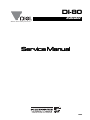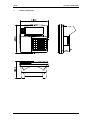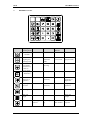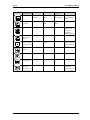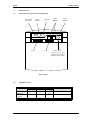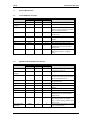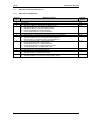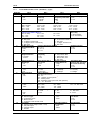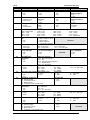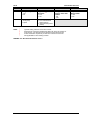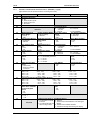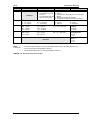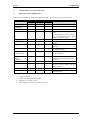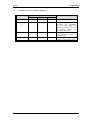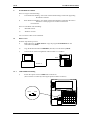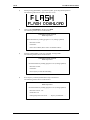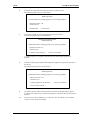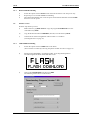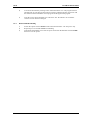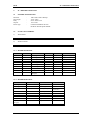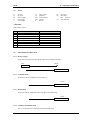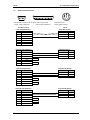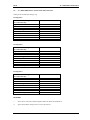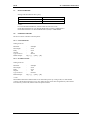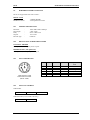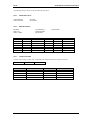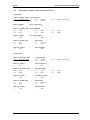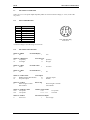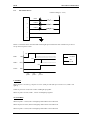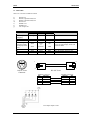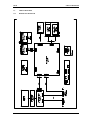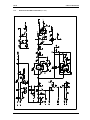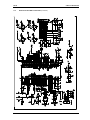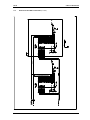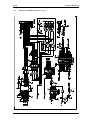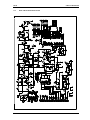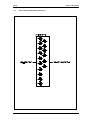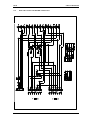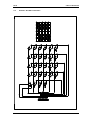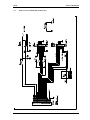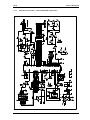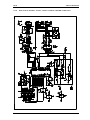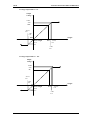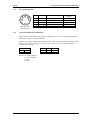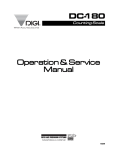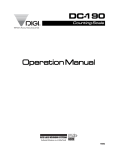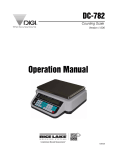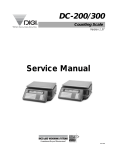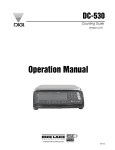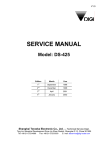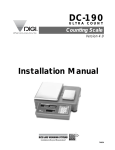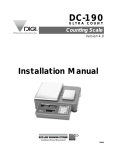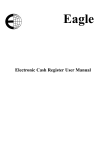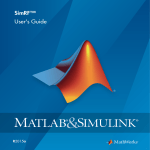Download Seiko Cal. V117 Service manual
Transcript
DI-80 Indicator When Accuracy Counts Service Manual 75591 DI 80 1. GENERAL SPECIFICATION GENERAL SPECIFICATION Model : DI 80 Dimension : 255 (L) X 240 (W) X 146 (H) Number Of Loadcells : max 2 x External Platform or max 8 x Loadcells in parallel configuration (350 ohm type) (6-wires remote sensing available) Input Sensitivity : 0.4 to 4 mV/V (12 V excitation) Type Of Display : LCD with CCFL back-light (Colour weight checker bar on LCD) Display Resolution : 1 / 2,500 ; 1 / 5,000 ; 1 / 10,000 Counting Resolution : 1 / 500,000 Keyboard : Mechanical key switch Memory : Standard 128K bytes ( approx. 1000 items ) ; Expandable to max 256K bytes ( approx. 2000 items ) Set Point Output : max. 4 set points (Open Collector type) Interface Power Source : : ii) iii) iv) vi) i) RS232C, Set point (Standard) Thermal Printer (Optional, OP1) Line Printer (Optional, OP2) RS232C with RS485 (Optional, OP3) Analogue output (Optional, OP4) i) 6 x D size battery (Rechargeable type accepted; rechargeable circuit in-built) AC/ DC adapter DC 9 ~ 12 V / 1.5A ii) Operating Temperature : -10°C ~ 40°C (14°F ~ 104°F) Operating Humidity : 15% ~ 85% External Device : i) ii) iii) Barcode scanner (RS232C) Label Printer COSTAR SE 250 Thermal Printer ELTRON LP 2622 1 DI 80 2. OVERALL DIMENSION OVERALL DIMENSION 2 DI 80 3. DISPLAY LAYOUT DISPLAY LAYOUT Segment Name Main DIsplay Pcs kg oz g lb dwt sub-1 display Label - sub-2 display - à0ß B/G à Tß NET ~ + 2 INSUFF indicator RECOM indicator IN indicator OUT indicator Pcs HOLD indicator Pcs MEMORY indicator PROG indicator SCALE 1 indicator SCALE 2 indicator Pcs L1 L2 L3 L4 L5 L6 L7 L8 L9 Functions ON when Net weight is zero ON when displaying gross weight ON when weight is tared ON when main display is showing Net Weight ON when weight is stable ON when battery voltage run low To display weight , quantity, etc depending on the mode of operation ON when main display is showing Quantity ON when main display is showing Weight in kg ON when main display is showing Weight in oz ON when main display is showing Weight in g ON when main display is showing Weight in dwt ON when main display is showing Weight in dwt Display Total weight, Unit weight, or PLU name depending on mode operation Display Unit weight , Quantity, setpoint, or PLU name depending on mode operation ON when sub-1 display is showing total weight ON when net weight is below a specific percentage of capacity weight ON when unit weight re-computing is possible ON when inventory IN ON when inventory OUT ON when sub-1 display is showing unit weight ON when holding function is enable ON when sub-2 display is showing unit weight ON when quantity accumulated overflow or memory overflow L10 L11 L12 L13 ON when user is in programming mode ON when scale 1 is selected ON when scale 2 is selected ON when sub-2 display is showing quantity 3 DI 80 4. KEYSHEET LAYOUT KEYSHEET LAYOUT Key Name Weighing / Counting mode Self Test Calibration SPEC141 / SPEC142 PROG Mode ON/OFF Switch between weighing and counting mode Exit from calibration mode Rezero DI-80 and combine with other key to enter to various mode Clear key entry or RAM data Perform rezeroing Clear message Clear key entry Exit from service mode Exit from program mode Rezero Clear key entry Clear key entry Perform onetouch tare or digital tare Increase sensitivity Perform onetouch tare or digital tare Sampling operation Reduce sensitivity Sampling operation Switching scale Switching scale Enter unit weight Enter unit weight Accumulation Select type of self test Shift zero point Increment up SPEC number 4 Enter PLU setpoint DI 80 Key Name KEYSHEET LAYOUT Weighing / Self Test Counting mode Reduction Select type of self test SPEC141 / SPEC142 Shift zero point Decrement down SPEC number Printing Operation Span weight entry Perform test Calibration Calling out PLU Save SPEC setting PROG Mode Enter Part No or date and time entry Save data Enter PLU Name or call out PLU or check PLU code in memory Switch between Net and Gross display Enter Decimal point or switch to Teraoka code entry Enter general setpoint Enter Decimal point Enter Decimal point or switch to Teraoka code entry Line feed Enable/ disable hold function Provide unit switching between kg / lb or oz / g / dwt Provide unit switching between kg / lb or oz / g / dwt 5 DI 80 INITIAL SETUP 5. INITIAL SET UP 5.1 LOCATION OF CONNECTOR AND SWITCH DC Adapter Connector SIO 1 (RS232C) SIO 3 (RS485) Setpoint Scale 1 Scale 2 SIO 2 (RS232C) Span Switch (Please use a nonconductive material to poke the span switch) Back of DI 80 5.2 MEMORY CLEAR OPERATION [REZERO] + [MODE] key [REZERO] + [.][.][0] [CLEAR] Main (W) ProG DISPLAY Sub-1(UW) PLU ALL ProG PLU REMARKS Sub-2 (Q) Count 10 CLEAR Count 6 Go to Program mode To memory clear mode. 0 Delete all memory. DI 80 SOFTWARE SETTING 6. SOFTWARE SETTING 6.1 CUSTOMER SPEC SETTING OPERATION [REZERO]+ [1][4][1] [+] Main(W) 0.000 SPC00 DISPLAY Sub-1(UW) 0 SPC01 REMARKS Sub-2(Q) 0 0000 0000 [1][0][1][1] SPC01 [+] [-] SPC02 SPC01 [1][1][1][1] [C] [*] SPC01 SPC01 PROG 1111 1011 1011 C 00 [MODE] 0.0000 0 0 6.2 1011 0000 0000 1011 Weighing mode. Customer SPEC mode. Increases to the next SPEC number and also stores temporarily the SPEC data in the RAM location. The Sub-1 section will display the keyed in data. Increases to the next SPEC number. Decreases to the previous SPEC number. Enter new data. Clear the keyed in data on Sub-1. Store all SPEC values to the EEPROM and exits from the SPEC setting mode. Press [MODE] key to escape from Maintenance mode to weighing mode. WEIGHT AND MEASURE SPEC SETTING OPERATION Main(W) S-On DISPLAY Sub-1(UW) REMARKS Sub-2(Q) [REZERO] + [1][4][2] [+] SPC20 0000 SPC21 0000 [1][0][1][1] SPC21 [+] [-] SPC22 SPC21 [1][1][1][1] [C] [*] SPC21 SPC21 PROG [MODE] S-On Press the SPAN SWITCH. 0.0000 1011 0000 0000 1011 1111 PLU 1011 1011 Count 0 0 0 7 Depress the SPAN SWITCH. The SOn message comes on. Weigh & Measure SPEC mode. Increases to the next SPEC number and also stores temporarily the SPEC data in the RAM location. The Sub-1 section will display the new keyed in data. Increases to the next SPEC number. Decreases to the previous SPEC number. Enter new data. Clear the keyed in data on Sub-1. Store all SPEC values to the EEPROM and exits from the SPEC setting mo de. Press [MODE] key to escape from Spec Setting mode. The display shows S-On indicating that the span switch is ON. Depressing the Span Switch switches to the weighing mode. DI 80 SOFTWARE SETTING 6.3 SPECIFICATION LIST (REVISION 10) 6.3.1 DI-80 SOFTWARE HISTORY Revision No. 0 1 2 3 4 5 6 7 8 9 10 Modification Details First release. Change calibration procedures a. Add SPEC14 BIT2 for “Tare Printing for Build-in Printer” b. Add SPEC15 BIT 2 for “Line Feed after Total Print” c. Add SPEC02 BIT3-1 for “Buzzer on Delay Function” d. Remove SPEC39 BIT3 for “Basic A/D Setup” e. Remove SPEC39 BIT2 for “Type of Calibration” Add SPEC19 BIT3 for “Print DIGI MATEX Footer on Label Printer SE250” Add SPEC00 BIT1 for “Send Net and Tare Weight only in RS-232C Mode” a. Add SPEC11 BIT0 for “Send LF for LX-Serial Line Printer” b. Add SPEC12 BIT1 for “Item Count for Minus Key Operation” c. Add new option on “Serial Line Printer” for SPEC08 BIT2-0 a. Change SPEC36 BIT3&2 to “Weight Data Update” b. Change SPEC36 BIT1&0 to “WS Condition” c. Change SPEC37 BIT3-1 to “Digital Filter Used” d. Change SPEC37 BIT0 to “Digital Tare when Loaded” e. Change SPEC38 BIT3-1 to “Digital Filter Level” Add SPEC58 BIT2 for Negative Weight Operation” Add SPEC24 BIT0 for “Tare Indication Method” a. Add SPEC59 BIT3 for “LCD Type” b. Add SPEC59 BIT2 for “Build-in Printer Type” a. Add SPEC58 BIT1 for “Printing within SP1 and SP2” b. Add SPEC58 BIT0 for “Out Set Point when Weight is stable” 8 Software Version V0.21 V0.42 V1.03 V1.06 V1.08 V1.12 V1.14 V1.16 V1.17 V1.18 V1.21 DI 80 6.3.2 SOFTWARE SETTING CUSTOMER SPECIFICATION [REZERO] + [1][4][1] SPEC NO. BIT 3 BIT 2 0 U1 Version 0 : No 1 : Yes 1 Auto Power Off Function 0000 : Disable 0100 : 4 min 0001 : 1 min 0101 : 5 min 0010 : 2 min 0110 : 6 min 0011 : 3 min 0111 : 7 min Buzzer on Delay Function (< Set Point 1) 2 Recall Last Zero on Power Up 0 : Inhibit 1 : Allow BIT 1 Send Net and Tare Weight only in RS-232C Mode 0 : No 1 : Yes 1000 : 8 min 1001 : 9 min 1010 : 10 min 1011 : 11 min (effective when SPEC17 BIT2 = 1) 3 4 Sampling Time for Unit Weight Calculation 0 : 10 times 1 : 5 times Unit Weight Auto Recomputing 0 : No 1 : Yes 6 Display Accuracy of Unit Weight 0 : No 1 : Yes Clear All Input Key in One Touch 0: Yes 1: No 7 Set Point Buzzer 1 : Yes 0 : No SIO1 Connection 0 : No 1 : Yes Set Point Set Point Type 0 : Latch 00 : %Quantity 1 : No Latch 01 : %Weight Type of Devices *2 000 : Barcode scanner *3 001 : PC 010 : LP2622 / LP2722 printer *4 011 : SE250 printer 100 : Serial line printer (net mode, KG operation) 101 ~ 111 : Not used SIO1 Baud Rate 000 : 1200 011 : 9600 001 : 2400 100 : 19200 010 : 4800 101 : 38400 SIO1 Header Type *1 SIO1 Parity 0 : Code 00 : No 1 : Text 01 : Odd 9 10 11 12 Set Point Display 0 : No 1 : Yes 1100 : 12 min 1101 : 13 min 1110 : 14 min 1111 : 15 min Inventory Display by Gross Key 0 : Gross display 1 : No. of inventory 000 : No delay 011 : 3 sec 110 : 6 sec 001 : 1 sec 100 : 4 sec 111 : 7 sec 010 : 2 sec 101 : 5 sec ID Code Entry Part No. 00 : Not used 00 : 12 numeric number only 01 : 16 digits Teraoka code 01 : Not used 11 : 16 digits numeric number only 11 : 16 digits Teraoka code 10 : Not used 10 : Not used Set New Item Code Extent of Insufficient Samples Negative Counting during Normal Mode 00 : 0.1 % 0 : No 0 : Yes 01 : 0.2 % 1 : Yes 1 : No 10 : 0 % 5 8 BIT 0 SIO1 Data Length 0: 7 bits 1: 8 bits SIO1 Send with Header *1 0 : Yes 1 : No SIO1 Mode of Operation *1 00 : Remote trigger 01 : Continuous mode 10 : Manual mode 11 : Continuous and manual mode TTL Output 00 : Holding output (weight stable + Hold) 01 : Set point output 10 : Checker output 11 : Disable 9 Date Order 00 : Year, Month, Date 01 : Date, Month, Year 11 : Month, Date, Year 10 : Not used RS-232C Continue Sending Rate to PC 0 : High 1 : Low Auto Shift to Next Position after Two Keys of Teraoka Code Entry 0 : No 1 : Yes 10 : Quantity 11 : Weight 110 ~ 111: Not used 10 : Not used 11 : Even SIO1 Stop Bit 0 : 1 bit 1 : 2 bits Send “LF” for LX Serial Line Printer 0 : No 1 : Yes Item Code for Minus Key Operation 0 : Plus 1 : Minus Unit Switching 0 : No 1 : Yes DI 80 SPEC NO. SOFTWARE SETTING BIT 3 13 Build-in Printer 0 : No 1 : Yes 14 Character Key Entry 0 : Teraoka code 1 : ASCII code 15 16 17 18 19 50 51 52 53 54 55 56 57 BIT 2 Auto Print 0 : No 1 : Yes BIT 1 Date and Time Print 0 : No 1 : Yes BIT 0 Allow PLU Calling when Memory Flag Set 0 : No 1 : Yes Blank Line between Each Item Printed 0 : No 1 : Yes Type of Holding 0 : Normal 1 : Peak Tare Printing for BuildPLU Name Print in Printer 0 : No 0 : No 1 : Yes 1 : Yes Item Type for Auto Print Line Feed after Total Holding Function 0 : Single Print 0 : No 1 : Accumulation 0 : No 1 : Yes 1 : Yes LCD Back-light Auto Off Function 0000 : Always OFF 0100 : 4 min 1000 : 8 min 1100 : 12 min 0001 : 1 min 0101 : 5 min 1001 : 9 min 1101 : 13 min 0010 : 2 min 0110 : 6 min 1 010 : 10 min 1110 : 14 min 0011 : 3 min 0111 : 7 min 1011 : 11 min 1111 : Always ON LCD Light Off when No Buzzer On AC 0 : When weight is within 0 : No SP1and SP2 Not Used 1 : Yes 1 : When weight is outside SP1 and SP2 Set Point TTL Output Number of Set Points 0 : Active low 000 : 2 set points 010 : 4 set points 1 : Active high 001 : 3 set points 011 ~ 111 : Not used Display “PLU not Print DIGI Matex Footer Print when [+] or [–] found” Message on Label Printer SE250 Key in Add Mode 0 : Yes 0 : Yes Not Used 0 : Yes 1 : No 1 : No 1 : No SIO2 Type of Device *2 0 0 0 : Barcode scanner *3 0 0 1 : PC 0 1 0 : LP2622 / LP2722 printer *4 0 1 1 : SE250 printer 100 ~ 111 : Not used SIO2 Data Length SIO2 Baud Rate 0 : 7 bits 000 : 1200 011 : 9600 1 : 8 bits 001 : 2400 100 : 19200 010 : 4800 101 : 38400 SIO2 Send with Header SIO2 Header Type *1 SIO2 Parity *1 0 : Code 00 : No 0 : Yes 1 : Text 01 : Odd 1 : No SIO2 Mode of Operation *1 SIO2 Stop Bit 00 : Remote trigger 0 : 1 bit 01 : Continuous mode 1 : 2 bits 10 : Manual mode 11 : Continuous and manual mode SIO3 (RS-485) SIO3 Type of Device *2 Connection 000 : Not used 0 : No 001 : PC 1 : Yes 010 ~ 111 : Not used SIO3 Data Length SIO3 Baud Rate 0 : 7 bits 000 : 1200 011 : 9600 1 : 8 bits 001 : 2400 100 : 19200 010 : 4800 101 : 38400 SIO 3 Send with Header SIO3 Header Type *1 SIO3 Parity *1 0: Code 00 : No 0 : Yes 1: Text 01 : Odd 1 : No SIO3 Mode of Operation *1 SIO3 Stop Bit 00 : Remote trigger 0 : 1 bit 01 : Continuous mode 1 : 2 bits 10 : Manual mode 11 : Continuous and manual mode SIO2 (RS-232C) Connection 0 : No 1 : Yes 10 101 ~ 111: Not used 10 : Not used 11 : Even Not Used 110 ~ 111: Not used 10 : Not used 11 : Even Not Used DI 80 SPEC NO. SOFTWARE SETTING BIT 3 BIT 2 58 Analogue Output 1 : Yes 0 : No Negative Weight Operation *5 1 : Yes 0 : No 59 LCD Type 1 : Euro (new) 0 : Japan Build-in Printer Type 1 : Line thermal head printer (ALPS) 0 : Thermal head printer (Seiko) NOTE : *1 *2 *3 *4 *5 BIT 1 Printing Allow when Weight is within SP1 and SP2 0 : No 1 : Yes Ignored setting if device is barcode scanner. Same device cannot be reselected in SPEC 08, SPEC 50, SPEC 54. Only period (.) for decimal point is allowed for barcode scanning. Free Formats are required to pre-load into LP2622 and LP2722 Not applicable for Auto Printing function. REMARK: All “Not Used” BIT must be set to 0. 11 BIT 0 Output Set Point when Weight stable 0 : Yes 1 : No Not Used DI 80 6.3.3 SOFTWARE SETTING WEIGHT AND MEASURE SPECIFICATION [REZERO] + [1][4][2] (Span Switch must be turned ON when accessing this mode) SPEC NO. BIT 3 20 Dual Range Operation 00 : No 01 : Dual range in gross 10 : Dual range in net 11 : No used 21 & 22 23 24 25 26 27 28 29 30 31 32 33 34 BIT 2 BIT 1 BIT 0 Not Used Not Used Zero Setting Range 00 : + Unlimited / 10 : ±10% FS Not used - 10% FS 01 : ± 2% FS 11 : Not available Masked Display at Display at Minus Weight Zero Lamp Lighting Tare Indication Method Minus Weight 0 : Minus display Method 0 : Tare lamp 0 : Gross 1 : Masked 0 : Gross 1 : Net lamp 1 : Net 1 : Net Scale Starting Method IR Mode Protected by Second Scale Gross Mode Available 0 : Automatic Span Switch 0 : No 0 : Yes 1 : Manual 0 : No 1 : Yes 1 : No 1 : Yes Zero Tracking when Weight Reset when Initial Start Range Tare Tare 00 : + Unlimited / 10 : ± 10% FS 0 : Yes 0 : Yes - 10% FS 1 : No 1 : No 01 : ± 2% FS 11 : Not available Comma Display Digital Tare Setting Tare Range 0 : No 0 : No 00 : 100% FS 10 : < 5% FS 1 : Yes 1 : Yes 01 : < 50% FS 11 : Not available Auto Tare Clear when Actuation Weight Condition **1 Automatic Unit Weight Rezero 00 : >= net 5d and gross 21d Clear 0 : No 01 : >= net 1d 0 : No 1 : Yes 10 : >= net 5d 1 : Yes 11 : >= net 21d Digital Tare Rounding Tare Addition Tare Subtraction (Store) 0 : Yes 0 : Yes Not Used 0 : Tare exactly 1 : No 1 : No 1 : Round to nearest increment Load Cell sensitivities Selection (mV/V) (Scale 1) 0000 : 4.00 0100 : 3.04 1000 : 2.08 1100 : 1.12 0001 : 3.76 0101 : 2.80 1001 : 1.84 1101 : 0.88 0010 : 3.52 0110 : 2.56 1010 : 1.60 1110 : 0.64 0011 : 3.28 0111 : 2.32 1011 : 1.36 1111 : 0.40 Load Cell Sensitivities Selection (mV/V) (Scale 2) 0000 : 4.00 0100 : 3.04 1000 : 2.08 1100 : 1.12 0001 : 3.76 0101 : 2.80 1001 : 1.84 1101 : 0.88 0010 : 3.52 0110 : 2.56 1010 : 1.60 1110 : 0.64 0011 : 3.28 0111 : 2.32 1011 : 1.36 1111 : 0.40 Calibration / Default Auto Exit from Add SPEC/ SPEC 142 Mode Mode Protected by Span 0 : No Not Used Not Used Switch 1 : Yes 1 : No 0 : Yes Over Weight Mask Not Used 0 : + 1d 1 : + 9d Load Cell Type (Scale 1) A/D Board (Scale 1) 0 : For standard / normal 00 : Normal load cell 01 : Prevent from small vibration / fast change in Not Used 1 : For abnormal load cell display with too large offset 10 : Prevent from medium vibration 11 : Prevent from large slow change in display 12 DI 80 SOFTWARE SETTING SPEC NO. BIT 3 35 Not Used 36 Weight Data Update 00 : 1 in 1 time 01 : 1 in 2 times Digital Filter Used 000 : 1 times 001 : 2 times 010 : 4 times Digital Filter Level 000 : Level 0 001 : Level 1 37 38 BIT 2 10 : 1 in 4 times 11 : 1 in 8 times 011 : 8 times 100 : 16 times 101 : 32 times 010 : Level 2 011 : Level 3 Not Used **2 BIT 0 Load Cell Type (Scale 2) 0 : For standard / normal load cell 1 : For abnormal load cell with too large offset 39 NOTE : **1 Unit Weight BIT 1 A/D Board (Scale 2) 00 : Normal 01 : Prevent from small vibration / fast change in display 10 : Prevent from medium vibration 11 : Prevent from large slow change in display Weight Stable Condition 00 : Loose 10 : Tight 01 : Normal 11 : Stringent Digital Tare when 110 ~ 111 : Not used Loaded 0 : Allow 1 : Inhibit Stability Check when 100 ~ 111 : Not used Changing Scale **2 0 : Yes 1 : No Re-zero when Changing Scale **2 0 : No 1 : Yes Actuation weight condition is used for (a) Weight Check Output, (b) Holding Function, (c) Clear, and (d) Auto Printing (Build-in Printer). When SPEC39 BIT0 set to 0, then SPEC38 BIT0 must be 0. REMARK: All “Not Used” BIT must be set to 0. 13 DI 80 CALIBRATION 7. CALIBRATION (Version 0.42 and above) 7.1 ZERO AND SPAN CALIBRATION Please turn on the SPAN SWITCH before proceed. (If SPEC 32 bit 3 is 1, ignore the span switch.) Operation [REZERO] + [8][7][1][5] [*] [#] Display Main(W) Sub-1(UW) Sub-2(Q) S-On W CAL Select Unit W W CAL CAL Increment [0].[0][0][1] [#] W CAL Increment Capacity 0.001 0 [6].[0][0][0] W CAL Capacity 6.000 [#] CAL 0 Remove Weight If using actual CAL capacity weight SP Weight 6.000 Else enter weight calibration [#] SP Weight 5.000 ------Count -------500000 the CAL for Ir [MODE] • • • • S-On 0.0000 Select Unit 0 0 Remarks Turn on the span switch. Go to calibration mode. Select weight unit: kg, lb, oz, dwt, g Enter the increment in step of 1, 2, 5 or 10. For this exmple, we will use capacity 6kg and increment 0.001 using display resolution 1/6000. * Enter the increment 0.001 To enter the capacity weight of the platform. Enter the full capacity weight of the platform. Zero point calibration. Remove weight from platform. Span Calibration. Put full capacity weight on platter. Span Calibration for partial capacity weight. Enter the weight to calibrate. E.g. 5kg. --------Span Calibrating. 745000 After a few seconds, you will see the internal count at Sub-1 and A/D count at Sub-2. Back to Span On mode. 0 Poke the span switch to return to weighing mode. Calibration Setting Eg 6kg with display resolution 1/6000 Increment = 6 * (1/600) = 0.001 The last digit of the increment must be in 1,2,5,10 14 DI 80 7.2 CALIBRATION INTERNAL COUNT / AD COUNT DISPLAY OPERATION [REZERO] Main(W) 88888 [REZERO][*][*] [+] DISPLAY Sub-1(UW) 88888 Sub-2(Q) 888888 REMARKS 0 50000 [MODE] PROG PLU Count 0 [MODE] 0.0000 0 0 15 Enter [0][0][9] while depressing the [REZERO] key.Unit Weight window will display the Internal Count and the Quantity window will display the A/D count. Press [MODE] key to escape from maintenance mode to weighing mode. Depressing the Span Switch switches to the weighing mode. DI 80 8 FLASH DOWNLOADING FLASH DOWNLOADING There are 2 types of downloading: i) User Mode Downloading -- this mode of flash downloading is used when upgrading the indicator software ii) Boot Mode Downloading -- this mode of flash downloading is used when the CPU is brand new or flash program is lost due to unforeseen circumstances. There are 2 methods of downloading: i) MS DOS Version. ii) Windows Version. User can choose either of the 2 methods. 8.1 DOS Version Do these steps before proceed : a) Make a directory eg DI 80 on the PC. Copy the program FAST80.EXE onto the created directory DI 80. b) Copy the DI 80 main software DI80.MOT (hex file) on to the directory DI 80. c) Connect DI 80 via SIO1 using RS232 cable to COM 1 or 2 of the PC. SIO 1 COM 1 / 2 8.1.1 USER MODE Downloading 1) Switch the option switch to USER mode on the DI 80. (This switch is accessible by removing the printer module. See below) BOOT USER 16 DI 80 FLASH DOWNLOADING 2) While pressing [REZERO] + [#] button together, press the [ON/OFF] button. The following will be shown on the indicator screen : 3) Click on the FAST80.EXE in the directory DI80. The following will be shown on the monitor: TERAOKA WEIGH SYSTEM R&D Department DI-80 Flash memory loading program V1.07 (Timing Updated) Firmware Version : Checksum : Enter Com Number (Press ‘Enter’ for default COM 1) : 4) Enter the COM number or just press ‘ENTER’ if using COM 1. The following will be shown on the monitor : TERAOKA WEIGH SYSTEM R&D Department DI-80 Flash memory loading program V1.07 (Timing Updated) Firmware Version : Checksum : Press any key to Start Downloading 5) Press any key on the keyboard when ready to download. The following will be shown on the monitor : TERAOKA WEIGH SYSTEM R&D Department DI-80 Flash memory loading program V1.07 (Timing Updated) Firmware Version: 1.25 Checksum: 870 Getting Response from Scale …… Any key to terminate …... 17 DI 80 FLASH DOWNLOADING 6) If software is being loaded into DI 80 previously, it will be erased. The following will be shown on the monitor : TERAOKA WEIGH SYSTEM R&D Department DI-80 Flash memory loading program V1.07 (Timing Updated) Firmware Version: 1.25 Checksum: 870 Erasing Flash …… Please Wait …… 7) After a few seconds, the control program will start to download. The following will be shown on the monitor : TERAOKA WEIGH SYSTEM R&D Department DI-80 Flash memory loading program V1.07 (Timing Updated) Firmware Version: 1.25 Checksum: 870 Loading Control Program …… Any key to terminate * Control program is a program to help the DI 80 to download the application program. 8) After the control program finish downloading, the application programme will start to download. The following will be shown on the monitor : TERAOKA WEIGH SYSTEM R&D Department DI-80 Flash memory loading program V1.07 (Timing Updated) Firmware Version: 1.25 Checksum: 870 Loading Application Programme …… Any key to terminate 20 lines output to DI-80 9) The number of lines will be running until the end of line of the application program. A transmission end message “Download Completed” will appear after the download is finished. 10) After the process had completed, turn “Off” then “On” the indicator to see that the software version had been changed. 18 DI 80 8.1.2 FLASH DOWNLOADING BOOT MODE Downloading 1) 2) 3) 8.2 Switch the option switch to BOOT mode on the DI 80 and turn “On” the power only. Repeat step 3 to 9 of USER MODE Downloading. After finish downloading, turn “Off” the power and switch the OPTION switch to USER then turn “On” the power. Window Version Do these steps before proceed : a) Make a directory eg DI 80 on the PC. Copy the program FAST80w.EXE on to the created directory DI 80. 8.2.1 b) Copy the DI 80 main software DI80.MOT (hex file) on to the directory DI 80. c) Connect DI 80 via SIO1 using RS232 cable to COM 1 or 2 of the PC. (See Diagram above on page 16). USER MODE Downloading 1) Switch the option switch to USER mode on the DI 80. (This switch is accessible by removing the printer module. See above on page 16) 2) While pressing [REZERO] + [#] button together, press the [ON/OFF] button. The following will be shown on the indicator screen : 3) Click on the FAST80w.EXE in the directory DI80. The following will be shown on the monitor: 19 DI 80 8.2.2 FLASH DOWNLOADING 4) Activate the download by clicking on the <Start Download> icon. The program will run automatically by searching for the indicator software and detecting the connection with the indicator and download the control program and the application program. 5) After the process had completed, turn “Off” then “On” the indicator to see that the software version has been changed. BOOT MODE Downloading 1) 2) 3) Switch the option switch to BOOT mode on the DI 80 and turn “On” the power only. Repeat step 3 to 4 of USER MODE Downloading. After finish downloading, turn “Off” the power and switch the OPTION switch to USER then turn “On” the power. 20 DI 80 PC / PRINTER CONNECTION 9. PC / PRINTER CONNECTION 9.1 GENERAL SPECIFICATION Baud rate Data length Parity Stop bit Printer type : : : : : 1200 / 2400 / 4800 / 9600 bps 7 bits / 8 bits None / Odd / Even 1 bit / 2 bits COSTAR LabelWriter SE 250 ELTRON Thermal printer LP2622 9.2 OUTPUT DATA FORMAT a) With Header HEADER b) DATA CR HEADER ………. CR LF DATA CR ………. CR LF Without Header DATA CR 9.2.1 HEADER WITH CODE Header Code ASCII Code 0 1 2 3 4 8 A B C F 30 31 32 33 34 38 41 42 43 46 Data Header Code ASCII Code G H I K M N V Q X 47 48 49 4B 4D 4E 56 51 58 Net weight Unit weight Quantity ID code Tare weight Total weight Gross weight Status Date and time Set point 1 (Weight) Data Set point 1 (Qty) Set point 2 Total quantity Inventory Parts no Parts name Scale no Set point 3 Set point 4 9.2.2 HEADER WITH TITLE Data Title Data Net weight Unit weight Quantity NET WEIGHT UNIT WEIGHT QUANTITY Set point 2 Total weight Total quantity ID code Tare weight Gross weight Status Date and time Set point 1 (Weight) Set point 1 (Qty) ID CODE TARE GROSS WEIGHT STATUS DATE & TIME SET P1(W) Inventory Parts no Parts name Scale no Set point 3 Set point 4 SET P1(Q) 21 Title SET P2 TOTAL WEIGHT TOTAL QUANTITY INVENTORY PART NO PART NAME SCALE NO SET P3 SET P4 DI 80 PC / PRINTER CONNECTION 9.3 DATA i) ii) iii) iv) v) ID code Set point Gross weight Net weight Unit weight vi) vii) viii) viiii) x) Tare weight Quantity Total quantity Status * Part no. xi) xii) Inventory Part name xiii) Scale no. xiv) Date and time * REMARK : Status data as below : Bit 0 1 2 3 4 5 6 7 9.4 If set to 1 If set to 0 Positive weight Negative weight Weight stable Weight unstable Output key in data Others Output by + key Others Output by – key Others Output by * key Others Output total Others Always set to “1” TRANSMISSION PROTOCOL 9.4.1 Remote Trigger Upon received of ENQ from host, DI-80 will send out weight information Host ENQ DI-80 Data 9.4.2 Continuous mode DI-80 will send out weight data at a fixed interval DI-80 Data 9.4.3 Manual mode DI-80 will send out weight data when user depress the PRINT key. DI-80 Data 9.4.4 Continuous and Manual mode This is a combination of continuous mode and manual mode. 22 DI 80 9.5 PC / PRINTER CONNECTION WIRE CONFIGURATION 9 PIN D-SUB CONNECTOR 25 PIN D-SUB CONNECTOR BACK VIEW (FEMALE) BACK VIEW (FEMALE) 8 PIN DIN PLUG BACK VIEW (MALE) ELTRON LP2722 9 PIN D-SUB (FEMALE) PIN SIGNAL 3 TXD 2 RXD 5 GND 4 DTR 6 DSR 7 RTS 8 CTS DI 80 8 PIN DIN (MALE) SIGNAL PIN RXD 4 TXD 5 GND 2 25 PIN D-SUB (FEMALE) PIN SIGNAL 2 TXD 3 RXD 7 GND 4 RTS 5 CTS 6 DSR 20 DTR 8 PIN DIN (MALE) SIGNAL PIN RXD 4 TXD 5 GND 2 9 PIN D-SUB (FEMALE) PIN SIGNAL 3 TXD 2 RXD 5 GND 4 DTR 6 DSR 7 RTS 8 CTS 9 PIN D-SUB (MALE) SIGNAL PIN RXD 2 TXD 3 GND 5 25 PIN D-SUB (FEMALE) PIN SIGNAL 2 TXD 3 RXD 7 GND 4 RTS 5 CTS 6 DSR 20 DTR 9 PIN D-SUB (MALE) SIGNAL PIN RXD 2 TXD 3 GND 5 23 DI 80 9.6 PC / PRINTER CONNECTION PC / PRINTER RS232C CONNECTION SPEC SETTING Setting on DI 80 under [Re-Zero]+[141] : If using SIO 1 : RS232 Continue Sending Rate To PC (PC connection only) Type Of Devices * SIO 1 Connection SIO 1 Baud Rate SIO 1 Data Length SIO 1 Parity SIO 1 Send Header As ** SIO 1 Send With Header ** SIO 1 Stop Bits SIO 1 Mode Of Operation ** SPEC 6 Bit 1 SPEC 8 Bit 0, 1 and 2 SPEC 8 Bit 3 SPEC 9 Bit 0, 1 and 2 SPEC 9 Bit 3 SPEC 10 Bit 0 and 1 SPEC 10 Bit 2 SPEC 10 Bit 3 SPEC 11 Bit 1 SPEC 11 Bit 2 and 3 If using SIO 2 : RS232 Continue Sending Rate To PC (PC connection only) Type Of Devices * SIO 2 Connection SIO 2 Baud Rate SIO 2 Data Length SIO 2 Parity SIO 2 Send Header As ** SIO 2 Send With Header ** SIO 2 Stop Bits SIO 2 Mode Of Operation ** SPEC No. 6 Bit 1 SPEC No. 50 Bit 0, 1 and 2 SPEC No. 50 Bit 3 SPEC No. 51 Bit 0, 1 and 2 SPEC No. 51 Bit 3 SPEC No. 52 Bit 0 and 1 SPEC No. 52 Bit 2 SPEC No. 52 Bit 3 SPEC No. 53 Bit 1 SPEC No. 53 Bit 2 and 3 If using SIO 3 : RS232 Continue Sending Rate To PC (PC connection only) Type Of Devices * SIO 3 Connection (RS 485) SIO 3 Baud Rate SIO 3 Data Length SIO 3 Parity SIO 3 Send Header As ** SIO 3 Send With Header ** SIO 3 Stop Bits SIO 3 Mode Of Operation ** SPEC No. 6 Bit 1 SPEC No. 54 Bit 0, 1 and 2 SPEC No. 54 Bit 3 SPEC No. 55 Bit 0, 1 and 2 SPEC No. 55 Bit 3 SPEC No. 56 Bit 0 and 1 SPEC No. 56 Bit 2 SPEC No. 56 Bit 3 SPEC No. 57 Bit 1 SPEC No. 57 Bit 2 and 3 REMARKS: * Same device cannot be reselected again in SPEC 08, SPEC 50 and SPEC 54 ** Ignore these SPEC setting if device is barcode scanner. 24 DI 80 9.7 PC / PRINTER CONNECTION BUILT-IN PRINTER Setting on DI 80 under Re-Zero+[141] : Built-in Printer Line Thermal Head Printer (ALPS) Thermal Head Printer (Sieko) Set SPEC 13 Bit 3 to 1 Set SPEC 59 Bit 2 to 1 Set SPEC 59 Bit 2 to 0 * Note : For Line Thermal Head Printer, software needs to be at least V1.24 Printer Board Interface for Line Thermal Head Printer (ALPS) is TWB-02370-0 Printer Board Interface for Thermal Head Printer (Seiko) is TWB-02340-0 9.8 EXTERNAL PRINTER DI 80 can connect with these external printer : 9.8.1 COSTAR SE 250 Setting on DI 80 : Baud rate Data length Parity Stop bit Type of device RS232 Output : : 9600 bps : 8 bits : None : 1 bit : SE 250 By [ * ] , [ + ] and [ – ] key 9.8.2 ELTRON LP 2622 Setting on DI 80 : Baud rate Data length Parity Stop bit Type of device RS232 Output : : 9600 bps : 8 bits : None : 1 bit : LP 2622 By [ * ] , [ + ] and [ – ] key * Note : DI 80 will download some label formats to LP 2622 when power up. Owing to this, LP 2622 should connect to DI 80 when DI 80 power up. Also, make sure the printer has enough memory allocated for Form memory (at least 3K). Please refer to the printer manual. 25 DI 80 10. BARCODE SCANNER CONNECTION BARCODE SCANNER CONNECTION DI 80 can support these barcode scanners : RS232C TYPE Pen scanner Handheld scanner 10.1 GENERAL SPECIFICATION Baud rate Data length Parity Stop bit Barcode type 10.2 - ZEBEX ZB-800R - PSC Quickscan scanner : : : : : 1200 / 2400 / 4800 / 9600 bps 7 bits / 8 bits None / Odd / Even 1 bit / 2 bits CODE 39 DEFAULT SPEC OF BARCODE SCANNER Pen Scanner, ZB-800R 9600 bps, 8 bits, None parity and 1 stop bit Handheld Scanner, PSC Quickscan 9600 bps, 7 bits, None parity and 1 stop bit 10.3 PIN CONFIGURATION PIN SIGNAL ZB-800R Quickscan 2 4 5 6 7 8 GND RXD TXD CTS RTS VCC Yellow Grey Brown White Green Red Black Orange White Blue Yellow Red 8 PIN DIN PLUG FOR BARCODE SCANNER (BACK VIEW) 10.4 INPUT DATA FORMAT With Header Header Data CR Without header (Can scan ID Code only) Data CR 26 PSC QuickScan 6000 Black Blue Orange Yellow (Not Used) White (Not Used) Red DI 80 BARCODE SCANNER CONNECTION The barcode scanner can be use in the following operation : 10.4.1 OPERATION Mode : UNIT WEIGHT TARE WEIGHT 10.4.2 ID CODE QUANTITY PROGRAM Mode : ID CODE PART NO. PART NAME Header Code 1 2 3 4 A F G 10.4.3 UNIT WEIGHT TARE WEIGHT SET POINTS ASCII Code 31 32 33 34 41 46 47 Data Unit weight Quantity ID code Tare weight Gross weight Set point 1 (W) Set point 1 (Q) INVENTORY Header Code H I K M N Q X ASCII Code 48 49 4B 4D 4E 51 58 Data Set point 2 Total quantity Inventory Part no. Part name Set point 3 Set point 4 COMMAND CODE The barcode scanner can also scan command to DI 80 but it must have a header Z in front. Header : Z Command Z + Command Z0 Z1 Z2 Z3 Z4 Function Rezero Print Unit weight clear Plus Minus CR Z + Command Z5 Z6 ZS1 ZS2 27 Function Tare Clear Scale 1 Scale 2 DI 80 10.5 BARCODE SCANNER CONNECTION BARCODE SCANNER CONNECTION SPEC SETTING If using SIO 1 : SPEC No. 8 Bit 0, 1 and 2 Type Of Devices * 000 Barcode scanner 010 LP 2622 001 PC 011 SE 250 SPEC No. 8 Bit 3 0 No Ethernet (Not ready) 100 101 19200 38400 100 Ethernet (Not ready) 100 101 19200 38400 SIO 1 Connection 1 Yes SPEC No. 9 Bit 0, 1 and 2 SIO 1 Baud Rate 000 1200 010 4800 001 2400 011 9600 SPEC No. 9 Bit 3 0 7 bits 100 SIO 1 Data Length 1 8 bits SPEC No. 10 Bit 0 and 1 00 No 01 Odd SIO 1 Parity 10 Not used 11 Even SPEC No. 11 Bit 1 0 1 bit SIO 1 Stop Bits 1 2 bits If using SIO 2 : SPEC No. 50 Bit 0, 1 and 2 000 Barcode scanner 001 PC Type Of Devices * 010 LP 2622 011 SE 250 SPEC No. 50 Bit 3 0 No SIO 2 Connection 1 Yes SPEC No. 51 Bit 0, 1 and 2 000 1200 001 2400 SIO 2 Baud Rate 010 4800 011 9600 SPEC No. 51 Bit 3 0 7 bits SIO 2 Data Length 1 8 bits SPEC No. 52 Bit 0 and 1 00 No 01 Odd SIO 2 Parity 10 Not used 11 Even SPEC No. 53 Bit 1 0 1 bit SIO 2 Stop Bits 1 2 bits 28 DI 80 BARCODE SCANNER CONNECTION If using SIO 3 : SPEC No. 54 Bit 0, 1 and 2 000 Barcode scanner 001 PC Type Of Devices* 010 LP 2622 011 SE 250 SPEC No. 54 Bit 3 0 No SIO 3 Connection 1 Yes SPEC No. 55 Bit 0, 1 and 2 000 1200 001 2400 SIO 3 Baud Rate 010 4800 011 9600 SPEC No. 55 Bit 3 0 7 bits SIO 3 Data Length 1 8 bits SPEC No. 56 Bit 0 and 1 00 No 01 Odd SIO 3 Parity 10 Not used 11 Even SPEC No. 57 Bit 1 0 1 bit SIO 3 Stop Bits 1 2 bits 100 Ethernet (Not ready) 100 101 19200 38400 * REMARKS : Same device cannot be reselected again in SPEC 8, SPEC 50 and SPEC 54 10.6 BARCODE SAMPLE The barcode formats is using CODE 39 type. Below are some command and data barcodes for testing purpose. If generate barcode using word processor, please add * before and after the data to indicate the start and end of barcode. If generate by barcode software or barcode printer, it is not necessary as it will generate it own start and end of barcode. REZERO CLEAR SCALE 1 *Z0* Z1 *Z6* Z6 *ZS1* ZS1 SCALE 2 ID CODE SCALE2 ZS2 *312345678* 312345678 PART NAME *NABCDEFGH* NABCDEFGH 29 DI 80 11. SET POINT CONNECTION SET POINT CONNECTION There can 2, 3 or 4 set point output depend by SPEC. It need an external voltage (5 ~ 29 V) to drive the set points. 11.1 PIN CONFIGURATION PIN 1 2 3 4 5 6 7 8 SIGNAL Set point 1 Set point 2 Set point 3 Set point 4 External voltage* GND 8 Pin Mini DIN Plug Front View * External voltage is from the range 5 to 29 V DC. 11.2 SET POINT SPEC SETTING SPEC No. 0 Bit 0 0 No Set Point Display 1 SPEC No. 7 Bit 0 and 1 00 % Quantity 01 % Weight Yes Set Point Type 10 11 SPEC No. 7 Bit 2 0 Latch Set Point Latch SPEC No. 7 Bit 3 0 Yes Set Point Buzzer Quantity Weight 1 No latch 1 No SPEC No. 12 Bit 2 and 3 TTL Output 00 Holding output (WS+HOLD) 10 01 Set point output 11 Checker output Disable SPEC No. 17 Bit 2 0 When weight is within SP1 and SP2 Buzzer On 1 When weight is outside SP1 and SP2 SPEC No. 18 Bit 0, 1 and 2 000 2 set points 001 3 set points Number Of Set Points 010 011~111 SPEC No. 18 Bit 3 0 Active low Set Point TTL Output 1 Active high 30 4 set points Not used DI 80 11.3 SET POINT CONNECTION SET POINT SET UP External Voltage (5 ~ 29 V) LED 1 1 LED 2 2 LED 3 3 7 8 Below is a chart that show when the LEDs will be light up in latch and no latch condition as per above set up when set point is reach. ON LED 1 LATCH OFF ON LED 2 NO LATCH OFF ON LED 3 OFF Set point 1 Set point 2 Set point 3 LATCHING When set point 1 is reach e.g. set point 1 is set to 1,000 pcs and 1,000 pcs is reach or over, LED 1 will light up. When set point 2 is reach, LED 1 and 2 would light up together. When set point 3 is reach, LED 1, 2 and 3 would light up together. NO LATCHING When set point 1 is reach, LED 1 will light up while LED 2 and 3 will be off. When set point 2 is reach, LED 2 will light up while LED 1 and 3 will be off. When set point 3 is reach, LED 3 will light up while LED 1 and 2 will be off. 31 DI 80 SELF TEST 12. SELF TEST There are 7 self test available for DI-80: a) b) c) d) e) f) g) RS 232 test RS 232 (optional board) test RS 485 (optional board) test Printer test SRAM1 test SRAM2 test TTL output test OPERATION [REZERO] + [0][8][9][3] [+] or [-] [*] After testing is completed, DI-80 will displayed test result [C] [*] Main (W) Prog DISPLAY Sub-1(UW) REMARKS Sub-2 (Q) At PROG mode. SELF SELF PRINTER PLEASE TEST WAIT SELF TEST or FOUND OK SELF SELF SELF ProG ERR PRINTER EXIT PLU COUNT TEST SELF 6 Select the testing hardware. To test the hardware selected. The screen will display the result of the test. It either display TEST OK or FOUND ERR. Go back to the self test mode. Go to the display shown to exit. 8 1 8 1 RS232 Tester Connector RS 485 Tester Modular Connector PIN SIGNAL 1 IN+ 2 IN3 OUT+ 4 OUT- TTL output sample circuit 32 Modular Connector SIGNAL PIN OUT+ 3 OUT4 IN+ 1 IN2 DI 80 CIRCUIT DIAGRAM 13. CIRCUIT DIAGRAM 13.1 DI 80 BLOCK DIAGRAM 33 DI 80 13.2 CIRCUIT DIAGRAM DI 80 MAIN BOARD TWB-02300-0 ( 1 of 4 ) 34 DI 80 13.2 CIRCUIT DIAGRAM DI 80 MAIN BOARD TWB-02300-0 ( 2 OF 4 ) 35 DI 80 13.2 CIRCUIT DIAGRAM DI 80 MAIN BOARD TWB-02300-0 ( 3 of 4 ) 36 DI 80 13.2 CIRCUIT DIAGRAM DI 80 MAIN BOARD TWB-0230-0 ( 4 of 4 ) 37 DI 80 13.3 CIRCUIT DIAGRAM DI 80 A/D BOARD TWB-02330-0 38 DI 80 13.4 CIRCUIT DIAGRAM DI 80 A/D FILTER BOARD TWB-02290-0 39 DI 80 13.5 CIRCUIT DIAGRAM DI 80 A/D CONNECTOR BOARD TWB-02360-0 40 DI 80 13.6 CIRCUIT DIAGRAM DI 80 KEY BOARD TWB-02380-0 41 DI 80 13.7 CIRCUIT DIAGRAM DI 80 CONNECTOR BOARD TWB-02310-0 42 DI 80 13.8a CIRCUIT DIAGRAM DI 80 OPTION BOARD 1 – PRINTER BOARD TWB-02340-0 43 DI 80 13.8b CIRCUIT DIAGRAM DI 80 OPTION BOARD 2 – RS232C / RS485 I NTERFACE BOARD TWB-02350-0 44 DI 80 13.8c CIRCUIT DIAGRAM DI 80 OPTION BOARD 3 – ANALOG INTERFACE BOARD TWB-02370-0 45 DI 80 ANALOG OUTPUT BOARD CALIBRATION 14. ANALOG INTERFACE BOARD 14.1 SPECIFICATION This option board is used to transmit the analog weight data to the equipment that is controlled by DC current or voltage. Output mode: Only one output mode is available at the same time. 1. Current mode: output 4mA~20mA, current source 2. Voltage mode: output 0~5VDC or 0~10VDC Specifications: Current Output Mode: Output Level: 4mA ~ 20mA effective range, maximum output range is 2mA ~ 22mA Resolution: 1/2000 (or 0.01mA/step) Load Resistance: 500Ω or less Temperature Coefficient: TBD Nonlinearity: TBD Renewal of Data: Synchronous with display Voltage Output Mode: Output Level: 0 ~ 5V or 0 ~ 10V Resolution: 1/2000 (or 2.5mV/step, 5mV/step) Temperature Coefficient: TBD Nonlinearity: TBD Renewal of Data: Synchronous with display Analog Output Scaling 1. Current Output Mode Output Current 22mA 21.6mA 20mA -12.5% F.S. -10% F.S. 4mA Weight Zero Weight 2.4mA F.S. +12.5% F.S. 2mA +10% F.S. 46 DI 80 ANALOG OUTPUT BOARD CALIBRATION 2. Voltage Output Mode: 0 ~ 5V Output Voltage 5.00V 4.9V 4.5V -12.5% F.S. -10% F.S. Weight 0.5V F.S. Zero Weight +12.5% F.S. 0.1V 0V +10% F.S. 3. Voltage Output Mode: 0 ~ 10V Output Voltage 10.00V 9.8V 9V -12.5% F.S. -10% F.S. 1V Weight F.S. Zero Weight 0.2V 0V +12.5% F.S. +10% F.S. 47 DI 80 14.2 ANALOG OUTPUT BOARD CALIBRATION PIN CONFIGURATION 5 PIN DIN PLUG (BACK VIEW) 14.3 PIN SIGNAL REMARKS 1 2 3 4 5 CO+ COVO+ VO- Current Output + Current Output – (GND) Voltage Output + Voltage Output – (GND) No Connection PLUG WIRE COLOR RED YELLOW BLUE PURPLE ANALOG INTERFACE BOARD SETUP Replace blank bracket or RS232/485 I/F Board (TWB-02350) next to connector board (TWB-02310) with analog output I/F board (TWB-02370). Set SPEC 58 is 1000 to enable Analog Output function, while set 0000 to disable it. Hardware jumper setting selects current or voltage mode, refer to silk screen on PCB. Only one output mode is available at the same time. JP1 1-2 2-3 VO CO JP3 O S JP4 S O Remark: VO: Voltage Output CO: Current Output O: Open S: Short 48 VOUT 0-5V 0-10V DI 80 14.4 ANALOG OUTPUT BOARD CALIBRATION CALIBRATION PROCEDURE Analog output value should be 4mA at Zero Point and 20mA at Capacity Weight. If the output values are not the appropriate value, adjust those by the following procedure. ZERO – Rezeroing SPAN1 – Fine adjustment SPAN2 – Coarse adjustment Before startup, precautions have to be taken to ensure all potentiometers are not overturned. After the check has been done, proceed with setup. The procedure can be accomplished as follows: STEP 1 – Zero offset adjust Load all zeros, then tune the “ZERO”. For the voltage mode, adjust to 1V, while for the current mode, on the other hand, adjust to 4mA. STEP 2 – Coarse adjustment Load all ones, adjust the “SPAN2” which constitutes the varying of the operating range. Careful tuning has to be taken, as it is very sensitive. It is termed as coarse adjustment because it varies a wider range. For the voltage mode, adjust to approximately 8.99V for the 0-10V range and approximately 4.2V for the 0-5V range. For the current mode, adjust to approximately 19.99mA. STEP 3 – Fine adjustment Adjust “SPAN1” which constitutes in fine adjustment to the actual full span. This has to be done after adjusting “SPAN2”. This adjustment algorithm is iterative, therefore, STEP1 to STEP3 has to be repeated until convergence is obtained. 49 DI-80 Limited Warranty Rice Lake Weighing Systems (RLWS) warrants that all RLWS equipment and systems properly installed by a Distributor or Original Equipment Manufacturer (OEM) will operate per written specifications as confirmed by the Distributor/OEM and accepted by RLWS. All systems and components are warranted against defects in materials and workmanship for two (2) years. RLWS warrants that the equipment sold hereunder will conform to the current written specifications authorized by RLWS. RLWS warrants the equipment against faulty workmanship and defective materials. If any equipment fails to conform to these warranties, RLWS will, at its option, repair or replace such goods returned within the warranty period subject to the following conditions: • Upon discovery by Buyer of such nonconformity, RLWS will be given prompt written notice with a detailed explanation of the alleged deficiencies. • Individual electronic components returned to RLWS for warranty purposes must be packaged to prevent electrostatic discharge (ESD) damage in shipment. Packaging requirements are listed in a publication, “Protecting Your Components From Static Damage in Shipment,” available from RLWS Equipment Return Department. • Examination of such equipment by RLWS confirms that the nonconformity actually exists, and was not caused by accident, misuse, neglect, alteration, improper installation, improper repair or improper testing; RLWS shall be the sole judge of all alleged non-conformities. • Such equipment has not been modified, altered, or changed by any person other than RLWS or its duly authorized repair agents. • RLWS will have a reasonable time to repair or replace the defective equipment. Buyer is responsible for shipping charges both ways. • In no event will RLWS be responsible for travel time or on-location repairs, including assembly or disassembly of equipment, nor will RLWS be liable for the cost of any repairs made by others. THESE WARRANTIES EXCLUDE ALL OTHER WARRANTIES, EXPRESSED OR IMPLIED, INCLUDING WITHOUT LIMITATION WARRANTIES OF MERCHANTABILITY OR FITNESS FOR A PARTICULAR PURPOSE. NEITHER RLWS NOR DISTRIBUTOR WILL, IN ANY EVENT, BE LIABLE FOR INCIDENTAL OR CONSEQUENTIAL DAMAGES. RLWS AND BUYER AGREE THAT RLWS’S SOLE AND EXCLUSIVE LIABILITY HEREUNDER IS LIMITED TO REPAIR OR REPLACEMENT OF SUCH GOODS. IN ACCEPTING THIS WARRANTY, THE BUYER WAIVES ANY AND ALL OTHER CLAIMS TO WARRANTY. SHOULD THE SELLER BE OTHER THAN RLWS, THE BUYER AGREES TO LOOK ONLY TO THE SELLER FOR WARRANTY CLAIMS. No terms, conditions, understanding, or agreements purporting to modify the terms of this warranty shall have any legal effect unless made in writing and signed by a corporate officer of RLWS and the Buyer. © 2002 Rice Lake Weighing Systems, Inc. Rice Lake, WI USA. All Rights Reserved. RICE LAKE WEIGHING SYSTEMS • 230 WEST COLEMAN STREET • RICE LAKE, WISCONSIN 54868 • USA 1