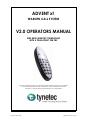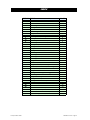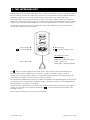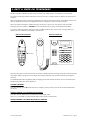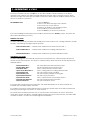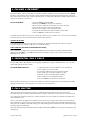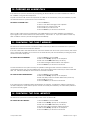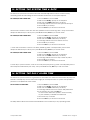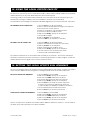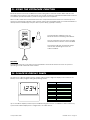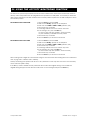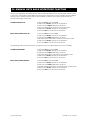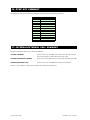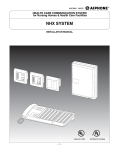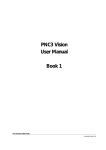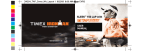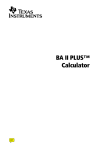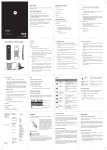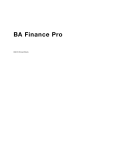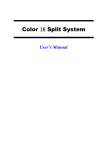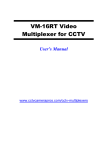Download Advent KIRK 4020 User guide
Transcript
ADVENT xt WARDEN CALL SYSTEM V2.0 OPERATORS MANUAL KIRK 4020/4040 DECT TELEPHONES WITH A PANASONIC 308 PBX Tynetec operate a policy of continual product improvement. If any variation to the details contained in this manual are suspected please contact Tynetec's Customer Support Department on 01670 352371 15 September 2009 FM0420 issue D Page 1 INDEX SECTION 1 2 3 4 5 6 7 8 9 10 11 12 13 14 15 16 17 18 19 20 21 22 23 24 25 26 27 28 29 30 31 32 33 34 35 36 37 38 15 September 2009 TOPIC The Intercom Unit DECT & Fixed CLI Telephones Answering a Call Calling a Resident Sequential Daily Calls Call Waiting Using The PA Function Using the Fire Alarm Function Selecting The Operating Mode Parking an Alarm Call Checking The Fault Memory Checking The Call Memory Setting The System Time & Date Setting The Daily Alarm Time Using The Local Offsite Mode Setting The Local Offsite Dial Sequence Checking the Controller Firmware Versions Releasing The Main Entrance Door Lock Releasing The Keysafe Releasing a Flat Door Lock Using The Extracare Function Caller ID Display Panel Using The Activity Monitoring Function To Enable/Disable Activity Monitoring Activity Monitor Panel Using The Intruder Function Adding & Removing Radio Triggers Checking Intercoms For Privacy Using The Message Service Setting Door Entry Call Transfers Setting 24 Hour Door Entry Calls Checking Telephones For Privacy/Fault Data Back-up/Restore Function Intercom Unit Test Mode Special Codes Summary DTMF Key Summary Internal/External Call Summary System Configuration Details PAGE 3 4 5 6 6 7 7 7 8 9 9 9 10 10 11 11 12 12 12 12 13 13 14 15 16 16 17 18 18 19 20 21 22 23 24 25 25 26 FM0420 issue D Page 2 1. THE INTERCOM UNIT Each dwelling on your scheme will be fitted with an Advent xt intercom unit, there may also be others in communal areas, corridors and toilets. Any intercom unit or its associated orange pullcords located in bedrooms, bathrooms, etc, can be used to initiate an alarm call on the warden call system. When operating in onsite mode all calls are reported on the DECT cordless handset or the fixed CLI telephones. If there is no onsite manager then calls can be reported via local offsite mode to a mobile warden using a standard mobile telephone, or via remote offsite mode to a 24 hour control centre. The Advent xt intercom unit has four pushbuttons and an LED indicator on the front face, and an orange alarm pullcord on the lower face. tynetec No Function * # = Play Message # No Function = Privacy Mode On/Off LED indicator (central) Alarm Pullcord Red = Alarm Call Flashing Red = Extracare Mode Green = Privacy On Flashing Blue = Message Waiting The button is used to toggle Privacy Mode on/off, when privacy is ON the LED indicator will illuminate green and the microphone is turned off - you will not be able to hear the resident. Operation of the orange Alarm Pullcord, any associated ceiling pullcords or the radio pendant will automatically override the Privacy Mode for approx 15 minutes. The LED indicator will illuminate red when an alarm call is initiated, the LED will extinguish when the call is answered. Note, if the LED flashes red after the call is cancelled the intercom is awaiting Extracare call cancellation - see Section 21 for details. The LED indicator will flash blue and a series of tones will sound every 60 seconds when a message is waiting. The message can be heard by pressing the button. See Section 29 for details on the Message function. See Section 34 for details on the intercom unit Test Mode. 15 September 2009 FM0420 issue D Page 3 2. DECT & FIXED CLI TELEPHONES All DECT cordless handsets and/or fixed CLI telephones will ring when a call exists in Onsite Mode. To answer a call using a DECT telephone press the Line key, if using a fixed CLI telephone simply lift the handset. When answered a speech message will identify the call type and flat number, the residents name may also be displayed if it has been programmed into the telephone name/number memory. When the alarm message is understood press the key to open two-way speech with the caller. During speech the resident’s VOLUME can be increased with the 1 key or decreased with 2 key. To end the call using a DECT telephone press the # key followed by the Line key, if using a fixed CLI telephone press the # key and replace the handset. DECT Cordless Handset Fixed CLI Telephone ALARM 4040 REPLAY SAVE ERASE PLAY MENU REDIAL INT MAIL BOOK MUTE R ABC DEF 1 2 3 GHI JKL MNO 4 PQRS 7 5 TUV 6 1 ABC 2 DEF 3 GHI 4 JKL 5 MNO 6 PQRS 7 TUV 8 WXYZ 9 WXYZ 8 LOCK Line Key 9 SILENT 0 * 0 # All instructions given in this manual assume a DECT cordless handset is being used with a Panasonic 308 exchange (PBX). If using a fixed CLI telephone simply lift/replace the handset instead of pressing the Line Key. For detailed information regarding DECT charging and other handset features see the manufacturers booklets provided with each telephone. CALLING A RESIDENT Press the Line key, enter 8 1 and wait for the “Ready” prompt, then enter the flat number followed by the key. MAKING INTERNAL CALLS BETWEEN DECT HANDSETS Press the Line key followed by the Extension Number (201-208). Note; It is not possible to make internal calls to/from fixed CLI telephones. MAKING EXTERNAL CALLS WITH DECT/FIXED CLI HANDSETS Press the Line key, enter 8 2 and wait for the dial tone. 15 September 2009 FM0420 issue D Page 4 3. ANSWERING A CALL To answer an alarm call, press the Line key on the DECT cordless handset and listen to the alarm message in the earpiece (the alarm message will repeat until the key is pressed). Press the key after the message and speak with the caller. To cancel the alarm call press the # key followed by the Line key to clear the connection. TO ANSWER A CALL: 1. Press the Line key 2. Listen to the alarm message in the earpiece 3. Press the key to open speech 4. Speak to the resident, stop speaking to listen 5. Press the # key to cancel the call 6. Press the Line key to clear the connection If you intend calling another resident press the # key and wait for the “Ready” prompt, then enter the flat number followed by the key. NORMAL CALL TYPES An alarm call initiated by a resident will normally be from the intercom unit, a ceiling pullcord or a radio pendant. The following messages may be reported; “Intercom Alarm Flat 1” a call has been made from the intercom unit in flat 1 “Pullcord Alarm Flat 1” a call has been made from a ceiling pullcord in flat 1 “Pendant Alarm Flat 1” a call has been made from a pendant allocated to flat 1 AUTOMATIC CALL TYPES An alarm call triggered automatically may be from a smoke detector, a PIR movement detector or another environmental device. The Advent xt monitors itself for faults and these are also reported, see examples below; “Smoke Alarm Flat 1” “Intruder Alarm Flat 1” “Fault Alarm Flat 1” “Open Circuit Alarm Flat 1” “System Mains Fail” “System Battery Low” “System Mains Restored” “System BT Line Fault” “System BT Line Restored” “System Fuse Blown” the smoke alarm has detected a fire in flat 1 the PIR has detected an intruder in flat 1 there’s a fault with the intercom in flat 1 there’s a wiring fault on a ceiling pullcord in flat 1 the system mains supply has failed the system battery standby is running low the mains supply is restored there’s a fault with the system telephone line the system telephone line is restored the system has blown a fuse If a system fault is reported the red “Faults Exist” LED will be illuminated on the Status Module as a reminder that a problem requires attention. It is possible to check the system Fault Memory by entering a special code via the DECT handset and listening to the messages, see Section 11 of this manual. The power supply for all the intercom units on your scheme is monitored by the system. Should this supply fail a “System Fuse Blown” message will be reported and none of the intercom units will be able to initiate an alarm - contact your Service Engineer immediately. 15 September 2009 FM0420 issue D Page 5 4. CALLING A RESIDENT To call a resident, press the Line Key on the DECT cordless handset, enter 8 1 and listen for the “Ready” prompt in the earpiece. Enter the flat number required using the DECT keypad and press the key, a tone will sound in the flat and a speech link will open. To cancel the call press the # key followed by the Line key to clear the connection. TO CALL A RESIDENT: 1. Press the Line key and enter 8 1 2. Wait for the “Ready” prompt in the earpiece 3. Enter the flat number of the resident you wish to contact 4. Press the key and a speech link will open 5. Speak to the resident, stop speaking to listen 6. To clear this call and make another call press the # key 7. Press the Line key to clear the connection To call any other intercom unit on the system eg. common room, corridor, etc. use the same procedure as above but enter the actual channel number of the intercom. ANNUNCIATOR TONE If the initial call to an intercom unit does not attract the residents attention the call tone can be sounded again by pressing the “0” key on the DECT handset. KIRK SYSTEM 500 (OR FIXED CLI TELEPHONES WITH A PBX) If your system is configured with a Panasonic PBX then the procedure for calling a resident differs slightly; press the Line key, enter 8 1 and wait for the “Ready” prompt, then enter the flat number followed by the key. 5. SEQUENTIAL DAILY CALLS Routine daily calls to all residents can be greatly simplified by using the INDEX function. You can start sequential calls at any flat number. TO USE THE INDEX FUNCTION: 1. Call and speak to the first resident in the normal way 2. Press the 6 key to end the call 3. A message will announce the next flat number 4. Press the key to speak or the 6 key to skip 5. Repeat as above through all flat numbers 6. Press the # key to end sequential calls 7. Press the Line key to clear the connection When the key is pressed to speak to the resident a call annunciator tone is automatically sounded through the intercom, press the 0 key to re-sound the tone if required. 6. CALL WAITING When the system is being used to speak to a resident all other intercom units are continuously monitored for calls - if another call is detected you will be notified by a short “beep” every 5 seconds. On hearing the intermittent beep you should conclude your conversation as quickly as possible and press the # key once. Listen to the alarm message in the earpiece, press the key to answer the call in the normal way or press the # key a second time to check if more than one call is waiting. The message will change with each press of the # key for all calls waiting. The calls waiting can be answered in any order by pressing the key after the message. When all calls have been answered press the # key followed by Line key to clear the connection in the normal way. 15 September 2009 FM0420 issue D Page 6 7. USING THE PA FUNCTION The Advent xt system has an optional PA facility to allow public announcements to be made through all intercoms. To use the PA function you must enter a special code on the DECT telephone. TO USE THE PA FUNCTION: 1. Press the Line key and enter 8 1 2. Wait for the “Ready” prompt in the earpiece 3. Enter the code 1000 followed by the key 4. Make your public announcement 5. Press the # key to end your announcement 6. Press the Line key to clear the connection Note, do not operate PA mode directly in front of an intercom unit otherwise feedback may occur. 8. USING THE FIRE ALARM FUNCTION The Advent xt system has an optional fire alarm facility which can sound a fire tone through all intercoms when the main building Fire Alarm is activated. The fire tone is an intermittent warble tone and is different to all other tones the system normally uses. The fire tone can also be started manually by entering a special code on the DECT telephone. TO ACTIVATE THE FIRE TONE MANUALLY: 1. Press the Line key and enter 8 1 2. Wait for the “Ready” prompt in the earpiece 3. Enter the code 1003 followed by the key 4. The fire alarm tone will sound through ALL Intercoms 5. Press the # key to stop the fire alarm tone 6. Press the Line key to clear the connection If the buildings Fire Alarm system activates you will receive a call and the time & date will be recorded on the printer. If the Advent xt is operating in Local/Remote Offsite mode the call will be dialled-out. TO ANSWER AN AUTOMATIC FIRE CALL: 1. Press the Line key 2. A “Fire Alarm” message will repeat in the earpiece 3. Press the key to accept 4. Press the # key to cancel the call 5. Press the Line key to clear the connection When the fire alarm call is cancelled a fire tone will start to sound through all intercoms - this will continue until the buildings Fire Alarm panel is reset. If you want to use the Advent xt system before the Fire Alarm panel is reset you can stop the fire tone by pressing the Line key followed by the 5 key on the DECT telephone. The main entrance door will normally be opened via an electric lock release when the Fire Alarm panel activates. The door will remain un-locked until the Fire Alarm panel is reset. Note, the fire tone is optional and may not be enabled. 15 September 2009 FM0420 issue D Page 7 9. SELECTING THE OPERATING MODE The Advent xt system can report calls to an onsite manager via a DECT cordless telephone, to a mobile warden via a standard mobile telephone or a remote control centre via a PSTN line. The operating mode is selected via a keyswitch on the Status Module or by entering special codes on the DECT telephone. If the system is operating in the Onsite Mode and an alarm call remains un-answered for a preset time period (typically 6 minutes) the system will automatically switch to Local Offsite Mode and report the call to a mobile warden. If the call still remains un-answered Remote Offsite Mode will be selected and the call will be diverted to a 24 hour control centre. It is not possible to select Local Offsite or Remote Offsite Mode if a telephone line fault exists. If the system is operating in either offsite mode and a telephone line fault develops then the system will report calls to the Onsite Manager. The operating mode is not changed and calls will go back to the selected offsite mode as soon as the fault clears. A telephone line fault will be reported on the DECT telephone, the Status Module and a BT line fault beacon (if fitted). MODE SELECTION USING THE STATUS MODULE The Status Module is usually located in the managers office. ADVENTxt 1. Turn the keyswitch to select the desired operating mode ONSITE LOCAL REMOTE OFFSITE OFFSITE 2. Check the relevant yellow LED illuminates 3. Remove the key from the switch FAULTS EXIST CALL IN PROGRESS PRINTER Note, the operating mode will not change when the green “Call in Progress” LED is illuminated. Wait until the call is ended before turning the key. An optional printer is available to log all system activity with the time & date of each event. MODE SELECTION USING THE DECT TELEPHONE The DECT telephone can be used to confirm the current operating mode or change the operating mode by entering one of four special codes; CONFIRM CURRENT OPERATING MODE: 1. Press the Line key and enter 8 1 2. Wait for the “Ready” prompt in the earpiece 3. Enter the code 1004 followed by the key 4. The current operating mode will be announced 5. Wait for the “Ready” prompt in the earpiece Press the Line key to maintain the current operating mode or enter one of the following codes to select a new operating mode; TO CHANGE THE OPERATING MODE: 15 September 2009 Enter the code 1005 for Onsite Mode Enter the code 1006 for Local Offsite Mode Enter the code 1007 for Remote Offsite Mode Press the key The new operating mode will be announced Press the Line key to clear the connection FM0420 issue D Page 8 10. PARKING AN ALARM CALL If the Advent xt system is permanently re-reporting an alarm call due to a fault condition this call can be “PARKED” using the DECT telephone. To park a constant call, answer and speak to the caller in the normal way, then press the 5 key to park the call and clear the system down in the normal way. TO PARK A CONSTANT CALL : 1. Press the Line key 2. Listen to the alarm message in the earpiece 3. Press the key to answer the call 4. Press the 5 key to Park the call 5. Press the Line key to clear the connection When a call is parked the red “Faults Exist” LED will illuminate on the Status Module. This call will not report again until it is removed from the Fault Memory - see Section 11. If you are unable to clear any fault conditions contact your Service Engineer immediately. 11. CHECKING THE FAULT MEMORY The Advent xt system can store a number of faults in memory to allow the remainder of the system to operate as normal until the faults are cleared. If the red “Faults Exist” LED is illuminated on the Status Module this means the system memory has stored one or more fault conditions. The contents of the Fault Memory can be checked by entering a special code on the DECT telephone; TO CHECK THE FAULT MEMORY: 1. Press the Line key and enter 8 1 2. Wait for the “Ready” prompt in the earpiece 3. Enter the code 1008 followed by the key 4. The fault messages will be heard in the earpiece 5. Press the Line key to clear the connection To clear a fault from the system memory the problem causing the fault must be rectified, then the associated intercom unit must be called back. Any System Faults stored in memory ie. mains fail, BT line fault, etc, will automatically be removed when the fault is rectified. TO CLEAR A FAULT FROM MEMORY: 1. Press the Line key and enter 8 1 2. Wait for the “Ready” prompt in the earpiece 3. Enter the faulty intercom number followed by the 4. Press the # key to end 5. Press the Line key to clear the connection key If the fault has been rectified it will be cleared from the memory, if it still exists it will be re-reported to the DECT telephone. If the fault re-reports, answer as normal, press the 5 key, the fault will be parked in the system memory again. 12. CHECKING THE CALL MEMORY The Advent xt system has a memory facility which stores the last 8 calls. TO CHECK THE CALL MEMORY: 15 September 2009 1. Press the Line key and enter 8 1 2. Wait for the “Ready” prompt in the earpiece 3. Enter the code 1009 followed by the key 4. The last eight alarm messages will be repeated 5. Wait for the “Ready” prompt in the earpiece 6. Press the Line key to clear the connection FM0420 issue D Page 9 13. SETTING THE SYSTEM TIME & DATE The Advent xt system has a real time clock with auto-BST adjustment which is used for activity monitoring mode and recording the time and date of all events on the optional printer. TO CHECK/SET THE SYSTEM TIME: 1. Press the Line key and enter 8 1 2. Wait for the “Ready” prompt in the earpiece 3. Enter the code 2000 followed by the key 4. A message will announce the time (24 hour format) 5. Press the # key to accept 6. Press the Line key to clear the connection if the time is incorrect; enter the new time (HHMM in 24 hour format eg. 1300 = 1PM) via the DECT telephone followed by the key, then press # followed by Line key to exit the mode. TO CHECK/SET THE SYSTEM DATE: 1. Press the Line key and enter 8 1 2. Wait for the “Ready” prompt in the earpiece 3. Enter the code 2001 followed by the key 4. A message will announce the date & month 5. Press the # key to accept 6. Press the Line key to clear the connection if the date is incorrect; enter the new date (DDMM eg. 0309 = 3rd September) via the DECT telephone followed by the key, then press # followed by Line key to exit the mode. TO CHECK/SET THE SYSTEM YEAR: 1. Press the Line key and enter 8 1 2. Wait for the “Ready” prompt in the earpiece 3. Enter the code 2009 followed by the key 4. A message will announce the day number & year 5. Press the # key to accept 6. Press the Line key to clear the connection if the day or year is incorrect, enter the new day and year (DDYY eg. 0105 = Monday 2005) via the DECT telephone followed by the key, then press # followed by Line key to exit the mode. . 14. SETTING THE DAILY ALARM TIME The Advent xt system can be set to generate an automatic test call at the same time every day. This feature is normally only used to check the integrity of the telephone line on systems that operate in permanent Local/Remote Offsite mode. TO SET A DAILY ALARM TIME: 1. Press the Line key and enter 8 1 2. Wait for the “Ready” prompt in the earpiece 3. Enter the code 4006 followed by the key 4. A message will announce the current daily alarm time 6. If the setting is OK, press the Line key or, enter a new alarm time (HHMM - 24 hour format) or, press the # key to disable the alarm time 7. Press the key to confirm 8. Press the Line key to clear the connection The daily alarm call can be answered and cleared in the normal way in any operating mode. 15 September 2009 FM0420 issue D Page 10 15. USING THE LOCAL OFFSITE FACILITY The Advent xt system may have a Local Offsite facility to divert calls to mobile warden via a standard mobile telephone (or any other fixed telephone with a DTMF keypad). Answering a call in Local Offsite mode is identical to the procedure for onsite mode except a site identification message is added so that several different schemes can be identified. The procedure for cancelling a Local Offsite call differs slightly from the onsite procedure, see below; TO ANSWER A LOCAL OFFSITE CALL: 1. Press the Line key (or lift the handset) 2. Listen to the site ID and alarm message in the earpiece 3. Press the key to open speech 4. Speak to the resident, stop speaking to listen 5. To end the call press the # key once 6. Wait for the “Ready” prompt in the earpiece 7. Press the # key again 8. Wait for “2 Tones” in the earpiece 9. Press the LINE key (or replace the handset) TO MAKE A LOCAL OFFSITE CALL: 1. Press the LINE key (or lift the handset) 2. Dial the site telephone number (inc. STD Code) 3. Wait for “2 Tones” in the earpiece. 4. When answered press the # key once. 5. Wait for the “Ready” prompt in the earpiece 6. Use the system as you would in onsite mode 7. Clear the call as described above The maximum duration for a Local Offsite call is normally set at 2 minutes - this can be extended if necessary. This time-out prevents the Advent xt system being held with a “call in progress” should the mobile telephone lose a signal or be cut-off for whatever reason. 16. SETTING THE LOCAL OFFSITE DIAL SEQUENCE Up to six Local Offsite telephone numbers can be programmed into the Advent xt system. The order in which they are dialled can be changed by entering a special code via the DECT telephone. SET LOCAL OFFSITE DIAL SEQUENCE: 1. Press the Line key and enter 8 1 2. Wait for the “Ready” prompt in the earpiece 3. Enter the code 4007 followed by the key 4. The current dial sequence will be announced 5. Wait for the “Ready” prompt in the earpiece 6. Press the Line key to retain the current sequence or, enter a new sequence followed by the key or, press the # key to disable/re-enable the sequence 7. The new dial sequence will be announced 8. Press the Line key to clear the connection CLEAR LOCAL OFFSITE DIAL SEQUENCE: 1. Press the Line key and enter 8 1 2. Wait for the “Ready” prompt in the earpiece 3. Enter the code 4008 followed by the key 4. Wait for the “Ready” prompt in the earpiece 5. Press the Line key to clear the connection Note, if no sequence is specified the numbers will be dialled in order from number 1 - see the table at the back of this manual for a list of numbers available. 15 September 2009 FM0420 issue D Page 11 17. CHECKING THE CONTROLLER FIRMWARE VERSIONS The Advent xt controller firmware versions can be checked using the DECT handset. TO CHECK THE FIRMWARE VERSIONS: 1. Press the Line key and enter 8 1 2. Wait for the “Ready” prompt in the earpiece 3. Enter the code 4009 followed by the key 4. Three firmware versions will be announced and logged on the system printer. 5. Wait for the “Ready” prompt in the earpiece 6. Press the Line key to clear the connection Depending on the firmware versions not all the features described in this manual may be available. Contact your installation/maintenance Company for details of any upgrades. 18. RELEASING THE MAIN ENTRANCE DOOR LOCK The Advent xt system may be fitted with an external callpoint at the building entrance with the facility to allow access by releasing an electric door lock. TO RELEASE THE DOOR LOCK: 1. Answer the call in the normal way 2. Press the 3 key once 3. The lock will release for a preset time (10 seconds) 4. Press the # key to end the call 5. Press the Line key to clear the connection Note, the 3 key is standard but can be changed - see the table at the back of this manual. 19. RELEASING THE KEYSAFE The Advent xt system may be fitted with an intercom unit alongside an electric keysafe with the facility to open the safe. TO OPEN THE KEYSAFE: 1. Answer the call in the normal way 2. Press the 3 key once 3. The keysafe lock will release for a preset time (10 seconds) 4. Press the # key to end the call 5. Press the Line key to clear the connection Note, the 3 key is standard but can be changed - see the table at the back of this manual. 20. RELEASING A FLAT DOOR LOCK Individual flats may be fitted with an electric lock release with the facility to allow access when a speech link is established via their intercom unit. TO RELEASE A FLAT DOOR LOCK: 1. Answer the call in the normal way 2. Press the 3 key once 3. The lock will release for a preset time (10 seconds) 4. Press the # key to end the call 5. Press the Line key to clear the connection Note, the 3 key is standard but can be changed - see the table at the back of this manual. 15 September 2009 FM0420 issue D Page 12 21. USING THE EXTRACARE FUNCTION Extracare intercom units are available for certain categories of schemes where alarm calls must be cancelled at the source of the call. Systems can contain a mixture of standard and Extracare intercoms to maximise operational efficiency whilst ensuring care level compliance. When a call is made from an Extracare intercom it is reported and answered in the normal way but it cannot be permanently cleared until it has been visited and cancelled locally. If normal cancellation is attempted the call will simply re-report after a preset delay (typically 5 minutes). tynetec * # The LED indicator will flash red on an Extracare intercom awaiting cancellation. Pass the magnetic reset fob down the right hand side of the intercom to be cancelled. The intercom will emit several short beeps and the LED will extinguish when the call is cancelled. IMPORTANT A procedure must be put in place for the cancellation of extracare intercoms when the system is operating in Local or Remote Offsite modes. 22. CALLER ID DISPLAY PANEL The Advent xt Caller ID Display Panel is a large wall mounted 4 digit LED display which will show the identity of the call in progress during all operating modes. CODE 4799 4798 4797 4796 4794 4793 4800-4815 4816-4823 4824-4827 4828-4843 4785 3999 FAULT Mains Failure Mains Restored BT Line Failure BT Line Restored 12V/24V Fuse Blown Low Battery Network Receiver Fault PBX Interface Fault Status Module Fault Door Panel Fault Daily Alarm Fire Alarm Up to 16 Caller ID Display Panels may be installed throughout the site. In addition to flat numbers any system faults will be displayed as a 4 digit code, see table above. 15 September 2009 FM0420 issue D Page 13 23. USING THE ACTIVITY MONITORING FUNCTION The Advent xt system may be fitted with PIR movement detectors in each flat to monitor the residents activity. Three time periods can be programmed to operate on a daily basis - if no activity is detected during each period then the flat numbers with no activity will be reported to the DECT telephone at the end of each period. TO SET THE ACTIVITY START TIME: 1. Press the Line key and enter 8 1 2. Wait for the “Ready” prompt in the earpiece 3. Enter the code 2002 or 2004 or 2006 (period 1/2/3) 4. Press the key to confirm 5. A message will announce the current start time 6. If the setting is OK, press the Line key or, enter a new start time (HHMM - 24 hour format) or, press the # key to disable the time period 7. Press the key to confirm 8. Press the Line key to clear the connection TO SET THE ACTIVITY STOP TIME: 1. Press the Line key and enter 8 1 2. Wait for the “Ready” prompt in the earpiece 3. Enter the code 2003 or 2005 or 2007 (period 1/2/3) 4. Press the key to confirm 5. A message will announce the current stop time 6. If the setting is OK, press the Line key or, enter a new stop time (HHMM - 24 hour format) 7. Press the key to confirm 8. Press the Line key to clear the connection When setting times 4 digits must be entered using the 24 hour format with leading zeros for numbers less than 10 (eg. 0730 = 7:30AM, 1600 = 4:00PM). Activity monitoring time periods can be set to any duration but the stop time must be in the same day as the start time (0000 - 2359). If the # key is used to disable a time period this will not clear the original setting. To re-enable the original setting simply enter the relevant code, listen to the message and press the Line key. 15 September 2009 FM0420 issue D Page 14 24. TO ENABLE/DISABLE ACTIVITY MONITORING Vacant or temporarily unoccupied flats can have the activity monitoring disabled to prevent in-activity calls being reported every day. TO DISABLE VACANT FLATS: TO RE-ENABLE VACANT FLATS: 1. Press the Line key and enter 8 1 2. Wait for the “Ready” prompt in the earpiece 3. Enter the code 3000 followed by the key 4. Enter the flat number to be disabled followed by the 5. Press the Line key to clear the connection 1. Press the Line key and enter 8 1 2. Wait for the “Ready” prompt in the earpiece 3. Enter the code 3001 followed by the key 4. Enter the flat number to be enabled followed by the 5. Press the Line key to clear the connection key key TO LIST DISABLED FLATS: 1. Press the Line key and enter 8 1 2. Wait for the “Ready” prompt in the earpiece 3. Enter the code 3002 followed by the key 4. All disabled flat numbers will be heard in the earpiece 5. Press the Line key to clear the connection TO RE-ENABLE ALL FLATS: 1. Press the Line key and enter 8 1 2. Wait for the “Ready” prompt in the earpiece 3. Enter the code 3003 followed by the key 4. Press the Line key to clear the connection TO LIST INACTIVE FLATS: 1. Press the Line key and enter 8 1 2. Wait for the “Ready” prompt in the earpiece 3. Enter the code 2008 followed by the key 4. All inactive flat numbers will be heard in the earpiece 5. Press the Line key to clear the connection TO LIST ACTIVITY TIME SETTINGS: 1. Press the Line key and enter 8 1 2. Wait for the “Ready” prompt in the earpiece 3. Enter the code 3006 followed by the key 4. The current activity monitoring time settings will be heard 5. Press the Line key to clear the connection 15 September 2009 FM0420 issue D Page 15 25. ACTIVITY MONITOR PANEL Timed activity monitoring periods can be overridden to provide permanent monitoring via a wall mounted Activity Monitor Panel. An LED representing each flat will be extinguished when activity is detected, LED’s will remain illuminated for flats with no activity. 1 16 17 32 33 48 49 64 RESET Each LED is labelled with the actual flat number it represents. Press the panel RESET button to illuminate all LED’s. LED’s will extinguish as activity is detected in each flat. Additional panels may be fitted for schemes with more than 64 flats. TO SET ACTIVITY MONITOR ON: 1. Press the Line key and enter 8 1 2. Wait for the “Ready” prompt in the earpiece 3. Enter the code 3004 followed by the key 4. Press the Line key to clear the connection TO REVERT TO TIMED MODE: 1. Press the Line key and enter 8 1 2. Wait for the “Ready” prompt in the earpiece 3. Enter the code 3005 followed by the key 4. Press the Line key to clear the connection 26. USING THE INTRUDER FUNCTION Individual flats can have the activity monitoring mode temporarily changed to an intruder alarm mode when they are vacant or if the residents are away. Any movement detected in the flat via the PIR detector will report an intruder alarm call rather than simply logging the activity. Three special codes can be entered via the DECT telephone to select intruder mode related functions. TO SET INTRUDER MODE: TO RESET INTRUDER MODE: LIST INTRUDER MODE FLATS: 15 September 2009 1. Press the Line key and enter 8 1 2. Wait for the “Ready” prompt in the earpiece 3. Enter the code 3007 followed by the key 4. Enter the flat number to be enabled followed by the 5. Press the Line key to clear the connection 1. Press the Line key and enter 8 1 2. Wait for the “Ready” prompt in the earpiece 3. Enter the code 3008 followed by the key 4. Enter the flat number to be disabled followed by the 5. Press the Line key to clear the connection key key 1. Press the Line key and enter 8 1 2. Wait for the “Ready” prompt in the earpiece 3. Enter the code 3009 followed by the key 4. All flats with intruder mode enabled will be heard 5. Press the Line key to clear the connection FM0420 issue D Page 16 27. ADDING & REMOVING RADIO TRIGGERS Neck worn pendants or any other Altec radio devices can be allocated to any flat by entering a special code on the DECT telephone (not via Local Offsite mode); TO ADD A RADIO TRIGGER: 1. Press the Line key and enter 8 1 2. Wait for the “Ready” prompt in the earpiece 3. Enter the code 5000 followed by the key 4. Enter the flat number followed by the key 5. Activate the Pendant (or Altec Device) to be added 6. When prompted enter the 2 digit “Location Code” from the table below followed by the key 7. Wait for the “Pendant Enabled - Enter Flat” prompt 8. Repeat from step 4 above or press # key to exit the mode 9. Press the Line key to clear the connection If a pendant or any other radio device needs to be removed from its current flat so it can be allocated to another, follow the procedure below; TO REMOVE A RADIO TRIGGER: 1. Press the Line key and enter 8 1 2. Wait for the “Ready” prompt in the earpiece 3. Enter the code 5001 followed by the key 4. Enter the flat number followed by the key 5. Activate the Pendant (or Altec Device) to be removed 6. Wait for the “Pendant Disabled - Enter Flat” prompt 7. Repeat from step 4 above or press # key to exit the mode 8. Press the Line key to clear the connection If a pendant or any other radio device is not available to remove from a flat using the procedure above (ie. it has been lost or become faulty) then all devices for that flat must be deleted. Working devices can then be added back into the flat using the 5000 code. TO REMOVE ALL RADIO TRIGGERS: 1. Press the Line key and enter 8 1 2. Wait for the “Ready” prompt in the earpiece 3. Enter the code 5002 followed by the key 4. Enter the flat number followed by the key 5. Wait for the “Pendant Disabled - Enter Flat” prompt 6. Repeat from step 4 above or press # key to exit the mode 7. Press the Line key to clear the connection LOCATION CODES: 00 01 02 03 04 05 06 07 08 09 10 11 12 13 14 15 16 17 18 19 Not Assigned Local Unit Hallway (downstairs) Hallway (upstairs) Stairs (main) Stairs (2nd) Landing Bedroom 1 (master) Bedroom 2 Bedroom 3 (other) Bedroom 4 (guest) Living Room (main) Living Room 2 Living Area (other) Dining Room (main) Dining Room 2 Dining Area (other) Bathroom (main) Bathroom 2 Toilet (upstairs) 20 21 22 23 24 25 26 27 28 29 30 31 32 33 34 35 36 37 38 39 Toilet (downstairs) Toilet (other) Kitchen (main) Kitchen 2 Kitchen Area (other) Utility Room (main) Utility Room (other) Entrance/Lobby Front Door (main) Front Door (other) Back Door (main) Back Door (other) Garage (main) Garage (other) Workshop Laundry (main) Laundry (other) Office (main) Study/Office (other) Games Room 40 41 42 43 44 45 46 47 48 49 50 51 52 53 54 55 56 57 58 59 Common Room (main) Common Room (other) Lift (main) Lift 2 Lift (other) Front Gate Rear Gate Outbuilding (main) Shed Outbuilding/Shed Garden (front) Garden (rear) Garden (other) For details of the latest Altec radio devices visit the website www.tynetec.co.uk 15 September 2009 FM0420 issue D Page 17 28. CHECKING INTERCOMS FOR PRIVACY When an intercom is called with privacy mode selected (intercom LED illuminated green) the resident can hear your voice but you cannot hear them. You can check which intercoms have privacy mode selected by entering a special code on the DECT telephone; LIST INTERCOMS IN PRIVACY MODE: 1. Press the Line key and enter 8 1 2. Wait for the “Ready” prompt in the earpiece 3. Enter the code 5003 followed by the key 4. All flats with intercoms in privacy will be heard 5. Wait for the “Ready” prompt in the earpiece 6. Press the Line key to clear the connection Note, privacy mode is automatically overridden for 15 minutes if the resident initiates an alarm call. 29. USING THE MESSAGE SERVICE The Advent xt has the facility to leave a recorded message for any resident when they return to their flat. A message is recorded by entering a special code on the DECT telephone followed by the flat number it is intended for. The residents intercom LED indicator will flash blue and a series of tones will sound every 60 seconds until the message is played using the button. The message can be repeated for up to 1 minute following its first playback before it is automatically deleted. The blue LED will extinguish when the message is played the first time. TO RECORD A MESSAGE: 1. Press the Line key and enter 8 1 2. Wait for the “Ready” prompt in the earpiece 3. Enter the code 7000 followed by the key 4. Enter the flat number followed by the key 5. Leave a short message after the prompt (max 10 seconds) 6. Press the # key and wait for the “Ready” prompt 7. Press the Line key to clear the connection LIST UNANSWERED MESSAGES: 1. Press the Line key and enter 8 1 2. Wait for the “Ready” prompt in the earpiece 3. Enter the code 7001 followed by the key 4. All flats with unanswered messages will be heard 5. Wait for the “Ready” prompt in the earpiece 6. Press the Line key to clear the connection TO DELETE A MESSAGE: 1. Press the Line key and enter 8 1 2. Wait for the “Ready” prompt in the earpiece 3. Enter the code 7002 followed by the key 4. Enter the flat number to be cleared followed by the 5. Wait for the “Ready” prompt in the earpiece 6. Press the Line key to clear the connection TO DELETE ALL MESSAGES: key 1. Press the Line key and enter 8 1 2. Wait for the “Ready” prompt in the earpiece 3. Enter the code 7003 followed by the key 4. Wait for the “Ready” prompt in the earpiece 5. Press the Line key to clear the connection Messages will be retained indefinitely until accepted at the intercom or deleted using the above codes via the DECT telephone. Only one message can be held per flat. 15 September 2009 FM0420 issue D Page 18 30. SETTING DOOR ENTRY CALL TRANSFERS The Advent xt system may be fitted digital door entry panels to allow visitors to call residents direct from outside the building. Once called the resident has the facility to allow access by pressing the button on their door entry telephone. With the telephone on-hook the button is used to select privacy mode and prevent calls from the door entry system. A simple User Guide is provided with each telephone. If a resident is away, or you do not want them to receive calls from the door entry system, their calls can be transferred to a neighbour or the Managers telephone. TO ENABLE DOOR ENTRY TRANSFERS: 1. Press the Line key and enter 8 1 2. Wait for the “Ready” prompt in the earpiece 3. Enter the code 8000 followed by the key 4. Enter the flat number to be transferred followed by the key 5. Enter the flat number the call is being transferred to followed by the key 6. Press the Line key to clear the connection TO DISABLE DOOR ENTRY TRANSFERS: 1. Press the Line key and enter 8 1 2. Wait for the “Ready” prompt in the earpiece 3. Enter the code 8001 followed by the key 4. Enter the flat number to be returned to normal operation followed by the key 5. Press the Line key to clear the connection LIST DOOR ENTRY TRANSFERS: 1. Press the Line key and enter 8 1 2. Wait for the “Ready” prompt in the earpiece 3. Enter the code 8002 followed by the key 4. All flats numbers with calls transferred will be heard 5. Press the Line key to clear the connection CLEAR ALL DOOR ENTRY TRANSFERS: 1. Press the Line key and enter 8 1 2. Wait for the “Ready” prompt in the earpiece 3. Enter the code 8003 followed by the key 4. All transferred calls will be cleared 5. Press the Line key to clear the connection 15 September 2009 FM0420 issue D Page 19 31. SETTING 24 HOUR DOOR ENTRY CALLS The Advent xt door entry system can be set-up to operate in 1 of 3 modes; 1. allow calls from door entry panels to all flats 24 hours a day 2. disable all calls during the evening/night (time period programmable by Engineer only) 3. disable calls to most flats during evening/night with some exclusions (user programmable) If a call is made from a door entry panel to flat number which has calls disabled the visitor will automatically be transferred to the Manager. The start/end time period during which door entry calls are disabled can be set by an Engineer - see back page of this manual for the for the time period set on your system. This can be overridden to allow door entry calls to specific flats 24 hours a day if desired; TO ENABLE 24 HR DOOR ENTRY CALLS: 1. Press the Line key and enter 8 1 2. Wait for the “Ready” prompt in the earpiece 3. Enter the code 8004 followed by the key 4. Enter the flat number to have 24 hour door entry calls enabled followed by the key 5. Press the Line key to clear the connection TO DISABLE 24 HR DOOR ENTRY CALLS: 1. Press the Line key and enter 8 1 2. Wait for the “Ready” prompt in the earpiece 3. Enter the code 8005 followed by the key 4. Enter the flat number to have 24 hour door entry calls disabled followed by the key 5. Press the Line key to clear the connection LIST 24 HR DOOR ENTRY CALLS: 1. Press the Line key and enter 8 1 2. Wait for the “Ready” prompt in the earpiece 3. Enter the code 8006 followed by the key 4. All flats with 24 hour door entry calls enabled will be heard 5. Press the Line key to clear the connection CLEAR ALL 24 HR DOOR ENTRY CALLS: 1. Press the Line key and enter 8 1 2. Wait for the “Ready” prompt in the earpiece 3. Enter the code 8007 followed by the key 4. All flats with 24 hr door entry calls enabled will be cleared 5. Press the Line key to clear the connection 15 September 2009 FM0420 issue D Page 20 32. CHECKING TELEPHONES FOR PRIVACY/FAULT When a door entry telephone has privacy mode selected (telephone LED illuminated red) the resident will not receive any door entry calls. You can check which telephones have privacy mode selected by entering a special code on the DECT telephone; LIST TELEPHONES IN PRIVACY MODE: 1. Press the Line key and enter 8 1 2. Wait for the “Ready” prompt in the earpiece 3. Enter the code 8008 followed by the key 4. All flats with telephones in privacy mode will be heard 5. Wait for the “Ready” prompt in the earpiece 6. Press the Line key to clear the connection LIST TELEPHONES WITH A FAULT: 1. Press the Line key and enter 8 1 2. Wait for the “Ready” prompt in the earpiece 3. Enter the code 8009 followed by the key 4. All flats with faulty telephones will be heard 5. Wait for the “Ready” prompt in the earpiece 6. Press the Line key to clear the connection A telephone in fault cannot be called - call your Service Engineer. 15 September 2009 FM0420 issue D Page 21 33. MANUAL DATA BACK-UP/RESTORE FUNCTION All system configuration and radio device data is automatically saved to a removeable memory card. In the event of complete system failure the card can be swapped to a new controller and the original settings can be quickly restored. Note: a manual back-up/restore can only be performed for 60 seconds following a system reset. SYSTEM DATA BACK-UP: 1. Press the Line key and enter 8 1 2. Wait for the “Ready” prompt in the earpiece 3. Enter the code 8010 followed by the key 4. All system data will be saved to the memory card 5. Wait for the “Ready” prompt in the earpiece 6. Press the Line key to clear the connection RADIO DEVICE DATA BACK-UP: 1. Press the Line key and enter 8 1 2. Wait for the “Ready” prompt in the earpiece 3. Enter the code 8020 followed by the key 4. All radio device data will be saved to the memory card 5. Wait for the “Ready” prompt in the earpiece 6. Press the Line key to clear the connection The following codes should be used by an Engineer when the card is fitted into a new controller; SYSTEM DATA RESTORE: 1. Press the Line key and enter 8 1 2. Wait for the “Ready” prompt in the earpiece 3. Enter the code 9010 followed by the key 4. All system data will be copied from the memory card 5. Wait for the “Ready” prompt in the earpiece 6. Press the Line key to clear the connection RADIO DEVICE DATA RESTORE: 1. Press the Line key and enter 8 1 2. Wait for the “Ready” prompt in the earpiece 3. Enter the code 9020 followed by the key 4. All radio device data will be copied from the memory card 5. Wait for the “Ready” prompt in the earpiece 6. Press the Line key to clear the connection 15 September 2009 FM0420 issue D Page 22 34. INTERCOM UNIT TEST MODE The intercom unit “Test Mode” allows all ceiling pullcords, smoke detectors and radio pendants etc. to be tested on a per-flat basis without putting a call on the system. Once in Test Mode the intercom will beep as each device is activated, the system printer will log each test with the flat number, device type, time & date. The intercom must be in a quiescent state to enter the Test Mode, ie. not in Privacy Mode, no Message Waiting, no Alarm Call in progress and not awaiting Extracare cancellation. tynetec PRESS AND HOLD THE KEY FOR APPROX 5 SECONDS UNTIL THE INTERCOM BEEPS ONCE - THEN RELEASE.... * # 7 ASCENDING TONES WILL SOUND AND THE LED WILL FLASH RED/GREEN/BLUE WHEN TEST MODE IS ENABLED TO ENTER TEST MODE Press and hold the seconds. key for approx 5 seconds until the intercom beeps once - then release within 2 The intercom LED will start to flash red/green/blue and a 7 tone ascending scale will play once to confirm you are in Test Mode. Radio devices (eg. personal pendants) must be tested first - once any hardwired ceiling pullcords or smoke detectors are activated no further radio devices will be recognised. The intercom will beep twice as each device is activated. TO END TEST MODE Test Mode can be ended at any time by pressing the tones and the LED will stop flashing. key once - the intercom will play 4 descending As a fail-safe the Test Mode will end automatically after 10 minutes. IMPORTANT NOTES Hardwired movement detectors (PIR’s) are only reported every 30 seconds - this is to allow movement through the dwelling to get to the next device without re-triggering the PIR on the way. When any ceiling pullcord is activated all pullcord reassurance LED’s will be illuminated for 2 seconds. Only one intercom can be in Test Mode at any given time. Test Mode cannot be entered via a Remote Intercom. 15 September 2009 FM0420 issue D Page 23 35. SPECIAL CODES SUMMARY Code Function Code Function 1000 1001 1002 1003 1004 1005 1006 1007 1008 1009 Select All Call PA Speech Mode Select Fire Alarm Tone Mode Operating Mode Enquire Select Onsite Mode Select Local Offsite Mode Select Remote Offsite Mode Fault Memory Enquire Alarm Memory Enquire 5000 5001 5002 5003 5004 5005 5006 5007 5008 5009 Add Radio Trigger Remove Radio Trigger Remove All Radio Triggers List Flats with Intercoms in Privacy Mode 2000 2001 2002 2003 2004 2005 2006 2007 2008 2009 Set Time (HHMM) Set Date (DDMM) Set Activity Start Time 1 Set Activity Stop Time 1 Set Activity Start Time 2 Set Activity Stop Time 2 Set Activity Start Time 3 Set Activity Stop Time 3 List Flats with No Activity Set Day No. & Year (DDYY) 6000 6001 6002 6003 6004 6005 6006 6007 6008 6009 3000 3001 3002 3003 3004 3005 3006 3007 3008 3009 Disable Activity Monitoring Enable Activity Monitoring List Flats with Activity Monitoring Disabled Enable All Activity Monitored Flats Set Non-Timed Activity Monitoring Revert To Timed Activity Monitoring List Current Activity Mode Time Settings Set a Flat to Intruder Mode Reset a Flat from Intruder Mode List Flats with Intruder Mode Enabled 7000 7001 7002 7003 7004 7005 7006 7007 7008 7009 Leave Message List Unanswered Messages Delete Message Delete All Messages 4000 4001 4002 4003 4004 4005 4006 4007 4008 4009 System Reset Speech Message Playback Unpark All Network Receivers Unpark All PBX Interface Units Unpark All Mode Selection Units Unpark All Door Panels Set Daily Alarm Time Set Local Offsite Dial Sequence Clear Local Offsite Dial Sequence List Controller Firmware Versions 8000 8001 8002 8003 8004 8005 8006 8007 8008 8009 Enable Door Entry Call Transfers Disable Door Entry Call Transfers List Flats with Door Entry Call Transfers Clear All Door Entry Call Transfers Enable 24 Hour Door Entry Calls Disable 24 Hour Door Entry Calls List Flats with 24 Hour Door Entry Calls Clear All 24 Hour Door Entry Calls List Flats with Telephones in Privacy Mode List Flats with Telephone Faults MANUAL DATA BACK-UP/RESTORE CODES (these codes can only be used for 60 seconds following a system reset) 8010 8020 Copy System Data to Memory Card Copy Radio Devices to Memory Card 15 September 2009 9010 9020 Transfer System Data from Memory Card Transfer Radio Devices from Memory Card FM0420 issue D Page 24 36. DTMF KEY SUMMARY The telephone keys can be pressed during a call to perform the following functions; DTMF Key 1 2 3 4 5 6 7 8 9 0 # Function Volume Up Volume Down Lock Release Park A Call Index Re-send Call Tone Confirm Entry Clear 37. INTERNAL/EXTERNAL CALL SUMMARY Using the Kirk system 500 with a Panasonic 308 PBX: CALLING A RESIDENT: Press the Line key, enter 8 1 and wait for the “Ready” prompt then enter the flat number followed by the key CALLING ANOTHER DECT HANDSET: Press the Line key followed by the Extension Number (201-208). MAKING AN EXTERNAL CALL: Press the Line key, enter 8 2 and wait for the dial tone. Note: it’s not possible to make internal calls to/from fixed CLI telephones. 15 September 2009 FM0420 issue D Page 25 38. SYSTEM CONFIGURATION DETAILS This section should be completed by the Commissioning Engineer prior to handover. Site Name: Installed By: Office Tel No. Service Tel No. EQUIPMENT OPTIONS Kirk DECT Base Stations Kirk DECT Repeaters Kirk DECT Cordless Telephones Fixed CLI Desk Telephones Panasonic 308 PBX PA Amplifier & Fire Tone Facility Status Module Compact Printer Activity Monitor Panels Caller ID Display Panels Digital Door Entry Panels Network Radio Receivers Radio Pendants Altec Radio Devices Extracare Intercom Units DETAILS Not Fitted Kirk 500 Kirk 1500 Not Fitted 2Ch 4Ch LR Qty: Not Fitted 4020 4040 Qty: Not Fitted Fitted Qty: Not Fitted Fitted Not Fitted Fitted Not Fitted Fitted Not Fitted Fitted Not Fitted Fitted Qty: Not Fitted Fitted Qty: Not Fitted Fitted Qty: Not Fitted 433MHz 169MHz Qty: None All Flats Some Flats Qty: None All Flats Some Flats Qty: None All Flats Some Flats Qty: PROGRAMMING OPTIONS Fire Alarm Tone Daily Alarm Call Automatic Back-up to Memory Card Non-Timed Activity Monitoring Timed Activity Monitoring Period 1 Timed Activity Monitoring Period 2 Timed Activity Monitoring Period 3 Main Entrance Lock Release Key Keysafe Release Key Flat Entrance Lock Release Key Calls From Door Entry Panels to Flats (when disabled all calls go to Manager) DETAILS Disabled Enabled Disabled Enabled Disabled Enabled Disabled Enabled Disabled Start: Disabled Start: Disabled Start: N/A 3 Other: N/A 3 Other: N/A 3 Other: Enabled 24 Hours/Day Disabled Between Hours: LOCAL OFFSITE MODE Local Offsite Tel No. 1 Local Offsite Tel No. 2 Local Offsite Tel No. 3 Local Offsite Tel No. 4 Local Offsite Tel No. 5 Local Offsite Tel No. 6 Local Offsite Call Duration DETAILS N/A N/A N/A N/A N/A N/A N/A Tel No: Tel No: Tel No: Tel No: Tel No: Tel No: 2 Minutes REMOTE OFFSITE MODE Remote Offsite Tel No. 1 Remote Offsite Tel No. 2 Site ID Protocol DETAILS N/A N/A N/A N/A Tel No: Tel No: 4 Digit ID: TT92 BS7369 Centre Name: Centre Tel No. 15 September 2009 Time: Stop: Stop: Stop: PM to AM Other: FM0420 issue D Page 26