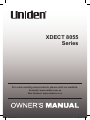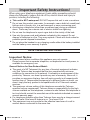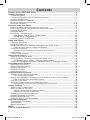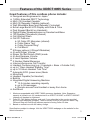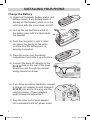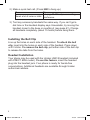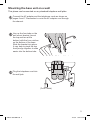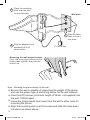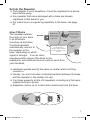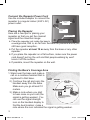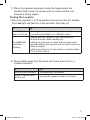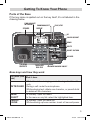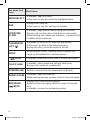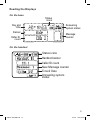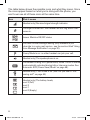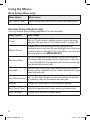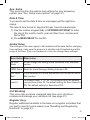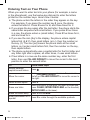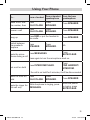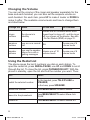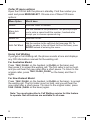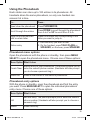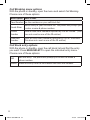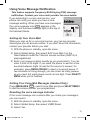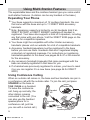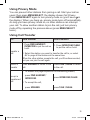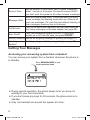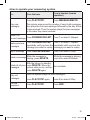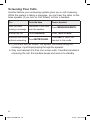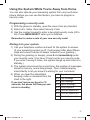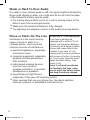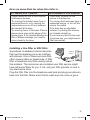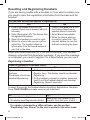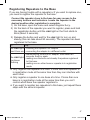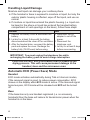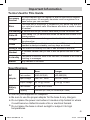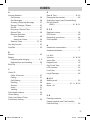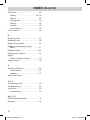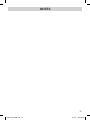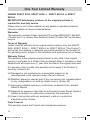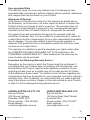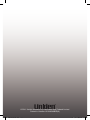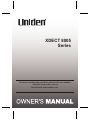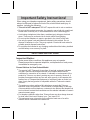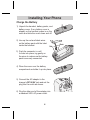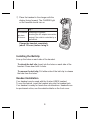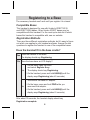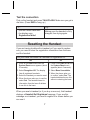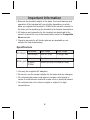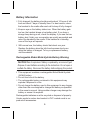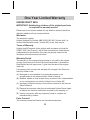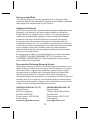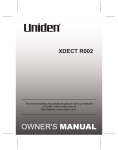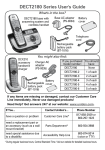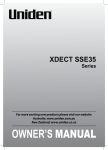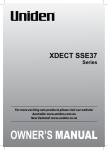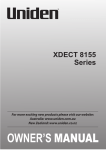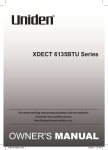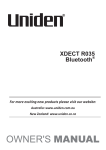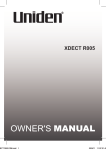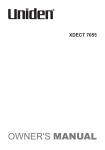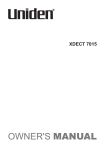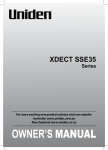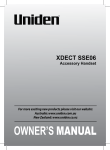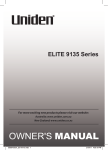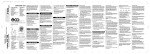Download Uniden XDECT 8005 Series Owner`s manual
Transcript
XDECT 8055 Series For more exciting new products please visit our website: Australia: www.uniden.com.au New Zealand: www.uniden.co.nz XDECT 8055 OM.indb 1 12/8/11 3:02:24 PM Important Safety Instructions! When using your telephone equipment, basic safety precautions should always be followed to reduce the risk of fire, electric shock and injury to persons, including the following: This unit is NOT waterproof. DO NOT expose this unit to rain or moisture. Do not use this product near water, for example, near a bath tub, wash bowl, kitchen sink or laundry tub, in a wet basement or near a swimming pool. Avoid using a telephone (other than a cordless type) during an electrical storm. There may be a remote risk of electric shock from lightning. Do not use the telephone to report a gas leak in the vicinity of the leak. Use only the power cord and batteries indicated in this manual. Do not dispose of batteries in a fire. They may explode. Check with local codes for possible special disposal instructions. Do not place the handset in any charging cradle without the battery installed and the battery cover securely in place. SAVE THESE INSTRUCTIONS! Important Notice: Under power failure conditions this appliance may not operate. Please ensure that a separate telephone, not dependent on local power, is available for emergency use. General Notices for New Zealand Model: The grant of a NZ Telepermit for any item of terminal equipment indicates only that Telecom has accepted that the item complies with minimum conditions for connection to its network. It indicates no endorsement of the product by Telecom, nor does it provide any sort of warranty. Above all, it provides no assurance that any item will work correctly in all respects with another item of Telepermitted equipment of a different make or model, nor does it imply that any product is compatible with all of Telecom's network services. The maximum volume setting of this telephone exceeds the Telecom specified volume requirement. Telecom takes no responsibility for the high volume available on this telephone, customer’s who believe this telephone is too loud should contact the manufacturer at the website indicated on owner’s manual warranty page. For telephone networks other than Telecom there may be a charge incurred for local calls if the Insert 0 feature is on. Turn Insert 0 off. This equipment may not provide for the effective hand-over of a call to another device connected to the same line. XDECT 8055 OM.indb 2 12/8/11 3:02:24 PM XDECT 8055 Series What's in the box? You might also find: XDECT 8055 base and cordless handset Not pictured: •• AC adaptor (AAD-041S(M)) •• Telephone cord •• Rechargeable battery pack (BT-694 or BT-694s) •• Battery cover •• Belt clip •• Wall Mount Bracket •• Headset (HS915) (XDECT 8055 model only) XDECT 8005 accessory handset & charger Not pictured: •• Repeater (R002) •• Repeater AC adaptor (AAD-041S(M)) •• Charger AC adaptor (AAD-600S(M)) •• Rechargeable battery pack (BT-694 or BT-694s) •• Battery cover •• Belt clip If you purchased model number: XDECT 8055 XDECT 8055+1 XDECT 8055+2 XDECT 8055+3 You should have: None 1 of each* 2 of each* 3 of each* *Only 1 repeater is included per combo. If any items are missing or damaged, contact your place of purchase. Never use damaged products! Need Help? Get answers at our website: www.uniden.com.au for Australian model or www.uniden.co.nz for New Zealand model. XDECT 8055 OM.indb 3 12/8/11 3:02:25 PM Contents Features of the XDECT 8055 Series .......................................................................................5 Installing Your Phone...............................................................................................................5 Charge the Battery................................................................................................................5 Connect the Telephone Cord /Test the connection............................................................6 Installing the Belt Clip...........................................................................................................7 Headset Installation (Optional).............................................................................................7 Mounting the base unit on a wall........................................................................................8 Set Up the Repeater..................................................................................................... 11-14 Getting to Know Your Phone................................................................................................15 Parts of the Base / Base keys and how they work............................................................15 Parts of the Handset / Handset keys and how they work.................................................17 Reading the Displays . .......................................................................................................19 Using the Menus................................................................................................................21 Base Setup / Handset Setup..............................................................................................22 Ans. Setup / Day & Time / Global Setup ...........................................................23 Call Blocking / Register Accy..............................................................................23 Entering Text on Your Phone....................................................................................24 Using Your Phone..........................................................................................................25 Changing the Volume.........................................................................................................26 Using the Redial List...........................................................................................................26 Using Caller ID and Call Waiting / Dialing from the Caller ID list.....................................27 Caller ID menu options / Using Call Waiting..............................................................28 Using the Phonebook.........................................................................................................29 Phonebook menu options / Phonebook entry options..............................................29 Chain Dialing.......................................................................................................................30 Finding a Lost Handset.......................................................................................................30 Using Special Features...........................................................................................................31 Using Do Not Disturb (DND)..............................................................................................31 Using Call Block / Blocking incoming calls (Base only)....................................................31 Call Blocking menu options / Call block entry options..............................................32 Using Voice Message Notification / Resetting the voice message indicator..................32 Using Multi-station Features.................................................................................................33 Expanding Your Phone......................................................................................................33 Using Conference Calling...................................................................................................33 Using Privacy Mode...........................................................................................................34 Using Call Transfer.............................................................................................................34 Using the Intercom.............................................................................................................35 Using the Answering System ...............................................................................................36 Setting Up Your Answering System.................................................................................36 Ans. Setup menu options............................................................................................37 Getting Your Messages / Accessing your answering system from a handset................38 How to operate your answering system....................................................................39 Screening Your Calls..........................................................................................................40 Using the System While You're Away from Home...........................................................41 Programming a security code / Dialing in to your system........................................41 Solving Problems....................................................................................................................42 Weak or Hard To Hear Audio . ..........................................................................................44 Noise or Static On The Line...............................................................................................44 Here are some hints for when the static is................................................................45 Installing a line filter or DSL filter...............................................................................45 Resetting and Registering Handsets.................................................................................46 Register Repeaters to the Base......................................................................................... 47 Handling Liquid Damage....................................................................................................48 Automatic ECO (Power Save) Mode................................................................................ 48 Important Information............................................................................................................49 Terms Used In This Guide.................................................................................................49 Specifications.....................................................................................................................49 Battery Information............................................................................................................50 INDEX......................................................................................................................................51 One-year Limited Warranty...................................................................................................54 4 XDECT 8055 OM.indb 4 12/8/11 3:02:26 PM Features of the XDECT 8055 Series Great features of this cordless phone include: Designed and Engineered in Japan 1.8GHz Extended DECT Technology Multi (12) Handset Capable1 Multi (2) Repeater Capable (optional) Wall Mountable Base (and Repeater if included) Extra Large Backlit LCD Display with Date & Time Dual Keypad (Backlit on Handsets) Digital Duplex Speakerphones on Handset and Base 100 Number Phonebook (shared) Call Waiting²/Flash Call ID² Features 50 Caller ID² Memories (shared) Caller Name Tag² Caller Personal Ring² Call Block² 9 Ringer options (4 Rings/5 Melodies) 4 Level Ringer Volume Ringer Do Not Disturb (DND) mode 6 Level Earpiece Volume 6 Level Speaker Volume 5 Number Redial Memories Intercom/Announce Call Transfer Handset Conferencing (e.g. 2 handsets + Base + Outside Call) up to 7 Days Handset Standby Time3 up to 10 Hours Handset Talk Time3 Automatic ECO (power save) Mode Mute/Hold Headset Capable (for Handset) Beltclip Integrated Digital Answering Machine: 12.5 minutes recording capacity up to 59 messages Remote access from Handset or away from home And More! 1 Maximum expandable with XDECT 8005 accessory handsets. Note: Expansion capacity is limited to six (6) handsets total if an XDECT 8015WP or XDECT 8005WP (waterproof) handset is registered. 2 Caller ID, Call Waiting features work only if you subscribe to the service provided by your local telephone company. There is usually a fee for this service. Name Tag, Personal Ring and Call Block features require incoming Caller ID data. 3 Based on normal use with full battery charge. Specifications subject to change. Visit the XDECT 8055 webpage on the website for the latest information. XDECT 8055 OM.indb 5 5 12/8/11 3:02:26 PM INSTALLING YOUR PHONE Charge the Battery 111 Unpack all handsets, battery packs, and battery covers. If any battery cover is already on the handset, press in on the notch and slide the cover down and off. 222 Line up the red and black wires on the battery pack with the label inside the handset. Red Black 333 Push the connector in until it clicks into place; tug gently on the wires to make sure the battery pack is securely connected. DC IN 9V 555 Connect the base AC adapter to the DC IN 9V jack on the rear of the base. Route the cord through the molded wiring channel as shown. DC IN 9V 444 Place the cover over the battery compartment and slide it up into place. 666 If you have accessory handsets, connect a charger AC adapter to each charger's DC IN 9V jack and set the plug into the notch as shown. (These adapters might already be connected.) 777 Plug the other end of each adapter into a standard 240V AC power outlet. 6 XDECT 8055 OM.indb 6 12/8/11 3:02:29 PM 888 Place a handset in the base and any accessory handset(s) in the charger(s) with the display(s) facing forward. The charge light on the handset(s) should all turn on. If... Try... the charge --reseating the handset. light does --checking the AC adapter connection. not turn on --seeing if the outlet is controlled by a wall switch. Charge all handsets completely (about 15 hours) before using them. Connect the Telephone Cord DC IN 9V Use the telephone cord to connect the TEL LINE jack to a standard telephone wall jack. Test the connection 111 Pick up the handset from the cradle and press Talk /flash. You should hear a dial tone, and the display should say Talk. If... Try... you don't hear a dial tone or the checking the connection between the base and the phone jack. display says Check Tel Line 7 XDECT 8055 OM.indb 7 12/8/11 3:02:30 PM 222 Make a quick test call. (Press End to hang up.) If... Try... see page 39-40 for tips on avoiding there's a lot of noise or static interference. 333 Test any accessory handsets the same way. If you can't get a dial tone or the handset display says Unavailable, try moving the handset closer to the base or resetting it (see page 41). Charge all handsets completely (about 15 hours) before using them. Installing the Belt Clip Line up the holes on each side of the handset. To attach the belt clip, insert into the holes on each side of the handset. Press down until it clicks. To remove the belt clip, pull either side of the belt clip to release the tabs from the holes. Headset Installation Your phone may be used with the Uniden HS915 headset (included with XDECT 8055 model). To use this feature, insert the headset plug into the headset jack. Your phone is ready for hands-free conversations. Additional headsets are available through Uniden authorized retailers. 8 XDECT 8055 OM.indb 8 12/8/11 3:02:31 PM Mounting the base unit on a wall This phone can be mounted on any standard telephone wall plate. Connect the AC adapter and the telephone cords as shown on pages 6 and 7. Remember to route the AC adapter cord through the channel. Line up the four tabs on the wall mount bracket (two at the top and two at the bottom) with the four notches on the bottom of the base. Slide the bracket into place. It may help to pinch the two front prongs together to slide easier into the bottom tabs. (Bottom of the base) Plug the telephone cord into the wall jack. (To AC outlet) 9 XDECT 8055 OM.indb 9 12/8/11 3:02:31 PM 4 Place the mounting slots over the pins on the wall plate. Wall plate 5 6 Plug the adapter into a standard 240V AC power outlet. Slide the base down to lock it into place. (To AC outlet) Removing the wall-mount bracket Pinch the two prongs locked into the bottom tabs together and push the bracket up. Note: Mounting the phone directly on the wall Be sure the wall is capable of supporting the weight of the phone, and use the proper type of anchoring device for the wall material. Insert two #10 screws (minimum length of 35mm, not supplied) into the wall, 100mm apart. Leave the screw heads 3mm away from the wall to allow room for mounting the phone. Align the mounting slots over the screws and slide the base down into place as shown above. 10 XDECT 8055 OM.indb 10 12/8/11 3:02:32 PM Set Up the Repeater The repeater is not a telephone; it must be registered to a phone base before using. Any repeater that came packaged with a base are already registered to that base for you. For instructions on registering repeaters to the base, see page 47. How it Works Hand-off area The repeater extends Handsets in this Repeater area can connect the range of your base to either unit. in all directions, Base including up and down. Cordless handsets Extended coverage area The repeater has a automatically connect to stronger signal; handsets in this area connect to the the repeater or the repeater base, depending on which signal is stronger. You can roam anywhere within range of the base or the repeater(s) and make and receive calls as usual from your handsets. Base coverage area The base signal is strongest; handsets in this area connect to the base. Hand-off area Handsets operate exactly the same no matter which unit they connect to. Usually, you can't tell when a handset switches between the base and the repeater in the middle of a call. Your base supports a total of 6 repeaters, including any that were supplied with your phone. Repeaters can be up to 3 chain-links (maximum) from the base. 1 2 3 4 5 7 8 9 0 # 6 11 XDECT 8055 OM.indb 11 12/8/11 3:02:34 PM Connect the Repeater Power Cord Use the included adapter to connect the repeater to a regular indoor (240 V AC) power outlet. Placing the Repeater Here are a few tips for placing your repeater so that you get the clearest signal and the maximum range: Wall-mount holes Registration button Power connector Place the repeater just inside the base's coverage area, that is, as far from the base as possible where you still have good reception. Put the repeater at least 10 m away from the base or any other repeater. If you place the repeater on a flat surface, make sure the power cord doesn't pull on the unit and that people walking by won't knock it off the surface. If possible, mount the repeater on the wall. Finding the Base’s Coverage Area 1.Stand near the base and make a call on a cordless handset that is registered to that base. No signal (all noise) Weak signal (some noise) 2) Continue the call and carry the Strong signal (no noise) handset away from the base. Make sure you go at least 10 meters. 3) Make a note where you start to hear noise on your call (the signal is getting weaker). You can use the signal strength icon on the handset display to find the best location: make a note where the icon indicates the signal is getting weaker. The noise increases as the signal gets weaker During a call, carry the handset from the base Place the repeater inside the strong signal range (before the noise increases) 12 XDECT 8055 OM.indb 12 12/8/11 3:02:37 PM 1) Place the repeater anywhere inside the range where the handset had a clear connection with no noise and the icon showed a strong signal. Testing the Location 1.Place the repeater in its final position and connect the AC adapter. The Link light will flash for a few seconds, then stay on. If... Try... the Link light --checking the repeater's AC adapter doesn't turn on --connecting the adapter to a different outlet. --making sure the repeater is not near electronic devices that can cause interference. the link light --making sure there are no thick walls or large metal objects between the repeater and the base; these can continues block the signal. flashing --making sure there is no other base or repeater within 10 m of this location. 2) Move further away from the base and make a test call on a cordless handset. If... the call won't connect there is a lot of noise on the call Try... --re-registering the repeater. --moving the repeater closer to the base. 13 XDECT 8055 OM.indb 13 12/8/11 3:02:39 PM Place the Repeater on the Wall You can mount the repeater directly to a wall using the horizontally aligned mounting slots at the back of the repeater unit. Before doing this consider the following: Avoid electrical cables, pipes, or other items behind the mounting location that could cause a hazard when inserting screws into the wall. Mount the repeater within distance of a working 240V AC power outlet. The Repeater unit is NOT waterproof. If mounted onto an outside wall place under an eave or roof overhang where it is protected from direct weather conditions, DO NOT place in direct sunlight. 111 Insert two #10 screws into the wall, 57 mm apart. Leave the heads of the screws about 6 mm away from the wall. (For best results, use a level to ensure the screws are even.) Remember to use appropriate anchors for the wall material. 222 Keeping the AC adapter cord out of the way, place the repeater over the screw heads and slide it down into place. To remove the unit from the wall, just slide it up and lift it off the screw heads. 14 XDECT 8055 OM.indb 14 12/8/11 3:02:39 PM Getting To Know Your Phone Parts of the Base If the key name is spelled out on the key itself, it's not labeled in the drawing below. FIND HANDSET/ INTERCOM PHONEBOOK/LEFT SPEAKER PLAY/STOP DISPLAY UP CALLER ID/RIGHT DOWN DELETE DO NOT DISTURB SPEAKER CHARGING CONTACTS TWELVE-KEY DIAL PAD ANSWER MACHINE ON/OFF Base keys and how they work Key name (and What it does icon) --While this station is ringing: mute the ringer for this call only. MUTE/CLEAR --During a call: mute the microphone. --While entering text: delete one character, or press & hold to delete all the characters. --In standby: open the menu. Menu/ select --In the menu or any list: select the highlighted item. --In standby: open the redial list. Redial/ pause --While entering a phone number: insert a 2-second pause. 15 XDECT 8055 OM.indb 15 12/8/11 3:02:41 PM Key name (and What it does icon) --In standby: start playing messages. Play/stop --While a message is playing: stop playing messages. ( ) --In the menu or a list: exit the menu completely. --In standby or during a call: open the phonebook. --In any menu or list: go up one level. (If you are already at Phonebook/ the top level, the phone exits the menu and returns to the previous operation.) left --During text entry: move the cursor to the left. ( / ) --While playing messages: for the first 2 seconds, go to the previous message; after that: go to the start of this message. Caller ID/ --In standby or during a call: open the Caller ID list. right --During text entry: move the cursor to the right. ( / ) --While a message is playing: skip to the next message. --In standby: increase the ringer volume. --During a speakerphone call or while a message is playing: Up ( ) increase the speaker volume. --In the menu or any list: move the cursor up one line. --In standby: decrease the ringer volume. --During a speakerphone call or while a message is playing: Down ( ) decrease the speaker volume. --In the menu or any list: move the cursor down one line. On/off --In standby: turn the answering system on or off. Delete ( ) --While a message is playing: delete this message. --In standby: delete all messages. Do not disturb Flash --In standby: turn the Do Not Disturb feature on or off (see page 31). Block FinD handset/ Intercom Speaker ( ) --During a call: switch to a waiting call. --While the phone is ringing: add the incoming caller ID to the call block list (block the call). --In standby: page a handset using the intercom. --During a call: put the call on hold & start a call transfer. --In standby: start a speakerphone call (get a dial tone). --During a speakerphone call: hang up. 16 XDECT 8055 OM.indb 16 12/8/11 3:02:44 PM Parts of the Handset DISPLAY If the key name is spelled out on the key itself, it's not labeled in the drawing below. SPEAKER PHONEBOOK/ LEFT UP CALLER ID/ RIGHT DOWN TWELVE KEY DIAL PAD KEYPAD LOCK MESSAGES/MUTE CHARGING CONTACTS DO NOT DISTURB INTERCOM/CLEAR MICROPHONE Handset keys and how they work Key name (and icon) What it does Up ( --In standby: increase the ringer volume. --During a call: increase the call volume. --In the menu or any list: move the cursor up one line. ) Caller ID/ right ( ) --In standby or during a call: open the Caller ID list. --During text entry: move the cursor to the right. Down ( ) --In standby: decrease the ringer volume. --During a call: decrease the call volume. --In the menu or any list: move the cursor down one line. 17 XDECT 8055 OM.indb 17 12/8/11 3:02:47 PM Key name (and icon) What it does Menu/select --In standby: open the menu. --In the menu or any list: select the highlighted item. End --During a call: hang up. --In the menu or any list: exit & go to standby. INTERCOM/ CLEAR --In standby: page another station using the intercom. --During a call: put the call on hold & start a call transfer. --While entering text: delete one character, or press & hold to delete all the characters. --In standby or during a call: open the phonebook. Phonebook/ --In the menu: go back to the previous screen. left ( ) --During text entry: move the cursor to the left. #/DND --Do Not Disturb (DND) - Opens a menu to disable the ringer on all handsets for a set time period. */ --In standby: press and hold to lock or unlock the keypad. lock --In standby: start a telephone call (get a dial tone). --During a call: switch to a waiting call. Talk /flash Speaker ( ) --Switch a normal call to the speakerphone (& back). Redial/pause --In standby: open the redial list. --While entering a phone number: insert a 2-second pause. messages ( )/MUTE --During a call: mute the microphone. --While the phone is ringing: mute the ringer for this call only. --In standby: access your answering system. 18 XDECT 8055 OM.indb 18 12/8/11 3:02:48 PM Reading the Displays On the base Status icons Day and time Answering system status Banner Message counter Caller ID count On the handset Status icons Handset banner ON Caller ID count New Message counter Time & Date Answering system status 19 XDECT 8055 OM.indb 19 12/8/11 3:02:49 PM The table below shows the possible icons and what they mean. Since the icons appear based on what you're doing with the phone, you won't ever see all of these icons at the same time. Icon What it means (Handset only) Received signal strength indicator. The ringer is turned off: this handset will not ring when a call comes in. Answer Machine ON/OFF status You have a voice message waiting (only available is you subscribe to a voice mail service - see the section titled "Using Voice Message Notification" on page 32). Privacy Mode is on: no other handset can join your call. (Handset only) The speakerphone is on. The handset is using ECO (power save) mode. The ECO feature is automatically activated during talk or intercom modes. See "Automatic ECO (Power Save) Mode" on page 48). (Handset only) T-coil mode is on. (See "Do you use a T-coil hearing aid?" on page 44.) (Handset only) The battery levels; Level 3 (Full) Level 2 Level 1 Level 0 (Empty) 20 XDECT 8055 OM.indb 20 12/8/11 3:02:51 PM USING THE MENUS The menus are designed to be as easy as possible. Some users don't even need the manual once they know how to perform these actions: To... Press... Open the menu Press Menu/select. On the handset: Use UP to highlighted option above & DOWN to highlight the option below. Highlighting menu options On the base: The arrow cursor on the left side of the line shows which main menu item is currently highlighted. Use Up to move the cursor up & Down to move it down. Once a submenu is selected use UP / DOWN to scroll to the next menu item. Select an option Highlight the option, then press Menu/select. Go up one screen Press Phonebook/left. On the handset, press End; on the base, press Play/ stop. (If you open the menu during a call, use Close the menu Phonebook/left to back out of the menu without hanging up.) To open the menu, press MENU/SELECT. To select the highlighted option, press SELECT Use UP and DOWN to move the cursor. Handset Setup Ans. Setup Date & Time Global Setup SELECT MENU/SELECT OR To close the menu, press END on the handset or PLAY/ STOP on the base. If you don't press any keys for thirty seconds, the phone times out and exits the menu. (When setting the date and time, the time-out period is extended to two minutes.) 21 XDECT 8055 OM.indb 21 12/8/11 3:02:52 PM Using the Menus Base Setup (Base only) Menu Option What it does Key Touch Tone Have the keypad sound a tone when you press a key. Handset Setup (Handset only) You can change these settings separately for each handset. Menu Option What it does T-coil Turn on T-coil mode to reduce noise on some hearing aids (see "Do you use a T-coil hearing aid?" on page 39). Ringer Tones Choose one of five melodies or four tones for the handset's main ring tone. As you highlight each ring tone, the phone plays a sample of the tone. When you hear the tone you want, press Menu/select. Personal Ring Turn on the personal ring feature. If you have Caller ID, this feature lets you assign special ring tones to anyone in your phonebook: this handset will use the special ring tone when that person calls. Autotalk Turn on Auto Talk so you can answer the phone just by picking up the handset from the cradle (without having to press any buttons). on Any Key Answer so you can answer the phone Any Key Answer Turn by pressing a key on the twelve-key dial pad. Banner Change the name used on the handset's display. Key Touch Tone Have the keypad sound a tone when you press a key. LCD Contrast Choose from ten LCD contrast levels. 22 XDECT 8055 OM.indb 22 12/8/11 3:02:52 PM Ans. Setup This menu controls the options and settings for your answering system (see "Ans. Setup menu options" on page 37). Date & Time You need to set the date & time so messages get the right time stamp. The date & time format is; day/month/year, hour/minutes/am/pm 111 Use the number keypad (0-9) or UP/DOWN/LEFT/RIGHT to enter the day of the month, month, year and then hour, minutes and AM or PM. 222 Press Menu/select to confirm. Global Setup The settings on this menu apply to all handsets and the base. Before changing these settings, make sure the phone is in standby and all handsets are within range of the base. (Only one handset at a time can change these settings.) Menu Option What it does Set Line Mode Do not change this setting unless instructed to by customer service. VMWI Reset Reset the Voice Message Waiting Indicator LED. Edit Voice Mail If you subscribe to a Voice Mail service you can set the Voice Mail number. Insert 0 This feature adds “0” or “00” at the beginning of the number received from Caller ID. The default setting for New Zealand is ON. The default setting for Australia is OFF. Call Blocking This menu lets you block unwanted calls from up to 20 phone numbers and manage your call block list (see page 31). Register Accy. Register additional handsets to the base or re-register a handset that you had to reset for some reason (see "Resetting and Registering Handsets" on page 41). 23 XDECT 8055 OM.indb 23 12/8/11 3:02:52 PM Entering Text on Your Phone When you want to enter text into your phone (for example, a name in the phonebook), use the twelve-key dial pad to enter the letters printed on the number keys. Here's how it works: The phone enters the letters in the order they appear on the key. For example, if you press the number key 2 once, the phone enters the letter A. Press 2 twice for B, and three times for C. If you press the key again after the last letter, the phone starts the same letter sequence with small letters. If you press 2 four times in a row, the phone enters a (small letter). Press 2 five times for b, and six times for c. If you see the icon [Aa] in the display, the phone enters capital letters first (A B C), then small letters (a b c), then the number on the key (2). The icon [aA] means the phone starts at the small letters, so it enters small letters first, then the number on the key, then capital letters. The phone automatically uses a capital letter for the first letter and any letter right after a space; all other times, it uses small letters. If two letters in a row use the same number key, enter the first letter, then use Caller ID/right to move the cursor to the next position to enter the second letter. To Switch between capital & small letters Move the cursor Leave a blank space Erase one letter Follow these steps Press . Press Phonebook/left to move the cursor to the left or Caller ID/right to move the cursor to the right. Press #. Move the cursor to the letter you want to erase and press Clear (INTERCOM/CLEAR on the handset; MUTE/CLEAR on the base). Press & hold Clear. Erase the entire entry Enter punctuation or a Press 0 to rotate through the available symbols. symbol 24 XDECT 8055 OM.indb 24 12/8/11 3:02:53 PM Using Your Phone To... a handset From the base From a handset From speakerphone speakerphone make a call: Dial the number, then Press Press Press Speaker. answer a call Press Talk /flash. Press Press Speaker. hang up Press End or put the handset in the cradle. switch between the speaker & earpiece Press Speaker. Talk /flash. Speaker. Speaker. Press Speaker. Press Speaker. NA Press Press messages. mute the microMUTE/CLEAR. phone during a call Press again to turn the microphone back on. put a call on hold Press INTERCOM/CLEAR. Press Find handset/ intercom. If the call is on hold for 5 minutes, it will be disconnected. return to a call on hold Press Talk /flash. Press Speaker. mute the ringer for While the phone is ringing, press this call only messages. Press Speaker. While the phone is ringing, press MUTE/CLEAR. 25 XDECT 8055 OM.indb 25 12/8/11 3:02:53 PM Changing the Volume You can set the volume of the ringer and speaker separately for the base and each handset; you can also set the earpiece volume on each handset. For each item, press Up to make it louder or Down to make it softer. The available volume levels and how to change them are listed below: Change the When On the base On a handset ringer volume the phone is in standby choose one of 4 volume levels. Note: lowest level is ringer off - and the ringer off icon shows on the display. See also - Do Not Disturb (DND) on page 31. earpiece volume you are on a normal call NA speaker volume you use the speakerchoose one of 10 phone for a call or volume levels getting messages choose one of 6 volume levels choose one of 6 volume levels Using the Redial List The phone saves the last 5 numbers you dial on each station. To open the redial list, press Redial/pause; use Up and Down to scroll through the list. To close the list, press Phonebook/left. With the phone in standby, open the list and find the number you want. Then: To... Press... redial the selected number On the handset, press Talk /flash or speaker; on the base, press Speaker. delete the number Press Menu/select & select Delete. save it to the phonebook Press Menu/select & select Store Into PH BK. Delete all Press MENU/SELECT & select Delete All. 26 XDECT 8055 OM.indb 26 12/8/11 3:02:53 PM Using Caller ID and Call Waiting You have to subscribe to Caller ID, Call Waiting, and Caller ID on Call Waiting services to use the features described in this section: contact your telephone provider for more information. When a call comes in, the phone displays the caller’s number and name (if available). The phone saves the information for the last 50 received calls to the CID list. When it's in standby, the phone displays how many calls came in since the last time you checked the CID list. All handsets share the same CID list so only one handset can access the list at a time. To... Press... Open the CID list Press Caller ID/right. Scroll through the CID list Press Down to scroll through the list from newest to oldest. Press Up to scroll from oldest to newest. Close the CID list Press Phonebook/left. Dialing from the Caller ID list 111 Find the entry you want to dial. 222 On the handset, press Talk /flash or Speaker to dial the number; on the base, press Speaker. (You can also press Talk /flash or Speaker before you open the CID list. Find the number you want to dial, then press Menu/select.) 27 XDECT 8055 OM.indb 27 12/8/11 3:02:53 PM Caller ID menu options Open the CID list with the phone in standby. Find the number you want and press Menu/select. Choose one of these CID menu options: Menu Option What it does Delete Erase this Caller ID number. Store Into PH BK Add this number to the phonebook. The phone prompts you to enter a name & edit the number; handsets also prompt you to choose a personal ring. Delete All Erase the CID list. Add the number to the call block list (see page 32). To Add Call Block add the number to the call block list from the base, press BLOCK instead of entering the menu. Using Call Waiting If you get a Call Waiting call, the phone sounds a tone and displays any CID information received for the waiting call. For Australian Model: Press Talk /flash on the handset (or flash on the base) and then press 2 to accept the waiting call. The first caller is put on hold, and you will hear the new caller after a short pause. To return to the original caller, press Talk /flash (flash on the base) and then 2 again. For New Zealand Model: Press Talk /flash on the handset (or flash on the base) to accept the waiting call. The first caller is put on hold, and you will hear the new caller after a short pause. To return to the original caller, press Talk /flash (flash on the base) again. Note: You must subscribe to Call Waiting service for this feature to operate. Not all features are available in all areas. 28 XDECT 8055 OM.indb 28 12/8/11 3:02:53 PM Using the Phonebook Each station can store up to 100 entries in its phonebook. All handsets share the same phonebook, so only one handset can access it at a time. To... Press... Open/close the phonebook Press Phonebook. Scroll through the entries Press Down to scroll through the phonebook from A to Z or Up to scroll from Z to A. Jump to entries that start with a certain letter Press the number key corresponding to the letter you want to jump to. Dial an entry 111 Find the entry you want to dial. 222 On the handset, press Talk /flash or Speaker; on the base, press Speaker. Phonebook menu options Open the phonebook with the phone in standby, then press Menu/ select to open the phonebook menu. Choose one of these options: Menu Option What it does Add an entry to your phonebook. The phone prompts you to Create New enter the name & phone number. (Handsets will also prompt you to choose a personal ring.) Delete All Erase all the entries in this station's phonebook. Phonebook entry options With the phone in standby, open the phonebook and find the entry you want. Press Menu/select to open the individual phonebook entry menu. Choose one of these options: Menu Option What it does Edit Edit this entry. The phone prompts you to enter the name & phone number. (Handsets will also prompt you to choose a personal ring.) Delete Erase this entry. 29 XDECT 8055 OM.indb 29 12/8/11 3:02:53 PM Chain Dialing If you often have to enter a series of digits or a code number during a call, you can save that code number to a phonebook entry and use the phonebook to send the code number. Enter the code number (up to 20 digits) into the phonebook just like a regular phonebook entry. Be sure to enter the code number into the phonebook exactly as you would enter it during a call. When you hear the prompt that tells you to enter the number, open the phonebook and find the entry that contains your code number. Press Menu/select to transmit the code. Or, if you change your mind, use Phonebook/left to close the phonebook. Finding a Lost Handset With the phone in standby, press Find handset/intercom on the base. Select the handset you want to find (or All to page all handsets). The paged handset(s) beep for 1 minute or until you press Find handset/intercom again or press Talk /flash followed by End on the handset. 30 XDECT 8055 OM.indb 30 12/8/11 3:02:54 PM Using Special Features Using Do Not Disturb (DND) You can silence the ringers on all handsets for a specific period of time. 111 With the phone in standby, press and hold DND on the base or #/DND on any handset. The phone prompts you to select the number of hours (1 - 9 or Always On) that you want it to stay in silent mode. 222 To confirm, press DND on the base or #/DND on the handset or just wait about 5 seconds. The DND backlight on the base turns on and the phone displays Do Not Disturb on the base and on each handset. 333 After the selected number of hours, the phone automatically exits DND mode. To exit DND mode manually, press and hold DND on the base or #/DND on the handset again. Using Call Block If you subscribe to Caller ID, you can save phone numbers to the call block list. When a call comes in, the phone compares the received phone number to the numbers on the call block list. If the phone number is on the list, the phone replaces the caller's name with Call Blocked and disconnects the call. (The caller hears a reject guidance.) The call block list holds 20 entries, and all stations share the same list. You can add entries through the Call Blocking menu, from the CID list, or by blocking incoming calls. (Only one station can edit the call block list at a time.) Blocking incoming calls (Base only) When the phone rings, wait until the display shows the Caller ID information (usually after the second ring). If you want to block the call and add this number to the call block list, press BLOCK on the base. When the phone asks you to confirm, press Menu/select or Block. Blocking an incoming call from an "Unknown" or "Private" number is the same as selecting Unknown Number or Private Number from the Call Blocking menu. 31 XDECT 8055 OM.indb 31 12/8/11 3:02:54 PM Call Blocking menu options With the phone in standby, open the menu and select Call Blocking. Choose one of these options Menu Option What it does View Number See the numbers on your call block list. Create New Add an entry to your call block list. The phone will prompt you to enter a name & phone number. Private Number Block all calls from numbers reported by CID as "Private." (This does not count as one of the 20 entries.) Unknown Number Block all calls from numbers reported by CID as "Unknown". (This does not count as one of the 20 entries.) Call block entry options With the phone in standby, open the call block list and find the entry you want. Press Menu/select to open the individual entry menu. Choose one of these options: Edit Edit this entry. The phone will prompt you to edit the name & phone number. Delete Erase this entry from the list & allow calls from this number. 32 XDECT 8055 OM.indb 32 12/8/11 3:02:54 PM Using Voice Message Notification This feature supports Frequency-Shift Keying (FSK) message notification. Contact your voice mail provider for more details. If you subscribe to a voice mail service, your phone can notify you when you have a new message waiting. When you have new messages, the voice message icon ( ) appears in the display, and the new message light (at the top of the handset) blinks. Setting Up Your Voice Mail When you sign up for a voice mail service, your service provider should give you an access number. If you don't have this information, contact your provider before you start. 111 With the phone in standby, open the menu. 222 Select Global Setup, then select Edit Voice Mail. For the New Zealand model the Telecom access number (083210) is preprogrammed. 333 Enter your access number exactly as you would dial it. You can enter a total of 20 digits. If you need the phone to wait for a few seconds between digits (to wait for the service to answer, for example), press REDIAL/PAUSE to insert a 2-second pause. If two seconds isn't long enough, you can insert as many pauses as you need, but each pause counts as one digit. Press SELECT/ MENU when you're finished. Getting Your Voice Mail Messages (Handset Only) Press MESSAGES ( ), select Voice Mail and press SELECT/MENU to dial the access number you programmed. Resetting the voice message indicator If the voice message icon remains after you check your messages, you can reset it. 111 With the phone in standby, open the menu. 222 Select Global Setup, then select VMWI Reset. 333 Select Yes. 33 XDECT 8055 OM.indb 33 12/8/11 3:02:54 PM Using Multi-Station Features The expandable base and the cordless handset give you some useful multi-station features. (A station can be any handset or the base.) Expanding Your Phone Your base supports a maximum of 12 cordless handsets: the one that came with the base and up to 11 XDECT 8005 accessory handsets. Note: Expansion capacity is limited to six (6) handsets total if an XDECT 8015WP or XDECT 8005WP (waterproof) handset is registered. Your base also supports a total of 2 repeaters, including any that came with your phone. Visit the XDECT 8055 page on the website for compatible repeaters. Your base might be compatible with other Uniden accessory handsets: please visit our website for a list of compatible handsets. Accessory handsets/repeaters must be registered to the base before you can use them. Handsets that aren't registered display a Handset not registered message. For instructions on registering handsets/repeaters to this base, see pages 46 & 47 or the manual for the accessory. Any accessory handset(s)/repeater that came packaged with the base are already registered to that base for you. If a handset was previously registered to a base, you have to reset it so you can register it to a new base (see page 46 for XDECT 8005). Using Conference Calling When an outside call comes in, the base and two handsets can join in a conference call with the outside caller. To join the call, just press Speaker on the base or Talk /flash on a handset. Outside call To leave the conference Handset call, hang up normally; the #2 other station remains connected to the call. (You can also use the handset Handset speakerphone for a #1 conference call, just like you can with a normal call.) Base 34 XDECT 8055 OM.indb 34 speakerphone 12/8/11 3:02:55 PM Using Privacy Mode You can prevent other stations from joining a call. Start your call as usual, then press Menu/select: the display shows Call Privacy. Press Menu/select again to turn privacy mode on (you'll see a in the display). When you hang up, privacy mode turns off automatically. As long you have privacy mode on, no other stations can interrupt your call. To allow another station to join the call, just turn privacy mode off by repeating the process above (press Menu/select twice). Using Call Transfer To... transfer a call cancel a transfer From the base From a handset 111 Press Find handset/ intercom to put the call on hold. 111 Press INTERCOM/CLEAR to put the call on hold. 222 Select the station you want to transfer the call to, or select All to page all the stations at the same time. When the other station accepts the call, you'll be disconnected, but you can join the call again. Press Speaker to return to the call. Press Talk /flash to return to the call. 111 To answer the page & speak to the transferring station, press Find handset/ accept a intercom. transferred call 222 To accept the call, press Speaker. press INTERCOM/CLEAR press Talk /flash. 35 XDECT 8055 OM.indb 35 12/8/11 3:02:56 PM Using the Intercom Here are some things you need to know about using the intercom: Whenever the phone is in standby, you can make an intercom call between stations without using the phone line. You can make an intercom call from any station, but only two stations can be in an intercom call at any time. If an outside call comes in during an intercom call, the phone shows the CID information. If the other station hasn't answered the page, the phone cancels the page so you can answer the incoming call. To... From the base From a handset 111 Press Find handset/ 111 Press INTERCOM/ intercom. CLEAR. make an intercom page 222 Select the station you want to talk with, or select All to page all the stations at the same time. cancel a page Press Find handset/ intercom. Press End. answer an intercom page Press Find handset/ intercom or Speaker. Press INTERCOM/CLEAR or Talk /flash. leave an intercom Press Find handset/ call intercom. Press End. answer an outside call during an Press SPEAKER. incoming call Press Talk /flash 36 XDECT 8055 OM.indb 36 12/8/11 3:02:56 PM Using The Answering System Setting Up Your Answering System You can set up your answering system from any handset or from the base. To... Record your personal outgoing message or greeting Follow these steps 111 Open the menu with the phone in standby. Select Ans. Setup, then Record Greeting. 222 Press MENU/SELECT to start recording. Wait until the system says "Record greeting" before speaking. 333 Press MENU/SELECT to stop recording. The system plays back your new greeting. 444 To keep the greeting, press END on the handset or PLAY/ STOP on the base. To delete it and try again, press INTERCOM/CLEAR on the handset or DELETE on the base Switch between the 111 Open the menu with the phone in standby. Select Ans. Setup, then Greeting Options. pre-recorded greeting & 222 The system plays back the current greeting. Press your own MENU/SELECT to switch greetings. greeting 111 Switch to your personal greeting following the steps above. Delete your 222 While the system is playing back your greeting, press greeting INTERCOM/CLEAR on the handset or DELETE on the base. Ans. Setup menu options You can change the answering system options from any handset or from the base. Just open the menu and select Ans. Setup. Menu Option Security Code Ring Time What it does Enter a 2-digit PIN so you can access your answering system from any touch-tone phone (see page 41). Set the number of rings (6, 9 or 12) before the answering system answers the phone. Choose Toll Saver (TS) to have the system pick up after 2 rings if you have new messages or after 4 rings if you don't. 37 XDECT 8055 OM.indb 37 12/8/11 3:02:56 PM Set the amount of time callers have to leave a message, either 1 minute or 4 minutes. Choose Announce Only if you don't want the system to let callers to leave a message. Have the system beep every 15 seconds when you have a new message; the beeping stops when you listen to all Message Alert your new messages. (To mute the alert without listening to your messages, press any key on the base.) Turn on the call screen feature so you can hear callers as Call Screen they leave messages on the base speaker (see page 40). Turn your answering system on or off. (To turn your Ans. On/off system on or off from the base, just press On/off.) Record Greeting Record an outgoing message or greeting (see page 37). Greeting Switch greetings or delete your greeting (see page 37). Options Record Time Getting Your Messages Accessing your answering system from a handset You can access your system from a handset whenever the phone is in standby. Press MESSAGES/MUTE to start remote operation mode. During remote operation, the phone beeps to let you know it's waiting for your next command. If you don't press any keys for 30 seconds, the phone returns to standby. Only one handset can access the system at a time. 38 XDECT 8055 OM.indb 38 12/8/11 3:02:57 PM How to operate your answering system To... play new messages From the base From a handset (remote operation) Press Play/stop. Press MESSAGES/MUTE. The system announces the number of new & old messages, then plays the first new message followed by the day & time it was received. Then the system plays the new messages in the order they were received. restart the Press Phonebook/left. Press 1 or select 1:Repeat. current message Press Phonebook/left Press 1 or select 1:Repeat replay previous repeatedly until you hear the repeatedly until you hear the messages message you want to replay. message you want to replay. skip a message Press Caller ID/Right. Press 3 or select 3:Skip. delete a message While the message is playing, press Delete. While the message is playing, press 4 or select 4:Delete. With the phone in standby, delete all of your press Delete. When the Not available. messages system asks you to confirm, press Delete again. play old messages After the system plays the new messages, press Play/stop again. press 2 or select 2:Play. end the operation Press Play/stop. Press End . 39 XDECT 8055 OM.indb 39 12/8/11 3:02:57 PM Screening Your Calls Another feature your answering system gives you is call screening. While the system is taking a message, you can hear the caller on the base speaker (if you turn on Call Screen) or from a handset. To... From the base From a handset hear the caller leaving a message Just listen to the caller over the speaker. Press MESSAGES/MUTE. answer the call Press Speaker. Press Talk /flash. mute the call screen Press MUTE/CLEAR. without answering Press End or return the handset to the cradle. If you mute the call screen, the system continues taking the message: it just stops playing through the speaker. Only one handset at a time can screen calls. If another handset is screening the call, the handset beeps and returns to standby. 40 XDECT 8055 OM.indb 40 12/8/11 3:02:57 PM Using the System While You're Away from Home You can also operate your answering system from any touch-tone phone. Before you can use this feature, you have to program a security code. Programming a security code 111 With the phone in standby, open the menu from any handset. 222 Select Ans. Setup, then select Security Code. 333 Use the number keypad to enter a two-digit security code (00 to 99). Press Menu/select when you’re finished. Remember to make a note of your new security code! Dialing in to your system 111 Call your telephone number and wait for the system to answer. (If your answering system is off, it will answer after about fifteen rings and sound a series of beeps instead of your greeting.) 222 During the greeting (or beeps), press # and immediately enter your security code. (You have 3 tries to enter you security code: if you enter it wrong 3 times, the system hangs up and returns to standby.) 333 The system announces the current time, the number of messages stored in memory, and a help prompt. Then it starts beeping intermittently to let you know it's waiting for your command. 444 When you hear the intermittent #-1 Repeat message beeping, enter a command from the #-2 Play message chart to the right. If you don't press any keys for 15 seconds, the phone will hang up and return to standby. #-3 #-4 #-5 #-6 #-9 #-0 Skip message Delete message Stop playback Turn the system on Turn the system off Hear help prompts 41 XDECT 8055 OM.indb 41 12/8/11 3:02:57 PM Solving Problems If you have any trouble with your phone, try these simple steps first. If you still have a question, visit the website listed on the front cover. If… Try… --Checking the telephone cord connection. No stations can make --Disconnecting the base AC adapter. Wait a few or receive calls. minutes, then reconnect it. --Moving the handset closer to the base. One handset can’t make or receive calls. --Resetting the handset. --Making sure the ringer is turned on. A station can make calls, but it won’t ring. --Making sure Do Not Disturb is turned off. A handset's display won't turn on. --Charging the battery for 15-20 hours. --Checking the battery pack connection. A handset is not working. --Charging the battery for 15-20 hours. --Checking the battery pack connection. --Resetting the handset. A handset says Unavailable. --Moving the handset closer to the base. --Seeing if another station has Privacy Mode on. --Making sure the base is plugged in. No stations will display any Caller ID information. --Letting calls ring at least twice before answering. --Seeing if the call was placed through a switchboard. --Checking with your telephone service provider to make sure your Caller ID service is active. Caller ID displays briefly & then clears. --You may have to change the line mode. Visit the website for more information. I can’t transfer calls. --Resetting all the handsets. --Making sure both handsets are registered to this I can’t get two handsets to talk to the base. caller. --Making sure no station is in Privacy Mode. 42 XDECT 8055 OM.indb 42 12/8/11 3:02:58 PM If… Try… The phone keeps --You may have to change the line mode. Visit the ringing if I answer on website for more information. an extension. --Making sure the answering system is turned on. The answering system --Making sure the base AC adapter is plugged into a does not work. continuous wall outlet (i.e., not controlled by a wall switch). The answering system won't record messages. --Making sure the Record Time is not set to Announce Only. --Deleting messages (the memory may be full). A handset can't access --Making sure no other handset is using the system. the answering system. --Making sure the phone is in standby. My outgoing message --Seeing if there was a power failure. You may have to is gone. re-record your personal outgoing message. I can’t hear the base speaker. --Making sure call screening is turned on. --Changing the base speaker volume. Messages are incomplete. --The incoming messages may be too long. Remind callers to leave a brief message. --Deleting messages (the memory may be full). The system keeps recording if I answer on an extension. --You may have to change the line mode. Visit the website for more information. I can't register a handset. --Seeing if you already have 12 (XDECT 8005) handsets registered to this base. --Resetting the handset. 43 XDECT 8055 OM.indb 43 12/8/11 3:02:58 PM Weak or Hard To Hear Audio If a caller’s voice sounds weak or soft, the signal might be blocked by large metal objects or walls; you might also be too far from the base, or the handset’s battery may be weak. Try moving around while you’re on a call or moving closer to the base to see if the sound gets louder. Make sure the handset’s battery is fully charged. Try adjusting the earpiece volume or the audio tone (see below). Noise or Static On The Line Do you use a T-Coil hearing aid? If you have a hearing aid Interference is the most common equipped with a telecoil (T-coil) cause of noise or static on a feature, the interaction between cordless phone. Here are some the hearing aid & digital cordless common sources of interference: phones can cause noise in the electrical appliances, especially handset. If you have a T-coil microwave ovens hearing aid & you have problems with noise on the line, try turning computer equipment, especially on T-coil mode. Open the menu. wireless LAN equipment and Select Handset Setup, then DSL modems select T-coil. radio-based wireless devices, Using T-coil mode can shorten such as room monitors, the handset’s talk time; make wireless controllers, or wireless sure to watch the battery status headphones or speakers and keep the battery charged. large florescent light fixtures (especially if they give off a buzzing noise) other services that use your phone line, like alarm systems, intercom systems, or broadband Internet service 44 XDECT 8055 OM.indb 44 12/8/11 3:02:58 PM Here are some hints for when the static is... on 1 handset or in 1 location: --Check nearby for one of the common interference sources. --Try moving the handset away from a suspected source, or try moving the suspected source so it’s not between the handset & the base. --Try moving closer to the base. There is always more noise at the edges of the base's range. If the handset displays an Out of Range message, you need to move closer to the base. on all handsets or in all locations: --Check near the base for the source of interference. --Try moving the base away from a suspected source, or turn off the source if possible. --If the base has an adjustable antenna, try raising the antenna so it stands straight up. --If you have any service that uses the phone line, you might need a filter (see below). Installing a line filter or DSL filter Sometimes, broadband Internet services Telephone wall jack that use the telephone line can interfere with phones. One of these services-DSL- Telephone cord often causes static on telephones. A DSL DSL filter filter or telephone line filter usually solves this problem. The technician who installed your DSL service might have left some filters for you; if not, call your DSL provider or look in any electronics store. Plug the DSL filter into the telephone wall jack and plug your phone’s base into the filter. Make a test call to make sure the noise is gone. 45 XDECT 8055 OM.indb 45 12/8/11 3:02:58 PM Resetting and Registering Handsets If you are having trouble with a handset or if you want to replace one, you need to clear the registration information from the base and the handset: Do you have the base the handset is registered to? Yes No 111 Press & hold End and # until 111 Press & hold End and # until the System Reset menu appears (about 5 the System Reset menu seconds). appears (about 5 seconds). 222 Select Deregister HS. The display lists 222 Select Base Unavailable. all registered handsets. 333 When the phone asks you 333 Select the handset you want to reset. to confirm, select Yes. The handset deletes its own link 444 When the phone asks you to confirm, without contacting the base. select Yes. The handset clears its information from the base & deletes it own link to the base. When you reset a handset (or if you buy a new one), that handset displays a Handset Not Registered message. If you see this message on a handset, you need to register it to a base before you can use it. Registering a handset Does the handset fit in the base cradle? Yes No Place the handset in 111 On the base, open the menu and select Register Accy. The display should say Handset the base. Registering. The display should say 222 On the handset you want to register, press and Handset Registering. hold # until the handset display says Handset Registering (about 2 seconds). In about 30 seconds, the handset display should say Registration Complete. Press Talk /flash and make sure you get a dial tone. If... Try... --you don't hear a dial tone Making sure the handset is fully --the display says Registration Failed charged, then start over at step 1. To register a handset to a different base, see the section "Expanding Your Phone" in the user's guide for the other base. 46 XDECT 8055 OM.indb 46 12/8/11 3:02:59 PM Registering Repeaters to the Base If you are having trouble with a repeater or if you want to replace one, you need to register the repeater to the base. Connect the repeater close to the base for easy access to the necessary buttons and indicators. Locate the repeater in the desired position after registration is complete. 111 On the base, open the menu and select Register Accy. 222 On the back of the repeater you want to register, press and hold the registration button until the LINK light on the front starts to blink (about 2 seconds). 333 Release the button and wait for the Link light to turn on and steady (this can take about 90 seconds). The repeater has been registered to the base. If... Try... the Link light --checking the repeater's AC adapter won't turn on --connecting the adapter to a different outlet. --disconnecting the unit's AC adapter. Wait about ten seconds, then try again. the link light --making sure there are not already 6 repeaters registered continues to this base. flashing --making sure no other base or repeater is in registration mode. Only register one repeater at a time. If more than one repeater is in registration mode at the same time then they can interfere with each other. Only register a repeater to one base at a time. If more than one base is in registration mode at the same time then you can't control which base the repeater registers to. If you want to register two repeaters to this base, just repeat these steps with the second repeater. 47 XDECT 8055 OM.indb 47 12/8/11 3:02:59 PM Handling Liquid Damage Moisture and liquid can damage your cordless phone. If the handset or base is exposed to moisture or liquid, but only the exterior plastic housing is affected, wipe off the liquid, and use as normal. If moisture or liquid has entered the plastic housing (i.e. liquid can be heard in the phone or liquid has entered the handset battery compartment or vent openings on the base), follow these steps: Handset 111 Remove the battery cover & disconnect the battery. 222 Let dry for at least 3 days with the battery disconnected and the cover off for ventilation. 333 After the handset dries, reconnect the battery pack and replace the cover. Recharge the battery fully (15-20 hours) before using. Base 111 Disconnect the AC adapter to cut off the power. 222 Disconnect the telephone cord. 333 Let dry for at least 3 days before reconnecting. IMPORTANT: You must unplug the telephone line while recharging the battery pack to avoid charge interruption. CAUTION! DO NOT use a microwave oven to speed up the drying process. This will cause permanent damage to the handset, base and the microwave oven. Automatic ECO (Power Save) Mode Handset ECO mode activates automatically during Talk or Intercom modes, if the received signal is good, to reduce power consumption. ECO shows on the display when ECO mode is active. If the received signal becomes poor, ECO mode will be released and ECO will be turned off. Base If the base has only one handset registered (i.e. no accessory handsets) then the base will reduce its transmission power when the handset is on the base. 48 XDECT 8055 OM.indb 48 12/8/11 3:02:59 PM Important Information Terms Used In This Guide An extra handset that can register to and be used with an expandable phone base. All accessory handsets must be registered to a base before you can use them. The main part of the phone. It connects to your phone line and lets Base you make and receive calls. Most bases also have a cradle to store a handset. Call Waiting A service that lets you receive calls while you are on another call. (Also called CID.) A service that shows the name and number of inCaller ID coming callers. A cradle that stores and charges a handset but doesn’t connect to Charger the phone line. The part of the phone that stores a handset. While in a cradle, a Cradle handset is always in standby, and any keys are locked. During a call The station is currently on a call or has activated a dial tone. A cordless handset that you use to dial the phone and talk to callHandset ers. In standby The phone is inactive: there is no dial tone, no station is on a call or listening to messages. Station Any handset or the base. Accessory handset Specifications AC adapter Battery pack Base Charger Part number AAD-041S(M) AAD-600S(M) Input voltage 240V AC, 50Hz 240V AC, 50Hz Output voltage 9V DC@ 350mA 9V DC@ 210mA Part number BT-694 or BT-694s Capacity 650mAh (BT-694) or 500mAh(BT-694s) Use only the supplied AC adapters. Be sure to use the proper adapter for the base & any chargers. Do not place the power cord where it creates a trip hazard or where it could become chafed & create a fire or electrical hazard. Do not place the base in direct sunlight or subject it to high temperatures. 49 XDECT 8055 OM.indb 49 12/8/11 3:02:59 PM Battery Information Fully charged, the battery should provide about 10 hours of talk time and about 7 days of standby time. For best results, return the handset to the cradle after each call to keep it fully charged. Keep an eye on the battery status icon. When the battery gets too low, the handset shows a low battery alert. If you hear a strange beep during a call, check the display: if you see the low battery alert, finish your conversation as quickly as possible and return the handset to the cradle. If the handset is in standby, none of the keys will operate. With normal use, the battery should last about one year. Replace the battery when the talk time becomes short even when the battery is charged. To buy a replacement battery, visit the website listed on the front cover. Rechargeable Nickel-Metal-Hydride Battery Warning CAUTION! Risk of explosion if battery is replaced by an incorrect type! Dispose of used batteries according to the instructions. Do not open or mutilate the battery. Disconnect the battery before shipping this product. This equipment contains a rechargeable Nickel-Metal-Hydride battery. The rechargeable batteries contained in this equipment may explode if disposed of in a fire. Do not short-circuit the battery. Do not charge the rechargeable battery pack used in this equipment with in any charger other than the one designed to charge this battery pack as specified in the owner's manual. Using another charger may damage the battery pack or cause the battery pack to explode. Uniden works to reduce lead content in PVC coated cords in our products & accessories. 50 XDECT 8055 OM.indb 50 12/8/11 3:02:59 PM INDEX A Answer Machine Call Screen....................................... 38 Get Messages................................... 38 Greeting (Outgoing Message)........... 37 Record / Change / Delete.................. 37 On/Off................................................ 37 Ring time / Record Time................... 37 Record Time ..................................... 38 Remote Operation from Handset............................... 39 away from Home......................... 40 Security Code.............................. 37, 41 Any Key Answer.................................... 22 AutoTalk................................................. 22 B Banner .................................................. 22 Battery Preparing and charging ................. 5, 6 Replacement and handling............... 50 Belt Clip .................................................. 7 C Caller ID Caller ID service .............................. Calling ............................................. Call Waiting ..................................... Deleting ........................................... Storing.............................................. Using................................................ Viewing ............................................ Call transfer feature .............................. Chain dialing . ....................................... Clock (see Date & Time) Conference Calling ............................... 27 27 28 28 28 27 27 35 30 34 D Date & Time..................................... 19, 23 Deregister the handset ......................... 46 Distinctive ringer (see Personal Ring) Do Not Disturb (DND) .................................. 16, 18, 31 E, F, G Earpiece volume.................................... ECO mode . .......................................... Expanding your phone ......................... Find handset.......................................... 26 48 34 30 H Hands-free conversation ...................... 25 Headset installation................................. 7 I, J, K, L Intercom ................................... 16, 18, 36 Insert Zero ............................................ 23 Keypad Lock . ....................................... 18 Key Touch Tone .................................... 22 LCD contrast ........................................ 22 Line Filter . ............................................ 45 Liquid Damage ..................................... 48 M, N, O Making a call ........................................ 25 Mute . ................................. 10, 11, 18, 25 Noise 44 P, Q Package contents.................................... 3 Paging handset (see Find handset) Personal Ring........................................ 22 51 XDECT 8055 OM.indb 51 12/8/11 3:03:00 PM INDEX (Cont'd) Phonebook ........................................... 29 Editing......................................... 24, 29 Erasing............................................. 29 Making calls . ................................... 29 Storing.............................................. 29 Viewing ............................................ 29 Chain dialing..................................... 30 Privacy mode . ...................................... 35 R Receiving a call .................................... 25 Redialing a call ..................................... 26 Register the handset ............................ 46 Registering Repeater(s) to the Base................................................. 47 Repeater Setup ................................ 11-14 Resetting the handset .......................... 46 Ringer Ringer melodies & tones ................. 22 Ringer volume ....................................... 26 S Setting up base unit . ........................... 5-9 extra handset . ............................... 5, 6 handset . ........................................ 5, 6 Static (see Noise) T, U, V Transferring a call . ............................... Troubleshooting . .................................. Voice Mail.............................................. Programming ................................... 35 42 32 23 W, X, Y, Z Wall Mounting the Base . ........................ 8 Warranty................................................ 55 52 XDECT 8055 OM.indb 52 12/8/11 3:03:00 PM NOTES 53 XDECT 8055 OM.indb 53 12/8/11 3:03:00 PM One Year Limited Warranty UNIDEN XDECT 8055, XDECT 8055+1, XDECT 8055+2 or XDECT 8055+3 IMPORTANT Satisfactory evidence of the original purchase is required for warranty service Please refer to our Uniden website for any details or warranty durations offered in addition to those contained below. Warrantor The warrantor is either Uniden Australia Pty Limited ABN 58 001 865 498 (“Uniden Aust”) or Uniden New Zealand Limited (“Uniden NZ”) as the case may be. Terms of Warranty Uniden Aust/NZ warrants to the original retail purchaser only that XDECT 8055, XDECT 8055+1, XDECT 8055+2 or XDECT 8055+3 (“the Product”), will be free from defects in materials and craftsmanship for the duration of the warranty period, subject to the limitations and exclusions set out below. Warranty Period This warranty to the original retail purchaser is only valid in the original country of purchase for a Product first purchased either in Australia or New Zealand and will expire one (1) year from the date of the original retail sale. If a warranty claim is made, this warranty will not apply if the Product is found by Uniden to be: (A)Damaged or not maintained in a reasonable manner or as recommended in the relevant Uniden Owner’s Manual; (B)Modified, altered or used as part of any conversion kits, subassemblies or any configurations not sold by Uniden Aust or Uniden NZ; (C)Improperly installed contrary to instructions contained in the relevant Owner's Manual (D)Repaired by someone other than an authorized Uniden Repair Agent in relation to a defect or malfunction covered by this warranty; or (E)Used in conjunction with any equipment, parts or a system not manufactured by Uniden. Parts Covered This warranty covers the Product and included accessories. 54 XDECT 8055 OM.indb 54 12/8/11 3:03:00 PM User-generated Data This warranty does not cover any claimed loss of or damage to usergenerated data (including but without limitation phone numbers, addresses and images) that may be stored on your Product. Statement of Remedy If the Product is found not to conform to this warranty as stated above, the Warrantor, at its discretion, will either repair the defect or replace the Product without any charge for parts or service. This warranty does not include any reimbursement or payment of any consequential damages claimed to arise from a Product’s failure to comply with the warranty. Our goods come with guarantees that cannot be excluded under the Australian Consumer Law. You are entitled to a replacement or refund for a major failure and for compensation for any other reasonably foreseeable loss or damage. You are also entitled to have the goods repaired or replaced if the goods fail to be of acceptable quality and the failure does not amount to a major failure. This warranty is in addition to and sits alongside your rights under either the COMPETITION AND CONSUMER ACT 2010 (Australia) or the CONSUMER GUARANTEES ACT (New Zealand) as the case may be, none of which can be excluded. Procedure for Obtaining Warranty Service Depending on the country in which the Product was first purchased, if you believe that your Product does not conform with this warranty, you should deliver the Product, together with satisfactory evidence of your original purchase (such as a legible copy of the sales docket) to Uniden at the addresses shown below. You should contact Uniden regarding any compensation that may be payable for your expenses incurred in making a warranty claim. Prior to delivery, we recommend that you make a backup copy of any phone numbers, images or other data stored on your Product, in case it is lost or damaged during warranty service. UNIDEN AUSTRALIA PTY LTD Service Division 345 Princes Highway, Rockdale, NSW 2216 Phone number: 1300 366 895 Email address: [email protected] UNIDEN NEW ZEALAND LTD Service Division 150 Harris Road, East Tamaki Auckland 2013 Phone number: (09) 273 8377 Email address: [email protected] 55 XDECT 8055 OM.indb 55 12/8/11 3:03:00 PM © 2011 Uniden Australia Pty Ltd/Uniden New Zealand Limited Printed in Vietnam U01UN346BZB(0) XDECT 8055 OM.indb 56 12/8/11 3:03:00 PM XDECT 8005 Series For more exciting new products please visit our website: Australia: www.uniden.com.au New Zealand: www.uniden.co.nz Important Safety Instructions! When using your telephone equipment, basic safety precautions should always be followed to reduce the risk of fire, electric shock and injury to persons, including the following: • This unit is NOT waterproof. DO NOT expose this unit to rain or moisture. • Do not use this product near water, for example, near a bath tub, wash bowl, kitchen sink or laundry tub, in a wet basement or near a swimming pool. • Avoid using a telephone (other than a cordless type) during an electrical storm. There may be a remote risk of electric shock from lightning. • Do not use the telephone to report a gas leak in the vicinity of the leak. • Use only the power cord and batteries indicated in this manual. Do not dispose of batteries in a fire. They may explode. Check with local codes for possible special disposal instructions. • Do not place the handset in any charging cradle without the battery installed and the battery cover securely in place. SAVE THESE INSTRUCTIONS! Important Notice: • Under power failure conditions this appliance may not operate. Please ensure that a separate telephone, not dependent on local power, is available for emergency use. General Notices for New Zealand Model: • The grant of a NZ Telepermit for any item of terminal equipment indicates only that Telecom has accepted that the item complies with minimum conditions for connection to its network. It indicates no endorsement of the product by Telecom, nor does it provide any sort of warranty. Above all, it provides no assurance that any item will work correctly in all respects with another item of Telepermitted equipment of a different make or model, nor does it imply that any product is compatible with all of Telecom's network services. • The maximum volume setting of this telephone exceeds the Telecom specified volume requirement. Telecom takes no responsibility for the high volume available on this telephone, customer’s who believe this telephone is too loud should contact the manufacturer at the website indicated on owner’s manual warranty page. • For telephone networks other than Telecom there may be a charge incurred for local calls if the Insert 0 feature is on. Turn Insert 0 off. • This equipment may not provide for the effective hand-over of a call to another device connected to the same line. 2 XDECT 8005 Series What's in the box? XDECT 8005 accessory handset & charger Charger AC adaptor AAD-600S(M) Rechargeable battery pack (BT-694 or BT-694s) Battery cover Belt clip • If any items are missing or damaged, contact your place of purchase immediately. Never use damaged products! • Need Help? Get answers at our website: www.uniden.com.au for Australian model www.uniden.co.nz for New Zealand model. 3 Installing Your Phone Charge the Battery 1) Unpack the handset, battery packs, and battery cover. If any battery cover is already on the handset, press in on the notch and slide the cover down and off. 2) Line up the red and black wires on the battery pack with the label inside the handset. Red 3) Push the connector in until it clicks into place; tug gently on the wires to make sure the battery pack is securely connected. 4) Place the cover over the battery compartment and slide it up into place. 5) Connect the AC adaptor to the charger's DC IN 9V jack and set the plug into the notch as shown. 6) Plug the other end of the adaptor into a standard 240V AC power outlet. 4 Black 7) Place the handset in the charger with the display facing forward. The CHARGE light on the handset should turn on. If... Try... the CHARGE - reseating the handset. - checking the AC adaptor connection. light does - seeing if the outlet is controlled by a not turn on wall switch. Charge the handset completely (about 15 hours) before using it. Installing the Beltclip Line up the holes on each side of the handset. To attach the belt clip; Insert into the holes on each side of the handset. Press down until it clicks. To remove the belt clip; Pull either side of the belt clip to release the tabs from the holes. Headset Installation Your handset may be used with the Uniden HS915 headset. To use this feature, insert the headset plug into the headset jack. Your handset is ready for hands-free conversations. Headsets can be purchased online, see the website details on the front cover. 5 Registering to a Base The accessory handset won't work until you register it to a base! Compatible Bases This handset is designed for use with Uniden's XDECT 8015 and XDECT 8055 bases. Other Uniden XDECT bases may be compatible with this handset. For the most up-to-date list of which bases this handset is compatible with, see our website. Registration Methods There are three different registration methods, but it's easy to figure out which one applies to your handset and base. Answer the two questions to register the handset to one of the compatible bases. Does the handset fit in the base cradle? Yes Place the handset in the base. The display should say Registering. No Does the base have an LCD display? 1. On the base, open the menu and select Register Accy. The display should say Registering. Yes 2. On the handset, press and hold HASH(#) until the display says Registering (about 2 seconds). 1. Disconnect the base AC adaptor. No 2. On the base, press and hold FIND while you reconnect the adaptor. 3. On the handset, press and hold HASH(#) until the display says Registering (about 2 seconds). After about 30 seconds, the handset display should say Registration complete. 6 Test the connection Pick up the handset and press TALK/FLASH. Make sure you get a dial tone. (Press END to hang up.) If... Try... - you don't hear a dial tone - the display says Registration failed Making sure the handset is fully charged, then trying again. Resetting the Handset If you are having trouble with a handset or if you want to replace one, you need to clear the registration information from the base and the handset: Do you have the base the handset is registered to? Yes No 1. Press & hold END and # until the 1. Press & hold END and # until System Reset menu appears (about 5 seconds). 2. Select Deregister HS. The display lists all registered handsets. 3. Select the handset you want to reset. 4. When the phone asks you to confirm, select Yes. The handset clears its information from the base & deletes it own link to the base. the System Reset menu appears (about 5 seconds). 2. Select Base Unavailable. 3. When the phone asks you to confirm, select Yes. The handset deletes its own link without contacting the base. When you reset a handset (or if you buy a new one), that handset displays a Handset Not Registered message. If you see this message on a handset, you need to register it to a base before you can use it. 7 Important Information • Because the handset adapts to the base, the exact features and operation of the handset will vary slightly depending on which base you register the handset to. Refer to the owner’s manual for the base you're registering the handset to for feature descriptions. • All features and operation for the handset are described in the • owner’s manual for one of the bases listed under the Compatible Bases section. Owner’s manuals for all Uniden phones are available on our website for free downloading. Specifications Part number AC Adaptor AAD-600S(M) Part number Battery pack BT-694 or BT-694s Input Voltage Output Voltage 240V AC, 50 Hz 9V DC@ 210mA Capacity 650mAh (BT-694) or 500mAh (BT-694s) • Use only the supplied AC adaptors. • Be sure to use the proper adaptor for the base and any chargers. • Do not place the power cord where it creates a trip hazard or where it could become chafed & create a fire or electrical hazard. • Do not place the unit in direct sunlight or subject it to high temperatures. 8 Battery Information • Fully charged, the battery should provide about 10 hours of talk time and about 7 days of standby time. For best results, return the handset to the cradle after each call to keep it fully charged. • Keep an eye on the battery status icon. When the battery gets too low, the handset shows a low battery alert. If you hear a strange beep during a call, check the display: if you see the low battery alert, finish your conversation as quickly as possible and return the handset to the cradle. If the handset is in standby, none of the keys will operate. • With normal use, the battery should last about one year. Replace the battery when the talk time becomes short even when the battery is charged. To buy a replacement battery, visit the website. Rechargeable Nickel-Metal-Hydride Battery Warning CAUTION! Risk of explosion if battery is replaced by an incorrect type! Dispose of used batteries according to the instructions. Do not open or mutilate the battery. Disconnect the battery before shipping this product. • This equipment contains a rechargeable Nickel-Metal-Hydride (Ni-MH) battery. • Do not short-circuit the battery. • The rechargeable batery contained in this equipment may explode if disposed in a fire. • Do not charge the battery used in this equipment in any charger other than the one designed to change this battery as specified in the owner’s manual. Using another charger may damage the battery or cause it to explode. Rechargeable batteries must be recycled or disposed of properly. Uniden works to reduce lead content in PVC coated cords in our products & accessories. 9 One Year Limited Warranty UNIDEN XDECT 8005 IMPORTANT: Satisfactory evidence of the original purchase is required for warranty service Please refer to our Uniden website for any details or warranty durations offered in addition to those contained below. Warrantor The warrantor is either; Uniden Australia Pty Limited ABN 58 001 865 498 (“Uniden Aust”) or Uniden New Zealand Limited (“Uniden NZ”) as the case may be. Terms of Warranty Uniden Aust/NZ warrants to the original retail purchaser only that the XDECT 8005 (“the Product”), will be free from defects in materials and craftsmanship for the duration of the warranty period, subject to the limitations and exclusions set out below. Warranty Period This warranty to the original retail purchaser is only valid in the original country of purchase for a Product first purchased either in Australia or New Zealand and will expire one (1) year from the date of the original retail sale. If a warranty claim is made, this warranty will not apply if the Product is found by Uniden to be: (A) Damaged or not maintained in a reasonable manner or as recommended in the relevant Uniden Owner’s Manual; (B) Modified, altered or used as part of any conversion kits, subassemblies or any configurations not sold by Uniden Aust or Uniden NZ; (C) Improperly installed contrary to instructions contained in the relevant Owner's Manual (D) Repaired by someone other than an authorized Uniden Repair Agent in relation to a defect or malfunction covered by this warranty; or (E) Used in conjunction with any equipment, parts or a system not manufactured by Uniden. Parts Covered This warranty covers the Product and included accessories. 10 User-generated Data This warranty does not cover any claimed loss of or damage to usergenerated data (including but without limitation phone numbers, addresses and images) that may be stored on your Product. Statement of Remedy If the Product is found not to conform to this warranty as stated above, the Warrantor, at its discretion, will either repair the defect or replace the Product without any charge for parts or service. This warranty does not include any reimbursement or payment of any consequential damages claimed to arise from a Product’s failure to comply with the warranty. Our goods come with guarantees that cannot be excluded under the Australian Consumer Law. You are entitled to a replacement or refund for a major failure and for compensation for any other reasonably foreseeable loss or damage. You are also entitled to have the goods repaired or replaced if the goods fail to be of acceptable quality and the failure does not amount to a major failure. This warranty is in addition to and sits alongside your rights under either the COMPETITION AND CONSUMER ACT 2010 (Australia) or the CONSUMER GUARANTEES ACT (New Zealand) as the case may be, none of which can be excluded. Procedure for Obtaining Warranty Service Depending on the country in which the Product was first purchased, if you believe that your Product does not conform with this warranty, you should deliver the Product, together with satisfactory evidence of your original purchase (such as a legible copy of the sales docket) to Uniden at the addresses shown below. You should contact Uniden regarding any compensation that may be payable for your expenses incurred in making a warranty claim. Prior to delivery, we recommend that you make a backup copy of any phone numbers, images or other data stored on your Product, in case it is lost or damaged during warranty service. UNIDEN AUSTRALIA PTY LTD Service Division 345 Princes Highway, Rockdale, NSW 2216 Phone number: 1300 366 895 Email address: [email protected] UNIDEN NEW ZEALAND LTD Service Division 150 Harris Road, East Tamaki Auckland 2013 Phone number: (09) 273 8377 Email address: [email protected] 11 © 2011 Uniden Australia Pty/Uniden New Zealand Limited Printed in Vietnam U01UU256BZZ(0)