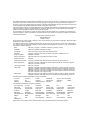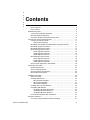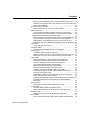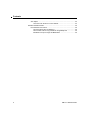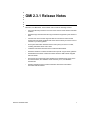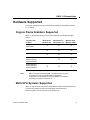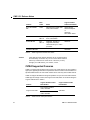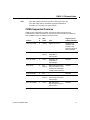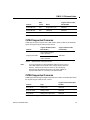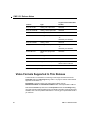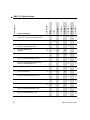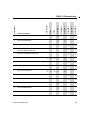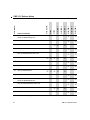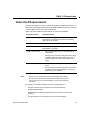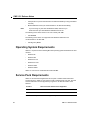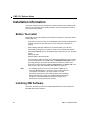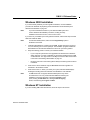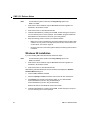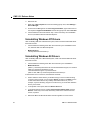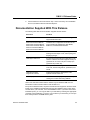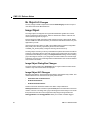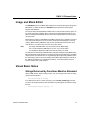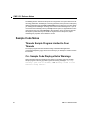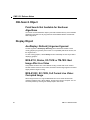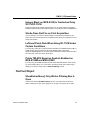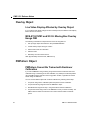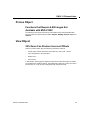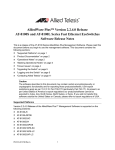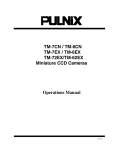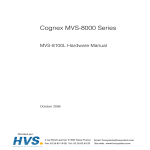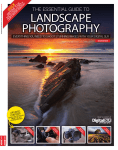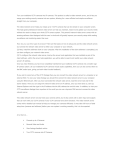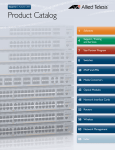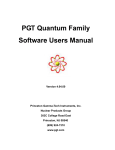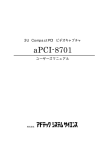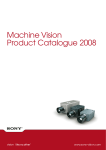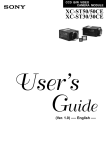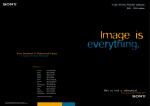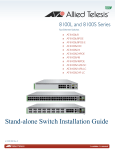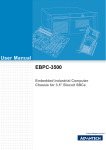Download Pulnix TM-7EX System information
Transcript
Cognex MVS-8000 Series OMI 2.3.1 Release Notes OMI 2.3.1 590-6413 The software described in this document is furnished under license, and may be used or copied only in accordance with the terms of such license and with the inclusion of the copyright notice shown on this page. Neither the software, this document, nor any copies thereof may be provided to or otherwise made available to anyone other than the licensee. Title to and ownership of this software remains with Cognex Corporation or its licensor. Cognex Corporation assumes no responsibility for the use or reliability of its software on equipment that is not supplied by Cognex Corporation. Cognex Corporation makes no warranties, either express or implied, regarding the described software, its merchantability or its fitness for any particular purpose. The information in this document is subject to change without notice and should not be construed as a commitment by Cognex Corporation. Cognex Corporation is not responsible for any errors that may be present in either this document or the associated software. Copyright © 2001 Cognex Corporation All Rights Reserved Printed in U.S.A. This document may not be copied in whole or in part, nor transferred to any other media or language, without the written permission of Cognex Corporation. The hardware and portions of the software described in this document may be covered by one or more of the following U.S. patents. Other U.S. and foreign patents are pending. Patents are categorized for convenience only, and may fall into other listed or unlisted categories. BGA: 6,067,376; 6,115,042; 6,118,893; 6,130,959; 6,141,009; 6,151,406 Calibration: 5,960,125; 5,978,080; 5,978,081; 5,978,521 Checkpoint: 5,481,712 and other Vision Tools and Hardware patents Hardware: 4,972,359; 5,526,050; 5,657,403; 5,793,899; 5,982,395; 6,124,889; 6,157,751 Image Acquisition: 6,025,854; 6,025,905 Lighting and Optics: 5,367,439; 5,861,910; 5,912,768; 5,953,130; 6,011,586 Surface Inspection: 6,092,059 Surface Mount Devices: 5,371,690; 5,500,906; 5,801,966; 5,805,722; 5,933,523; 5,978,502; 6,026,176 Vision Applications: 4,728,195; 5,673,334; 5,859,923; 5,878,152; 5,900,975;5,918,196; 5,970,166; 5,982,927; 5,987,159; 6,134,343; 6,148,120 Vision Programming: 5,481,712; 5,964,844 Vision Tools: 5,495,537; 5,548,326; 5,583,954; 5,602,937; 5,640,200; 5,717,785; 5,742,037; 5,751,853; 5,768,443; 5,796,868; 5,818,443; 5,825,483; 5,825,913; 5,845,007; 5,850,466; 5,872,870; 5,909,504; 5,943,441; 5,949,901; 5,949,905; 5,974,169; 5,987,172; 5,995,648; 6,002,793; 6,005,978; 6,055,328; 6,061,476; 6,064,388; 6,067,379; 6,075,881; 6,078,700; 6,137,893; 6,141,033; 6,154,567; 6,157,732; 6,167,150 Wire Bonder: 5,532,739; 5,550,763; 5,581,632; 5,640,199; 5,642,158; 5,676,302; 5,754,679; 5,757,956; 5,796,868; 5,835,622; 5,861,909; 5,901,241; 5,912,984; 5,991,436; 6,035,066; 6,061,467 The following are registered trademarks of Cognex Corporation: acuCoder acuFinder acuWin Cognex CVL ID Expert PatQuick PixelProbe Virtual Checksum The following are trademarks of Cognex Corporation: Checkpoint PasteInspect VisionPro Cognex, Vision for Industry PatInspect PatMax VisionX The Cognex logo acuLight acuReader BGAII CIT CNLPAS CNLSearch Cognex 1500 Cognex 1600 Cognex 2000 Cognex 3000 Cognex 4000 Cognex 5000 Cognex 8000 CVC-1000 DisplayInspect DisplayQuick FiberInspect ID Sensor In-Sight MVS-7000 MVS-8000 MVS-8100 MVS-8110 MVS-8120 MVS-8200 MVS-8200/CPCI MVS-8200/PCI MVS-8200/VME MVS-82400 MVS-82400/CPCI MVS-82400/PCI MVS-82400/VME Non-Linear OCR Object Manager OMI PatFind SMD4 UltraLight VAN VC1 VC2 VC3 VC4 Vision Appliance VisionLinx Vision Solutions WinOCR WireBonder II Other product and company names mentioned herein may be the trademarks of their respective owners. Contents About This Release ................................................................................................ 8 New in OMI 2.3.1 ............................................................................................ 8 New in OMI 2.3 ............................................................................................... 8 Hardware Supported ............................................................................................. 9 Cognex Frame Grabbers Supported .............................................................. 9 Multi-CPU Systems Supported ....................................................................... 9 Dual Frame Grabber Configurations Supported .......................................... 10 Cameras and Video Formats Supported ............................................................. Cameras and Camera Lenses ...................................................................... Special Camera Settings ....................................................................... MVS-8100, MVS-8100M, and MVS-8100M+ Supported Cameras ............... MVS-8100L Supported Cameras .................................................................. MVS-8100C Supported Cameras ................................................................. MVS-8110 Supported Cameras .................................................................... CVM1 Supported Cameras ................................................................... CVM4 Supported Cameras ................................................................... CVM6 Supported Cameras ................................................................... MVS-8120 Supported Cameras .................................................................... CVM1 Supported Cameras ................................................................... CVM4 Supported Cameras ................................................................... CVM6 Supported Cameras ................................................................... Video Formats Supported In This Release ................................................... 11 11 11 12 13 14 14 15 16 17 18 18 19 19 20 Host System Information ...................................................................................... System Requirements ................................................................................... Video Card Requirements ............................................................................ Operating System Requirements ................................................................. Service Pack Requirements ......................................................................... 26 26 27 28 28 Installation Information ......................................................................................... Before You Install .......................................................................................... Installing OMI Software ................................................................................. Windows 2000 Installation ..................................................................... Windows NT Installation ........................................................................ Windows 98 Installation ......................................................................... Installing Adobe Acrobat Software ............................................................... Uninstalling OMI Software ............................................................................ Uninstalling Windows 2000 Drivers ....................................................... Uninstalling Windows NT Drivers .......................................................... Uninstalling Windows 98 Drivers ........................................................... Documentation Supplied With This Release ................................................ 30 30 30 31 31 32 33 33 33 34 34 35 Hardware Limitations ........................................................................................... 37 Incorrectly Configured MVS-8100 May Fail Silently ..................................... 37 OMI 2.3.1 Release Notes 3 Contents 4 Cannot Install MVS-8100L Drivers ................................................................ MVS-8100L Appears Twice in Device Manager Listings ............................. PCI Bus Compatibility Problem .................................................................... Genlock Not Supported with Pulnix TM-9701 and Sony XC-003 .................. MVS-8100C Does Not Support 6-Bit Acquisition .......................................... 37 37 38 38 38 OMI Software Information .................................................................................... New in OMI 2.3.1 .......................................................................................... Edit Mask Button Launches Mask Editor ............................................... Enhancements to OCVLine ................................................................... New in OMI 2.3 ............................................................................................. Bc Object .............................................................................................. Bc Object Dialog Box Changes ..................................................... Bc Object API Changes ................................................................. Image Object ......................................................................................... Image Object Dialog Box Changes ............................................... Image Object API Changes ........................................................... Image and Mask Editor ................................................................................ Visual Basic Notes ........................................................................................ Strings Returned by Functions Must be Allocated ................................ Display Notes ............................................................................................... Fast Live Video and Desktop Color Depth ............................................ Colormap Flashing When Switching Apps Using 256-color Desktop ... OMI Now Uses DMA at All Times .......................................................... Form Containing Display OCX Must Use Correct Palette ..................... Object Manager Notes ................................................................................. Global Objects Referenced by Other Objects Cannot be Reloaded .... Image Acquisition Notes .............................................................................. Genlock Supported for One Camera Port on MVS-8110 ...................... Using Two Digital Cameras with CVM6 ................................................. Image Artifacts ...................................................................................... Setting Image Properties in Semi-Trigger and Auto-Trigger Modes ..... Unarmed Triggers in Semi-Trigger Mode Can Cause Overrun Error .... Symbol Object Notes .................................................................................... Symbol Tool Can Fail after Initial Success ............................................ Preventing Decode() Failure on Certain Symbols ................................. Sample Code Notes ..................................................................................... Threads Sample Program Limited to Four Threads .............................. C++ Sample Code Displays Extra Warnings ........................................ 39 39 39 39 39 39 39 40 40 40 40 41 41 41 42 42 42 43 43 43 43 43 43 43 44 44 44 45 45 45 46 46 46 Known Bugs and Issues ...................................................................................... OmiWin Issues .............................................................................................. Incomplete Updates When View Is Closed ........................................... World Coordinates, Color Pixels in Status Bar ...................................... Cannot Save Color Images Using File->Save ....................................... Cannot Display Unwrapping Region Whose Curve > 358 .................... 47 47 47 47 47 47 OMI 2.3.1 Release Notes Contents Double-Clicking .OMI/.MAC File Only Works If OMIWin Not Running .. 48 OMI May Lock Up After Pressing Ctrl-Alt-Del or If Screen Saver Becomes Active with Live Display ......................................................................... 48 Applications Built Using OMI ........................................................................ 48 OMI Application Always Loses Focus When Started ............................ 48 System Limitations ........................................................................................ 48 Only Use Pulnix TM-6CN for Strobed Acquisition Using Genlock ........ 48 Limited Support for Overlay Graphics on Color Images on Win98 ....... 48 Multiple Monitors Not Supported Under Win98 ..................................... 49 Manual Strobing Only Suitable for Diagnostic Purposes on MVS-8100 49 Poor Performance Switching Genlocked Cameras on MVS-8110 ........ 49 32-Bit Desktop, Can’t Display Mono and Color Live from XC-003 ........ 49 MVS-8100C, XC-75CE, Win95/98: Master/Slave Hangs or Reboots PC 49 Calib Object .................................................................................................. 49 Point Calibration is Now Linear ............................................................. 49 CNLSearch Object ....................................................................................... 50 Point Search Not Available for Nonlinear Algorithms ............................ 50 Display Object .............................................................................................. 50 AcuDisplay::Refresh() Argument Ignored ............................................. 50 MVS-8110, Strobe, XC-75CE or TM-7EX: Bad Image After Live Video . 50 MVS-8100C, XC-75CE, Full Format Live Video: Corrupted Image ........ 50 Image Object ................................................................................................ 51 CCIR Formats Different Size on MVS-8100 and MVS-8110 .................. 51 May Need to Adjust CTI Offset For XC-75CE on MVS-8100 ................. 51 KP-F100: OMI Hangs If Selected Port Has No Camera ........................ 51 Color Camera Ports Confusing on MVS-8100C .................................... 51 MVS-8100C Problems with Strobed Acquisitions .................................. 52 KP-F100 Images Jump When Leaving Live Video ................................ 52 Activating Live Video for Master or Slave Hangs OMI .......................... 52 Problems Switching From Slave to Manual Mode On MVS-8110 .......... 52 6-Bit Live Video Appears Dark .............................................................. 52 Images Black on MVS-8100 for Genlocked Sony XC-75/XC-75CE ....... 53 Strobe Does Not Fire on First Acquisition ............................................. 53 Leftmost Pixels Dark When Using XC-75CE Under Certain Conditions 53 Pulnix TM-6CN Requires Genlock Enabled on MVS-8100M and MVS-8100C ........................................................................................... 53 OcvFont Object ............................................................................................ 53 ShowExtractArea() Only Works If Dialog Box Is Open .......................... 53 Overlay Object .............................................................................................. 54 Live Video Display Affected by Overlay Object .................................... 54 MVS-8110/CVM1 and XC-55: Moving Box Overlay Hangs OMI ........... 54 PMPattern Object ......................................................................................... 54 PMPattern Cannot Be Trained with Nonlinear Calibration ..................... 54 Proces Object ............................................................................................... 55 Functions that Require 6-Bit Images Not Available with MVS-8100C ... 55 OMI 2.3.1 Release Notes 5 Contents View Object .................................................................................................. 55 25% Zoom Can Produce Incorrect Offsets ........................................... 55 OMI Documentation Notes .................................................................................. Documentation Corrections .......................................................................... Functions Return Zero As Warnings ...................................................... Documented Limit No Longer Exists for ImageSharpness ................... IDB Editor Can Open Image and Mask Editor ...................................... 6 56 56 56 56 56 OMI 2.3.1 Release Notes OMI 2.3.1 Release Notes This document describes the OMI 2.3 software release for the MVS-8100, MVS-8100L, MVS-8110, and MVS-8120. These release notes contain the following sections: • About This Release provides an overview of the contents of this release of the OMI software. • Hardware Supported describes the Cognex hardware supported by this release of OMI. • Cameras and Video Formats Supported lists the cameras and video formats supported in this release of OMI as well as the camera cables you need to connect cameras to your frame grabber. • Host System Information describes the PC host system you need to run OMI, including information about video cards. • Installation Information describes how to install the OMI software. • Hardware Limitations contains information about specific Cognex frame grabbers. • OMI Software Information contains information about the OMI software supplied with this release. • Known Bugs and Issues lists system limitations and software bugs known at the time of this release, the conditions under which they occur, and available workarounds. • OMI Documentation Notes contains information about the documentation associated with this release. OMI 2.3.1 Release Notes 7 OMI 2.3.1 Release Notes About This Release This section provides an overview of the specific features of this release of OMI. New in OMI 2.3.1 OMI 2.3.1 is identical to OMI 2.3 with the following enhancements: • The Cognex MVS-8100L frame grabber is now supported. • Enhancements to the OCVLine tool (see Enhancements to OCVLine on page 39). • Minor bug fixes. New in OMI 2.3 OMI 2.3 includes the following features added or improved since the release of OMI 2.2: 8 • The Cognex MVS-8120 frame grabber is now supported. The MVS-8120 is an update and a replacement for the MVS-8110. Support for the MVS-8110 continues in OMI 2.3 • Support for improved I/O option boards for the MVS-8120. • New support for BC128 barcode reading and improved performance for other barcodes. • New support for acquisition of color images for processing. All three planes (RGB) are acquired at once, but only one plane can be processed at a time. • Support for Windows 2000. Support for Windows 95 is discontinued in OMI 2.3 • Various bug fixes and enhancements including those that were provided as patches to OMI 2.2. OMI 2.3.1 Release Notes OMI 2.3.1 Release Notes Hardware Supported This section describes the Cognex hardware and hardware configurations that OMI 2.3.1 supports. Cognex Frame Grabbers Supported OMI 2.3.1 supports the following Cognex frame grabbers and Windows operating systems: Cognex Frame Grabber Windows 98 Windows 98J Windows NT 4.0 Windows NT 4.0J Windows 2000 Windows 2000J MVS-8100 MVS-8100M • • • MVS-8100L • • • MVS-8100C • • • • • • • MVS-8110/CVM1 MVS-8110/CVM4 MVS-8110/CVM6 MVS-8120/CVM1 MVS-8120/CVM4 MVS-8120/CVM6 Table 1. • Supported Cognex frame grabbers and Windows operating systems OMI 2.3.1 supports the MVS-8100M+ only when its video input filter is configured to work as an MVS-8100M. To enable this configuration, see the MVS-8100 Hardware Manual’s discussion of the settings for jumpers JP16 and JP17. Note Multi-CPU Systems Supported OMI 2.3.1 supports multi-CPU systems under Windows 2000 and Windows NT for all Cognex frame grabbers except for the MVS-8100L and the MVS-8110. Multi-CPU systems are not supported under Windows 98. OMI 2.3.1 Release Notes 9 OMI 2.3.1 Release Notes Dual Frame Grabber Configurations Supported Limited support for dual frame grabbers is available in this release. For specific configuration information, please contract your Cognex sales representative. 10 OMI 2.3.1 Release Notes OMI 2.3.1 Release Notes Cameras and Video Formats Supported This section describes the cameras and video formats that OMI 2.3 supports. Camera support varies by frame grabber, and, if your frame grabber supports them, by Cognex Video Module (CVM). To use this section effectively, look up the frame grabber and CVM you plan to use in the following sections. Then, refer to the section Video Formats Supported In This Release on page 20 to find out which video formats you can use. The tables list the Cognex camera cables required. Cameras must be connected using the Cognex cables shown in these tables. Using non-Cognex camera cables could damage your Cognex hardware, your camera, or both. Caution Cameras and Camera Lenses You may purchase cameras for use with your frame grabber through Cognex, or you may use your own compatible cameras. Consult with your Cognex representative for cabling and other requirements if you plan to use non-standard cameras. Failing to do so may affect the warranty coverage on your vision processor. Cognex offers a lens kit (P/N 800-1000), which includes five lenses (8.5 mm, 12.5 mm, 16 mm, 25 mm, and 50 mm F2.8 macro), a C-mount adapter, and an extension tube set. Cognex also offers a variety of camera lenses that you can order individually, including all the lenses in the lens kit, plus 50 mm, 75 mm, and 135 mm lenses. You can also order a C-mount adapter, a 2X extender lens, or an extension tube set. In the following tables, the term rapid reset means that the camera resets the sync signal the instant that a request for an image arrives. Special Camera Settings Certain supported cameras require special settings when used with MVS-8000 hardware. All special camera settings are listed in the hardware manual for your frame grabber. The cameras that require special settings are: • Sony XC-55 and XC-55BB • Sony XC-ST50 and XC-ST50CE in rapid-reset mode • Pulnix TM-9701 OMI 2.3.1 Release Notes 11 OMI 2.3.1 Release Notes If you are using the Hitachi KP-F100 or Basler A113P digital cameras with an MVS-8120/CVM6, see the connection diagram and usage notes in the MVS-8120 Hardware Manual. If you are using the Cognex CVC-1000 high-speed camera with an MVS-8120/CVM4, see the usage notes in the MVS-8120 Hardware Manual. MVS-8100, MVS-8100M, and MVS-8100M+ Supported Cameras The MVS-8100, MVS-8100M, and MVS-8100M+ frame grabbers support the RS-170 and CCIR cameras for monochrome image acquisition shown in Table 2. The table also shows the required Cognex cable for each camera. Camera Notes Sony XC-75 Sony XC-75CE Cognex Camera Cable Part Number 300-0181 Sony XC-55 Sony XC-55BB Supported on 8100M and 8100M+ only 300-0239 Sony XC-ST50 Sony XC-ST50 CE Interlaced 300-0181 Sony XC-ST50 RR Sony XC-ST50 CE RR Supported on 8100M+ only 300-0317 Pulnix TM-9701 300-5180 plus adapter For MVS-8100, MVS-8100M, and MVS-8100M+ in MVS-8100 compatibility mode, use 300-5179 adapter. For MVS-8100M+ in CCF mode, use 300-0339 adapter. Table 2. 12 MVS-8100 cameras and cables OMI 2.3.1 Release Notes OMI 2.3.1 Release Notes Camera Cognex Camera Cable Part Number Notes Pulnix TM-7EX Pulnix TM-6CN 300-0155 Provides sync signals to the MVS-8100. 300-0264 See the MVS-8100 Hardware Manual for information on using an external sync source. Table 2. MVS-8100 cameras and cables MVS-8100L Supported Cameras You may purchase cameras for use with the 8100L through Cognex, or you may use your own compatible cameras. Consult with your Cognex representative for cabling and other requirements if you plan to use nonstandard cameras. Failing to do so may affect the warranty coverage on your vision processor. Table 3 shows the supported cameras for the 8100L. Camera EIA/ CCIR Sony XC-75 EIA 300-0181 Sony XC-75CE CCIR 300-0181 Sony XC-ST50 EIA With switches in free-running mode 300-0181 Sony XC-ST50CE CCIR With switches in free-running mode 300-0181 Pulnix TM-6CN CCIR Supplies sync to the 8100L 300-0264 Pulnix TM-7EX EIA Table 3. OMI 2.3.1 Release Notes Notes Cognex Camera Cable Part Number 300-0155 8100L supported cameras and cables 13 OMI 2.3.1 Release Notes MVS-8100C Supported Cameras The MVS-8100C and MVS-8100C/CPCI frame grabbers support the RS-170 and CCIR cameras for monochrome image acquisition, and NTSC cameras for color image acquisition, shown in Table 4. The table also shows the required Cognex cable for each camera. Camera Type Cognex Camera Cable Part Number Sony XC-75 Monochrome, RS-170 300-0181 Sony XC-75CE Monochrome, CCIR 300-0181 Sony XC-55, XC-55BB Monochrome, electronic shuttered (rapid reset) 300-0239 Sony XC-ST50 Monochrome, RS-170 300-0181 Sony XC-ST50 CE Monochrome, CCIR 300-0181 Pulnix TM-9701 Monochrome, RS-170, progressive scan 300-5180 with 300-5179 adapter Pulnix TM-7EX Monochrome, RS-170 300-0155 Pulnix TM-6CN Monochrome, CCIR, provides sync to 8100C 300-0264 Sony XC-003 Color, NTSC 300-0243 Table 4. 8100C supported cameras and required camera cables MVS-8110 Supported Cameras The MVS-8110 frame grabber uses different Cognex Video Modules (CVMs) to support different cameras. The CVM is either on-board hardware or a factory-installed daughter card that provides the interface to the cameras. The following sections list the cameras supported by various CVMs when installed on an MVS-8110. 14 OMI 2.3.1 Release Notes OMI 2.3.1 Release Notes CVM1 Supported Cameras CVM1 has four independent acquisition channels, and allows the connection of up to four analog cameras. Image acquisitions can occur on all four camera channels simultaneously. The cameras that MVS-8110 frame grabbers support on CVM1 are shown in Table 5. EIA / CCIR Notes Sony XC-75 EIA RS-170 Interlaced, full, single-field or half-resolution 300-0099 Sony XC-75CE CCIR Interlaced, full, single-field or half-resolution 300-0099 Sony XC-75 RR EIA RS-170 Rapid reset version of XC-75; half-resolution 300-0136 Sony XC-75CE RR CCIR Rapid reset version of XC-75CE; half-resolution 300-0136 Sony XC-7500 EIA Sony XC-55, Sony XC-55BB EIA RS-170 Rapid reset, progressive scan, full resolution; must be used in E-DONPISHA II mode (set via switches) 300-0136 Sony XC-ST50 EIA RS-170 With switches in free-running mode; full, single-field or half-resolution 300-0099 Sony XC-ST50CE CCIR With switches in free-running mode; full, single-field or half-resolution 300-0099 Sony XC-ST50 RR EIA RS-170 With switches in rapid reset mode; half resolution 300-0136 plus 300-0313 adapter or 300-0316 See caution below Camera Table 5. OMI 2.3.1 Release Notes Cognex Camera Cable Part Number 300-0200 CVM1 supported cameras and cables 15 OMI 2.3.1 Release Notes EIA / CCIR Camera Cognex Camera Cable Part Number Notes Sony XC-ST50CE RR CCIR With switches in rapid reset mode; half resolution 300-0136 plus 300-0313 adapter or 300-0316 See caution below Pulnix TM-9701 EIA RS-170 Rapid reset, progressive scan; full resolution 300-0127 Pulnix TM-7EX EIA RS-170 Interlaced, full, half, or single-field resolution; camera must sync to vision processor 300-0127 Toshiba IK-M41MA Table 5. Caution 300-0208 CVM1 supported cameras and cables Cable 300-0316 and adapter 300-0313 are for use with the Sony XC-ST50 family of cameras only. Do not connect these cables to other Sony cameras such as the XC-75 or XC-55 or you may damage your CVM module, your camera, or both. CVM4 Supported Cameras CVM4 is a camera video module for the Cognex CVC-1000 camera. The CVC-1000 is a high-speed, lightweight camera that requires the camera control functions resident in a separate CVM module. The CVC-1000 camera can be used only with a CVM4 module. CVM4 can support simultaneous image acquisitions on up to four CVC-1000 cameras. CVM4 supports a single camera, the Cognex CVC-1000, which is connected using the Cognex cable shown in Table 6. Cognex Breakout Cable Part Number Camera Cognex Camera Cable Part Number Four-camera breakout cable, 300-0220 Cognex CVC-1000 300-0223 One-camera breakout cable, 300-0224 Table 6. 16 CVM4 camera cable part numbers OMI 2.3.1 Release Notes OMI 2.3.1 Release Notes CVC-1000 cameras must be connected in camera port order. See CVC-1000 Usage Notes in the MVS-8110 Hardware Manual for information on connecting CVC-1000 cameras. Note CVM6 Supported Cameras CVM6 has two independent acquisition channels for digital cameras and one independent acquisition channel for an analog camera. The cameras that MVS-8110 frame grabbers support on CVM6 are shown in Table 7. Camera A/ D EIA / CCIR Type Hitachi KP-F100 D RS-422 Digital, rapid reset 300-0214 plus 300-0266. Also requires power supply equivalent to Hitachi 45752C1 Sony XC-75 A EIA RS-170 Interlaced, full, single-field or half-resolution 300-0181 Sony XC-75CE A CCIR Interlaced, full, single-field or half-resolution 300-0181 Sony XC-55 A EIA RS-170 Rapid reset, progressive scan, full resolution; must be used in E-DONPISHA II mode (set via switches) 300-0231 Sony XC-55 BB A EIA Sony XC-ST50 A EIA RS-170 With switches in free-running mode; full or half resolution 300-0181 Sony XC-ST50CE A CCIR With switches in free-running mode; full or half resolution 300-0181 Table 7. OMI 2.3.1 Release Notes Cognex Camera Cable Part Number 300-0136 CVM6 supported cameras and cables 17 OMI 2.3.1 Release Notes MVS-8120 Supported Cameras The MVS-8120 uses different Cognex Video Modules (CVMs) to support different cameras. The CVM is a factory-installed daughter card that provides the interface to the cameras. This section lists the CVMs used with the MVS-8120 and the cameras they support. CVM1 Supported Cameras CVM1 supports the RS-170 and CCIR cameras for monochrome image acquisition shown in Table 8. The table also shows the required Cognex cable for each camera. Camera EIA/ CCIR Notes Cognex Camera Cable Part Number Sony XC-75 EIA Interlaced 300-0099 Sony XC-75CE CCIR Interlaced 300-0099 Sony XC-75 RR EIA Rapid reset version of XC-75; half-resolution, single field 300-0136 Sony XC-75CE RR CCIR Rapid reset version of XC-75CE; half-resolution, single field 300-0136 Sony XC-55, Sony XC-55BB EIA Rapid reset, progressive scan; must be used in E-DONPISHA II mode (set via switches) 300-0136 Sony XC-ST50 EIA Interlaced 300-0099 Sony XC-ST50CE CCIR Interlaced 300-0099 Sony XC-ST50 RR EIA Rapid reset version of XC-ST50 300-0316 -or300-0136 plus 300-0313 Sony XC-ST50CE RR CCIR Rapid-reset version of XC-ST50CE 300-0316 -or300-0136 plus 300-0313 Table 8. 18 CVM1 supported cameras and cables OMI 2.3.1 Release Notes OMI 2.3.1 Release Notes Camera EIA/ CCIR Notes Cognex Camera Cable Part Number Pulnix TM-9701 EIA Progressive scan 300-0127 Pulnix TM-7EX EIA Interlaced 300-0127 Pulnix TM-6CN CCIR Interlaced 300-0136 Table 8. CVM1 supported cameras and cables CVM4 Supported Cameras CVM4 supports only the Cognex CVC-1000 camera, shown in Table 9. The table also shows the required Cognex cable for that camera. Cognex Breakout Cable Part Number Camera Cognex Camera Cable Part Number Four-camera breakout cable, 300-0220 300-0223 Cognex CVC-1000 One-camera breakout cable, 300-0224 Table 9. CVM4 camera cable part numbers If you are using the four-camera breakout cable, be sure to connect CVC-1000 cameras in numerical order: connect the first camera to branch 1, the second to branch 2, and so on. Do not skip any branches. See the hardware manual for your frame grabber for important information on connecting CVC-1000 cameras. Note CVM6 Supported Cameras CVM6 supports the analog and digital cameras shown in Table 10. The table also shows the required Cognex cable for each camera. Camera Type Cognex Camera Cable Part Number Sony XC-75 Analog, EIA 300-0181 Sony XC-75CE Analog, CCIR 300-0181 Sony XC-55 Analog, EIA, rapid reset 300-0231 Table 10. CVM6 supported cameras and cables OMI 2.3.1 Release Notes 19 OMI 2.3.1 Release Notes Camera Type Cognex Camera Cable Part Number Sony XC-75 RR Analog, EIA, rapid reset 300-0231 Sony XC-75CE RR Analog, CCIR, rapid reset 300-0231 Sony XC-ST50 Analog, EIA 300-0181 Sony XC-ST50 RR Analog, EIA, rapid reset 300-0318 -or300-0231 plus 300-0313 Sony XC-ST50CE Analog, CCIR 300-0181 Sony XC-ST50CE RR Analog, CCIR, rapid reset 300-0318 -or300-0231 plus 300-0313 Pulnix TM-9701 Rapid reset, progressive scan 300-0302 Pulnix TM-7EX Analog, EIA 300-0302 Pulnix TM-6CN Analog, CCIR 300-0264 Hitachi KP-F100 Digital, RS-422, rapid reset Cognex cable 300-0214 and Hitachi cable C-CG-100 Basler A113P Digital, RS-422, rapid reset 300-0214 and 300-0268 Table 10. CVM6 supported cameras and cables Video Formats Supported In This Release A video format is a combination of camera type and image size selected from the Acquisition tab of the OMI Image dialog. Table 11 on page 21 lists the video formats supported under OMI 2.3.1. Format Num in the first column is the video format number used by SetVideoFormatNum and GetVideoFormatNum which were deprecated in OMI 2.3. Note that the Format drop-down box in the Acquisition tab of the OMI Image dialog may show camera formats in addition to the ones listed in the table. Those formats, while available, have not been qualified with OMI 2.3.1 and may give unpredictable results if you use them. 20 OMI 2.3.1 Release Notes Basler A113P 1279x1024 ExtPixClk (rapid-reset, level-controlled, fixed-timing) CCF 16 • • Cognex CVC1000 640x480* • • Hitachi KP-F100 1280x1024 ExtPixClk (rapid-reset, shutter-sw-twoTrigger) CCF 18 Hitachi KP-F100 1280x1024 9 PULNiX TM-6CN 760x574 • • • • Pulnix TM-6CN 760x574 ExtPLLCo CCF 14 Pulnix TM7EX 640x240 Pulnix TM7EX 640x480 PULNiX TM-9701 640x480 • • • • • • • • • • Pulnix TM-7EX 640x480 IntDrv CCF 6 • • • • Pulnix TM-7EX 640x240 IntDrv CCF 13 • • Pulnix TM7EX 320x240 Pulnix TM-7EX 320x240 IntDrv CCF 15 8120/CVM6 8120/CVM4 8120/CVM1 8110/CVM6 8110/CVM4 8110/CVM1 8100C 8100L Video Format Name 8100 8100M Format Num OMI 2.3.1 Release Notes • • • Table 11. Video Formats Supported by OMI 2.3.1 OMI 2.3.1 Release Notes 21 • • Sony XC-75 320x240 ExtPLLCo CCF • • Sony XC-75 320x240 IntDrv (rapid-reset, shutter-sw-SDONPISHA) CCF • • Sony XC-75 320x240 IntDrv CCF • • Sony XC-75 640x240 ExtPLLCo CCF • • Sony XC-75 640x240 IntDrv CCF • • Sony XC-75 640x480 ExtPLLCo CCF • • Sony XC-75 640x480 IntDrv CCF • • • Sony XC-003 640x480 5 Sony XC55BB 640x480 (8100M) 2 Sony XC75 320x240 3 8120/CVM6 • Sony XC-55 640x480 IntDrv (rapid-reset, shutter-sw-EDONPISHAII) CCF 11 8120/CVM4 • Pulnix TM-9701 640x480 IntDrv (analog-out, rapid-reset, shutter-sw-doublePulse) CCF 17 8120/CVM1 8110/CVM6 8110/CVM4 8110/CVM1 8100C 8100L Video Format Name 8100 8100M Format Num OMI 2.3.1 Release Notes Sony XC75 640x240 Sony XC75 640x480 • • • • • • • • • • • • • • • • Table 11. Video Formats Supported by OMI 2.3.1 22 OMI 2.3.1 Release Notes 12 1 8 8120/CVM6 8120/CVM4 • 8120/CVM1 Sony XC75CE 380x287 8110/CVM6 0 8110/CVM4 • 8110/CVM1 Sony XC7500 640x480 8100C 4 8100L Video Format Name 8100 8100M Format Num OMI 2.3.1 Release Notes • Sony XC-75CE 380x287 ExtPLLCo CCF • • Sony XC-75CE 380x287 IntDrv (rapid-reset, shutter-sw-SDONPISHA) CCF • • Sony XC-75CE 380x287 IntDrv CCF • • Sony XC-75CE 760x287 ExtPLLCo CCF • • Sony XC-75CE 760x287 IntDrv CCF • • Sony XC-75CE 760x574 ExtPLLCo CCF • • Sony XC-75CE 760x574 IntDrv CCF • • • • Sony XC75CE 760x287 Sony XC75CE 760x574 • • • • • • • • Sony XC75CERR 380x287 • Sony XC75RR 320x240 • Sony XC-ST50 320x240 ExtPLLCo CCF • • Table 11. Video Formats Supported by OMI 2.3.1 OMI 2.3.1 Release Notes 23 21 22 23 24 8120/CVM6 8120/CVM4 8120/CVM1 8110/CVM6 8110/CVM4 8110/CVM1 8100C 8100L Video Format Name 8100 8100M Format Num OMI 2.3.1 Release Notes Sony XC-ST50 320x240 IntDrv (rapid-reset, shutter-sw-SDONPISHA) CCF • • Sony XC-ST50 320x240 IntDrv CCF • • Sony XC-ST50 640x240 ExtPLLCo CCF • • Sony XC-ST50 640x240 InvDrv CCF • • Sony XC-ST50 640x480 ExtPLLCo CCF • • Sony XC-ST50 640x480 IntDrv CCF • • Sony XC-ST50CE 380x287 ExtPLLCo CCF • • Sony XC-ST50CE 380x287 IntDrv (rapid-reset, shutter-sw-SDONPISHA) CCF • • Sony XC-ST50CE 380x287 IntDrv CCF • • • • Sony XC-ST50 320x240 Sony XC-ST50 640x240 Sony XC-ST50 640x480 Sony XC-ST50CE 380x287 Sony XC-ST50CE 760x287 ExtPLLCo CCF • • • • • • • • • • • • • • • • Table 11. Video Formats Supported by OMI 2.3.1 24 OMI 2.3.1 Release Notes 8120/CVM6 8120/CVM4 • • Sony XC-ST50CE 760x574 ExtPLLCo CCF • • Sony XC-ST50CE 760x574 IntDrv CCF • • Sony XC-ST50CE 760x287 IntDrv CCF 25 8120/CVM1 8110/CVM6 8110/CVM4 8110/CVM1 8100C 8100L Video Format Name 8100 8100M Format Num OMI 2.3.1 Release Notes Sony XC-ST50CE 760x287 • • • • • • • • 26 Sony XC-ST50CE 760x574 28 Sony XC-ST50CERR 380x287 • 27 Sony XC-ST50RR 320x240 • • • Teli CS8531 640x480 IntDrv (shutter-sw-random-trigger, dual-tap) CCF 7 Toshiba IK-M41MA 320x240 • Table 11. Video Formats Supported by OMI 2.3.1 OMI 2.3.1 Release Notes 25 OMI 2.3.1 Release Notes Host System Information This section describes the host (PC) software and hardware that you need to use OMI 2.3.1. System Requirements To install and use the current OMI release, the host PC must meet the following minimum requirements: • The PC’s PCI or AGP chip set must be compliant with the PCI 2.1 specification. Motherboards with Intel chip sets that support Pentium/MMX or later CPUs are known to be compliant. Cognex has not tested motherboards made with non-Intel chip sets. • A Windows operating system that supports the Cognex frame grabber you will use, as described under Operating System Requirements on page 28. • A CD-ROM drive, or access to one over a network, to install the OMI software. • A PCI- or AGP-based video display adapter with at least 8 Megabytes of memory. • A mouse or other pointing device supported by your Windows version. • If using Windows 98, the runtime components of DirectX 6.0 or later. To use OMI at its maximum potential, the host PC must meet the following additional requirements: • The CPU must be an Intel Pentium/MMX, Celeron, Pentium II, or Pentium III running at 166 MHz or higher. • The Windows desktop must be in 8-, 16-, or 32-bit color mode; the desktop must be in 16- or 32-bit mode to display color images. • To display full-resolution images (640x480 or larger), the Windows desktop must be at least 800x600 pixels. • Cognex recommends the use of an AGP video card with at least 16 MB of memory. • The system should use bus-mastered DMA disk drivers instead of the standard PIO drivers. Bus-mastered drivers improve system performance, as the CPU is less heavily used during disk IO. Windows NT typically defaults to PIO drivers. Windows 98 installs the drivers but does not always enable them. Check with your motherboard vendor to determine if it provides bus-mastered IDE drivers. For more information see the article at: http://support.microsoft.com/support/kb/articles/Q182/5/32.ASP 26 OMI 2.3.1 Release Notes OMI 2.3.1 Release Notes Video Card Requirements The minimum requirement for video cards used with the current OMI release is a PCI- or AGP-based video display adapter with at least 8 MB of RAM. A 2X AGP video card with at least 16 MB of memory is strongly recommended. Table 12 provides detailed recommendations for video card capabilities. Video Card Feature Recommendations PCI video cards Adequate when using an 8-bit acquisition FIFO and an 8-bit desktop color depth when maximum acquisition frame rate is not required. AGP video cards 2X or better strongly recommended. 8 MB of video memory Adequate when using an 8-bit acquisition FIFO and an 8-bit desktop color depth. 16 MB of video memory • Recommended when using 16- or 32-bit desktop color depths. • Required when using the overlay plane with an 8-bit acquisition FIFO and 8-bit desktop color depth, or 16-bit acquisition FIFO and 16-bit desktop color depth. • Recommended when using a 32-bit desktop color depth. • Required when using the overlay plane with a 32-bit acquisition FIFO and 32-bit desktop color depth (if supported by your hardware). 32 MB of video memory Table 12. Video card requirements for OMI 2.3 If you are using an AGP video card, avoid installing other cards in PCI slot 1 (since this shares an interrupt with the AGP slot). If you are using a PCI video card, avoid installing it in any PCI slot numbered 5 or higher. Note The following video display adapters were used in testing OMI 2.3.1: • ATI Xpert 128 AGP (recommended for use with 32-bit desktop) • NVIDIA GeFORCE2 AGP • Matrox Millennium G200 and G400 AGP (recommended for use with 32-bit desktop) • ATI Xpert 98 PCI (not recommended for use with 32-bit desktop) OMI 2.3.1 Release Notes 27 OMI 2.3.1 Release Notes • ATI Xpert XL PCI (not recommended for use with 32-bit desktop; no longer available from ATI) • Matrox Millennium II PCI (not recommended for use with 32-bit desktop) If you are using any ATI card with Windows 2000, make sure you obtain the most up-to-date Windows 2000 drivers from ATI. Note The following video card is known to not work correctly with OMI: • ATI RADEON The following video card is not supported under Windows 2000 and is not recommended for use with OMI: • ATI Rage Fury MAXX Operating System Requirements OMI 2.3.1 requires one of the following Microsoft operating systems installed on the host machine: • Windows 98 • Windows 98J • Windows NT 4.0 • Windows NT 4.0J • Windows 2000 • Windows 2000J OMI 2.3.1 does not run on Windows 95 or Windows ME. Service Pack Requirements OMI 2.3.1 has been tested against the service pack or release levels of Microsoft products shown in Table 13. Later service packs or release levels may work, but have not been tested and are not supported by Cognex for use with this version of the software. Product Service Pack or Release Level Supported Windows NT 4.0 Service Pack 6a Windows NTJ 4.0 Service Pack 6a Table 13. Service pack release levels supported by OMI 2.3.1 28 OMI 2.3.1 Release Notes OMI 2.3.1 Release Notes Product Service Pack or Release Level Supported Windows 98 Second Edition Windows 98J Second Edition Windows 2000 Service Pack 1 Windows 2000J Service Pack 1 Visual C++ 6.0 Service Pack 4 Table 13. Service pack release levels supported by OMI 2.3.1 OMI 2.3.1 Release Notes 29 OMI 2.3.1 Release Notes Installation Information This section describes specific limitations and other information about installing OMI software. For information about installing hardware, refer to the hardware manual for your Cognex frame grabber. Before You Install Please take a moment to familiarize yourself with the information in this section before installing OMI 2.3.1. Note • Verify that the system on which you will install OMI software meets all hardware and software requirements described in the section Host System Information on page 26. • When installing OMI under Windows NT or Windows 2000, you must have Administrator privileges for the system on which you are installing the software. • Set the Plug and Play option in the BIOS as follows, depending on your operating system: Windows 98: Yes Windows 2000 or Windows NT: No • Fully uninstall any earlier version of CVL or OMI before installing the current version. You can uninstall both CVL and OMI using the Add/Remove Programs control panel. Depending on the release level of software installed, the name of the application to remove appears as Vision, Cognex Vision, or Cognex CVL in the list of programs. See also Uninstalling OMI Software on page 33. The uninstall program for some previous versions of OMI may not remove the MVS-8100 drivers. If the drivers are not removed before you install the new software, you may be unable to run OMI applications. Depending on your operating system, see Uninstalling Windows 2000 Drivers on page 33, Uninstalling Windows NT Drivers on page 34, or Uninstalling Windows 98 Drivers on page 34 for instructions on removing the drivers manually. Installing OMI Software This section provides an overview of installing OMI software and device drivers for MVS-8000 series frame grabbers. 30 OMI 2.3.1 Release Notes OMI 2.3.1 Release Notes Windows 2000 Installation If you have already installed your frame grabber hardware, use the installation procedure for Windows 98 (replacing \Drivers\win98 with \Drivers\win2000). See Windows 98 Installation on page 32. If you have installed two boards in your Windows 2000 system and use the Windows 98 installation procedure, the Plug and Play installation wizard will run twice, once for each board. Note If you have not yet installed your frame grabber hardware, follow these steps to install OMI under Windows 2000: For Windows 2000 systems, make sure the Plug and Play option in the BIOS is set to Yes. Note 1. Install the OMI software by inserting the CD-ROM, double-clicking the setup.exe icon, and following the on-screen prompts. The installation program installs both OMI software and the Windows 2000 device drivers for your frame grabber. 2. Keep the following points in mind as you install the software: • If your computer system has been upgraded from Windows NT to Windows 2000, make sure you have uninstalled any previously installed version of OMI or OMI software. You might need to manually remove driver files as described in the section Uninstalling OMI Software on page 33. • Be sure to select the correct frame grabber family so that the right device driver is installed. 3. Power the PC off and install the Cognex MVS-8000 series frame grabber as described in its hardware manual. 4. Power the PC back on. When you restart your system, Windows 2000 displays messages indicating that it has detected and installed the new hardware. As OMI drivers are not signed, Windows 2000 systems may refuse to install a driver. You can prevent Windows 2000 from blocking the installation of unsigned drivers by opening the System control panel, clicking the Hardware tab, clicking the Driver Signing button, and selecting either Ignore or Warn. Note Windows NT Installation If you are installing OMI under Windows NT, follow the steps in this section. OMI 2.3.1 Release Notes 31 OMI 2.3.1 Release Notes For Windows NT systems, make sure the Plug and Play option in the BIOS is set to No. Note 1. Power the PC off and install the Cognex MVS-8000 series frame grabber as described in its hardware manual. 2. Power the PC back on and start Windows NT. 3. Install the OMI software by inserting the CD-ROM, double-clicking the setup.exe icon, and following the on-screen prompts. The installation program installs both OMI software and the NT device drivers for your frame grabber. 4. Keep the following points in mind as you install the software: • Make sure you have uninstalled any previously installed version of OMI or OMI software. You may need to manually remove a driver file, as described in the section Before You Install on page 30. • Be sure to select the correct frame grabber family so that the right device driver is installed. Windows 98 Installation If you are installing OMI under Windows 98, follow these steps: For Windows 98 systems, make sure the Plug and Play option in the BIOS is set to Yes. Note 1. Power the PC off and install the Cognex MVS-8000 series frame grabber as described in its hardware manual. 2. Power the PC back on and start Windows 98. While starting, Windows 98 detects the new hardware and displays the Add New Hardware Wizard dialog box. 3. Insert the OMI installation CD-ROM. 4. Check the Specify a Location checkbox and uncheck all other checkboxes. 5. Click Browse and navigate to the following folder on your OMI CD-ROM: \Drivers\win98\8100 (if you are using an MVS-8100) or \Drivers\win98\8120 (if you are using an MVS-8120). Windows 98 detects and installs the drivers in that folder. 6. 32 Install the OMI software by inserting the CD-ROM, double-clicking the setup.exe icon, and following the on-screen prompts. OMI 2.3.1 Release Notes OMI 2.3.1 Release Notes Installing Adobe Acrobat Software OMI documentation is delivered in Adobe Acrobat format on the OMI installation CD-ROM. If you have not already installed the Adobe Acrobat Reader software, you can install it as follows: 1. Double click the rs405eng.exe icon within the \Acrobat folder on the OMI installation CD-ROM. 2. Follow the on-screen prompts. Uninstalling OMI Software To uninstall OMI software, use the Add/Remove Programs control panel. The application to remove is named Cognex OMI <version>. If you are using Windows 98 or Windows 2000, you must remove the hardware as well as the software, but you do not need to use the Add/Remove Hardware control panel (unless you had the Plug and Play wizard install the drivers under Windows 2000, in which case the OMI uninstall program will not remove the drivers). The installer requests that you restart your Windows system after uninstalling OMI. If you attempt to re-install OMI without first restarting your system, the installer will not allow the installation to proceed. Note Do not cancel an uninstallation when the system prompts you to confirm the uninstallation. If you cancel the uninstallation, your system might be left in an inconsistent state. Caution Uninstalling Windows 2000 Drivers After uninstalling OMI from a Windows 2000 system, make sure that the MVS-8100 driver files were removed. 1. Check whether the following driver files were removed by the uninstallation: • MVS-8100 driver \winnt\system32\drivers\v8100.sys If these drivers were not removed, uninstall them as follows: 2. OMI 2.3.1 Release Notes Search within the \winnt directory for all files ending in .inf that contain the string "Cognex" in their contents. You can use the Search command in the Start menu to do this. Delete these files and any similarly named files that end in .pnf. For example, if you find the string "Cognex" in the file foo.inf, you would also delete the file foo.pnf if it exists. 33 OMI 2.3.1 Release Notes 3. Reboot the PC. 4. Right click on My Computer and from the resulting popup menu, select Manage > Device Manager. 5. From the Device Manager list of installed Cognex Hardware, right click the icon for the respective Cognex Frame Grabber and from the popup menu select Uninstall. 6. Check whether the driver files listed in step 1 were removed by the uninstallation and if not, delete the files from Windows Explorer. Uninstalling Windows NT Drivers After uninstalling OMI from a Windows NT system, make sure that the MVS-8100 driver files were removed. 1. Check whether the following driver files were removed by the uninstallation and if not, delete the files from Windows Explorer: • MVS-8100 driver \winnt\system32\drivers\v8100.sys Uninstalling Windows 98 Drivers After uninstalling OMI from a Windows 98 system, make sure that the MVS-8100 driver files were removed. 1. Check whether the following driver files were removed by the uninstallation: • MVS-8100 drivers (OMI 2.1): \windows\system\8100.vxd and \windows\inf\other\Cognex,Inc.v8100.inf (OMI 2.2): \windows\system\8100.vxd and \windows\inf\other\Cognex Corporation8100.inf (OMI 2.2 CR2, OMI 2.3): \windows\system32\drivers\v8100.sys If these drivers were not removed, uninstall them as follows: 34 2. Search within the \winnt directory for all files ending in .inf that contain the string "Cognex" in their contents. You can use the Search command in the Start menu to do this. Delete these files and any similarly named files that end in .pnf. For example, if you find the string "Cognex" in the file foo.inf, you would also delete the file foo.pnf if it exists. 3. In the System control panel, select the Device Driver tab. 4. In the Other Devices section, highlight Cognex Frame Grabber 8100 and click Remove. If this entry is not found, remove any entries in the Unknown Devices section, if present. 5. Reboot the PC to let Windows 98 detect the frame grabber as a new device. OMI 2.3.1 Release Notes OMI 2.3.1 Release Notes 6. Check whether the driver files listed in step 1 were removed by the uninstallation and if not, delete the files from Windows Explorer. Documentation Supplied With This Release The following table lists the documentation supplied with this release: Document Contains OMI 2.3.1 Release Notes Software installation information, known bugs, and supplemental information MVS-8100 Hardware Manual MVS-8100L Hardware Manual MVS-8100C Hardware Manual MVS-8110 Hardware Manual MVS-8120 Hardware Manual Installation and configuration information for the Cognex MVS-8100, MVS-8100L, MVS-8100C, MVS-8110, and MVS-8120 hardware OMI User’s Guide Tutorial information on building OMI applications, working with the sample code, and acquiring and displaying images OMI Object Reference An online manual describing the OMI objects. Two versions of this document are supplied: omiref.pdf (optimized for on-screen use) and omirefpr.pdf (optimized for printed use). Vision Tool Guide Descriptions of how the Cognex MVS-8000 vision tools work; describes algorithms, parameters, and results. OMI Fiducial Finder Programmer’s Guide Overview and reference descriptions of the optional Fiducial Finder tool. OMI Help System A context-sensitive help system you access by clicking the ? button while using OMIWin Some of the manuals included with this release may be labeled for OMI 2.2. The information in those manuals is still accurate for OMI 2.3.1. Except for the Release Notes, all printed manuals are also supplied in Adobe Acrobat format on the installation CD-ROM. Selecting the Full Installation option copies these Acrobat files to your hard disk, in the \Vision\OMI\Doc folder. If you select the Custom Installation option, you can copy the files to your hard disk by selecting the appropriate checkbox during installation. If you don’t copy the files to your hard disk, you can open them directly from the CD-ROM directory \Doc. OMI 2.3.1 Release Notes 35 OMI 2.3.1 Release Notes Note 36 When reading OMI documentation online, click on entries in the table of contents or index to go directly to that topic. OMI 2.3.1 Release Notes OMI 2.3.1 Release Notes Hardware Limitations This section describes specific limitations of and cautions about Cognex frame grabbers. Incorrectly Configured MVS-8100 May Fail Silently If OMI quits immediately after you launch it, you may have misconfigured your MVS-8100, If you have configured jumper J3 with pins 2 and 3 covered so that connected cameras do not draw power from the PCI bus, you must connect Cognex cable P/N 300-0175 to the external power connector J2. See your MVS-8100 Hardware Manual for diagrams and additional information. Cannot Install MVS-8100L Drivers If you are having trouble installing the Cognex MVS-8100L drivers, make sure that any previously instead drivers were completely removed. See Uninstalling OMI Software on page 33. In particular, search within the \winnt directory for all files ending in .inf that contain the string "Cognex" in their contents. You can use the Search command in the Start menu to do this. Delete these files and any similarly named files that end in .pnf. For example, if you find the string "Cognex" in the file foo.inf, you would also delete the file foo.pnf if it exists. MVS-8100L Appears Twice in Device Manager Listings Under Windows 2000 and Windows 98, the Cognex MVS-8100L appears in the Device Manager list as two devices: Cognex Frame Grabber 8100L Cognex Frame Grabber 8100L (0x878) This condition is normal for the MVS-8100L. It is related to the way the Windows Plug and Play system tries to identify the MVS-8100L. OMI 2.3.1 Release Notes 37 OMI 2.3.1 Release Notes PCI Bus Compatibility Problem Because of problems with the third-party PCI bus controller chip used on the original MVS-8100, the MVS-8100 may experience acquisition-related problems in some computer systems. These problems do not occur with the MVS-8100M or MVS-8100C. All current and recent MVS-8100 orders are filled with the MVS-8100M. Consult the MVS-8100 Hardware Manual to distinguish an original MVS-8100 from an MVS-8100M. The problems affecting the original MVS-8100 can include image jitter during live video display and/or missed or corrupted single acquisitions. The problems can be intermittent and unpredictable. The problems may occur only when the MVS-8100 is installed in a particular PCI slot. For example, when used in Hewlett-Packard Vectra VA and Vectra VL models that use the Pentium Pro or Pentium II CPU, original Cognex MVS-8100 frame grabbers have been observed to work best when installed in PCI slot 4 (the fourth slot away from the motherboard). These MVS-8100s may exhibit problems synchronizing with video cameras when installed in PCI slots 1, 2, or 3 on these Hewlett-Packard PCs. A diagnostic utility is available from Cognex Technical Support that can detect the bus conditions that cause this problem. Use this utility to determine if your MVS-8100s will be affected by the problem in the PCs and slots you intend to use. Genlock Not Supported with Pulnix TM-9701 and Sony XC-003 When the video format for the current camera is for the Pulnix TM-9701 or the Sony XC-003, the Genlock Enabled checkbox is correctly greyed out on the Advanced tab of the Image object’s dialog box. However, it is still possible to use the Image object’s SetGenlockState() function as a Script, Visual Basic, C, or Visual C++ command to enable genlock support for this camera. For the Pulnix TM-9701, using SetGenlockState() appears to enable genlock support, the genlock setting is actually ignored by OMI when the current frame grabber board is an MVS-8100, MVS-8110, or MVS-8120 and the current video format is for the Pulnix TM-9701. MVS-8100C Does Not Support 6-Bit Acquisition The MVS-8100C does not acquire 6-bit images, which means that the following Proces object functions cannot be used: EdgDir0, EdgMag, Equalize, Hipas, and Quantize. 38 OMI 2.3.1 Release Notes OMI 2.3.1 Release Notes OMI Software Information This section provides usage information for this release of the OMI software. It describes new software features and characteristics of OMI behaviors that are not bugs, but warrant discussion. New in OMI 2.3.1 This section describes changes from OMI 2.3. Edit Mask Button Launches Mask Editor In OMI 2.3, clicking the Edit Mask button did not launch the mask editor. This has been fixed in OMI 2.3.1. Enhancements to OCVLine Two new capabilities were added to the OCVLine algorithm so that it works better with characters that may not be evenly spaced or that may be slightly rotated. These kinds of characters are typically produced by dot matrix printers. The RetryDistance parameter lets you specify the number of pixels to advance to try to find a character if OCVLine fails to locate one. The AngleTolerance parameter lets you specify the amount of rotation for each character. This tolerance parameter is enabled only when the new scoring selection property, UsePatMaxScoring, is set. New in OMI 2.3 This section describes changes from OMI 2.2. Bc Object The Bc (barcode) object now supports reading Bc128 barcodes in addition to the Bc39 and UPC Type A barcodes that OMI 2.2 supported. Bc Object Dialog Box Changes The Bc object dialog box has been redesigned to accommodate the new barcode. OMI 2.3.1 Release Notes 39 OMI 2.3.1 Release Notes Bc Object API Changes The only change to the Bc object’s API is that the SetCodeType() function accepts a new value to denote the Bc128 barcode. Image Object The Image object now supports the Cognex MVS-8120 frame grabber and a wider range of cameras and video formats. These are described in detail in Cameras and Video Formats Supported on page 11. Previous versions of OMI used video format numbers to specify video formats. Newer versions of OMI use video format names; you should use video format names in any new applications you write. Video formats are either built in to OMI or are available though Camera Configuration Files (CCFs) in the directory specified by the environment variable COGNEX_CCF_PATH (usually C:\Program Files\Cognex\Common\ccf). The image object now lets you use any of the RGB color planes with a vision tool without acquiring a new image. When a vision tool requires a grey-scale image, the conversion is performed automatically according to the GreyConversion setting, and the resulting grey-scale image is cached. If you change the conversion method, the cached image is released, and a new grey-scale image will be created with the new conversion method when a vision tool needs it. Image Object Dialog Box Changes The list of camera formats in the Acquisition tab no longer includes the video format numbers. Only video format names are displayed. Image Object API Changes Beginning with OMI 2.3, video formats are specified by name instead of by number. This release introduces four new functions to specify video formats: • SetVideoFormat / GetVideoFormat • GetVideoFormatCount • GetVideoFormatFromIndex These functions are described in detail in the OMI 2.3 Object Reference. SetGreyConversion now causes the specified RGB plane to be used when a vision tool needs to convert a color image into a grey-scale image; this means that you can use all three planes from the same color image without acquiring the image three times SetTriggerEnable and GetTriggerEnable allow you to enable or disable triggers. 40 OMI 2.3.1 Release Notes OMI 2.3.1 Release Notes Image and Mask Editor The Edit Mask button in the Mask Object dialog box now opens the Cognex Image and Mask Editor. In earlier releases, the Edit Mask button opened the Paint program supplied with Windows. The Cognex Image and Mask Editor enables users to view and edit a mask "in place" on top of the image being masked. When opened from the Mask Object dialog box, the editor is automatically initialized with the mask values appropriate for the vision object using the mask. Masks that are children of CNLSModel and PMTool objects have a palette of Care and Don’t Care pixel values that can be set as the foreground and background colors for drawing. Masks used by PMPattern objects have a palette that includes Care, Don’t Care But Score, and Don’t Care and Don’t Score pixel values. The Image and Mask Editor must be opened from the Mask dialog box to create masks that OMI objects can use. If you run the editor as a standalone application, OMI cannot use the masks you create. Note The introduction of the Image and Mask Editor changes the interface of the Mask object. Because the editor works with both an underlying image and the mask image, the Mask object interface now refers both to an "original image" (the image being masked) and to the mask image. Refer to the documentation of the Mask object dialog box and API in the OMI Object Reference for additional information. A new Deprecated Functions section contains a list of API changes. Visual Basic Notes Strings Returned by Functions Must be Allocated When an OMI function takes a string as input, such as to supply a file name, the string may be declared like this: Dim InputString As String If an OMI function returns a value as a string, such as AcuBc_GetString() and other functions, the string declaration must allocated enough storage for the expected string, like this: Dim OutputString As String * 20 OMI 2.3.1 Release Notes 41 OMI 2.3.1 Release Notes Display Notes Fast Live Video and Desktop Color Depth When using some PCI-based video cards, you may experience high CPU usage if you display live grey-scale video with your Windows desktop set to a color depth other than 256-color or 65,536-color (High Color) modes. This does not occur with the recommended AGP-based video cards. If you detect high CPU usage (as shown by the Window NT Task Manager, or the Windows 98 System Monitor), set your Windows desktop to 256-color mode or 65,536-color (High Color) mode before launching OMIWin to display live grey-scale video. To display live color video using the MVS-8100C and a color camera, the Windows desktop must be set to either 16-bit color depth (called 65,536 colors or High Color) or 32-bit color depth (called True Color). Note Some Windows 98 video drivers offer a "High Color 16-bit" option that actually offers only 15-bit color depth (32,768 colors). Live color video will not work at this resolution using these drivers. If you suspect you are having this problem, contact Cognex Technical Support. Colormap Flashing When Switching Apps Using 256-color Desktop If you set the Windows desktop to use 256 colors, Windows uses a palette of 256 colors, and the topmost window on the Windows desktop imposes its palette on all other windows. If you switch between applications, each application re-imposes its own palette on the entire Windows desktop as it becomes the topmost active window. This is known as colormap flashing and is normal for all 256-color desktop windowing systems. Under these conditions, if you select another application while leaving the OMIWin window visible, the OMIWin window may not display its colors correctly. When you reselect the OMIWin window, its colors will be displayed correctly again. To avoid colormap flashing altogether, set the Windows desktop to use a higher color depth as described in the previous section. 42 OMI 2.3.1 Release Notes OMI 2.3.1 Release Notes OMI Now Uses DMA at All Times OMI 2.3 automatically uses direct memory addressing (DMA) whenever possible to speed up transfers of live video from the frame grabber to the PC’s video card for display. The Use Video DMA setting of the Object Manager (available in the Object Manager’s Properties dialog and with the SetUseVideoDma function) no longer has any effect. Form Containing Display OCX Must Use Correct Palette If your Windows desktop is set to 256 colors, you must use the correct palette for each Visual Basic form in which you have inserted the OMI display OCX. You must set the PaletteMode to Custom and set the Palette to the standard OMI palette (supplied in sample/vb/omipal.bmp). Object Manager Notes Global Objects Referenced by Other Objects Cannot be Reloaded Global objects referenced by other objects cannot be individually reloaded into a project in which they already exist. You must perform a NewProject() call or delete the current instances of the global objects before attempting to reload them. Image Acquisition Notes Genlock Supported for One Camera Port on MVS-8110 You can only configure one camera at a time for genlock acquisition using the MVS-8110. Configuring multiple cameras to use genlock causes image corruption. Using Two Digital Cameras with CVM6 If you are using two digital cameras with a Cognex MVS-8120/CVM6 or an MVS-8110/CVM6, you must use the following procedure, or you may encounter difficulties. OMI 2.3.1 Release Notes 43 OMI 2.3.1 Release Notes The CVM6 supports one analog camera and 2 digital cameras. The analog camera is analog port 0. The digital cameras are digital ports 0 and 1. Referring to camera 0 can mean either analog port 0 or digital port 0, depending on the video format. In the Image object, if your camera port is set to 0, you can select either an analog or a digital camera format. If you want to use the second digital port (digital port 1), you must also be using digital port 0. Once you have set up the first digital camera, follow these steps to set up the image object to use the second digital camera: 1. Set the camera port to port 0 2. Select the video format for the digital camera you have connected to digital port 0. This puts the image object into digital mode, so that the port numbers refer to digital ports. 3. Set the camera port to port 1. At this point the Image object is in an invalid state, because every camera has its own independent video format, which generally defaults to XC-75. 4. Select the video format for the digital camera you have connected to digital port 1 At this point, the Image object is again consistent and can be used for acquisition. Image Artifacts Some images acquired using an MVS-8100 will exhibit extraneous fringes of dark pixels on the right side of high-contrast dark-to-light image edges. Setting Image Properties in Semi-Trigger and Auto-Trigger Modes If you want to change Image object properties while you are performing acquisition using semi-trigger mode or auto-trigger mode, you must call StartAcquire() after changing the properties and before calling CompleteAcquire(). If you do not call StartAcquire(), the properties are not changed. Unarmed Triggers in Semi-Trigger Mode Can Cause Overrun Error You acquire images using semi-trigger mode by following these steps: 44 1. You arm the trigger by calling StartAcquire(). 2. The system receives a hardware trigger, causing an image to be acquired. 3. You call CompleteAcquire() to obtain the image. OMI 2.3.1 Release Notes OMI 2.3.1 Release Notes If the trigger is received before you arm the acquisition by calling StartAcquire(), an overrun error occurs. You must reset the state of the acquisition system by calling CompleteAcquire(). Symbol Object Notes Symbol Tool Can Fail after Initial Success When the Symbol object learns a new 2-D symbol, it shows its intermediate results during the learning process. Sometimes, the Symbol object will report the correctly decoded string during the learning process but will fail to return the decoded string at the end of the learning process and will return a value of -1. Typically, this behavior occurs when the 2-D symbol in the training image is warped, degraded, or at too low a resolution. If this happens when the Points are being set manually, it indicates that the parameters are close to the correct ones. If this happens when Points are being learned automatically, it indicates that either the resolution of the image is too low, or the image needs preprocessing. This behavior can also occur when the edge of the Area boundary is too close to the 2-D symbol in the training image. The edge of the Area boundary should be no closer to the edge of the symbol than a distance equal to twice the width of one of the individual squares that comprise the symbol, as shown in the following figure: 2-D symbol Minimum Area object size Preventing Decode() Failure on Certain Symbols After a symbol is found within a defined area, Decode() begins symbol recognition. The following paragraph explains how to prevent Decode() from failing when the found symbols are different sizes. OMI 2.3.1 Release Notes 45 OMI 2.3.1 Release Notes The Learn() function determines the optimum configuration of a symbol search and its decoding parameters. ScaleRange, a decoding parameter, is the percent of scale (size) difference tolerated when the Find() and Decode() functions search for a symbol. When you initially perform Learn() on an image, the function sets ScaleRange to 0. If you do not increase the ScaleRange when you Find() another symbol, a slight difference in the new symbol’s size may cause Decode() to fail. Therefore, when you find and decode subsequent symbols that may be smaller or larger than the initial symbol, adjust ScaleRange in proportion to the difference in size. Sample Code Notes Threads Sample Program Limited to Four Threads The sample program that demonstrates writing a threaded OMI application (\vision\omi\sample\thrd_app) will not work correctly if you attempt to create more than four threads. C++ Sample Code Displays Extra Warnings Some extraneous warning messages may appear in the debug output of the OMI sample program in the sdi_app folder. Ignore the warning messages: "Warning: Creating a pane with no document," and "Warning: failed to load indicator string 0x01f9." 46 OMI 2.3.1 Release Notes OMI 2.3.1 Release Notes Known Bugs and Issues This section lists known bugs and issues that affect installing OMI and using OMI vision tool objects. The OMI objects are listed in alphabetical order. OmiWin Issues Incomplete Updates When View Is Closed When you close a view in the main OmiWin window, several parts of the GUI do not update appropriately. If a view window is active and you close the view, the main OmiWin window’s title bar still displays the name of the closed view and the toolbar buttons that operate on views will continue to act on the closed view until you select a different view. World Coordinates, Color Pixels in Status Bar The status bar in the OmiWin display window shows the pixel value and the pixel and world coordinates at the current mouse position. Note that: • The world coordinates only take into account the linear portion of the current world transform. The non-linear portion (if any) is ignored. This means that the position of tool result graphics, when checked using the mouse and the status bar, may not be the same as the results reported by tool dialog boxes. • Pixel values are not displayed for color images. Only the coordinate data is shown. Cannot Save Color Images Using File->Save You cannot use the File->Save command in OmiWin to save a color image. You can save a color image using the Save command of the Image object or the Save command of a Proces object with the appropriate child Image object to save the grey-scale image that corresponds to the color image. The grey-scale image is based on the GreyConversion setting. Cannot Display Unwrapping Region Whose Curve > 358 When you are using the Proces object to perform a polar unwrapping, the OmiWin GUI cannot display an unwrapping region whose Curve is greater than 358.89. At higher values, the handles of the region display, but the region itself does not. OMI still can perform the unwrapping operation. OMI 2.3.1 Release Notes 47 OMI 2.3.1 Release Notes Double-Clicking .OMI/.MAC File Only Works If OMIWin Not Running Double-clicking a .OMI or .MAC file in Windows Explorer when OmiWin is already running will bring the running OmiWin to the top, but will not open the clicked file. OMI May Lock Up After Pressing Ctrl-Alt-Del or If Screen Saver Becomes Active with Live Display If you are using live display, press Ctrl-Alt-Del to bring up the security dialog, then press Cancel OMI will lock up. If you are using live display and the screen saver becomes active, OMI will lock up when you exit the screen saver. Applications Built Using OMI OMI Application Always Loses Focus When Started Whenever you launch a program that makes calls to the OMI programming interface, the program automatically loses focus immediately after it is launched. System Limitations Only Use Pulnix TM-6CN for Strobed Acquisition Using Genlock The Pulnix TM-6CN is the only camera that can be used to reliably acquire strobed images while operating in genlock mode. Limited Support for Overlay Graphics on Color Images on Win98 With the MVS-8100C, creating many Overlay graphics in many different colors has been found to overtax the Windows 95 and 98 graphics systems, eventually requiring a reboot. To avoid this problem, limit yourself to a small number of colors if you are creating many graphics in the Overlay object or, if you need to use many colors, limit the number of graphics. 48 OMI 2.3.1 Release Notes OMI 2.3.1 Release Notes Multiple Monitors Not Supported Under Win98 OMI 2.3 does not support multiple-monitor configurations under Windows 98. Manual Strobing Only Suitable for Diagnostic Purposes on MVS-8100 Manual strobing is the initiation of strobe pulses with software when not using hardware triggering. On the MVS-8100 family, manual strobing should be used only during development and for diagnostic purposes. For production applications, always use hardware triggering to initiate strobes. Poor Performance Switching Genlocked Cameras on MVS-8110 When you are using a MVS-8110 and switch from one genlocked camera to another, the first acquisition from the new camera takes approximately 500 to 700 ms. 32-Bit Desktop, Can’t Display Mono and Color Live from XC-003 If you create two views that simultaneously display color and monochrome live video from a single Sony XC-003 camera, OMI may hang or cause a system crash. MVS-8100C, XC-75CE, Win95/98: Master/Slave Hangs or Reboots PC On a system running Windows 95 or 95J or Windows 98 or 98J and using an XC-75CE camera (CCIR format) on an MVS-8100C, if you configure one Image object as the slave of another Image object and then acquire using either Image object (the master or the slave), the system can hang or reboot the PC. Calib Object Point Calibration is Now Linear If you use point calibration, the calibration computed is linear. If you specify point correspondence pairs which are not perfectly rectangular, the four pixel coordinate points may not be mapped to the exact world coordinate points you specify. OMI 2.3.1 Release Notes 49 OMI 2.3.1 Release Notes CNLSearch Object Point Search Not Available for Nonlinear Algorithms You cannot use the CNLSearch object’s point search feature with any of the CNLPAS algorithms. Point search is only supported for the Normalized Search and Absolute Search algorithms. Display Object AcuDisplay::Refresh() Argument Ignored The first argument to AcuDisplay::Refresh() (which determines whether to clear overlay graphics) is ignored by the function. For compatibility with future versions, set this argument to 0. To clear overlay graphics, call the Show() function individually for each object that is displaying graphics. MVS-8110, Strobe, XC-75CE or TM-7EX: Bad Image After Live Video This problem has been seen on the MVS-8110 using a strobe with an XC-75CE or TM-7EX camera: At the end of live video, the fields in the last image appear to be offset slightly when the target is moving. MVS-8100C, XC-75CE, Full Format Live Video: Corrupted Image When using live video on a Cognex MVS-8100C and an XC-75CE camera at full resolution (760x574) and a 32-bit desktop, the live image may be corrupted. You can avoid this problem by reducing the desktop depth to 8 or 16 bits. 50 OMI 2.3.1 Release Notes OMI 2.3.1 Release Notes Image Object CCIR Formats Different Size on MVS-8100 and MVS-8110 If you use a CCIR-format camera on the MVS-8100 or MVS-8100C, the full-resolution images are 768x570 pixels; half-resolution images are 768x285 pixels. With an MVS-8110, full-resolution CCIR images are 768x574 pixels; half-resolution images are 768x287 pixels. May Need to Adjust CTI Offset For XC-75CE on MVS-8100 You may experience black image fields when acquiring images from a Sony XC-75CE camera using the MVS-8100. These failures can occur once every 500 to 1000 acquisitions when using triggered acquisition at a trigger rate of 15 Hz. You can prevent this problem from happening by setting a value of 24 in the CTI Offset field on the Trigger/Strobe tab of the Image dialog, or using the Image object’s SetCtiOffset() function. KP-F100: OMI Hangs If Selected Port Has No Camera If you configure an Image object for the KP-F100 camera, then select a camera port that has no camera attached, your system will hang. If you connect the KP-F100 camera after OMI hangs, OMI detects the camera and resumes operation. Color Camera Ports Confusing on MVS-8100C Color cameras can only be connected to camera ports 1 and 3 on the MVS-8100C, leaving ports 0 and 2 unused, as described in the MVS-8100C Hardware Manual. However, with a correctly-connected color camera on port 1, OMIWin incorrectly provides access to the camera’s settings through an Image object configured (in the Image object’s dialog box or using its SetCamera function) to use either Camera 0 or Camera 1. Likewise, for a correctly-connected color camera on the board’s port 3, access to the camera’s settings is possible through an Image object configured to use either Camera 2 or Camera 3. This makes possible the confusing situation where the settings of one camera are controlled by two Image objects using, at least apparently, two different cameras. To avoid the errors that might result from such confusion, we recommend that you OMI 2.3.1 Release Notes 51 OMI 2.3.1 Release Notes consistently configure an Image object to use Camera 1 when you want to access a color camera connected to port 1, and configure an Image object to use Camera 3 to access a color camera connected to port 3. MVS-8100C Problems with Strobed Acquisitions If you configure two Image objects to acquire strobed images on the MVS-8100C using the Semi trigger mode, a signal on either line fires both strobes. You can use Semi trigger mode for strobed acquisitions on any one port. When you use Manual trigger mode to perform strobed acquisitions on the MVS-8100C, attempts to trigger an acquisition on port 1 may not fire the strobe on line 1 at all, or it may fire the strobe on line 0, if there is one. When you do Master/Slave acquisition on the MVS-8100C using strobes, a strobe connected to the slave will not fire. You can work around this problem by connecting both strobes to the master. KP-F100 Images Jump When Leaving Live Video A KP-F100 image in the OMIWin view window “jumps up” when switching from live back to static display. The problem occurs when the Exposure property of the Image object is set to less than 7.5 ms. Activating Live Video for Master or Slave Hangs OMI OMIWin will hang if you enable live video for an Image object that is configured as a master or slave. Problems Switching From Slave to Manual Mode On MVS-8110 If you have two Image objects configured for master/slave acquisition and are performing strobed acquisitions on an MVS-8110, then set the slave Image object to Manual trigger mode, subsequent acquisitions double-fire the strobe. If you set a slaved Image object to Manual trigger mode, then switch the camera port of the master or former slave and acquire from the former slave, the application hangs. 6-Bit Live Video Appears Dark 6-bit live video appears dark on all except 256-color desktops. You can work around this problem by switching to 8-bit acquisitions before beginning live video display and changing back to 6-bit after leaving live display. 52 OMI 2.3.1 Release Notes OMI 2.3.1 Release Notes Images Black on MVS-8100 for Genlocked Sony XC-75/XC-75CE Images acquired using a single genlocked XC-75 or XC-75CE camera for triggered strobed acquisitions are black for approximately 1 out of 200 acquires on the MVS-8100. Strobe Does Not Fire on First Acquisition The very first time you acquire a strobed image on an MVS-8100 or MVS-8110, the strobe does not fire. Perform a dummy acquisition at the start of your application to work around this problem. Leftmost Pixels Dark When Using XC-75CE Under Certain Conditions If you are using a Sony XC-75 CE camera with an MVS-8110 or MVS-8120 with CVM1 or CVM6 and the camera format "Sony XC-75CE 380x287 IntDrv (rapid-reset, shutter-sw-SDONPISHA) CCF", all of the pixels in the leftmost column will be black and all of the pixels of the next column will be grey. Pulnix TM-6CN Requires Genlock Enabled on MVS-8100M and MVS-8100C If you are using and 8100M or 8100C with the "Pulnix TM-6CN 760x574" video format, you must enable genlock. You can do this in the Advanced tab of the Image object dialog box or with the Image object’s SetGenlockState() function. OcvFont Object ShowExtractArea() Only Works If Dialog Box Is Open The OcvFont object’s ShowExtractArea() function only works when the OcvFont object’s dialog box is open. If the dialog box is not open, the function has no effect. OMI 2.3.1 Release Notes 53 OMI 2.3.1 Release Notes Overlay Object Live Video Display Affected by Overlay Object If you configure and display a large number of Overlay items, the OMI live video display frame rate can be reduced. MVS-8110/CVM1 and XC-55: Moving Box Overlay Hangs OMI The following combination of steps has been found to hang OMI 2.3. 1. Set up Image object with Format=5: "Sony XC55BB 640x480." 2. Create Overlay object with Type=4 "Box". 3. Set the Show mode to "Interactive." 4. Start live video. 5. Randomly move and resize the box. After approximately 10-20 seconds, OMI locks up. PMPattern Object PMPattern Cannot Be Trained with Nonlinear Calibration If you train a PMPattern using a training image whose World coordinates have been calibrated using a nonlinear grid of dots calibration, any attempt to locate that pattern using the PMTool object will return the wrong pattern location, regardless of how the search image is calibrated. You can use the PMTool object with nonlinear calibration by following these steps: 54 1. Acquire an image of the calibration plate and perform a linear calibration. 2. Acquire the training image and train the PMPattern object. 3. Recalibrate the image from step 1 using the desired nonlinear calibration. 4. Acquire the search image and run the PMPattern tool as you would normally. The PMTool search results are returned in the current nonlinear World coordinate space. OMI 2.3.1 Release Notes OMI 2.3.1 Release Notes Proces Object Functions that Require 6-Bit Images Not Available with MVS-8100C The following Proces object functions are not available when using the MVS-8100C because it does not support 6-bit acquisition: EdgDir0, EdgMag, Equalize, Hipas, and Quantize. View Object 25% Zoom Can Produce Incorrect Offsets There is a problem when using the following combination of factors: • A Pixel object that has dimensions of less than 241 rows or 321 columns • Top Left alignment in the View object • Offsets of 0, 0 • Zoom of 25% In this situation, when Apply and Update are performed in the View object, the offsets are modified to be negative numbers. The workaround is either not to use a zoom factor less than 50% or not to use Top Left alignment with images this small. OMI 2.3.1 Release Notes 55 OMI 2.3.1 Release Notes OMI Documentation Notes This section information about the documentation associated with this release. Documentation Corrections This section describes corrections of the OMI documentation. Functions Return Zero As Warnings Page 89 of the OMI User’s Guide incorrectly states that any Find function will return a zero if no pattern was found. The function actually returns a 1 meaning that the function ran properly, not that it actually found anything. In general setter functions return zero as a warning rather than returning an error. Documented Limit No Longer Exists for ImageSharpness The documentation of the Measure command of the ImageSharpness object refers to a 65K area limit for auto-correlation mode that was removed in OMI 2.2. There is no limit on the input area. The incorrect information appears on page 367 of the OMI Vision Tools Guide. IDB Editor Can Open Image and Mask Editor The Solving Common Problems chapter of the OMI User’s Guide incorrectly states that, to edit an image that is open in the IDB Editor, you must launch the Cognex Image and Mask Editor before you use the IDB Editor’s Edit->Edit Image command. The Edit Image command does launch the Image and Mask Editor. 56 OMI 2.3.1 Release Notes