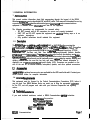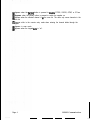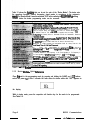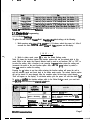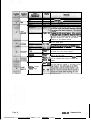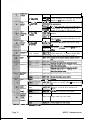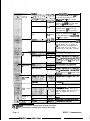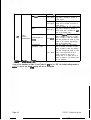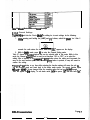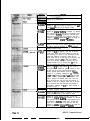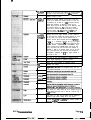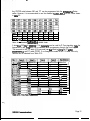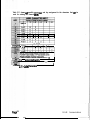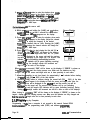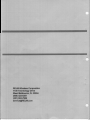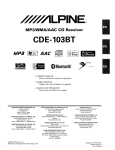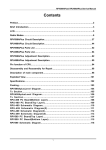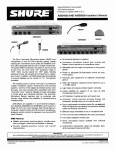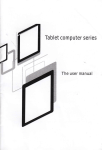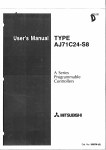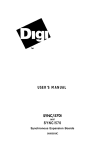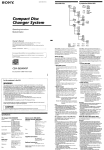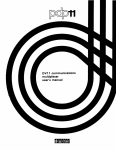Download Dealer Mode - Paging & Wireless Service Center
Transcript
- - . . - TABLE OF CONTENTS 1 GENERAL lNFORMATlON .................................................................................................... 1 . 1 introduction .......................................................................................................... 1 . 2 Description........................................................................................................... 1.3 Accessories .......................................................................................................... 1.4 License Requirements ......................................................................................... 1.5 Technical Assistance ........................................................................................... 1.6 Contmls and lndiirs ........................................................................................ 1.7 LCD lcxrns ............................................................................................................ P 2 FIELD (KEYPAD) PiWGRAMMlNG . . . . . . . . . . . . . . . . . . . . . . . . . . . . . . . . . . . . . . . . . . . . . . . . . . . . . . . . . . . . . . . . . . . . . . . . . . . . . . . . . . . . . . . 2.j Pmgtiming........................................................................................................ Programming Modes ................................................................................. 2.1.1 2.1.2 Desk Modes - Quick Reference .............................................................. 2.1.3 Dealer Mode Pragramming ........................................................................ 2.1.3.1 Global Settings ................................................................................... 2.1.3.2. DTMF Settings .................................................................................. 2.1.3.3 Enhanced Global Settings ................................................................ Channel Settings .............................................................................. 2.1.3.4 2.1.4 Cloning .................................................................................................... 2.1.4.1 wired Cloning................................................................................... Wireless Cloning .............................................................................. 2.1.4.2 2.1.5 Programming by Computer...................................................................... RELM Communications 1 : 1 1 : 3 5 x 6 7 7 :: 97 23 fX 24 . 1 GENERAL INFORMATION 1 .I IntmductIon This manual contains information about field programming through the keypad of the RELM Wireless RP99APlus series handheld VHF and UHF radiis. This manual is intended for use by experienced techn’tins familiar with similar types ofmmerdal grade communications equipment. It contains service information and data for the equipment. The following precautions are recommended for personal safety: l DO NOT transmit until all RF connectors are secure and properly terminated. l SHUT OFF and DO NOT operate this equipment near elect&al blasting caps or in an explosive atmosphere. l Only qualified technicians should maintain this equipment. 1 . 2 Ww@tion The RlWAPlus series radiis are self-contaii VHF or UHF FM Radiis covering the frequency range of 148MHr to 174MHz for VHF and 45OMHz to 47OMHz for UHF. The radios am multi-channel and digitally synthesized using a single aystal for frequency control. The RPg9APlus series incorporate an EEPROM for the storaga of channel frequency, CTCSS Tone, DCS Code, Two-Tone, and Dual Tone Multiple Frequency/Automatic Numeric Identifier (DTMFIANI) encode information. The RPBAPlus sertes also include low-battery and busychannei indii.Soft key switches can be programmed to control channel scan,DTMF store and send, mpeater talk-around, and hi transmit power, various display modes, adding and deleting channels from the scan list, key lock, and more. Status and channel information is displayed over an alphanumertc liquid crystal display (LCD). Connectors am provided on the side of the unit for an external antenna, microphone, speaker, and other optional accessories. A wida vartety of optional accessories are available for the RP hand held radii. Contact your RELM Wireless dealer for complete information. 1.4 License Requirmfmts This equipment must be licensed by the Federal Communications Commission (FCC) before it may be used. Your RELM Wireless dealer can assist you in filing the appropriate application for the FCC, and will program each radio with your authorized frequencies and signaling codes. 1 .J Teohnkal Assistance If you need technical assistance, contact a RELM Communications sewice technician: RELM Wides8 Corporation AlTNtCustomer~ce 7100 Technology Drive west Molboume, FL 32904 Phone: (800) 422-8281 FAX: (321) 862-7988 RELM Communications Page1 Email: [email protected] 1.8 Controls and Indicators -v 11 13 - 12 i I (1) ANTENNA (2) CHANNEL SELECTOR KNOB Used to select channel and squelch level. In addition, it can be programmed by the dealer to delete undesired channels from scan list or to select a CTCSS frequency. (3) LED INDtCATOR . lsredwhentl-tmmi~g . lsgltzellwften~ 0 . Fzasbcs~w~~t#lttcryvoltageislowandapproachingthe~~point Flashesorangewhenthefadio rec&vespropcrDTMForTwoTonedecodegignais (4) ON-OFF/VOLUME KNOB Rotate the volume control knob clockwise to turn the unit ‘on” and fully counter clockwise to turn the unit ‘off. lkrease or decrease the volume by adjusting the volume control accordingly. (5) SPEAKER (8) MICROPHONE (7) LCD Used to display channel and operation status. (8) (o,o,w,o) PROGRAMMABLE SOFT KEYS Page 2 RELM Communications Used to enable or disable auxiliary functions. Press each key to enable its corresponding function. Used to enter, store, or send DTMF codes. (1O)PTT BUTTON Used to switch between transmit and receive mode. (1l)iAMP BUTTON, Used to turn “on” or ‘off the LCD backliiht. Press the [LAM4 button, the backlight will Wminete for about 5 seconds and then automatically turn off. During illuminating and pressing any key, except the [LAMP] button, the timer will re-start. To turn “off the backliiht, press the [LAMP] button again. (12)MONI BUTTON Used to monitor the selected channels. (13)EXTERNAL SPEAKER-MICROPHONE JACK Used to connect with external the speaker-microphone, programming cable, or cloning cable. (14)BELT CUP (1J)BATTERY (16)BAmRY LATCH 1.7 LCD kons II 0 Displays the selected channel number, channel frequency, channel Iabe& squelch level or DTMF #de. When selective call is enabled, messages received are also displayed here. Nofir:The”softkeyo”canbsproorammed6otogglebetweendisptaymodes. Channel Number- Displays channel number. Factory default channel Frequency- Displays the channel frequency. Channel Lab& Displays characters of the channel label. Up to 16 alphanumeric characters can be programmed. Any label over 8 charactars will scroll across the display. Q Appears when “low’ power is selected. Q Appe8rs when the selected channel is busy. RELM Communhtions Page 3 @I Appears when the [MONI] button is pressed to disable CTCSS, COCSS, OTMF, or Z-Tone. Q Appears when the [MONI] button is pressed to switch the speaker on. @ Appears when the selected channel is in the scan list. The radio only scans channels in the scan list. @ Appears while in the numeric entry mode when entering the channel labels through the keypad. Q Appears in scan mode. @ Appears when the keypad lock is “on”. Page 4 RELM Communications 2 FIELD (KEYPAD) PROGRAMMING 21 Programming You can program the RP99A Plus series in four different ways. A. Using the unit’s keypad. See section 2.1.2. B. Cloning from unit to unit using a CCRP ck)ning cable. See section 2.1.2.5.1. C. Wireless cloning from unit to unit. See section 2.1.2.5.2. D. With a computer, RESRPM programming software, and a PCRP programming interface cable. Contact RELM Communications for the software and cable. See SBcbion 2.15 21.1 P~ramming Modes Using the unit’s keypad, soft keys, and control knobs, the unit can be placed into one of several diierertt programming modes. It is important to not& that only RELM authorized dealers with qualified technicians am allowed to operate the RPV99Plus series radios in the pf0gramming mode and to change any programming content. Fiium 2.1 shows the dierent programming odes. 1 UserMode 1 ~.~.~.~.~.~.~.~.~.~.““““-“‘-“‘-“’~.~.~., Global Settinas I I] i i DTMF Settings i jt i Enhanced Global e i 1 3 ; Channel Settings -._.-.-.-._.---.-~-.-.-.-.-.-.-.-.-.-.-.-.-.-~ S! I wiredCloning Wireless Factory Mode Cloning All Reset I 1 I All Sesment DisDlav Test Test Mode Band Set I Frequency Scan I AlianmentSettinos I f--EizJ Figure 2.1 - Programming Modes RELM Commani43tions Page 5 Table 2.1 shows the functions that can be sat for each of the “Dealer Modes”. The dealer sets the operations functions, channel frequencies, signal modes in accordance to the customer’s neads. The ‘Dealer Mode” must be enabled “ON” in the radio by theRESRPWWs editing software before the dealer programming mode can be accessed. 1. Monitor 2. Scan 3. Dial 4. Talk Around 5. Low power 8. Priority I.priority Channel 8. Look Back A 0. Look Back B 10. Revert Channel 11 .TX Scan Delay Time 12. Dropout Delay Time 13.Time Out Timer 14. Transmit Waning 15. TOT Resume Time 18. TOT Reset Time 17. Squelch Level 18. Beep IQSignalling 20. Battery Save 21. Selectable CTCSS 22. Delete/Add Enable 2 3 . 24. Digit Time 25. Inter Digit Time 26. Fir& 1 Time Wii CTCSS 20. PTT ID 30. Dial ID 31. Connect ID 32. Disconnect ID 33. No. Gf DTMF Keys 34. DTMF Hold Time 35. Store 8 Send 38.D Key Assignment 37, DTMF Signaling 38. Intermediate Code 30. Group Code 40. SQ. ~q&@“p?&M~; UI,: .,,. , i , , ~~~~~~~:~L~-~~~~~~~ ~:“-~~;:~~;~: 45. Tone 48. Tone Duration 47. Channel Label Size 48. Soft Key 1 [a] &signm& Group 40. Sofl Group Key 2 [o]Assignment 50. Soff Key 3 [a] Assignment 51. Y~~~t.$ ,‘ :l r, ,,:: I. Channel Selection 2. RX Frequency 3. RX Tone Signaling 4. TX Frequency 5. TX Tone Signaling 8. DTMF&Tone Signaling 7. ANI ID Enable 8.Scan DeleteIAdd 0. Busy Channel Lockout IO. Clock Frequency Shift 11 .TX Power 12. &n&i&h 13. DTMF ID -de/RX Z-Tone 14. TX Z-Tone 15. Channel La&j1 %&wz~~~;~~~ M !pi;+ @Q; #&& ~~~~~ &*.\ <, “ , Y l #I,‘_ ;r~~~3&v.,~ :ii+&&,~** 1 In this mode. data is cooied from one radio to another throuoh a cable. ln this mode, data is copied from one radio to another without cable by means InAne Table 2.1 - Dealer M=,- 2.1.2 Dealer Ydes - Quick Referwtce Place the unit in the programming mode by pressing and holding the [LAMP] and [ 0 J buttons, switch the power “on”. After 2 seconds the radio enters the dealer mode and “SEL” appears on [ZE:] the display. While in dealer mode, press the respective soft function key for the mode to be programmed. See Table 2.2. Page 6 RELM Communications - -- - _- - . Table 2.2 - Dealer Modes Quick Reference 2.1.3 Dealer Mods Programming 2.1.3.1 Global Settings To place the unit into the “Dealer Mode” for adiing tha global settings, do the following: 1. While pressing and hilding the [lAMPI and [ 0] buttons, switch the power ‘on“. After 2 seconds the radio enters the dealer moda and “SEC” appears on the display. [ S E - : ] --. 2. While in dealer mode, press [o] to enter the Global Settings mode. Table 2.3 shows the function number and function options that can be selected while in this . mode. While in this mode, the Channel Selector knob is used to set functions “ON” or “OFF” or to select the setting. After a function is sat, pressing the [PlTl button stores the setting and increments the menu to the next function option. Also, when the [PlTj button is pushed, a beep will sound to confirm the setting. Pressing the [o] button at any time while reviewing the function options will pause the unit to exit the selection mode and revert back to the dealer mode screen. The current function option will not be stored if it was changed. After the complete option list has been cycled through, “End” will appear on the display. To exit dealer mode, cycle the power “off’ and then back ‘ona. To review or confinn the function settings while in the Global Settings mode, press and hold the [MONI]buttun and turn thechannelelect knob. Disables the [MONI] button. Monitor Momentary MONITOR WI”, II,“, L-n RI”,., ., REZM Communicutions Signaling squelch (CTCSS, CDCSS, 2-Tone, or DTMF) is temporarily disabled when the MONI button is pressed. Toggles between signal squelch and monitor 1when the [MONI] button is momentarily pressed. Il;Uii: :.j, $ ‘:. ‘j Unsquelches the receiver while the [MONI] button ~. It=?: ,: ” 7’ ; ,I is wessed. “: :/, ,, ,, 1% & : 1SCAN OFF 1Dircables SCAN mode. Page? ; Disable Disable 1-99 SCAN TO ‘Time Operated’ SCAN. DIAL OFF Disables the fDlAL1 kev. the same as the receive frequency and the receive frequency becomes the same as the transmit 1 frequency of the selected channel. LO OFF 1 Disables the [LO] button so the user cannot select the low power mode. LO.~:::Cjj$::’ Enables the [LO] button so the user can toggle +Y.:T. .,‘s: :la,~t(,&: the 1~ and high transmit p-r mod=. iY Q’& :.“~~&~; d;‘r~ mn , PRlO.:-CFF Disables the Priority feature. The Priority channel is a fixed channel selected by PRIO FIX the dealer. The user cannot change it. The priority channel can be selected by the user PRIO SEL while in the user mode. ~RICJ$&,!I~~V, The fixed priority channel number. Note: “Fixed” must be selected under Priority to enable this PRlCH gg feature. LBA 3oo Conditions: 1. The priority feature is enabled. 2. , The Scan feature is enabled. 3. The radio is in the 3flOms - 1500ms :lOOms steps) Page 8 RIZLM Communications t LBB 500 LBB 5000 Last used Selected * Talk Back Priority Priority + Talk Back D.58 - 5.0s (0.5s steps) D.5s q 5.0s [Oss steps) RELM Communications Conditions: 1. The priority feature is enabled. 2. The Scan feature is enabled. 3. The radio is in the scan mode. 4. The radio stops on an active channel that is not the priority channel. 5. A signal is detected on the priority channel, but the signaling squelch (CTCSS, CDCSS, ~-TOM?, or DTMF) is not the same as the priority channel. Look Back B is the time intervals that the priority is checked for activity while receiving on the nonpriority channel. Starts scanning or resumes scanning from the selected channel. When scanning and the PlT button is pressed, it will transmit on the last REV SEL channel to be selected by the channel selector even if a call is being received on another channel. Starts scanning or resumes scanning from the last channel that received a call. When scanning and the PTT button is pressed, it will transmit on the last channel that received a call. Starts scanning or resumes scanning from the last channel that was transmitted on. When scanning REV LSTU and the PlT button is pressed, it will transmit on the last channel that was transmitted on even if a call is being received on another channel. Starts scanning or resumes scan from the selected channel. When scanning and the PTT button is pressed, it will transmit on the last channel to be selected by the channel selector; or SEL TALK if a call is received and the Pll’ button is pressed, it will transmit on the received channel (the PlT must be pressed before the Drop Out Delay Time ends, othewise it will transmit on the last channel selected). Starts scanning or resumes scanning from the priority channel. When scanning and the PlT REV PRIO button is pressed, it will only transmit on the priority channel. When in the manual mode, the radio will transmit on the selected channel. Starts scanning or resumes scanning from the priority channel. When scanning and the PTT button is pressed, it will transmit on the priority channel; or if a call is received on a non-priority PRI TALK channel and the PTT button is pressed, it will transmit on the received channel (the PTT must be pressed before the Drop Out Delay Time ends, otherwise it will transmit on the priority channel). TSDT 0.5 The period of time that the radio stays on a +f@m! i,,&W channel after a transmission has been made TSDT 5.0 before it resumes scanning. DODT 0.5 The period of time before the radio resumes $JQppJfg ? scanning after a received channel becomes DODT 5.0 inactive. Page 9 TOT OFF OFF 3Os-300s (30s steps) TOT 30 TOT. .60 3~ TOT,I 300 _, The period of time that a user can transmit before it stops transmitting. The unit beeps until the user releases the PlT button to reset the TOT. . OFF is-60s (1s steps) ;‘.;. ‘L’i:. ,.., 1TCTA OFF IS-SOS (1s steps) OFF 1~45s (WlSTRP) 7;: 1 j The oeriod of time that a user can transmit before it starts beeping. The unit beeps until the user releases the PTT button to reset the timer. -I-- TOTA 60 ,‘..:‘~~~,~~:;., , ~,~,.‘!~“:8,1;-:$+ ;, ,’ ,TQTKzF Disabled ‘.: , , . i;. , i, ; After the TOT period, this is the period of time the radio must be in the receive mode before the PTT TOTK 60 button is active. ,I. .‘. - , . , . , ..i: I ;’ Disabled -The PIT button can be pressed 1 T6’%-6FF: 1 immediately after released upon TX TOT timing j.. ,“, vi_ TOT;(““’ l’ 1 ‘-“.,~~~~~~~~~‘~.~:~. ::‘:;, 1’ od TOTS 1 TOTS 15 j After the TOT DeriOd. this is the period of time the radio must be &r-keyed before the PlT button is acttve. o-o Squelch level adjustment - Zero is minimum squelch adjust and 0 is maximum squelch adjust. (1 step increment) No beeps will be heard when the keypad is :~~~?~~~~~~~~~,~~~~~-~:~~~~o ; ,#&Z;,,l: j :z&.!p>~ jl ,:, >.i. .A<, ., ,, _, >, Enables the user to toggle through all CTCSS tones when on a specific channel - affects RX and .:*,.‘ ,.. : :.:$ :.’ Disabled. Prohibii the user to add or delete channels to or from the list of channels to be scanned. Pennits the user to add or delete channels to or from the list of channels to be scanned. Disable Disable I I I MODE OFF Prohibii Dealer and Test modes moDal semngs Page 10 RELM Communications 2.1.3.2. DTMF Settings To place the unit into the ‘Dealer Mode’ for ediing the DTMF settings, do the following: 1. While pressing and holding the (LAMP] and [O] buttons, switch the power “on”. After 2 [x-j seconds the radio enters the dealer mode and “SEL” appears on the display. 2 . While in dealer mode, press [O] to enter the DTMF Settings mode. Table 2.4 shows the function number and function options that can be selected while in this mode. while in this mode, the Channel Selector knob and keypad (O-9, *, #, A-D) are used to set DTMF functions ‘ON” or MOFF or to select the setting. After a function is set, pressing the [PTTJ’ button stores the setting and increments the menu to the next function option. Also, whsn the [purl button is pushed, a beep will sound to confirm the setting. Pressing the [O] button at any time while reviewing the function options will cause the unit to exit the sektlon mode and revert back to the dealer mode screen. The current function option will not be stored lf it was changed. After tha completa option list has been cycled through, “W will appear on the display. To exit dealer mode, cycle the power =or and than back “on”. -. To review or confirm the function settings while in the DTMF Settings mode, press and hold the [MONI] button and turn the channel select knob. (1 Oms steps) I I 5Oms - 200ms 1OOms-1OOOms (!5Oms steps) 100ms4000ms (50ms steps) 1 ICW ‘.i:. 50 RISE 100 ‘RISE M“. RISE 1000 RTQT 100 T$liQT$ :$fj& RTQT 1000 _- The period of time that each of the programmed DTMF ANI digits are transmitted. The period of time between each of the programmed DTMF ANI digits The period of time that the first digit of the programmed DTMF ANI is transmitted. ~The period of time between un~modulated TX carrier and when the ~ programmed DTMF ANI is transmitted. ~The period of time between unmodulated TX carrier and when the oroorammed CTCSS is transmitted. ]. Except for functions 31 and 32 that am set with the keypad. L When DTMF function is enabled together with the Battery Save mode, and when CTCSS is used, the transmit delay time should be set * 300 ms. REZM Communications Page 11 DIAL ID ~D&!!bMq z +&; When transmitting, the programmed ,‘. , ,.: , . .*y .irl. . i. .‘:id. ’-. i”‘i:e +! : ,:‘.: ,. .,. : . , : t p,&&_4$F..I~ 1, ’ ‘+’ Connect or Disconnect DTMF ANI will ; i .,. .,-’ : ” ] ~.&~“~ be sent when [DIAL] and the , ,:, .- ‘i not ;,,;ip’ :::;,* i k.... . .., pt;:p ,q ,:..; . , . ,: ;1!‘#/ ,,, ‘i’! :I.‘ - $. , . q&-p res ective .~ z,‘,., <, ,;. s;.-:wl .kb; ;, T” ” “: I’$@! or ‘f key is pressed. _:‘i . ,-( : .’ P.IDBEGIN When transmitting, the programmed Connect Connect DTMF ANI will be sent when [DIAL] and ‘* key is pressed. When transmitting, the programmed P.ID END Disconnect Disconnect DTMF ANI will be sent when [DIAL] and ‘#” key is pressed. When transmitting, the programmed Connect or Disconnect DTMF ANI will Both P.ID BOTH be sent when [DIAL] and respective ‘* or ‘f key is pressed. -,Di#?fe I:!; i.;i,? . : : , ,+ z:..;Rt ~&1D:&lFF:~~~ Disabled 1 D.ID ON When transmitting, a stored DTMF ANI ON code will be sent when [DIAL] and a memory location key is pushed. An ANI number must be programmed in the user mode. Up to 10 memory locations can be used (keys 0 through CONNECT ID3 I and SC key is pressed. Note: Only the last five digits of the ANI number will be and ‘+ key is pressed. Note: Oniy thelast five digits of the ANI number will be D) Disable DHT OFF C, D, l and #. No Hold Time ~, r 2 seconds after the last number on the DTMF key is manually selected, but only if the PTT button is released after the last number. Does not allow Auto ID numbers to be DTMF HOLD TIME STORE 8 SEND 3 ‘PJDBEGIN’ is momentarily displayed when entering this setting. 4 ‘P.ID END” is momentarily displayed when entering this setting. RELM Communications Page 12 --. -.- .-.- ___-- - -- DKEYA 1 DKEYA 16 DTMF OFF DTMF CSQ DTMF SIGNAL .ING DTMF SEL O-9 A-D MC 0 MC 9 IMC A IMC D IMC E fMB” F 7,. ,: :I 1A - D @if? qp GRPC A GRPC D GRPC E When transmitting, the radio transmits an w-modulated signal for the programmed time when [DIAL] and the D key is pressed. Disabled When the respective DTMF code is received on a channel, the radio will ring for approximately 10 seconds and receiver audio will open. The ringing can be terminated by the user responding with a transmission or by pressing the MONI button. Conditions: 1. The receiving radio must have a three digit DTMF ID Code programmed. 2. The transmitting radio must be programmed with a 3-digit DTMF ID code, a ldigit Intermediate Code, and a I-5 digit Message code. (i.e. 123 # 4567). The whole message string is sent when the [DIAL] key is pressed. The digit that separates the 3 digit DTMF ANI code to be decode and the 1 to 5 digit message (Ex. 123 # 4567) Disabled Identifies that a DTMF Select call is for a group, not for an individual. GRPC F OFF Is - 15s (1s steps) 40 OFF SART 1 SART 10 SART 15 Disabled After a DTMF signal is decoded, it is the period of time before the squelch is reset to the ready state of decoding another DTMF signal. 5 When changing and storing a ‘DTMF SIGNALING” option, the ID CODE setting in channel mode will be met to 7XW; and the 2-Tone settings will be reset to V”. RELM Communications Page 13 / J Disabled Call Alert CAT OFF ’ _ CAT RING CAT BEEP TRANSPOND Alert). CALL ALERT/ TRANSPOND (Call TRANSPOND (ID code) CAT CALT CAT IDCD TRANSPOND (Transpond Code) CAT TRCD Disabled The radio flashes the LED indicator and rings when it decodes a two-tone or DTMF signal. The radio flashes the LED indicator and beeps when it decodes a two-tone or DTMF signal. The radio flashes the LED indicator and rings when it decodes a two-tone or DTMF signal; and it transmits the alert back to the sending radio. The radio llashes the LED indicator when it decodes a two-tone or DTMF signal. If DTMF is used, the receiving radio also transmits the DTMF ID code (listed in the Channel programming) back to the sending radio. The radio flashes the LED indicator when It decodes a two-tone or DTMF signal. If DTMF is used, the receiving radio also transmits the DTMF ID code (listed In the DTMF Auto ID that is stored in location 0) back to the sending radio. If no DTMF Auto ID is stored in location 0, the receiving radio will not transpond. -able 2.4 - Dealer Modr ~TMF Settings If any of the functions in Table 2.3 and Table 2.4 are set to “Off”, the related setting shown in taMi 2.5 can be set, but tha setting will not be recognized. Page 14 RELM Communications -. _ -- &&&$:, ‘;.> ‘2;. )? ,’ TO :: &&@& d#@$ _, 37. DTMF sianalina is OFF DTMF 2. [SCN] ; I 7. Prioritv is fixed or selected. Fiied, Selected I 2. [SCN] is OFF 6. Priority is OFF or fixed. 6. Priority is OFF 6. Priority is OFF 19. Look Back B 1 10. Revert CH Priority, Priority + Selected 6. Priority is OFF Il. Dwell Time 12.lSCNl is OFF I 12. Dropout Delay Time 12. fSCN1 is OFF 14. TOT Pm-Alert I I I I I 15. TOT Rekey Time 16. TOT Reset Time 31. Connect ID 1 32. Disconnect ID 13. Time Out Time is OFF 13. Time Out Time is OFF 13. Time Out Time is OFF 29. PlT ID is OFF or disconnected and 30. Dial ID is 1OFF 129. PTT ID is OFF or connected and 30. Dial ID is 37. DTMF signaling is OFF or is code SQ. 37. DTMF signaling is OFF. 37. DTMF signaling is OFF. Tabfe 2.6 - Disabled Function Conditions 2.1.3.3 Enhanced Global Wings To place the unit into the “Deafer Mode” for editing the enhanced globa! settings, do the following: 1. While pressing and holding the (LAMP] and [O] buttons, switch the power %n”. After 2 seconds the radio enters the dealer mode and “SEL” appears on the display. 2 . While in dealer mode, press [a] to enter the Enhanced Global Settings mode. Table 2.6 shows the function options that can be selected while in this mode. While in this mode, the Channel Selector knob is used to set functions “ON” or ‘OFF” or to select the setting. After a function is set, pressing the [PTTI button stores the setting and increments the menu to the next function option. Also, when the [PllJ button is pushed, a beep will sound to confirm the setting. Pressing the [o] button at any time while reviewing the function options will cause the unit to exit the selection mode and revert back to the dealer mode screen. The current function option will not be stored if it was changed. After the complete option list has been cycled through, “End” will appear on the display. To exit dealer mode, cycle the power “off’ and then back ‘on”. RELM Communications Page 15 TO rev@w or confirm the fun&on settings while in the Enhanced Global Set mode, press and hold the [MON1] button and turn the channel select knob. Dliiplpy -‘, _,. .l’...“‘: : :,fWitark ‘,;Js,;,ll .,cc’, i,. i .$‘ y,:; Tii i;; :, j< ~: ,;~;,c>;I;,;:;’ .,!, .,. : ,: r (_ _’ ‘,: 1 ;, .b, ; / :.‘;, .<,;;y.+.: ;‘$i;:i “::*‘-,:” . ,:; .$ :+:.r ,. ,; .: ;, ,,,. : : +’ C,‘:. -:GRPT OFF GRPT A GRPT B 0.5 - 10s (0.1s steps) GTDUR 0.5 Off,l-16 (1 step) Group Tone set to “OFF Group code set to the ‘A’ Tone. Group code set to the ‘B” Tone. Group Tone duration. GTDUR 10.0 SIZE OFF The channel label display mode is disabled. SIZE 1 The number of channel label characters that can be displayed. SIZE 16 No Function Scan Dial Talk Mound Law PoweJr Display Label y Frequency Kl OFF Kl SCAN Kl DIAL Kl TARE Kl 1 Kl 1 Kl ._ -_Lo , Variable C3-r. SQL No Function Scan Dial Talk Around Low Power Display Label Displa y Frequency Display Mode Scan Add/Del Key Lock Variahla i 1 -,.-w.- 41 SQL No Function ._-. -..- _._.. Scan Dial Talk Around Low Power Display Label Display Frequency Display Mode Scan Add/Del Kev Lock Variable C3-r . SQL No Function Scan Page 16 The function key is disabled. The function selected will be assigned to this soft key. .I. 1 Kl . . . VQT Kl SQL K2 OFF K2 SCAN KZDIAL . K2 TARE 1 K2LO IK2 DCHAR IK2 DFREQ KZDMODE KZSADD K’ KLOCK VQT iQL .-K3CIFF K3 SCAN K3 DiAL K3TARE K3 LO 1K3 DCHAR Ir( (3 DFREQ I K3DMODE 1 K3SADD ,1K.? a.” KLOCK t KR . ._ VQT K3 SQL K4 OFF K4 SCAN The function key is disabled. The function selected will be assigned to this soft key. The function key is disabled. The function seiected will be assigned to this soft key. The function key is disabled. The function selected will be assigned to this RELM Communications l’abk 2.6 - Dealer Mods Enhanced Global Settings 2.1.3.4 Channel Settings 70 place the unit into the “Dealer McxW’ for editing the channel settings, do the following: 1. while pressing and holding the [LAMP] and [O] buttons, switch the power “on’. After 2 seconds the radio enters the dealer mode and %EL” appears on the display. 2. While in dealer mode, press [m] to enter the Channel Setting mode. Table 2.7 shows the fUnction options that can be selected while in this mode. While in this mode, the Channel Sekctor knob is used to set functions “ON“ or “OFF” or to select the setting. After a function is set, pressing the [Pm button stores the setting and increments the menu to the next function option. Also, when the [PTTJ button is pushed, a beep will sound to confirm the setting. Prassing the [a] button at any time while reviewing the function options will cause the unit to exit the selection mode and revert back to the dealer mode screen. The current function option will not be s&red if it was changed. After the complete option list has been cyded through, ‘End” will appear on tha display, To exit dealer mode, cyde the power ‘off” and then back *on”. RELM Commnnicatiaas Page 17 - Channel to be programmed. No receive or transmit frequency 160.06600. 100.00@~. 100.00~ 16~.00000 OFF QT 61.0 Q T 67.1” DQTBN DQTO23] DQTWN’ Pressing the [o] button toggles no frequency to the start of the reoeive frequency if the channel is blank Rotating the channel selector will raise or lower the frequency by 2.5kl-i~ or 6.25KHz increments. If a decimal point is shown next to the last digit of the frequency, then the increment is 6.25Kl-l~; if there isn’t a decimal point shown next to the last digit of the frequency, then the increment is 25KHz. Pressing the [o] key will toggle the increment size between 2.5kHz and 6.25KHz. Holding in the lamp key and rotating the channel selector will raise or lower the frequency by IMHz increments. Disables CTCSS or DCS Selecting the [u] key switches it from OFF to the first CTCSS tone. Rotate the channel selector to move the tone frequency up or down in 1 Hz increments until the desired tone frequency is reached. If there isn’t an asterisk shown next to the last digit of the frequency, then the increment change is 1Hz; if there is an asterisk shown next to the last digit of the frequency, then the increment change Is 0.1 Hz. Pressing the [o] key will toggle the increment size between 1 Hz and 0.1 Hz. Selecting the [III] key again switches lt from CTCSS to the first DCS tone. Rotate the channel selector to move the DCS code up or down until the desired code is reached. The last alpha character will be an ‘N” (noninverting) or ‘I” (inverting). Pressing the [O] key toggles the ‘N’ and ‘I”. Pressing the [o] key will toggle the DCS selection between ‘standard’ and *non-standard’ DCS codes. If there isn’t an asterisk shown next to the last digit of the DCS code, then the DCS tone selection is ‘standard’; if there is an asterisk shown next to the last digit of the DCS code, then the DCS tone selection is ‘non-standard”. Selecting the [II] key again switches it from DCS to OFF. No transmit frequency. Receive only. l6o.ooooo. Pressing the [o] button toggles no frequency to the start of the transmit frequency if the channel is blank Rotating the channel selector will raise or lower the frequency by 2.5kl-l~ or 6.25KHz increments. If a decimal point is shown next to the last digit of the frequency, then the increment is 6.25Kl-l~; if there isn’t a decimal point shown next to the last digit of the frequency, then the increment is 2.5KHz. Pressing the [a] key will toggle the increment size between 2.5kl-l~ and 6.25Kl-l~. RELM Communications -- - 10~.00000 Holding in the lamp key and rotating the channel selector will raise or lower the frequency by 1 MHz increments. OFF Disables CTCSS or DCS QT 61.0 QT 67.1* DQT623N DQTE! DQTWN’ Selecting the [o] key switches it from OFF to the first CTCSS tone. Rotate the channel selector to move the tone frequency up or down in 1 Hz increments until the desired tone frequency is reached. If there isn’t an asterisk shown next to the last digit of the frequency, then the increment change is 1 Hz; if there is an asterisk shown next to the last digit of the frequency, then the increment change is O.lHz. Pressing the [o] key will toggle the increment size between 1 Hz and 0.1 Hz. Selecting the [o] key again switches it from CTCSS to the first DCS tone. Rotate the channel selector to move the DCS code up or down until the desired code is reached. The last alpha character will be an ‘N’ (noninverting) or ‘I” (inverting). Pressing the [o] key toggles the ‘N’ and ‘I”. Pressing the [o] key will toggle the DCS selection between ‘standard’ and “non-standard’ DCS codes. If there isn’t an asterisk shown next to the last diglt of the DCS code, then the DCS tone selection is ‘standard”; if there is an asterisk shown next to the last dlgit of the DCS code, then the DCS tone selection is ‘non-standard”. Selecting the [o] key again switches it from DCS to OFF. SIG OFF No DTMF or Two Tone signaling on selected channel. SIG DTMF Allows DTMF signaling on selected channel. SIG TTS Allows Two Tone signaling on selected channel. ANI OFF Disables this feature. ANI O N to be transmitted every time the SCAN DEL SCAN ADD B.C.L.0 OFF B.C.L.0 ON SHIFT OFF SHIFT On RELM Communkations TXPWR H High power is 5 watts. When set to Hi, pressing the [Lo] button toggles the power from 5 watts to 1 watt or from 1 watt to 5 watts. TXPWR L Low power is 1 watt. The [Lo] button will not toggle the channel to high power. Always set to low power. WIDE Receiver bandwk#h less than +/SKHz. is +I-25KHz and transmit deviation is Page 19 eceiver bandwidth is +I-12.5KHz is less than +I-2.5Kl-L and transmit deviation ‘ID’ will flash one time if DTMF signaling has been selected. The DTMF code must have a minimum of 3 digits, but no more than 10 digits. If more than 8 digits are used, the display will scroll. r A tone from 280 Hz to 3500 Hz in 1 Hz increments can be used for 2-Tone signaling. The tone sets in the TTS table (I-16 tone sets) can be edited by using the PC editor (RESRPQQPlus) and PC cable (PCRP). If no change has been made to the TTS table, then only defaults can be selected from Table 2.10. TTs_R 18 lTS_T 1 I A tone from 280 Hz to 3500 Hz in 1 Hz increments can be used for 2-Tone signaling. The tone sets in the TTS table (l-16 tone sets) can be edited by using the PC editor (RESRPQQPIus) and PC cable (PCRP). If no chenae -..-..~- has -~- been ~. made to the TTS table. then onlv defaults can be selected from Table 2.16. TTS-T 16 # II uswn s I\ I I ‘CH LABEL” will flash once prior to label entry mode. See Table 2.11 for all the possible characters and character key assignment. Table 2.7 - Dealer Mode Channel Settings Any tone frequency between 67.0 Hz and 250.3 Hz can be programmed into the RP599APlus Seriesradlos.Huwever, it is recommended to use the standard TIA/EtA403-A CTCSS Tone Frequencies shown in table 2.8. Table 2.8 - CTCSS Frequencies ’ DTMF ID Code will not show unless DTMF is selected in step 1 of this section. DTMF and ‘ITS cannot be enabled simuttaneously. Also, the ’ Two Tone Signaling code will not show unless TTS is selected in step 1 of this section. Page 20 RELM Communications -. Any CDCSS coda between 000 and 777 can be programmed into the RP599APlus Series radios. However, it is recommended to use the standard TIA/ElA-603-A CDCSS Codes shown in tab#e 2.9. -047 051 054 , 065 1 116 125 131 $32 165 172 174 205 261 263 265 271 351 364 365 371 Table 2.9 - Standard TWElA493-A 445 464 465 466 606 612 624 627 712 723 731 732 CDCSS Codes A tone fmm 260 Hz to 3500 Hz in 1 Hz inctemants can be used for P-Tone signaling. Only the frequencies in the lTS table can be selected when programming through the front keypad. The tone sets In the TTS table (l-16 tone sets) can be edited by using the PC editor (RESRP99Plus) and PC cable (PCRP). If no changes are made to the TTS table, then only defaults can be selected from Table 2.10. 4#)0 5 D 1141 01 1141 1301 1463 0 7 7 4 456 0.5 0.5 0.5 0.5 0.5 0.5 0.5 0.5 0.5 0.5 0.5 0.5 0.5 0.5 0.5 0.5 0.5 0.5 Inr i:; 0.5 0.5 0.5 0.5 0.5 0.5 0.5 0.5 0.5 0.5 I I nr ii:; 0.5 0.5 0.5 -. Page 21 Table 2.11 shows 8ll possible char8cters and key assignment to the characters that can be used for entering the channel label. 1 1or0 i . i 1 i = i 7 i ts the cursor to the next character location, -+ .” $f@{ To store and mm&te the m&v. Used to move the cursor back and forth, +-+ 2. Table 2.111 Lat ntl charact8f8 I I RELM Communications Page 22 _- I I- - Cloning allows the memory contents of one unit (source) to be transferred to another unit (target). There are twu mathods that can be usad for cloning tha RPV5gg sarias radii. . l Wired - Cloning using tha CCRP cloning cable. Wlmless - Over the air cloning. 21.4.1 Wired Cloning f. TurntMhthesourc0andtargatunksWV. 2. Connect each end of tha CCRP cable into the respective micmphone jacks of the radii. 3. Turn tha taqet unit ‘on”. Do the following with the souma radii: Target Display source Display 4. While pressing and holding the [LAMP] and [o] buttons, switch the power “on”. After 2 seconds tha radio enters the dealer mode and “SEL” appears on the display. 5. Press the [LAMP] button to enter the done mode. “-c-’ will appear in the display. 6. Press the WONI] button to transmit the data to the target unit. While the data is being transferred, the rad LED will light on the target unit and the busy icon on the display will flash. When the transfer is complete. Both displays will show “END”. 7. To done another target unit turn off the target unit, remove the CCRP cable from the target unit, connect the CCRP to another target unit, and switch the unit on. 8. Press the [LAMP] button on the sourca unit, “SEL” appears on the display. 9. Repeat steps 5 and 6 to done more units. Target Display !.1.4.2 Wimless Cloning Due to the length of the transmission for the transfer, the wireless doning process is performed with two separate data transfers (first 0% - 50% and second 50% - 100%) bo the following with the target radio: [ CT, ALL [-iiiii] 1. Remove the antenna. 1 2. while prassing and holding the [LAMP] and [O] buttons, switch the power “on”. After 2 seconds the radio enters the dealer mode and “SEL” appears on the display. 1 RELM Com~uni~tions 1 J Page 23 3. Pressthc WNI] button to enter the wireless clone mode A freqw =y will appear in the display. Adjust the channel b to ac&rst the freqwwy to the desii i!zlgz to receive data on. Note: Pressing the [LAMP] buttonwl le turning the channel selectorwillchange the frequent in 1 MHz steps. vith the source radii: 4. While pn 38 using and holding the [LAMP] and [o] buttons, switchtil8 power UonD. After 2 seconds the radio enters the desk !r mode and “SEL” appears on the display. 5. Press the 31 [MONI] button to enter the wireless clone mode. A frequel ni=y will appear in the display. Adjust the channel select kn 01 b to adjust the frequency to the desired frequent to transmit data on. Note: Pressing the [LAMP] button WI le turning the channel selector will change the frequent in 1 MHz steps. 8. Press thr 50%) of 1 of both tl icon will I icon will I indicator target3 1 During cl digit at a PTT button to start cloning the first half (0% e data. ‘00 CLONE” will appear in the displays t source and target units. Also, the “Lo” power 3 displayed on the source unit and the receiver B displayed on the target unit. The source’s LED rill be red (inditing transmitting) and the ED indicator will be green (indicating receiving). ning, the two-digit counter will increment one me on each of the displays. Source Display r 1 I iB CL&E When clonin is successful, “END” will be shown on the displays. If “ERROR” is shown on the target3 c splay, start the cloning process over. Make sure the batteries are fully charged and Irn hat the source and target units are in close proximity to each other. 7. Allow the ,transmitter to rest (cool down) for approximately 1 - 3 minutes before starting the sect01nc 1 half (50% - 100%) of the data transfer. 8. Pressthr 31 [LAMP] button to continue cloning the second half (50% - 100%) of the data. “50 CL@ JE ?’ will appear in the displays of both the source and target units. Also, the *Loa pow r icon will be displayed on the souse unit and the receiver icon will be displayec on the target unit The source’s LED indicator will be red (indicating transmitti g) and the target’s LED indicator will be green (indicating receiving). During cloning, 1 e two-digit counter will increment one diiit at a time on each of the displays. When cloning is wcessful, “END” will be shown on the displays. If ‘ERROR” is shown on the target’s display, tart the cloning process over. Make sure the batteries are fully charged and thatthesource~ Id target units are in close proximity to each other. 2.1.5 Program Programming a Communicationr Page 24 - ning by Computer ldio from a computer is not covered in this manual. Contact RELM for the programming cable (PCRP) and software (RESRPW). RJELM Communications