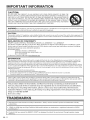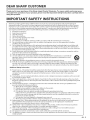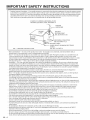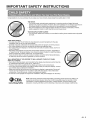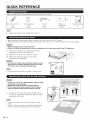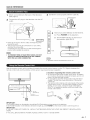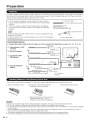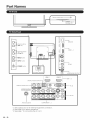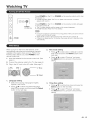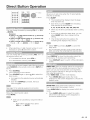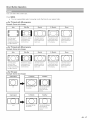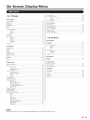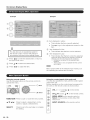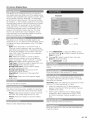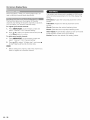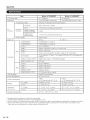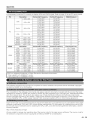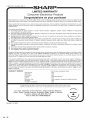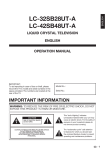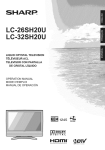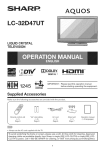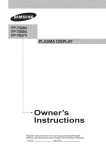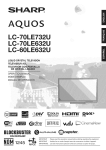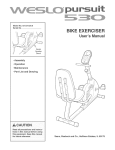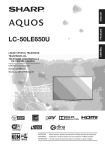Download Sharp LC-32SB28UT-A Operating instructions
Transcript
LC-32SB28UT
LC-42SB48UT
LiQUiD CRYSTAL
TELEViSiON
ENGLISH
OPERATION
MANUAL
• The illustrations and on-screen displays in this operation manual are for
explanation purposes and may vary slightly from the actual operations.
• Menu items that are not selectable are grayed out.
• To avoid scratching the frame or screen, please use a soft, lint free cloth
for cleaning. Approved cleaning cloths are available directly from Sharp in
single (00Z-LCD-CLOTH) or triple (00Z-LCD-CLOTH-3) packs. Call 1-800
BE SHARP for ordering, or VISIT www.sharpusa.com/SharpDirect.
IMPORTANT:
To aid reporting in case of loss or theft, please record the
TV's model and serial numbers in the space provided. The
numbers are located at the rear of the TV.
IMPORTANT
WARNING:
Serial No.:
INFORMATION
TO
OF FiRETO
ORRAiN
ELECTRIC
SHOCK,
NOTREDUCE
EXPOSE THE
THISRISK
PRODUCT
OR MOISTURE.
RISK OF ELECTRIC SHOCK
DO NOT OPEN
CAUTION:
Model No.:
TO REDUCE THE RISK OF ELECTRIC SHOCK,
DO NOT REMOVE COVER (OR BACK).
NO USER-SERVICEABLE
PARTS INSIDE.
REFER SERVICING TO QUALIFIED SERVICE
PERSONNEL.
DO
J
i
This "bolt of lightning" indicates
uninsulated material within your unit
may cause an electrical shock. For
the safety of everyone in your
household, please do not remove
product covering.
The "exclamation point" calls
attention to features for which you
should read the enclosed literature
closely to prevent operating and
maintenance problems.
Q-1
iMPORTANT
iNFORMATiON
CAUTION:
DO NOT PLACE THIS PRODUCT ON AN UNSTABLE CART, STAND, TRIPOD, BRACKET, OR TABLE. THE
PRODUCT MAY FALL CAUSING SERIOUS PERSONAL INJURY AND SERIOUS DAMAGE TO THE PRODUCT. USE
ONLY WITH A CART, STAND, TRIPOD, BRACKET, OR TABLE RECOMMENDED BY THE MANUFACTURER OR
SOLD WITH THE PRODUCT. FOLLOW THE MANUFACTURER'S
INSTRUCTIONS
WHEN INSTALLING THE
PRODUCT AND USE MOUNTING ACCESSORIES RECOMMENDED BY THE MANUFACTURER.
A PRODUCT
AND CART COMBINATION SHOULD BE MOVED WITH CARE. QUICK STOPS, EXCESSIVE FORCE, AND UNEVEN
SURFACES MAY CAUSE THE PRODUCT AND CART COMBINATION TO OVERTURN.
WARNING:
FCC Regulations
by the manufacturer
state that any unauthorized
could void the user's authority
changes
to operate
or modifications
to this equipment
not expressly
approved
this equipment.
CAUTION:
This product satisfies FCC regulations
prevent electromagnetic
interference
for connections.
DECLARATION
when shielded cables and connectors
are used to connect the unit to other equipment.To
with electric appliances such as radios and televisions, use shielded cables and connectors
OF CONFORMITY:
SHARP LIQUID CRYSTAL TELEVISION, MODEL LC-32SB28UT
This device
complies
device
not cause
may
with
Part 15 of the
harmful
interference,
FCC Rules. Operation
and
(2) this
device
/ LC-42SB48UT
is subject
must
to the following
accept
two
any interference
conditions:
received,
(1)This
including
interference
that may cause undesired
operation.
RESPONSIBLE PARTY:
SHARP ELECTRONICS CORPORATION
Sharp Plaza, Mahwah,
TEL: 1-800-BE-SHARP
For Business Customers:
New Jersey 07495-1163
URL http://www.sharpusa.com
INFORMATION:
This equipment
has been tested and found to comply with the limits for a Class B digital device, pursuant to Part 15 of the FCC
Rules.These limits are designed to provide reasonable
protection
against harmful interference
in a residential installation.This
equipment
generates, uses and can radiate radio frequency energy and, if not installed and used in accordance with the
instructions,
may cause harmful interference
to radio communications.
However, there is no guarantee that interference
will not
occur in a particular
installation.
If this equipment
does cause harmful interference
to radio or television reception, which can be
determined
by turning the equipment
offand on, the user is encouraged
to try to correct the interference
by one or more of the
following
measures:
J
Reorient or relocate the receiving antenna.
J
Increase the separation between the equipment
and receiver.
J
Connect the equipment
into an outlet on a circuit different
from that to which the receiver is connected.
J
Consult the dealer or an experienced
radio/TV technician for help.
"Note to CATV system installer:This reminder is provided to call the CATV system installer's attention
to Article 820-40 of the
National Electrical Code that provides guidelines for proper grounding
and, in particular, specifies that the cable ground shall be
connected
to the grounding
system of the building, as close to the point of cable entry as practical."
This product utilizes tin-lead solder, and fluorescent lamp containing a small amount of
mercury. Disposal of these materials may be regulated due to environmental considerations.
For disposal or recycling information, please contact your local authorities, the Electronic
Industries Alliance: www.eiae.org, the lamp recycling organization: www.lamprecycle.org
or
Sharp at 1-800-BE-SHARP
(For U.S.A. only)
TRADEMARKS
• Manufactured
Laboratories.
under license from Dolby Laboratories.
• "HDMI, the HDMI logo and High-Definition
Licensing LLC."
Multimedia
"Dolby" and the double-D
Interface are trademarks
symbol are trademarks
or registered trademarks of HDMI
• Products that have earned the ENERGY STAR _)are designed to protect the environment
efficiency.
(D-2
of Dolby
through superior energy
DEAR SHARP CUSTOMER
Thank you for your purchase of the Sharp Liquid Crystal Television. To ensure safety and many years
of trouble-free
operation of your product, please read the important Safety instructions carefully before
using this product.
iMPORTANT
SAFETY iNSTRUCTiONS
Electricity is used to perform
many useful functions,
but it can also cause personal injuries and property damage if
improperly handled.This
product has been engineered
and manufactured
with the highest priority on safety. However,
improper use can result in electric shock and/or fire. In order to prevent potential
danger, please observe the following
instructions when installing, operating
and cleaning the product.To
ensure your safety and prolong the service life of
your
Liquid Crystal
Television,
1)
Read these
instructions.
please read the following
precautions
carefully
before
using the product.
2)
3)
4)
Keep these instructions.
Heed all warnings.
Follow all instructions.
5)
6)
7)
8)
Do not use this apparatus
near water.
Clean onlywith
drycloth.
Do not block any ventilation
openings.
Install in accordance with the manufacturer's
Do not install near any heat sources such as radiators, heat registers, stoves, or other
instructions.
apparatus
(including
amplifiers)
that produce
heat.
Do not defeat the safety purpose of the polarized or grounding-type
plug. A polarized plug has two blades with
one wider than the other. A grounding
type plug has two blades and a third grounding
prong.The
wide blade or
the third prong are provided for your safety. If the provided plug does not fit into your outlet, consult an electrician
for replacement
of the obsolete outlet.
10) Protect the power cord from being walked on or pinched particularly
at plugs, convenience
receptacles,
and the
point where they exit from the apparatus.
11) Only use attachments/accessories
specified
by the manufacturer.
12) Use only with the cart, stand, tripod, bracket, or table specified by the manufacturer,
or sold with the
9)
apparatus. When a cart is used, use caution when moving the cart/apparatus
combination
to avoid
injury from tip-over.
13) Unplug this apparatus
during lightning
storms or when unused for long periods of time.
14) Refer all servicing to qualified
service personnel.
Servicing is required when the apparatus
has been damaged
in
any way, such as power-supply
cord or plug is damaged,
liquid has been spilled or objects have fallen into the
apparatus,
the apparatus
has been exposed to rain or moisture,
does not operate normally, or has been dropped.
Additional
15)
Safety Information
Power Sources--This
product
should
be operated
only from
the type of power
source indicated
on the marking
label. If you are not sure of the type of power supply to your home, consult your product dealer or local power
company. For products intended to operate from battery power, or other sources, refer to the operating
instructions.
16)
Overloading--Do
not overload
in a risk of fire or electric shock.
wall outlets,
extension
cords, or integral
convenience
receptacles
as this can result
17)
Object and Liquid Entry--Never
push objects of any kind into this product through
openings as they may touch
dangerous
voltage points or short-out
parts that could result in a fire or electric shock. Never spill liquid of any kind
on the product.
18)
Damage Requiring Service--Unplug
this product from the wall outlet and refer servicing to qualified service
personnel
under the following
conditions:
a) When the AC cord or plug is damaged,
b) If liquid has been spilled, or objects have fallen into the product,
c) If the product
has been exposed to rain or water,
d) If the product does not operate normally by following
the operating
instructions.
Adjust only those controls that are covered by the operating
instructions as an improper adjustment
of other
controls may result in damage and will often require extensive work by a qualified
technician
to restore the
product to its normal operation,
e) If the product
has been dropped or damaged
in any way, and
f) When the product exhibits a distinct change in performance
- this indicates a need for service.
19) Replacement
Parts--When
replacement
parts are required,
be sure the service technician
has used replacement
parts specified by the manufacturer
or have the same characteristics
as the original part. Unauthorized
substitutions
may result in fire, electric shock, or other hazards.
20) Safety Check--Upon
completion
of any service or repairs to this product, ask the service technician
to perform
safety checks to determine
that the product is in proper operating
condition.
21 ) Wall or ceiling mounting--When
mounting
the product on a wall or ceiling, be sure to install the product
22)
23)
according
to the method recommended
by the manufacturer.
The apparatus
must be connected
to a mains socket outlet with a protected
earthed connection.
The appliance
coupler is used as the disconnect
device of this apparatus, the disconnect
device
readily operable.
shall remain
(D-3
iMPORTANT
SAFETY iNSTRUCTiONS
• Outdoor Antenna Grounding -- If an outside antenna is connected
to the television equipment,
be sure the antenna system
is grounded
so as to provide some protection
against voltage surges and built-up static charges. Article 810 of the National
Electrical Code, ANSI/NFPA 70, provides information with regard to proper grounding
of the mast and supporting
structure,
grounding
of the lead-in wire to an antenna discharge unit, size of grounding
conductors,
location of antenna-discharge
unit, connection
to grounding
electrodes, and requirements
for the grounding
electrode.
EXAMPLEOF ANTENNAGROUNDINGAS PER
NATIONAL ELECTRICALCODE,ANSI/NFPA 70
ANTENNA
LEAD IN WIRE
GROUND
ANTENNA
DISCHARGE UNIT
(NEC SECTION 810-20)
GROUNDING
CONDUCTORS
(NEC SECTION 810-21)
GROUND CLAMPS
NEC --
NATIONAL ELECTRICAL CODE
POWER SERVICE GROUNDING
ELECTRODE
SYSTEM
(NEC ART 250, PART H)
• Water and Moisture -- Do not use this product near water - for example, near a bath tub, wash bowl, kitchen sink, or
laundry tub; in a wet basement; or near a swimming
pool; and the like.
• Stand -- Do not place the product on an unstable cart, stand, tripod or table. Placing the product on an unstable base can
cause the product to fall, resulting in serious personal injuries as well as damage to the product. Use only a cart, stand,
tripod, bracket or table recommended
by the manufacturer
or sold with the product. When mounting
the product on a wall,
be sure to follow the manufacturer's
instructions. Use only the mounting
hardware recommended
by the manufacturer.
• Selecting the location -- Select a place with no direct sunlight and good ventilation.
• Ventilation -- The vents and other openings in the cabinet are designed for ventilation.
Do not cover or block these vents
and openings since insufficient ventilation
can cause overheating
and/or shorten the life of the product. Do not place the
product on a bed, sofa, rug or other similar surface, since they can block ventilation
openings. This product is not designed
for built-in installation; do not place the product in an enclosed place such as a bookcase or rack, unless proper ventilation
is provided or the manufacturer's
instructions are followed.
• The Liquid Crystal panel used in this product is made of glass. Therefore, it can break when the product is dropped or
applied with impact. Be careful not to be injured by broken glass pieces in case the panel breaks.
• Heat -- The product should be situated away from heat sources such as radiators, heat registers, stoves, or other products
(including
amplifiers) that produce heat.
• The Liquid Crystal panel is a very high technology
product with 2,073,600 pixels, giving you fine picture details.
Occasionally, a few non-active
pixels may appear on the screen as a fixed point of blue, green or red. Please note that this
does not affect the performance
of your product.
• Lightning -- For added protection
for this television equipment
during a lightning
storm, or when it is left unattended
and
unused for long periods of time, unplug it from the wall outlet and disconnect
the antenna. This will prevent damage to the
equipment
due to lightning
and power-line
surges.
• Power Lines -- An outside antenna system should not be located in the vicinity of overhead power lines or other electric
light or power circuits, or where it can fall into such power lines or circuits. When installing an outside antenna system,
extreme care should be taken to keep from touching
such power lines or circuits as contact with them might be fatal.
• To prevent fire, never place any type of candle or flames on the top or near the TV set.
• To prevent fire or shock hazard, do not expose this product to dripping or splashing.
No objects filled with liquids, such as vases, should be placed on the product.
• To prevent fire or shock hazard, do not place the AC cord under the TV set or other heavy items.
• Turn off the main power and unplug the AC cord from the wall outlet before handling.
• Use a soft cloth and gently wipe the surface of the display panel. Using a hard cloth may scratch the panel surface.
• Use a soft damp cloth to gently wipe the panel when it is really dirty.
(It may scratch the panel surface when wiped strongly.)
• If the panel is dusty, use an anti-static brush, which is commercially
available, to clean it.
• To protect the panel, do not use a dirty cloth, liquid cleaners or chemical cloth to clean it, such materials may damage the
panel surface.
• Do not display a still picture for a long time, as this could cause an afterimage to remain.
• Install the product on the place where the AC cord can be unplugged
easily from the AC outlet, or from the AC INPUT
terminal on the rear of the product.
• When transporting
the TV, never carry it by holding or otherwise
putting pressure onto the display.
Be sure to always carry the TV by two people holding it with two hands - one hand on each side of the TV.
• Do not insert foreign objects into the product. Inserting objects in the air vents or other openings may result in fire or electric
shock. Exercise special caution when using the product around children.
(D-4
iMPORTANT
Congratulations
SAFETY iNSTRUCTiONS
on your purchase! As you enjoy your new product, please keep these safety tips in mind:
( )
THE ISSUE
* The home theater entertainment experience is a growing trend and larger flat panel
displays are popular purchases. However, flat panel displays are not always supported on
the proper stands or installed according to the manufacturer's recommendations.
* Flat panel displays that are inappropriately situated on dressers, bookcases, shelves,
desks, speakers, chests or carts may fall over and cause injury.
THIS MANUFACTURER CARES!
The consumer electronics industry is committed to making home entertainment enjoyable
and safe.
TUNE INTO SAFETY
, One size does NOT fit all. Follow the manufacturer's recommendations for the safe
installation and use of your flat panel display.
• Carefully read and understand all enclosed instructions for proper use of this product.
• Don't allow children to climb on or play with furniture and temevisionsets.
• Don't place flat panel displays on furniture that can easily be used as steps, such as a
chest of drawers.
• Remember that children can become excited while watching a program, especially on
a "larger than life" flat panel display, Care should be taken to place or install the display
where it cannot be pushed, pulled over, or knocked down.
Care should be taken to route all cords and cables connected to the flat panel display
so that they cannot be pulled or grabbed by curious children.
WALL MOUNTING: IF YOU DECIDE TO WALL MOUNT YOUR FLAT PANEL
DISPLAY, ALWAYS:
* Use a mount that has been recommended by the display manufacturer and/or listed by
an independent laboratory (such as UL, CSA, ETL).
= Follow all instructions supplied by the display and wall mount manufacturers.
= If you have any doubts about your ability to safely install your flat panel display, contact
your retailer about professional installation.
* Make sure that the wall where you are mounting the display is appropriate, Some wall
mounts are not designed to be mounted to walls with steel studs or old cinder block
construction. If you are unsure, contact a professional installer.
, A minimum of two people are required for installation. Flat panel displays can be heavy.
CEA_
www.CE.org/safety
Note: CEA is the preeminent trade association promoting growth in the $161 billion U.S.
consumer electronics industry. More than 2,200 companies enjoy the benefits of CEA
membership, including legislative advocacy, market research, technical training and
education, industry promotion and the fostering of business and strategic relationships.
(D-5
QUICK REFERENCE
Make sure the following
accessories
are provided
with the product.
.
I Remote control unit
|
(x 1)
_,,___ Page 7
•
Always
.............
"AAA" size battery
(x 2)
AC cord
(x 1)
Stand (x 1)
with screws
Page 8
Page 7
Page 6
use the AC cord supplied
Operation manual
(x 1)
_,
with the TV.
Before attaching (or detaching) the stand, unplug the AC cord from the AC INPUT terminal.
Before performing work spread cushioning over the base area to lay the TV on. This will prevent it from being damaged.
* Attach the stand in the correct direction.
* Be sure to follow the instructions, incorrect installation of the stand may result in the TV falling over.
1o Put the TV face down on a safe surface that is
covered by a soft and smooth cloth.
2, Adjust the TV stand to the bottom of the TV.
3, Fasten the screws by using a cross-head
screwdriver (Not supplied).
Do not push to hard or put excessive pressure to the
stand neck to avoid the damages when you turn the
TV for the most comfortable
viewing angle.
®
To detach the stand, perform the steps in reverse order.
These
2 screws
in the right
* Please use care when disassembling
cabinet, stand,
and pillar for wall mounting.
• Detach the stand neck in the correct direction.
Do not remove the stand neck from the TV unless
using an optional wall mount bracket to mount it.
1. Loosen the 4 screws that secure the stand neck
by using a cross-head screwdriver. Remove stand
cover from the TV set.
To attach the stand neck, perform the steps in reverse
order.
There are 2 types of screws for the stand cover (Machine
screws on top and self-tapping screws at the bottom).
Q-6
need to be installed
holes.
Do not force or
overtighten
and do not install without
stand covers.
Failure to follow this
A
B
procedure
wilt cause
damage
to the
cabinet.
LC-32SB28UT
LC-42SB48UT
QUICK REFERENCE
1 Attach your antenna to the back of the television.
(See page 8.)
2
3 Bundle the cords properlywith the cable tie.
Connect the AC plug for the television into the AC
outlet.
i
.....
4
How to turn on the television for the first time.
A)
Press POWER
B) The POWER
the television
on the television.
indicator on the front of
lights BLUE.
• Place the TV close to the AC outlet, and keep the power
plug within reach.
• This product must only be connected to a 120V, 60Hz,
grounded (3-prong) outlet.
Connecting it to any other kind of outlet will damage the
product and invalidate the warranty.
1
TO PREVENT RiSK OF ELECTRIC SHOCK, DO NOT
TOUCH UN=INSULATED PARTS OF ANY CABLES
WITH THE AC CORD CONNECTED.
,, Speakers cannot be detached from the TV.
Use the remote control unit by pointing it towards the remote control sensor on the TV. Objects between the
remote control unit and the remote control sensor may prevent proper operation.
[] Cautions
I
regarding
the remote
control
unit
Do not expose the remote control unit to shock. In addition,
do not expose the remote control unit to liquids, and do not
place in an area with high humidity.
Do not install or place the remote control unit under direct
sunlight. The heat may cause deformation of the remote
control unit.
The remote control unit may not work properly if the remote
control sensor on the TV is under direct sunlight or strong
lighting. In such cases, change the angle of the lighting
or the TV, or operate the remote control unit closer to the
remote control sensor.
iMPORTANT:
The POWER indicator on the television should light BLUE indicating you have power to the television.
If the POWER indicator on the television still does not light up, press POWER on the remote control to turn the power on.
IMPORTANT:
IF THE UNIT DOES NOT POWER ON - UNPLUG THE TELEVISION FROM THE OUTLET AND REPEAT THE INSTALLATION
STEPS.
IF YOU STILL ENCOUNTER NO POWER, PLEASE CONTACT US AT 1-800-BE-SHARP.
(D-7
Preparation
To enjoy a clearer picture, use an outdoor antenna. The following is a brief explanation of the types of connections
that are used for a coaxial cable. If your outdoor antenna uses a 75-ohm coaxial cable with an F-type connector,
plug it into the antenna terminal at the rear of the TV set.
fl,A 75-ohm system is generallya round cable with F-type connector
;--F-type connector
that can easilybe attached to a terminal without tools (Commercially
available).
2.A 300-ohm system is a flat "twin-lead" cable that can be attached
to a 75-ohm terminalthrough a 300/75-ohm adapter (Commercially
available),
75-ohm coaxial cable (round)
300-ohm twin-lead cable (flat)
F-type connector
When connecting
the RF cable
connector with tools.
If tools are used, it may cause
to the TV set, do not tighten
damage
F-type
to your TV set. (The breaking
75-ohm coaxial cable
in!erna! circui! _e!c:)
*Connecting
-_,
Antenna
_, Connect the antenna
cable to the TV using one of the methods in the illustration as shown ((_), (_), (_ or (_).
Home
Antenna
terminal
(_) Cable without a CATV
converter
CableTVlead
,_
[_
(75 ohm)
c_-?
--
Coaxial cable
(_) VHF/UHF antenna
HomeAnt ......
terminal (commercially
(75 ohm)
_7
5ohmcoaxialcable(round)
_
[_
_[
available)
_-__-]
m
Coaxial cable
@ Combination
VHF/
UHF antenna
_-_
/............
_a,yava,able/
_oh
.......ialcable/roun./ orT
"_']
300/75 ohm adapter
(commercially
avadable)
_
@ Separate VHF/UHF
300
ohm
twin
VHF
UHF
ANTENNA
ANTENNA
lead
cable
300
(flat)
[
=J
ohrn
antenna
300 ohm twin lead cable
I°r
If the remote
control
1 Open the battery
fails to operate
cover.
'
7sohmcoa×ia_
cable
TV functions,
replace
|
1
Combiner
(commercially
_ J
the batteries
2 Insert two "AAA" size batteries
(supplied with the product).
available)
To TV antenna
terminal
in the remote
control
unit.
3 Close the battery
cover.
Place the batteries with their terminals
corresponding to the (+) and (-)
indications in the battery compartment.
Improper use of batteries can result in chemical leakage or explosion. Be sure to follow the instructions below.
Do not mix batteries of different types. Different types of batteries have different characteristics.
Do not mix old and new batteries. Mixing old and new batteries can shorten the life of new batteries or cause chemical leakage
in old batteries.
Remove batteries as soon as they are worn out. Chemicals that leak from batteries come in contact with skin can cause a
rash. If you find any chemical leakage, wipe thoroughly with a cloth.
The batteries supplied with this product may have a shorter life expectancy due to storage conditions.
If you will not be using the remote control unit for an extended period of time, remove batteries from it.
(!_-8
Contents
iMPORTANT iNFORMATiON ............................................................................................................................
TRADEMARKS ...................................................................................................................................................
IMPORTANT SAFETY INSTRUCTIONS ............................................................................................................
QUICK REFERENCE ..........................................................................................................................................
Supplied Accessories ....................................................................................................................................
Attaching/Detaching the Stand ......................................................................................................................
Detaching the stand neck for wall mounting ...................................................................................................
Quick InstallationTips ....................................................................................................................................
Using the Remote Control Unit ......................................................................................................................
Antennas .......................................................................................................................................................
Connecting Antenna Cable ............................................................................................................................
Installing Batteries in the Remote Control Unit ................................................................................................
Contents .............................................................................................................................................................
Part Names ......................................................................................................................................................
TV (Front) .....................................................................................................................................................
TV (Side/Rear) ..............................................................................................................................................
Remote Control Unit ....................................................................................................................................
Connecting to External Equipment ................................................................................................................
Watching TV .....................................................................................................................................................
Turning On/Off the Power ............................................................................................................................
Initial Setup ..................................................................................................................................................
Direct Button Operation ..................................................................................................................................
On=Screen Display Menu ................................................................................................................................
Menu Items ..................................................................................................................................................
For TV Mode ................................................................................................................................................
For PC Mode ...............................................................................................................................................
On-Screen Display Menu Operation .............................................................................................................
Menu Operation Button ...............................................................................................................................
Video Menu .................................................................................................................................................
Audio Menu .................................................................................................................................................
Feature Menu ..............................................................................................................................................
Channel Menu .............................................................................................................................................
VGA Menu ...................................................................................................................................................
Appendix ..........................................................................................................................................................
Troubleshooting ...........................................................................................................................................
Specifications ..............................................................................................................................................
PC Compatibility Chart ................................................................................................................................
Information on the Software License for This Product ..................................................................................
Legal notices ...............................................................................................................................................
Calling for Service ...........................................................................................................................................
LIMITED WARRANTY ......................................................................................................................................
1
2
3
6
6
6
6
7
7
8
8
8
9
10
10
10
11
12
13
13
13
15
19
19
19
19
20
20
21
21
22
25
26
27
27
28
29
29
30
31
31
Dimensional Drawings
• The dimensionaldrawings for the LCD TVset are shown on the insideback cover.
(D-9
Part Names
Ll-|
|
_
POWER indicator
|
(See ryage 13.)
*2
]
SERVICE
Volume buttons
E
(VOL+/9
i
--]
HDMI 3, 4
o Channel bu_ons
i
(CH A/v)
MENU button
--]
AV IN 2
butten
]
AC INPUT terminal
HEADPHONE OUTPUT
"1
HDMI 1
HDMI 2
HDMI 1,2
DIGrrAL AUeIO OUTPUT
-ANALOG AUDIO OUT
_
N.iTrrJ
-4 el
........
@
_
Antenna/Cable
(_i
i_-_i!
.............................. "
i
--
:_G'J_L_UD't
OL
TP_[,AUDIO
in
COMPONENT
1, 2
"1: See pages 8 and 12 for external equipment connection.
*2: See page 20 for button operations.
*3: See page 7 for connecting the AC cord.
Q-10
VGA
PC IN
Part
Names
12
SOURCE
MUTE
1
1
SOURCE:
2
04:
3
- (DASH): (See page 15.)
4
DISPLAY: Display the current channel (or input
information on the screen.
5
VOL +/- : Set the volume. (See page 15.)
6
ADD FAY: Press to add channel to Favorite List.
7
FAV: Press to display the Favorite Channel List.
8
AUDIO ADJ: Press to choose preset audio mode from
Standard, Movies, News, or Custom. (See page 15.)
9
MTS/SAP:
page 16.)
--13
--14
Select a TV input source. (See page 15.)
Set the channel.
source)
Display the MTS/SAP setting menu. (See
10 COMP: Press to choose Component
source mode.
1 or Component
2
11 TV: Press to choose TV source mode.
DISPLAY
MENU/EXIT
12 MUTE: Mute the sound. (See page 15.)
13 POWER: Switch the power on or enters standby mode.
(See page 13.)
16
14
€_) : Press to display the previous channel.
15 MENU/EXIT:
16 CH +/-
Display or close the menu screen.
: Select the channel. (See page 15.)
17 Navigation
Ring: Select a desired item on the screen.
18 CC: Display captions during closed-caption
page 16.)
source. (See
19 WIDE: Select the screen size. (See page 17-18.)
20 VIDEO ADJ: Press to choose the Picture Mode from
Vivid, Standard, PWR, Theater, Sport, or Custom. (See
page 15.)
:SHARP
LCDTV
21 SLEEP: Allows you to set a time when the TV
automatically switches to standby. This display will
disappear after a few seconds, and the sleep timer
automatically starts counting down. (See page 15.)
,,
If you want to adjust the sleep timer again, you can
press this button repeatedly then change the time
setting.
,,
The TV will enter the standby mode when the
remaining time reaches zero.
22. VIDEO: Press to choose AV1 or AV2 source mode.
23. HDMI/PO: Press repeatedly to choose VGA, HDMI 1,
HDMI 2, HDMI 3, or HDMI 4 source mode.
+ When using the remote control unit, point it at the TV.
(D-11
Connecting to External Equipment
You can connect many types of external equipment to your TV like a Blu-ray disc player, HD-DVD player, DVD
player, VCR, Digital TV tuner, HDMI equipment, game console or camcorder. To view external source images,
select the input source from SOURCE on the remote control unit or INPUT on the TV. (See page 15.)
•
•
To protect equipment, always turn off the TV before connecting any external equipment.
Please read the relevant operation manual (Blu-ray disc player, etc.) carefully before making connections.
Connecting a Blu-ray disc player, HD-DVD player, DVD player, Digital TV STB (Air or Cable), VCR,
game console or camcorder.
Terminal
Terminal
on the
TV
Cable
on
external
equipment
AV,N1or2
AV
cable
(commercially
available)
®
L® ®_
VlOEO
AUDIO
_®
=_
Component
Audio
AV,N,or2
video
cable
cable
(.......
S-VIDEO
®
®
cable
Audio
cable
(commercially
ially
AUDIO
available)
(commercially
(commercially
available)
available)
available)
m
HDMI 1, 2, 3 or4
HDml
HClml
H DM Pcertified
cable
(commercially
DIGITAL AUDIOOUTPUT
*3
®
[]
DIGITALAUD_O
*2
available)
c_
Optical
or Coaxial
cable
(commercially
available)
OlGITAL
AUDIO
mPUT
[_
OUTPUT
ANALOG AUDIO OUT
Audio
HEADPHONE
cable
(commercially
AUDIO
available)
OUTPUT
®
Headphone
cable
(commercially
®
available)
O
"1 • The S-VIDEO terminal takes priority over the video terminals. (AV IN 1 or 2 only)
•2 • When using an HDMI-DVI conversion cable, input the audio signal to AUDIO terminal of PC IN. (HDMI 1 only)
To enjoy the 1080p display capability, connect your Blu-ray disc player, HD-DVD player or other external equipment using
an HDMI-certified cable and set the equipment to 1080p output.
•3 • Audio will not output from the DIGITAL AUDIO OUTPUT terminal in HDMI connection.
Digital audio cannot be output through the HDMI terminal.
Dolby Digital audio output signals cannot be converted to PCM.
Connecting
a PC
Terminal
on the TV
Terminal
Cable
on PC
PC IN
RGB
cable
(commercially
available)
ANALOG
o 35 mm
AUDIO
stereo
minijack
cable
(commercially
available)
VGA
®
AUDIO
HDMI
I..li:lml
1, 2, 3 or 4
HDml
HDMI-certified
cable
The HDMI terminals only support digital signal.
Refer to page 29 for a list of PC signals compatible with the TV.
Q-12
(commercially
available)
__
RGB
Watching
TV
Press POWER on the TV, or POWER on the remote control unit to turn
the power on.
• POWERindicator (Blue):The TV is on. (Aftera few seconds, a window
appears with sound.)
SOURCE_
CZ_
MUTE
(_)
POWER
(On/Standby)
Press POWER on the TV, or POWER on the remote control unit again
to turn the power off.
• The TV enters standby and the image on the screen disappears.
POWERindicator (Red):The TV is standby.
If you are not going to use this TV for a long period of time, be sure to remove
the AC cord from the AC outlet.
• Weak electric power is still consumed even when the TV is turned off,
• If there is no signal input for 30 minutes, the power will turn to standby mode
automatically.
POWER
When you turn on the TV for the first time, it will
automatically memorize the broadcasting channels
available in the region where you live. Perform the
following steps before you press POWER on the
remote control unit.
2_
Time mode setting
•
Press A/T to select Auto or Manual to set the
time mode and press the Select button to the
next step.
Press A/T to select "Previous" and press
the Select button to go back to the previous
setting.
1. Insert the batteries into the remote control unit. (See
page 8.)
2. Connect the antenna cable to the TV. (See page 8.)
3. Plug in the AC cord to the AC outlet. (See page 7.)
A
_!!ii_S,,_iiil_
Language
_
Move
[_
Select
setting
,, Select from among 3 languages: English,
Spanish, and French.
Press A/T to select the desired language
listed on the screen, and then press the Select
button to the next step.
3_
Time Zone setting
Press A/T to set the time zone and press the
Select button to the next step.
Press A/T' to select "Previous" and press
the Select button to go back to the previous
setting.
(D-13
Watching
TV
4. Air/Cable (Antenna setting)
• Make sure what kind of connection is made
with your TV when selecting "Air" or "Cable".
•
Press A/T to select "Air" or "Cable" and press
the Select button to continue. Press the Select
button to start the channel searching.
Press A/T' to select "Previous" and press
the Select button to go back to the previous
setting.
5=
Channel
Searching
= Wait until the channel search complete or press
Select to cancel this step.
If you skip this step, the channel scan can be
performed in the Channel Menu. (See page 25.)
• Auto programming may take 20+ minutes to complete.
Digital channels will take longer than Analog to find and
program. Please wait until you see the Auto programming
complete message. The TV will then switch automatically
to the first channel found.
Q-14
Direct Button Operation
Allows you to set a time when the TV automatically
switches to standby.
Press SLEEP.
®®
, ooo
o o o
@o@
•
The remaining time displays when the sleep
timer has been set.
Each time you press SLEEP, the remaining
time switches as shown below.
5, 10, 15, 30, 60, 90, 120, 180, 240, Off
When set, the time automatically starts counting
down.
You can change channels by pressing CH +/- or 0-9,
- (DASH).
Examples:
To select a 1 or 2-digit channel number (e. g., Channel 5):
Press5 _ Select,
To select a 3-digit channel number (e. g., Channem115}:
Press1 _
1 _ 5 _ Select,
To semecta 4-digit channel number (e.g., Channem22-1):
Press2 _ 2 _ = (DASH) _ 1 _ Select.
When selecting a 1-digit channel number, it is not
necessary to press 0 before the number.
You can change the volume by pressing VOL +/the remote control unit.
One minute before the time expires, the
remaining time displays every second.
Select "Off" by pressing SLEEP to cancel the
sleep timer.
•
The TV will enter standby mode (power indicator
lights red) when the remaining time reaches zero.
on
• To increase the volume, press VOL+.
- To decrease the volume, press VOL-.
To view external source images, select the input source
using SOURCE on the remote control unit or INPUT on
the TV.
1. Press SOURCE,
A list of selectable sources appears.
2. Press SOURCE again or press A/_'
input source.
,, If you want to adjust the sleep timer, you can
press SLEEP twice then change the time
setting.
to select the
* An image from the selected source automatically
displays.
Each time SOURCE is pressed, the input
source toggles.
See page 12 for external equipment connection.
Press DISPLAY to show the information about the
input source, TV channel, and current time.
Press DISPLAY again to switch off the information
screen.
VIDEO ADJ gives you viewing options to choose from
to best match the surrounding environment of the TV,
which can vary due to factors like room brightness,
type of program watched or the type of image input
from external equipment.
Press VIDEO ADJ. Current mode displays.
Press VIDEO ADJ again before the mode
displayed on the screen disappears to choose the
desired mode.
AUDIO ADJ gives preset audio options to choose
from to best match the program content.
Press AUDIO ADJ to display the current AUDIO ADJ
mode.
Mutes the current sound output.
Press MUTE.
Press AUDIO ADJ again to select the option
before the mode display screen disappears to
choose the desired mode.
Mute can be canceled by using the method
below.
Mute will be canceled if you press
VOL+/or MUTE.
(D-15
Direct Button Operation
[] MTS/SAP stereo mode
The TV has a feature that allows reception of sound
other than the main audio for the program. This feature
is called Multi-channel Television Sound (MTS). The TV
with MTS can receive mono sound, stereo sound
and Secondary Audio Programs (SAP). The SAP
feature allows a TV station to broadcast other
information, which could be audio in another language
or something completely different like weather
information.
You can enjoy Hi-Fi stereo
when available.
sound or SAP broadcasts
,,
Stereo broadcasts:
View programs
sporting events, shows and concerts
stereo sound.
like live
in dynamic
,,
SAP broadcasts:
Receive TV broadcasts
MAIN or SAP sound.
in either
MAIN sound: The normal program soundtrack (either in
mono or stereo).
SAP sound: Listen to a second language, supplementary
commentary or other information. (SAP is mono sound.)
If stereo sound is difficult to hear.
•
Obtain a clearer sound by manually
fixed mono-sound
mode.
switching
to
You can change MTS as shown below to match the television
broadcast signal.
Press MTS/SAP
to toggle
Examples: when receiving
MAIN + SAP mode: MAIN_
MONO mode: MONO
between
audio modes.
MTS and SAP
SAP
[] Digital broadcasting
audio mode
The types of audio transmitted in a digital broadcast include
SURROUND as well as MONO and STEREO. In addition, it
is possible for multiple audio tracks to accompany a single
video track.
Press MTS/SAP to toggle between audio modes.
Example:
when receiving
Digital
broadcasting
Your TV is equipped with an internal Closed Caption
decoder. It allows you to view conversations, narration
and sound effects as subtitles on your TV. Closed
Captions are available on some TV programs and on
some VHS home video tapes at the discretion of the
program provider.
Digital Closed Caption service is a new caption service
available only on digital TV programs (also at the
discretion of the service provider). It is a more flexible
system than the original Closed Caption system,
because it allows for a variety of caption sizes and font
styles. When the Digital Closed Caption service is in
use, it will be indicated by the appearance of a 3-letter
abbreviation that also indicates the language of the
Digital Closed Captions: ENG (English), SPA (Spanish),
FRA (French) or other language codes.
Not all programs and VHS videotapes offer closed
captions. Please press DISPLAY and look for CC
presence information.
In the Closed Caption system, there can be more than
one caption service provided. Each is identified by its
own number. The "CC1" and "CC2" services display
subtitles of TV programs superimposed over the
program's picture.
In the Closed Caption system, the "Text1" or "Text2"
services display text that is unrelated to the program
being viewed (e.g., weather or news). These services
are also superimposed over the program currently
being viewed.
1. Press DISPLAY.
This will present the Closed Caption informationdisplay.
2. Press CO.
This will display the current Closed Caption information.
PressCO repeatedlyto choose the mode.
CCOff ,_ CCOn ,_ CCOnWith Mute
t
I
STEREO (Audio1) _ STEREO (Audio2)
SURROUND (Audio3) _,,,,,,,J
MTS only operates while in TV mode.
• The Digital Closed Captions feature only works when using
the "TV" input of this television.
Caption Display will not work when viewing a 480i, 480p,
720p, 1080i or 1080p input via the COMPONENT: Y-PbPr
or HDMI inputs.
Closed Captions and Digital Captions availability and
content depends on the broadcaster. Closed Caption are
available when the Closed Caption icon is displayed on
screen.
Q-16
Direct Button Operation
You can select the screen size.
Press WIDE.
• You can sequentially select a viewing mode that has its own aspect ratio.
[] For TV input with SD programs
Example: Screen size images
Side Bar
Auto
Use this aspect
mode to have
the aspect mode
change automatically
by signal detector,
S. Stretch
Zoom
Use these aspect
modes to zoom in
and to reduce the
black bars,
The original content
in this mode has to
fill the entire screen
of the display,
Use these aspect
modes to zoom in
and to reduce the
black bars,
Stretch
S. Stretch
Use these aspect
modes to zoom in
and to reduce the
black bars,
The original content
in this mode has to
fill the entire screen
of the display,
Sukable for viewing
corwerltional 4:3
programs in their
normal format,
Stretch
[] For TV input with HD programs
Example:
Screen
size
Auto
D
images
Side Bar
Zoom
C
Use this aspect
mode to have
the aspect mode
change automatically
by signal detector,
Suitable for viewing
corwerltional 4:3
programs in their
normal format,
Use these aspect
modes to zoom in
and to reduce the
black bars,
[] For PC input
Example: Screen size images
Input signam
S. Stretch
Side Bar
I©
C)
ol
4:3
Input signal
An image fully fills
the screen,
S. Stretch
Side Bar
©
©
16:9
The size of sidebars
are decided to
match the video
format,
An image fully fills
the screen,
The size of sidebars
are decided to
match the video
format,
(D-17
Direct Button Operation
[] For other input with SD programs
Example: Screen size images
Side Bar
Stretch
S. Stretch
Zoom
C
Sukable for viewing
conventional 4:3
programs in their
normal format,
Use these aspect
modes to zoom in
and to reduce the
black bars,
The original content
in this mode has to
fill the entire screen
of the display.
Use these aspect
modes to zoom in
and to reduce the
black bars,
[] For other input with HD programs
Example:
Screen
Side Bar
Sukable for viewing
conventional 4:3
programs in their
normal format,
Q-18
size
images
Stretch
Use these aspect
modes to zoom in
and to reduce the
black bars,
S. Stretch
The original content
in this mode has to
fill the entire screen
of the display.
Zoom
Use these aspect
modes to zoom in
and to reduce the
black bars,
On=Screen Display Menu
For TV Mode
For PC Mode
Some menu items may not be displayed depending on the selected input source.
(D-19
On=Screen Display Menu
Example
Example
®
®
®
(_
Item displayed in yellow
•
This indicates the item currently selected.
Press I_ to go to the adjustment screen for this
item.
(9
T_he
Item displayed in blue
This indicates that the item can be selected.
bar above is an operational guide for
[ the
_
acc°redmaOtceeCOit_laThenbaruW_llettihngnsgc
e ienen
' 1
(_
Press 4/1_ to enter the desired item or return to
the upper level menu.
(9
Press A/T
(_
Press 4/1_ to adjust the item.
to select the desired item.
(3_ Item displayed in gray
This indicates that the item cannot be selected.
There are various reasonswhy the items cannot be
selected, but the main reasonsare as follows:
-- Nothing is connected to the selected input
terminal.
-- The function is not compatible with the current
input signal.
Menu options differ in the selected input modes, but
the operating procedures are the same.
Using the remote control
Use the following buttons on the remote control to
operate the menu.
DISpLAy
MENU/EXiT
'( _
Using the control panel of the main unit
You can also operate the menu with the control panel
of the main unit.
Button operations on the control panel correspond to
the ones on the remote control as shown below.
_" _Vlove
VOL +/-:
CH A/T:
MENU/EXIT:
Press to open or close the menu screen.
A/T/4/I_:
Press to select a desired item on the
screen or adjust a selected item,
CH
[].
MENU
INPU_
[]
SELECT:
(D- 20
Press to go to the next step or complete
the setting.
¢
Cursor t_/4
control.
Cursor A/T
on the remote
on the remote control.
MENU: MENU on the remote control or
Select on the remote control while OSD
menu is on.
INPUT: SOURCE on the remote control.
On=Screen Display Menu
Adjusts the picture to your preference with the
following picture settings.
Changes the format of the picture. (see page 17-18.)
Video settings (Sharpness, Color, Tint, and Backlight)
are limited when viewing a PC signal input through
the HDMI terminal.
Example
Restore the default picture settings.
Adjusts the sound quality to your preference with the
following settings.
Example
:5'
,C,Move
_
Select
1. Press MENU/EXIT to display the MENU screen,
and then press A/T to select "Video" and press
Select to enter it.
2. Press A,/T to select a specific adjustment item
and press Select to enter the setting.
3. Press 4 / I1_to adjust the setting and press Select
or MENU/EXIT to return to the upper level menu.
4. Press MENU/EXIT to exit.
Brightness
Contrast
Sharpness
Color
Tint
Backlight
For less
For more
brightness
For less contrast
For less
sharpness
For less color
intensity
Skin tones
become reddish
For darker
background
brightness
For more contrast
For more
sharpness
For more color
intensity
Skin tones become
greenish
For brighter
background
Adjust the best picture appearance from selecting the
preset value of Vivid, Standard, PWR, Theater, Sport,
or Custom.
For a better white balance, use color temperature
correction.
Warm:
White with reddishtone
1. Press MENU/EXIT to display the MENU screen,
and then press A/T to select "Audio" and press
Select to enter it.
2.
Press A/T to select a specific adjustment item
and press Select to enter the setting.
3.
Press 4/1_ to adjust the setting and press Select
or MENU/EXIT to return to the upper level menu.
4. Press MENU/EXIT to exit.
Selects the modes for more spatial or surround sound
reproduction depend on the broadcast signals or
signals for external inputs received.
Use I_ to toggle between, "Custom", "Standard",
"Movie", and "News" and press Select or MENU/
EXIT to return to upper level.
Adjust the bass tone from the tuning range 0 to 63.
Normal:
Cool:
White with bluish tone
Adjust the treble tone from the tuning range 0 to 63.
(D-
21
On=Screen Display Menu
Adjust audio balance from the tuning range L50 to R50
Example
Use I_ to toggle between "Stereo", "Mono" and
second audio program "SAP", when it is available in
analog channel.
Gives you the possibility to swap between main and
alternative language, when it is available in digital
channel.
Select digital audio output format from RAW and PCM.
Choose to turn on / off the TV internal speaker. The
digital audio output signals and earphone output
signals will not be turned off even though the TV
speaker is off. The default setting is On.
Automatically reduces the volume difference between
channels and programs. Use 4/1_ to toggle between
"On" or "Off ".
Select
1. Press MENU/EXIT to display the MENU screen,
and then press A/_' to select "Feature" and press
Select to enter it.
2.
Restore the default audio settings.
Press A/T to select a specific adjustment item
and press Select to enter the setting.
3.
Press 4/1_ to select the setting and press Select
or MENU/EXIT to return to the upper level menu.
4. Press MENU/EXIT to exit.
Select the menu display language. (English / Fran_ais /
EspaSol)
Set current time. The sub-menu includes Time Mode,
Time Zone and Daylight Savings.
Time Mode: Choose from Auto or Manual. You
can set the Year, Month, Day, and Time as you
selecting "Manual".
Time Zone: Set current time zone.
Daylight Savings: Set to On or Off.
Provide the Noise Reduction, Adaptive Contrast, DCR,
and SMP for enhancing video quality.
Noise Reduction: Gives four NR effect degrees,
such as: Low, Mid, High and Off. The default
setting is Mid.
Adaptive Contrast: Choose On or off to adjusts
the brightness and contrast after analyzing the input
signal automatically.
DCR: Dynamic Contrast Ratio (DCR) auto adjusts
the brightness of the screen. Set to On or Off.
Preset: Restore the default advanced video option
settings.
Q-
22
On=Screen Display Menu
advisory
Adjust the transparency of the on-screen menu from
range 0 to 10.
1, Enter a 4-digit PIN with the number buttons on the
remote control.
Ifyou have a PIN,enter your current PIN.
Ifyou lost your PIN, enter master code 3448.
2, Enter your new 4-digit PIN and then enter it again
to confirm.
Controls special functions for the TV channels.
Example
1. Press MENU/EXIT to display the MENU screen,
and then press A/_' to select "Feature" and press
Select to enter it.
2, Press j,/_' to select "Parental Control" and press
Select to enter the setting. Enter the password to
enter the Parental Control.
3, Press A/V to select the setting and press Select
or MENU/EXIT to return to the upper level menu.
4, Press MENU/EXIT to exit.
Button Lock
Select On or Off to lock or unlock the control buttons
on the side panel of the TV. When this function
enables, the control buttons on your TV will be locked
and TV will be controlled by remote control only.
Block Unrated TV
When Block Unrated TV is set to on, the channel can
be selected using the CH+/- and the number buttons.
USA Parental
data are sent by the broadcaster
use the TV ratings lock. Your set-top box or cable
receiver box must be connected
through RF or AV
connectors.
All
None
None
TV-Y
None
Appropriate for children of all ages
with themes and elements suitable
for children aged 2-6.
None
TV-Y7
Programs designed for children age
7 and older.
TV-G
Fantasy
Violence (FV)
Programs suitable for all ages. These
programs contain little or no violence,
no strong language and little or no
sexual dialog or situations.
TV-PG
Programs contain elements that
some parents may find unsuitable
for younger children and which may
need parental guidance. The program
may contain moderate violence,
sexual dialog and/or situations and
some strong language.
TV-14
Programs contain elements that may
not be suitable for children under 14
years of age. These programs include
one or more of the following: intense
violence, intense sexual situations,
suggestive dialog and strong
language.
TV-MA
Programs are designed to be viewed
by adults and may be unsuitable for
children under the age of 17. These
programs may contain graphical
violence, explicit sexual activity and/
or crude or indecent language.
This section describes how to control
movies based on their Motion Picture
America
None
Dialog (D)
Language (L)
Sex (S)
Violence (%
Dialog (D)
Language (L)
Sex (S)
Violence (%
Language (L)
Sex (S)
Violence (%
viewing of
Association
of
(MPAA) rating.
All
None.
None
None.
G
PG
PG-13
R
Locks
Your TV is equipped with a V-chip that allows you to
control access to individualprograms based on their
age rating and content rating. The program content
or by the
program provider.
If you are receiving channels through a set-top box or
cable receiver box connected
by HDMI, you cannot
NC-17
X
General audiences. All ages admitted.
Parental guidance suggested. Some
material may not be suitable for children.
Parents strongly cautioned. Some
material may be inappropriate for children
under 13.
Restricted. Under 17 requires
accompanying parent or adult guardian
(age varies in some jurisdictions).
No one 17 and under admitted.
X is an older rating that is unified with
NC-17 but may be encoded in the data
of older movies.
(D-
23
On=Screen Display Menu
Canadian
Parental
Locks
Canadian
Canadian Rating Systems (Canadian English ratings
and Canadian French ratings).
•
The TV rating systems in Canada are based
on the Canadian Radio-Television and
Telecommunications Commission (CRTC) policy on
violence in television programming.
While violence is the most important content
element to be rated, the structure developed takes
into consideration other program content like
language, nudity, sexuality and mature themes.
When setting the V-CHIP on the Canadian system
you can choose either the Canadian English ratings
or the Canadian French ratings.
French
E
Exempt programming.
G
General: All ages and children, contains
minimal direct violence, but may be
integrated into the plot in a humorous or
unrealistic manner.
General but inadvisable for young
children: May be viewed by a wide public
audience, but could contain scenes
8arts+
13arts+
Canadian
English
Ratings
16arts+
E
C
Exempt: Includes news, sports,
documentaries and other information
programming; talk shows, music videos,
and variety programming.
Children: Intended for younger children
under the age of 8 years. Pays careful
attention to themes that could threaten
their sense of security and well-being.
Children over 8 years old: Contains no
portrayal of violence as the preferred,
08+
acceptable, or only way to resolve
conflict; nor encourage children to imitate
dangerous acts which they may see on
the screen.
General: Considered acceptable for all
G
age groups. Appropriate viewing for the
entire family, contains very little violence,
physical, verbal or emotional.
Parental Guidance: Intended for a general
PG
audience, but may not be suitable for
younger children (under the age of 8)
because it could contain controversial
themes or issues.
Over 14 years: Could contain themes
where violence is one of the dominant
14+
elements of the storyline, but it must be
integral to the development of plot or
character. Language usage could be
profane and nudity present within the
context of the theme.
Adults: Intended for viewers 18 years
and older and might contain depictions
of violence, which while related to
18+
(D- 24
the development of plot, character or
themes, are intended for adult viewing.
Could contain graphic language and
portrayals of sex and nudity.
Ratings
18arts+
Open
disturbing to children under 8 who
cannot distinguish between imaginary
and real situations.
Recommended for viewing with parent.
Over 13 years: Could contain
frequent violent scenes and therefore
recommended for viewing with parent.
Over 16 years: Could contain frequent
violent scenes and intense violence.
Over 18 years: Only for adult viewing.
Could contain frequent violent scenes
and extreme violence.
V=Chip
The inhibitive channels or source signals can be
unlock.
This displays the transmitted CC or CS text on
the screen according to your chosen CC or CS
service. This text can either be permanently displayed
(assuming that the service is available in the broadcast)
or only when mute is active.
Use I_ to toggle between "Off", "On ", and "With
Mute". (See page 16.)
This allows you to select the Closed captions service
levels of analog broadcasting to be displayed.
Closed captioning allows you to read the voice content
of television programs on the TV screen. Designed to
help the hearing impaired, this feature uses on-screen
"text boxes" to show dialogue and conversations while
the TV program is in progress. Captions will appear on
the screen during captioned broadcasts.
CC1,2,3 or 4
Dialogue (and descriptions) for the action on the
captioned TV program shows on screen. Usually
CC1 is the most used. CC2 can be used for
alternate languages if they are being transmitted.
TEXT1,2,3 or 4
Often used for channel guide, schedules, bulletin
board information for Closed captions programs,
news, weather informations or stock market
reports. Not all Caption services are necessarily
being used by a TV channel during the transmission
of a Closed caption program.
On=Screen Display Menu
This allows you to configure the way you choose to
view digital captioning. Select one of the digital service
channels made available by the caption provider. There
are six standard services. SERVICE 1 is designated
as the Primary Caption Service. This service contains
the verbatim, or near-verbatim captions for the primary
language being spoken in the accompanying program
audio. SERVICE 2 is designated as the Secondary
Language Service. This service contains captions in
a secondary language, which is a translation of the
captions in the primary Caption Service. The other
service sub channels are not pre-assigned. It is up
to the discretion of the individual caption provider to
utilize the remaining service channels.
This allows you to modify how digital captions are
displayed on your TV. Select from the following options
to change the visual characteristics of the TV's digital
captioning
Style: Set to Automatic or Customer mode. If
Customer mode is selected, user can modify the
detail styles described below. The setting result will
be shown immediately on the bottom of the submenu OSD. Note: This feature is only available in
Digital TV (ATSC) mode.
Size: Selects this option to choose a caption
display size according to your own preference.
Select "Automatic", "Small", "Normal", or "Large".
Font: Select digital closed caption font style.
Text Color: Choose the caption display text color.
Text Opacity: Select the text opacity.
Background Color: Choose caption display
character background color.
Background Opacity: Choose one of the
background opacity options.
Edge Effect: Choose one of the edge effect
options.
Edge Color: Select one of the caption display
edge colors.
User can edit the input labels.
This option only shows and is available in component
mode, which provides fine tuning component display.
Phase: Adjust picture phase to reduce horizontalline noise. The tuning range is from 0 to 100.
Preset: Restore the default component setting
values.
Example
1. Press MENU/EXIT to display the MENU screen,
and then press A/_' to select "Channel" and press
Select to enter it.
2.
Press A/_' to select a specific item and press
Select to enter the setting.
3. Press MENU/EXIT to exit.
Select TV source signal from the Air (antenna) or Cable
(CAW).
Show the intensity of the received DTV signal.
If initial setup does not memorize all the channels in
your region, follow the instructions below to manually
memorize the channels.
Air/Cable: Make sure what kind of connection is made
with your TV when selecting Air or Cable.
• When Air is selected, the TV detects antenna
signals. It searches for NTSC and ATSC channels
available in your area.
When Cable is selected, the TV detects signals
supplied by cable. It searches for NTSC, ATSC,
and QAM modulated channels available in your
area.
Search channels which are new found.
Restore all the default feature settings.
Show the channel List. User can edit (add/delete) the
channel numbers.
(D-
25
On=Screen Display Menu
Show the NTSC / ATSC TV channel label menu for
user modifying channel labels specifically.
This function allows you to program 50 favorite
channels. By setting the favorite channels in advance,
you can select your favorite channels easily.
To register your favorite channel:
1. Press MENU/EXIT on the remote control and
select "Channel"/"FAV Channel Setting".
2. Press A/T to select your desiredchannel and press I_
orthe Select button to confirm.
To delete your favorite channel:
1. Press MENU/EXIT on the remote control and
select "Channel"/"FAV Channel Setting".
Q-
2.
Press A/T to select "All data clear" and press I_
to start clearing all favorite channel data.
•
Before setting the channel, select the channel you
want to register as a favorite channel.
26
This option only shows and is available in VGA mode,
which provides several items for the VGA display fine
tuning.
H-Position:
picture.
Adjust the horizontal placement of the
V-Position:
picture.
Adjust the vertical placement of the
Clock:
Eliminates the vertical interfering lines.
Phase: Eliminates the horizontal interfering lines.
Auto Adjust: Automatically adjusts picture to the best
image position, phase, and clock setting.
Preset: Restore the default VGA setting values.
Appendix
Problem
Possible Solution
• No power
• Check if you pressed POWER on the remote control unit. (See page 13.) If the
indicator on the TV does not light up, press POWER on the TV.
Is the AC cord disconnected? (See page 7.)
Has the power been turned on? (See page 13.)
• Unit cannot be operated.
• External influences such as lightning, static electricity, may cause improper operation.
In this case, operate the unit after first turning off the power of the TV or unplugging
the AC cord and re-plugging it after 1 or 2 minutes.
Remote control unit does not
operate.
= Is the SOURCE set correctly? Set it to the TV setting position.
= Are batteries inserted with polarity (÷, -) aligned? (See page 8.)
Are batteries worn out? (Replace with new batteries.)
Are you using it under strong or fluorescent lighting?
• Is a fluorescent light illuminated near the remote control sensor?
Picture is cut off/with sidebar
screen.
= Are screen mode adjustments such as picture size made correctly? (See page 1718.)
Strange color, light color, or color
misalignment
= Adjust the picture tone. (See page 21 .)
• Is the room too bright? The picture may look dark in a room that is too bright.
Check the input signal setting. (See page 25.)
Power is suddenly turned off.
= Is the sleep timer set? (See page 15.)
The unit's internal temperature has increased. Remove any objects blocking vent.
No picture
• Is connection to other components correct? (See page 12.)
Is correct input signal source selected after connection? (See page 15.)
Is the correct input selected? (See page 15.)
Is picture adjustment correct? (See page 21 .)
No sound
= Is the volume too low? (See page 15.)
Have you pressed MUTE on the remote control unit? (See page 15.)
• The TV sometimes makes a
cracking sound,
• This is not a malfunction. This happens when the cabinet slightly expands and
contracts according to change in temperature. This does not affect the TV's
performance.
Cautions regarding use in high and low temperature
environments
i
When the unit is used in a low temperature space (e.g. room, office), the picture may leave trails or appear
I
slightly delayed. This is not a malfunction, and the unit will recover when the temperature returns to normal.
I
Do not leave the unit in a hot or cold location. Also, do not leave the unit in a location exposed to direct sunlight I
or near a heater, as this _ay caUSeothecabinet to deform and the Liquid Crystal panel to malfunction.
I
Storage temperature: -4 F to +140 F (-20 C to +60 C)
J
(D-
27
Appendix
Item
Model: LC-32SB28UT
Model: LC-42SB48UT
LCD screen size
31.5" diagonal
42" diagonal
Resolution
3,147,264 pixels (1,366 x768)
6,220,800 pixels (1,920 x 1080)
W-standard
TV
Function
(CCIR)
American TV Standard ATSC/NTSC
VHF/UHF
VHF 2-13ch, UHF 14-69ch
CATV
1-125ch (non-scrambled
Digital Terrestrial
Broadcast (8VSB)
2-69ch
Receiving
Channel
Digital cable*l
(64/256 QAM)
Audio multiplex
Audio out
1-135ch (non-scrambled
channel only)
channel only)
BTSC System
5W x 2
Rear
Terminals
Side
System
10W x 2
COMPONENT 1
COMPONENT in, AUDIO in
COMPONENT 2
COMPONENT in, AUDIO in
AV IN 1
AV in, S-VIDEO in
HDMI 1
HDMI in with HDCP, Audio in ( @ 3.5mm jack)
HDMI 2
HDMI in with HDCP
PC IN
15-pin mini D-sub female connector, Audio in ( @ 3.5mm jack)
ANT/CABLE
75 q Unbalance, F Type x 1 for Analog (VHF/UHF/CATV) and Digital (AIR/
CABLE)
DIGITAL AUDIO OUTPUT
Digital audio output x 1 (PCM/Dolby Digital)
ANALOG AUDIO OUT
RCA jack
AV IN 2
AV in, S-VIDEO in
HDMI 3
HDMI in with HDCP
HDMI 4
HDMI in with HDCP
SERVICE PORT
Software update
HEADPHONE OUTPUT
@ 3.5mm jack (Audio output)
OSD language
English/French/Spanish
Power Requirement
AC 120 V, 60 Hz
Power Consumption
109W
(<1 W Standby with AC 120 V)
200W
(<1 W Standby with AC 120 V)
TV + stand
24.69 Ibs./11.2 kg
40.12 Ibs./18.2 kg
TV only
21.38 Ibs./9.7 kg
34.281bs./15.55 kg
Dimension _2
TV + stand
31 _/sx 22 7/_ x 9 7/_6(inch)
39 s_/32
x 27 _/_ x 10 5/s(inch)
(W X H X D)
TV only
31 _/sx 20 s/4x 3 9/_6(inch)
39 9_/s9
x 25 25/s2x 3 _/_6(inch)
Weight
Operating temperature
32°F to + 104°F (0°C to + 40°C)
Emergency alert messages via Cable are unreceivable.
2 The dimensional drawings are shown on the inside back cover.
• As part of policy of continuous improvement, SHARP reserves the right to make design and specification changes for product
improvement without prior notice. The performance specification figures indicated are nominal values of production units.
There may be some deviations from these values in individual units.
Q-
28
Appendix
It is necessary to set the PC correctly to display XGA and WXGA signal. Refer to page 12 to set PC input signals.
PC
Resolution
720 x 400
VGA
640 x 480
SVGA
800 x 600
PC
XGA
1024 x 768
WXGA
SXGA
1280 x 768
1280 x 1024
WXGA
WXGA
WSXGA+
1360 x 768
1440 x 900
1680 x 1050
HDMI
HDMI
SD/HD
SD/HD
Resolution
HorizontaIFrequency
31.469 kHz
VerticalFrequency
31.469 kHz
37.861 kHz
37.500 kHz
70.087
59.940
72.809
75.000
35.156 kHz
37.879 kHz
48.077 kHz
56.250 Hz
60.317 Hz
72.188 Hz
46.875
48.363
56.476
60.023
75.000
60.004
70.069
75.029
kHz
kHz
kHz
kHz
Hz
Hz
Hz
Hz
VESA Standard
0
0
0
0
0
0
Hz
Hz
Hz
Hz
0
0
0
0
47.396 kHz
63.981 kHz
47.712 kHz
59.995 Hz
60.020 Hz
60.015 Hz
0
0
0
55.469 kHz
65.290 kHz
59.901Hz
59.954 Hz
0
0
HorizontalFrequency
VerticaIFrequency
Pixel Clock
.
**
*
*
Freq.
VGA
SVGA
640 x 480
800 x 600
31.469 kHz
37.879 kHz
60.000 Hz
60.000 Hz
25.175 MHz
40.000 MHz
XGA
WXGA
1024 x 768
1280 x 768
48.363 kHz
47.712 kHz
60.000 Hz
60.000 Hz
65.000 MHz
85.500 MHz
1080P
720P
1920 x 1080P
1280 x 720P
67.500 kHz
45.000 kHz
60.000 Hz
60.000 Hz
148.500 MHz
74.250 MHz
1080i
480P
480i
1920 x 1080i
720 x 480P
720 x 480i
33.750 kHz
31.500 kHz
15.750 kHz
60.000 Hz
60.000 Hz
60.000 Hz
74.250 MHz
27.030 MHz
13.510 MHz
Resolution
720P
1280 x 720P
1080i
1920 x 1080i
480P
480i
720 x 480P
720 x 480i
DDC is a registered trademark
* Only supports LC-42SB48UT
** Only supports
LC-32SB28UT
of Video
model.
model.
Horizontal Frequency
45.000 kHz
33.750 kHz
31.500 kHz
15.750 kHz
Electronics
Standards
Vertical Frequency
60.000 Hz
60.000 Hz
60.000 Hz
60.000 Hz
Pi×el Clock Freq.
74.250 MHz
74.250 MHz
27.030 MHz
13.510 MHz
Association.
|
1
The software included in this product is comprised of various software components whose individual copyrights
are held by SHARP or by third parties.
The copyrights for the software components and various relevant documents included with this product that were
developed or written by SHARP are owned by SHARP and are protected by the Copyright Act, international treaties,
and other relevant laws. This product also makes use of freely distributed software and software components
whose copyrights are held by third parties. These include software components covered by a GNU General Public
License (hereafter GPL), a GNU Lesser General Public License (hereafter LGPL) or other license agreement.
Some of the open source software licensors require the distributor to provide the source code with the executable
software components. GPL and LGPL include similar requirements. For information on obtaining the source code
for the open source software and for obtaining the GPL, LGPL, and other license agreement information, visit the
following website:
http://www, sharp usa. co m/g pl
We are unable to answer any questions about the source code for the open source software. The source code for
the software components whose copyrights are held by SHARP is not distributed.
(D-
29
Appendix
The following open source software components are included in this product:
• linux kernel/busybox/uClibc/zlib/libpng/libjpeg
If you forget the secret number, clear the secret number using the following procedure.
1. Press MENU/EXIT to display the MENU screen, and then press A/_' to select "Feature" and press I_ to
enter it.
2, Press A/T to select "Password Setting" and press 3448 as a master code.
3. Enter a new PIN. (See page 23.) The secret
number
is
m
• As a precautionarymeasure,make a note of your secret number above, cut it from this manual,and keep it in a safe place.
This device complies with Part 15 of the FCC Rules. Operation of this product is subject to the following two
conditions: (1) this device may not cause harmful interference, and (2) this device must accept any interference
received, including interference that may cause undesired operation.
This equipment has been tested and found to comply within the limits for a class B digital device, pursuant to Part
15 of the FCC Rules. These limits are designed to provide reasonable protection against harmful interference in a
residential installation. This equipment generates, uses, and can radiate radio frequency energy and, if not installed
and used in accordance with the instructions, may cause harmful interference to radio communications. However,
there is no guarantee that interference will not occur in a particular installation. If this equipment does cause
harmful interference to radio or television reception, which can be determined by turning the equipment off and on,
the user is encouraged to try to correct the interference by one or more of the following measures:
Reorient or relocate the receiving antenna.
Increase the separation between the equipment and receiver.
Connect the equipment into an outlet on a circuit different from that to which the receiver is connected.
Consult the dealer or an experienced radio/TV technician for help.
Changes or modifications not expressly approved by the party responsible for compliance with the FCC Rules
could void the user's authority to operate this equipment.
Connections to this device must be made with shielded cables with metallic RF/EMI connector hoods to maintain
compliance with FCC Rules and Regulations.
This Class B digital apparatus complies with Canadian ICES-003.
Cet appareil numerique de la classe B est conforme a, la norme NMB-003 du Canada.
"Standard Television Receiving Apparatus-Appareil de reception television ordinaire, Canada BETS-7 / NTMR-7".
m DOLBY
[HGITAL
]
Manufactured under license from Dolby Laboratories. "Dolby" and the double-D symbol are trademarks of Dolby
Laboratories.
HEDIrn|
Hl_.-D_n_l_mON
M_LT,M_DIA
INT_n_ACE
HDMI, the HDMI logo, and High-Definition Multimedia Interface are trademarks or registered trademarks of HDMI
Licensing LLC.
Q-
30
Calling for Service
For location of the nearest Sharp Authorized Service, or to obtain product literature, accessories, supplies, or
customer assistance, please call 1-800-BE-SHARP.
LIMITED WARRANTY
CONSUMER
LiMiTED
WARRANTY
SHARP
ELECTRONICS
CORPORATION
warrants
to the first consumer
purchaser
that this Sharp brand
"Product"),
when shipped
in its original
container,
will be free from defective
workmanship
and materials,
either
repair the defect
or replace
the defective
Product
or part thereof
with a new or remanufactured
purchaser
for parts or labor for the period(s)
set forth below.
Liquid
Crystal Display
product
(the
and agrees that it will, at its option,
equivalent
at no charge
to the
This warranty
does not apply to any appearance
items of the Product
or if the serial number
or model number
affixed
to the Product
has
been removed,
defaced,
changed,
altered
or tampered
with. This warranty
does not cover
installation
or signal
reception
problems.
This
limited
warranty
will not apply if the Product
has been or is being used in a commercial
setting
or application;
this warranty
is meant solely
for the non-commercial,
household
use of the Product
by consumers
in their home or residence.
If you intend to or already
use this Product
for commercial
purposes
or in a commercial
setting,
there are warranties
available
to cover your use of this Product,
the terms of which may
vary. Please contact
1-888-GO-SHARP
for further
information.
In order to enforce your
purchase
to the servicer,
rights under this limited
warranty,
you should
follow
which proof must include
the date of purchase.
the steps
set forth
below.
You
must
be able
to provide
proof
of
To the extent
permitted
by applicable
state law, the warranties
set forth are in lieu of, and exclusive
of, all other warranties,
express
or
implied.
Specifically
ALL OTHER WARRANTIES
OTHER THAN THOSE
SET FORTH ABOVE
ARE EXCLUDED,
ALL EXPRESS
AND
IMPLIED
WARRANTIES
INCLUDING
THE WARRANTIES
OF MERCHANTABILITY,
FITNESS
FOR USE, AND FITNESS
FOR A PARTICULAR
PURPOSE
ARE
SPECIFICALLY
EXCLUDED.
IK UNDER
APPLICABLE
STATE LAW,
IMPLIED
WARRANTIES
MAY NOT VALIDLY
BE
DISCLAIMED
OR EXCLUDED,
THE DURATION
OF SUCH
IMPLIED
WARRANTIES
IS LIMITED
TO THE PERIOD(S)
FROM THE DATE OF
PURCHASE
SET FORTH
BELOW.
THIS WARRANTY
GIVES YOU SPECIFIC
LEGAL
RIGHTS.
YOU MAY ALSO
HAVE OTHER
RIGHTS
WHICH
VARY FROM STATE TO STATE.
The warranties
given herein shall be the sole and exclusive
warranties
granted
by Sharp
and shall be the sole and exclusive
remedy
available
to the purchaser
and only for the time
periods
set forth herein.
No other
representations
or promises
made by anyone
are
permitted.
Correction
of defects,
in the manner
and for the period
of time described
herein,
shall constitute
complete
fulfillment
of all
liabilities
and responsibilities
of Sharp
to the purchaser
with respect
to the Product,
and shall constitute
full satisfaction
of all claims,
whether
based on contract,
negligence,
strict liability
or otherwise.
Sharp does not warrant
nor shall Sharp be liable, or in any way
responsible,
for Products
which
have been subject
to abuse (including,
but not limited
to, improper
voltage),
accident,
misuse,
negligence,
lack of reasonable
care, alteration,
modification,
tampering,
misuse,
improper
operation
or maintenance
or any damages
or defects
in the
Product
which were caused
by repairs
or attempted
repairs
performed
by anyone
other than a Sharp authorized
servicer.
Nor shall Sharp
be liable or in any way responsible
for any incidental
or consequential
economic
or property
damage.
Some states
do not allow limits on
warranties
or on remedies
for breach
in certain
transactions;
in such states, the limits herein may not apply.
THiS
LIMITED
Model
Your
WARRANTY
Specific
Product
IS VALID
ONLY
IN THE
FIFTY
{50) UNITED
Warranty
Period
Additional
Warranty
Exclusions
Coverage
What
TO
to Obtain
for
Number
LC-32SB28UT
& Description:
this
One
Product:
from
(if any):
DISTRICT
OF COLUMBIA
AND
PUERTO
need
service
RICO.
PRODUCT
/ LC-42SB48UT
to have
(1) year
this
parts
LCD
information
and labor
from
Color
available
the
date
Television
when
you
for
your
of purchase.
In order for the Product
to be serviced,
the Product
must be readily available
to the servicer,
free and clear of any complex
or non-standard
installation,
mounting
or other
encumbrance
which
would
unreasonably
interfere
with
servicing
the Product.
The Servicer
will remount
the Product
after service,
provided
that such remounting
is not into a complex
or non-standard
installation. Any additional
labor and materials
required
to remove
and/or
reinstall
a
Product
above and beyond
the foregoing
are not covered
by this warranty,
may result in additional
charges
and are the responsibility
of the consumer.
Image
Retention
resulting
from
a fixed
image
being
displayed
for long
periods
of time
is not covered
by this Limited
Warranty
(see Operation
Manual
on how to prevent
this).
Service:
to do to Obtain
OBTAIN
THE
Section
Model
(Be sure
Product.)
Where
STATES,
From a Sharp Authorized
Servicer
located
in the
location
of the nearest Sharp
Authorized
Servicer,
at 1-800-BE-SHARR
Service:
INFORMATION
United
please
States. To find the
call Sharp toll free
LC-32SB28UT
Contact
your Sharp
Authorized
Servicer
to obtain
carry in service
for this
product.
The Servicer
will come to your location
and if necessary
remove the
unit for repair
at the Servicer's
facility
and
return
the set to you
once
completed.
Be sure to have Proof of Purchase
available.
LC-42SB48UT
Contact
your Sharp
Authorized
Servicer
to obtain
in home service
for this
product.
The Servicer
will come to your location
and if necessary
remove the
unit for repair
at the Servicer's
facility
and
return
the set to you
once
completed.
Be sure to have Proof of Purchase
available.
OR
PURCHASE
ACCESSORIES
AND
OR VISIT www.sharpusa.com
EXTENDED
WARRANTIES,
CALL
f-800-BE-SHARP
S ARR
SHARP ELECTRONICS
CORPORATION
Sharp Plaza, Mahwah, New Jersey 07495-1163
SHARP CORPORATION
(D-
31
LiMiTED WARRANTY
Consumer Electronics Products
Congratulations
on your purchase!
Sharp Electronics of Canada Ltd. (hereinafter called "Sharp") gives the following express warranty to the first consumer purchaser for this
Sharp brand product, when shipped in its original container and sold or distributed in Canada by Sharp or by an Authorized Sharp Dealer:
Sharp warrants that this product is free, under normal use and maintenance, from any defects in materiam and workmanship. Jf any such
defects should be found in this 3roduct within the applicable warranty period, Sharp shall, at its option, repair or replace the product as
specified herein.
This warranty shall not apNy to:
(a) Any defects caused or repairs required as a result of abusive operation, negmigence, accident, improper instamlation or inappropriate
use as outlined in the owner's manual.
(b) Any Sharp product tampered with, modified, adjusted or repaired by any party other than Sharp, Sharp's Authorized Service Centres
or Sharp's Authorized Servicing Dealers.
(c) Damage caused or repairs required as a result of the use with items not specified or approved by Sharp, including but not limited to
head cmeaning tapes and chemical cleaning agents.
(d) Any reNacement of accessories, gmassware, consumable or peripheral items required through normal use of the product incmuding but
not limited to earphones, remote controls, AC adapters, batteries, temperature probe, stymus, trays, fimters, berets, ribbons, cables and
paper.
(e) Any cosmetic damage to the surface or exterior that has been defaced or caused by normal wear and tear.
(f) Any damage caused by external or environmental conditions, including but not limited to transmission mine/power line voltage or liquid
spillage.
(g) Any product received without appropriate model, seriam number and CSA/cUL markings.
(h) Any products used for rental or commercial purposes.
(i) Any installation, setup and!or programming charges.
Should this Sharp product fail to operate during the warranty period, warranty service may be obtained upon delivery of the Sharp product
together with proof of purchase and a copy of this LIMITED WARRANTY statement to an Authorized Sharp Service Centre or an
Authorized Sharp Servicing DeaJer. Jn home warranty service may be provided at Sharp's discretion on any Sharp television with the
screen size of 27" or larger and on any Sharp Over-the-Range Microwave Oven.
This warranty constitutes the entire express warranty granted by Sharp and no other dealer, service centre or their agent or emNoyee is
authorized to extend, eNarge or transfer this warranty on behalf of Sharp. To the extent the law permits, Sharp disclaims any and all
liability for direct or indirect damages or Josses or for any incidental special or consequential damages or loss of profits resulting from a
defect in material or workmanship relating to the product, including damages for the Joss of time or use of this Sharp product or the loss
of information. The purchaser will be responsible for any removal reinstamlatien, transportation and insurance costs incurred. Correction of
defects, in the manner and period of time described herein, constitute comNete fulfillment of all oNigations and responsibiJities of Sharp
to the purchaser with respect to the product and shah constitute full satisfaction of all claims, whether based on contract, negligence, strict
liability or otherwise.
WARRANTY
PERIODS:
Audio Product
Camcorder
DVD Product
Projector
LCD TV
Microwave Oven
Air Purifier
PortaNe Air Conditioner
Parts & Labour (exceptions noted)
1 year
1 year
1 year
1 year (lamp 90 days)
1 year
1 year (magnetron component=4 additional years)
1 year
1 year
To obtain the name and address of the nearest Authorized Sharp Service Centre or Dealer, please contact:
SHARP ELECTRONICS OF CANADA LTD, 335 Britannia Road East, Mississauga, Ontario L4Z 1W9
For more information on this Warranty, Sharp Extended Warranty
Offers, Sharp Canada Products, Accessory Sales, Dealer or Service
Locations, Nease call (905) 568=7140
Visit our Web site: www.sharp.ca
Revision 12/16/05
(D- 32
SHARP
.4
_
--
-_
sE.WCE