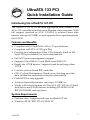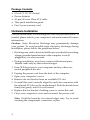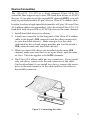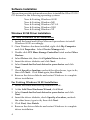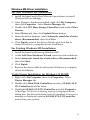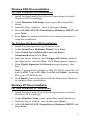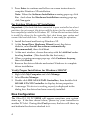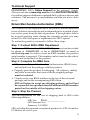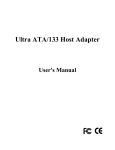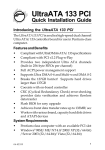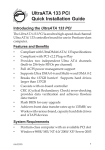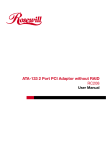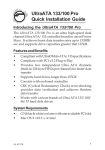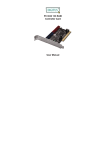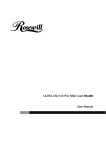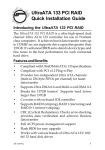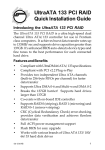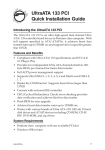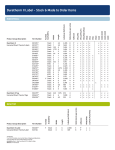Download SIIG UltraATA 133 PCI Installation guide
Transcript
UltraATA 133 PCI Quick Installation Guide Introducing the UltraATA 133 PCI The UltraATA 133 PCI is an ultra high-speed dual channel Ultra ATA/133 controller board for use in Pentium-class computer. With full support specified in ATA/ATAPI-6, it achieves burst data transfer rates up to 133MB/sec and supports drive capacities greater that 137GB. Features and Benefits • Compliant with UltraDMA6 ATA/133 specifications • Compliant with PCI v2.2 Plug-n-Play • Provides two independent Ultra ATA channels (built-in 256byte FIFOs per channel) for faster data transfer • Full ACPI power management support • Supports Ultra DMA 0-6 and Multi-word DMA 0-2 • Breaks the 137GB barrier! Supports hard drives larger than 137GB • Coexists with on-board IDE controller • CRC (Cyclical Redundancy Check) error-checking provides data verification and achieves flawless data tranfer • Flash BIOS for easy upgrade • Achieves burst data transfer rates up to 133MB/sec • Works with various brands of Ultra ATA 133/100/66/33 hard disk drives and ATAPI devices including CD-ROM, CD-R/ RW, DVD-ROM, and zip drives System Requirements • Pentium-class computer with one available PCI slot • Windows 98 SE/ME/NT 4.0/2000/XP 04-0233B 1 Package Contents • • • • • UltraATA 133 PCI board Driver diskette 40-pin/80-wire Ultra ATA cable This quick installation guide One 5-year warranty card Hardware Installation General instructions for installing the card are provided below. If needed, please refer to your computer’s reference manual for more information. Caution: Static Electricity Discharge may permanently damage your system. To avoid possible static electricity discharge during installation, please follow the guidelines below: • Discharge any static electricity build up in your body by touching a large grounded metal surface or the computer’s case (if plugged in), for a few seconds. • During installation, avoid any contact with internal parts. Handle cards only by their external edges. 1. Turn OFF the power to your computer and any other connected peripheral devices. 2. Unplug the power cord from the back of the computer. 3. Open your computer’s cover. 4. Remove the slot bracket from an available PCI slot. 5. To install the card, carefully align the card's bus connector with the selected PCI slot on the motherboard. Push the board down firmly, but gently, until it is well seated. 6. Replace the slot bracket's holding screw to secure the card. 7. Close your computer's cover and reconnect the power cord. Note: Hold the board by its external edges only. Try to avoid touching the components, connectors or pins. 2 Device Connection The UltraATA 133 PCI is a dual channel Ultra ATA/133 controller that supports up to four IDE hard disk drives or ATAPI devices. If you plan to use the second IDE channel (IDE2), you will need to purchase another 40-pin/80-wire Ultra ATA ribbon cable. In order to achieve high-speed data transfer, a 40-pin/80-wire Ultra ATA ribbon cable is recommended. Also, do not mix Ultra ATA/133 hard disk with slower IDE or ATAPI devices on the same channel. 1. Install hard disk drive(s) in chassis. 2. Attach one connector on the long end of the Ultra ATA ribbon cable to the board's IDE connector and the other connector(s) to your hard disk drive(s). Make sure pin 1 on the cable (indicated by the colored stripe) matches pin 1 on the board's IDE connector and your hard disk drive(s). 3. When two hard disk drives are installed on the same IDE channel, make sure one drive is set up as Master and the other as Slave. This rule applies to both IDE channels. 4. The Ultra ATA ribbon cable has two connectors. If you install only one drive, connect it to the end connector of the cable. On the other hand, if you install two drives, connect the master drive to the end connector of the cable and the slave drive in the middle connector. Figure 1. Connecting the cable 3 Software Installation This section provides information on how to install the UltraATA 133 PCI drivers for the following operating systems: New & Existing Windows 98 SE New & Existing Windows ME New & Existing Windows NT 4.0 New & Existing Windows 2000 New & Existing Windows XP Windows 98 SE Driver Installation For New Windows 98 SE Installation 1. Install the board and follow Microsoft procedures to install Windows 98 SE accordingly. 2. Once Windows has been installed, right click My Computer and click Properties. Select Device Manager tab. 3. Double click PCI Mass Storage Controller listed under Other Devices. 4. Select Driver tab, then click Update Driver button. 5. Insert the driver diskette and click Next. 6. Select Search for the best driver for your device and click Next. 7. Check Specify a location, uncheck the other boxes, type in A:, then click Next. Click Next again, then Finish. 8. Remove the driver diskette and restart Windows to complete driver installation. For Existing Windows 98 SE Installation 1. Install the board and boot up Windows 98 SE. 2. At the Add New Hardware Wizard, click Next. 3. Select Search for the best driver for your device and click Next. 4. Insert the driver diskette, check Specify a location, uncheck the other boxes, type in A:, then click Next. 5. Click Next, then Finish. 6. Remove the driver diskette and restart Windows to complete driver installation. 4 Windows ME Driver Installation For New Windows ME Installation 1. Install the board and follow Microsoft procedures to install Windows ME accordingly. 2. Once Windows has been installed, right click My Computer, then click Properties. Select Device Manager tab. 3. Double click PCI Mass Storage Controller listed under Other Devices. 4. Select Driver tab, then click Update Driver button. 5. Insert the driver diskette, select Automatic search for a better driver (Recommended), then click Next. 6. Click Finish, remove the driver diskette and click Yes to restart Windows to complete driver installation. For Existing Windows ME Installation 1. Install the board and boot up Windows ME. 2. At the Add New Hardware Wizard, insert the driver diskette. 3. Select Automatic search for a better driver (Recommended), then click Next. 4. Click Finish. 5. Remove the driver diskette and restart Windows to complete driver installation. Verify Proper Installation for Windows 98 SE/ME 1. Right-click My Computer, then click Properties. Select Device Manager tab. 2. Double click Hard Disk Controllers, an entry, SiI 0680 ATA/ 133 Controller should be listed. 3. Highlight SiI 0680 ATA/133 Controller and click Properties. A message This device is working properly is displayed in the dialog box, the driver has been correctly installed. If any error message is displayed, remove SiI 0680 ATA/133 Controller and restart your system. 5 Windows NT 4.0 Driver Installation For New Windows NT 4.0 Installation 1. Install the board and follow Microsoft procedures to install Windows NT 4.0 accordingly. 2. At the Windows Setup screen, press F6 to specify and add the driver. 3. Press S, select Other, then press Enter. 4. Insert the driver diskette and press Enter. 5. Select SiI 0680 ATA/133 Controller for NT 4.0 and press Enter. 6. Press Enter to continue and follow on-screen instructions to complete Windows NT 4.0 installation. For Existing Windows NT 4.0 Installation 1. Install the board and boot up Windows NT 4.0. 2. Double click My Computer/Control Panel/SCSI Adapters, then click the Drivers tab. 3. Click Add… then Have Disk.... 4. Insert the driver diskette, type in A:, then click OK. 5. Highlight SiI 0680 ATA/133 Controller and click OK. 6. Click OK, remove the driver diskette and restart NT to complete driver installation. Verify Proper Installation for Windows NT 4.0 1. Double click My Computer/Control Panel/SCSI Adapters. 2. Highlight SiI 0680 ATA/133 Controller from SCSI Adapters listing and click Properties. A message This device is working properly is displayed in the dialog box, the driver has been correctly installed. 6 Windows 2000 Driver Installation For New Windows 2000 Installation 1. Install the board and follow Microsoft procedures to install Windows 2000 accordingly. 2. At the Windows 2000 Setup screen, press F6 to install the driver. 3. Insert the driver diskette. Press S, then press Enter. 4. Select SiI 0680 ATA/133 Controller for Windows 2000/XP and press Enter. 5. Press Enter to continue and follow on-screen instructions to complete installation. For Existing Windows 2000 Installation 1. Install the board and boot up Windows 2000. 2. At the Found New Hardware Wizard, click Next. 3. Select Search for a suitable driver for my device (recommended) and click Next. 4. Insert the driver diskette, check Floppy disk drives, uncheck the other boxes, and click Next. Click Next again to continue. 5. If the Digital Signature Not Found message appears, click Yes. Note If prompted for Windows 2000 CD-ROM, insert the CD and click OK. Type in D:\I386, click OK and Finish. (assuming D: is your CD-ROM drive) 6. Click Finish, remove the driver diskette and restart Windows to complete driver installation. Windows XP Driver Installation For New Windows XP Installation 1. Install the board and follow Microsoft procedures to install Windows XP accordingly. 2. At the Windows Setup screen, press F6 to install the driver. 3. Insert the driver diskette. Press S then press Enter. 4. Select SiI 0680 ATA/133 Controller for Windows 2000/XP and press Enter. 7 5. Press Enter to continue and follow on-screen instructions to complete Windows XP installation. Note: When the Software Installation warning pops up, click Yes. And when the Hardware Installation warning pops up, click Yes again. For Existing Windows XP Installation Important: If the hard disk drive connected to your controller has a boot partition, do not connect this drive until the driver for the controller has been completely installed in Windows XP. Follow the instructions below to install the driver for the controller first, shut down your system and connect the hard disk drive. The controller is now ready for operation. 1. Install the board and boot up Windows XP. 2. At the Found New Hardware Wizard, insert the driver diskette, select Install the software automatically (Recommended), then click Next. 3. At the next window, choose the entry with A:\si680.inf under heading location. (This should be the first entry) 4. When a warning message pops up, click Continue Anyway, then click Finish. 5. Remove the driver diskette and restart Windows to complete driver installation. Verify Proper Installation for Windows 2000/XP 1. Right click My Computer and click Manage. 2. Select Device Manager. 3. Double click IDE ATA/ATAPI Controllers, then double click SiI 0680 ATA/133 Controller to display driver properties. 4. A message This device is working properly is displayed in the dialog box, the driver has been correctly installed. Bios Configuration The UltraATA 133 PCI BIOS will appear everytime your system starts up. If the bios doesn't show, please try your controller in another PCI slot. During this (Post) process, the bios will show up and indicate the devices attached to it. 8 Technical Support QUESTIONS? SIIG’s Online Support has the answers! Simply visit our web site at www.siig.com and click SUPPORT/DRIVERS. Our online support database is updated daily with new drivers and solutions. The answers to your problems could be just a few clicks away. Return Merchandise Authorization (RMA) SIIG warrants to the original buyer of the product that the hardware is free of defects in materials and workmanship for a period of one, two or five years from the date of purchase. If your product fails to be in good working order during the warranty period, you may return it to SIIG for repair or replacement at SIIG's option. To return the product, you need to follow these steps. Step 1: Contact SIIG's RMA Department To obtain an RMA number, SIIG's RMA Department can be reached by phone at (510)413-5333 or fax at (510)657-5962 or email at [email protected]. In order to issue an RMA number, the product serial number is required. This number can be found on the side of the box and on the back of the product. Step 2: Complete the RMA form • Fill out your Return Merchandise Authorization (RMA) form, and include it in the package with the product. • Properly pack the product for shipping. All software, cable(s) and other accessories that came with the original package must be included. • Clearly write your RMA number on the top of the returned package and on the accompanying RMA form. SIIG will refuse to accept any shipping package, and will not be responsible for a product returned without an RMA number posted on the outside of the shipping carton. Step 3: Ship the Product You are responsible for the cost of shipping back to SIIG at the following address: SIIG, Inc. RMA#_______________ 6078 Stewart Ave. Fremont, CA 94538 SIIG will ship the repaired or replaced product via UPS Ground or US Mail at no cost to you. 9 PRODUCT NAME UltraATA 133 PCI MODEL NUMBER CN2487 FCC RULES: TESTED TO COMPLY WITH FCC PART 15, CLASS B OPERATING ENVIRONMENT: FOR HOME OR OFFICE USE FCC COMPLIANCE STATEMENT: This device complies with part 15 of the FCC Rules. Operation is subject to the following two conditions: (1) This device may not cause harmful interference, and (2) this device must accept any interference received, including interference that may cause undesired operation. FCC NOTICE: This equipment has been tested and found to comply with the limits for a Class B digital device, pursuant to part 15 of the FCC Rules. These limits are designed to provide reasonable protection against harmful interference in a residential installation. This equipment generates, uses, and can radiate radio frequency energy and if not installed and used in accordance with the instructions, may cause harmful interference to radio communications. However, there is no guarantee that interference will not occur in a particular installation. If this equipment does cause harmful interference to radio and television reception, which can be determined by turning the equipment off and on, the user is encouraged to try to correct the interference by one or more of the following measures: • Reorient or relocate the receiving antenna • Increase the separation between the equipment and the receiver • Connect the equipment into an outlet on a circuit different from that to which the receiver is connected • Consult the dealer or an experienced radio or TV technician for help Caution: Any changes or modifications not expressly approved by the party responsible for compliance could void the user's authority to operate this equipment THE PARTY RESPONSIBLE FOR PRODUCT COMPLIANCE SIIG, Inc. 6078 Stewart Ave. Fremont, CA 94538-3152 UltraATA 133 PCI is a trademark of SIIG, Inc. SIIG and SIIG logo are registered trademarks of SIIG, Inc. Microsoft, Windows and Windows NT are registered trademarks of Microsoft Corporation. Pentium is a registered trademark of Intel Corporation. Other names used in publication are for identification only and may be trademarks of their respective companies. March, 2002 Copyright ©2002 by SIIG, Inc. All rights reserved.