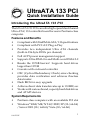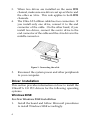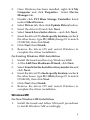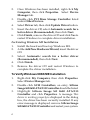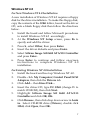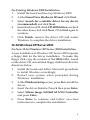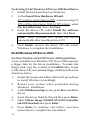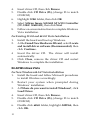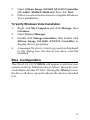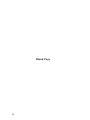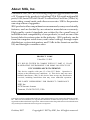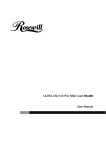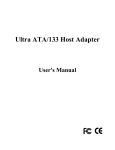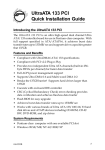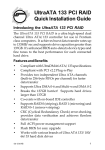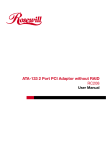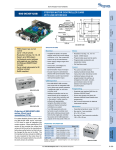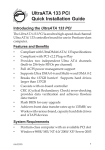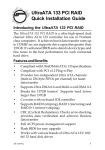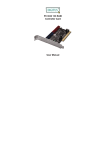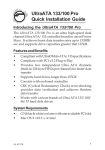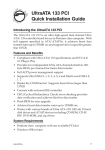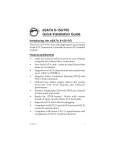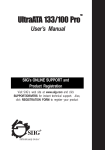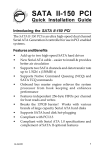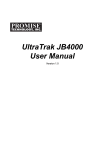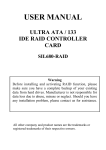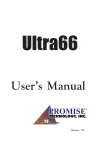Download Siig UltraATA 133 PCI
Transcript
UltraATA 133 PCI Quick Installation Guide Introducing the UltraATA 133 PCI The UltraATA 133 PCI is an ultra high-speed dual channel Ultra ATA/133 controller board for use in Pentium-class computer. Features and Benefits • • • • • • • • • • • Compliant with UltraDMA6 ATA/133 specifications Compliant with PCI v2.2 Plug-n-Play Provides two independent Ultra ATA channels (built-in 256-byte FIFOs per channel) Full ACPI power management support Supports Ultra DMA 0-6 and Multi-word DMA 0-2 Breaks the 137GB barrier! Supports hard drives larger than 137GB Coexists with on-board controller CRC (Cyclical Redundancy Check) error-checking provides data verification and achieves flawless data tranfer Flash BIOS for easy upgrade Achieves burst data transfer rates up to 133MB/sec Works with various brand, capacity hard disk drives and ATAPI devices System Requirements • • Pentium-class computer with an available PCI slot Windows® 98SE/ME/NT 4.0/2000/XP (32-/64-bit) /Server 2003 (32-/64-bit)/Vista (32-/64-bit) 04-0233F 1 Package Contents • • • • UltraATA 133 PCI adapter Driver CD 40-pin/80-wire Ultra ATA cable Quick Installation Guide Layout Pin1 IDE2 Pin1 IDE1 HDD Activity LED Jumper On (do not remove) Figure 1. UltraATA 133 PCI layout Hardware Installation General instructions for installing the card are provided below. Since the design of computer cases and motherboards vary, refer to your computer’s reference manual for further information, if needed. Static Electricity Discharge may permanently damage your system. Discharge any static electricity build up in your body by touching your computer’s case for a few seconds. Avoid any contact with internal parts and handle cards only by their external edges. 2 1. 2. 3. 4. 5. 6. Turn OFF the power to your computer and any other connected peripheral devices. Unplug the power cord from the back of the computer. Remove your computer’s cover. Remove the slot bracket from an available PCI slot. To install the card, carefully align the card's bus connector with the selected PCI slot on the motherboard. Push the board down firmly, but gently, until it is well seated. Replace the slot bracket's holding screw to secure the card. Device Connection The UltraATA 133 PCI is a dual channel Ultra ATA/133 controller that supports up to four IDE hard disk drives or ATAPI devices. If you plan to use the second IDE channel (IDE2), you will need to purchase another 40-pin/80-wire UltraATA ribbon cable. In order to achieve high-speed data transfer, a 40-pin/ 80-wire Ultra ATA ribbon cable is recommended. Also, do not mix Ultra ATA/133 hard disk with slower IDE or ATAPI devices on the same channel. 1. 2. Install hard disk drive(s) in chassis. Attach one connector on the long end of the Ultra ATA ribbon cable to the board's IDE connector and the other connector(s) to your IDE drive(s). Make sure pin 1 on the cable (indicated by the colored stripe) matches pin 1 on the board's IDE connector and your IDE drive(s). 3 3. 4. When two drives are installed on the same IDE channel, make sure one drive is set up as Master and the other as Slave. This rule applies to both IDE channels. The Ultra ATA ribbon cable has two connectors. If you install only one drive, connect it to the end connector of the cable. On the other hand, if you install two drives, connect the master drive to the end connector of the cable and the slave drive in the middle connector. Figure 2. Connecting the cable 5. Reconnect the system power and other peripherals to your computer. Driver Installation This section provides information on how to install the UltraATA 133 PCI drivers for the following operating systems. Windows 98SE For New Windows 98SE Installation 1. Install the board and follow Microsoft procedures to install Windows 98SE accordingly. 4 2. 3. 4. 5. 6. 7. 8. 9. Once Windows has been installed, right click My Computer and click Properties. Select Device Manager tab. Double click PCI Mass Storage Controller listed under Other Devices. Select Driver tab, then click Update Driver button. Insert the driver CD and click Next. Select Search for a better driver ... and click Next. Insert the driver CD, check specify location, uncheck the other boxes, type D:\32bit (change D: to match CD-ROM), then click Next. Click Next, then Finish. Remove the driver CD and restart Windows to complete the driver installation. For Existing Windows 98SE Installation 1. Install the board and boot up Windows 98SE. 2. At the Add New Hardware Wizard, click Next. 3. Select Search for the best driver for your device and click Next. 4. Insert the driver CD, check specify location, uncheck the other boxes, type D:\32bit (change D: to match CD-ROM), then click Next. 5. Click Next, then Finish. 6. Remove the driver CD and restart Windows to complete the driver installation. Windows ME For New Windows ME Installation 1. Install the board and follow Microsoft procedures to install Windows ME accordingly. 5 2. 3. 4. 5. 6. Once Windows has been installed, right click My Computer, then click Properties. Select Device Manager tab. Double click PCI Mass Storage Controller listed under Other Devices. Select Driver tab, then click Update Driver button. Insert the driver CD, select Automatic search for a better driver (Recommended), then click Next. Click Finish, remove the driver CD and click Yes to restart Windows to complete driver installation. For Existing Windows ME Installation 1. Install the board and boot up Windows ME. 2. At the Add New Hardware Wizard, insert the driver CD. 3. Select Automatic search for a better driver (Recommended), then click Next. 4. Click Finish. 5. Remove the driver CD and restart Windows to complete the driver installation. To Verify Windows 98SE/ME Installation 1. 2. 3. 6 Right-click My Computer, then click Properties. Select Device Manager tab. Double click SCSI Controllers, an entry, Silicon Image SiI 0680 ATA/133 Controller should be listed. Highlight Silicon Image SiI 0680 ATA/133 Controller and click Properties. A message This device is working properly is displayed in the dialog box, the driver has been correctly installed. If any error message is displayed, remove Silicon Image SiI 0680 ATA/133 Controller and restart your system. Windows NT 4.0 For New Windows NT 4.0 Installation A new installation of Windows NT 4.0 requires a floppy disk for the driver installation. To make this floppy disk, copy the contents of the 32bit folder, found on the driver CD, onto a blank floppy disk then follow the directions below. 1. 2. 3. 4. 5. 6. Install the board and follow Microsoft procedures to install Windows NT 4.0 accordingly. At the Windows NT Setup screen, press F6 to specify and add the driver. Press S, select Other, then press Enter. Insert the driver diskette and press Enter. Select Silicon Image SiI 0680 ATA/133 Controller and press Enter. Press Enter to continue and follow on-screen instructions to complete Windows NT 4.0 installation. For Existing Windows NT 4.0 Installation 1. Install the board and boot up Windows NT 4.0. 2. Double click My Computer/Control Panel/SCSI Adapters, then click the Drivers tab. 3. Click Add… then Have Disk.... 4. Insert the driver CD, type D:\32bit (change D: to match CD-ROM), then click Next. 5. Highlight Silicon Image SiI 0680 ATA/133 Controller and click OK, OK. 6. Click Browse , then click drop down arrow in Look in. Select CD-ROM drive (Drivers), double click 32bit, click Open, then OK. 7 7. Remove the driver CD. Restart Windows to complete the driver installation. To Verify Windows NT 4.0 Installation 1. 2. Double click My Computer/Control Panel/SCSI Adapters. Highlight Silicon Image SiI 0680 ATA/133 Controller from SCSI Adapters listing and click Properties. A message This device is working properly is displayed in the dialog box, the driver has been correctly installed. Windows 2000 For New Windows 2000 Installation A new installation of Windows 2000 requires a floppy disk for the driver installation. To make this floppy disk, copy the contents of the 32bit folder, found on the driver CD, onto a blank floppy disk then follow the directions below. 1. 2. 3. 4. 5. 6. 8 Install the board and follow Microsoft procedures to install Windows 2000 accordingly. Restart your system when prompted during Windows' installation. At the Windows 2000 Setup screen, press F6 to install the driver. Insert the driver diskette. Press S, then press Enter. Select Silicon Image SiI 0680 ATA/133 Controller and press Enter. Press Enter to continue and follow on-screen instructions to complete installation. For Existing Windows 2000 Installation 1. Install the board and boot up Windows 2000. 2. At the Found New Hardware Wizard, click Next 3. Select Search for a suitable driver for my device (recommended) and click Next. 4. Insert the driver CD, check CD-ROM drives, uncheck the other boxes, and click Next. Click Next again to continue. 5. Click Finish, remove the driver CD and restart Windows to complete the driver installation. 32-bit Windows XP/Server 2003 For New 32-bit Windows XP/Server 2003 Installation A new installation of Windows XP/Server 2003 requires a floppy disk for the driver installation. To make this floppy disk, copy the contents of the 32bit folder, found on the driver CD, onto a blank floppy disk then follow the directions below. 1. 2. 3. 4. 5. 6. Install the board and follow Microsoft procedures to install Windows accordingly. Restart your system when prompted during Windows' installation. At the Windows Setup screen, press F6 to install the driver. Insert the driver diskette. Press S then press Enter. Select Silicon Image SiI 0680 ATA/133 Controller and press Enter. Press Enter to continue and follow on-screen instructions to complete the installation. 9 For Existing 32-bit Windows XP/Server 2003 Installation 1. Install the board and boot up Windows. 2. At the Found New Hardware Wizard. XP (w/SP1 or earlier)/Server 2003: continue to step #3 3. XP (w/SP2 or later)/Server 2003 (w/ SP1 or later): select No, not at this time, then click Next. Insert the driver CD, select Install the software automatically (Recommended), then click Next Note: Most systems will install the driver automatically after inserting driver CD 4. Click Finish, remove the driver CD and restart Windows to complete the installation. 64-bit Windows XP/Server 2003 For New Windows 64-bit XP/Server 2003 Installation A new installation of Windows XP/Server 2003 requires a floppy disk for the driver installation. To make this floppy disk, copy the contents of the 64bit folder, found on the driver CD, onto a blank floppy disk then follow the directions below. 1. 2. 3. 4. 5. 6. 10 Install the board and follow Microsoft procedures to install Windows accordingly. Restart your system when prompted during Windows' installation. At the Windows Setup screen, press F6 to install the driver. Insert the driver diskette. Press S then press Enter. Select Silicon Image SiI 0680 ATA/133 Controller (64-bit Extended) and press Enter. Press Enter to continue and follow on-screen instructions to complete the installation. For Existing 64-bit Windows XP/Server 2003 Installation 1. Install the board and boot up Windows. 2. At the Found New Hardware Wizard: XP (w/SP1 or earlier)/Server 2003: continue to step #3 3. XP (w/SP2 or later)/Server 2003 (w/ SP1 or later): select No, not at this time, then click Next Insert the driver CD, select Install the software automatically (Recommended), then click Next. Note: Most systems will install the driver automatically after inserting driver CD 4. Click Finish, remove the driver CD and restart Windows to complete the installation. To Verify Windows 2000/XP/2003 Installation 1. 2. 3. 4. Right click My Computer and click Manage. Select Device Manager. Double click SCSI and RAID Controllers, then double click Silicon Image SiI 0680 ATA/133 Controller to display driver properties. A message This device is working properly is displayed in the dialog box, the driver has been correctly installed. 32-bit Windows Vista™ For New Windows 32-bit Vista Installation 1. Install the board and follow Microsoft procedures to install Windows accordingly. 2. Restart your system when prompted during Windows' installation. 3. At Where do you want to install Windows?, click Load Driver. 11 4. 5. 6. 7. 8. Insert driver CD, then click Browse Double click CD Drive (D:), (change D: to match CD-ROM) Highlight 32bit folder, then click OK Select Silicon Image SiI 0680 ATA/133 Controller (D:\32bit\SI680.inf), then click Next Follow on-screen instructions to complete Windows Vista installation. For Existing 32-bit and 64-bit Vista Installation 1. Install the board and boot up Windows. 2. At the Found New Hardware Wizard, select Locate and install driver software (Recommended), then click Continue. 4 Insert the driver CD. The driver will install automatically. 3. Click Close, remove the driver CD and restart Windows to complete the installation. 64-bit Windows Vista For New Windows 64-bit Vista Installation 1. Install the board and follow Microsoft procedures to install Windows accordingly. 2. Restart your system when prompted during Windows' installation. 3. At Where do you want to install Windows?, click Load Driver. 4. Insert driver CD, then click Browse. 5. Double click CD Drive (D:), (change D: to match CD-ROM) 6. Double click 64bit folder, highlight AMD64, then click OK. 12 7. 8. Select Silicon Image SiI 0680 ATA/133 Controller (D:\64bit\AMD64\SI680.inf), then click Next Follow on-screen instructions to complete Windows Vista installation. To Verify Windows Vista Installation 1. 2. 3. 4. Right click My Computer and click Manage, then Continue. Select Device Manager. Double click Storage controllers, then double click Silicon Image SiI 0680 ATA/133 Controller to display driver properties. A message This device is working properly is displayed in the dialog box, the driver has been correctly installed. Bios Configuration The UltraATA 133 PCI BIOS will appear everytime your system starts up. If the bios doesn't show, please try your controller in another PCI slot. During this (Post) process, the bios will show up and indicate the devices attached to it. 13 Blank Page 14 Technical Support and Warranty QUESTIONS? SIIG’s Online Support has answers! Simply visit our web site at www.siig.com and click Support. Our online support database is updated daily with new drivers and solutions. Answers to your questions could be just a few clicks away. You can also submit questions online and a technical support analysts will promptly respond. SIIG offers a lifetime manufacturer warranty with this product. Please see our web site for more warranty details. If you encounter any problems with this product, please follow the procedures below. A) If it is within the store's return policy period, please return the product to the store where you purchased from. B) If your purchase has passed the store's return policy period, please follow these steps to have the product repaired or replaced. Step 1: Submit your RMA request. Go to www.siig.com, click Support, then RMA to submit a request to SIIG RMA. If the product is determined to be defective, an RMA number will be issued. SIIG RMA department can also be reached at (510) 413-5333. Step 2: After obtaining an RMA number, ship the product. • Properly pack the product for shipping. All software, cable(s) • and any other accessories that came with the original package must be included. Clearly write your RMA number on the top of the returned package. SIIG will refuse to accept any shipping package, and will not be responsible for a product returned without an RMA number posted on the outside of the shipping carton. • You are responsible for the cost of shipping. Ship the product to the following address: SIIG, Inc. 6078 Stewart Avenue Fremont, CA 94538-3152, USA RMA #: • SIIG will ship the repaired or replaced product via Ground in the U.S. and International Economy outside of the U.S. at no cost to the customer. 15 About SIIG, Inc. Founded in 1985, SIIG, Inc. is a leading computer upgrade manufacturer of I/O connectivity products, including PCI & ISA serial and parallel ports, USB, Serial ATA & UltraATA controllers, FireWire (1394a/b), networking, sound cards, and other accessories. SIIG is the premier one-stop source of upgrades. SIIG products offer comprehensive user manuals, many user-friendly features, and are backed by an extensive manufacturer warranty. High-quality control standards are evident by the overall ease of installation and compatibility of our products, as well as one of the lowest defective return rates in the industry. SIIG products can be found in computer retail stores, mail order catalogs, through major distributors, system integrators, and VARs in the Americas and the UK, and through e-commerce sites. PRODUCT NAME UltraATA 133 PCI FCC RULES: TESTED TO COMPLY WITH FCC PART 15, CLASS B OPERATING ENVIRONMENT: FOR HOME OR OFFICE USE FCC COMPLIANCE STATEMENT: This device complies with part 15 of the FCC Rules. Operation is subject to the following two conditions: (1) This device may not cause harmful interference, and (2) this device must accept any interference received, including interference that may cause undesired operation. THE PARTY RESPONSIBLE FOR PRODUCT COMPLIANCE SIIG, Inc. 6078 Stewart Avenue Fremont, CA 94538-3152, USA UltraATA 133 PCI is a trademark of SIIG, Inc. SIIG and the SIIG logo are registered trademarks of SIIG, Inc. Microsoft and Windows are registered trademarks of Microsoft Corporation. Pentium is a registered trademark of Intel Corporation. Other names used in this publication are for identification only and may be trademarks of their respective companies. October, 2007 Copyright © 2007 by SIIG, Inc. All rights reserved.