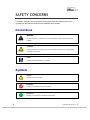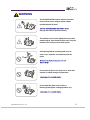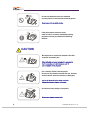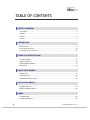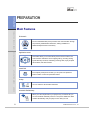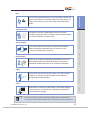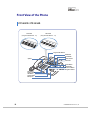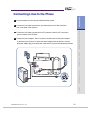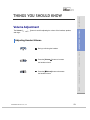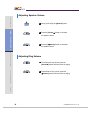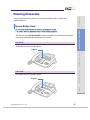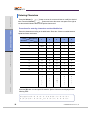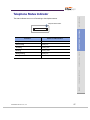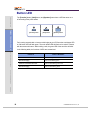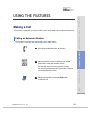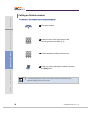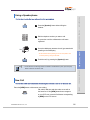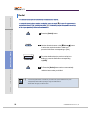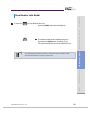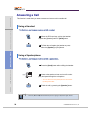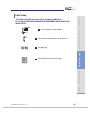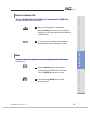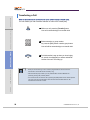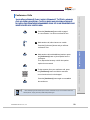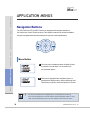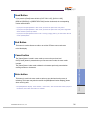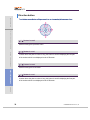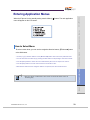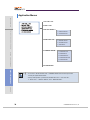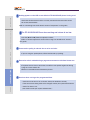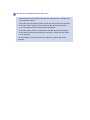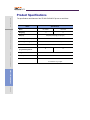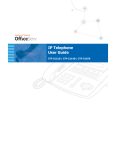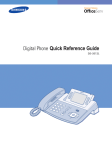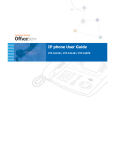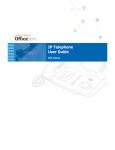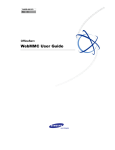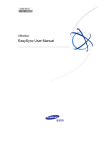Download Samsung OFFICESERV ITP-5014D User guide
Transcript
IP Phone User Guide
ITP-5021D / ITP-5014D
SAFETY CONCERNS
For product safety and correct operation, the following information must be given to the
operator/user and shall be read before the installation and operation.
Conventions
WARNING
Provides information or instructions that you should follow in order to avoid personal injury
WARNING
or fatality.
CAUTION
Provides information or instructions that you should follow in order to avoid a service failure
CAUTION
or damage to your phone.
NOTE
Indicates additional information for reference.
Symbols
Caution
Indication of a general caution
Restriction
Indication for prohibiting an action for a product
Instruction
Indication for commanding a specifically required action
2
© SAMSUNG Electronics Co., Ltd
WARNING
The ITP-5021D/5014D IP phone shall be connected
to the local AC power using the power adaptor
provided with the IP phone.
Use of an alternative adaptor may result in serious
damage and voids the product warranty.
The handset receiver on the digital phone may retain
metallic objects. Care should be taken when using the
handset in the vicinity of small metal objects.
Avoid placing objects containing water such as
vases, cups, cosmetics, and medicines near the
phone.
Moisture in the IP phone may cause a fire and
electric shocks.
Do not place the phone in a dusty area or areas with
extreme or volatile changes in temperature.
It may cause a fire or electric shocks.
Do not install the phone near a heater or
flames(cigarette lighter, heating apparatus, etc.).
It may cause a fire or electric shocks.
© SAMSUNG Electronics Co., Ltd.
3
Do not use flammable solvent or materials
near the phone. Do not store them near the phone.
It may cause a fire or electric shocks.
If the phone makes excessive noise,
emits an odour, or smoke, immediately unplug
the phone and call your Authorised Samsung
Reseller.
CAUTION
Be careful not to connect the network LAN cable
to the PC connection port.
If the LAN cable connected to network is connected to
the PC connection port, both telephone and PC
communications will be disabled.
Use a soft dry cloth to clean the phone.
Do not use any chemical solvents like wax, benzene,
alcohol, thinner, aerosols, lubricant, or detergent.
The use of chemicals on the phone may cause
fading/discoloring or damage to the parts.
Do not place heavy things on the phone.
It may cause damage to some parts.
4
© SAMSUNG Electronics Co., Ltd
Do not install the phone on an unstable surface
or in direct sunlight.
It may cause severe damage to the plastic case of
the phone, and reduced the performance of your digital
phone.
Do not separate, repair or remodel the phone
arbitrarily.
If a repair is needed, please contact your
Authorised Samsung Reseller.
© SAMSUNG Electronics Co., Ltd.
5
TABLE OF CONTENTS
SAFETY CONCERNS
Conventions ..................................................................................................................................... 2
Symbols ........................................................................................................................................... 2
Warning............................................................................................................................................ 3
Caution ............................................................................................................................................ 4
PREPARATION
Main Features .................................................................................................................................. 8
Front View of the Phone................................................................................................................. 10
Connecting Lines to the Phone ...................................................................................................... 10
THINGS YOU SHOULD KNOW
Volume Adjustment ........................................................................................................................ 13
Entering Characters ....................................................................................................................... 15
Telephone Status Indicator............................................................................................................. 17
Button LED..................................................................................................................................... 18
USING THE FEATURES
Making a Call ................................................................................................................................. 19
Answering a Call ............................................................................................................................ 24
Features Used During a Call.......................................................................................................... 26
APPLICATION MENUS
Navigation Buttons......................................................................................................................... 30
Entering Application Menus............................................................................................................ 33
ANNEX
Troubleshooting ............................................................................................................................. 35
Product Specifications.................................................................................................................... 38
6
© SAMSUNG Electronics Co., Ltd
PREPARATION
PREPARATION
Main Features
THINGS YOU SHOULD KNOW
IP Network
The ITP-5021D/5014D IP phone provides voice communication through
the previously installed data network line, making installation of
additional telephone lines unnecessary.
USING THE FEATURES
Application menu
This button allows you to access the IP phone’s menu functions. The
menu functions include the recent outgoing call log, incoming call log,
system directory functions, transferring incoming calls, inquiry of speed
dial numbers, and alarm function.
Speed Dial
APPLICATION MENUS
For frequently used phone numbers, you can press one speed dial
button to make a call to the speed dial number.
Pickup
You can answer a call at another extension.
ANNEX
Automatic Redial/Retry
When your call is important but your party is busy on another call, you
can use automatic redial/retry function. The IP phone redials the called
number automatically until your party is free to take your call.
8
© SAMSUNG Electronics Co., Ltd.
Hold
PREPARATION
You can use the Hold feature when you need something or another call
arrives. Use this button to temporarily hold the current call until you are
ready to resume the call. You can even pickup a held call at another
station.
Conference Calls
THINGS YOU SHOULD KNOW
This button is used when multiple parties need to be connected
simultaneously during a phone conversation. Up to five parties including
you can be connected in a conference call.
Call Forwarding
If you cannot answer an incoming call, the call can be forwarded to
another extension(unconditionally, while you are busy on a call,
or when you are away from your phone).
USING THE FEATURES
Do Not Disturb
When you do not want to be disturbed, the DND feature can be set to
block incoming calls and the phone will not ring. Your calls can be
forwarded to another station when you do not wish to be disturbed.
APPLICATION MENUS
Paging
If you have an urgent announcement to make, or you wish to locate a
colleague, you can page through the speaker of other stations, or
through optional external speakers.
Call ID
NOTE
ANNEX
When there is an incoming call, the caller ID or name will be displayed
on the LCD screen. You can see who is calling before answering the
call and respond accordingly.
- If you have any questions or concerns regarding the features which are not introduced in
this user guide, refer to the Technical Manual at e-manual site(http://www.samsungdocs.com).
© SAMSUNG Electronics Co., Ltd.
9
Front View of the Phone
ITP-5021D / ITP-5014D
DS-5021D
(Programmable Buttons : 21)
DS-5014D
(Programmable Buttons : 14)
Programmable Buttons
Soft Buttons
Scroll Button
Speaker
Status Indicator
LCD screen
Volume Button
Redial Button
Conference Button
Navigation Buttons
Dial Buttons
Speaker Button
Hold Button
Transfer Button
Microphone
10
© SAMSUNG Electronics Co., Ltd
Connecting Lines to the Phone
PREPARATION
1 Plug the handset cord into the port marked with the symbol.
2 Connect the LAN cable connected to your data network to the LAN connection
port on the base of the IP phone.
THINGS YOU SHOULD KNOW
3 Connect the LAN cable connected to the PC’s network card to the PC connection
port on the base of the IP phone.
4 Connect the power adaptor. There is a power connection port for the power adaptor
on the base of the IP phone. Connect the power adaptor cable to this port. Connect
the power adaptor plug to the AC power outlet and the IP phone is automatically booted.
USING THE FEATURES
APPLICATION MENUS
ANNEX
© SAMSUNG Electronics Co., Ltd.
11
z
If you want to use the LAN Jack adaptor, the LAN cable can be connected as follows :
LAN Jack
Adaptor
12
© SAMSUNG Electronics Co., Ltd
PREPARATION
THINGS YOU SHOULD KNOW
Volume Adjustment
] button is used for adjusting the volume of the handset, speaker,
THINGS YOU SHOULD KNOW
The Volume [
and ringer.
Adjusting Handset Volume
1 During a call using the handset.
USING THE FEATURES
2 Press the [VolumeS] button to increase
the handset volume.
APPLICATION MENUS
3 Press the [TVolume] button to decrease
the handset volume.
ANNEX
© SAMSUNG Electronics Co., Ltd.
13
Adjusting Speaker Volume
PREPARATION
1 During a call using the [Speaker] button.
THINGS YOU SHOULD KNOW
2 Press the [VolumeS] button to increase
the speaker volume.
3 Press the [TVolume] button to decrease
the speaker volume.
USING THE FEATURES
Adjusting Ring Volume
1 To increase the ring volume, press the
[VolumeS] button while the phone is ringing.
APPLICATION MENUS
2 To decrease the ring volume, press the
[TVolume] button while the phone is ringing.
ANNEX
14
© SAMSUNG Electronics Co., Ltd
Entering Characters
PREPARATION
Using the dial buttons of this phone, you can easily enter/edit, letters, numbers and
special characters.
Special Button Used
THINGS YOU SHOULD KNOW
To enter letters of the alphabet the following special button is used.
- ‘A’ Button : Switch to capital/small letters when entering characters.
The ‘A’ button of the ITP-5021D/5014D IP phone is located on the first button of the bottom
row of the programmable buttons below the LCD screen.
ITP-5021D
An example for the ITP-5021D is shown.
‘A’ Button
USING THE FEATURES
APPLICATION MENUS
ITP-5014D
An example for the ITP-5014D is shown.
‘A’ Button
ANNEX
© SAMSUNG Electronics Co., Ltd.
15
Entering Characters
PREPARATION
Press the Volume [
] button to move the cursor and insert or modify the desired
letter. Press the Volume [
] button and move the cursor one space to the right to
use the same dial button letters as the previous letter used.
Procedures for entering characters are described below.
THINGS YOU SHOULD KNOW
Enter the characters according to the table below. Press the ‘A’ button to switch between
capital and lower case letters.
Dial frequency
1
2
3
4
5
0
<
>
.
)
0
1
Space
?
,
!
1
2
A
B
C
@
2
3
D
E
F
#
3
4
G
H
I
$
4
5
J
K
L
%
5
6
M
N
O
^
6
7
P
Q
R
S
7
8
T
U
V
*
8
9
W
X
Y
Z
9
*
:
=
[
]
*
#
#
Space
&
!
:
?
.
,
%
$
-
<
>
/
=
[
]
@
^
(
)
_
+
{
}
I
;
”
→
’
Dial button
USING THE FEATURES
APPLICATION MENUS
ANNEX
Press the [#] button to enter special characters. Special characters are displayed in the
following order.
# ▶ space ▶ & ▶ ! ▶ : ▶ ? ▶ . ▶ , ▶ % ▶ $ ▶ - ▶ < ▶ > ▶ / ▶ =
▶ [ ▶ ] ▶ @ ▶ ^ ▶ ( ▶ ) ▶ _ ▶ + ▶ { ▶ } ▶ | ▶ ; ▶ ” ▶ → ▶ ’
16
© SAMSUNG Electronics Co., Ltd
Telephone Status Indicator
PREPARATION
The status indicator turns on or off according to the telephone status.
Telephone Status Indicator
THINGS YOU SHOULD KNOW
Functions
Status of LCD Indicators
Steady red
Extension Ring
Flashing red
Trunk Ring
Flashing green
Recalling
Flashing yellow
Message waiting
Flashing red
Calling Denied
Fast flashing red within 1-second interval.
USING THE FEATURES
Busy/Off-hook
APPLICATION MENUS
ANNEX
© SAMSUNG Electronics Co., Ltd.
17
Button LED
PREPARATION
The [Transfer] button, [Hold] button, and [Speaker] button have a LED that turns on or
off according to the phone status.
THINGS YOU SHOULD KNOW
[Transfer] button
[Hold] button
[Speaker] button
For incoming external calls or intercom calls ringing at your IP Phone the trunk button LED
or Call button LED will flash green. The trunk button LED will flash red on other IP Phones
with the same trunk button. While holding a call, the green LED of the trunk line will blink.
In the following table, the functions of LEDs are summarized.
USING THE FEATURES
Functions
Button LED Status
Trunk line or functions are in use
LED is steady green.
New call is ringing
LED is a fast flashing green.
Trunk line or functions are in use
LED is a slow flashing green or red.
New call is ringing
LED is a slow flashing yellow.
APPLICATION MENUS
ANNEX
18
© SAMSUNG Electronics Co., Ltd
PREPARATION
USING THE FEATURES
Making a Call
Calling an Extension Number
This function is used when you want to make a call to other stations.
1 Pick up the handset and check for dial tone.
THINGS YOU SHOULD KNOW
This function is used when you want to make a call to other stations or to make an external call.
USING THE FEATURES
APPLICATION MENUS
2 Dial the extension number or station group number.
Wait until the other party answers the call.
If a short signal tone(not a ringing tone) is heard,
the receiving extension has set up the Voice Announce
or Automatic Answer function.
3 Replace the handset or press the [End] button
to finish the call.
ANNEX
© SAMSUNG Electronics Co., Ltd.
19
Calling an Outside number
PREPARATION
This function is used when you want to make an external call.
1 Pick up the handset.
THINGS YOU SHOULD KNOW
2 Press the trunk or trunk group button or dial
the trunk group access code(e.g., 0).
USING THE FEATURES
3 Dial the telephone number you want to call.
4 Finish your call by replacing the handset or pressing
the [End] button.
APPLICATION MENUS
NOTE
- If the hot keypad feature is used, you can make an external call without picking up
a handset by dialling the trunk access code.
ANNEX
20
© SAMSUNG Electronics Co., Ltd
Using a Speakerphone
PREPARATION
This function is used when you make a call with a speakerphone.
1 Press the [Speaker] button without lifting the
handset.
THINGS YOU SHOULD KNOW
2 Dial the telephone number you want to call.
Or, press the trunk line call/extension call button
registered.
3 Once the called party answers the call, get started with
speaking to the called party.
USING THE FEATURES
• Lift the handset while speaking to turn off the speaker and
continue speaking using the handset.
4 Finish the call, by pressing the [Speaker] button.
NOTE
- If the LCR(Least Cost Routing) feature is enabled on the OfficeServ system, press the [LCR]
button or dial the LCR access code.
APPLICATION MENUS
New Call
This function allows you to disconnect the existing call and make a new call on the same line.
© SAMSUNG Electronics Co., Ltd.
ANNEX
Press the [NEW] button to disconnect your existing
call, wait for dial tone and then make a new call on
the same line. If this [NEW] button does not appear
on your IP Phone, press the Soft button corresponding
to [NEW] on the LCD screen.
21
Redial
PREPARATION
This function allows you to redial the last external number dialled.
To redial the last telephone number you dialled, press the Send [
2 seconds or press [1] [9]. Pressing the Redial [
to 10 of your previously dialled external numbers.
] button for approximately
] button will give you the option to review up
THINGS YOU SHOULD KNOW
1 Press the [Redial] button.
2 Use the direction buttons or the [TVolumeS] button
to select the required number to redial and
press the Soft button corresponding to [Dial].
USING THE FEATURES
3 To review details about the previous call prior to
dialling it, press the Soft button corresponding
to [NND].
APPLICATION MENUS
4 To Press the [Redial] button twice to automatically
redial the last number you dialled.
NOTE
- If the hot keypad feature is turned off, you have to lift up the handset first or press
the [Speaker] button before you begin using the redial feature.
- Redial does not apply to intercom calls.
ANNEX
22
© SAMSUNG Electronics Co., Ltd
Save Number with Redial
PREPARATION
1 To save the number you just dialled for later use,
press the [SAVE] button before hanging up.
THINGS YOU SHOULD KNOW
2 This saved number can be redialled at any time
by pressing the [SNR] button or dialling [1]►[7].
The same external trunk line will be selected for you.
USING THE FEATURES
NOTE
- The saved telephone number will be saved in memory until you save another number.
- Saved Number Redial does not apply to intercom calls.
APPLICATION MENUS
ANNEX
© SAMSUNG Electronics Co., Ltd.
23
Answering a Call
PREPARATION
This function is used when you want to answer an intercom call or outside call.
Using a Handset
THINGS YOU SHOULD KNOW
This function is used when you answer a call with a handset.
1 When the IP Phone rings, pick up the handset
or press the [Speaker] button or [Send] button.
2 To finish the call replace the handset or press
either the [Speaker] or [End] button.
USING THE FEATURES
Using a Speakerphone
This function is used when you answer a call with a speakerphone.
1 Press the [Send] button without lifting the handset.
APPLICATION MENUS
2 Listen to the speaker to hear a voice of the other
party and speak through the microphone.
• You can switch from the speakerphone to the handset
by lifting the handset.
3 Finish the call, by pressing the [Speaker] button.
ANNEX
NOTE
24
- Press the [TVolumeS] button while the phone is ringing to adjust the ringer volume.
© SAMSUNG Electronics Co., Ltd
Call Pickup
PREPARATION
This function is used when you pickup a call that is ringing at another station.
If a call rings on another station and you know the station number, you can answer the call
on your IP phone.
THINGS YOU SHOULD KNOW
1 A call is ringing on another station.
2 Pick up the handset and listen for the dial tone.
3 Press [6]►[5].
USING THE FEATURES
4 Dial the station number that is ringing.
APPLICATION MENUS
ANNEX
© SAMSUNG Electronics Co., Ltd.
25
Features Used During a Call
PREPARATION
This function is used when you use conveniently during a call.
Hold an Intercom Call
THINGS YOU SHOULD KNOW
You can put the other party on hold if another intercom call arrives or you wish to use both hands
for another task and resume the call later.
1 Press [Hold] button and replace the handset to put
the current call on hold.
• The intercom call is placed into exclusive hold and cannot
be retrieved at another station.
USING THE FEATURES
2 To call again, pick up the handset, and press
the [Hold] button.
APPLICATION MENUS
ANNEX
26
© SAMSUNG Electronics Co., Ltd
Hold an Outside Call
PREPARATION
You can put the other party on hold if another call arrives or you wish to use both hands
for another task and resume the call later.
THINGS YOU SHOULD KNOW
1 While you are engaged in a conversation,
press the [Hold] button. Then the call on hold will
flash green on your phone and the call will flash red
on other stations.
2 To resume your conversation with the held call,
press the button with the flashing green LED.
USING THE FEATURES
Mute
During a call you can mute the handset transmitter or microphone while still listening to
the other party.
APPLICATION MENUS
1 Press the [MUTE] button or the soft button
corresponding to [MUTE] on the LCD screen.
Then, the [MUTE] button will turn on red.
2 Press the blinking [MUTE] button to clear
the mute function.
ANNEX
© SAMSUNG Electronics Co., Ltd.
27
Transferring a Call
PREPARATION
While on an outside call you can transfer the call to another internal or outside party.
You can transfer your call to another extension or return to the outside party.
THINGS YOU SHOULD KNOW
1 While on a call, press the [Transfer] button.
Your call is automatically put on transfer hold.
2 Dial an extension or group number.
Or, press the [DSS] button or station group button.
Your call will be automatically put on transfer hold.
USING THE FEATURES
3 For blind transfer, hang up when you hear ringing.
Or, wait for the called party to answer and advise
him/her of the call. Then hang up.
NOTE
APPLICATION MENUS
- When you are transferring a call to a station programmed for Voice Announce or
Auto Answer, the transferred call will always ring.
- After the internal party answers, you may alternate back and forth between the
parties by pressing the [Transfer] button.
- You cannot transfer an Intercom call by pressing the [DSS] button for the station required.
You must press the [Transfer] button first and then press the [DSS] button or dial
the destination extension number.
ANNEX
28
© SAMSUNG Electronics Co., Ltd
Conference Calls
allows each station to pre assign up to 5 conference groups so you can set up a conference call
by pressing a single [Group Conference] programmable button. Refer to your System Administrator
to confirm that this option is available to you.
THINGS YOU SHOULD KNOW
1 Press the [Conference] button while engaged
in a conversation. You will hear conference tone.
2 Make another call, either intercom or outside.
Press the [Conference] button and you will hear
conference Tone.
USING THE FEATURES
3 Make another call to add additional parties or press
the [Conference] button to join all parties into the
conference.
Then, Repeat the last step, until all other parties
required are connected.
APPLICATION MENUS
4 To drop a person from your conference call, press
the [Conference] button and dial the extension
or trunk number that is to be dropped.
Press the [Conference] button again to re-establish
the conference.
ANNEX
NOTE
- When attempting to add another person to the conference and you are not able to reach the
desired person, simply press the [Conference] button again.
© SAMSUNG Electronics Co., Ltd.
PREPARATION
You can make a conference call of up to 5 parties including yourself. The OfficeServ system also
29
PREPARATION
APPLICATION MENUS
Navigation Buttons
THINGS YOU SHOULD KNOW
The ITP-5021D and ITP-5014D IP Phones are equipped with navigation buttons for
Convenient use of the IP Phone functions. This chapter introduces the functions available
using the navigation buttons and procedures for using the various applications.
USING THE FEATURES
Menu Button
APPLICATION MENUS
1 The main menu is displayed when the [Menu] button
is pressed in the idle state, You can select from
the presented options.
2 This menu is displayed when the [Menu] button is
pressed when dialling mode or when transferring calls.
This allows you select to select and perform a function.
ANNEX
NOTE
30
- Calls will be maintained even if the [Menu] button is pressed while you are talking.
If you press the [End] button or the other buttons except the Navigation buttons in menu
mode, you will automatically exit from the menu mode and return to the idle screen.
© SAMSUNG Electronics Co., Ltd.
Send Button
PREPARATION
If you press the [Send] button while the [OUT CALL LOG], [IN CALL LOG],
[SPD NO. SEARCH], or [DIRECTORY DIAL] function is selected, the corresponding
number will be dialled.
- If you press the [Send] button in idle mode, you enter the [OUT CALL LOG] menu.
THINGS YOU SHOULD KNOW
- If you press the [Send] button in dial mode, you enter the [OUT CALL LOG] menu regardless
of the numbers previously dialled.
- If you press the [Send] button while a call is arriving (ringing status), you will answer the call
on the speakerphone.
End Button
This button is used to disconnect calls or to exit the IP Phone menus and return
to the idle display.
USING THE FEATURES
Cancel button
The [Cancel] button is used in menu mode to move to the previous level.
If the [Cancel] button is pressed when you first enter menu mode, the menu mode
is exited.
The [Cancel] button is also used to delete the characters previously entered when
entering numbers or characters.
APPLICATION MENUS
Enter button
This button is used in the menu mode to select or save the item that the cursor is
indicating. This button may also be used for the [NND(Name Number Display)] button
when receiving calls.
ANNEX
- The [NND] button displays ‘caller number’, ‘caller name’, and ‘received time’ when you press
the button, if the caller information is available.
© SAMSUNG Electronics Co., Ltd.
31
Direction button
PREPARATION
These buttons are used when editing menu entries, or when moving between menu items.
THINGS YOU SHOULD KNOW
[ ∧ ] button is used
Used for moving to the previous menu.
USING THE FEATURES
[ > ] button is used
In cases where the phone number is long, this button is used for displaying the rear part
of the number which is not displayed on the LCD screen.
[ ∨ ] button is used
Used for moving to the next menu.
APPLICATION MENUS
[ < ] button is used
In cases where the phone number is long, this button is used for displaying the front part
of the number which is not displayed on the LCD screen.
ANNEX
32
© SAMSUNG Electronics Co., Ltd
Entering Application Menus
PREPARATION
When the IP phone is in the standby mode, press the Menu [
menu will appear on the LCD screen.
]button. The main application
THINGS YOU SHOULD KNOW
How to Select Menu
USING THE FEATURES
To select a menu items, you can use the navigation direction buttons, [TVolumeS] button
or the dial buttons.
∧]/[∨] direction buttons or the [TVolumeS] button and move to the preferred menu.
- Use the [
- You can select the menu directly by pressing the dial button corresponding to the menu number.
- Press the [Enter] button to select the menu underlined by the cursor to expose sub-menus.
- Press the [End] button to exit the menu and return to the idle screen.
- When buttons other than the navigation buttons are pressed, the menu mode will end.
APPLICATION MENUS
NOTE
- When your station is called while in menu mode, your phone will appear as busy to
the calling party.
ANNEX
© SAMSUNG Electronics Co., Ltd.
33
Application Menus
PREPARATION
1. OUT CALL LOG
2. INCALL LOG
THINGS YOU SHOULD KNOW
3. SPD NO. SEARCH ►
1. PERSON SPD NO.
2. SYSTEM SPD NO.
4. DIRECTORY DIAL ►
1. PERSON SPD NO.
2. SYSTEM SPD NO.
3. STATION NO.
5. FORWARD ASSIGN ►
USING THE FEATURES
1. FORWARD TYPE
2. FORWARD ALL
3. FORWARD BUSY
4. FORWARED NO ANS
5. FORWARD DND
6. ALARM ASSIGN
APPLICATION MENUS
NOTE
- To use the ‘3. SPD NO. SEARCH’ and ’5. FORWARD ASSIGN’ menu function you should
consult your System Administrator.
- If the [Transfer] button is pressed, the available menus are ‘1. OUT CALL LOG’,
‘2. INCALL LOG’, ‘3. SPD NO. SEARCH’, and ‘4. DIRECTORY DIAL’.
ANNEX
34
© SAMSUNG Electronics Co., Ltd
ANNEX
Troubleshooting
Possible problems and troubleshooting steps for your IP phone are described below.
Check the troubleshooting steps before contacting your Authorised Samsung Reseller.
The phone does not boot when the power is connected.
- Check to confirm that the data network cable is connected to the LAN socket
on the phone properly.
- Check to confirm that the connected power adaptor is the one supplied with
the ITP-5021D/5014D Phone.
- Disconnect the power adaptor from the phone, and connect it again after about
10 seconds.(Refer to ‘Connecting Lines to the Phone’ section of ‘Preparation’
in this guide.)
The phone does function after booting.
- If the screen of the phone displays ‘IP conflict’, you should consult your IT Manager.
This indicates another network device(e.g. PC) is using the same IP address as
your phone.
- If the screen of the phone displays ‘ID conflict’, you should consult your System
Administrator. This indicates the user ID for your phone is already in use by another
IP phone user.
Dial tone is not heard when you lift the handset or press the Speaker [
] button.
- Check that the data network cable and the data cable to your PC are connected
correctly to the LAN and PC sockets respectively.
- Check that the network environment is setup correctly in the phone.
(You should consult your System Administrator.)
Nothing appears on the LCD screen while the ITP-5021D/5014D phone is being used.
PREPARATION
Check that the data network cable is correctly connected to the LAN socket on the
ITP-5021D/5014D Phone.
(Refer to ‘Connecting Lines to the Phone’ section of ‘Preparation’ in this guide.)
THINGS YOU SHOULD KNOW
The ITP-5021D/5014D Phone does not ring and volume is too low.
Press the [TVolumeS] button to adjust the volume.
(Refer to ‘Volume Adjustment’ section of the ‘Things You Should Know’ section in
this guide.)
Conversation quality is reduced due to noise and echo.
USING THE FEATURES
If you are using the speakerphone, lift the handset and try speaking.
Excessive echo is emitted during a page announcement or with Auto Answer set.
APPLICATION MENUS
If IP phones are too close to each other, sound from one speaker might echo during
a page or on auto answer call.
Maintain a reasonable distance between IP phones.
An alarm does not ring at the programmed time.
- Check the current time is set on the ITP-5021D/5014D Phone correctly.
If the current time setting needs to be changed, contact your System Administrator.
ANNEX
- Check if an alarm is set.
(You should consult your System Administrator.)
Caller IDs are not displayed on the LCD screen.
- Confirm with your System Administrator that the caller ID service is available from
your telephone company.
- If the caller blocks the sending of their caller ID, the caller ID will not be displayed.
- If the caller makes a call from an area where the caller ID cannot be provided
(e.g., international calls), the caller ID will not be displayed.
- If the caller makes a call from a public phone, the caller ID will not be displayed.
- If the caller ID received from the Telephone Company is corrupt, the caller ID will
not be displayed.
- If the Telephone Company does not send a caller ID, the caller ID will not be
displayed.
Product Specifications
PREPARATION
The specifications and features of the ITP-5021D/5014D IP phone are as follows.
Specification
Items
THINGS YOU SHOULD KNOW
Model
Weight(kg)
Size(mm)
ITP-5021D
ITP-5014D
1.1
1.1
266(width)×206(length)×119(height)
Operating Temperature(°C)
0 to 45
Operating Humidity(%)
10 to 90 non condensing
Ethernet 10 Base-T/100 Base-Tx
Number ofthe
[Programmable] buttons
2 Ports(LAN & PC)
21
14
USING THE FEATURES
Navigation Button
Yes
Speakerphone
Yes
LCD
2 Line LCD
24 characters long : English
APPLICATION MENUS
ANNEX