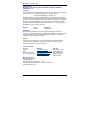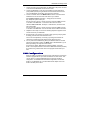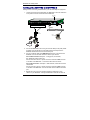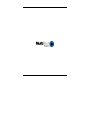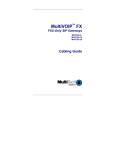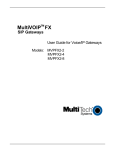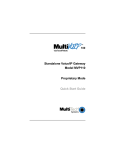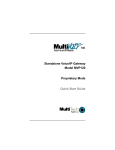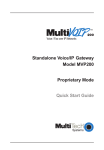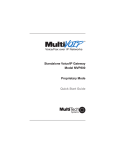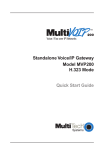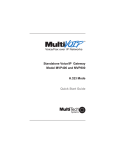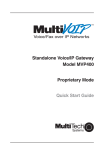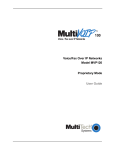Download Multitech MVPFX2-4 User guide
Transcript
MultiVOIP™ FX SIP Gateways MVPFX2-2 MVPFX2-4 MVPFX2-8 Cabling Guide MultiVOIP FX Cabling Guide Cabling Guide MultiVOIP FX SIP Gateways, Models MVPFX2-2, MVPFX2-4, MVPFX2-8 82100090L Rev. A Copyright This publication may not be reproduced, in whole or in part, without prior expressed written permission from Multi-Tech Systems, Inc. All rights reserved. Copyright © 2006 Multi-Tech Systems, Inc. Multi-Tech Systems, Inc. makes no representations or warranty with respect to the contents hereof and specifically disclaims any implied warranty of merchantability or fitness for any particular purpose. Furthermore, Multi-Tech Systems, Inc. reserves the right to revise this publication and to make changes from time to time in the content hereof without obligation of Multi-Tech Systems, Inc. to notify any person or organization of such revisions or changes. Revision Date Description A 06/16/06 Initial release. Trademarks Multi-Tech and the Multi-Tech logo are registered trademarks of Multi-Tech Systems, Inc. MultiVOIP is a trademark of Multi-Tech Systems, Inc. All other brand and product names mentioned in this publication are trademarks or registered trademarks of their respective companies. Patents This Product is covered by one or more of the following U.S. Patent Numbers: 6151333, 5757801, 5682386, 5.301.274; 5.309.562; 5.355.365; 5.355.653; 5.452.289; 5.453.986. Other Patents Pending. Technical Support Country France: India: Europe, Asia, Africa: U.S., Canada. all others: By Email [email protected] [email protected] [email protected] [email protected] By Phone +(33) 1-64 61 09 81 +91 (124) 2340780 +(44) 118 959 7774 (800) 972-2439 or +763-717-5863 World Headquarters Multi-Tech Systems, Inc. 2205 Woodale Drive Mounds View, Minnesota 55112 U.S.A. (763) 785-3500 or (800) 328-9717 Fax (763) 785-9874 http://www.multitech.com 2 Multi-Tech Systems, Inc. MultiVOIP FX Cabling Guide Introduction This guide shows you how to set up your MultiVOIP. See the MultiVOIP User Guide included on the MultiVOIP CD for more information. Safety Warnings Lithium Battery Caution A lithium battery on the voice/fax channel board provides backup power for the timekeeping capability. The battery has an estimated life expectancy of ten years. When the battery starts to weaken, the date and time may be incorrect. If the battery fails, the board must be sent back to Multi-Tech Systems for battery replacement. Warning: There is danger of explosion if the battery is incorrectly replaced. Ethernet Ports Caution Caution: The Ethernet ports and command ports are not designed to be connected to a Public Telecommunictaion network. Safety Warnings Telecom • Use this product only with UL- and CUL-listed computers (US). • Never install phone wiring during a lightning storm. • Never install a phone jack in a wet location unless the jack is specifically • • • • • • designed for wet locations. Never touch uninsulated phone wires or terminals unless the phone line has been disconnected at the network interface. Use caution when installing or modifying phone lines. Avoid using a phone during an electrical storm; there is a risk of electrical shock from lightning. Do not use a phone in the vicinity of a gas leak. To reduce the risk of fire, use only 26 AWG or larger telephone line cord. This product must be disconnected from power source and telephone network interface when servicing. Safety Recommendations for Rack Instructions • Ensure proper installation of the MultiVOIP in a closed or multi-unit • enclosure by following the recommended installation as defined by the enclosure manufacturer. Do not place the MultiVOIP directly on top of other equipment or place other equipment directly on top of the MultiVOIP. If installing the MultiVOIP in a closed or multi-unit enclosure, ensure adequate airflow within the rack so that the maximum recommended ambient temperature is not exceeded. Multi-Tech Systems, Inc. 3 MultiVOIP FX Cabling Guide • • • • • • Ensure that the MultiVOIP is properly connected to earth ground via a grounded power cord. If a power strip is used, ensure that the power strip provides adequate grounding of the attached apparatus. Ensure that the mains supply circuit is capable of handling the load of the MultiVOIP. Refer to the power label on the equipment for load requirements. Maximum ambient temperature for the MultiVOIP is 60 degrees Celsius (140° F) at 20-90%s non-condensing relative humidity. This equipment should only be installed by properly qualified service personnel. Only connect like circuits. In other words, connect SELV (Secondary Extra Low Voltage) circuits to SELV circuits and TN (Telecommunications Network) circuits to TN circuits. To reduce the risk of shock, all access doors should be closed during normal operation of the equipment. MultiVOIP Package Contents • • • • • • One MultiVOIP FX One power cord One Console Cable (RJ45 to DB25 connectors) Two rack mount brackets and four mounting screws for -4 and -8 models One printed Cabling Guide. One MultiVOIP CD containing software and user documentation. Cabling the MVPFX2-2 Cabling involves connecting the MultiVOIP to your LAN and telephone equipment. VOICE/FAX 1 FXS FXO VOICE/FAX 2 FXS Voice/Fax Channel 1 - 2 Connections FXS FXO RJ-11 Connectors FXO WAN 10/100 CONSOLE POWER RS-2 32 RJ-45 Cable Grounding Cable Power Connection Default IP 192.168.2.1 Ethe rnet FXS FXO PC IP 192.168.2.X PSTN 4 Multi-Tech Systems, Inc. MultiVOIP FX Cabling Guide 1. Connect the power cord supplied with your MultiVOIP to the power connector on the back of the MultiVOIP and to a live AC outlet. 2. Connect the MultiVOIP to a PC using the supplied console cable (RJ-45 (male) to DB-9 (female). Plug the RJ-45 end of the cable into the Console port of the MultiVOIP and the other end into the PC serial port. 3. Connect a network cable to the WAN 10/100 connector on the back of the MultiVOIP. Connect the other end of the cable to your network. For an FXS connection: Examples - analog phone, fax machine, Key Telephone System co/line port Connect one end of an RJ-11 phone cord to the Channel 1 FXS connector on the back of the MultiVOIP. Connect the other end to the device. For an or FXO connection: Examples - PBX extension, POTS line from telco central office Connect one end of an RJ-11 phone cord to the Channel 1 FXO connector on the back of the MultiVOIP. Connect the other end to a PBX or POTS line. 4. Repeat the above step to connect the remaining telephone equipment to the second channel on your MultiVOIP. 5. Ensure that the unit is properly connected to earth ground by verifying that it is reliably grounded when mounted within a rack. This can be accomplished by connecting a grounding wire between the chassis and a metallic object that will provide an electrical ground. 6. Turn on power to the MultiVOIP by placing the ON/OFF switch on the back panel to the ON position. Wait for the BOOT LED on the MultiVOIP to go off before proceeding. This may take a few minutes. Proceed to the chapter “MultiVOIP and Auxiliary Software” in the User Guide. That chapter describes how the built-in MultiVOIP software (firmware) is accessed using a web browser and a Java program that are both up-todate. VOIP Configuration When the cabling connections above have been made and the command PC has been equipped with an up-to-date web browser and Java version, then you are ready to contact the MultiVOIP through a browser and begin configuration. For detailed instructions about configuration, see the User Guide on your MultiVOIP CD. The Quick Start Guide chapter of the User Guide is the best place to start.” Multi-Tech Systems, Inc. 5 MultiVOIP FX Cabling Guide Cabling the MVPFX2-4 & MVPFX2-8 Cabling involves connecting the MultiVOIP to your LAN and telephone equipment. 1. Connect the power cord supplied with your MultiVOIP to a live AC outlet and to the power connector on the back of the MultiVOIP. Grounding Screw Voice/Fax Channel Connections Channels 1-4 Left-Most; for MVPFX2-4/8 Channels 5-8 Right-Most; for MVPFX2-8 only Groun ding Cable RJ-45 Cable Default IP 192.168.2.1 Ether net FXS FXO RJ-11 Connectors PC IP 192.168.2.X FXS FXO PSTN 2. Connect the MultiVOIP to a PC using the console cable (RJ-45 (male) to DB9 (female). Plug the RJ-45 end of the cable into the Console port of the MultiVOIP and the other end into the PC serial port. 3. Connect a network cable to the WAN 10/100 connector on the back of the MultiVOIP. Connect the other end of the cable to your network. For an FXS connection: Examples - analog phone, fax machine, Key Telephone System co/line port. Connect one end of an RJ-11 phone cord to the Channel 1 FXS connector on the back of the MultiVOIP. Connect the other end to the device. For an FXO connection: Examples - PBX extension, POTS line from telco central office Connect one end of an RJ-11 phone cord to the Channel 1 FXO connector on the back of the MultiVOIP. Connect the other end to a PBX or POTS line port. 4. Repeat step 3 to connect the remaining telephone equipment to each channel on your MultiVOIP. Although a MultiVOIP’s channels are often all 6 Multi-Tech Systems, Inc. MultiVOIP FX Cabling Guide configured identically, each channel is individually configurable. So, for example, some channels of a MultiVOIP might use the FXO interface and others the FXS. 5. Ensure that the unit is properly connected to earth ground by verifying that it is reliably grounded when mounted within a rack. This can be accomplished by connecting a grounding wire between the chassis grounding screw and a metallic object that will provide an electrical ground. 6. Turn on power to the MultiVOIP by placing the ON/OFF switch on the back panel to the ON position. Wait for the Boot LED on the MultiVOIP to go off before proceeding. This may take a few minutes. Proceed to the chapter “MultiVOIP and Auxiliary Software” in the User Guide. That chapter describes how the built-in MultiVOIP software (firmware) is accessed using a web browser and a Java program that are both up-todate. VOIP Configuration When the cabling connections above have been made and the command PC has been equipped with an up-to-date web browser and Java version, then you are ready to contact the MultiVOIP through a browser and begin configuration. For detailed instructions about configuration, see the User Guide on your MultiVOIP CD. The Quick Start Guide chapter of the User Guide is the best place to start.” Multi-Tech Systems, Inc. 7 82100090L