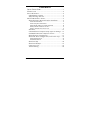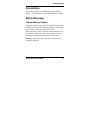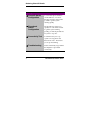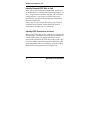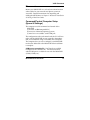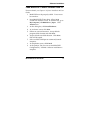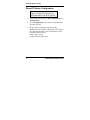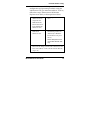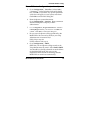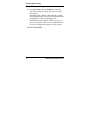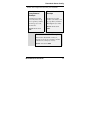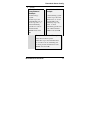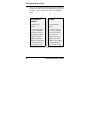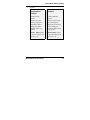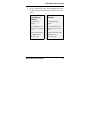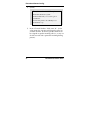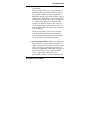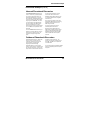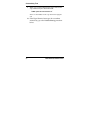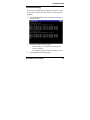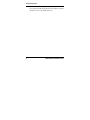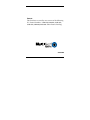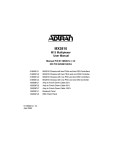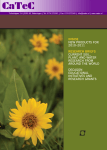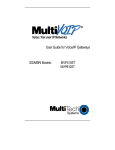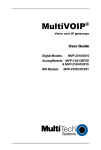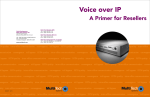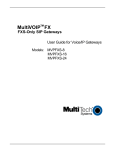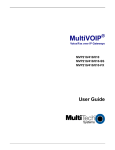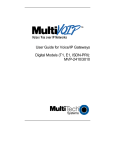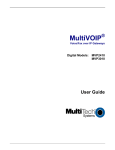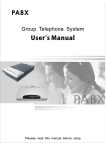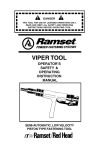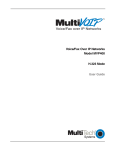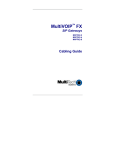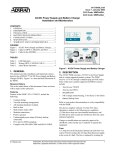Download Multitech MULTIVOIP MVP-130 User guide
Transcript
Voice / Fax over IP Networks MVP130-AV-FXS Analog Voice/IP Gateway Quick Start Guide Quick Start Guide MultiVOIP MVP130-AV-FXS S000355A, Revision A This publication may not be reproduced, in whole or in part, without prior expressed written permission from Multi-Tech Systems, Inc. All rights reserved. Copyright © 2004, by Multi-Tech Systems, Inc. Multi-Tech Systems, Inc. makes no representations or warranties with respect to the contents hereof and specifically disclaims any implied warranties of merchantability or fitness for any particular purpose. Furthermore, Multi-Tech Systems, Inc. reserves the right to revise this publication and to make changes from time to time in the content hereof without obligation of Multi-Tech Systems, Inc. to notify any person or organization of such revisions or changes. Record of Revisions Revision Description A Initial Release (07/22/04) Trademark Trademark of Multi-Tech Systems, Inc. is the Multi-Tech logo. Windows and NetMeeting are registered trademarks of Microsoft. Multi-Tech Systems, Inc. 2205 Woodale Drive Mounds View, Minnesota 55112 (763) 785-3500 or (800) 328-9717 U.S. Fax: 763-785-9874 Technical Support: (800) 972-2439 http://www.multitech.com MultiVOIP Quick Start Guide CONTENTS QUICK START GUIDE ............................................................1 INTRODUCTION ........................................................................4 SAFETY WARNINGS..................................................................4 Lithium Battery Caution......................................................4 Safety Warnings Telecom ....................................................5 MULTIVOIP STARTUP TASKS ..................................................6 Phone/IP Details *Required* Before Installation...............8 Gather IP Information ...............................................................8 Gather Telephone Information ..................................................9 Obtain Email Address for VOIP (Optional) ............................10 Identify Remote VOIP Site to Call..........................................11 Identify VOIP Protocol to be Used .........................................11 Placement ..........................................................................12 Command/Control Computer Setup (Specs & Settings) ....12 Load MultiVOIP Control Software onto PC .....................14 Phone/IP Starter Configuration ........................................15 Phonebook Starter Configuration (with remote voip) .......22 Outbound Phonebook..............................................................23 Inbound Phonebook ................................................................33 Phonebook Tips .................................................................40 Phonebook Example ..........................................................47 Connectivity Test ...............................................................54 Troubleshooting ................................................................60 3 MultiVOIP Quick Start Guide Safety Warnings Introduction This manual will get your MultiVOIP up and running quickly. For more details, see the MultiVOIP User Guide. Safety Warnings Lithium Battery Caution A lithium battery on the voice/fax channel board provides backup power for the timekeeping capability. The battery has an estimated life expectancy of ten years. When the battery starts to weaken, the date and time may be incorrect. If the battery fails, the board must be sent back to Multi-Tech Systems for battery replacement. Warning: There is danger of explosion if the battery is incorrectly replaced. MultiVOIP Quick Start Guide 4 Safety Warnings Safety Warnings Telecom 1. Never install telephone wiring during a lightning storm. 2. Never install a telephone jack in wet locations unless the jack is specifically designed for wet locations. 3. This product is to be used with UL and cUL listed computers. 4. Never touch uninsulated telephone wires or terminals unless the telephone line has been disconnected at the network interface. 5. Use caution when installing or modifying telephone lines. 6. Avoid using a telephone (other than a cordless type) during an electrical storm. There may be a remote risk of electrical shock from lightning. 7. Do not use a telephone in the vicinity of a gas leak. 8. To reduce the risk of fire, use only 26 AWG or larger telecommunication line cord. 5 MultiVOIP Quick Start Guide Startup Tasks MultiVOIP Startup Tasks Task Summary ● Collecting Phone/IP Details ( vital! ) The MultiVOIP must be configured to interface with your particular phone system and IP network. To do so, certain details must be known about those phone and IP systems. ● Placement Decide where you’ll mount the voip. ● Command/Control Computer Setup: Specs & Settings Some modest minimum specifications must be met. A COM port must be set up. ● Hookup Connect power, phone, and data cables per diagram. ● Software Installation This is the configuration program. It’s a standard Windows software installation. MultiVOIP Quick Start Guide 6 Gathering Phone/IP Details 7 Startup Task Summary ● Phone/IP Starter Configuration You will enter phone numbers and IP addresses. You’ll use default parameter values where possible to get the system running quickly. ● Phonebook Starter Configuration The phonebook is where you specify how calls will be routed. To get the system running quickly, you’ll make phonebooks for just two voip sites. ● Connectivity Test You’ll find out if your voip system can carry phone calls between two sites. That means you’re up and running! ● Troubleshooting Detect and remedy any problems that might have prevented connectivity. MultiVOIP Quick Start Guide Gathering Phone/IP Details Phone/IP Details *Required* Before Installation The MultiVOIP will interface with both the IP network and the phone system. You must gather information about the IP network and about the phone system so that the MultiVOIP can be configured to operate with them properly. Gather IP Information ➼ Ask your computer network administrator. # IP Network Parameters: Record for each VOIP Site in System • IP Address • IP Mask • Gateway • Domain Name Server (DNS) Info (not implemented; for future use) MultiVOIP Quick Start Guide 8 Gathering Phone/IP Details Phone/IP Details *Absolutely Needed* Gather Telephone Information ➼ Analog Phone Parameters Ask phone company or telecom manager. # Analog Telephony Interface Parameters: Record for this VOIP Site • Interface type (or “signaling”) used? FXS • Determine whether the line will be used for a phone, fax, or KTS (key telephone system) 9 MultiVOIP Quick Start Guide Gathering Phone/IP Details Obtain Email Address for VOIP (Optional) required if log reports of VOIP call traffic are to be sent by email SMTP Parameters Preparation Task: Optional To: I.T. Department re: email account for VOIP Ask Mail Server administrator to set up email account (with password) for the MultiVOIP unit itself. Be sure to give a unique identifier to each individual MultiVOIP unit. MultiVOIP Quick Start Guide [email protected] Get the IP address of the mail server computer, as well. 10 VOIP Protocol & Site to Call Identify Remote VOIP Site to Call When you’re done installing the MultiVOIP, you’ll want to confirm that it is configured and operating properly. To do so, it’s good to have another voip that you can call for testing purposes. You’ll want to confirm end-to-end connectivity. You’ll need IP and telephone information about that remote site. If this is the very first voip in the system, you’ll want to coordinate the installation of this MultiVOIP with an installation of another unit at a remote site. Identify VOIP Protocol to be Used Will you use H.323, SIP, or SPP? Each has advantages and disadvantages. Although it is possible to mix protocols in a single VOIP system, it is highly desirable to use the same VOIP protocol for all VOIP units in the system. SPP is a non-standard protocol developed by Multi-Tech. SPP is not compatible with the “Proprietary” protocol used in Multi-Tech’s earlier generation of voip gateways. 11 MultiVOIP Quick Start Guide VOIP Placement Placement Mount your MultiVOIP in a safe and convenient location where cables for your network and phone system are accessible. Detailed instructions for unpacking and cabling the MVP130 are in Chapter 3: Mechanical Installation & Cabling of the User Guide. Command/Control Computer Setup (Specs & Settings) The computer used for command and control of the MultiVOIP (a) must be an IBM-compatible PC, (b) must use a Microsoft operating system, (c) must have an available serial COM port. The configuration tasks and control tasks the PC will have to do with the MultiVOIP are not especially demanding. Still, we recommend using a reasonably new computer. The computer that you use to configure your MultiVOIP need not be dedicated to the MultiVOIP after installation is complete. COM port on controller PC. You’ll need an available COM port on the controller PC. You’ll need to know which COM port is available for use with the MultiVOIP (COM1, COM2, etc.). MultiVOIP Quick Start Guide 12 Quick Hookup Hookup for MVP130 13 MultiVOIP Quick Start Guide Software Installation Load MultiVOIP Control Software onto PC For more details, see Chapter 4: Software Installation in User Guide. 1. 2. 3. 4. 5. 6. 7. 8. 9. MultiVOIP must be properly cabled. Power must be turned on. Insert MultiVOIP CD into drive. Allow 10-20 seconds for Autorun to start. If Autorun fails, go to My Computer |CD ROM drive |Open. Click Autorun icon. At first dialog box, click Install Software. At ‘welcome’ screen, click Next. Follow on-screen instructions. Accept default program folder location and click Next. Accept default icon folder location. Click Next. Files will be copied. Select available COM port on command/control computer. At completion screen, click Finish. At the prompt “Do you want to run MultiVOIP Configuration?,” click No. Software installation is complete. MultiVOIP Quick Start Guide 14 Phone/IP Starter Config. Phone/IP Starter Configuration For full details, see Chapter 6: Technical Configuration for Analog/BRI MultiVOIPs in User Guide 1. Open MultiVOIP program: Start |MultiVOIP xxx | Configuration. 2. Go to Configuration | IP. Enter the IP parameters for your voip site. 3. Do you want to configure and operate the MultiVOIP unit using the web browser GUI? (It has the same functionality as the local Windows GUI, but offers remote access.) If NO, skip to step 5. If YES, continue with step 4. 15 MultiVOIP Quick Start Guide Phone/IP Starter Config. 4. Enable Web Browser GUI (Optional). To do configuration and operation procedures using the web browser GUI, you must first enable it. To do so, follow these steps. (Browser must be Internet Explorer 6.0 or above; or Netscape 6.0 or above.) A. Be sure an IP address has been assigned to the MultiVOIP unit (this must be done in the MultiVOIP Windows GUI). B. Save Setup in Windows GUI. C. Close the MultiVOIP Windows GUI. D. Install Java program from MultiVOIP product CD. (Must be Java Runtime Environment 1.4.0_01 or above.) NOTE: Required on first use of Web Browser GUI only. E. Open web browser. (Note: The PC being used must be connected to and have an IP address on the same IP network that the voip is on.) MultiVOIP Quick Start Guide 16 Phone/IP Starter Config. 4. (cont’d) Enable Web Browser GUI (Optional) F. Browse to IP address of MultiVOIP unit. G. If username and password have been established, enter them when prompted by voip. H. Use web browser GUI to configure or operate voip. Need more info? See “Web Browser Interface” in Operation & Maintenance chapter of User Guide (on CD). Once you’ve begun using the web browser GUI, you can go back to the MultiVOIP Windows GUI at any time. However, you must log out of the web browser GUI before using the MultiVOIP Windows GUI. 17 MultiVOIP Quick Start Guide Phone/IP Starter Config. Phone/IP Starter Configuration (continued) 5. Go to Configuration | Voice/Fax. Select Coder | “Automatic.” At the right-hand side of the dialog box, click OK. If you know any specific parameter values that will apply to your system, enter them. Click OK to exit from the dialog box. 6. Enter telephone system information. Go to Configuration | Interface. Enter parameters obtained from phone company or PBX administrator. 7. Go to Configuration | Regional Parameters. Select the Country/Region that fits your situation. Click OK and confirm. Click OK to exit from the dialog box. 8. Do you want the phone-call logs produced by the MultiVOIP to be sent out by email (to your Voip Administrator or someone else)? If NO, skip to step 10. If YES, continue with step 9. 9. Go to Configuration | SMTP. SMTP lets you send phone-call log records to the Voip Administrator by email. Select Enable SMTP. You should have already obtained an email address for the MultiVOIP itself (this serves as the origination email account for email logs that the MultiVOIP can email out automatically). MultiVOIP Quick Start Guide 18 Phone/IP Starter Config. Enter this email address in the “Login Name” field. Type the password for this email account. Enter the IP address of the email server where the MultiVOIP’s email account is located in the “Mail Server IP Address” field. Typically the email log reports are sent to the Voip Administrator but they can be sent to any email address. Decide where you want the email logs sent and enter that email address in the “Recipient Address” field. Whenever email log messages are sent out, they must have a standard Subject line. Something like “Phone Logs for Voip N” is useful. If you have more than one MultiVoip unit in the building, you’ll need a unique identifier for each one (select a useful name or number for “N”). In this “Subject” field, enter a useful subject title for the log messages. In the “Reply-To Address” field, enter the email address of your Voip Administrator. 19 MultiVOIP Quick Start Guide Phone/IP Starter Config. 10. Go to Configuration | Logs. Select “Enable Console Messages.” To allow log reports by email (if desired), click SMTP. Click OK. To do logging with a SysLog client program, click on “SysLog Server – Enable” in the Logs screen. To implement this function, you must install a SysLog client program. For more info, see the “SysLog Server Functions” section of the Operation & Maintenance chapter of the User Guide. 11. Enable premium (H.450) telephony features. Go to Supplementary Services. Select any features to be used. For Call Hold, Call Transfer, & Call Waiting, specify the key sequence that the phone user will press to invoke the feature. For Call Name Identification, specify the allowed name types to be used and a caller-id descriptor. If Call Forwarding is to be used, enable this feature in the Add/Edit Inbound Phone Book screen. After making changes, click on OK in the current configuration screen before moving on to the next configuration screen. MultiVOIP Quick Start Guide 20 Phone/IP Starter Config. Phone/IP Starter Configuration (continued) 12. Go to Save Setup | Save and Reboot. Click OK. This will save the parameter values that you have just entered. The MultiVOIP’s “BOOT” LED will light up while the configuration file is being saved and loaded into the MultiVOIP. Don’t do anything to the MultiVOIP until the “BOOT “LED is off (a loss of power at this point could cause the MultiVOIP unit to lose the configuration settings you have made). END OF PROCEDURE. 21 MultiVOIP Quick Start Guide Phonebook Starter Config. Phonebook Starter Configuration (with remote voip) If the topic of voip phone books is new to you, it may be helpful to read the PhoneBook Tips section (page 43) before starting this procedure. To do this part of the quick setup, you need to know of another voip that you can call to conduct a test. It should be at a remote location, typically somewhere outside of your building. You must know the phone number and IP address for that site. We are assuming here that the MultiVOIP will operate in conjunction with a PBX. You must configure both the Outbound Phonebook and the Inbound Phonebook. A starter configuration only means that two voip locations will be set up to begin the system and establish voip communication. MultiVOIP Quick Start Guide 22 Phonebook Starter Config. Outbound Phonebook 1. Open the MultiVOIP program Start|MultiVOIP xxx | Configuration 2. Go to Phone Book|PhoneBook Modify| Outbound Phonebook|Add Entry. 3. On a sheet of paper, write down the calling code of the remote voip (area code, country code, city code, etc.) that you’ll be calling. 23 MultiVOIP Quick Start Guide Phonebook Starter Config. Follow the example that best fits your situation. North America, Long-Distance Example Euro, National Call Example Technician in Seattle (area 206) must set up one voip there, another in Chicago (area 312, downtown). Technician in central London (area 0207) to set up voip there, another in Birmingham (area 0121). Answer: Write down 0121. Answer: Write down 312. Euro, International Call Example Technician in Rotterdam (country 31; city 010) to set up one voip there, another in Bordeaux (country 33; area 05). Answer: write down 3305. MultiVOIP Quick Start Guide 24 Phonebook Starter Config. 4. Suppose you want to call a phone number outside of your building using a phone station that is an extension from your PBX system (if present). What digits must you dial? Often a “9” or “8” must be dialed to “get an outside line” through the PBX (i.e., to connect to the PSTN). Generally, “1 “or “11” or “0” must be dialed as a prefix for calls outside of the calling code area (long-distance calls, national calls, or international calls). On a sheet of paper, write down the digits you must dial before you can dial a remote area code. 25 MultiVOIP Quick Start Guide Phonebook Starter Config. 4. (cont’d) North America, Long-Distance Example Euro, National Call Example Seattle-Chicago system. London/Birming. system. Seattle voip works with PBX that uses “8” for all voip calls. “1” must immediately precede area code of dialed number. London voip works with PBX that uses “9” for all out-of-building calls whether by voip or by PSTN. “0” must immediately precede area code of dialed number. Answer: write down Answer: write down 90. 81. Euro, International Call Example Rotterdam/Bordeaux system. Rotterdam voip works with PBX where “9” is used for all out-of-building calls. “0” must precede all international calls. Answer: write down 90. MultiVOIP Quick Start Guide 26 Phonebook Starter Config. 5. In the “Destination Pattern” field of the Add/Edit Outbound Phonebook screen, enter the digits from step 4 followed by the digits from step 3. North America, Long-Distance Example Euro, National Call Example Seattle-Chicago system. London/Birming Answer: enter 81312 Leading zero of Birmingham as Destination Pattern in Outbound Phone-book of Seattle voip. area code is dropped when system. combined with nationaldialing access code. (Such practices vary by country.) Answer: enter 90121 as Destination Pat-tern in Outbound Phonebook of London voip. Not 900121. 27 MultiVOIP Quick Start Guide Phonebook Starter Config. 5. (cont’d) Euro, International Call Example Rotterdam/Bordeaux system. Answer: enter 903305 as Destination Pattern in Outbound Phonebook of Rotterdam voip. MultiVOIP Quick Start Guide 28 Phonebook Starter Config. 6. 29 Tally up the number of digits that must be dialed to reach the remote voip site (including prefix digits of all types). Enter this number in the “Total Digits” field. North America, Long-Distance Example Euro, National Call Example Seattle-Chicago system. London/Birming. system. To complete Seattle-toChicago call, 81312 must be followed by the 7-digit local phone number in Chicago. To complete London-to- Answer: enter 12 as Answer: enter 12 as number of Total Digits in Outbound Phonebook of Seattle voip. number of Total Digits in Outbound Phonebook of London voip. Birmingham call, 90121 must be followed by the 7-digit local phone number in Birmingham. MultiVOIP Quick Start Guide Phonebook Starter Config. 6. (cont’d) Euro, International Call Example Rotterdam/Bordeaux system. To complete Rotterdam-to-Bordeaux call, 903305 must be followed by 8-digit local phone number in Bordeaux. Answer: enter 14 as number of Total Digits in Outbound Phonebook of Rotterdam voip. MultiVOIP Quick Start Guide 30 Phonebook Starter Config. 7. In the “Remove Prefix” field, enter the initial PBX access digit (“8” or “9”). North America, Long-Distance Example Euro, National Call Example Seattle-Chicago system. London/Birming. system. Answer: enter 8 in “Remove Prefix” field of Seattle Outbound Phonebook. Answer: enter 9 in “Remove Prefix” field of London Outbound Phonebook. Euro, International Call Example Rotterdam/Bordeaux system. Answer: enter 9 in “Remove Prefix” field of Outbound Phonebook for Rotterdam voip. Some PBXs will not ‘hand off’ the “8” or “9” to the voip. But for those PBX units that do, it’s important to enter the “8” or “9” in the “Remove Prefix” field in the Outbound Phonebook. This precludes the problem of having to make two inbound phonebook entries at remote voips, 31 MultiVOIP Quick Start Guide Phonebook Starter Config. one to account for situations where “8” is used as the PBX access digit, and another for when “9” is used. 8. 9. Select the voip protocol that you will use (H.323 or SIP). Click OK. to exit from the Add/Edit Outbound Phonebook screen. MultiVOIP Quick Start Guide 32 Phonebook Starter Config. Inbound Phonebook 1. Open the MultiVOIP program. Start |MultiVOIP xxx |Configuration 2. Go to Phone Book |PhoneBook Modify |Inbound Phonebook |Add Entry. 3. In the “Remove Prefix” field, enter your local calling code (area code, country code, city code, etc.) preceded by any other “access digits” that are required to reach your local site from the remote voip location(think of it as though the call was being made through the PSTN – even though it will not be). 33 MultiVOIP Quick Start Guide Phonebook Starter Config. 3. (cont’d) North America, Long-Distance Example Euro, National Call Example Seattle-Chicago system. London/Birming. system. Seattle is area 206. Chicago employees must dial 81 before dialing any Seattle number on the voip system. Inner London is 0207 area. Birmingham employees must dial 9 before dialing any London number on the voip system. Answer: 1206 is prefix Answer: 0207 is prefix to be removed by local (Seattle) voip. to be removed by local (London) voip. MultiVOIP Quick Start Guide 34 Phonebook Starter Config. 3. (cont’d) Euro, International Call Example Rotterdam/Bordeaux system. Rotterdam is country code 31, city code 010. Bordeaux employees must dial 903110 before dialing any Rotterdam number on the voip system. Answer: 03110 is prefix to be removed by local (Rotterdam) voip. 35 MultiVOIP Quick Start Guide Phonebook Starter Config. 4. In the “Add Prefix” field, enter any digits that must be dialed from your local voip to gain access to the PSTN. North America, Long-Distance Example Euro, National Call Example Seattle-Chicago system. London/Birming. system. On Seattle PBX, “9” is used to get an outside line. On London PBX, “9” is used to get an outside line. Answer: 9 is prefix to be added by local (Seattle) voip. Answer: 9 is prefix to be added by local (London) voip. MultiVOIP Quick Start Guide 36 Phonebook Starter Config. 4. (cont’d) Euro, International Call Example Rotterdam/Bordeaux system. On Rotterdam PBX, “9” is used to get an outside line. Answer: 9 is prefix to be added by local (Rotterdam) voip. 5. 37 In the “Channel Number” field, enter “0.” A zero value means the voip unit will assign the call to an available channel. If desired, specific channels can be assigned to specific incoming calls (i.e., to any set of calls received with a particular incoming dialing pattern). MultiVOIP Quick Start Guide Phonebook Starter Config. 6. In the “Description” field, it is useful to describe the ultimate destination of the calls. For example, in a New York City voip system, “incoming calls to Manhattan office,” might describe a phonebook entry, as might the descriptor “incoming calls to NYC local calling area.” The description should make the routing of calls easy to understand. (40 characters max.) North America, Long-Distance Example Euro, National Call Example Seattle-Chicago system. London/Birming. system. Possible Description:. Free Seattle access, all employees Possible Description:. Local-rate London access, all empl. Euro, International Call Example Rotterdam/Bordeaux system. Possible Description:. Local-rate Rotterdam access, all empl. MultiVOIP Quick Start Guide 38 Phonebook Starter Config. 7. Repeat steps 2-6 for each inbound phonebook entry. When all entries are complete, go to step 8. 8. Click OK to exit the inbound phonebook screen. 9. Click on Save Setup. Highlight Save and Reboot. Click OK. Your starter inbound phonebook configuration is complete. 39 MultiVOIP Quick Start Guide Phonebook Tips Phonebook Tips Preparing the phonebook for your voip system is a complex task that, at first, seems quite daunting. These tips may make the task easier. 1. Use Dialing Patterns, Not Complete Phone Numbers. You will not generally enter complete phone numbers in the voip phonebook. Instead, you’ll enter “destination patterns” that involve area codes and other digits. If the destination pattern is a whole area code, you’ll be assigning all calls to that area code to go to a particular voip which has a unique IP address. If your destination pattern includes an area code plus a particular local phone exchange number, then the scope of calls sent through your voip system will be narrowed (only calls within that local exchange will be handled by the designated voip, not all calls in that whole area code). In general, when there are fewer digits in your destination pattern, you are asking the voip to handle calls to more destinations. MultiVOIP Quick Start Guide 40 Phonebook Tips 2. The Four Types of Phonebook Digits Used. Important! “Destination patterns” to be entered in your phonebook will generally consist of: (a) calling area codes, (b) access codes, (c) local exchange numbers, and (d) specialized codes. Although voip phonebook entries may look confusing at first, it’s useful to remember that all the digits in any phonebook entry must be of one of these four types. (a) calling area codes. There are different names for these around the world: “area codes,” “city codes,” “country codes,” etc. These codes, are used when making non-local calls. They always precede the phone number that would be dialed when making a local call. (b) access codes. There are digits (PSTN access codes) that must be dialed to gain access to an operator, to access the publicly switched ‘longdistance’ calling system(North America), to access the publicly switched ‘national’ calling system (Europe and elsewhere), or to access the 41 MultiVOIP Quick Start Guide Phonebook Tips publicly switched ‘international’ calling system (worldwide). There are digits (PBX access codes) that must be dialed by phones connected to PBX systems or key systems. Often a “9” must be dialed on a PBX phone to gain access to the PSTN (‘to get an outside line’). Sometimes “8” must be dialed on a PBX phone to divert calls onto a leased line or to a voip system. However, sometimes PBX systems are ‘smart’ enough to route calls to a voip system without a special access code (so that “9” might still be used for all calls outside of the building). There are also digits (special access codes) that must be dialed to gain access to a particular discount long-distance carrier or to some other closed or proprietary telephone system. (c) local exchange numbers. Within any calling area there will be many local exchange numbers. A single exchange may be used for an entire small town. In cities, an exchange may be used for a particular neighborhood (although exchanges in cities do not always cover easily discernible areas). Organizations like businesses, governments, schools, and universities are also MultiVOIP Quick Start Guide 42 Phonebook Tips commonly assigned exchange numbers for their exclusive use. In some cases, these organizational-assigned exchanges can become non-localized because the exchange is assigned to one facility and linked, by the organization’s private network, to other sometimes distant locations. (d) specialized codes. Some proprietary voip units assign, to sites and phone stations, numbers that are not compatible with PSTN numbering. This can also occur in PBX or key systems. These specialized numbers must be handled on a caseby-case basis. 43 MultiVOIP Quick Start Guide Phonebook Tips 3. Knowing When to Drop Digits. When calling area codes and access codes are used in combination, a leading “1” or “0” must sometimes be dropped. Example Phonebook Entry ➢ Area code for Inner London is listed as “0207.” However, in international calls the leading “0” is dropped. U.K. Country Code International Access Code MultiVOIP Quick Start Guide Leading Zero Dropped from Area Code 44 Phonebook Tips 4. Using a Comma. Commas are used in telephone dialing strings to indicate a pause to allow a dial tone to appear (common on PBX and key systems). Commas may be used only in the “Add Prefix” field of the Inbound Phonebook. , Detail = 1-second pause in many PBX systems (not needed in all) 5. Ease of Use. The phonebook setup determines how easy the voip system is to use. Generally, you’ll want to make it so dialing a voip call is very similar to dialing any other number (on the PSTN or through the PBX). 45 MultiVOIP Quick Start Guide Phonebook Tips 6. Avoid Unintentional Calls to Official/Emergency Numbers. Dialing a voip call will typically be somewhat different than ordinary dialing. Because of this, it’s possible to set up situations, quite unwittingly, where phone users may be predisposed to call official numbers without intending to do so. Conversely, a voip/PBX system might also make it difficult to place an official/emergency call when one intends to do so. Study your phonebook setup and do some test-dialing on the system to avoid these pitfalls. 7. Inbound/Outbound Pattern Matching. In general, the Inbound Phonebook entries of the local voip unit will match the Outbound Phonebook entries of the remote voip unit. Similarly, the Outbound Phonebook entries of the local voip unit will match the Inbound Phonebook entries of the remote voip unit. There will often be non-matching entries, but it’s nonetheless useful to notice the matching between the phonebooks. 8. Simulating Network in-lab/on-benchtop. One common method of configuring a voip network is to set up a local IP network in a lab, connect voip units to it, and perhaps have phones connected on channel banks to make test calls. MultiVOIP Quick Start Guide 46 Phonebook Example Phonebook Example One Common Situation. This company has offices in three different cities. The PBX units all operate alike. Notably, they all give access to outside lines using “9.” They all are ‘smart’ enough to identify voip calls without using a special access digit (“8” is used in some systems). Finally, the system operates so that employees in any office can dial employees in any other office using only three digits. Here we’ll consider the phonebooks needed for that system. Boise Office PBX System. Main Number: 333-2700 Area: 208 Santa Fe Office Area: 505 PSTN 204.16.49.74 90 extensions 8-Channel Analog VoIP (MVP810) 204.16.49.73 24-Channel Digital VoIP (MVP2410) IP Network PBX System. Main Number: 444-3200 40 extensions Flagstaff Office Area: 520 PSTN 204.16.49.75 8-Channel Analog VoIP (MVP810) PBX System. Main Number: 777-5600 PSTN 30 extensions 47 MultiVOIP Quick Start Guide Phonebook Example Phonebook Example (cont’d) Inbound Phonebook Discussion Each Inbound Phonebook contains two entries. The first entry (4 digits) specifies how incoming cal ls from the other voip sites will be handled if they go out onto the local PSTN. Essentially, all those calls come to the receiving voip with a pattern beginning with 1+area code. The local voip removes those four digits because they aren’t needed when dialing locally. The local voip attaches a “9” at the beginning of the number to get an outsid e line. The PBX then completes the call to the PSTN. The secondInbound Phonebook entry ( 8 digits) is for receiving calls from company employees in the other two cities. The out-of-town employee simply dials 3 digits. The first of the three digits is uniquely used at each site an d so acts as a destination pattern (Boise extensions are 7xx, Santa Fe extensions 2xx, Flagstaff extensions 6xx). As the remote voip sends o ut the call, i t automatically attaches all of the foregoing digits that would normally have to be dialed using the PSTN. The local (receiving) voip sees the extended pattern in its Inbound Phonebook and so strips off the long telltale pattern of digits needed for 3-digit calling. It must finally add back the last digit before handing the call to the PBX, which completes the call to a specific extension. Outbound Phonebook Discussion Each Outbound Phonebook contains two pairs of entries, two entries for each remote site. Wheneve r an out-of-town employee dials a 12-digit number beginning with the listed 5-digit destination pattern (9+1+area code) of anothe r company location, the PBX hands the call to the voip system. The local voip strips off the “9” and dir ects the call to th e MultiVOIP Quick Start Guide IP address of the remote voip. The remote voip receives the call and hands it to its PBX. The PBX then co mpletes the call to the PSTN. The one-digit Outbound destination patterns pertain to 3-digit calling between company employees. 48 Phonebook Example Phonebook Example: Boise Phonebooks Boise Voip Outbound Phonebook PSTN Boise Office PBX System. Main Number: 333-2700 Destin. Pattern 91505 To tal Digi ts Prefi x to Remove Prefi x to Add IP Addr Description Ou tgoing Calls 12 9 none 204 . 16.4 9. 74 2 3 none 1505 444 3 204 . 16.4 9. 74 91520 12 9 none 6 3 none 1520 777 5 204. 16.49. 75 204. 16.49. 75 Outgoing calls to Santa Fe ar ea 3-digit ca lls to S anta Fe e mployees (e xtensions 200 to 240) Outgoing calls to Flagsta ff ar ea 3-digit ca lls to F lagstaff e mployees (e xtensions 600-630) Area: 208 90 extensions 204.16.49.73 24-Channel Digital VoIP (MVP2410) IP Network Santa Fe Office Area: 505 204.16.49.74 Boise Voip Inbound Phonebook 49 Prefix to Remove 1208 Prefi x t o Add Descript ion Incoming Calls 9, 120833327 7 Incoming calls to PSTN, B oise Ar ea Incoming calls to extensions of c ompany’ s P BX system in Boise Flagstaff Office PSTN Area: 520 204.16.49.75 PSTN MultiVOIP Quick Start Guide Phonebook Example Phonebook Example: Santa Fe Phonebooks Santa Fe Voip Outbound Phonebook Destin. P attern 91208 Santa Fe Voip To tal Digits Prefi x to Remove Prefi x to Add IP Add r Des criptio n Outgo ing Calls 12 9 none 204. 16.49. 73 204. 16.49. 73 Outgoing calls to B oise area 7 3 none 1208 333 2 91520 12 9 none 6 3 none 1520 777 5 204. 16.49. 75 204. 16.49. 75 3-digit calls to Boise employe es (extensions 700-790) Outgoing calls to Flagstaff area 3-digit calls to Fla gsta ff employe es (extensions 600-630) Inbound Phonebook Prefix to Remove 1505 150544432 Prefix t o Add Des crip tion In co ming Calls 9, I ncoming c alls to PSTN, Santa F e loc al calls I ncoming c alls to exte nsions of company’s PBX syste m in Santa Fe 2 Santa Fe Office Area: 505 204.16.49.74 Boise Office 8-Channel Analog VoIP (MVP810) IP Network Area: 208 204.16.49.73 PSTN Flagstaff Office PBX System. Main Number: 444-3200 Area: 520 204.16.49.75 PSTN MultiVOIP Quick Start Guide 40 extensions PSTN 50 Phonebook Example Phonebook Example: Flagstaff Phonebooks Flagstaff Voip Outbound Phonebook Destin. P attern 91505 To tal Digits Prefix to Remove Prefi x to Add IP Add r Descriptio n Outgo ing Calls 12 9 none 20 4.16 .4 9.74 2 3 none 1505 444 3 20 4.16 .4 9.74 91208 12 9 none 20 4.16 .4 9.73 7 3 none 1208 333 2 20 4.16 .4 9.73 Outgoing calls to Sa nta Fe area 3-digit calls to Santa Fe employe es (extensions 200-240) Outgoing calls to B oise area 3-digit calls to Boise employe es (extensions 700-790) Boise Office Area: 208 204.16.49.73 PSTN Santa Fe Office Area: 505 204.16.49.74 Flagstaff Office Area: 520 IP Network PSTN 204.16.49.75 8-Channel Analog VoIP (MVP810) PBX System. Main Number: 777-5600 30 extensions 51 Flagstaff Voip Inbound Phonebook Prefix to Remove 1520 Prefix to Add Des crip tion In co ming Calls 9, 152077756 6 I ncoming c alls to PSTN, Flagstaff local calls I ncoming c alls to exte nsions of company’s PBX syste m in Flagstaff PSTN MultiVOIP Quick Start Guide Phonebook Example Outbound Phonebook Worksheet MultiVOIP Quick Start Guide 52 Phonebook Example Inbound Phonebook Worksheet 53 MultiVOIP Quick Start Guide Connectivity Test Connectivity Test The procedures “Phone/IP Starter Configuration” and “Phonebook Starter Configuration” must be completed before you can do this procedure. 1. These connections must be made: ● MultiVOIP to local phone station –OR-MultiVOIP to extension of key phone system ● MultiVOIP to command PC ● MultiVOIP to Internet 2. Inbound Phonebook and Outbound Phonebook must both be set up with at least one entry in each. These entries must allow for connection between two voip units. 3. Console messages must be enabled. (If this has not been done already, go, in the MultiVOIP GUI, to Configuration | Logs and select the “Console Messages” checkbox. MultiVOIP Quick Start Guide 54 Connectivity Test 4. You now need to free up the COM port connection (currently being used by the MultiVOIP program) so that the HyperTerminal program can use it. To do this, you can either (a) click on Connection in the sidebar and select “Disconnect” from the dropdown box, or (b) close down the MultiVOIP program altogether. 5. Open the HyperTerminal program. 55 MultiVOIP Quick Start Guide Connectivity Test 6. Use HyperTerminal to receive and record console messages from the MultiVOIP unit. To do so, set up HyperTerminal as follows (setup shown is for Windows NT4; details will differ slightly in other MS operating systems): In the upper toolbar of the HyperTerminal screen, click on the Properties button. In the “Connect To” tab of the Connection Properties dialog box, click on the Configure button. In the next dialog box, on the “General” tab, set “Maximum Speed” to 115200 bps. On the “Connection” tab, set connection preferences to: Data bits: Parity: 8 none Stop bits: 1 Click OK twice to exit settings dialog boxes. 7. Make VOIP call on a local phone line accessing PSTN directly or through key system.. 8. Read console messages recorded on HyperTerminal. MultiVOIP Quick Start Guide 56 Connectivity Test Console Messages from Originating VOIP. The voip unit that originates the call will send back messages like that shown below. [00026975] CAS[0] : RX : ABCD = 1, 1, 1, 1,Pstn State[1] TimeStamp : 26975 [00027190] CAS[0] : TX : ABCD = 1, 1, 1, 1 [00027190] PSTN: cas seizure detected on 0 [00027440] CAS[0] : TX : ABCD = 0, 0, 0, 0 [00033290] PSTN:call detected on 0 num=17637175662* [00033290] H323IF[0]:destAddr = TA:200.2.10.5:1720,NAME:Mounds View,TEL:17637175662,17637175662 [00033290] H323IF[0]:srcAddr = NAME:New York,TA:200.2.9.20 [00033440] H323IF [0]:cmCallStateProceeding [00033500] H323[0]: Remote Information (Q931): MultiVOIP - T1 [00033565] CAS[0] : TX : ABCD = 1, 1, 1, 1 [00033675] H323IF [0]: MasterSlaveStatus=Slave [00033675] H323IF[0]:FastStart Setup Not Used [00033690] CAS[0] : TX : ABCD = 1, 1, 1, 1 [00033755] H323IF[0]: Coder used 'g7231' [00033810] PSTN:pstn call connected on 0 57 MultiVOIP Quick Start Guide Connectivity Test 8. (cont’d) Console Messages from Terminating VOIP. The voip unit connected to the phone where the call is answered will send back messages like that shown below. [00170860] H323[0]: New incoming call [00170860] PSTNIF : Placing call on channel 0 Outbound digit 7175662 [00170885] CAS[0] : TX : ABCD = 1, 1, 1, 1 [00171095] H323IF [0]: MasterSlaveStatus=Master [00171105] CAS[0] : RX : ABCD = 1, 1, 1, 1,Pstn State[7] TimeStamp : 171105 [00171105] H323IF[0]: Coder used 'g7231' [00171110] H323IF[0]:FastStart Setup Not Used [00171110] H323IF[0]: Already opened the outgoing logical channel [00171110] H323IF[0]: Coder used 'g7231' [00171315] CAS[0] : RX : ABCD = 0, 0, 0, 0,Pstn State[9] TimeStamp : 171315 [00172275] PSTN: dialing digit ended on 0 [00172285] PSTN: pstn proceeding indication on 0 [00172995] CAS[0] : RX : ABCD = 1, 1, 1, 1,Pstn State[12] TimeStamp : 172995 [00173660] CAS[0] : TX : ABCD = 1, 1, 1, 1 [00173760] PSTN:pstn call connected on 0 MultiVOIP Quick Start Guide 58 Connectivity Test 9. When you see the following message, end-to-end voip connectivity has been achieved. “PSTN: pstn call connected on X” where x is the number of the voip channel carrying the call 10. If the HyperTerminal messages do not confirm connectivity, go to the Troubleshooting procedure below. 59 MultiVOIP Quick Start Guide Troubleshooting Troubleshooting If you cannot establish connectivity between two voips in the system, follow the steps below to determine the problem. 1. Ping both MultiVOIP units to confirm connectivity to the network. 2. Verify the telephone connections. Check cabling. Are connections well seated? To correct receptacle? Are telephone Interface Parameter settings correct? Verify phonebook configuration. 3. MultiVOIP Quick Start Guide 60 Connectivity Test 4. 61 Observe console messages while placing a call. Look for error messages indi-cating phonebook problems, network problems, voice-coder mismatches, etc. MultiVOIP Quick Start Guide MultiVOIP Quick Start Guide 62 Patents This Product is covered by one or more of the following U.S. Patent Numbers: 5.301.274; 5.309.562; 5.355.365; 5.355.653; 5.452.289; 5.453.986. Other Patents Pending. S000355A