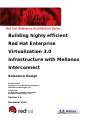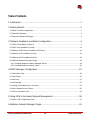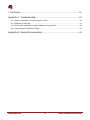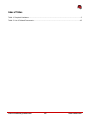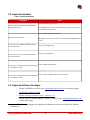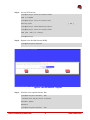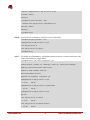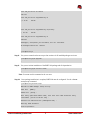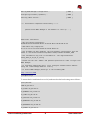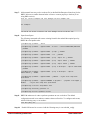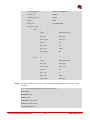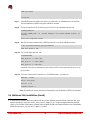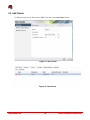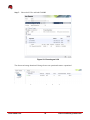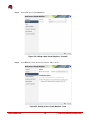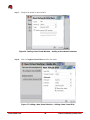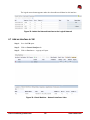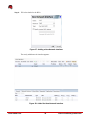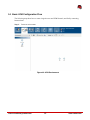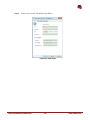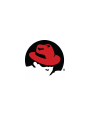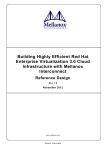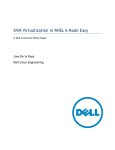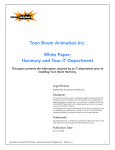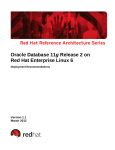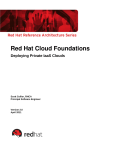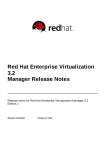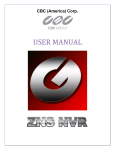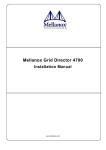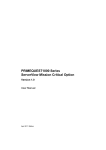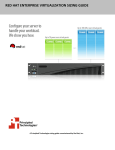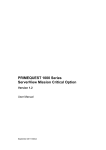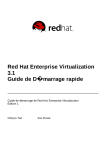Download Red Hat NETWORK 3.6 - User manual
Transcript
Building highly efficient Red Hat Enterprise Virtualization 3.0 Infrastructure with Mellanox Interconnect Reference Design Eli Karpilovski Manager, Cloud Market Development Mellanox Technologies, Inc. Itzik Brown Sr. Engineer, Solution Integration Mellanox Technologies, Inc. Version 1.0 November 2012 1801 Varsity Drive™ Raleigh NC 27606-2072 USA Phone: +1 919 754 3700 Phone: 888 733 4281 Fax: +1 919 754 3701 PO Box 13588 Research Triangle Park NC 27709 USA Linux is a registered trademark of Linus Torvalds. Red Hat, Red Hat Enterprise Linux and the Red Hat "Shadowman" logo are registered trademarks of Red Hat, Inc. in the United States and other countries. UNIX is a registered trademark of The Open Group. Mellanox®, Mellanox logo are registered trademarks of Mellanox Technologies, Ltd. UFM™ and Unified Fabric Manager™ are trademarks of Mellanox Technologies, Ltd. All other trademarks are property of their respective owners. All other trademarks referenced herein are the property of their respective owners. © 2012 by Red Hat, Inc. This material may be distributed only subject to the terms and conditions set forth in the Open Publication License, V1.0 or later (the latest version is presently available at http://www.opencontent.org/openpub/). The information contained herein is subject to change without notice. Red Hat, Inc. shall not be liable for technical or editorial errors or omissions contained herein. Distribution of modified versions of this document is prohibited without the explicit permission of Red Hat Inc. Distribution of this work or derivative of this work in any standard (paper) book form for commercial purposes is prohibited unless prior permission is obtained from Red Hat Inc. The GPG fingerprint of the [email protected] key is: CA 20 86 86 2B D6 9D FC 65 F6 EC C4 21 91 80 CD DB 42 A6 0E Send feedback to [email protected] www.redhat.com ii [email protected] Table of Contents 1 Introduction........................................................................................................1 2 Getting Started..................................................................................................2 2.1 Basic Test Bed Configuration........................................................................................................2 2.2 Required Hardware....................................................................................................................... 3 2.3 Required Software Packages........................................................................................................3 3 Software Installation and Basic Configuration...................................................4 3.1 RHEV-M Installation (Host2-1)......................................................................................................4 3.2 RHEV Host Installation (Host3)...................................................................................................11 3.3 Mellanox OFED Driver Installation (All Hosts).............................................................................14 3.4 Mellanox VSA Installation (Host4)...............................................................................................16 3.5 Mellanox UFM Installation (Host1)..............................................................................................18 3.6 Mellanox Network Manager Plugin..............................................................................................18 3.6.1 Installing Mellanox Network Manager Server........................................................................18 3.6.2 Installing Mellanox Network Client.........................................................................................18 4 RHEV Manager Configuration.........................................................................19 4.1 Add Data-Center......................................................................................................................... 19 4.2 Add Cluster................................................................................................................................. 20 4.3 Add Host..................................................................................................................................... 21 4.4 Add Storage................................................................................................................................ 22 4.5 Adding Virtual Machines to a Cluster..........................................................................................25 4.6 Add a Network to the Cluster......................................................................................................30 4.7 Add an Interface to VM............................................................................................................... 33 5 Using UFM to Automate Network Management..............................................36 5.1 Basic UFM Configuration Flow....................................................................................................37 6 Mellanox Network Manager Plugin..................................................................41 [email protected] iii www.redhat.com 7 Conclusion.......................................................................................................41 Appendix A: Troubleshooting............................................................................42 A.1.1 Host is not Added to a Logical Server in UFM.......................................................................42 A.1.2 Migration of VM Fails............................................................................................................ 42 A.1.3 Connection Verification of Virtual Machines Using eIPoIB....................................................42 A.1.4 Low Latency Performance Tuning........................................................................................43 Appendix B: Related Documentation.................................................................43 www.redhat.com iv [email protected] List of Figures Figure 1: Basic Test Bed Scenario - Example........................................................................................2 Figure 2: Red Hat Enterprise Linux Installation......................................................................................4 Figure 3: Red Hat Enterprise Linux Installation......................................................................................4 Figure 4: Red Hat Network - Register....................................................................................................5 Figure 5: RHEV-M Portal..................................................................................................................... 10 Figure 6: Red Hat Enterprise Linux Installation....................................................................................11 Figure 7: Red Hat Enterprise Linux Installation....................................................................................11 Figure 8: Red Hat Network - Register..................................................................................................12 Figure 9: Using the ConnectX-3 adapter results in faster I/O traffic delivery rather than using multiple 10GbE ports........................................................................................................................................ 17 Figure 10: New Data Center................................................................................................................ 19 Figure 11: New Cluster........................................................................................................................ 20 Figure 12: Data Center........................................................................................................................ 20 Figure 13: Adding a Host..................................................................................................................... 21 Figure 14: Installation in Progress........................................................................................................21 Figure 15: Installation Complete.......................................................................................................... 22 Figure 16: Host is Up........................................................................................................................... 22 Figure 17: Discovering Targets............................................................................................................ 23 Figure 18: Login to Target.................................................................................................................... 23 Figure 19: Choosing an LUN............................................................................................................... 24 Figure 20: Successfully Adding a Storage Domain..............................................................................24 Figure 21: Adding New Virtual Machine - General...............................................................................25 Figure 22: Adding a New Virtual Machine - Console............................................................................26 Figure 23: Adding a New Virtual Machine - Host.................................................................................26 Figure 24: Adding a New Virtual Machine – Boot Options...................................................................27 [email protected] v www.redhat.com Figure 25: Adding a New Virtual Machine – Configuration...................................................................27 Figure 26: Adding a New Virtual Machine – Adding a New Network Interface.....................................28 Figure 27: Adding a New Virtual Machine – Adding a New Virtual Disk...............................................28 Figure 28: Adding a New Virtual Machine – Finishing Configuration....................................................29 Figure 29: Adding a New Virtual Machine – VMs Screen.....................................................................29 Figure 30: Adding a New Virtual Machine – VNC Screen....................................................................30 Figure 31: Logical Networks................................................................................................................ 30 Figure 32: Adding a New Logical Network...........................................................................................31 Figure 33: Added the New Logical Network.........................................................................................31 Figure 34: Adding a Network Interface to the Logical Network.............................................................32 Figure 35: Added the Network Interface to the Logical Network..........................................................33 Figure 36: Virtual Machine – Network Interfaces View.........................................................................33 Figure 37: Adding a New Network Interface.........................................................................................34 Figure 38: Added the New Network Interface......................................................................................34 Figure 39: Verifying the New HCA is Up..............................................................................................35 Figure 40: UFM Environment............................................................................................................... 37 Figure 41: New Logical Server............................................................................................................. 38 Figure 42: Add Hosts........................................................................................................................... 38 Figure 43: Add Hosts........................................................................................................................... 39 Figure 44: Connect the Logical Sever to the Network..........................................................................40 Figure 45: UFM Network Connected to the UFM Logical Server.........................................................40 www.redhat.com vi [email protected] Index of Tables Table 1: Required Hardware.................................................................................................................. 3 Table 2: List of Related Documents.....................................................................................................43 [email protected] vii www.redhat.com 1 Introduction This reference design describes how to integrate and use Red Hat Enterprise Virtualization Manager (RHEV-M) to control a cloud based on: • Servers with Red Hat OS and KVM • Mellanox products for network connectivity and storage Through significant customer engagements, building data centers, and working closely with IaaS architects and administrators, Mellanox in collaboration with Red Hat formed a new Cloud-X architecture which enables an integrated computing, network and storage technology cloud solution. Through intelligent discovery, awareness and automation, the new joint solution provides the highest levels of virtualization and application performance. The new collaboration is designed to deliver a high-performance and efficient infrastructure. Performance, application service levels, security, and usability no longer need to be compromised, and importantly, users will benefit from the most cost effective infrastructure. The purpose of this document is to describe virtualization networking management with RHEV-M utilizing Mellanox InfiniBand HCAs and switches as a fabric interconnect. This reference architecture demonstrates how to build a fully integrated InfiniBand FDR interconnect cloud infrastructure with RHEV-M and covers the installation and setup including: • Installation and configuration of the RHEV and Mellanox components: Adapters, switches, storage accelerator and fabric manger • Datacenter configuration – various configuration flows needed to operate the network • Monitoring and troubleshooting [email protected] 1 www.redhat.com 2 Getting Started 2.1 Basic Test Bed Configuration Figure 1: Basic Test Bed Scenario - Example www.redhat.com 2 [email protected] 2.2 Required Hardware Table 1: Required Hardware Equipment Notes Used for Data/Storage network. Mellanox SX6036/Grid Director 4036E InfiniBand/Gateway switch An InfiniBand switch can be used, The gateway is used to be connected to external Ethernet networks. 1GE - Used for Management network. Ethernet Switch (Optional) Server (refer to the UFM User Manual specific server information) Server (refer to the VSA User Manual specific server information) Server (refer to Red Hat Enterprise Virtualization 3.0 - Installation Guide) Server (refer to Red Hat Enterprise Virtualization 3.0 - Installation Guide) Management network can be done over a (separate) InfiniBand partition as well. Used for UFM application Used for VSA application Used for RHEV-M application Used as virtual machine (VM) hosts in the clusters 2.3 Required Software Packages • 1 • 1 • 1 • 1 Mellanox OFED Driver. Please contact [email protected] to obtain this package. Unified Fabric Manager (UFM) Mellanox Storage Accelerator (VSA) – version 2.1.1-1 Mellanox Network Manager (MNM) – version 1.0 Please contact [email protected] to obtain this package. 1 Mellanox Technologies packages are supported by Mellanox and not included in the Red Hat distributions. [email protected] 3 www.redhat.com • Red Hat Enterprise Linux (RHEL) 6.2 (or higher) • Red Hat Enterprise Virtualization 3.0 (RHEV, RHEV-M) or higher 3 Software Installation and Basic Configuration The reference solution contains several software applications and HW components. The following chapter supplies basic software installation procedures. 3.1 RHEV-M Installation (Host2-1) To perform initial installation and configuration of the Red Hat Enterprise Virtualization Manager (RHEV-M), follow the steps below on “host2-1”: Step 1: Install Red Hat Enterprise Linux (RHEL) 6.2. You may use the default installation of RHEL – “Basic Server”. Figure 2: Red Hat Enterprise Linux Installation Figure 3: Red Hat Enterprise Linux Installation Step 2: Ensure the VM has installed RHEL 6.2 successfully. www.redhat.com 4 [email protected] Step 3: Activate NTP services. [root@host2-1]# /etc/init.d/ntpd status ntpd is stopped [root@host2-1]# /etc/init.d/ntpd start Starting ntpd: [ OK ] [root@host2-1]# /sbin/chkconfig ntpd on [root@host2-1]# /etc/init.d/ntpd status ntpd (pid 5197) is running... [root@host2-1]# Step 4: Register to the Red Hat Network (RHN). [root@host2-1]#rhn_register … Figure 4: Red Hat Network - Register Step 5: Subscribe to the required channels. Run: [root@host2-1]#rhn-channel --add --channel=rhel-x86_64-server-6-rhevm-3 Username: meldcs Password: [root@host2-1]#rhn-channel --add [email protected] 5 www.redhat.com -channel=jbappplatform-5-x86_64-server-6-rpm Username: meldcs Password: [root@host2-1]#rhn-channel --add --channel=rhel-x86_64-server-supplementary-6 Username: meldcs Password: [root@host2-1]# Step 6: Confirm the list of channels to which the server is subscribed. [root@host2-1]#rhn-channel –list jbappplatform-5-x86_64-server-6-rpm rhel-x86_64-server-6 rhel-x86_64-server-6-rhevm-3 [root@host2-1]# Step 7: If installed, the classpathx-jaf package must be removed. It conflicts with some of the components installed to support JBoss. [root@host2-1]# yum remove classpathx-jaf Loaded plugins: product-id, rhnplugin, security, subscription-manager Updating certificate-based repositories. Unable to read consumer identity Setting up Remove Process No Match for argument: classpathx-jaf jbappplatform-5-x86_64-server-6-rpm | 1.3 kB 00:00 jbappplatform-5-x86_64-server-6-rpm/primary | 94 kB 00:00 jbappplatform-5-x86_64-server-6-rpm 401/401 rhel-x86_64-server-6-rhevm-3 | 1.6 kB 00:00 rhel-x86_64-server-6-rhevm-3/primary | www.redhat.com 23 kB 00:00 6 [email protected] rhel-x86_64-server-6-rhevm-3 121/121 rhel-x86_64-server-supplementary-6 | 1.8 kB 00:00 rhel-x86_64-server-supplementary-6/primary | 91 kB 00:00 rhel-x86_64-server-supplementary-6 249/249 Package(s) classpathx-jaf available, but not installed. No Packages marked for removal [root@host2-1]# Step 8: Use yum to ensure that the most up to date versions of all installed packages are in use. [root@host2-1]#yum upgrade … Step 9: Use yum to initiate installation of the RHEV-M package and all dependencies. [root@host2-1]#yum install rhevm … Note: You must run this command as the root user. Step 10: Once package installation is complete, RHEV-M must be configured. Use the rhevmsetup script command: [root@host2-1]#rhevm-setup Welcome to RHEV Manager setup utility HTTP Port HTTPS Port [8080] : [8443] : Host fully qualified domain name, note that this name should be fully resolvable [host2-1.lab.mtl.com] : Password for Administrator (admin@internal) : Warning: Weak Password. Confirm password : [email protected] 7 www.redhat.com Database password (required for secure authentication with the locally created database) : Warning: Weak Password. Confirm password : Organization Name for the Certificate: Mellanox The default storage type you will be using ISCSI ['NFS'| 'FC'| 'ISCSI'] [NFS] : Should the installer configure NFS share on this server to be used as an ISO Domain? ['yes'| 'no'] [yes] : no Firewall ports need to be opened. You can let the installer configure iptables automatically overriding the current configuration. The old configuration will be backed up. Alternately you can configure the firewall later using an example iptables file found under /usr/share/rhevm/conf/iptables.example Configure iptables ? ['yes'| 'no']: yes RHEV Manager will be installed using the following configuration: ================================================================= http-port: 8080 https-port: 8443 host-fqdn: host2-1.lab.mtl.com auth-pass: ******** db-pass: ******** org-name: Mellanox default-dc-type: ISCSI override-iptables: yes Proceed with the configuration listed above? (yes|no): yes Installing: Creating JBoss Profile... [ DONE ] Creating CA... [ DONE ] Setting Database Security... [ DONE ] Creating Database... [ DONE ] Updating the Default Data Center Storage Type... [ DONE ] Editing JBoss Configuration... [ DONE ] www.redhat.com 8 [email protected] Editing RHEV Manager Configuration... [ DONE ] Configuring Firewall (iptables)... [ DONE ] Starting JBoss Service... [ DONE ] **** Installation completed successfully ****** (Please allow RHEV Manager a few moments to start up.....) Additional information: * SSL Certificate fingerprint: 2E:EB:D8:9C:61:DD:99:0E:85:9C:76:02:26:B5:57:B5:3E:D6:1F:3A * SSH Public key fingerprint: ac:7e:ec:f2:47:91:c3:90:18:98:ae:5d:e0:88:b4:e2 * The firewall has been updated, the old iptables configuration file was saved to /usr/share/rhevm/conf/iptables.backup.104857-07312012_5209 * The installation log file is available at: /var/log/rhevm/rhevmsetup_2012_07_31_10_47_13.log * Please use the user "admin" and password specified in order to login into RHEV Manager * To configure additional users, first configure authentication domains using the 'rhevm-manage-domains' utility * To access RHEV Manager please go to the following URL: http://host2-1:8080 [root@host2-1]# To ensure that the installation does not fail, make sure that the locale settings are as follows: (host)#locale LANG=en_US.UTF-8 LC_CTYPE="en_US.UTF-8" LC_NUMERIC="en_US.UTF-8" LC_TIME="en_US.UTF-8" LC_COLLATE="en_US.UTF-8" LC_MONETARY="en_US.UTF-8" LC_MESSAGES="en_US.UTF-8" LC_PAPER="en_US.UTF-8" [email protected] 9 www.redhat.com LC_NAME="en_US.UTF-8" LC_ADDRESS="en_US.UTF-8" LC_TELEPHONE="en_US.UTF-8" LC_MEASUREMENT="en_US.UTF-8" LC_IDENTIFICATION="en_US.UTF-8" LC_ALL= Note: Access the administration portal by pointing Internet Explorer to http://your_server:8080 (assuming defaults are used during installation). Use the administrator username and password supplied in the configuration step. .NET Framework installation prompting may appear if accessing the RHEV-M Portal for the first time. Step 11: Access the administration portal by pointing the Internet browser to http://host2-1:8080. Figure 5: RHEV-M Portal Note: For advance configuration of the RHEV-M refer to “Red Hat Enterprise Virtualization 3.0 – Installation Guide”. www.redhat.com 10 [email protected] 3.2 RHEV Host Installation (Host3) Follow these steps for RHEV installation: Step 1: Install RHEL 6.2. You may use the default installation of RHEL – “Basic Server”. Figure 6: Red Hat Enterprise Linux Installation Figure 7: Red Hat Enterprise Linux Installation Step 2: Ensure the VM has installed RHEL 6.2 successfully. Step 3: Activate NTP services. [root@host3]# /etc/init.d/ntpd status ntpd is stopped [root@host3]# /etc/init.d/ntpd start Starting ntpd: [ OK ] [root@host3]# /sbin/chkconfig ntpd on [root@host3]# /etc/init.d/ntpd status ntpd (pid 5197) is running... [root@host3]# [email protected] 11 www.redhat.com Step 4: Register to the Red Hat Network (RHN). [root@host3]#rhn_register … Figure 8: Red Hat Network - Register Step 5: Subscribe to the required channels. Run: [root@host3]# rhn-channel --add --channel=rhel-x86_64-server Username: meldcs Password: [root@host3]# rhn-channel --add --channel=rhel-x86_64-rhev-mgmt-agent-6 Username: meldcs Password: [root@host3]# Step 6: Confirm the list of channels to which the server is subscribed. Run: [root@host3]#rhn-channel –list rhel-x86_64-rhev-mgmt-agent-6 rhel-x86_64-server-6 [root@host3]# www.redhat.com 12 [email protected] Step 7: Add a manual host entry to the /etc/hosts file (on the Red Hat Enterprise Linux host) for the RHEV-M server to enable vdsm and other services to connect properly to the host (if not using DNS services). 10.0.0.1 server1.example.com rhev-manager.server1.example.com For example: 172.30.40.147 host2-1.lab.mtl.com rhev-manager.host2-1.lab.mtl.com Step 8: Open firewall ports. The following commands will remove existing firewall rules and add the required ports by RHEV-M to the iptables rules. [root@host3]# iptables --flush [root@host3]# iptables --append INPUT -m state --state ESTABLISHED,RELATED -j ACCEPT [root@host3]# iptables --append INPUT -p icmp -j ACCEPT [root@host3]# iptables --append INPUT -i lo -j ACCEPT [root@host3]# iptables --append INPUT -p tcp --dport 22 -j ACCEPT [root@host3]# iptables --append INPUT -p tcp --dport 16514 -j ACCEPT [root@host3]# iptables --append INPUT -p tcp --dport 54321 -j ACCEPT [root@host3]# iptables --append INPUT -p tcp -m multiport --dports 5634:6166 -j ACCEPT [root@host3]# iptables --append INPUT -p tcp -m multiport --dports 49152:49216 -j ACCEPT [root@host3]# iptables --append INPUT -j REJECT --reject-with icmp-hostprohibited [root@host3]# iptables --append FORWARD -m physdev ! --physdev-is-bridged -j REJECT --reject-with icmp-host-prohibited [root@host3]# /etc/init.d/iptables save [root@host3]# chkconfig iptables on [root@host3]# service iptables restart Step 9: RHEV-M makes use of sudo to perform operations as root on the host. The default configuration stored in /etc/sudoers contains values to allow this. To configure sudo access, add the following entry to /etc/sudoers. root ALL=(ALL) ALL Step 10: Enable SSH access for root user. Add the following entry in /etc/ssh/sshd_config. [email protected] 13 www.redhat.com PermitRootLogin yes Step 11: Restart the SSH server. [root@host3]# service sshd restart Note: For advanced configuration of the RHEV-M refer to “Red Hat Enterprise Virtualization 3.0 – Installation Guide”. 3.3 Mellanox OFED Driver Installation (All Hosts) Any host in the fabric shall have Mellanox OFED installed. Follow the steps below for basic Mellanox OFED installation on all hosts. Step 1: Download Mellanox OFED from www.mellanox.com and locate it in your file system. Step 2: 2 Install Mellanox OFED from the source. # yum install libstdc++-devel flex bison gcc-c++ libstdc++-devel zlib-devel libtool glibc-devel gcc kernel-devel rpm-build iscsi-initiator-utils redhat-rpm-config tcl-devel Step 3: Download the OFED iso. Run: # mkdir /mnt/tmp # mount –o loop MLNX_OFED_LINUX-1.8.6-rhel6.2-x86_64.iso /mnt/tmp # cd /mnt/tmp # ./mlnxofedinstall Step 4: Reboot the server (in case the firmware is updated). Step 5: should Verify Mellanox OFED installation. When running ibv_devinfo the following output appear: (host)# ibv_devinfo hca_id: mlx4_0 transport: InfiniBand (0) fw_ver: 2.9.1080 node_guid: 0002:c903:000d:1410 2 If the running kernel version does not match with any of the offered pre-built RPMs, add the kernel version by using the “mlnx_add_kernel_support.sh” script located under the docs/directory. For further information, please refer to MlNX_OFED User Manual Section Pre-installation Notes for the mlnx_add_kernel_support.sh tool. www.redhat.com 14 [email protected] sys_image_guid: 0002:c903:000d:1413 vendor_id: 0x02c9 vendor_part_id: 26428 hw_ver: 0xB0 board_id: MT_0DD0110009 phys_port_cnt: 2 port: port: Step 6: 1 state: PORT_ACTIVE (4) max_mtu: 2048 (4) active_mtu: 2048 (4) sm_lid: 24 port_lid: 22 port_lmc: 0x00 link_layer: IB 2 state: PORT_ACTIVE (4) max_mtu: 2048 (4) active_mtu: 1024 (3) sm_lid: 0 port_lid: 0 port_lmc: 0x00 link_layer: Ethernet Set up an IP address for the “ib0” interface by editing the ifcfg-ib0 file and running ifup as follows: # vi /etc/sysconfig/network-scripts/ifcfg-ib0 DEVICE=ib0 BOOTPROTO=none ONBOOT="yes" IPADDR=192.168.20.103 NETMASK=255.255.255.0 NM_CONTROLLED=yes [email protected] 15 www.redhat.com TYPE=Infiniband # ifup ib0 Step 7: Add eIPoIB Interfaces. Make sure the host is connected to an InfiniBand network and that the latest Mellanox OFED that supports eIPoIB is installed. Step 8: Locate the interface. Edit the following line in the file /etc/infiniband/openib.conf: E_IPOIB_LOAD=yes If the E_IPOIB_LOAD = no , please change it and reload openibd process, as follows: #/etc/init.d/openibd restart Step 9: Run the following command after OFED installation to see all the eIPoIB interfaces: # cat /sys/class/net/eth_ipoib_interfaces eth5 over IB port: ib0 Step 10: 3To find the right interface, run: # ibdev2netdev mlx4_0 port 2 ==> eth0 (Up) mlx4_0 port 1 ==> eth5 (Down) mlx4_0 port 1 ==> ib0 (Up) It appears in the above commands that the interface (eth5) is associated with the first port on the first HCA. Step 11: To further ensure that this interface is a PV-IPoIB interface, you may run: #ethtool -i eth5 driver: eth_ipoib version: 1.0.0 firmware-version: 1 Note: For additional options and advanced installation refer to Mellanox OFED User Manual 4. 3.4 Mellanox VSA Installation (Host4) 3 If your kernel version does not match with any of the offered pre-built RPMs, you can add your kernel version by using the “mlnx_add_kernel_support.sh” script located under the docs/directory. For further information, please refer to MlNX_OFED User Manual Section Pre-installation Notes for the mlnx_add_kernel_support.sh tool. www.redhat.com 16 [email protected] iSER- ConnectX’s RDMA capabilities can be used to accelerate hypervisor traffic such as storage access, VM migration, data and VM replication. The use of RDMA moves the data from node-to-node to the ConnectX hardware, producing much faster performance, lower latency/access-time, and lower CPU overhead and provides zero-copy message transfers for SCSI packets. Thus, the RAID for a cluster may now be connected via InfiniBand and result in saving additional storage costs such as Fibre Channel, thereby greatly reducing the cost of the cluster. When using RDMA-based iSCSI (iSER) compared to traditional TCP/IP based iSCSI, RDMA can provide 10X faster performance. This will also consolidate the efforts of both Ethernet and InfiniBand communities, and reduce the number of Storage protocols a user has to learn and maintain. Figure 9: Using the ConnectX-3 adapter results in faster I/O traffic delivery rather than using multiple 10GbE ports Mellanox’s Storage Accelerator (VSA) software is a highly scalable, high performance, low-latency software solution for tier-one storage and gateways that provides ultra-fast remote block storage access that accelerates access to SAN, DAS, or Flash based storage. Once the VSA is installed on your server, run vscli and perform the following VSA commands to enter VSA configuration mode: (host)# vscli VSA-root> config VSA-/# show disks/ 4 http://www.mellanox.com/content/pages.php? pg=products_dyn&product_family=26&menu_section=34 [email protected] 17 www.redhat.com State Serial Idx Name Rev Size Cache Vendor Model paths running 1 3600605b0032a49601601f69931f3bb42 667GB 8i 0042bbf33199f6011660492a03b00506 3.14 1 0 LSI MR9265- running 2 3600605b0032882501643ddec0204767e 890GB 8i 007e760402ecdd431650822803b00506 3.14 1 0 LSI MR9265- running 3 3600605b0032867601643c9ecd0d3de2c 890GB 8i 002cded3d0ecc9431660672803b00506 3.14 1 0 LSI MR9265- VSA-/# add servers/ rhev-servers ips=192.168.20.101;192.168.20.103 VSA-/# add targets/iqn.iser.1 transport=iser,volumes=d1 VSA-/# set targets/iqn.iser.1 server=rhev-servers VSA-/# save For Mellanox VSA installation and advanced configuration, refer to the Mellanox VSA User Manual 5. 3.5 Mellanox UFM Installation (Host1) Mellanox's Unified Fabric Manager™ (UFM™) is a powerful platform for managing scale-out computing environments. UFM enables data center operators to efficiently monitor and operate the entire fabric, boost application performance and maximize fabric resource utilization. For Mellanox UFM installation and basic configuration, please refer to the Mellanox UFM User Manual6. 3.6 Mellanox Network Manager Plugin 3.6.1 Installing Mellanox Network Manager Server Copy the file mellanox_nm_server.tar.gz to the server that is running UFM. # # # # cd /tmp tar zxvf mellanox_nm_server.tar.gz cd mellanox_nm_server ./install.sh 3.6.2 Installing Mellanox Network Client Copy the file mellanox_nm_client.tar.gz to each server in the fabric. # cd /tmp # tar zxvf mellanox_nm_client.tar.gz 5 http://license1.mellanox.com (a valid login is required for access) 6 http://license1.mellanox.com (a valid login is required for access) www.redhat.com 18 [email protected] # cd mellanox_nm_client # ./install.sh 4 RHEV Manager Configuration Before configuring Red Hat Enterprise Virtualization Manager (RHEV-M), please ensure it is installed and running. 4.1 Add Data-Center To add a new data center in the RHEV-M portal, click on the New Data Center button. Figure 10: New Data Center [email protected] 19 www.redhat.com 4.2 Add Cluster To add new cluster for the data center in RHEV-M, click on the New Cluster button: Figure 11: New Cluster Figure 12: Data Center www.redhat.com 20 [email protected] 4.3 Add Host Follow the steps below in order to add a host: Step 1: Go to Hosts tab and click on New. Figure 13: Adding a Host Step 2: Fill in the details as desired. Note: If you intend to use UFM or Mellanox Network Plugin, it is necessary that the host name you give is the same as the host name in UFM. After filling in the required details the installation starts. Figure 14: Installation in Progress [email protected] 21 www.redhat.com After finishing the installation, the installer restarts the host. The virtual desktop and server manager daemon should be up and running. Figure 15: Installation Complete Step 3: Add iSER support by applying the iscsi.py.patch. Note: Retrieve the iscsi.py.patch from Mellanox support, ready for RHEV 3.0. For RHEV 3.1 and later skip this section. Step 4: Copy iscsi.py.patch to /tmp, and run: [root@host3]# cd /usr/share/vdsm/storage [root@host3]# patch iscsi.py < /tmp/iscsi.py.patch [root@host3]# service vdsmd restart Step 5: Verify that the VDSM daemon is running: [root@host3]# /etc/init.d/vdsmd status VDS daemon server is running Figure 16: Host is Up 4.4 Add Storage Perform the following operations in order to add a storage domain using RHEV-M. Step 1: Connect to the RHEV-M Portal. Step 2: Click System à Default à Storage à New Domain. Step 3: Enter a name for the domain. Step 4: Enter an IP of the VSA host. www.redhat.com 22 [email protected] Step 5: Click on Discover. Figure 17: Discovering Targets Step 6: Click on Login located on the right of your chosen target. Figure 18: Login to Target [email protected] 23 www.redhat.com Step 7: Choose the LUN to add and Click OK. Figure 19: Choosing an LUN The discovered storage domain will change from a non-operational status to operational. Figure 20: Successfully Adding a Storage Domain www.redhat.com 24 [email protected] 4.5 Adding Virtual Machines to a Cluster Step 1: Click on System à Default à Clusters à Default à VMs à New Server. Step 2: Fill the details in General tab. Figure 21: Adding New Virtual Machine - General [email protected] 25 www.redhat.com Step 3: Select VNC protocol in Console tab. Figure 22: Adding a New Virtual Machine - Console Step 4: In the Host tab, select the host you want the VM to run on. Figure 23: Adding a New Virtual Machine - Host www.redhat.com 26 [email protected] Step 5: Go to Boot Options tab and choose Hard Disk as the First Device and PXE as the Second Device then click the OK button at the bottom. Figure 24: Adding a New Virtual Machine – Boot Options Step 6: A wizard will pop up. Choose Configure Network Interface. Figure 25: Adding a New Virtual Machine – Configuration [email protected] 27 www.redhat.com Step 7: Complete the details for the new HCA. Figure 26: Adding a New Virtual Machine – Adding a New Network Interface Step 8: Click on Configure Virtual Disks and fill in the details. Figure 27: Adding a New Virtual Machine – Adding a New Virtual Disk www.redhat.com 28 [email protected] Step 9: Click Configure Later to finish. Figure 28: Adding a New Virtual Machine – Finishing Configuration Figure 29: Adding a New Virtual Machine – VMs Screen [email protected] 29 www.redhat.com Step 10: Right click on the line of the VM and choose Run. Step 11: In order to start the VM console, right-click and select Console. Figure 30: Adding a New Virtual Machine – VNC Screen 4.6 Add a Network to the Cluster Step 1: Go to System à Default. Step 2: Click on Logical Networks and then on New. Figure 31: Logical Networks www.redhat.com 30 [email protected] Step 3: Fill in the details for the new Logical Network. Figure 32: Adding a New Logical Network The new logical network is available for use. Figure 33: Added the New Logical Network [email protected] 31 www.redhat.com Step 4: Go to each host you want to connect to the new logical network and click Edit on the interface. Step 5: Find which interface is eIPoIB. Run: (config) # cat /sys/class/net/eth_ipoib_interfaces eth5 over IB port: ib0 Step 6: Provide an IP address and save the configuration. Figure 34: Adding a Network Interface to the Logical Network www.redhat.com 32 [email protected] The logical network name appears under the column Network Name for this interface. Figure 35: Added the Network Interface to the Logical Network 4.7 Add an Interface to VM Step 1: Go to the VMs pane. Step 2: Click on Network Interface tab. Step 3: Click on New button – a pop-up will open. Figure 36: Virtual Machine – Network Interfaces View [email protected] 33 www.redhat.com Step 4: Fill in the details for the HCA. Figure 37: Adding a New Network Interface The newly added network interface appears. Figure 38: Added the New Network Interface www.redhat.com 34 [email protected] Step 5: Start the VM. Step 6: –a. Verify that the host has a new network interface for the VM. Run the command ifconfig Figure 39: Verifying the New HCA is Up [email protected] 35 www.redhat.com 5 Using UFM to Automate Network Management Mellanox's Unified Fabric Manager™ (UFM™) is a powerful platform for managing scale-out computing environments. UFM enables data center operators to efficiently monitor and operate the entire fabric, boost application performance and maximize fabric resource utilization. UFM’s automated and application-centric approach bridges the gap between servers, applications and fabric elements, thus enabling administrators to manage and optimize from the smallest to the largest and most performance-demanding clusters. UFM provides the ability to monitor, troubleshoot, configure and optimize all fabric aspects available via only one interface. UFM’s central dashboard provides a one-view fabric-wide status view. UFM includes an advanced granular monitoring engine that provides real-time access to switch and host data, enabling cluster-wide monitoring of fabric health and performance, real-time identification of fabric-related errors and failures, quick problem resolution via granular threshold-based alerts, and a fabric utilization dashboard. Fabric congestion is difficult to detect when using traditional management tools resulting in unnoticed congestion and fabric under-utilization. UFM’s unique traffic map quickly identifies traffic trends, traffic bottlenecks, and congestion events spreading over the fabric which enables the administrator to identify and resolve problems promptly and accurately. Using UFM, one can set specific service levels for different applications to ensure that critical applications get the right priority according to the fabric. QoS management is performed using a unique intelligent algorithm that determines the optimal configuration for each device location in the topology and its QoS capabilities. UFM uses a logical fabric model to manage the fabric as a set of business-related entities such as time critical applications or services. The logical fabric model enables fabric monitoring and performance optimization on the application level rather than just at the individual port or device level. Managing the fabric using the logical fabric model provides improved visibility into fabric performance and potential bottlenecks, improved performance due to application-centric optimizations, quicker troubleshooting, and higher fabric utilization. Refer to UFM User Manual6 for detailed installation and configuration options. www.redhat.com 36 [email protected] 5.1 Basic UFM Configuration Flow The following steps show how to create a logical server and UFM Network, and finally connecting between them. Step 1: Create an environment. Figure 40: UFM Environment [email protected] 37 www.redhat.com Step 2: Add a logical server. UFM logical server is equivalent to datacenter cluster in the RHEV-M architecture model. Figure 41: New Logical Server Step 3: Add all hosts in the RHEV-M cluster. Figure 42: Add Hosts www.redhat.com 38 [email protected] Step 4: Create a new network. Add partition key (PKey) Figure 43: Add Hosts [email protected] 39 www.redhat.com Step 5: Connect the logical server (cluster) to the network. By doing this, all hosts located under this logical server (cluster) will be connected. Figure 44: Connect the Logical Sever to the Network Figure 45: UFM Network Connected to the UFM Logical Server Refer to UFM User Manual6 for advanced configuration options. www.redhat.com 40 [email protected] 6 Mellanox Network Manager Plugin Mellanox Network Manager Plugin performs seamless integration between Mellanox UFM and the RHEV Manager. After installing the plugin, (see section 3.6 Mellanox Network Manager Plugin), the interconnectivity between the hosts in the network over eIPoIB interface is performed seamlessly. For advanced configuration, please contact [email protected]. 7 Conclusion The goal of this reference architecture is to provide general guidance and discuss the benefits of utilizing Mel lanox Infiniband technologies within a Red Hat Enterprise Virtualization environment. Items covered were: • Mellanox OFED driver installation • Mellanox VSA installation • Mellanox USM installation • Installation and configuration of Mellanox Unified Fabric Manager • Mellanox Network Manager Plugin installation and integration into UFM • Configuration of Red Hat Enterprise Virtualization components for interconnect support • Performance benefits By combining Red Hat Enterprise Virtualization with Mellanox Infiniband technologies, customers can see ben efits in performance while reducing expenditures related to traditional interconnect costs. The end result pro vides customers with a high speed, low latency solution laying the ground work for further Cloud integration as resources and demand increase. [email protected] 41 www.redhat.com Appendix A: Troubleshooting A.1.1 Host is not Added to a Logical Server in UFM Verify the server is visible in UFM. If it does not appear there, run: #cat /sys/class/infiniband/mlx4_0/node_desc The output should be something other than localhost HCA-1. You can change it by running: #echo “web1 HCA-1” > /sys/class/infiniband/mlx4_0/node_desc A.1.2 Migration of VM Fails Step 1: Check that libvirtd on the target is listening on TCP port. # netstat -nap |grep libvirtd tcp LISTEN Step 2: 0 0 0.0.0.0:16509 30771/libvirtd 0.0.0.0:* From the source, run: #virsh -c qemu+tcp://target_host/system capabilities Where target_host is the host name of the target. The command should return without errors. Step 3: Check that the file /etc/sysconfig/libvirtd has the following lines: LIBVIRTD_ARGS=--listen DAEMON_COREFILE_LIMIT=unlimited Step 4: Check that the port libvirtd uses is not blocked by a firewall. A.1.3 Connection Verification of Virtual Machines Using eIPoIB Verify the command virsh list runs without errors. If you get a prompt for authentication, edit the file /etc/libvirt/libvirt.conf by changing this line: auth_unix_rw=”sasl” To: auth_unix_rw=”none” www.redhat.com 42 [email protected] A.1.4 Low Latency Performance Tuning The below links provide a tactical tuning overview of Red Hat Enterprise Linux 6 for latency sensitive workloads and describes important tuning parameters and settings that can improve performance for Mellanox adapters. Each setting, along with its potential effect, is described to help in making an informed judgment concerning its relevance to the user's system, the system workload, and the performance goals. • Performance Tuning Guidelines for Mellanox Network Adapters • Low Latency Performance Tuning Guide for Red Hat Enterprise Linux 6 Appendix B: Related Documentation For additional information, see the following documents: Table 2: List of Related Documents Document Location http://docs.redhat.com/docs/enRed Hat Enterprise Virtualization 3.0 - Instal-US/Red_Hat_Enterprise_Virtualization/3.0/pdf/Installation_Guide lation Guide /Red_Hat_Enterprise_Virtualization-3.0-Installation_Guide-enUS.pdf Mellanox OFED User Manual www.mellanox.com > Products > Adapter IB/VPI SW > Linux SW/Drivers http://www.mellanox.com/content/pages.php? pg=products_dyn&product_family=26&menu_section=34 Mellanox UFM User Manual http://license1.mellanox.com Mellanox VSA User Manual http://license1.mellanox.com Mellanox Cloud Interface plugin Please contact: [email protected] Low Latency Performance Tuning https://access.redhat.com/knowledge/articles/221153 [email protected] 43 www.redhat.com