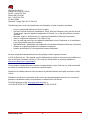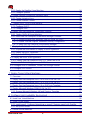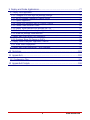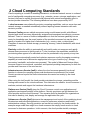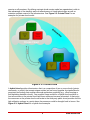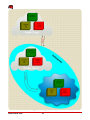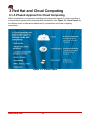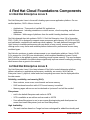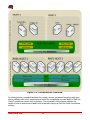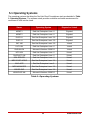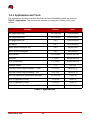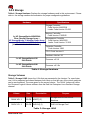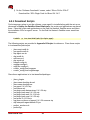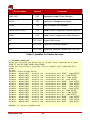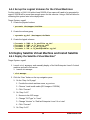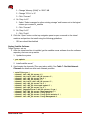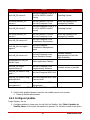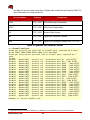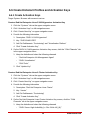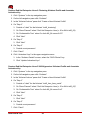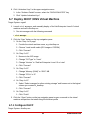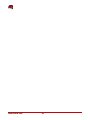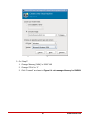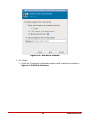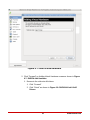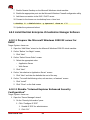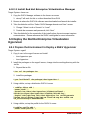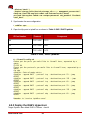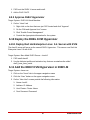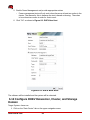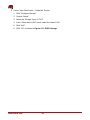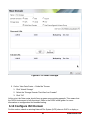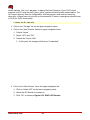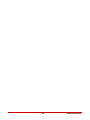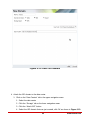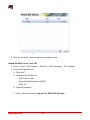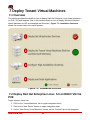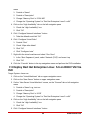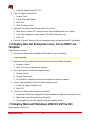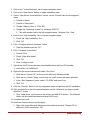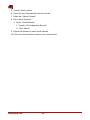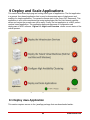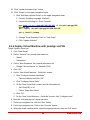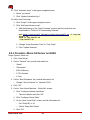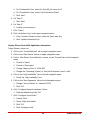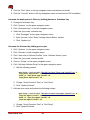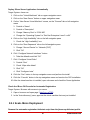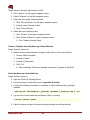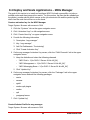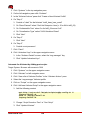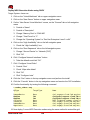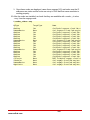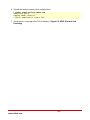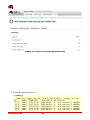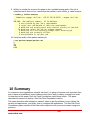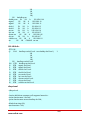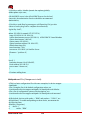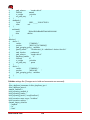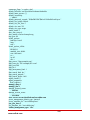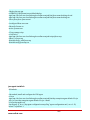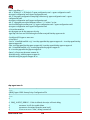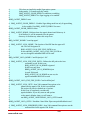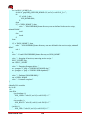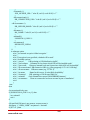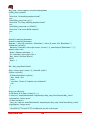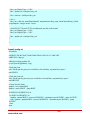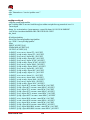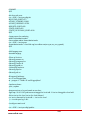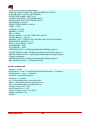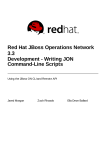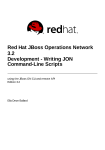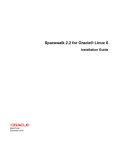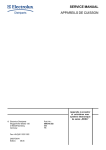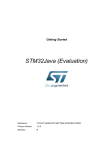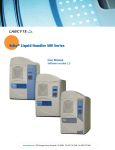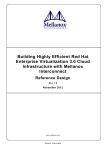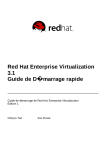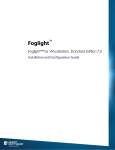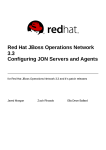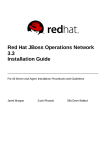Download Red Hat SATELLITE 5.1.0 RELEASE NOTES Specifications
Transcript
Red Hat Cloud Foundations Deploying Private IaaS Clouds Scott Collier, RHCA Principal Software Engineer Version 2.0 April 2011 1801 Varsity Drive™ Raleigh NC 27606-2072 USA Phone: +1 919 754 3700 Phone: 888 733 4281 Fax: +1 919 754 3701 PO Box 13588 Research Triangle Park NC 27709 USA The following terms used in this publication are trademarks of other companies as follows: • • • • • • • • • Linux is a registered trademark of Linus Torvalds. Red Hat, Red Hat Enterprise Virtualization, JBoss, Red Hat Enterprise Linux and the Red Hat "Shadowman" logo are registered trademarks of Red Hat, Inc. in the United States and other countries. Microsoft, Hyper-V, Windows are U.S. registered trademarks of Microsoft Corporation. UNIX is a registered trademark of The Open Group. Intel, the Intel logo and Xeon are registered trademarks of Intel Corporation or its subsidiaries in the United States and other countries. IBM BladeCenter, WebSphere are trademarks of International Business Machines Corporation VMware is a registered trademark of VMware Incorporated Amazon and Amazon EC2 are registered Amazon trademarks All other trademarks referenced herein are the property of their respective owners. © 2011 by Red Hat, Inc. This material may be distributed only subject to the terms and conditions set forth in the Open Publication License, V1.0 or later (the latest version is presently available at http://www.opencontent.org/openpub/). The information contained herein is subject to change without notice. Red Hat, Inc. shall not be liable for technical or editorial errors or omissions contained herein. Distribution of modified versions of this document is prohibited without the explicit permission of Red Hat Inc. Distribution of this work or derivative of this work in any standard (paper) book form for commercial purposes is prohibited unless prior permission is obtained from Red Hat Inc. The GPG fingerprint of the [email protected] key is: CA 20 86 86 2B D6 9D FC 65 F6 EC C4 21 91 80 CD DB 42 A6 0E www.redhat.com 2 Table of Contents 1 Executive Summary........................................................................................ 6 2 Cloud Computing Standards........................................................................... 7 2.1 Cloud Provider – Service Models......................................................................................8 3 Red Hat and Cloud Computing..................................................................... 12 3.1 A Phased Approach to Cloud Computing....................................................................... 12 3.2 Unlocking the Value of the Cloud....................................................................................13 3.3 Redefining the Cloud.......................................................................................................14 4 Red Hat Cloud Foundations Components..................................................... 15 4.1 Red Hat Enterprise Linux 5............................................................................................. 15 4.2 Red Hat Enterprise Linux 6............................................................................................. 15 4.3 Red Hat Enterprise Virtualization (RHEV) for Servers....................................................16 4.4 Red Hat Network (RHN) Satellite....................................................................................17 4.5 JBoss Enterprise Middleware..........................................................................................17 4.5.1 JBoss Enterprise Application Platform (EAP)............................................................18 4.5.2 JBoss Operations Network (JON)............................................................................. 19 4.5.3 Red Hat Enterprise MRG Grid...................................................................................20 5 RHCF Proof of Concept Configuration ......................................................... 21 5.1 Operating Systems..........................................................................................................23 5.1.1 Applications and Tools...............................................................................................24 5.2 Hardware......................................................................................................................... 25 5.2.1 Servers.......................................................................................................................25 5.2.2 Storage ..................................................................................................................... 26 6 Deploying Red Hat Cloud Foundations – Infrastructure Services .................27 6.1 Overview..........................................................................................................................27 6.2 This section moves into the details of what needs to happen to deploy this infrastructure. At a high level, the steps that need to be accomplished. ...............................28 6.3 Download Software......................................................................................................... 28 6.3.1 Download Scripts.......................................................................................................29 6.4 Deploy mgmt1 and Configure..........................................................................................30 6.4.1 Set up the Logical Volumes for the Virtual Machines................................................34 6.5 Deploy Satellite Virtual Machine and Install Satellite......................................................34 3 www.redhat.com 6.5.1 Deploy the Satellite Virtual Machine..........................................................................34 6.5.2 Configure Iptables .....................................................................................................36 6.6 Create Kickstart Profiles and Activation Keys.................................................................38 6.6.1 Create Activation Keys.............................................................................................. 38 6.6.2 Create Kickstart Profiles............................................................................................39 6.7 Deploy DHCP / DNS Virtual Machine............................................................................ 42 6.7.1 Configure DHCP........................................................................................................ 42 6.7.2 Configure DNS...........................................................................................................43 6.8 Deploy Red Hat Enterprise Virtualization Platform......................................................... 43 6.8.1 Deploy RHEV-M Virtual Machine............................................................................. 43 6.8.2 Install Red Hat Enterprise Virtualization Manager Software..................................... 52 6.8.2.1 Prepare the Microsoft Windows 2008 R2 server for RHEV.................................52 6.8.2.2 Disable “Internet Explorer Enhanced Security Configuration”.............................52 6.8.2.3 Install Red Hat Enterprise Virtualization Manager...............................................53 6.9 Deploy the Red Hat Enterprise Virtualization Hypervisor............................................... 53 6.9.1 Prepare the Environment to Deploy a RHEV Hypervisor .........................................53 6.9.2 Deploy the RHEV Hypervisor.................................................................................... 54 6.9.3 Approve RHEV Hypervisor........................................................................................55 6.10 Deploy the RHEL KVM Hypervisor............................................................................... 55 6.10.1 Deploy Red Hat Enterprise Linux 5.6 Server with KVM .......................................55 6.11 Add the RHEV KVM Hypervisor in RHEV-M.................................................................55 6.12 Configure RHEV Datacenter, Cluster, and Storage Domain ....................................... 56 6.13 Configure ISO Domain ................................................................................................. 59 7 Deploy Tenant Virtual Machines.................................................................... 63 7.1 Overview..........................................................................................................................63 7.2 Deploy Red Hat Enterprise Linux 5.6 on RHEV VM Via PXE........................................63 7.3 Deploy Red Hat Enterprise Linux 5.6 on RHEV VM Via ISO.........................................64 7.4 Deploy Red Hat Enterprise Linux 5.6 on RHEV via Template ......................................65 7.5 Deploy Microsoft Windows 2008 R2 VM Via ISO........................................................... 65 7.5.1 Sysprep Microsoft Windows VM and Create a Template..........................................67 8 Configure High Availability Environment....................................................... 68 8.1 Install Luci Virtual Machine..............................................................................................68 8.2 Install Cluster nodes........................................................................................................70 8.2.1 Install mgmt2, Configure Networking on mgmt2, Register mgmt1 with Satellite .....70 8.2.2 Set up the Cluster......................................................................................................72 8.3 Cluster Virtual Machines................................................................................................. 75 www.redhat.com 4 9 Deploy and Scale Applications...................................................................... 77 9.1 Deploy Java Application.................................................................................................. 77 9.1.1 Configure GPG and Sign the javaApp package........................................................78 9.1.2 Set up Software Channel on Satellite Server ...........................................................79 9.1.3 Upload Application ....................................................................................................79 9.1.4 Create RHN Activation Key for Custom Channel......................................................80 9.1.5 Create a New Kickstart Profile...................................................................................80 9.1.6 Deploy Virtual Machine with javaApp via PXE.......................................................... 81 9.1.7 Create a Template from the javaApp Virtual Machine...............................................82 9.1.8 Scale the javaApp Virtual Machine............................................................................82 9.2 Deploy and Scale JBoss EAP Application ..................................................................... 82 9.2.1 Provision JBoss ON Server on RHEV.......................................................................84 9.3 Deploy JBoss Enterprise Application Platform................................................................86 9.3.1 Scale JBoss Deployment...........................................................................................89 9.4 Deploy and Scale Applications – MRG Manager............................................................91 10 Summary................................................................................................... 101 11 Appendix A................................................................................................ 102 11.1 Configuration Files...................................................................................................... 102 12 Appendix B Scripts.................................................................................... 108 5 www.redhat.com 1 Executive Summary Cloud computing is quickly becoming the platform of choice for users and businesses that want to reduce operating expenses and be able to scale resources rapidly. There are several other advantages of moving resources to the cloud such as eased automation, flexibility, mobility, resiliency, and redundancy. Even though cloud computing is in the early stages, there are different types of cloud solutions available to businesses today. Private clouds allow businesses to take advantage of cloud technologies while remaining on a private network. Public clouds allow businesses to make resources available to external consumers. In addition to that, using a public cloud reduces the need to evaluate new hardware, deploy the infrastructure or support it. Hybrid clouds allow the best of both public and private cloud computing models because it allows reallocation of traffic to public cloud providers based on a spike in traffic. Cloud computing provides several different services such as Infrastructure as a Service (Iaas), Platform as a Service (PaaS) and Software as a Service (SaaS). These standards are defined by NIST (National Institute for Standards and Technology) i and are discussed in detail within this paper. Red Hat Cloud Foundations (RHCF) provide the software infrastructure required to build public, private and hybrid clouds by utilizing open source technologies that are available today. Some of the key technologies that RHCF utilizes are Red Hat Enterprise Linux (RHEL), Red Hat Enterprise Virtualization (RHEV) which serves as the foundation of the virtualized hosts and Messaging, Realtime and Grid (MRG) which provides a framework for distributing workloads in a high speed, efficient manner. RHCF also utilizes Red Hat Network Satellite technologies to manage parts of the infrastructure and components of the JBoss suite as a middleware platform used for scaling applications. RHCF utilizes many other technologies that are going to be discussed in greater detail in the following sections. Figure 1.1: CloudForms The next evolution of cloud technologies is Red Hat CloudForms. Red Hat CloudForms provides advanced features such as Self Service, Resource Abstraction and pooling, creation and management of images, and complete Application and Life Cycle Management. These capabilities are additive to current products that provide full cloud functionality and capabilities. This paper takes all the required Red Hat Cloud Foundation technologies and presents best practices for tying them together. The entire cloud stack is covered from the Red Hat Enterprise Linux operating system to the applications that scale on top of it. www.redhat.com 6 2 Cloud Computing Standards Cloud computing is a model for enabling convenient, on-demand network access to a shared pool of configurable computing resources (e.g., networks, servers, storage, applications, and services) that can be rapidly provisioned and released with minimal management effort or service provider interaction. The following definitions have been proposed by NIST ii A cloud consumer can unilaterally provision computing capabilities, such as server time and network storage, as needed automatically without requiring human interaction with each service’s provider. Resource Pooling serves multiple consumers using a multi-tenant model, with different physical and virtual resources dynamically assigned and reassigned according to consumer demand. There is a sense of location independence in that the customer generally has no control or knowledge over the exact location of the provided resources but may be able to specify a location at a higher level of abstraction (e.g., country, state, or data center). Examples of resources include storage, processing, memory, network bandwidth, and virtual machines. Elasticity enables the ability to automatically and quickly scale out resources and rapidly release those resources to quickly scale in. To the consumer, the capabilities available for provisioning often appear to be unlimited and can be purchased in any quantity at any time. Cloud systems automatically control and optimize resources used by leveraging a metering capability at some level of abstraction appropriate to the type of service (e.g., storage, processing, bandwidth, and active user accounts). This model of Measured Service allows resource usage to be monitored, controlled, and reported providing transparency for both the provider and consumer of the used service. Infrastructure as a Service (IaaS) is where the cloud consumer generally has broad freedom to choose the operating system and development environment to be hosted. Security provisions beyond the basic infrastructure are carried out mainly by the cloud consumer. When using the IaaS model, the cloud provider maintains the storage, networking and the hosting environment for the virtual machines. This eliminates the need for cloud consumers to evaluate, maintain and support the hardware infrastructure. Platform as a Service (PaaS) gives the Cloud Consumer control over applications and application environment settings of the platform. Security provisions are split between the cloud provider and the cloud consumer. This scenario would be beneficial for organizations that need to develop, test, deploy and manage the application life cycle. Software as a Service (SaaS) abstracts the management and control of the underlying cloud infrastructure and individual applications, except for preference selections and limited administrative settings. Security provisions are carried out mainly by the cloud provider. An example usage model here might be a cloud consumer that simply needs access to cloud resources for business operations. In this scenario, the cloud provider installs, manages, 7 www.redhat.com maintains and supports the software, the cloud consumer just uses it. 2.1 Cloud Provider – Service Models A public cloud provides infrastructure that is made available to the general public or a large industry group and is owned by an organization providing cloud services. Some of the services that public cloud providers host are storage, email, social applications, business applications and web application platforms. In the public cloud model, the cloud consumer does not maintain any of the infrastructure required to run the services. See Figure 2.1: Public Cloud for an example public cloud model. Figure 2.1: Public Cloud A private cloud provides the hardware and software infrastructure that is operated solely for an organization. It may be managed by the organization or a third-party and may exist on www.redhat.com 8 premise or off-premises. By utilizing a private cloud service model an organization is able to take advantage of the elasticity and cost effectiveness of cloud technologies as well as maintain complete control of the infrastructure. See Figure 2.2: Private Cloud for an example of a private cloud model. Figure 2.2: Private Cloud A hybrid cloud provides infrastructure that is a composition of two or more clouds (private, community, or public) that remain unique entities but are bound together by standardized or proprietary technology that enables data and application portability (e.g., cloud bursting or load balancing between clouds). One possible usage model for a hybrid cloud would be to host all services on the private cloud until those resources became exhausted. At that point, the resources on the private cloud could scale to the third-party public cloud provider until the high utilization reduces to a point where the resources could be brought back in-house. See Figure 2.3: Hybrid Cloud for a hybrid cloud example. 9 www.redhat.com Figure 2.3: Hybrid Cloud www.redhat.com 10 A community cloud is an infrastructure that is shared by several organizations and supports a specific community that has shared concerns (e.g., mission, security requirements, policy, and compliance considerations). It may be managed by the organization or a third-party and may exist on or off premise. 11 www.redhat.com 3 Red Hat and Cloud Computing 3.1 A Phased Approach to Cloud Computing While virtualization is an important underlying technology with regards to cloud computing, it is inaccurate to equate cloud computing with virtualization. See Figure 3.1: Cloud Layers for the different levels of abstraction addressed by virtualization and cloud computing respectively. Figure 3.1: Cloud Layers www.redhat.com 12 Figure 3.2: Phased Deployment illustrates a phased approach to technology adoption starting with server consolidation using virtualization, then automating large deployments of virtualization within an enterprise using private clouds, and finally extending private clouds to hybrid environments leveraging public clouds as a utility. Figure 3.2: Phased Deployment 3.2 Unlocking the Value of the Cloud Red Hat's approach does not lock an enterprise into one vendor's cloud stack, but instead offers a rich set of solutions for building a cloud. These can be used alone or in conjunction with components from third-party vendors to create the optimal cloud to meet unique needs. Cloud computing is one of the most important shifts in information technology to occur in decades. It has the potential to improve the agility of organizations by allowing them to: 1. Enhance their ability to respond to opportunities 2. Bond more tightly with customers and partner 3. Reduce the cost to acquire and use IT in ways never before possible Red Hat is proud to be a leader in delivering the infrastructure necessary for reliable, agile, 13 www.redhat.com and cost-effective cloud computing. Red Hat's cloud vision is unlike that of any other IT vendor. Red Hat recognizes that IT infrastructure is composed of pieces from many different hardware and software vendors. Red Hat enables the use and management of these diverse assets as one cloud. Enabling cloud to be an evolution, not a revolution. Red Hat's vision spans the entire range of cloud models: • • • Building an internal Infrastructure as a Service (IaaS) cloud, or seamlessly using a third-party's cloud Creating new Linux, LAMP, or Java applications online, as a Platform as a Service (PaaS) Providing the easiest path to migrating applications to attractive Software as a Service (SaaS) models Red Hat's open source approach to cloud computing protects and manages existing and diverse investments as one cloud -- whether Red Hat Enterprise Linux or Microsoft Windows, Red Hat Enterprise Virtualization, VMware or Microsoft Hyper-V, Amazon EC2 or another vendor's IaaS, .Net or Java, JBoss or WebSphere, x86 or mainframe. Red Hat's approach to open source cloud computing also prevents vendor specific lock-in. For example, when the third-party cloud providers are abstracted, the consumer can choose where to run the virtual machines or where to scale the applications based on cost and reliability. 3.3 Redefining the Cloud Cloud computing is the first major market wave where open source technologies are built-in from the beginning, powering the vast majority of early clouds. Products that make up Red Hat's cloud infrastructure include: • • • • • Red Hat Enterprise Virtualization Red Hat Enterprise Linux Red Hat Network Satellite Red Hat Enterprise MRG Grid JBoss Enterprise Middleware In addition, Red Hat is leveraging open source work and investing in several open source projects related to cloud computing. As these projects mature, after they undergo rigorous testing, tuning, and hardening, the ideas from many of these projects may be incorporated into future versions of the Red Hat cloud infrastructure. These projects include: • • • • • Cobbler - Installation server for rapid set up of network installation environment Condor - Batch system managing millions of machines worldwide Hail - Umbrella cloud computing project for cloud services Libvirt - Common, generic, and scalable layer to securely manage domains on a node Spice - Open remote computing solutions for interaction with virtualized desktop devices www.redhat.com 14 4 Red Hat Cloud Foundations Components 4.1 Red Hat Enterprise Linux 5 Red Hat Enterprise Linux is the world's leading open source application platform. On one certified platform, RHEL offers a choice of: • • • Applications - Thousands of certified ISV applications Deployment - Including standalone or virtual servers, cloud computing, and software appliances Hardware - Wide range of platforms from the world's leading hardware vendors Red Hat released the sixth update to RHEL 5: Red Hat Enterprise Linux 5.6 in November 2010. RHEL 5.6 is designed to support newer processors and chipsets, I/O (iSCSI & iSNS) and multimedia, combined with numerous driver updates. The new platforms leverages Red Hat’s history in scalable performance with new levels of core counts, memory and I/O, offering users a very dense and scalable platform balanced for performance across many workload types. Red Hat also continues to make enhancements to our virtualization platform. New to RHEL 5.6 is support for sVirt (SELinux virtualization), which enables Mandatory Access Control (MAC) profiles to be applied to guests, enhancing overall system security. The new hardware and protocols included in the latest release significantly improve network scaling by providing direct access from a guest to the network. 4.2 Red Hat Enterprise Linux 6 Red Hat Enterprise Linux 6, the latest release of Red Hat's trusted datacenter platform, delivers advances in application performance, scalability, an security. With Red Hat Enterprise Linux 6, physical, virtual and cloud computing resources can be deployed within the data center. Reliability, availability, and security (RAS): • More sockets, more cores, more threads and more memory • RAS hardware-based hot add of CPUs and memory is enabled • Memory pages with errors can be declared as “poisoned” and will be avoided Filesystems: • ext4 is the default filesystem and scales to 16TB • XFS is available as an add-on and can scale to 100TB • Fuse allows filesystems to run in user space allowing testing and development on newer fuse-based filesystems (such as cloud filesystems) High Availability: • The web interface based on Conga has been redesigned for added functionality and 15 www.redhat.com ease of use • Unified logging and debugging simplifies administrative work • Virtualized KVM guests can be run as managed services, which enables fail-over, including between physical and virtual hosts Resource Management: • Cgroups organize system tasks so that they can be tracked and so that other system services can control the resources that cgroup tasks may consume • Cpuset applies CPU resource limits to cgroups, allowing processing performance to be allocated to tasks There are many other feature enhancements to Red Hat Enterprise Linux 6. Please see the Red Hatiii website for more information. 4.3 Red Hat Enterprise Virtualization (RHEV) for Servers Red Hat Enterprise Virtualization (RHEV) for Servers is an end-to-end virtualization solution that is designed to enable pervasive data center virtualization, and unlock unprecedented capital and operational efficiency. RHEV is the ideal platform on which to build an internal or private cloud of Red Hat Enterprise Linux or Microsoft Windows virtual machines. RHEV consists of the following two components: • • Red Hat Enterprise Virtualization Manager (RHEV-M): A feature-rich server virtualization management system that provides advanced capabilities for hosts and guests, including high availability, live migration, storage management, system scheduler, and more. Red Hat Enterprise Virtualization Hypervisor: A modern hypervisor based on Kernel-Based Virtual Machine (KVM) which can be deployed as either RHEV-H, a standalone bare metal hypervisor (included with Red Hat Enterprise Virtualization for Servers), or as Red Hat Enterprise Linux 5.4 and later (purchased separately) installed as a hypervisor. Some key characteristics of RHEV are listed below: Scalability: • • Host: Up to 512 cores, 1 TB RAM Guest/VM: Up to 16 vCPUs, 256 GB RAM Advanced features: • Memory page sharing, advanced scheduling capabilities, and more, inherited from the Red Hat Enterprise Linux kernel Guest operating system support: • • Paravirtualized network and block drivers for highest performance Red Hat Enterprise Linux Guests (32-bit & 64-bit): Red Hat Enterprise Linux 3, 4 and 5 www.redhat.com 16 • Microsoft® Windows® Guests (32-bit & 64-bit): Microsoft Windows 2003 server, Microsoft Windows 2008 server, Microsoft Windows XP, SVVP, and WHQL certified. Hardware support: • • All 64-bit x86 servers that support Intel VT or AMD-V technology and are certified for Red Hat Enterprise Linux 5 are certified for Red Hat Enterprise Virtualization. Red Hat Enterprise Virtualization supports NAS/NFS, Fibre Channel, and iSCSI storage topologies. 4.4 Red Hat Network (RHN) Satellite All RHNiv functionality is on the network, allowing much greater functionality and customization. The Satellite server connects with Red Hat over the public Internet to download new content and updates. This model also allows customers to take their Red Hat Network solution completely off-line if desired. Features include: • • • • • • • • Support for provisioning Red Hat Enterprise Linux 6 Compliance features SElinux context deployment and reporting API layer allows the creation of scripts to automate functions or integrate with existing management applications. External repository synchronization Create staged environments (development, test, production) to select, manage and test content in a structured manner. The ability to remove duplicate profiles Access to advanced features in the Provisioning Module, such as bare metal PXE boot provisioning and integrated network install trees. Access to Red Hat Network Monitoring Module for tracking system and application performance. RHN Satellite is Red Hat’s on-premise systems management solution that provides software updates, configuration management, provisioning and monitoring across both physical and virtual Red Hat Enterprise Linux servers. It offers customers opportunities to gain enhanced performance, centralized control and higher scalability for their systems, while deployed on a management server located inside the customer’s data center and firewall. Red Hat released RHN Satellite 5.4 in July 2010, the latest version of the product which is used in this paper. This version offers opportunities for increased flexibility and faster provisioning setups for customers with the incorporation of open source Cobbler technology in its provisioning architecture. 4.5 JBoss Enterprise Middleware The following JBossv Enterprise Middleware Development Tools, Deployment Platforms and Management Environments are available via subscriptions that deliver not only industry leading SLA-based production and development support, but also includes patches, updates, multi-year maintenance policies, and software assurance from Red Hat. Development Tools: • JBoss Developer Studio - PE (Portfolio Edition): Everything needed to develop, test 17 www.redhat.com and deploy rich web applications, enterprise applications and SOA services Enterprise Platforms: • • • • • • • JBoss Enterprise Application Platform: Everything needed to deploy, and host enterprise Java applications and services JBoss Enterprise Web Platform: A standards-based solution for light and rich Java web applications JBoss Enterprise Web Server: a single enterprise open source solution for large-scale websites and lightweight web applications JBoss Enterprise Portal Platform: Platform for building and deploying portals for personalized user interaction with enterprise applications and automated business processes JBoss Enterprise SOA Platform: A flexible, standards-based platform to integrate applications, SOA services, and business events as well as to automate business processes JBoss Enterprise BRMS: An open source business rules management system that enables easy business policy and rules development, access, and change management JBoss Enterprise Data Services Platform: Bridge the gap between diverse existing enterprise data sources and the new forms of data required by new projects, applications, and architectures Enterprise Frameworks: • • • • JBoss Hibernate Framework: Industry-leading object/relational mapping and persistence JBoss Seam Framework: Powerful application framework for building next generation Web 2.0 applications JBoss Web Framework Kit: A combination of popular open source web frameworks for building light and rich Java applications JBoss jBPM Framework: Business process automation and workflow engine Management: • JBoss Operations Network (JON): An advanced management platform for inventorying, administering, monitoring, and updating JBoss Enterprise Platform deployments 4.5.1 JBoss Enterprise Application Platform (EAP) JBoss Enterprise Application Platform is the market leading platform for innovative and scalable Java applications. Integrated, simplified, and delivered by the leader in enterprise open source software, it includes leading open source technologies for building, deploying, and hosting enterprise Java applications and services. JBoss Enterprise Application Platform balances innovation with enterprise class stability by integrating the most popular clustered Java EE application server with next generation application frameworks. Built on open standards, JBoss Enterprise Application Platform www.redhat.com 18 integrates JBoss Application Server, with JBoss Hibernate, JBoss Seam, and other leading open source Java technologies from JBoss.org into a complete, simple enterprise solution for Java applications. Features and Benefits: • • • • • • • • • • • • • Complete Eclipse-based Integrated Development Environment (JBoss Developer Studio) Built for Standards and Interoperability: JBoss EAP supports a wide range of Java EE and Web Services standards. Enterprise Java Beans and Java Persistence JBoss EAP bundles and integrates Hibernate, the de facto leader in Object/Relational mapping and persistence. Built-in Java naming and directory interface (JNDI) support Built-in JTA for two-phase commit transaction support JBoss Seam Framework and Web Application Services Caching, Clustering, and High Availability Security Services Web Services and Interoperability Integration and Messaging Services Embeddable, Service-Oriented Architecture microkernel Consistent Manageability 4.5.2 JBoss Operations Network (JON) JON is an integrated management platform that simplifies the development, testing, deployment and monitoring of JBoss Enterprise Middleware. From the JON console one can: • • Inventory resources from the operating system to applications Control and audit application configurations to standardize deployments. manage, monitor and tune applications for improved visibility, performance and availability One central console provides an integrated view and control of JBoss middleware infrastructure. The JON management platform (server-agent) delivers centralized systems management for the JBoss middleware product suite. With it one can coordinate the many stages of application life cycle and expose a cohesive view of middleware components through complex environments, improve operational efficiency and reliability through thorough visibility into production availability and performance, and effectively manage configuration and rollout of new applications across complex environments with a single, integrated tool. • • • • • • • Auto-discover application resources: operating systems, applications and services From one console, store, edit and set application configurations Start, stop, or schedule an action on an application resource Remotely deploy applications Monitor and collect metric data for a particular platform, server or service Alert support personnel based upon application alert conditions Assign roles for users to enable fine-grained access control to JON services 19 www.redhat.com 4.5.3 Red Hat Enterprise MRG Grid MRGvi Grid provides high throughput and high performance computing. Additionally, it enables enterprises to move to a utility model of computing to help them achieve both higher peak computing capacity and higher IT usage by leveraging their existing infrastructure to build high performance grids. Based on the Condor project, MRG Grid provides the most advanced and scalable platform for high throughput and high performance computing with capabilities such as: • • • • Scalability to run the largest grids in the world Advanced features for handling priorities, workflows, concurrency limits, usage, low latency scheduling, and more Support for a wide variety of tasks, ranging from sub-second calculations to long running, highly parallel (MPI) jobs The ability to schedule to all available computing resources, including local grids, remote grids, virtual machines, idle desktop workstations, and dynamically provisioned cloud infrastructure MRG Grid also enables enterprises to move to a utility model of computing, where they can: • • • • Schedule a variety of applications across a heterogeneous pool of available resources Automatically handle seasonal workloads with high efficiency, usage, and flexibility Dynamically allocate, provision, or acquire additional computing resources for additional applications and loads Execute across a diverse set of environments, ranging from virtual machines to bare metal hardware to cloud-based infrastructure www.redhat.com 20 5 RHCF Proof of Concept Configuration Customers often have different requirements and standards when it comes to what can be deployed. This proof of concept provides one combination of the hardware and software versions that were tested in the Red Hat Reference Architecture labs. This section provides an overview of the software and hardware required to build a Red Hat Cloud Foundations solution. As shown in Figure 5.1: Infrastructure Overview, there are two clusters configured. The first cluster is a cloud services infrastructure management cluster set up with Red Hat Cluster High Availability running on Red Hat Enterprise Linux version 6.0 hosted on two IBM BladeCentervii servers. Attached is an HP MSA fibre channel storage array that presents a single 500GB LUN to both servers. This shared storage enables the virtual machines to be stored on the SAN and failed over to the other node in the event of a host failure or scheduled maintenance. This cluster hosts the virtual machines that provide management and infrastructure services like Satellite server, DNS, DHCP, PXE, JBoss Operations Network and MRG Manager. The second cluster is running Red Hat Enterprise Virtualization with one host using a Red Hat Enterprise Virtualization Hypervisor and the other host running Red Hat Enterprise Linux with KVM – both are on IBM BladeCenter servers. The HP MSA fibre channel storage array is also presenting a single 500GB LUN to these two hosts which enables fail-over of the virtual machines. This cluster is responsible for hosting the virtual machines that run the applications which scale out. These applications are a Seam based hotel reservation system running on JBoss Enterprise Application Platform, a custom Java application called javaApp and finally a perfect number application running on MRG grid execution nodes. 21 www.redhat.com Figure 5.1: Infrastructure Overview By utilizing industry standard hardware for storage, servers and networking along with open source software that is fully supported and tested for compatibility one can deploy a Red Hat Cloud Foundations solution with confidence. The remainder of this chapter explores the details of how an environment needs to be prepared to deploy a Red Hat Cloud Foundations solution. www.redhat.com 22 5.1 Operating Systems The operating systems that drive the Red Hat Cloud Foundations stack are detailed in Table 1: Operating Systems. The software stack provides a reliable and stable environment for customers to shift into the cloud. Server Operating System Physical or Virtual MGMT1 Red Hat Enterprise Linux 6 Physical MGMT2 Red Hat Enterprise Linux 6 Physical RHEV-H Red Hat Enterprise Linux 5.6 Physical RHEL-H Red Hat Enterprise Linux 5.6 Physical SAT-VM Red Hat Enterprise Linux 5.6 Virtual LUCI-VM Red Hat Enterprise Linux 6 Virtual RHEVM-VM Microsoft Windows 2008 R2 Virtual NFS-VM Red Hat Enterprise Linux 6 Virtual DNSDHCP-VM Red Hat Enterprise Linux 6 Virtual JON-SERVER Red Hat Enterprise Linux 6 Virtual MRG-EXEC-NODE Red Hat Enterprise Linux 5.6 Virtual JAVA-APP Red Hat Enterprise Linux 6 Virtual MRG-MANAGER Red Hat Enterprise Linux 5.6 Virtual JBOSS-EAP Red Hat Enterprise Linux 5.6 Virtual WINDOWS-VM Microsoft Windows 2008 R2 Virtual Table 1: Operating Systems 23 www.redhat.com 5.1.1 Applications and Tools The applications and tools that drive the Red Hat Cloud Foundations stack are shown in Table 2: Applications. The host that the software is running on is shown in the “Host” column. Software Version Host jon-plugin-pack-eap 2.2.3-45.el15 JON-SERVER jon-plugin-pack-ews 3.5.4-68.el6 JON-SERVER jon-plugin-pack-soa 2.4.1 JON-SERVER jon-server 2.4.1 JON-SERVER jboss-seam-booking-ds.xml 2.4.1 JBOSS-EAP jboss-seam-booking.ear 2.4.1 JBOSS-EAP 1.0.0-45801 WINDOWS-VM 1.1.16-0 WINDOWS-VM 2.2_52832 WINDOWS-VM 5.4 SAT-VM Red Hat Cluster High Availability - cman 3.0.12-23 MGMT{1,2} Red Hat Cluster High Availability - luci 0.22.2-14 MGMT{1,2} 2.2.4.51796 RHEV-M RHEV Hypervisor VDSM 2.2.62.30 RHEV-H RHEV Hypervisor VDSM 2.2.63.21 RHEL-H RHEL Server Resilient Storage (LVM2-Cluster) 2.02.72-8 MGMT{1,2} virtio-drivers virtio-win RHEV-toolsSetup Satellite Server Red Hat Enterprise Virtualization Manager Table 2: Applications www.redhat.com 24 5.2 Hardware This case study used IBM servers and HP Fibre channel attached storage. Please review the following tables for details. 5.2.1 Servers The servers used in this case study are IBM BladeCenter servers with Quad Socket, Quad Core Intel Xeon processors with 64GB of RAM installed. See Table 3: Hardware Stack for more details. Hardware Systems Specifications MGMT{1,2} – RHCS Cluster Nodes [2 x IBM BladeCenter HS22] Quad Socket, Quad Core (24 cores) Intel® Xeon® CPU X5680 @ 3.33GHz, 64GB RAM 2 x 146 GB SATA SSD internal disk drive (mirrored) 2 x QLogic ISP2532-based 8Gb FC HBA 2 x Emulex OneConnect 10Gb Ethernet Controller RHEL-H, RHEV-H Cluster Nodes [2 x IBM BladeCenter HS22] Quad Socket, Quad Core (24 cores) Intel® Xeon® CPU X5680 @ 3.33GHz, 64GB RAM 2 x 146 GB SATA SSD internal disk drive (mirrored) 2 x QLogic ISP2532-based 8Gb FC HBA 2 x Emulex OneConnect 10Gb Ethernet Controller Table 3: Hardware Stack 25 www.redhat.com 5.2.2 Storage Table 4: Storage Hardware Displays the storage hardware used in this environment. Please refer to the storage vendors documentation for proper configuration guidelines. Hardware Specifications Storage Controller: Code Version: M100R18 Loader Code Version: 19.006 Memory Controller: Code Version: F300R22 1 x HP StorageWorks MSA2324fc Fibre Channel Storage Array + Management Controller HP StorageWorks 70 Modular Smart Array Code Version: W440R20 with Dual Domain IO Module Loader Code Version: 12.015 [24+25 x 146GB 10K RPM SAS disks] Expander Controller: Code Version: 1036 CPLD Code Version: 8 Hardware Version: 56 1 x HP StorageWorks 4/16 SAN Switch Firmware: v5.3.0 1 x HP StorageWorks 8/40 SAN Switch Firmware: v6.1.0a Table 4: Storage Hardware Storage Volumes Table 5: Storage LUNS shows the LUNs that are presented to the clusters. For one cluster, one LUN is presented and shared between both hosts so that fail-over of the virtual machines can be accomplished. The same goes for the second cluster. The RHHA Volume will utilize the Clustered Logical Volume software from the Red Hat Enterprise Linux Resilient Storage channel. Volume Size Presentation Purpose RHHA VOL 1 500 GB MGMT{1,2} Storage used for host Virtual Machines RHEV VOL 1 500 GB RHEVH{1,2} RHEV-M Storage Pool Table 5: Storage LUNS www.redhat.com 26 6 Deploying Red Hat Cloud Foundations – Infrastructure Services 6.1 Overview Figure 6.1: Overview shows the steps required to deploy the Red Hat Cloud Foundations infrastructure. The first step is to deploy the infrastructure indicated by the check box. The infrastructure consists of Red Hat High Availability cluster nodes, a Red Hat Network Satellite virtual machine, a DNS / DHCP server, an NFS server and finally the Red Hat Enterprise Virtualization hosts. The second step is to deploy Red Hat Enterprise Linux and Microsoft Windows tenant virtual machines. The reason for this is to explore deploying different types of virtual machines as well as to build out the foundation for the applications that are deployed later. Third, a high availability cluster is set up to provide the management services virtual machines. Finally, deploying and scaling applications demonstrates how Red Hat Cloud Foundations technologies can be utilized to create a dynamic infrastructure for the environment. 27 www.redhat.com Figure 6.1: Overview 6.2 This section moves into the details of what needs to happen to deploy this infrastructure. At a high level, the steps that need to be accomplished. 1. Download the software 2. Deploy the first management server 3. Deploy the satellite virtual machine 4. Create the kickstart profiles and activation keys 5. Deploy the DNS / DHCP / Cobbler virtual machine 6. Deploy the RHEV-M virtual machine 7. Deploy the RHEV-H hypervisor 8. Deploy the RHEV-KVM hypervisor managed by RHEV 9. Configure RHEV: datacenter, cluster, storage, ISO domain www.redhat.com 28 6.3 Download Software Start by downloading the appropriate software from http://rhn.redhat.com to prepare the environment for a Red Hat Cloud Foundations build-out. The list of needed channels and software: 1. When logged into RHN, click on “Download Software” 2. In the “Red Hat Enterprise Virtualization” channel a) Click on the “Red Hat Enterprise Virt Manager for Servers (v.2 x86)” channel b) Download the following software 3. RHEV-M Microsoft Windows Installer 4. VirtIO Drivers VFD 5. Guest Tools ISO for 2.2 a) Click on the “Red Hat Enterprise Virtualization Hypervisor (v 5 x86-64)” • Click on the “Packages” tab in the upper navigation menu • Download the following software 6. rhev-hypervisor-5.5-2.2.8.7.el5_5rhev2_2.noarch 7. rhev-hypervisor-pxe-5.5-2.2.8.7.el5_5rhev2_2.noarch • Click on “Download Packages” • Click on “Download Selected Packages Now” • Save the files 8. In the “Red Hat Enterprise Linux (v. 5 for 64-bit x86_64)” channel a) Click on the “Red Hat Enterprise Linux (v. 5 for 64-bit x86_64) “ channel b) Download RHEL5 9. In the “Red Hat Enterprise Linux (v. 6 for 64-bit x86_64)” channel a) Click on the “Red Hat Enterprise Linux (v. 6 for 64-bit x86_64) “ channel b) Download RHEL5 10. Log into https://access.redhat.com and download the JBoss Software a) Click on the “Downloads” link in the upper navigation menu b) Click on the “Download your software” under the “If you have active subscriptions” text c) On the “Software Downloads” screen, select “JBoss ON for EAP” • Download the “EAP Lougin Pack for JBoss ON 2.4.1” d) On the “Software Downloads” screen, select “JBoss ON for EWS” • Download the “EWS Plugin Pack for JBoss ON 2.4.1” e) On the “Software Downloads” screen, select “JBoss Operations Network” • Download the “JBoss Operations Network 2.4.1 Base Distribution” 29 www.redhat.com f) On the “Software Downloads” screen, select “JBoss ON for SOA-P” • Download the “SOA Plugin Pack for JBoss ON 2.4.1” 6.3.1 Download Scripts Find a temporary place to put the software, once mgmt1 is installed along with the sat-vm as discussed in Deploy the Satellite Virtual Machineix, the scripts and applications are placed there. Place the scripts and applications on the Red Hat Network Satellite server and place the installation ISOs on mgmt1 server. On the Red Hat Network Satellite server create two directories: # mkdir -p /var/www/html/pub/{scripts,apps} The following scripts are provided in Appendix B Scripts for reference. Place these scripts in /var/www/html/pub/scripts • • • • • • • • • • • jboss-eap-install.sh jon-agent-install.sh rhq-agent-env.sh rhq-install.sh add-vms.ps1 rhq-server.sh firewall-config.sh mrgMgr-config.sh mrgExec-config.sh condor_config.local.mrgexec condor_config.local.mrgManager Place these applications in in /var/www/html/pub/apps • • • • • • • • • • • • • • jboss_plugins jboss-seam-booking-ds.xml jboss-seam-booking.ear jon-agent-2.4.1.GA.zip jon-license.xml jon-plugin-pack-dataservices-2.4.1.GA.zip jon-plugin-pack-eap-2.4.1.GA.zip jon-plugin-pack-ews-2.4.1.GA.zip jon-plugin-pack-soa-2.4.1.GA.zip jon-server-2.4.1.GA.zip org.jboss.on-jboss-on-parent-2.4.1.GA-sources.zip rhq-enterprise-agent-default.GA.jar perfect_number.sub perfect.tgz www.redhat.com 30 Once the environment is set up, proceed with the deployment. 6.4 Deploy mgmt1 and Configure The mgmt1 server is the catalyst for the rest of the environment. This system will host virtual machines and become one node of a two node cluster which is covered in Configure High Availability Environment. When installing this host, make sure to disconnect the SAN storage or use the ignoredisk as a kernel option in the Kickstart profile for RHEL 6 hosts or nostorage for RHEL5 so the operating system does not get installed on the external LUN. Target System: mgmt1 1. Install Red Hat Enterprise Linux 6 (Reference a Red Hat Enterprise Linux 6 Admin Guide Here – Follow best practices for Security) • Include Clustering and Virtualization software groups when selecting software components • Set SELinux to permissive mode • Enable the firewall leaving ports open for ssh, http, and https 2. Register the system with RHN if that has not been completed 1. Update the system via RHN # yum update 3. Reboot into the new kernel if available 4. Install the bridge-utils package # yum -y install bridge-utils 5. Make the following modifications to ifcfg-eth0 file (Configuring the Bridge) 6. This will create a bridge to allow the virtual machines to communicate with each other directly. # cat /etc/sysconfig/network-scripts/ifcfg-eth0 DEVICE="eth0" BOOTPROTO="none" HWADDR="00:1A:64:76:00:00" NM_CONTROLLED="yes" ONBOOT="yes" # IPADDR=10.16.139.20 # NETMASK=255.255.248.0 BRIDGE=rhcf 7. Copy ifcfg-eth0 to ifcfg-rhcf and make the following changes to the ifcfg-rhcf file # cp /etc/sysconfig/network-scripts/ifcfg-eth0 /etc/sysconfig/networkscripts/ifcfg-rhcf # cat /etc/sysconfig/network-scripts/ifcfg-rhcf DEVICE="rhcf" BOOTPROTO="none" NM_CONTROLLED="yes" ONBOOT="yes" IPADDR=10.16.139.20 31 www.redhat.com NETMASK=255.255.248.0 TYPE=Bridge 8. Disable netfilter on bridges by adding the following to /etc/sysctl.conf # Disable netfilter on bridges. net.bridge.bridge-nf-call-ip6tables = 0 net.bridge.bridge-nf-call-iptables = 0 net.bridge.bridge-nf-call-arptables = 0 9. Make the netfilter changes active # sysctl -p 10. Restart network services # service network restart 11. Check to make sure the bridge interface is up # brctl show 12. Set up multipath • This ensures that there are multiple routes to the storage from either host depending on the hardware configuration. This is important for path failover. Please refer to the storage vendor documentation on how to properly configure the storage hardware. 13. Copy the example multipath.conf file to /etc/. # cat /usr/share/doc/device-mapper-multipath-0.4.9/multipath.conf > /etc/multipath.conf 14. Set up the aliases 1. See Appendix A for example multipath.conf file 2. Change user friendly names to “no” 3. Pull the WWID and Set up the alias 4. Pull the WWID with multipath # multipath -ll 35000cca00ac76d38 dm-1 IBM-ESXS,CBRCA146C3ETS0 N size=137G features='0' hwhandler='0' wp=rw `-+- policy='round-robin 0' prio=1 status=active `- 0:0:0:0 sda 8:0 active ready running rhcflun (3600c0ff000d84a99659e414d01000000) dm-2 HP,MSA2324fc size=373G features='0' hwhandler='0' wp=rw |-+- policy='round-robin 0' prio=50 status=active | |- 1:0:2:3 sdg 8:96 active ready running www.redhat.com 32 | || || ``-+|||`- 2:0:2:3 sdh 8:112 active ready 1:0:3:3 sdi 8:128 active ready 2:0:3:3 sdj 8:144 active ready policy='round-robin 0' prio=10 1:0:0:3 sdc 8:32 active ready 2:0:0:3 sdd 8:48 active ready 1:0:1:3 sde 8:64 active ready 2:0:1:3 sdf 8:80 active ready running running running status=enabled running running running running 15. Restart multipathd # service multipathd restart # chkconfig multipathd on 16. Confirm the device is accessible via /dev/mapper or multipath -ll 17. User parted to apply a GPT label to the device # parted /dev/mapper/rhcflun (parted) mklabel gpt (parted) quit 18. Install virtualization software # yum install qemu-kvm libvirt virt-manager 19. Start libvirtd # service libvirtd restart 20. Configure iptables to open ports for the cluster services. See Table 6: Iptables for Cluster Services for the ports that need to be opened. For this task, either create a new chain and place all custom rules in this chain or run the firewall-config.sh script that was downloaded earlier and is shown in Appendix B Scripts. The firewall-config.sh script takes port numbers and protocols as arguments. Please refer to the Red Hat Security Guide viii for more information on using iptables. 33 www.redhat.com IP Port Number Protocol Component 5404, 5405 UDP corosync / cman (Cluster Manager) 11111 TCP ricci (part of Conga remote agent) 21064 TCP dlm (distributed lock manager) 50006, 50008, 50009 TCP ccsd (Cluster Configuration System Daemon) 50007 UDP ccsd Cluster Configuration System Daemon) 22 TCP / UDP Secure Shell Access 80 TCP / UDP HyperText Transport Protocol 443 TCP / UDP HyperText Transport Protocol over TLS / SSL Table 6: Iptables for Cluster Services # ./firewall-config.sh Please put the ports you would like to firewall here, separated by a space: 21064 22 443 80 50006 50008 50009 50007 Please put the protocols you would like to firewall here, separated by a space: tcp udp iptables: Chain already exists. iptables --append RHCF --protocol tcp --destination-port 21064 --jump ACCEPT iptables --append RHCF --protocol tcp --destination-port 22 --jump ACCEPT iptables --append RHCF --protocol tcp --destination-port 443 --jump ACCEPT iptables --append RHCF --protocol tcp --destination-port 80 --jump ACCEPT iptables --append RHCF --protocol tcp --destination-port 50006 --jump ACCEPT iptables --append RHCF --protocol tcp --destination-port 50008 --jump ACCEPT iptables --append RHCF --protocol tcp --destination-port 50009 --jump ACCEPT iptables --append RHCF --protocol tcp --destination-port 50007 --jump ACCEPT iptables --append RHCF --protocol udp --destination-port 21064 --jump ACCEPT iptables --append RHCF --protocol udp --destination-port 22 --jump ACCEPT iptables --append RHCF --protocol udp --destination-port 443 --jump ACCEPT iptables --append RHCF --protocol udp --destination-port 80 --jump ACCEPT iptables --append RHCF --protocol udp --destination-port 50006 --jump ACCEPT iptables --append RHCF --protocol udp --destination-port 50008 --jump ACCEPT iptables --append RHCF --protocol udp --destination-port 50009 --jump ACCEPT iptables --append RHCF --protocol udp --destination-port 50007 --jump ACCEPT Remember to "service iptables save" www.redhat.com 34 6.4.1 Set up the Logical Volumes for the Virtual Machines For this section, a SAN LUN with at least 500GB of free space will need to be presented to mgmt1. 250GB will be more than enough space for this exercise. Using a SAN will allow for clustering this system later in the deployment. Target System: mgmt1 1. Create the physical volume # pvcreate /dev/mapper/rhcfdata 2. Create the volume group # vgcreate vg_rhcf /dev/mapper/rhcfdata 3. Create the logical volumes # # # # lvcreate lvcreate lvcreate lvcreate -L -L -L -L 200G -n lv_satellite vg_rhcf 100G -n lv_rhevm vg_rhcf 30G -n lv_nfs vg_rhcf 20G -n lv_dnsdhcpcobbler vg_rhcf 6.5 Deploy Satellite Virtual Machine and Install Satellite 6.5.1 Deploy the Satellite Virtual Machineix Target System: mgmt1 1. Launch virt-manager and manually deploy a Red Hat Enterprise Linux 5.6 virtual machine and call it rhcf-sat-vm 1. Launch virt-manager # virt-manager 2. Click the “New” button on the top navigation pane. 1. On the “Step 1 of 5 page” 1. Provide the virtual machine name, e.g. sat-vm 2. Choose “Local install media (ISO image or CDROM) 3. Click “Forward” 2. On “Step 2 of 5” 1. Browse to the ISO image 2. Change “OS Type” to “Linux” 3. Change “Version” to “Red hat Enterprise Linux 5.4 or Later” 4. Click “Forward” 3. On “Step 3 of 5” 35 www.redhat.com 1. Change “Memory (RAM)” to “8192” MB 2. Change “CPUs” to “8” 3. Click “Forward” 4. On “Step 4 of 5” 1. Select “Select managed or other existing storage” and browse out to the logical volume you created lv_satellite 2. Click “Forward” 5. On “Step 5 of 5” 1. Click “Finish” 3. Click the “Open” button on the top navigation pane to open a console to the virtual machine and perform the install using the following guidelines: • SELinux should be disabled Deploy Satellite Software Target System: sat-vm 1. After the virtual machine is installed, get the satellite server software from the software repository that was set up earlier 1. Update the system # yum update 2. Install satellite serverx 2. Synchronize the channels (This may take a while) See Table 7: Red Hat Network Channels for details on what each channel provides. # satellite-sync \ --channel rhel-x86_64-server-6 \ --channel rhn-tools-rhel-x86_64-server-6 \ --channel rhel-x86_64-server-ha-6 \ --channel rhel-x86_64-server-5 \ --channel rhn-tools-rhel-x86_64-server-5 \ --channel rhel-x86_64-server-vt-5 \ --channel rhel-x86_64-rhev-mgmt-agent-5 \ --channel rhel-x86_64-server-rs-6 \ --channel jbappplatform-5-x86_64-server-5-rpm \ --channel rhel-x86_64-server-supplementary-5 \ --channel rhel-x86_64-server-5-mrg-grid-1 \ --channel rhel-x86_64-server-5-mrg-grid-execute-1 \ --channel rhel-x86_64-server-5-mrg-management-1 www.redhat.com 36 Channel Name Purpose rhel-x86_64-server-6 Red Hat Enterprise Linux (v. 6 for 64-bit AMD64 / Intel64 Operating System Server) rhn-tools-rhel-x86_64server-6 Red Hat Network Tools for Red Hat Enterprise Linux rhel-x86_64-server-5 Red Hat Enterprise Linux (v. 5 for 64-bit AMD64 / Intel64 Operating System Server) rhn-tools-rhel-x86_64server-5 Red Hat Network Tools for Red Hat Enterprise Linux rhel-x86_64-server-vt-5 Red Hat Enterprise Linux Virtualization Environment rhel-x86_64-rhev-mgmtagent-5 Red Hat Enterprise Virtualization Management Agent rhel-x86_64-server-rs-6 Red Hat Enterprise Linux Server Resilient Storage jbappplatform-4-x86_64server-5-rpm JBoss Application Platform rhel-x86_64-serversupplementary-5 Red Hat Enterprise Linux Supplementary Software rhel-x86_64-server-5-mrggrid-1 Red Hat Enterprise MRG Grid rhel-x86_64-server-5-mrggrid-execute-1 Red Hat Enterprise MRG Grid Execute Node rhel-x86_64-server-5-mrgmanagement-1 Red Hat Enterprise MRG Management Allows the systems to be managed by Satellite Allows the systems to be managed by Satellite Provides required dependencies for Red Hat High Availability Provides access to openjdk Table 7: Red Hat Network Channels 3. Visit the fully qualified domain name for the satellite server via a browser 1. Create a satellite administrator 6.5.2 Configure Iptables Target System: sat-vm 1. Configure iptables to open ports for the Red Hat Satellite. See Table 8: Iptables for Satellite Server for the ports that need to be opened. For this task, create a new chain 37 www.redhat.com and place all custom rules in this chain. Please refer to the Red Hat Security Guide 1 for more information on using iptables IP Port Number Protocol Component 4545 TCP / UDP RHN Monitoring Funcionality 5222 TCP / UDP RHN Push Functionality 22 TCP / UDP Secure Shell Access 80 TCP / UDP HyperText Transport Protocol 443 TCP / UDP HyperText Transport Protocol over TLS / SSL Table 8: Iptables for Satellite Server # ./firewall-config.sh Please put the ports you would like to firewall here, separated by a space: 80 443 50007 50006 50008 50009 21064 11111 5404 5405 Please put the protocols you would like to firewall here, separated by a space: tcp udp iptables --append RHCF --protocol tcp --destination-port 80 --jump ACCEPT iptables --append RHCF --protocol tcp --destination-port 443 --jump ACCEPT iptables --append RHCF --protocol tcp --destination-port 50007 --jump ACCEPT iptables --append RHCF --protocol tcp --destination-port 50006 --jump ACCEPT iptables --append RHCF --protocol tcp --destination-port 50008 --jump ACCEPT iptables --append RHCF --protocol tcp --destination-port 50009 --jump ACCEPT iptables --append RHCF --protocol tcp --destination-port 21064 --jump ACCEPT iptables --append RHCF --protocol tcp --destination-port 11111 --jump ACCEPT iptables --append RHCF --protocol tcp --destination-port 5404 --jump ACCEPT iptables --append RHCF --protocol tcp --destination-port 5405 --jump ACCEPT iptables --append RHCF --protocol udp --destination-port 80 --jump ACCEPT iptables --append RHCF --protocol udp --destination-port 443 --jump ACCEPT iptables --append RHCF --protocol udp --destination-port 50007 --jump ACCEPT iptables --append RHCF --protocol udp --destination-port 50006 --jump ACCEPT iptables --append RHCF --protocol udp --destination-port 50008 --jump ACCEPT iptables --append RHCF --protocol udp --destination-port 50009 --jump ACCEPT iptables --append RHCF --protocol udp --destination-port 21064 --jump ACCEPT iptables --append RHCF --protocol udp --destination-port 11111 --jump ACCEPT iptables --append RHCF --protocol udp --destination-port 5404 --jump ACCEPT iptables --append RHCF --protocol udp --destination-port 5405 --jump ACCEPT Remember to "service iptables save" 1 http://docs.redhat.com/docs/en-US/Red_Hat_Enterprise_Linux/96/html/Security_Guide/index.html www.redhat.com 38 6.6 Create Kickstart Profiles and Activation Keys 6.6.1 Create Activation Keys Target System: Browser with access to sat-vm Create a Red Hat Enterprise Linux 5 KVM Hypervisor Activation Key 1. Click the “Systems” tab on the upper navigation menu 2. Click “Activation Keys” on left navigation menu 3. Click “Create New Key” on upper navigation menu 4. Provide the following information 1. Description: “RHEV-H KVM Hypervisor” 2. Key: “RHEVKVMHYPER” 3. Add-On Entitlements: “Provisioning” and “Virtualization Platform” 4. Click “Create Activation Key” 5. On the RHEV-H KVM Hypervisor Activation Key screen, click the “Child Channels” tab in the upper navigation menu 1. Keep the defaults and select the following channels • “Red Hat Enterprise Virt Management Agent” • “RHEL Virtualization” • “RHN Tools” 2. Click “Update Key” Create a Red Hat Enterprise Linux 6 Cluster Activation Key 1. Click the “Systems” tab on the upper navigation menu 2. Click “Activation Keys” on left navigation menu 3. Click “Create New Key” on upper navigation menu 4. Provide the following information 1. Description: “Red Hat Enterprise Linux Cluster” 2. Key: “cluster” 3. Add-On Entitlements: “Provisioning” 4. Click “Create Activation Key” 5. On the Red Hat Enterprise Linux Cluster Activation Key screen, click the “Child Channels” tab in the upper navigation menu 1. Keep the defaults and select the following channels • “RHEL Server High Availability (v. 6 for 64-bit x86_64)” 39 www.redhat.com • “RHN Tools for RHEL (v. 6 for 64-bit x86_64” • “RHEL Server Resilient Storage (v. 6 for 64-bit x86_64)” 2. Click “Update Key” 6.6.2 Create Kickstart Profiles Target System: Browser with access to sat-vm Create a Red Hat Enterprise Linux 5 Base Kickstart Profile 1. Click “Systems” in the top navigation pane 2. On the left navigation pane click “Kickstart” 3. In the “Kickstart Actions” pane click “Create a New Kickstart Profile” 4. On “Step 1” 1. Provide a “Label” for the kickstart “rhel5_base_bare_metal” 2. On “Base Channel” select “Red Hat Enterprise Linux (v. 5 for 64-bit x86_64) 3. On “Kickstartable Tree” select “ks-rhel-x86_64-server-5-u6” 4. Click “Next” 5. On “Step 2” 1. Click “Next” 6. On “Step 3” 1. Provide a root password 7. Click “Finish” Create a Red Hat Enterprise Linux 6 Base Kickstart Profile 1. Click “Systems” in the top navigation pane 2. On the left navigation pane click “Kickstart” 3. In the “Kickstart Actions” pane click “Create a New Kickstart Profile” 4. On “Step 1” 1. Provide a “Label” for the kickstart “rhel6_base_bare_metal” 2. On “Base Channel” select “Red Hat Enterprise Linux (v. 6 for 64-bit x86_64) 3. On “Kickstartable Tree” select “ks-rhel-x86_64-server-6-6.0” 4. Click “Next” 5. On “Step 2” 1. Click “Next” 6. On “Step 3” 1. Provide a root password www.redhat.com 40 7. Click “Finish” Create a Red Hat Enterprise Linux 5 Base Virtual Machine Kickstart Profile 1. Click “Systems” in the top navigation pane 2. On the left navigation pane click “Kickstart” 3. In the “Kickstart Actions” pane click “Create a New Kickstart Profile” 4. On “Step 1” 1. Provide a “Label” for the kickstart “rhel5_base_virtual_machine” 2. On “Base Channel” select “Red Hat Enterprise Linux (v. 5 for 64-bit x86_64) 3. On “Kickstartable Tree” select “ks-rhel-x86_64-server-5-u6” 4. On “Virtualization Type” select “KVM Virtualized Guest” 5. Click “Next” 5. On “Step 2” 1. Click “Next” 6. On “Step 3” 1. Provide a root password 7. Click “Finish” Create a Red Hat Enterprise Linux 6 Base Virtual Machine Kickstart Profile 1. Click “Systems” in the top navigation pane 2. On the left navigation pane click “Kickstart” 3. In the “Kickstart Actions” pane click “Create a New Kickstart Profile” 4. On “Step 1” 1. Provide a “Label” for the kickstart “rhel6_base_virtual_machine” 2. On “Base Channel” select “Red Hat Enterprise Linux (v. 6 for 64-bit x86_64) 3. On “Kickstartable Tree” select “ks-rhel-x86_64-server-6-6.0” 4. On “Virtualization Type” select “KVM Virtualized Guest” 5. Click “Next” 5. On “Step 2” 1. Click “Next” 6. On “Step 3” 1. Provide a root password 7. Click “Finish” 41 www.redhat.com Create a Red Hat Enterprise Linux 6 Clustering Kickstart Profile and Associate Activation Key 1. Click “Systems” in the top navigation pane 2. On the left navigation pane click “Kickstart” 3. In the “Kickstart Actions” pane click “Create a New Kickstart Profile” 4. On “Step 1” 1. Provide a “Label” for the kickstart “rhel6_clustering” 2. On “Base Channel” select “Red Hat Enterprise Linux (v. 6 for 64-bit x86_64) 3. On “Kickstartable Tree” select “ks-rhel-x86_64-server-6-6.0” 4. Click “Next” 5. On “Step 2” 1. Click “Next” 6. On “Step 3” 1. Provide a root password 7. Click “Finish” 8. Click “Activation Keys” in the upper navigation menu 1. In the “Kickstart Details” screen, select the “RHELCluster” key 2. Click “Update Activation Keys” Create a Red Hat Enterprise Linux 5 KVM Hypervisor Kickstart Profile and Associate Activation Key 1. Click “Systems” in the top navigation pane 2. On the left navigation pane click “Kickstart” 3. In the “Kickstart Actions” pane click “Create a New Kickstart Profile” 4. On “Step 1” 1. Provide a “Label” for the kickstart “rhel5_kvm_bare_metal” 2. On “Base Channel” select “Red Hat Enterprise Linux (v. 5 for 64-bit x86_64)” 3. On “Kickstartable Tree” select “ks-rhel-x86_64-server-5-u6” 4. Click “Next” 5. On “Step 2” 1. Click “Next” 6. On “Step 3” 1. Provide a root password 7. Click “Finish” www.redhat.com 42 8. Click “Activation Keys” in the upper navigation menu 1. In the “Kickstart Details” screen, select the “RHEVKVMHYPER” key 2. Click “Update Activation Keys” 6.7 Deploy DHCP / DNS Virtual Machine Target System: mgmt1 1. Launch virt-manager and manually deploy a Red Hat Enterprise Linux 6.0 virtual machine and call it dnsdhcp-vm 1. Run virt-manager with the following command # virt-manager 2. Click the “New” button on the top navigation pane. 1. On the “Step 1 of 5 page” 1. Provide the virtual machine name, e.g. dnsdhcp-vm 2. Choose “Local install media (ISO image or CDROM) 3. Click “Forward” 2. On “Step 2 of 5” 1. Browse to the ISO image 2. Change “OS Type” to “Linux” 3. Change “Version” to “Red hat Enterprise Linux 6.0 or Later” 4. Click “Forward” 3. On “Step 3 of 5” 1. Change “Memory (RAM)” to “8192” MB 2. Change “CPUs” to “8” 3. Click “Forward” 4. On “Step 4 of 5” 1. Select “Select managed or other existing storage” and browse out to the logical volume you created lv_dnsdhcp 2. Click “Forward” 5. On “Step 5 of 5” 1. Click “Finish” 3. Click the “Open” button on the top navigation pane to open a console to the virtual machine and perform the install using the kickstart profile 6.7.1 Configure DHCP Target System: dhsdhcp-vm 43 www.redhat.com 1. Use the example dhcp.conf file to get started with a template. # cat /usr/share/doc/dhcp-4.1.1/dhcpd.conf.sample > /etc/dhcp/dhcpd.conf See Appendix A for example dhcpd.conf 2. Make sure to backup any configuration files before making any changes. 6.7.2 Configure DNS Target System: dnsdhcp-vm 1. Configure DNS, see Appendix A for example zone files, place in correct directory # service named configtest 1. Test name resolution # host sat-vm sat-vm.rhcf.lab has address x.x.x.x 2. Start DNS # service named restart 3. Add the name server to /etc/resolv.conf 4. Make DNS a persistent service # chkconfig named on 5. See Appendix A for example zone file 6.8 Deploy Red Hat Enterprise Virtualization Platform In this section, one Red Hat Enterprise Virtualization Manager system and one RHEV system will be deployed, also, one RHEL system with KVM is going to be deployed and managed by RHEV. The cloud virtual machines are going to be deployed onto this infrastructure. This Red Hat Cloud Foundations Architecture is only using 2 hypervisors, but RHEV can support many more. 6.8.1 Deploy RHEV-M Virtual Machine The Red Hat Enterprise Virtualization Manager virtual machine hosts the rhev-m software which controls the virtualization environment. This system runs Microsoft Windows Server 2008 Release 2. Target System: mgmt1 Launch virt-manager and manually deploy a Microsoft Windows 2008 R2 virtual machine and call it rhevm-vm. 2. Install virtio-win drivers and Launch virt-manager www.redhat.com 44 # yum install virtio-win # virt-manager 3. Click the “New” button on the top navigation pane. 1. On “Step 1” 1. Provide a virtual machine name 2. Choose “Local install media (ISO image or CDROM) 3. Click “Forward” as shown in Figure 6.2:virt-manager for RHEVM-M Figure 6.2:virt-manager for RHEVM-M 2. On “Step 2” 1. Browse to the ISO image 2. Change “OS Type” to “Windows” 3. Change “Version” to “Microsoft Windows 2008” 4. Click “Forward” as shown in Figure 6.3: virt-manager for RHEVM-M 45 www.redhat.com www.redhat.com 46 Figure 6.3: virt-manager for RHEVM-M 3. On “Step 3” 1. Change “Memory (RAM)” to “8092” MB 2. Change “CPUs” to “2” 3. Click “Forward” as shown in Figure 6.4: virt-manager Memory for RHEVM 47 www.redhat.com Figure 6.4: virt-manager Memory for RHEVM 4. On “Step 4” 1. Select “Select managed or other existing storage” and browse out to the logical volume that was created earlier: lv_rhevm 2. Click “Forward” as shown in Figure 6.5: RHEVM-M Volume www.redhat.com 48 Figure 6.5: RHEVM-M Volume 5. On “Step 5” 1. Check the “Customize Configuration before install” check-box as shown in Figure 6.6: RHEVM-M Customize 49 www.redhat.com Figure 6.6: RHEVM-M Customize 2. Click “Finish” 1. On the “Basic Details” screen, click “Add Hardware” on the left navigation panel www.redhat.com 50 Figure 6.7: RHEVM Add Hardware 2. Click “Forward” on Adding Virtual Hardware screen as shown in Figure 6.7: RHEVM Add Hardware 1. Browse to the virtio-win.vfd drivers 1. Click “Forward” 2. Click “Finish” as shown in Figure 6.8: RHEVM-M Add VirtIO Drivers 51 www.redhat.com Figure 6.8: RHEVM-M Add VirtIO Drivers 3. Close the “Add Hardware” window 6. Click the “Open” button on the top navigation pane to open a console to the virtual machine and perform the install. 4. Install Microsoft Windows 2008 R2 1. When the virtual machine is posting, hit “F12” and choose “CDROM” 2. In the console of virt-manager for the VM 1. Click “Next” on the opening screen of the install 3. Click “Install Now” 4. On the “Select the operating system you want to install” screen, click “Next” 5. On the “Please read the license terms” screen, accept and click “Next” 6. On the “Which type of installation do you want” screen 1. Click “Custom (advanced)” www.redhat.com 52 7. On the “Where do you want to install Windows” screen 1. Click “Load Driver” 8. On the “Load Driver” screen 1. Click “Browse” 9. On the “Browse for Folder” screen, select “Floppy Disk Drive (A:)” 1. Browse out to the drivers 1. amd64 | Win2008 2. Click “Ok” 10. On the “Select the driver to be installed” screen 1. Click “Next” 11. On the “Where do you want to install Windows” screen, click “Next” 12. The system will install and reboot and complete the installation 5. When the system reboots, set the administrator password 6. Install the VirtIO network drivers 1. On the virt-manager interface click the “View” menu item, then “Details” 1. On the left navigation pane select the “NIC: ” and click “Remove” 2. Click “Add Hardware” 3. Change “Hardware Type” to “Network” 4. Click “Forward” 2. On the “Network” screen 1. Change the “Device Model” to “VirtIO” 2. Click “Forward” 3. Click “Finish” 4. Attach the VirtIO network ISO and add drivers 1. On the virt-manager interface click the “View” menu item, then “Details” 1. On the left navigation panel 1. Select “IDE CDROM 1” 2. Click “Connect” 2. Select “ISO Image Location” and browse to the VirtIO network driver ISO file /usr/share/virtio-win/virtio-win.iso 5. Boot the virtual machine and install the drivers 1. Open Microsoft Windows explorer and browse to the CDROM and install the drivers. 1. The executable will be called “RHEV-ToolsSetup_52832” 53 www.redhat.com 7. Enable Remote Desktop on the Microsoft Windows virtual machine 8. Enable the appropriate ports via the Microsoft Windows Firewall configuration utility 9. Add rhevm-vm entries to the DNS / DHCP server 10. Connect to the rhevm-vm via rdesktop from a Linux host $ rdesktop -0 -u Administrator -p $password rhevm-vm -f & 11. Update the system and reboot 6.8.2 Install Red Hat Enterprise Virtualization Manager Software 6.8.2.1 Prepare the Microsoft Windows 2008 R2 server for RHEV Target System: rhevm-vm 1. Open the “Add Roles” wizard on the Microsoft Windows 2008 R2 virtual machine 2. On the “Before You Begin” screen, 1. Click “Next” 3. On the “Select Server Roles” screen 1. Select the appropriate roles • Application Server • Web Server 2. Click “Next” 4. On the “Introduction to Application Server” screen 1. Click “Next” and take the defaults the rest of the way 5. On the “To install the following roles, role services, or features” screen 1. Click “Install” 2. Click “Close” on the final screen 6.8.2.2 Disable “Internet Explorer Enhanced Security Configuration” Target System: rhevm-vm 1. Open the “Server Manager” wizard 1. On the “Security Information” pane 1. Click “Configure IE ESC” 1. Disable IE ESC for administrators 2. Click “OK” www.redhat.com 54 6.8.2.3 Install Red Hat Enterprise Virtualization Manager Target System: rhevm-vm 1. Copy the RHEV Manager software to the rhevm-vm server 1. winscpxi will work for this or a direct download from RHN 2. Browse to where the RHEV-M software was downloaded and launch the installer 3. Take the defaults until the “Select RHEV Manager domain and User” screen 1. Change “Select Local or Domain” to “Local” 2. Provide the username and password, click “Next” 4. Take the defaults for the remainder of the install unless the environment requires customizations. Please reference the RHEV install guide for more information. 6.9 Deploy the Red Hat Enterprise Virtualization Hypervisor 6.9.1 Prepare the Environment to Deploy a RHEV Hypervisor Target System: mgmt1 1. Copy it over to the mgmt1 server and install • rhev-hypervisor-pxe • rhev-hypervisor 2. Install the packages on the mgmt1 server, change into the working directory with the .tar file 1. Expand the tar file # tar xvf rhn-packages.tar 2. Install the packages # yum localinstall rhn-packages/rhev-hypervisor-* 3. Using cobbler, set up a distribution RHEV-H server # cobbler distro add \ --name="rhevh" \ --kernel=/usr/share/rhev-hypervisor/tftpboot/vmlinuz0 – initrd=/usr/share/rhev-hypervisor/tftpboot/initrd0.img \ --kopts="rootflags=loop root=/rhev-hypervisor.iso rootfstype=auto liveimg rhn_url=https://rhcf-sat-vm.cloud.lab.eng.bos.redhat.com rhn_activationkey=1-RHEVKVMHYPER" 4. Using cobbler, set up the profile for the RHEV-H server # cobbler profile add \ --name="rhevh-profile" \ 55 www.redhat.com --distro="rhevh" \ --kopts="storage_init=/dev/sda storage_vol=::::: management_server=rhcfrhevm-vm.cloud.lab.eng.bos.redhat.com netconsole=rhcf-rhevmvm.cloud.lab.eng.bos.redhat.com rootpw=<password> ssh_pwauth=1 firstboot local_boot" 5. Synchronize the new configuration # cobbler sync 6. Open the tftp ports in iptables as shown in Table 9: DNS / DHCP iptables IP Port Number Protocol Component 69 TCP / UDP TFTP 53 TCP / UDP DNS 123 TCP / UDP NTP Table 9: DNS / DHCP iptables # ./firewall-config.sh Please put the ports you would like to firewall here, separated by a space: 53 123 69 Please put the protocols you would like to firewall here, separated by a space: tcp udp iptables: Chain already exists. iptables --append RHCF --protocol tcp --destination-port 53 --jump ACCEPT iptables --append RHCF --protocol tcp --destination-port 123 --jump ACCEPT iptables --append RHCF --protocol tcp --destination-port 69 --jump ACCEPT iptables --append RHCF --protocol udp --destination-port 53 --jump ACCEPT iptables --append RHCF --protocol udp --destination-port 123 --jump ACCEPT iptables --append RHCF --protocol udp --destination-port 69 --jump ACCEPT Remember to "service iptables save" 6.9.2 Deploy the RHEV Hypervisor Target System: Bare Metal RHEV-H Server - rhevh1 www.redhat.com 56 1. PXE boot the RHEV-H server and install. 2. Add to DNS / DHCP 6.9.3 Approve RHEV Hypervisor Target System: RHEV-M Virtual Machine 1. On the “Hosts” tab 1. Right click on the host that was just PXE booted and click “Approve” 2. On the “Edit and Approve Host” screen 3. Click “Enable Power Management” 4. Provide the Appropriate information for the system 6.10 Deploy the RHEL KVM Hypervisor 6.10.1 Deploy Red Hat Enterprise Linux 5.6 Server with KVM The rhevh2 server will serve as the second RHEL Hypervisor. This server runs Red Hat Enterprise Linux 5.6 with KVM. Target System: Bare Metal RHEV Server – rhevh2 1. PXE install rhevh2 2. Use the kickstart profile and activation key that was created earlier called rhel5_base_bare_metal 6.11 Add the RHEV KVM Hypervisor in RHEV-M Target System: rhevm-vm 1. Click on the “Hosts” tab in the upper navigation menu 2. Click the “New” button on the upper navigation menu 3. On the “New Host” screen provide the following information 1. Name: rhevh2 2. Address: IP Address 3. Host Cluster: Cluster Name 4. Root Password: Password 57 www.redhat.com 5. Enable Power Management and provide appropriate entries • Power management tests will only work when there are at least two nodes in the cluster. The reason for this is because the test is based on fencing. There has to be at least two nodes in order for that to work. 6. Click “OK” as shown in Figure 6.9: RHEV New Host Figure 6.9: RHEV New Host The software will be installed and the system will be rebooted. 6.12 Configure RHEV Datacenter, Cluster, and Storage Domain Target System: rhevm-vm 1. Click on the “Data Center” tab on the upper navigation menu www.redhat.com 58 2. Click on the “New” button on the upper navigation menu 1. Provide a “Name” 2. Provide a “Description” 3. Change the type to “FCP” 4. Click “OK” 3. On the “New Data Center – Guide Me” Screen 1. Click “Configure Clusters” 2. Provide a “Name” 3. Provide a “Description” 4. Pick the correct “CPU Name” 5. Click “OK” as shown in Figure 6.10: New Cluster Configuration Figure 6.10: New Cluster Configuration 59 www.redhat.com 4. On the “New Data Center – Guide Me” Screen 1. Click “Configure Storage” 2. Provide “Name” 3. Select the “Storage Type” of “FCP” 4. In the “Discovered LUNS” panel, select the shared LUN 5. Click “Add” 6. Click “OK” as shown in Figure 6.11: RHEV Storage www.redhat.com 60 Figure 6.11: RHEV Storage 5. On the “New Data Center – Guide Me” Screen 1. Click “Attach Storage” 2. Select the “Storage Domain That Was Just Created” 3. Click “OK” At this point, the Data center should have a green arrow pointing upwards. This means that the RHEV environment is fully functional. Refer to the RHEV install guide xii for more information on configuration and troubleshooting. 6.13 Configure ISO Domain For this section, attach an existing Network File System (NFS) share to RHEV or deploy a 61 www.redhat.com virtual machine. Use virt-manager to deploy Red Hat Enterprise Linux 6 NFS virtual machine via PXE using the rhel6_base_virtual_machine kickstart profile created above. The NFS export directory must be configured for read write access and must be owned by vdsm:kvm. If these users do not exist on the external NFS server, owner/group should be set to 36:36 for RHEV functionality: # chown 36:36 /mnt/nfs 1. Click on the “Storage” tab on the upper navigation menu 2. Click on the “New Domain” button on upper navigation menu 1. Provide “Name” 2. Select “NFS” and “ISO” 3. Provide the “Export Path” 1. At this point, the storage will show up “Unattached” 3. Click on the “Data Centers” tab in the upper navigation tab. 1. Click on “Attach ISO” on the lower navigation panel 2. Select the ISO domain to connect to 3. Click “OK” as shown in Figure 6.12: RHEV ISO Domain www.redhat.com 62 63 www.redhat.com www.redhat.com 64 Figure 6.12: RHEV ISO Domain 4. Attach the ISO domain to the data center 1. Click on the “Data Centers” tab in the upper navigation menu 1. Select the data center 2. Click the “Storage” tab on the lower navigation menu 3. Click the “Attach ISO” button 4. Select the ISO domain that was just created, click OK as shown in Figure 6.13: 65 www.redhat.com Figure 6.13: RHEV Attach ISO 5. Click the “Activate” button on the lower navigation menu Upload the RHEV Guest Tools ISO 1. Click on “Start” | “All Programs” | “Red Hat” | “RHEV Manager” | “ISO Uploader” 2. On the ISO Uploader tool 1. Click “Add” 2. Browse to the ISO files for • RHEV Guest Tools • Microsoft Windows Server 2008R2 • RHEL 5.6 3. Enter the password 4. Click “Upload” as shown in Figure 6.14: RHEV ISO Uploader www.redhat.com 66 Figure 6.14: RHEV ISO Uploader 5. Close the ISO Uploader 67 www.redhat.com 7 Deploy Tenant Virtual Machines 7.1 Overview This section provides the details on how to deploy Red Hat Enterprise Linux virtual machines via PXE, ISO and template. Also in this section details on how to deploy Microsoft Windows virtual machines via ISO and template are discussed. Figure 7.1: Installation Overview shows the current step in the overall process. Figure 7.1: Installation Overview 7.2 Deploy Red Hat Enterprise Linux 5.6 on RHEV VM Via PXE Target System: rhevm-vm 1. Click on the “Virtual Machines” tab on upper navigation menu 2. Click on the “New Server” button on upper navigation menu 3. On the “New Server Virtual Machine” screen, on the “General” tab on left navigation www.redhat.com 68 menu 1. Provide a “Name” 2. Provide a “Description” 3. Change “Memory Size” to “1024 MB” 4. Change the “Operating System” to “Red Hat Enterprise Linux 5.x x64” 4. Click on the “High Availability” tab on the left navigation pane 1. Check the “High Availability” box 2. Click “OK” 5. Click “Configure Network Interfaces” button 1. Take the defaults and click “OK” 6. Click “Configure Virtual Disks” 1. Provide “Size” 2. Check “Wipe after delete” 3. Click “OK” 4. Click “Configure Later” 7. Right click the virtual machine and select “Run Once” 1. In the “Boot Sequence” panel, select “Network (PXE)” and move it up 2. Click “OK” 8. Click the “Console” button in the top navigation menu and perform the PXE installation 7.3 Deploy Red Hat Enterprise Linux 5.6 on RHEV VM Via ISO Target System: rhevm-vm 1. Click on the “Virtual Machines” tab on upper navigation menu 2. Click on the “New Server” button on upper navigation menu 3. On the “New Server Virtual Machine” screen, on the “General” tab on left navigation menu 1. Provide a “Name” e.g., test-vm 2. Provide a “Description” 3. Change “Memory Size” to “4GB” 4. Change the “Operating System” to “Red Hat Enterprise Linux 5.x x64” 4. Click on the “High Availability” tab on the left navigation pane 1. Check the “High Availability” box 2. Click “OK” 5. Click “Configure Network Interfaces” button 69 www.redhat.com 1. Take the defaults and click “OK” 6. Click “Configure Virtual Disks” 1. Provide “Size” 2. Check “Wipe after delete” 3. Click “OK” 4. Click “Configure Later” 7. Right click the virtual machine and select “Run Once” 1. Click the box “Attach CD” and choose the Red Hat Enterprise Linux media 2. In the “Boot Sequence” panel, select “CD-ROM” and move it up 3. Click “OK” 8. Click the “Console” button in the top navigation menu and perform the ISO installation 7.4 Deploy Red Hat Enterprise Linux 5.6 on RHEV via Template Target System: rhevm-m 1. Log into the VM that was installed via PXE and run sys-unconfig # sys-unconfig 2. Right click on the powered off virtual machine and select “Make Template” 1. Provide a “Name” 2. Click “OK” after the template is finished 3. Click “New Server” in the top navigation menu 1. Provide “Name” 2. Provide “Description” 3. On “Based on Template” choose the template that was just created 4. On the “High Availability” tab on the left navigation menu 1. Check the “Highly Available” box 2. Click “OK” 5. Launch the VM after the installation is finished 1. Select the VM that was deployed from the template and right click and select “Run” 2. Right click on the VM and choose “Console” 3. Once logged into the VM, register it with the satellite server 7.5 Deploy Microsoft Windows 2008 R2 VM Via ISO Target System: rhevm-vm www.redhat.com 70 1. Click on the “Virtual Machines” tab on upper navigation menu 2. Click on the “New Server” button on upper navigation menu 3. On the “New Server Virtual Machine” screen, on the “General” tab on left navigation menu 1. Provide a “Name” 2. Provide a “Description” 3. Change “Memory Size” to “1024 MB” 4. Change the “Operating System” to “Windows 2008 R2” 1. This adds another tab on the left navigation pane, “Windows Sys. Prep.” 4. Click on the “High Availability” tab on the left navigation pane 1. Check the “High Availability” box 2. Click “OK” 5. Click “Configure Network Interfaces” button 1. Take the defaults and click “OK” 6. Click “Configure Virtual Disks” 1. Provide “Size” 2. Check “Wipe after delete” 3. Click “OK” 4. Click “Configure Later” 7. Upload the VirtIO Drivers that were downloaded earlier with the ISO uploader 1. virtio-driver-1.0.0-45801.vfd 8. Right click the virtual machine and select “Run Once” 1. Click the box “Attach CD” and choose the Microsoft Windows media 2. Click the box “Attach Floppy” and choose the VirtIO drivers that were uploaded 3. In the “Boot Sequence” panel, select “CD-ROM” and move it up 4. Click “OK” 9. Click the “Console” button in the top navigation menu and perform the ISO installation 10. Take the defaults or pick the required options until the “Where do you want to install Windows?” screen 1. Click “Load Driver” and browse to the drivers and add SCSI drivers. The Ethernet drivers will be loaded later demonstrating RHEV tools 11. Complete the install 12. Install the Ethernet drivers and the agent 1. Right click on the Microsoft Windows virtual machine and use “Change CD” to select the “RHEV-toolsSetup” ISO 71 www.redhat.com 2. Open the console to the Microsoft Windows virtual machine 3. Browse to the CD-ROM using Microsoft Windows Explorer and launch the RHEVToolsSetup executable 1. Take the defaults and complete the install. • Instead, it will run when derived VMs first boot, injecting the desktop drivers and tools they required (SPICE, etc...) 7.5.1 Sysprep Microsoft Windows VM and Create a Template Target System: windows-vm 1. Install RHEV APT (Application Provisioning Tools) on the Virtual Machine, but do not start the service. RHEV APT comes from the RHEV-toolsSetup ISO • The RHEV APT tool will inject the appropriate drivers automatically when the VM reboots 2. Launch the System Preparation wizard 1. Click the “Start” button and enter the following in the “Search Programs and Files” box c:\windows\system32\sysprep\sysprep.exe 3. On the Sysprep wizard select “Enter System Out-of-Box Experience (OOBE)” and check the box “Generalize” 1. Change the shutdown option to “Shutdown” 1. Click “OK” 4. Right click on the powered off virtual machine and select “Make Template” 1. Provide a “Name” 2. Click “OK” 5. Click “New Server” in the top navigation menu 1. Provide “Name” 2. Provide “Description” 3. On “Based on Template” choose the template that was just created 6. On the “High Availability” tab on the left navigation menu 1. Check the “Highly Available” box 2. This can be avoided if the Template is edited and the HA box is checked. However, some VMs may not need to run HA, so it is disabled by default. 3. Click “OK” 7. Launch the VM 1. Select the VM that was deployed from the template and right click and select “Run” www.redhat.com 72 2. Right click on the VM and choose “Console” 8 Configure High Availability Environment This section covers setting up the Red Hat Enterprise Linux High Availability environment. The overview is to install luci on a dedicated RHEV virtual machine, then install the second bare metal server and deploy the cluster software onto it. Once that is finished, cluster the virtual machines, make sure the XML cluster configuration files are on both nodes and test failover. Figure 8.1: High Level Overview shows the current step in the overall process. Figure 8.1: High Level Overview 8.1 Install Luci Virtual Machine For the networking configuration, there are a few options. The first option is to have all the cluster communications run over a single network. That is the way this reference architecture is configured. The second way is to separate the networks and create a “private” and “public” network. The only requirement is to make sure that the cluster communication network has 73 www.redhat.com access to the fence devices. Please refer to the installation guide xiii for more information. Target System: rhevm-vm 1. Click on the “Virtual Machines” tab on upper navigation menu 2. Click on the “New Server” button on upper navigation menu 3. On the “New Server Virtual Machine” screen, on the “General” tab on left navigation menu 1. Provide a “Name” e.g., luci-vm 2. Provide a “Description” 3. Change “Memory Size” to “1024 MB” 4. Change the “Operating System” to “Red Hat Enterprise Linux 6.x x64” 4. Click on the “High Availability” tab on the left navigation pane 1. Check the “High Availability” box 2. Click “OK” 5. Click “Configure Network Interfaces” button 1. Take the defaults and click “OK” 6. Click “Configure Virtual Disks” 1. Provide “Size” 2. Check “Wipe after delete” 3. Click “OK” 4. Click “Configure Later” 7. Right click the virtual machine and select “Run Once” 1. In the “Boot Sequence” panel, select “Network (PXE)” and move it up 2. Click “OK” 8. Click the “Console” button in the top navigation menu and perform the PXE installation using the kickstart profile that has the Red Hat Enterprise Linux HA Activation channel associated with it 9. Ensure there is a DNS entry for the luci-vm Install Luci Target System: luci-vm 1. Install luci # yum -y install luci 2. Start the luci service # service luci restart # chkconfig luci on www.redhat.com 74 3. Configure iptables with the ports shown in Table 10: Luci Firewall IP Port Number Protocol Component 8084 TCP / UDP Luci 11111 TCP / UDP ricci Table 10: Luci Firewall # ./firewall-config.sh Please put the ports you would like to firewall here, separated by a space: 8084 11111 Please put the protocols you would like to firewall here, separated by a space: tcp udp iptables: Chain already exists. iptables --append RHCF --protocol tcp --destination-port 8084 --jump ACCEPT iptables --append RHCF --protocol tcp --destination-port 11111 --jump ACCEPT iptables --append RHCF --protocol udp --destination-port 8084 --jump ACCEPT iptables --append RHCF --protocol udp --destination-port 11111 --jump ACCEPT Remember to "service iptables save" 4. Log into the Luci web interface using the link provided and log in to test 8.2 Install Cluster nodes Flow of operations for this section: 1. Install second bare metal server 1. Configure the bridge networking 2. Register mgmt1 with internal satellite server 3. Follow SAN providers instructions and ensure the LUN is presented to both cluster nodes • mgmt1 • mgmt2 4. Set up the cluster 8.2.1 Install mgmt2, Configure Networking on mgmt2, Register mgmt1 with Satellite 75 www.redhat.com Install second bare metal server The second bare metal server will serve as the second cluster node. This node provides a second host for the virtual machines to fail over to. Target System: mgmt2 1. PXE boot the second bare metal server and install with the cluster profile and use the rhel6_clustering kickstart profile created earlier. 2. Configure bridge networking for mgmt2 3. Copy the ifcfg-rhcf interface file from mgmt1 to mgmt2 # ssh mgmt1 cat /etc/sysconfig/network-scripts/ifcfg-rhcf > /etc/sysconfig/network-scripts/ifcfg-rhcf 4. Edit the local ifcfg-eth0 file to reflect the new bridge DEVICE="eth0" BOOTPROTO="static" HWADDR="00:1A:64:76:00:08" ONBOOT="yes" # IPADDR=10.16.139.21 # NETMASK=255.255.248.0 BRIDGE=rhcf 5. Restart networking # service network restart 6. Check the bridge # brctl show 7. Install virtualization software # yum install qemu-kvm libvirt virt-manager 8. Start libvirtd # service libvirtd restart # chkconfig libvirtd on Register mgmt1 with internal satellite server Target System: sat-vm 1. Bootstrap mgmt1 to the internal satellite server www.redhat.com 76 # rhn-bootstrap --activation-keys 1-cluster --allow-config-actions --allow-remote-commands --script bootstrap_cluster_node.sh 1. This will produce some verbose output, with a path to bootstrap_cluster_node.sh, copy that path for the next command # cat /var/www/html/pub/bootstrap/bootstrap_cluster_node.sh | ssh rhcfmgmt1 /bin/bash Follow SAN providers instructions and ensure the LUN is presented to both cluster nodes Here the SAN LUN that mgmt1 has used to install the virtual machines to will need to be presented to mgmt2, verify both servers can see the LUN. Follow your storage manufacturer's guidelines to ensure the storage environment is set up properly. 8.2.2 Set up the Cluster 1. Install the cluster management software # yum install ricci 2. Start the service and ensure it turns on when the system is booted # service ricci start && chkconfig ricci on 3. Log into the luci web based management interface as shown in Figure 8.2: Luci Login 77 www.redhat.com www.redhat.com 78 79 www.redhat.com Figure 8.2: Luci Login 4. Click on “Manage Clusters” and click “Create” and add the nodes and click “Create Cluster” as shown in Figure 8.3: Luci Create Cluster www.redhat.com 80 Figure 8.3: Luci Create Cluster 4. Once the cluster is added, click on the cluster name the nodes will be listed as shown in Figure 8.6: Luci Failover Domain 81 www.redhat.com Figure 8.4: Luci Node List 5. Configure fencing for the cluster 1. Click on “Fence Devices” on the upper navigation menu, click “Add” as shown in Figure 8.5: Luci Fence Device Figure 8.5: Luci Fence Device 6. Create a failover domain, click on “Failover Domain” in the upper navigation menu, click “Add” as shown in Figure 8.6: Luci Failover Domain www.redhat.com 82 Figure 8.6: Luci Failover Domain 7. Share SSH keys between the two hosts (perform this on both nodes) 1. Target System: mgmt1 # ssh-keygen -t rsa # ssh-copy-id -i .ssh/id_rsa.pub mgmt2 2. Target System: mgmt2 # ssh-keygen -t rsa # ssh-copy-id -i .ssh/id_rsa.pub mgmt1 8.3 Cluster Virtual Machines Target System: Luci web interface and mgmt1 Create HA Service for sat-vm 1. Shut down the virtual machines and copy virtual machine XML files from mgmt1 to mgmt2 # # # # scp scp scp scp /etc/libvirt/qemu/nfs-vm.xml rhcf-mgmt2:/etc/libvirt/qemu/ /etc/libvirt/qemu/sat-vm.xml rhcf-mgmt2:/etc/libvirt/qemu/ /etc/libvirt/qemu/rhevm-vm.xml rhcf-mgmt2:/etc/libvirt/qemu/ /etc/libvirt/qemu/dnsdhcp-vm.xml rhcf-mgmt2:/etc/libvirt/qemu/ 2. From luci home page, Click on “Cluster” 3. Click “Services” 4. Click “Add Virtual Machine Service” 83 www.redhat.com 5. Provide “Service Name” 6. Check the box “Automatically Start this Service” 7. Select the “Failover Domain” 8. Click “Add a Resource” 1. Select “Virtual Machine” 1. Provide “VM Configuration file path” 2. Click “Submit” 9. Repeat this process for each virtual machine 10. Check the virtual machines status on the command line www.redhat.com 84 9 Deploy and Scale Applications This section discusses deploying and scaling three types of applications. The first application is a generic Java based application that is used to demonstrate ease of deployment and scaling of a simple application. The second software stack is the Jboss EAP framework. This application is a bit more complicated but using technologies like Red Hat Network satellite server and scripts the process can still be easy. Finally, the last application is a MRG perfect number based application. This application demonstrates ease of configuration and deployment of MRG software. Figure 9.1: High Level Overview shows current status of the overall process. Figure 9.1: High Level Overview 9.1 Deploy Java Application This section requires access to the javaApp package that was downloaded earlier. 85 www.redhat.com 9.1.1 Configure GPG and Sign the javaApp package Target System: sat-vm 1. Create GPG key for RPM # gpg –gen-key 1. Take the defaults 2. DSA 3. 2048 Bits 4. Doesn't expire 5. Provide “Real Name” 6. Provide “Email Address” 7. Provide “Comment” 2. Get the GPG key # gpg --list-keys --fingerprint /root/.gnupg/pubring.gpg -----------------------pub 1024D/F24F1B08 2002-04-23 [expired: 2004-04-22] Key fingerprint = D8CC 06C2 77EC 9C53 372F C199 B1EE 1799 F24F 1B08 uid Red Hat, Inc (Red Hat Network) <[email protected]> pub 1024D/25AA0649 2011-03-19 Key fingerprint = C663 9B55 4CC5 985B F5CA BA15 1080 39D1 25AA 0649 uid Scott Collier (application key) <[email protected]> sub 2048g/D4C4DF51 2011-03-19 3. Place the GPG key in ~/.rpmmacros with the following content # cat ~/.rpmmacros %_signature gpg %_gpg_name C15579CF 4. Resign the rpm # rpm --resign javaApp-2-0.noarch.rpm 5. Check the signature on the rpm # rpm --checksig javaApp-2-0.noarch.rpm 6. Export the key so clients can import it www.redhat.com 86 # gpg --export --armor C15579CF > APP-RPM-GPG-KEY 7. Import the key # rpm --import APP-RPM-GPG-KEY 8. Check the signature on the rpm again # rpm --checksig javaApp-2-0.noarch.rpm 9. Make the key available # cp APP-RPM-GPG-KEY /var/www/html/pub/. 9.1.2 Set up Software Channel on Satellite Server Target System: sat-vm RHN web interface 1. Click on the “Channels” tab in the upper navigation menu 2. On the left navigation bar, click “Manage Software Channels” 3. On the right navigation bar, click “Create New Channel” 4. Provide information for: • “Channel Name” • “Channel Label” • “Parent Channel” • “Parent Channel Architecture” • “Channel Summary” • “Organization Sharing” to “Public” • “GPG Key URL” • “GPG Key ID” 5. Click “Update Channel” 9.1.3 Upload Application On the satellite server 1. Use rhnpush to populate the rhcf-apps software channel and enter a password when prompted # rhnpush --channel=rhcf-apps \ --server=http://sat-vm.rhcf.local --username=admin \ 87 www.redhat.com --verbose javaApp-2-0.noarch.rpm 9.1.4 Create RHN Activation Key for Custom Channel On the RHN Satellite Server Target System: RHN web UI 1. On the upper navigation bar, click on “Systems” tab 1. On the left navigation bar, click on “Activation Keys” 2. On the right navigation bar, click on “Create New Key” 2. Provide information for • “Description” • Key • Select “Provisioning” and “Virtualization” from “Add-on Entitlements” 3. Click “Create Activation Key” 1. Click “Child Channels” tab on the top of the page 2. Select the “RHCF Apps” Channel 4. Click “Update Key” 9.1.5 Create a New Kickstart Profile On the RHN Satellite Server 1. Click on “Systems” tab on the top navigation bar 2. Click “Kickstart” on the left navigation bar 3. On right navigation bar, click “Create New Kickstart Profile” 4. Provide Information for • “Label” • Change “Base Channel” to “Red Hat Enterprise Linux (v. 6 for 64-bit x86_64)” • Change “Virtualization Type” to “KVM Virtualized Guest” 5. Click “Next” 6. Take the defaults for “Step 2” 7. Provide a password for “Step 3” 8. Click “Finish” 9. Click “Activation Keys” on the “Kickstart: rhel-java-apps” screen 10. Check “RHCF Custom Applications” 11. Click “Update Activation Keys” www.redhat.com 88 12. Click “Update Activation Keys” button 13. Click “Scripts” in the upper navigation menu 1. Click “Add New Kickstart Script” on the upper navigation menu 1. Provide “Scripting Language: /bin/bash” 2. Provide the following for “Script Contents” wget http://x.x.x.x/pub/APP-RPM-GPG-KEY -O /etc/pki/rpm-gpg/APPRPM-GPG-KEY rpm --import /etc/pki/rpm-gpg/APP-RPM-GPG-KEY yum -y install javaApp 3. Change “Script Execution Time” to “Post Script” 4. Click “Update Kickstart” 9.1.6 Deploy Virtual Machine with javaApp via PXE Target System: rhevm-vm 1. Click “New Server” 2. On the “General” tab, provide Information for • “Name” • “Description” 3. On the “Boot Sequence” tab, provide information for • Change “Second Device” to “Network (PXE) 4. Click “OK” 5. On the “New Virtual Machine – Guide Me” screen, 1. Click “Configure Network Interfaces” • Take the defaults and click “OK” 2. Click “Configure Virtual Disks” 3. On the “New Virtual Disk” screen, provide information for • Set “Size(GB)” to 10 • Check “Wipe After Delete” 4. Click “OK” 5. On the “New Virtual Machine – Guide Me” screen, click “Configure Later” 6. Boot the “rhcf-java-app-vm” virtual ma chine 7. On the top navigation bar, click the “Run” button 8. On the top navigation bar, Click on the “Console” button 9. When the virtual machine boots, select the appropriate entry from the PXE menu. 89 www.redhat.com 10. After the virtual machine is installed, log in and verify javaApp is running # pgrep javaApp 9.1.7 Create a Template from the javaApp Virtual Machine Target System: rhevm-vm 1. Make sure the virtual machine is stopped, right click on the virtual machine 1. Choose “Make Template” 2. Provide a “Name” 3. Provide a “Description” 4. Click “OK” 9.1.8 Scale the javaApp Virtual Machine Target System: rhevm-m 1. Open the RHEV-M Scripting library 2. Log in and launch script add-vms.ps1 Appendix A 3. Launch the following command to instantiate 5 virtual machines with javaApp installed .\add-vms.ps1 -baseTemplate t_javaApp -baseName t_javaApp -num 5 -run 4. Log on to the virtual machines and ensure javaApp is running # pgrep javaApp 9.2 Deploy and Scale JBoss EAP Application In this section, JBoss Operations network will be deployed to demonstrate how easy it is to manage JBoss servers. A new method of provisioning the virtual machine involving the RHEVM scripting engine will be explored as well. Here are the overall steps: Copy scripts and JON to sat-vm 1. Copy JBoss ON 2.4.1 to /var/www/html/pub/kits from the software repository that was set up earlier. 2. Copy rh-server.sh to /var/www/html/scripts 3. Copy the JBoss ON license # cp licenseFile /var/www/html/scripts/jon-license.xml Create Activation key for JBoss ON Server Target System: Browser connected to RHN server 1. Click the “Systems” tab on the upper navigation menu www.redhat.com 90 2. Click “Activation Keys” on left navigation menu 3. Click “Create New Key” on upper navigation menu 4. Provide the following information 1. Description: “jon-server” 2. Key: “jon” 3. Click “Create Activation Key” 5. On the jon-server Activation Key screen, click the “Packages” tab in the upper navigation menu 1. Add the following packages • postgresq • postgresql-server • java-1.6.0-openjdk.x86_64 2. Click “Update Key” Create a Red Hat Enterprise Linux 6 Base Virtual Machine Kickstart Profile Target System: Browser connected to RHN server 1. Click “Systems” in the top navigation pane 2. On the left navigation pane click “Kickstart” 3. In the “Kickstart Actions” pane click “Create a New Kickstart Profile” 4. On “Step 1” 1. Provide a “Label” for the kickstart “jon-server” 2. On “Base Channel” select “Red Hat Enterprise Linux (v. 6 for 64-bit x86_64) 3. On “Kickstartable Tree” select “ks-rhel-x86_64-server-6-6.0” 4. On “Virtualization Type” select “KVM Virtualized Guest” 5. Click “Next” 5. On “Step 2” 1. Click “Next” 6. On “Step 3” 1. Provide a root password 7. Click “Finish” 8. On the upper navigation menu, click “Kickstart Details”, then “Details” 1. Change “Virtual Bridge” to “rhcf” 2. Check “Log custom post scripts” 9. Click “Update Kickstart” 91 www.redhat.com 10. Click “Activation Keys” in the upper navigation menu 1. Select “jon-server” 2. Click “Update Activation Keys” 11. Add a new Post script 1. Click “Scripts” in the upper navigation menu 2. Click “Add new kickstart script” 1. Add the following to the “Script Contents” section (use the script that was downloaded in “Section 5.3 Downloading Software” wget http://sat-vm.rhcf.lab/pub/scripts/rhq-install.sh -O /tmp/rhqinstall.sh chmod +x rhq-install.sh ./rhq-install.sh 2. Change “Script Execution Time” to “Post Script” 3. Click “Update Kickstart” 9.2.1 Provision JBoss ON Server on RHEV Target System: rhevm-vm 1. Click “New Server” 2. On the “General” tab, provide Information for • “Name” • “Description” • 4GB of Memory • 2 CPU Sockets • 1 Core 3. On the “Boot Sequence” tab, provide information for • Change “Second Device” to “Network (PXE) 4. Click “OK” 5. On the “New Virtual Machine – Guide Me” screen, 1. Click “Configure Network Interfaces” • Take the defaults and click “OK” 2. Click “Configure Virtual Disks” 3. On the “New Virtual Disk” screen, provide information for • Set “Size(GB)” to 15 • Check “Wipe After Delete” 4. Click “OK” www.redhat.com 92 5. On the “New Virtual Machine – Guide Me” screen, click “Configure Later” 6. Boot the “jon-server” virtual ma chine 7. On the top navigation bar, click the “Run” button 8. On the top navigation bar, Click on the “Console” button 9. When the virtual machine boots, select the appropriate entry from the PXE menu. 12. When the jon-server reboots, log in and check the rhq service # service rhq-server.sh status 13. Check the install log to ensure everything completed # cat ks-post.log 14. Configure iptables IP Port Number Protocol Component 16163 TCP / UDP Server to Agent 7080 TCP / UDP Agent to Server (Standard) 7443 TCP / UDP Agent to Server (Secure) 5432 TCP / UDP PostgreSQL # ./firewall-config.sh Please put the ports you would like to firewall here, separated by a space: 16163 7080 7443 5432 Please put the protocols you would like to firewall here, separated by a space: tcp udp iptables: Chain already exists. iptables --append RHCF --protocol tcp --destination-port 16163 --jump ACCEPT iptables --append RHCF --protocol tcp --destination-port 7080 --jump ACCEPT iptables --append RHCF --protocol tcp --destination-port 7443 --jump ACCEPT iptables --append RHCF --protocol tcp --destination-port 5432 --jump ACCEPT iptables --append RHCF --protocol udp --destination-port 16163 --jump ACCEPT iptables --append RHCF --protocol udp --destination-port 7080 --jump ACCEPT iptables --append RHCF --protocol udp --destination-port 7443 --jump 93 www.redhat.com ACCEPT iptables --append RHCF --protocol udp --destination-port 5432 --jump ACCEPT Remember to "service iptables save" Verify JBoss ON Server Operations and Cluster the JBoss ON Server Target System: Any machine with a browser 1. Open Browser, hit JON IP address “x.x.x.x:7080” 2. Log in with Username: rhqadmin Password: rhqadmin 9.3 Deploy JBoss Enterprise Application Platform Create a activation key for the JBoss Server Target System: Browser connected to RHN server 1. Click the “Systems” tab on the upper navigation menu 2. Click “Activation Keys” on left navigation menu 3. Click “Create New Key” on upper navigation menu 4. Provide the following information 1. Description: “jboss-eap” 2. Key: “jboss-eap” 3. Add-On Entitlements: “Provisioning” 4. Click “Create Activation Key” 5. On the jboss-eap Activation Key screen, click the “Child Channels” tab in the upper navigation menu 1. Keep the defaults and select the following channels • “JBoss Application Platform (v 5.1.0) for 5 Server x86_64) • “RHEL Supplementary (v. 5 for 64-bit x86_64)” 2. Click “Update Key” Create Kickstart Profile for jboss-server Target System: rhevm-vm 1. Click “Systems” in the top navigation pane 2. On the left navigation pane click “Kickstart” 3. In the “Kickstart Actions” pane click “Create a New Kickstart Profile” 4. On “Step 1” 1. Provide a “Label” for the kickstart “jboss-eap” 2. On “Base Channel” select “Red Hat Enterprise Linux (v. 5 for 64-bit x86_64) www.redhat.com 94 3. On “Kickstartable Tree” select “ks-rhel-x86_64-server-5-u6” 4. On “Virtualization Type” select “KVM Virtualized Guest” 5. Click “Next” 5. On “Step 2” 1. Click “Next” 6. On “Step 3” 1. Provide a root password 7. Click “Finish” 8. Click “Activation Keys” in the upper navigation menu 1. In the “Kickstart Details” screen, select the “jboss-eap” key 2. Click “Update Activation Keys” Deploy JBoss Server With Application Automation Target System: rhevm-vm 1. Click on the “Virtual Machines” tab on upper navigation menu 2. Click on the “New Server” button on upper navigation menu 3. On the “New Server Virtual Machine” screen, on the “General” tab on left navigation menu 1. Provide a “Name” 2. Provide a “Description” 3. Change “Memory Size” to “1024 MB” 4. Change the “Operating System” to “Red Hat Enterprise Linux 5.x x64” 4. Click on the “High Availability” tab on the left navigation pane 1. Check the “High Availability” box 5. Click on the “Boot Sequence” tab on the left navigation pane 1. Change “Second Device” to “Network (PXE)” 2. Click “OK” 6. Click “Configure Network Interfaces” button 1. Take the defaults and click “OK” 7. Click “Configure Virtual Disks” 1. Provide “Size” 2. Check “Wipe after delete” 3. Click “OK” 4. Click “Configure Later” 95 www.redhat.com 8. Click the “Run” button in the top navigation menu and perform the install 9. Click the “Console” button in the top navigation menu and monitor the PXE installation Automate the deployment of JBoss by Adding jbossas to Activation Key 1. Change the activation key 2. Click “Systems” on the upper navigation menu 3. Click “Activation Keys” on the left navigation menu 4. Select the “jboss-eap” activation key 1. Click “Packages” on the upper navigation menu 2. Enter “jbossas” in the “Enter Package Names Below” window 3. Click “Update Key” Automate the Kickstart by Adding post scripts 1. Click “Systems” on the upper navigation menu 2. Click “Kickstart” on left navigation menu 3. Click “View a list of Kickstart Profiles” in the “Kickstart Actions” pane 4. Select the “jboss-eap” kickstart profile 5. Click on “Scripts” on the upper navigation menu 6. Click “Add new Kickstart Script” in the upper navigation menu 1. Add the following content wget http://sat-vm.rhcf.lab/pub/scripts/jboss-eap-install.sh -O /tmp/jboss-eap-install.sh chmod +x /tmp/jboss-eap-install.sh /tmp/jboss-eap-install.sh 2. Change “Script Execution Time” to “Post Script” 3. Click “Update Kickstart” 7. Add one more script and include the following content wget http://sat-vm.rhcf.lab/pub/scripts/rhq-agent-install.sh -O /tmp/rhq-agent-install.sh chmod +x /tmp/rhq-agent-install.sh /tmp/rhq-agent-install.sh 1. Change “Script Execution Time” to “Post Script” 2. Click “Update Kickstart” www.redhat.com 96 Deploy JBoss Server Application Automatically Target System: rhevm-vm 1. Click on the “Virtual Machines” tab on upper navigation menu 2. Click on the “New Server” button on upper navigation menu 3. On the “New Server Virtual Machine” screen, on the “General” tab on left navigation menu 1. Provide a “Name” 2. Provide a “Description” 3. Change “Memory Size” to “1024 MB” 4. Change the “Operating System” to “Red Hat Enterprise Linux 5.x x64” 4. Click on the “High Availability” tab on the left navigation pane 1. Check the “High Availability” box 5. Click on the “Boot Sequence” tab on the left navigation pane 1. Change “Second Device” to “Network (PXE)” 2. Click “OK” 6. Click “Configure Network Interfaces” button 1. Take the defaults and click “OK” 7. Click “Configure Virtual Disks” 1. Provide “Size” 2. Check “Wipe after delete” 3. Click “OK” 4. Click “Configure Later” 8. Click the “Run” button in the top navigation menu and perform the install 9. Click the “Console” button in the top navigation menu and monitor the PXE installation 10. After the virtual machine is installed, open a browser and check the Seam Application Check the JBoss ON Console for Automatic Registration Target System: Browser with access to jon-server 1. Open a browser and open page “http://x.x.x.x/7080 2. In the “Auto-discovery” pane, approve the virtual machine that was just installed 9.3.1 Scale JBoss Deployment Remove the automatic registration kickstart script from the jboss-eap kickstart profile 97 www.redhat.com Target System: Browser with access to RHN 1. Click “System” on the upper navigation menu 2. Select “Kickstart” on the left navigation menu 3. Select the “jboss-eap” kickstart profile 1. Click “Clone Kickstart” on the upper navigation menu 2. Provide a new “Kickstart Label” 3. Click “Clone Kickstart” 4. Select the new Kickstart profile 1. Click “Scripts” in the upper navigation menu 2. Click “Delete Kickstart” in upper navigation menu 1. Click “Delete Kickstart Script” Create a Template from the jboss-eap Virtual Machine Target System: rhevm-vm 1. Make sure the virtual machine is stopped, right-click on the virtual machine 1. Choose “Make Template” 2. Provide a “Name” 3. Provide a “Description” 4. Click “OK” 1. After installing a VM from a template, remember to register it with RHN. Scale the jboss-eap Virtual Machine Target System: rhevm-m 1. Open the RHEV-M Scripting library 2. Log in and launch script add-vms.ps1 Appendix B Scripts 3. Launch the following command to instantiate 5 virtual machines with javaApp installed .\add-vms.ps1 -baseTemplate t_jbosseap -baseName t_jbosseap -num 5 -run 4. Log on to the virtual machines and ensure JBoss is running # service jbossas status 5. Open a browser and go to the seam-booking site and ensure functionality www.redhat.com 98 9.4 Deploy and Scale Applications – MRG Manager The goal of this section is to install and configure MRG Grid and successfully run jobs on multiple nodes and then interpret the results. For this section, the files that are needed are the perfect_number.sub file which serves as the job submission file and the perfect.tgz file which has the code that will be run on the hosts. Create a activation key for the MRG Manager Target System: Browser with access to RHN 1. Click the “Systems” tab on the upper navigation menu 2. Click “Activation Keys” on left navigation menu 3. Click “Create New Key” on upper navigation menu 4. Provide the following information 1. Description: “mrg-manager” 2. Key: “mrg-manager” 3. Add-On Entitlements: “Provisioning” 4. Click “Create Activation Key” 5. On the mrg-manager Activation Key screen, click the “Child Channels” tab in the upper navigation menu 1. Keep the defaults and select the following channels • “MRG Grid v. 1 (for RHEL 5 Server 64-bit x86_64) • “MRG Management v. 1 (for RHEL 5 Server 64-bit x86_64)” • “MRG Messaging Base v. 1 (for RHEL 5 Server 64-bit x86_64)” 2. Click “Update Key” 6. On the mrg-manager Activation Key screen, click the “Packages” tab in the upper navigation menu and add the following packages • cumin • sesame • qpidd • condor-qmf-plugins • condor • qmf • postgresql-server 7. Click “Update Key” Create Kickstart Profile for mrg-manager Target System: Browser with access to RHN 99 www.redhat.com 1. Click “Systems” in the top navigation pane 2. On the left navigation pane click “Kickstart” 3. In the “Kickstart Actions” pane click “Create a New Kickstart Profile” 4. On “Step 1” 1. Provide a “Label” for the kickstart “rhel5_base_bare_metal” 2. On “Base Channel” select “Red Hat Enterprise Linux (v. 5 for 64-bit x86_64) 3. On “Kickstartable Tree” select “ks-thrl-x86_64-server-5-u6” 4. On “Virtualization Type” select “KVM Virtualized Guest” 5. Click “Next” 5. On “Step 2” 1. Click “Next” 6. On “Step 3” 1. Provide a root password 7. Click “Finish” 8. Click “Activation Keys” in the upper navigation menu 1. In the “Kickstart Details” screen, select the “mrg-manager” key 2. Click “Update Activation Keys” Automate the Kickstart by Adding post scripts Target System: Browser with access to RHN 1. Click “Systems” on the upper navigation menu 2. Click “Kickstart” on left navigation menu 3. Click “View a list of Kickstart Profiles” in the “Kickstart Actions” pane 4. Select the “mrg-manager” kickstart profile 5. Click on “Scripts” on the upper navigation menu 6. Click “Add new Kickstart Script” in the upper navigation menu 1. Add the following content wget http://sat-vm.rhcf.lab/pub/scripts/mrgMgr-config.sh -O /tmp/mrg-install.sh chmod +x /tmp/mrg-install.sh /tmp/mrg-install.sh 2. Change “Script Execution Time” to “Post Script” 3. Click “Update Kickstart” www.redhat.com 100 Deploy MRG Server using RHEV Target System: rhevm-vm 1. Click on the “Virtual Machines” tab on upper navigation menu 2. Click on the “New Server” button on upper navigation menu 3. On the “New Server Virtual Machine” screen, on the “General” tab on left navigation menu 1. Provide a “Name” 2. Provide a “Description” 3. Change “Memory Size” to “2048 MB” 4. Change “Total Cores” to “2” 5. Change the “Operating System” to “Red Hat Enterprise Linux 5.x x64” 4. Click on the “High Availability” tab on the left navigation pane 1. Check the “High Availability” box 5. Click on the “Boot Sequence” tab on the left navigation pane 1. Change “Second Device” to “Network (PXE)” 2. Click “OK” 6. Click “Configure Network Interfaces” button 1. Take the defaults and click “OK” 7. Click “Configure Virtual Disks” 1. Provide “Size” 2. Check “Wipe after delete” 3. Click “OK” 4. Click “Configure Later” 8. Click the “Run” button in the top navigation menu and perform the install 9. Click the “Console” button in the top navigation menu and monitor the PXE installation 10. After the virtual machine is installed, configure cumin # useradd mrgmgr # passwd mrgmgr # cumin-admin add-user mrgmgr 1. Provide a password 11. Create a “admin” user # useradd admin # password admin Log into the MRG interface 101 www.redhat.com 1. Open a browser on the MRG localhost and go to http://127.0.0.1:45672/login.html or from a remote machine and log in. 2. Confirm functionality by logging in as mrgmgr with the password set above Check functionality via CLI 1. Log in as the “admin” user and ssue the following command to look at the queue $ condor_status -any MyType TargetType DaemonMaster None Name mrgexec.rhcf.lab Create a MRG Execution Node Activation Key Target System: Browser with access to RHN 1. Click the “Systems” tab on the upper navigation menu 2. Click “Activation Keys” on left navigation menu 3. Click “Create New Key” on upper navigation menu 4. Provide the following information 1. Description: “mrg-exec-node” 2. Key: “mrg-exec-node” 3. Add-On Entitlements: “Monitoring” and “Provisioning” 4. Click “Create Activation Key” 5. On the RHEV-H KVM Hypervisor Activation Key screen, click the “Child Channels” tab in the upper navigation menu 1. Keep the defaults and select the following channels • “MRG Grid Execute Node v. 1 (for RHEL 5 Server 64-bit x86_64) • “MRG Messaging Base v. 1 (for RHEL 5 Server 64-bit x86_64)” • “MRG Messaging v. 1 (for RHEL 5 Server 64-bit x86_64)” • “Red Hat Network Tools for RHEL Server (v.5 64-bit x86_64)” 2. Click “Update Key” 6. On the mrg-exec-node Activation Key screen, click the “Packages” tab in the upper navigation menu and add the following packages • condor • sesame • qpidd 7. Click “Update Key” Create Kickstart Profile for mrg-exec-node Target System: Browser with access to RHN www.redhat.com 102 1. Click “Systems” in the top navigation pane 2. On the left navigation pane click “Kickstart” 3. In the “Kickstart Actions” pane click “Create a New Kickstart Profile” 4. On “Step 1” 1. Provide a “Label” for the kickstart “mrg-exec-node” 2. On “Base Channel” select “Red Hat Enterprise Linux (v. 5 for 64-bit x86_64) 3. On “Kickstartable Tree” select “ks-rhel-x86_64-server-5-u6” 4. On “Virtualization Type” select “KVM Virtualized Guest” 5. Click “Next” 5. On “Step 2” 1. Click “Next” 6. On “Step 3” 1. Provide a root password 7. Click “Finish” 8. Click “Activation Keys” in the upper navigation menu 1. In the “Kickstart Details” screen, select the “mrg-exec-node” key 2. Click “Update Activation Keys” Automate the Kickstart by Adding post scripts Target System: Browser with access to RHN 1. Click “Systems” on the upper navigation menu 2. Click “Kickstart” on left navigation menu 3. Click “View a list of Kickstart Profiles” in the “Kickstart Actions” pane 4. Select the “mrg-manager” kickstart profile 5. Click on “Scripts” on the upper navigation menu 6. Click “Add new Kickstart Script” in the upper navigation menu 1. Add the following content wget http://sat-vm.rhcf.lab/pub/scripts/mrgExec-config.sh -O /tmp/mrg-exec-node-config.sh chmod +x /tmp/mrg-exec-node-config.sh /tmp/mrg-exec-node-config.sh 2. Change “Script Execution Time” to “Post Script” 3. Click “Update Kickstart” 103 www.redhat.com Deploy MRG Execution Nodes using RHEV Target System: rhevm-vm 1. Click on the “Virtual Machines” tab on upper navigation menu 2. Click on the “New Server” button on upper navigation menu 3. On the “New Server Virtual Machine” screen, on the “General” tab on left navigation menu 1. Provide a “Name” 2. Provide a “Description” 3. Change “Memory Size” to “2048 MB” 4. Change “Total Cores” to “2” 5. Change the “Operating System” to “Red Hat Enterprise Linux 5.x x64” 4. Click on the “High Availability” tab on the left navigation pane 1. Check the “High Availability” box 5. Click on the “Boot Sequence” tab on the left navigation pane 1. Change “Second Device” to “Network (PXE)” 2. Click “OK” 6. Click “Configure Network Interfaces” button 1. Take the defaults and click “OK” 7. Click “Configure Virtual Disks” 1. Provide “Size” 2. Check “Wipe after delete” 3. Click “OK” 4. Click “Configure Later” 8. Click the “Run” button in the top navigation menu and perform the install 9. Click the “Console” button in the top navigation menu and monitor the PXE installation 10. Confirm functionality by issuing the following command $ condor_status -any MyType TargetType Name DaemonMaster Machine Machine Collector Scheduler DaemonMaster Negotiator None Job Job None None None None rhcf-mrgexec.cloud.lab.eng.bos [email protected] [email protected] RHCF [email protected] rhcf-mrgmgr.cloud.lab.eng.bos. rhcf-mrgmgr.cloud.lab.eng.bos. rhcf-mrgmgr.cloud.lab.eng.bos. 11. Now deploy 3 more MRG Execution nodes using the same method to extend the grid www.redhat.com 104 1. Once these nodes are deployed, name them mrgexec{1-3} and make sure the IP addresses are static and the hosts are set up in DNS and that name resolution is working properly. 12. After the nodes are installed, re-check that they are available with condor_status -any from the mrgmgr node # condor_status -any MyType TargetType Name Machine DaemonMaster Machine Machine Machine Machine DaemonMaster Machine Machine Machine Machine DaemonMaster Machine Machine Machine Machine Collector Scheduler DaemonMaster Negotiator Job None Job Job Job Job None Job Job Job Job None Job Job Job Job None None None None [email protected] rhcf-mrgexec1.cloud.lab.eng.bo [email protected]. [email protected]. [email protected]. [email protected]. rhcf-mrgexec2.cloud.lab.eng.bo [email protected]. [email protected]. [email protected]. [email protected]. rhcf-mrgexec3.cloud.lab.eng.bo [email protected]. [email protected]. [email protected]. [email protected]. RHCF [email protected] rhcf-mrgmgr.cloud.lab.eng.bos. rhcf-mrgmgr.cloud.lab.eng.bos. rhcf-mrgmgr.cloud.lab.eng.bos. 105 www.redhat.com Launch jobs on the MRG Execution nodes Target System: mrgmgr 1. Create the “admin” user and log in with the “admin” user account, generate a ssh public / private key pair. 2. Create a “admin” user on each of the MRG execute virtual machines 3. Share the public key created in step 1 with the other MRG execute nodes using sshcopy-id 4. Extract the perfect.tgz file in “admin” home directory $ tar xzvf perfect.tgz perfect/ perfect/perfect.py perfect/mk_jobs.sh perfect/output/ perfect/submit_jobs.sh perfect/ec2_tunnel.sub perfect/save/ perfect/save/mk_jobs.sh perfect/ec2_mrgexec.sub perfect/perfect perfect/perfect_number.sub 5. Copy the “perfect” executable to the /home/admin/ directory on each MRG execution node and name it “perfect1” www.redhat.com 106 6. Submit the perfect number job to multiple hosts $ condor_submit perfect_number.sub Submitting job(s). Logging submit event(s). 1 job(s) submitted to cluster 101. 7. Verify the job is running in the GUI as shown in Figure 9.2: MRG Grid with Job Executing 107 www.redhat.com Figure 9.2: MRG Grid with Job Executing 8. Check the job queue via CLI $ condor_q -- Submitter: mrgmgr.rhcf.lab ID OWNER SUBMITTED 91.0 admin 4/23 21:29 92.0 admin 4/23 21:29 93.0 admin 4/23 21:29 94.0 admin 4/23 21:29 95.0 admin 4/23 21:29 www.redhat.com : <10.16.139.32:9675> : mrgmgr.rhcf.lab RUN_TIME ST PRI SIZE CMD 0+00:00:00 I 0 0.0 perfect1 1 1000000 0+00:00:00 I 0 0.0 perfect1 1 1000000 0+00:00:00 I 0 0.0 perfect1 1 1000000 0+00:00:00 I 0 0.0 perfect1 1 1000000 0+00:00:00 I 0 0.0 perfect1 1 1000000 108 9. While it is outside the scope of this paper to be a troubleshooting guide, if the job is submitted and it does not run, check what the problem is with condor_q -better-analyze $ condor_q -better-analyze -- Submitter: mrgmgr.rhcf.lab : <10.16.139.32:9675> : mrgmgr.rhcf.lab --096.000: Run analysis summary. Of 14 machines, 0 are rejected by your job's requirements 0 reject your job because of their own requirements 0 match but are serving users with a better priority in the pool 14 match but reject the job for unknown reasons 0 match but will not currently preempt their existing job 0 match but are currently offline 0 are available to run your job 10. Verify the results of the perfect number job $ cat perfect/output/perfect.out 6 28 496 8128 10 Summary As customers move applications towards the cloud, it is going to become more important than ever to have an established, tested software stack that is easy to deploy, manage and scale. As described in this paper, Red Hat Cloud Foundations meets these needs . This paper describes the process to deploy a Red Hat Cloud Foundation solution. The paper describes what software is needed, where to get the software, how to deploy the servers and applications, and finally, how to configure the applications. This Red Hat Cloud Foundations paper provides all the information required to set up an environment using best practices. 109 www.redhat.com 11 Appendix A 11.1 Configuration Files DNS Zone Files: rhcf.local.db $TTL 1H @ SOA dndsdhcp-vm www.redhat.com root.rhcf-sat-vm.rhcf.local. ( 3 110 3H 1H 1W 1H ) NS dndsdhcp-vm dnsdhcp-vm IN 1H A 192.168.0.100 mgmt1 IN 1H A 192.168.0.10 mgmt2 IN 1H A 192.168.0.11 rhevh1 IN 1H A 192.168.0.12 rhevh2 IN 1H A 192.168.0.13 sat-vm IN 1H A 192.168.0.14 luci-vm IN 1H A 192.168.0.15 rhevm-vm IN 1H A 192.168.0.16 nfs-vm IN 1H A 192.168.0.17 cobbler-vm IN 1H A 192.168.0.18 sat IN 1H CNAME sat-vm 192.168.0.db $TTL 1H @ SOA dnsdhcp-vm.rhcf.local. root.dnsdhcp.rhcf.local. ( 3H 1H 1W 1H ) NS dnsdhcp-vm.rhcf.local. 100 PTR dnsdhcp-vm.rhcf.local. 10 PTR mgmt1.rhcf.local. 11 PTR mgmt2.rhcf.local. 12 PTR rhevh1.rhcf.l ocal. 13 PTR rhevh2.rhcf.local. 14 PTR sat-vm.rhcf.local. 15 PTR luci-vm.rhcf.local. 16 PTR rhevm-vm.rhcf.local. 17 PTR nfs-vm.rhcf.local. 18 PTR cobbler-vm.rhcf.local. 3 dhcpd.conf # dhcpd.conf # option definitions common to all supported networks... option domain-name "rhcf.lab"; option domain-name-servers dnsdhcp.rhcf.lab; default-lease-time 600; max-lease-time 7200; 111 www.redhat.com # Use this to enble / disable dynamic dns updates globally. #ddns-update-style none; # If this DHCP server is the official DHCP server for the local # network, the authoritative directive should be uncommented. #authoritative; # Use this to send dhcp log messages to a different log file (you also # have to hack syslog.conf to complete the redirection). log-facility local7; subnet 192.168.0.0 netmask 255.255.255.0 { range 192.168.0.10 192.168.0.30; option domain-name-servers 192.168.0.2; # DNS DHCP Virtual Machine option domain-name "rhcf.lab"; option routers 192.168.0.1; option broadcast-address 192.168.0.255; default-lease-time 600; max-lease-time 7200; next-server 192.168.0.3; # Satellite Server filename = "pxelinux.0"; } host X { hardware ethernet 0:0:c0:5d:bd:95; fixed-address 192.168.50.1 server-name "rhevm-vm"; } # Continue adding hosts Multipath.conf File (Changes are in bold): # This is a basic configuration file with some examples, for device mapper # multipath. # For a complete list of the default configuration values, see # /usr/share/doc/device-mapper-multipath-0.4.9/multipath.conf.defaults # For a list of configuration options with descriptions, see # /usr/share/doc/device-mapper-multipath-0.4.9/multipath.conf.annotated ## By default, devices with vendor = "IBM" and product = "S/390.*" are ## blacklisted. To enable mulitpathing on these devies, uncomment the ## following lines. #blacklist_exceptions { # device { # vendor "IBM" www.redhat.com 112 # # #} product "S/390.*" } ## Use user friendly names, instead of using WWIDs as names. defaults { user_friendly_names no } ## ## Here is an example of how to configure some standard options. ## # #defaults { # udev_dir /dev # polling_interval 10 # selector "round-robin 0" # path_grouping_policy multibus # getuid_callout "/lib/udev/scsi_id --whitelisted --device=/dev/%n" # prio alua # path_checker readsector0 # rr_min_io 100 # max_fds 8192 # rr_weight priorities # failback immediate # no_path_retry fail # user_friendly_names yes #} ## ## The wwid line in the following blacklist section is shown as an example ## of how to blacklist devices by wwid. The 2 devnode lines are the ## compiled in default blacklist. If you want to blacklist entire types ## of devices, such as all scsi devices, you should use a devnode line. ## However, if you want to blacklist specific devices, you should use ## a wwid line. Since there is no guarantee that a specific device will ## not change names on reboot (from /dev/sda to /dev/sdb for example) ## devnode lines are not recommended for blacklisting specific devices. ## #blacklist { # wwid 26353900f02796769 # devnode "^(ram|raw|loop|fd|md|dm-|sr|scd|st)[0-9]*" # devnode "^hd[a-z]" #} multipaths { # multipath { # wwid 3600508b4000156d700012000000b0000 # alias yellow # path_grouping_policy multibus # path_checker readsector0 113 www.redhat.com # # # # # # # # # path_selector failback rr_weight no_path_retry } multipath { wwid alias } multipath { wwid alias } "round-robin 0" manual priorities 5 1DEC_____321816758474 red 3600c0ff000d84a99659e414d01000000 rhcflun } #devices { # device { # vendor "COMPAQ " # product "HSV110 (C)COMPAQ" # path_grouping_policy multibus # getuid_callout "/lib/udev/scsi_id --whitelisted --device=/dev/%n" # path_checker readsector0 # path_selector "round-robin 0" # hardware_handler "0" # failback 15 # rr_weight priorities # no_path_retry queue # } # device { # vendor "COMPAQ " # product "MSA1000 " # path_grouping_policy multibus # } #} Cobbler settings file (Changes are in bold and comments are removed): --allow_duplicate_hostnames: 0 allow_duplicate_ips: 0 allow_duplicate_macs: 0 anamon_enabled: 0 build_reporting_enabled: 0 build_reporting_sender: "" build_reporting_email: [ 'root@localhost' ] build_reporting_smtp_server: "localhost" build_reporting_subject: "" cheetah_import_whitelist: - "random" - "re" - "time" www.redhat.com 114 createrepo_flags: "-c cache -s sha" default_kickstart: /var/lib/cobbler/kickstarts/default.ks default_name_servers: [] default_ownership: - "admin" default_password_crypted: "$1$mF86/UHC$WvcIcX2t6crBz2onWxyac." default_virt_bridge: xenbr0 default_virt_file_size: 5 default_virt_ram: 512 default_virt_type: xenpv enable_menu: 1 func_auto_setup: 0 func_master: overlord.example.org http_port: 80 kernel_options: ksdevice: bootif lang: ' ' text: ~ kernel_options_s390x: RUNKS: 1 ramdisk_size: 40000 root: /dev/ram0 ro: ~ ip: off vnc: ~ ldap_server: "ldap.example.com" ldap_base_dn: "DC=example,DC=com" ldap_port: 389 ldap_tls: 1 ldap_anonymous_bind: 1 ldap_search_bind_dn: '' ldap_search_passwd: '' ldap_search_prefix: 'uid=' mgmt_classes: [] mgmt_parameters: from_cobbler: 1 manage_dhcp: 1 manage_dns: 1 manage_forward_zones: - 'rhcf.lab' manage_reverse_zones: - '192.168.0' next_server: sat-vm.cloud.lab.eng.bos.redhat.com power_management_default_type: 'ipmitool' power_template_dir: "/etc/cobbler/power" pxe_just_once: 1 pxe_template_dir: "/etc/cobbler/pxe" redhat_management_type: "site" 115 www.redhat.com redhat_management_server: "sat-vm.cloud.rhcf.lab" redhat_management_key: "" redhat_management_permissive: 0 register_new_installs: 0 reposync_flags: "-l -m -d" restart_dns: 1 restart_dhcp: 1 run_install_triggers: 1 scm_track_enabled: 0 scm_track_mode: "git" server: dnsdhcp-vm.rhcf.lab snippetsdir: /var/lib/cobbler/snippets template_remote_kickstarts: 0 virt_auto_boot: 1 webdir: /var/www/cobbler xmlrpc_port: 25151 yum_post_install_mirror: 1 yum_distro_priority: 1 yumdownloader_flags: "--resolve" safe_templating: true 12 Appendix B Scripts jboss-eap-install.sh #!/bin/bash JBOSS_DIR=/var/lib #Config JBoss echo configuring jboss sed -i 's/#admin=admin/admin=100yard-/' /var/lib/jbossas/server/default/conf/props/jmx-consoleusers.properties www.redhat.com 116 # deploy the test app cd $JBOSS_DIR/jbossas/server/default/deploy wget http://rhcf-sat-vm.cloud.lab.eng.bos.redhat.com/pub/kits/jboss-seam-booking-ds.xml wget http://rhcf-sat-vm.cloud.lab.eng.bos.redhat.com/pub/kits/jboss-seam-booking.ear chown jboss.jboss jboss-seam-* # configure JBoss auto start chkconfig jbossas on service jbossas start # Copy startup script cd /etc/init.d wget http://rhcf-sat-vm.cloud.lab.eng.bos.redhat.com/pub/scripts/jboss-eap chmod +x jboss-eap /sbin/chkconfig --add jboss-eap /sbin/chkconfig jboss-eap on jon-agent-install.sh #!/bin/bash # download, install and configure the JON agent cd /root wget http://rhcf-sat-vm.cloud.lab.eng.bos.redhat.com/pub/kits/rhq-enterprise-agent-default.GA.jar java -jar /root/rhq-enterprise-agent-default.GA.jar --install cd /root/rhq-agent/conf line=$(grep -n "key=\"rhq.agent.configuration-setup-flag" agent-configuration.xml | cut -d: -f1) before=`expr $line - 1` 117 www.redhat.com after=`expr $line + 1` sed -e "${after}d" -e "${before}d" agent-configuration.xml > agent-configuration.xml2 mv agent-configuration.xml2 agent-configuration.xml sed -e '/rhq.agent.configuration-setup-flag/s/false/true/g' agent-configuration.xml > agentconfiguration.xml2 mv agent-configuration.xml2 agent-configuration.xml sed -e "/rhq.agent.server.bind-address/s/value=\".*\"/value=\"ra-jonvm.cloud.lab.eng.bos.redhat.com\"/g" agent-configuration.xml > agent-configuration.xml2 mv agent-configuration.xml2 agent-configuration.xml cd /root/rhq-agent/bin mv rhq-agent-env.sh rhq-agent-env.sh.orig wget http://rhcf-sat-vm.cloud.lab.eng.bos.redhat.com/pub/kits/rhq-agent-env.sh # configure JON agent to auto start cd /etc/init.d # sed -e "s/readlink/readlink -e/g" /root/rhq-agent/bin/rhq-agent-wrapper.sh > /root/rhq-agent/bin/rhqagent-wrapper.sh2 # mv /root/rhq-agent/bin/rhq-agent-wrapper.sh2 /root/rhq-agent/bin/rhq-agent-wrapper.sh sed -i 's/readlink/readlink -e/g' /root/rhq-agent/bin/rhq-agent-wrapper.sh ln -s /root/rhq-agent/bin/rhq-agent-wrapper.sh . chmod +x jboss-eap rhq-agent-wrapper.sh /sbin/chkconfig --add rhq-agent-wrapper.sh /sbin/chkconfig rhq-agent-wrapper.sh on rhq-agent-env.sh #======================================================================= ==== # RHQ Agent UNIX Startup Script Configuration File #======================================================================= ==== # # # # # RHQ_AGENT_DEBUG - If this is defined, the script will emit debug messages. It will also enable debug messages to be emitted from the agent itself. If not set or set to "false", debug is turned off. www.redhat.com 118 # This does not implicitly enable Sigar native system # debug mode. You must explicitly enable # RHQ_AGENT_SIGAR_DEBUG in addition to enabling # RHQ_AGENT_DEBUG for Sigar logging to be enabled. # #RHQ_AGENT_DEBUG=true # RHQ_AGENT_SIGAR_DEBUG - Enables Sigar debug mode but only if agent debug # is also enabled. See RHQ_AGENT_DEBUG for more. #RHQ_AGENT_SIGAR_DEBUG=false # RHQ_AGENT_HOME - Defines where the agent's home install directory is. # If not defined, it will be assumed to be the parent # directory of the directory where this script lives. # RHQ_AGENT_HOME="/root/rhq-agent" # RHQ_AGENT_JAVA_HOME - The location of the JRE that the agent will # use. This will be ignored if # RHQ_AGENT_JAVA_EXE_FILE_PATH is set. # If this and RHQ_AGENT_JAVA_EXE_FILE_PATH are # not set, the agent's embedded JRE will be used. # RHQ_AGENT_JAVA_HOME="/usr/lib/jvm/jre-1.6.0" # RHQ_AGENT_JAVA_EXE_FILE_PATH - Defines the full path to the Java # executable to use. If this is set, # RHQ_AGENT_JAVA_HOME is ignored. # If this is not set, then # $RHQ_AGENT_JAVA_HOME/bin/java # is used. If this and # RHQ_AGENT_JAVA_HOME are not set, the # agent's embedded JRE will be used. # #RHQ_AGENT_JAVA_EXE_FILE_PATH="/usr/local/bin/java" # RHQ_AGENT_JAVA_OPTS - Java VM command line options to be # passed into the agent's VM. If this is not defined # this script will pass in a default set of options. # If this is set, it completely overrides the # agent's defaults. If you only want to add options # to the agent's defaults, then you will want to # use RHQ_AGENT_ADDITIONAL_JAVA_OPTS instead. # #RHQ_AGENT_JAVA_OPTS="-Xms64m -Xmx128m -Djava.net.preferIPv4Stack=true" # # RHQ_AGENT_JAVA_ENDORSED_DIRS - Java VM command line option to set the endorsed dirs for the agent's VM. If this 119 www.redhat.com # is not defined this script will pass in a # default value. If this is set, it # completely overrides the agent's default. # However, if this is set to "none", the # agent will not be passed the VM argument # to set the endorsed dirs. # #RHQ_AGENT_JAVA_ENDORSED_DIRS="${RHQ_AGENT_HOME}/lib/endorsed" # RHQ_AGENT_JAVA_LIBRARY_PATH - The RHQ Agent has a JNI library that # it needs to find in order to do things # like execute PIQL queries and access # low-level operating system data. This # is the native system layer (SIGAR). # If you deploy a custom plugin that also # requires JNI libraries, you must add to # the library path here, but you must ensure # not to remove the RHQ Agent library path. # If this variable is set, it completely # overrides the agent's default. # However, if this is set to "none", the # agent will not be passed the VM argument # to set the library paths. # #RHQ_AGENT_JAVA_LIBRARY_PATH="${RHQ_AGENT_HOME}/lib" # RHQ_AGENT_ADDITIONAL_JAVA_OPTS - additional Java VM command line options # to be passed into the agent's VM. This # is added to RHQ_AGENT_JAVA_OPTS; it # is mainly used to augment the agent's # default set of options. This can be # left unset if it is not needed. # #RHQ_AGENT_ADDITIONAL_JAVA_OPTS="agentlib:jdwp=transport=dt_socket,address=9797,server=y,suspend=n" # # # # # # # # # # # # RHQ_AGENT_CMDLINE_OPTS - If this is defined, these are the command line arguments that will be passed to the RHQ Agent. Any arguments specified on the command line will be ignored. If this is not defined, the command line arguments given to the script are passed through to the RHQ Agent. If you want to have command line arguments added to the arguments specified here, append '$*' to the end of this option. For example, "--daemon $*". In this case, both the command line options and the ones specified here will be passed to the agent. www.redhat.com 120 # #RHQ_AGENT_CMDLINE_OPTS="--daemon --nonative --cleanconfig" RHQ_AGENT_CMDLINE_OPTS="--daemon --cleanconfig" # RHQ_AGENT_IN_BACKGROUND - If this is defined, the RHQ Agent JVM will # be launched in the background (thus causing this # script to exit immediately). If the value is # something other than "nofile", it will be assumed # to be a full file path which this script will # create and will contain the agent VM's process # pid value. If this is not defined, the VM is # launched in foreground and this script blocks # until the VM exits, at which time this # script will also exit. NOTE: this should only # be used by the rhq-agent-wrapper.sh script. # If you want to launch the agent in the # background, use that script to do so instead of # setting this variable. # #RHQ_AGENT_IN_BACKGROUND=rhq-agent.pid #======================================================================= ==== # THE FOLLOWING ARE USED SOLELY FOR THE rhq-agent-wrapper.sh SCRIPT # RHQ_AGENT_PIDFILE_DIR - When rhq-agent-wrapper.sh is used to start # the agent, it runs the process in background # and writes its pid to a pidfile. The default # location of this pidfile is in the agent's # /bin directory. If you want to have the pidfile # written to another location, set this environment # variable. This value must be a full path to a # directory with write permissions. # RHQ_AGENT_PIDFILE_DIR="/var/run" # # # # # # # # # # # # RHQ_AGENT_START_COMMAND - If defined, this is the command that will be executed to start the agent. Use this to customize how the agent process is started (e.g. with "su" or "sudo"). This completely overrides the command used to start the agent - you must ensure you provide a valid command that starts the agent script 'rhq-agent.sh' Note that if this start command requires the user to enter a password, you can show a prompt to the user if you set the variable RHQ_AGENT_PASSWORD_PROMPT. 121 www.redhat.com # Also note that if your agent install directory # has spaces in its name, you might have to do # some special string manipulation to get the # agent script to start. See below for an # example of how to do this. #RHQ_AGENT_START_COMMAND="su -m -l user -c '${RHQ_AGENT_HOME}/bin/rhqagent.sh'" #RHQ_AGENT_START_COMMAND="su -m -l user -c '$(echo ${RHQ_AGENT_HOME}|sed 's/ /\\ /')/bin/rhq-agent.sh'" # RHQ_AGENT_PASSWORD_PROMPT - if "true", this indicates that the user # that is to run the agent must type the # password on the console in order to run. # Therefore, "true" forces a prompt message # to appear on the console. If this is # defined, but not equal to "true", the value # itself will be used as the prompt string. # This is not defined by default. Note that # this setting does nothing more than simply # printing a message to the console. # #RHQ_AGENT_PASSWORD_PROMPT=true rhq-install.sh #!/bin/bash # quick 'n dirty JON/JOPR/RHQ installation/reinstallation script # for zipped distributions # # Author: Steve Salevan <[email protected]> # Modified: BJ Lachance <[email protected]> # source env vars # if [[ -x varDefs.sh ]] ; then # source varDefs.sh # elif [[ -x /root/varDefs.sh ]] ; then # source /root/varDefs.sh # elif [[ -x /root/resources/varDefs.sh ]] ; then # source /root/resources/varDefs.sh # elif [[ -x /root/distro/resources/varDefs.sh ]] ; then # source /root/distro/resources/varDefs.sh # else # echo "didn't find a varDefs.sh file" # fi www.redhat.com 122 #script default values: HOSTNAME=`hostname` IP=`ifconfig eth0 | grep 'inet addr' | sed 's/.*inet addr://' | sed 's/ .*//'` CURR_USER=`whoami` AUTOINSTALL_WAITTIME=300 UNINSTALL_ONLY=0 RECREATE_USER=0 # JON installation defaults (what user gets created, where JON lands) JON_ROOT=rhq/ JON_USER=rhq # Java defaults JAVA_HOME=/usr/lib/jvm/jre-openjdk # JON-specific defaults DB_CONNECTION_URL="jdbc:postgresql:\/\/127.0.0.1:5432\/rhq" DB_SERVER_NAME="127.0.0.1" HA_NAME=$HOSTNAME SAT_SERVER=http://rhcf-sat-vm.cloud.lab.eng.bos.redhat.com JON_URL="$SAT_SERVER/pub/kits/jon-server-2.4.1.GA.zip" SOA_PI_URL="$SAT_SERVER/pub/kits/jon-plugin-pack-soa-2.4.1.GA.zip" EWS_PI_URL="$SAT_SERVER/pub/kits/jon-plugin-pack-ews-2.4.1.GA.zip" EAP_PI_URL="$SAT_SERVER/pub/kits/jon-plugin-pack-eap-2.4.1.GA.zip" JON_LICENSE_URL="$SAT_SERVER/pub/kits/jon-license.xml" if [ $CURR_USER != "root" ]; then echo "You must be logged in as the root user to install JON." exit 1 fi function jon_uninstall { # find service script echo " * Finding JON/JOPR/RHQ service script location..." SVC_SCRIPT=`find /etc/init.d/ -iname "*rhq*"` if [ -z "$SVC_SCRIPT" ]; then SVC_SCRIPT=`find /etc/init.d/ -iname "*jon*"` fi if [ -z "$SVC_SCRIPT" ]; then echo " - No previous installations found." return fi echo " - Found JON/JOPR/RHQ service script at: $SVC_SCRIPT" # find home directory echo " * Finding first-defined JON/JOPR/RHQ home directory..." 123 www.redhat.com for i in $SVC_SCRIPT; do for dir in `grep RHQ_SERVER_HOME= $i | sed 's/[-a-zA-Z0-9_]*=//'`; do if [ -a $dir ]; then JON_HOME=$dir; fi done if [ -z "$JON_HOME" ]; then echo " - JON/JOPR/RHQ home directory was not defined in the service script, uninstall failed." exit 1 else break fi done if [ -z "$JON_HOME" ]; then echo " - JON/JOPR/RHQ home directory was not defined in the service script, uninstall failed." exit 1 fi echo " - Found JON/JOPR/RHQ home directory at: $JON_HOME" echo " * Stopping all services, removing service script..." $SVC_SCRIPT stop rm -f $SVC_SCRIPT echo " * Dropping Postgres tables..." su - postgres -c "psql -c \"DROP DATABASE rhq;\"" su - postgres -c "psql -c \"DROP USER rhqadmin;\"" echo " * Deleting JON/JOPR/RHQ..." rm -rf $JON_HOME echo " - Uninstall complete!" } # handle CLI overrides for i in $* do case $i in --jon-localuser=*) JON_USER="`echo $i | sed 's/[-a-zA-Z0-9]*=//'`" ;; --jon-rootdir=*) JON_ROOT="`echo $i | sed 's/[-a-zA-Z0-9]*=//'`" ;; --jon-url=*) JON_URL="`echo $i | sed 's/[-a-zA-Z0-9]*=//'`" www.redhat.com 124 ;; --licenseurl=*) JON_LICENSE_URL="`echo $i | sed 's/[-a-zA-Z0-9]*=//'`" ;; --db-connectionurl=*) DB_CONNECTION_URL="`echo $i | sed 's/[-a-zA-Z0-9]*=//'`" ;; --db-servername=*) DB_SERVER_NAME="`echo $i | sed 's/[-a-zA-Z0-9]*=//'`" ;; --ha-name=*) HA_NAME="`echo $i | sed 's/[-a-zA-Z0-9]*=//'`" ;; --uninstall*) UNINSTALL_ONLY=1 ;; --recreateuser*) RECREATE_USER=1 ;; *) # unknown option echo "You entered an option I didn't recognize." echo "" echo "If an option is not specified, a default will be used." echo "Available options:" echo "--jon-url URL pointing to JON distribution zipfile" echo "--jon-localuser Username for local user which JON will be installed under" echo "--jon-rootdir Directory beneath local user's home into which JON will be installed" echo "--db-connectionurl DB connection URL (e.g. jdbc:postgresql://127.0.0.1:5432/rhq)" echo "--db-servername DB server name (e.g. 127.0.0.1)" echo "--ha-name Name for this server, if using High Availability" echo "--licenseurl URL pointing to JON license XML file" echo "--uninstall Only uninstall the current JON/JOPR/RHQ instance" echo "--recreateuser Create or recreate the local user account as part of installation" exit 1 ;; esac done # cover uninstall only case if [ $UNINSTALL_ONLY -eq 1 ]; then jon_uninstall exit 0 fi # if specified JON user is not present, we must create it /bin/egrep -i "^$JON_USER" /etc/passwd > /dev/null if [ $? != 0 ]; then 125 www.redhat.com echo " - Specified JON local user does not exist; hence, it will be created." RECREATE_USER=1 fi # get jon and pop it into a new jon user directory echo " * Purging any old installs and downloading JON..." # jon_uninstall if [ $RECREATE_USER -eq 1 ]; then userdel -f $JON_USER rm -rf /home/$JON_USER useradd $JON_USER -p $1$1o751Xnc$kmQKHj6gtZ50IILNkHkkF0 # mkdir /home/$JON_USER/$JON_ROOT # chown ${JON_USER}.${JON_USER} /home/$JON_USER/$JON_ROOT fi echo wget $SOA_PI_URL -O ./jon_soa_plugin.zip wget $SOA_PI_URL -O ./jon_soa_plugin.zip echo wget $EAP_PI_URL -O ./jon_eap_plugin.zip wget $EAP_PI_URL -O ./jon_eap_plugin.zip echo wget $EWS_PI_URL -O ./jon_ews_plugin.zip wget $EWS_PI_URL -O ./jon_ews_plugin.zip echo wget $JON_URL -O ./jon.zip wget $JON_URL -O ./jon.zip chown $JON_USER ./jon_soa_plugin.zip chown $JON_USER ./jon_eap_plugin.zip chown $JON_USER ./jon_ews_plugin.zip chown $JON_USER ./jon.zip mv ./jon.zip /home/$JON_USER mv ./jon_soa_plugin.zip /home/$JON_USER mv ./jon_eap_plugin.zip /home/$JON_USER mv ./jon_ews_plugin.zip /home/$JON_USER # start postgres echo " * Configuring Postgres..." service postgresql initdb service postgresql start # rig postgres su - postgres -c "psql -c \"CREATE USER rhqadmin WITH PASSWORD 'rhqadmin';\"" su - postgres -c "psql -c \"CREATE DATABASE rhq;\"" su - postgres -c "psql -c \"GRANT ALL PRIVILEGES ON DATABASE rhq to rhqadmin;\"" echo " # TYPE DATABASE USER CIDR-ADDRESS # \"local\" is for Unix domain socket connections only local all all trust www.redhat.com 126 METHOD # IPv4 local connections: host all all 127.0.0.1/32 host all all 10.0.0.1/8 # IPv6 local connections: host all all ::1/128 " > /var/lib/pgsql/data/pg_hba.conf trust md5 trust chkconfig postgresql on service postgresql restart echo " * Unzipping and configuring JON..." # unzip jon su - $JON_USER -c 'unzip jon.zip' su - $JON_USER -c 'rm jon.zip' su - $JON_USER -c "mv jon-server-* $JON_ROOT" su - $JON_USER -c "mv rhq* $JON_ROOT" # configure jon's autoinstall sed -i "s/rhq.autoinstall.enabled=false/rhq.autoinstall.enabled=true/" /home/$JON_USER/ $JON_ROOT/bin/rhq-server.properties sed -i "s/rhq.server.high-availability.name=/rhq.server.high-availability.name=$HA_NAME/" /home/ $JON_USER/$JON_ROOT/bin/rhq-server.properties sed -i "s/rhq.server.database.connectionurl=jdbc:postgresql:\/\/127.0.0.1:5432\/rhq/rhq.server.database.connectionurl=$DB_CONNECTION_URL/" /home/$JON_USER/$JON_ROOT/bin/rhq-server.properties sed -i "s/rhq.server.database.server-name=127.0.0.1/rhq.server.database.servername=$DB_SERVER_NAME/" /home/$JON_USER/$JON_ROOT/bin/rhq-server.properties # copy rhq-server.sh to /etc/init.d cp /home/$JON_USER/$JON_ROOT/bin/rhq-server.sh /etc/init.d # prepend chkconfig preamble echo "#!/bin/sh #chkconfig: 2345 95 20 #description: JON Server #processname: run.sh RHQ_SERVER_HOME=/home/$JON_USER/$JON_ROOT RHQ_SERVER_JAVA_HOME=$JAVA_HOME" > /tmp/out cat /etc/init.d/rhq-server.sh >> /tmp/out mv /tmp/out /etc/init.d/rhq-server.sh chmod 755 /etc/init.d/rhq-server.sh # rig JON as a service echo " * Installing JON as a service..." chkconfig --add rhq-server.sh chkconfig rhq-server.sh --list chkconfig --level 3 rhq-server.sh on chkconfig --level 5 rhq-server.sh on 127 www.redhat.com # install JON license echo " * Downloading JON license..." wget $JON_LICENSE_URL -O /home/$JON_USER/ $JON_ROOT/jbossas/server/default/deploy/rhq.ear.rej/license/license.xml echo " * Starting JON for the first time..." service rhq-server.sh start # install JON plugins echo " * Waiting until server installs..." sleep $AUTOINSTALL_WAITTIME #wait for autoinstall to finish echo " * Installing plugins..." for i in /home/$JON_USER/*.zip ; do unzip -d /tmp/rhq-plugins $i *.jar ; done find /tmp/rhq-plugins -name "*.jar" | xargs -i[] mv [] /home/$JON_USER/ $JON_ROOT/jbossas/server/default/deploy/rhq.ear/rhq-downloads/rhq-plugins /bin/rm -rf /tmp/rhq-plugins echo " * Restarting JON..." service rhq-server.sh stop service rhq-server.sh start satellite_channels.sync #!/bin/bash #These next line attempts a direct import # Function to use for help throughout the script help_func() { echo echo "usage: satellite-sync -e satellite-sync -r" echo } # Check for existence of the sattellite file if [ ! -f satellite_channels.list ]; then echo echo "The satellite_channels.list file does not exist. Please create the file" exit 1 echo fi # Make sure at least one argument was passed to the script if [ "$#" -eq "0" ]; then help_func www.redhat.com 128 fi # Loop through the satellite_channels.list file and construct list of channels for satellite-sync SAT_CHANNELS="" for channel in $(cat satellite_channels.list) do SAT_CHANNELS="${SAT_CHANNELS} --channel=${channel}" done # Handle options passed to script while getopts ":er" opt; do case $opt in e ) echo About to run: satellite-sync ${SAT_CHANNELS} ;; r ) satellite-sync ${SAT_CHANNELS} ;; \?) help_func exit 1 ;; * ) echo 'Use -e or -r' exit 1 esac done shift $(($OPTIND - 1 )) add-vms.ps1 add-vms # tempName - source template (can not be Blank) # baseName - base name of created guest (default: guest) # num - number to create (default: 1) # run -start VMs (default: no) Param($baseName = 'guest', $tempName, $num = 1, [switch]$run) if ($tempName -eq $null) { write-host "Must specify a template!" exit } <# write-host "baseName = $baseName" write-host "tempName = $tempName" write-host " num = $num" write-host " run = $run" #> $my_clusId = -1; 129 www.redhat.com $my_temp = select-template -SearchText $tempName if ($my_temp -eq $null) { Write-host "No matching templates found!" exit } elseif ($my_temp.count -gt 1) { Write-host "Too many matching templates found!" exit } elseif ($my_temp.name -eq "Blank") { Write-host "Can not use Blank template!" exit } #search for matching basenames #search for matching basenames $matches = select-vm -searchtext "$baseName" | where {$_.name -like "$baseName*"} if ($matches -ne $null) { $measure = $matches | select-object name | foreach { $_.name.Replace("$baseName","") } | measure-object -max $start = $measure.maximum + 1 $x = $matches | select-object -first 1 $my_clusId = $x.HostClusterId } else { $start = 1 } $id = $my_temp.HostClusterId $clus = select-cluster | where { $_.ClusterID -eq $id } if ($clus -ne $null) { if ($clus.IsInitialized -eq $true) { $my_clusId = $id } else { write-host "Cluster of Template is not initialized!" exit } } #loop over adds async for ($i=$start; $i -lt $start + $num; $i++) { # write-host "-name $baseName$i -templateobject $my_temp -HostClusterId $my_clusId -copytemplate -Vmtype server" if ( $run -eq $true ) { $my_vm = add-vm -name $baseName$i -templateobject $my_temp -HostClusterId $my_clusId -copytemplate -Vmtype server #Until BZ 617730 and 617725 are addressed, use this work around www.redhat.com 130 $my_vm.DisplayType = 'VNC' $uv = update-vm -vmobject $my_vm $sv = start-vm -VmObject $my_vm } else { $my_vm = add-vm -name $baseName$i -templateobject $my_temp -HostClusterId $my_clusId -copytemplate -Vmtype server -Async #Until BZ 617730 and 617725 are addressed, use this work around $my_vm.DisplayType = 'VNC' $my_vm.DisplayType = 'VNC' $uv = update-vm -vmobject $my_vm } } firewall-config.sh #!/bin/bash # PORTS="80 443 50007 50006 50008 50009 21064 11111 5404 5405" # PROTOS="udp tcp" # Backup existing iptables file cp /etc/sysconfig/iptables{,.orig} # Grab the ports echo "Please put the ports you would like to firewall here, separated by a space:" read PORTS # Grab the protocols echo "Please put the protocols you would like to firewall here, separated by a space:" read PROTOS # Create the rhcf chain iptables --new-chain RHCF iptables --insert INPUT --jump RHCF for PROTO in ${PROTOS}; do for PORT in ${PORTS}; do iptables --append RHCF --protocol ${PROTO} --destination-port ${PORT} --jump ACCEPT echo "iptables --append RHCF --protocol ${PROTO} --destination-port ${PORT} --jump ACCEPT" done done 131 www.redhat.com echo echo "Remember to \"service iptables save\"" echo mrgMgr-config.sh # register system with satellite rpm -ivh http://RHCF-sat-vm.cloud.lab.eng.bos.redhat.com/pub/rhn-org-trusted-ssl-cert-1.01.noarch.rpm rhnreg_ks --activationkey=1-mrg-manager --serverUrl=https://10.16.139.24/XMLRPC --sslCACert=/usr/share/rhn/RHN-ORG-TRUSTED-SSL-CERT rhn_check #Configure iptables /bin/cp /etc/sysconfig/iptables /tmp/iptables cat <<EOF>>/etc/sysconfig/iptables *filter :INPUT ACCEPT [0:0] :FORWARD ACCEPT [0:0] :OUTPUT ACCEPT [0:0] -A INPUT -p tcp -m tcp --dport 875 -j ACCEPT -A INPUT -p udp -m udp --dport 875 -j ACCEPT -A INPUT -p tcp -m tcp --dport 892 -j ACCEPT -A INPUT -p udp -m udp --dport 892 -j ACCEPT -A INPUT -p tcp -m tcp --dport 32769 -j ACCEPT -A INPUT -p udp -m udp --dport 32769 -j ACCEPT -A INPUT -p tcp -m tcp --dport 32803 -j ACCEPT -A INPUT -p udp -m udp --dport 32803 -j ACCEPT -A INPUT -p tcp -m tcp --dport 662 -j ACCEPT -A INPUT -p udp -m udp --dport 662 -j ACCEPT -A INPUT -p udp -m udp --dport 111 -j ACCEPT -A INPUT -p tcp -m tcp --dport 111 -j ACCEPT -A INPUT -p tcp -m tcp --dport 2049 -j ACCEPT -A INPUT -p udp -m udp --dport 2049 -j ACCEPT -A INPUT -p tcp -m tcp --dport 2020 -j ACCEPT -A INPUT -p udp -m udp --dport 2020 -j ACCEPT -A INPUT -p tcp --dport 4672 -m state --state NEW -j ACCEPT -A INPUT -p udp --dport 4672 -m state --state NEW -j ACCEPT -A INPUT -p tcp --dport 5672 -m state --state NEW -j ACCEPT -A INPUT -p udp --dport 5672 -m state --state NEW -j ACCEPT -A INPUT -p tcp --dport 45672 -m state --state NEW -j ACCEPT -A INPUT -p udp --dport 45672 -m state --state NEW -j ACCEPT -A INPUT -p tcp --dport 9618 -m state --state NEW -j ACCEPT -A INPUT -p udp --dport 9618 -m state --state NEW -j ACCEPT -A INPUT -p tcp --dport 9614 -m state --state NEW -j ACCEPT -A INPUT -p udp --dport 9614 -m state --state NEW -j ACCEPT -A INPUT -p tcp --dport 9600:9800 -m state --state NEW -j ACCEPT -A INPUT -p udp --dport 9600:9800 -m state --state NEW -j ACCEPT www.redhat.com 132 COMMIT EOF #tie down nfs ports cat <<EOF>>/etc/sysconfig/nfs RQUOTAD_PORT=875 LOCKD_TCPPORT=32803 LOCKD_UDPPORT=32769 MOUNTD_PORT=892 STATD_PORT=662 STATD_OUTGOING_PORT=2020 EOF # setup export for rendering mkdir /home/admin/render chown admin:admin /home/admin/render cat <<EOF>>/etc/exports /home/admin/render *.cloud.lab.eng.bos.redhat.com(rw,sync,no_root_squash) EOF #Add mrgmgr user #useradd mrgmgr #Turn on Services chkconfig sesame on chkconfig postgresql on chkconfig condor on chkconfig qpidd on # chkconfig cumin on chkconfig ntpd on chkconfig nfs on #Postgresql funkiness rm -rf /var/lib/pgsql/data su - postgres -c "initdb -D /var/lib/pgsql/data" # update software yum -y update #prepare actions to be performed on next boot wget http://10.16.136.1/pub/resources/mrggrid.rc.local.add -O /etc/rc.d/mrggrid.rc.local.add /bin/cp /etc/rc.d/rc.local /etc/rc.d/rc.local.shipped cat /etc/rc.d/mrggrid.rc.local.add >> /etc/rc.d/rc.local ) >> /root/ks-post.log 2>&1 # configure cumin.conf cat <<EOF>>/etc/sysconfig/iptables 133 www.redhat.com # Fields in comments reflect the default values [common] # database: dbname=cumin user=cumin host=localhost # brokers: localhost:5672 log-level: debug [web] # log-file: $CUMIN_HOME/log/web.log # host: localhost ('0.0.0.0' binds to all local interfaces) # port: 45672 # operator-email: [none] # update-interval: 10 host: 0.0.0.0 ssl: yes [data] # log-file: $CUMIN_HOME/log/data.log # expire-interval: 3600 # expire-threshold: 86400 # vacuum-interval: 3600 # packages: [all] #packages: com.redhat.grid, com.redhat.sesame EOF MRG Execution Node Configuration File # This config disables advertising to UW's world collector. Changing # this config option will have your pool show up in UW's world # collector and eventually on the world map of Condor pools. CONDOR_DEVELOPERS = NONE CONDOR_HOST = mrgmgr.rhcf.lab COLLECTOR_HOST = $(CONDOR_HOST) COLLECTOR_NAME = RHCF Grid FILESYSTEM_DOMAIN = $(FULL_HOSTNAME) UID_DOMAIN = $(FULL_HOSTNAME) START = TRUE SUSPEND = FALSE PREEMPT = FALSE KILL = FALSE ALLOW_WRITE = $(FULL_HOSTNAME), *.rhcf.lab DAEMON_LIST = MASTER, STARTD NEGOTIATOR_INTERVAL = 20 TRUST_UID_DOMAIN = TRUE IN_HIGHPORT = 9700 www.redhat.com 134 IN_LOWPORT = 9600 # Plugin configuration MASTER.PLUGINS = $(LIB)/plugins/MgmtMasterPlugin-plugin.so QMF_BROKER_HOST = mrgmgr.rhcf.lab MRG Manager Configuration File # This config disables advertising to UW's world collector. Changing # this config option will have your pool show up in UW's world # collector and eventually on the world map of Condor pools. CONDOR_DEVELOPERS = NONE COLLECTOR_NAME = REFARCH at $(FULL_HOSTNAME) MASTER_DEBUG = D_FULLDEBUG D_COMMAND COLLECTOR_DEBUG = D_FULLDEBUG D_COMMAND NEGOTIATOR_DEBUG = D_FULLDEBUG D_COMMAND SCHEDD_DEBUG = D_FULLDEBUG D_COMMAND # Accept TCP updates, necessary because default is UDP # and the relay tunnel is only TCP COLLECTOR_SOCKET_CACHE_SIZE = 1024 # Setting CCB_ADDRESS results in deadlock because # the Collector does not realize it is making a blocking # connection to itself via the CCB_ADDRESS. So, enable CCB # for only the Shadow, which needs to receive a connection # from the Starter for file transfer. #SHADOW.CCB_ADDRESS = $(PUBLIC_HOST):$(PUBLIC_PORT) #SCHEDD.CCB_ADDRESS = $(PUBLIC_HOST):$(PUBLIC_PORT) # CCB_ADDRESS = $(PUBLIC_HOST):$(PUBLIC_PORT) # COLLECTOR.CCB_ADDRESS = # Avoid needing CCB within the VPN PRIVATE_NETWORK_NAME = mrgmgr # Set TCP_FORWARDING_HOST so CCB will advertise its public # address. Without this, it will advertise its private address # and the Starter will not be able to connect to reverse its # connection to the Shadow. COLLECTOR.TCP_FORWARDING_HOST = $(PUBLIC_HOST) # As per TCP_FORWARDING_HOST semantics, the local port for # the Collector/CCB must match the relay port COLLECTOR_HOST = $(FULL_HOSTNAME):$(PUBLIC_PORT) 135 www.redhat.com # Give access to relayed communication # ALLOW_WRITE = $(ALLOW_WRITE), $(PRIVATE_HOST) CONDOR_HOST = $(FULL_HOSTNAME) COLLECTOR_NAME = RHCF Grid # COLLECTOR_HOST = $(CONDOR_HOST) NEGOTIATOR_HOST = $(CONDOR_HOST) UID_DOMAIN = rhcf.lab FILESYSTEM_DOMAIN = rhcf.lab START = TRUE SUSPEND = FALSE PREEMPT = FALSE KILL = FALSE ALLOW_WRITE = *.rhcf.lab, $(PRIVATE_HOST) ALLOW_READ = *.rhcf.lab DAEMON_LIST = COLLECTOR, MASTER, NEGOTIATOR, SCHEDD NEGOTIATOR_INTERVAL = 20 TRUST_UID_DOMAIN = TRUE IN_HIGHPORT = 9800 IN_LOWPORT = 9600 SCHEDD.PLUGINS = $(LIB)/plugins/MgmtScheddPlugin-plugin.so COLLECTOR.PLUGINS = $(LIB)/plugins/MgmtCollectorPlugin-plugin.so NEGOTIATOR.PLUGINS = $(LIB)/plugins/MgmtNegotiatorPlugin-plugin.so # Plugin configuration MASTER.PLUGINS = $(LIB)/plugins/MgmtMasterPlugin-plugin.so QMF_BROKER_HOST = rhcf-mrgmgr.rhcf.lab perfect_number.sub Universe = vanilla Requirements = Arch =!= Undefined && FileSystemDomain =!= Undefined # Requirements = Arch =!= Undefined Executable = /home/admin/perfect1 Arguments = 1 1000000 Log = /home/admin/perfect/output/perfect.log Output = /home/admin/perfect/output/perfect.out Error = /home/admin/perfect/output/perfect.err # should_transfer_files = YES should_transfer_files = YES when_to_transfer_output = ON_EXIT transfer_executable = true QUEUE www.redhat.com 136 i http://csrc.nist.gov/groups/SNS/cloud-computing/ ii http://csrc.nist.gov/groups/SNS/cloud-computing/cloud-def-v15.doc iii http://www.redhat.com/rhel/server/ iv http://www.redhat.com/red_hat_network/ v http://www.redhat.com/jboss/ vi http://www.redhat.com/mrg/ vii http://www-03.ibm.com/systems/bladecenter/hardware/servers/hs22/index.html? viii http://docs.redhat.com/docs/en-US/Red_Hat_Enterprise_Linux/96/html/Security_Guide/index.html ixhttps://access.redhat.com/knowledge/docs/manuals/Red_Hat_Network_Satellite/ x http://docs.redhat.com/docs/enUS/Red_Hat_Network_Satellite/5.4/pdf/Installation_Guide/Red_Hat_Network_Satellite-5.4Installation_Guide-en-US.pdf xi http://winscp.net/eng/index.php xii https://access.redhat.com/knowledge/docs/Red_Hat_Enterprise_Virtualization_for_Servers/ xiii https://access.redhat.com/knowledge/docs/Red_Hat_Enterprise_Linux/