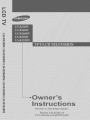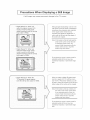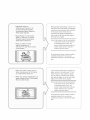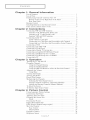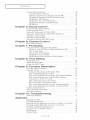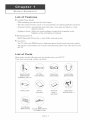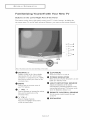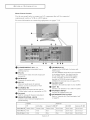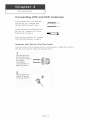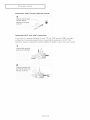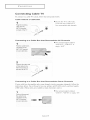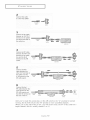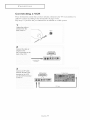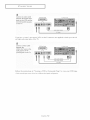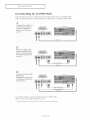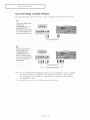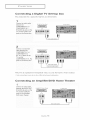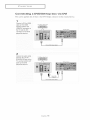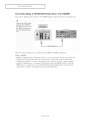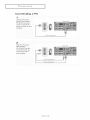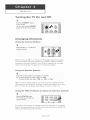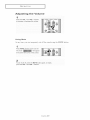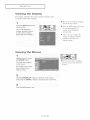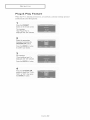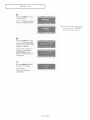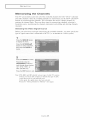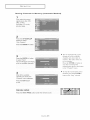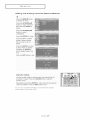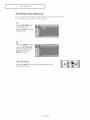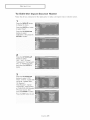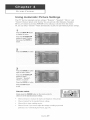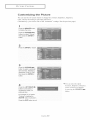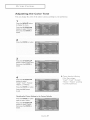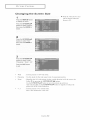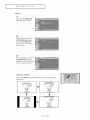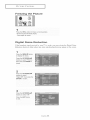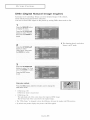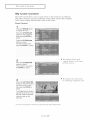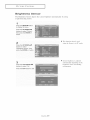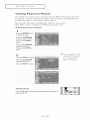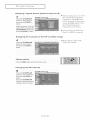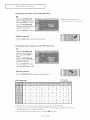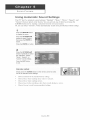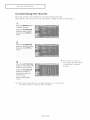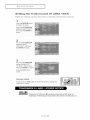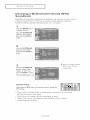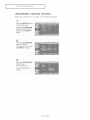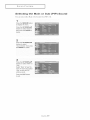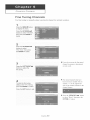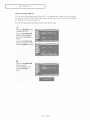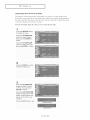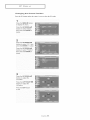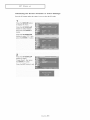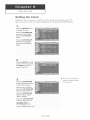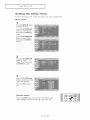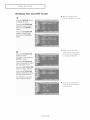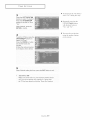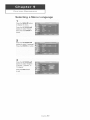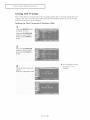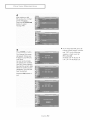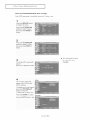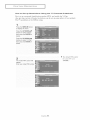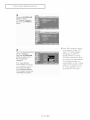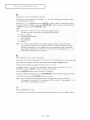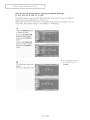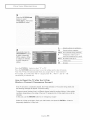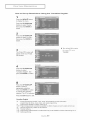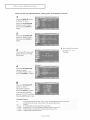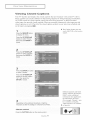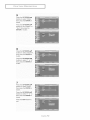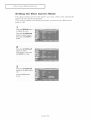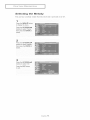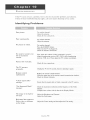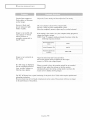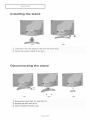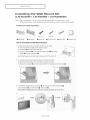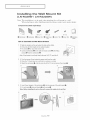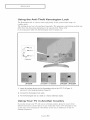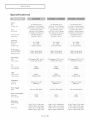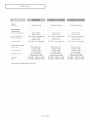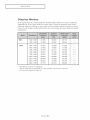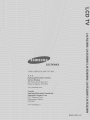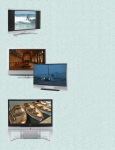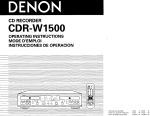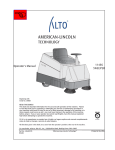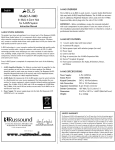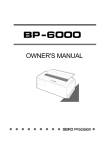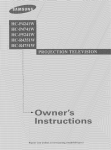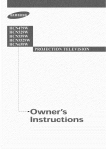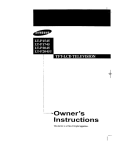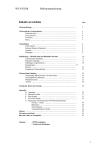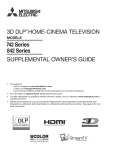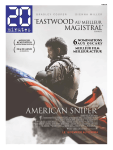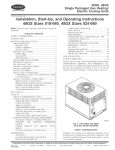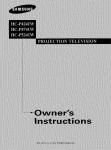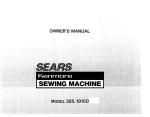Download Samsung LN-R238W Specifications
Transcript
I
Precautions
A still image
When Displaying
may cause
Digital Ready TV: When you
select _ne reguJar screen _'4:3
mo(_e _o watch an SD-graae
d_g_al Droaacast _an(__ne sel_oD
pox ou[pu( is 480p).
permanent
damage
a Still image
to the TV screen.
Although digital broadcasting must be in the
wide screen (16:9) HD format, broadcasters
sometimes show programs made originally
in the regular screen format (4:3) by
converting the signals into digital form, in
which case the left and right side edges of
the screen are cropped.
Note: tf the borders at the left. right and the
center of the screen remain fixed for
an extended period of time, the
amount of light transmission will also
remain varied and as a result the
• Digital Ready TV: V_nen you
select the wide screen (16:9'_
borders may leave traces.
noae [a watch an SD-graae
digital broadcast _and the set4o[
sex outeut is 1080J
Do not leave the screen in pause mode for
extended periods of time as you may
experience temporary or permanent image
burn,
TV receives HD-grade
signals
When you watch a digital HD-grade broadcast on a regular (4:3) TV with the screen
size "16:9" or "Panorama" selected, you wild
be able to watch the program but the top and
bottom edges of the screen will be cropped.
Note: If the borders at the top, bottom and
the center of the screen remain fixed
for an extended period of time, the
amount of light transmission will also
remain varied and as a result the
borders may leave traces.
Do not leave the screen in pause mode for
extended periods of time as you may
experience temporary or permanent image
burn.
- Integrated
Digital
TV
Wide-screen}:
When
theTV
receives
SD-c.aae
tregular
broadcasting
s_gna_s
(recewes
480p
regular
signals).
Digital
Read,.
TV(wide-screer
alol[al
TV:When
theTVreceives
SDgraae
tregu_ar_
oroaacas[lng
sgnais/l_na sel.-toDBox L
"
JV(ler
_ou wa[cn
an
an£1og
[regu_arj eroaacas[ on a
w_oe-screer TV t_[n[he 4:3 screen
mo_e seteczeu
Although digital broadcasting must be in the
wide screen (16:9) H D format, broadcasters
sometimes show programs made originally
in the regular screen format (4:3) by
converting the signals into digital form, in
which case the left and right side edges of
the screen are cropped.
Note: If tire borders at the left. right and the
center of the screen remain fixed for
an extended period of time, the
amount of tight transmission will also
remain varied and as a result tire
borders may leave traces.
Do not leave the screen in pause mode for
extended periods of time as you may
experience temporary or permanent image
burn.
tfyou connect a DVD player, computer or a
game console to the wide-screen TV and
watch a movie or play a game in regular
(4:3) or wide (21:9) screen mode, the left
and right side edges, or the top and bottom
edges of the screen will be cropped.
Note: If the borders at tire left. right and the
center of the screen remain fixed for
an extended period of time, the
amount of tight transmission will also
remain varied and as a result the
borders may leave traces.
Do not leave the screen in pause mode for
extended periods of time as you may
experience temporary or permanent image
burn.
i
CONTENTS
Chapter
1:
List
General
Information
of Features
........................................
l
List of Parts ...........................................
Familiarizing Yourself with Your New TV ....................
Buttons on the Lower-Right
Part of the Panel ...............
Rear Pane! Jacks .....................................
Remote Contro! ......................................
Installing Batteries in the Remote Control .....................
If the remote contro! doesn't work ...........................
Chapter
2:
I
2
2
3
4
6
6
Connections
Connecting
VHF
and
UHF
Antennas
........................
7
Antennas with 300-ohm Flat Twin Leads ..................
7
Antennas with 75-ohm Round Leads ......................
8
Separate VHF and UHF Antennas ........................
8
Connecting
Cab]e TV ...................................
9
Cable without a Cable Box ...........................
9
Connecting to a Cable Box that Descrambles All Channels .....
9
Connecting to a Cable Box that Descrambles Some Channels . . . 9
Connecting a VCR .....................................
I1
Connecting an S-VHS VCR ..............................
13
Connecting a DVD Player ...............................
14
Connecting a Digital TV Set-top box .......................
15
Connecting an Amplifier/DVD Home Theater ................
15
Connecth_g a DVD/Set-top box via DV] .....................
16
Connecting a DVD/Set-top box via HDMI ...................
17
Connecting a PC .......................................
l8
Chapter
3: Operation
Turning
Changing
the TV On and Off ...............................
Channels
.....................................
Using the Channe! Buttons ............................
Using the Number Buttons ............................
Using the PRE-CH Button to select the Previous Channel .....
Ac[justing the Volume ...................................
Using Mute ........................................
Viewing the Display . ...................................
Viewing the Metals .....................................
Plu_ & Play Feature ....................................
Memorizing the Channels ................................
Selecting the Video Signa!-source .......................
Storing Channels in Memory (Automatic Method) ..........
Adding and Erasing Channels (Manual Method) ............
_[1_Select the Source ....................................
_[1/Edit the _nput Source Name ............................
Chapter
4: Picture
Control
Usin_ Automatic Picture Settings ..........................
Customizing the Picture .................................
Adjusting the Color Tone ................................
Changing the Screen Size ................................
Zoom ............................................
Freezing the Picture ....................................
Digita! Noise Reduction .................................
DN]{e(Digital Natura! image engine) .......................
My Color Contro! ......................................
Easy Contro! .......................................
Detail Control ......................................
Dynamic
Contrast
Brightness Sensor
......................................
......................................
( ontents-
19
19
19
19
19
2(i)
20
21
21
22
24
24
25
26
27
28
29
30
31
32
33
34
34
35
36
36
37
38
39
CONTENTS
Viewing Picture-in-Picture ...............................
Activating Picture-in-Picture ...........................
Selecting a Signal Source (External A/V) R)r PIP ...........
Swapping the Contents of the PIP and Main image ..........
Changing the PIP Channel .............................
Changing the Size of the PIP Window ....................
Changing the Position of the PIP Window .................
PIP Settings .......................................
Chapter
5: Sound
ControU
Using Automatic Sound Settings ..........................
Customizing the Sound ..................................
Setting the TruSmTound XT (SRS TSXT) ....................
Choosing a Multi-Channe! Sound (MTS) Soundtrack ...........
Automatic volume control ...............................
Selecting the Internal Mute ...............................
Selecting the Main or Sub (PIP) Sound ......................
Chapter
Chapter
Chapter
40
4{)
41
41
41
42
42
42
43
44
45
46
47
48
49
6: Channel
Contro[
Fine Tuning Channels ..................................
50
7: PC DispUay
Using Your TV as a Computer (PC) Display ..................
Setting Up Your PC Software (Based on Windows XP) .......
How to Auto Adjust .................................
Adjusting the Screen Quality ...........................
Changing the Screen Position ..........................
Initializing the Screen Position or Color: Settings ............
51
51
52
53
54
55
8: Time
Setting
Setting the Clock
....................................
Setting the Sleep Timer ..................................
Setting the On/Off Timer ................................
56
57
58
Chapter
9: Function
Description
Selectino, a Menu Language ...............................
60
Using the V-Chip ......................................
61
Setting Up Your Personal ID Number (PIN) ...............
61
How to Enable/Disable the V-Chip .......................
63
How to Set up Restrictions Using the 'TV Parental Guidelines' . 64
How to Set up Restrictions Using the MPAA Ratings:
G, PG, PG-13, R, NC- 17, X, NR ........................
67
How to Reset the TV at'ter the V-Chip
Blocks a Channel ('Emergency Escape') ..................
68
How to Set up Restrictions Using the 'Canadian English' . ....
69
How to Set up Restrictions Using the 'Canadian French' . .....
70
Viewing Closed Captions ................................
71
Setting the Blue Screen Mode .............................
73
Selecting the Melody ...................................
74
Chapter
10:
TroubUeshooting
Identifying
Pr0b]ems
...................................
75
Appendix
Installing the stand .....................................
Disconnecting the stand .................................
Installing the 'Wal! Mount Kit (LN R238W/ LN_R268W/ LN R2668W) .
Installing the Wal! Mount Kit (LN R328W/ LN R3228W) ..........
Using the Anti-Theti Kensington Lock ......................
Using Your TV in Another Count U ........................
Specifications .........................................
Display Modes ........................................
Contents-2
77
77
7g
79
g0
g0
g1
83
GENERAL
List
INFORMATION
of
Features
e Excellent Picture Quality
- DN][e technology provides life-like clear images.
- My Color Control: Colors can be set to your preference by ac[justing pink,blue and green.
- Dynamic Contrast: Automatically detects the input visual signa! and adjusts to create
optimum contrast.
- Brightness Sensor: Adjusts the screen brightness automatica!ly depending on the
brightness of the surrounding environment.
®SRS TruSurround XT
- SRS %:uSurround XT provides a virtual Dolby surround system.
®Convenience
- The TV utilizes the HDMI system to implement perfect digital sound and picture quality.
- The Anynet system enables you to easily control Samsung audio-video (AV) devices from
tMs TV.
List
of
Parts
Please make sure the following items are included with your LCD TV,
If any items are missing, contact your dealer.
Remote Control
RF Cable
(BN59@0455A)
& Batteries (AAA x 2)
(AA39-00039A)
Power Cord
(3903-000085)
Anynet Cable
(BN39-00518B)
,,,
......
,_w_d
.............
........
,....... /_<> .........ii_!i:iYli
¸!'!_
>i'!:
.....
M4 X
Cleaning Cloth
Owner's
Instructions
Anynet AV
Owner's
Instructions
.....
¸¸¸¸¸(77¸!77:¸
'¸,....... /i!:///7_i!_!_},,_,
....
a
{:
Cover_Bottom
Stand
(BN63-01674A)
(23", 26" BN96@1727A)
(32" BN96-01733A)
English- 1
Stand Screw
(6002@01294)
x4
GENERAL
INFORMATION
Familiarizing
Buttons
on
Yourself
the
Lower-Right
Part
with
Your
of
Panel
the
New
WV
The buttons on the lower-right pane! contro! 2r'ourTV's basic features, inch.tding the
on-screen
menu. _[k) use the more advanced
features,
you mglst use the remote
control,
Note:
!!I
The
product
color
may
vary
depending
on the
model,
SOURCE
E:__
Displays a menu of all of the available
input sources (TV, AV1, AV2, SWideo,
Component 1, Component 2, PC, HDMI).
I_
O
on-screen
0
LIGHT
DETECTING
SENSOR
Adjusts the brightness of the screen
automatically by detecting brightness of the
surrounding environment.
This
sensor
works
when the Brightness Sensor is on.
menu of
-- VOL
+
Press to decrease or increase the volume.
Also used to select items on the
_ND_CATOR
lights up in stand-by mode.
O
your TV's features.
_1
POWER
Blinks and turns off when the power is on and
Also used to confirm your choice on the
omscreen menu.
NENU
Press to see an omscreen
(L) (POWER)
Press to turn the TV on and off.
I_1
REMOTE
CONTROL
SENSOR
Aim the remote control towards this spot
on the TV.
menu,
VOHA
SPEAKERS
Press to change channels.
Also press to highlight various items
on the on-screen menu.
English-2
GE N Elfi:AL
Rear
INFORMATION
Panel
Jacks
Use the rear pane! jacks to connect an A/V compone,_t that wil! be connected
contimlously such as a VCR or a DVD player,
For more information
it])
COMPONENT
IN
Connect component
DVD/Set4op box.
PC
on connecting
I,
equipment,
O
2
video/audio
see pages 7-!8,
from a
IN
to an external device. You should use the
DVIqo-HDMI cable or DVFHDMI Adapter
for the connection, and the 'R :AUDIO :L'
terminal on DVIqN for sound output.
(HDMI/DVI IN terminal does not support PC.)
SERVICE
Connector for service only.
AV IN
Video and audio inputs for external
devices, such as a camcorder or VCR.
S-VIDEO
AUDIO
_)
Internal
Mute Off
_)
JACK
Speaker
for
AV, S-Video
Output
Speaker
InternalI_uteOn
Mute
Mute
VideoNoSignal
Mute
Mute
IN
POWER
INPUT
Connect the supplied power cord.
Anynet
Refer to "Anynet AV Owner's Instructions".
RF
ANT
Connect to an antenna or to a cable TV system.
Video inputs for external devices with an
S-Video output, such as a camcorder or VCR.
Connect a set of external headphones
private listening.
OUT
Connect to the audio input jack on your amplifier.
IN
HEADPHONE
IN
Connect to the HDMI jack of a device with
HDM! output.
Use the HDMI/DVI terminal for DVI connection
Connect to the video and audio output jack
on your PC.
_])
HDMI/DVI
KENSINGTON
LOCK
Refer to 'Using the AntPTheft Kensington Lock"
on page 80.
Component, PC, HDM] RF
Output
Speaker
Mute
English-3
Output
Sound
SoundOutput
Output
SoundOutput
Sound Output
GENERAL
Remote
INFORMATION
Control
You can use the remote control up to a distance of about 23 feet from the TV.
When using the remote, always point it directly at the TV.
POWER_
Turns the TV on and off. (See page 19)
ST_LL
Press to stop the action during a particular scene.
Press again to resume normal video. (See page 34)
.....
NUIV|BER
......
BUTTONS
Press to change the channel.
0
+1 co
Press to select channels over 100. For example,
to select channel 121, press '+100", then press '2"
and "1". (See page 19)
@
@
O MUTE
Press to temporarily
cut off the sound. (See page 20)
0 MENU
Displays the main on-screen menu. (See page 21 )
CAPTJJON
@
Controls the caption decoder. (See page 71)
0
PiP
PicturedmPicture ON/OFF. (See page 40)
SLEEP
Press to select a time for the TV to turn off
automatically.
_)
(See page 57)
PRE-CH
Tunes to the previous channel. (See page 19)
_) CHA
and CHV
Press CHA or CHv
(See page 19)
(Channel
UP/Down)
to change channels.
VOL
+ and
VOL
Press to increase or decrease the volume.
D _ts_
(See page 20)
@ SOURCE
Press to display all of the available video sources,
(See page 27)
_)
SAMSUNG
INFO
Use to see information
on the current broadcast.
(See page 21)
EmT
Press to exit the menu.
l_
UP
/ DOWN
/ LEFT
/ R|GHT
/ ENTER
Use to select on-screen menu items and change menu
values.
English-4
GENERAL
INFORMATION
_)
Anynet
Press the Anynet button to bring up the Anynet menu.
(Refer to "Anynet AV Owner's Instructions".)
I!1 S.MODE
Adjusts the TV sound by selecting one of the preset
factory settings (or selects your personal, customized
sound settings). (See page 43)
@ MTS
(Multi channel TeleviMon Stereo)
Press to choose stereo, mono or Separate Audio
Program (SAP broadcast).
_)
AUTO
(See page 46)
PROG.
Press to automatically
(See page 25)
store selected TV/Cable channels.
ADD/DEL
Use to store and delete channels to/from memory.
(See page 26)
@ DN e
DNle Demo On/Off.
Off : DNle Demo mode is deactivated.
On : The right-hand side of the screen shows the improved
DNle image.
The left-hand side of the screen shows the original
image.(See page 35)
@
I_
VCRJDVD
- Rewind
- Play/Pause
Functions
(OnlyAnynet
- Stop
- Fast Forward
mode)
@ SRS
SelectsTruSurround XT mode. (See page 45)
P.MODE
Adjusts the TV picture by selecting one of the preset
factory settings, (See page 29)
1_) P.SIZE
Press to change the screen size. (See page 33)
@ PC
Press to switch to the PC mode. (See pages 52--55)
SAMSUNG
!_
SWAP
Press to interchange
the main picture and the sub (PIP)
picture, (See page 41)
S|ZE
Press to make the PIP window small, double1, double2.
(See page 42)
POS_T_ON
Press to select the position of sub (PIP) picture,
(See page 42)
RESET
When your remote does not work, change the batteries
and press the RESET button for 2-3 seconds before use.
English-5
GENERAL
INFORMATION
installing
Batteries
in
the
Remote
Control
1
Slide :ne cover out
comp]etely.
2
Make sure to match the '+" and
'--" ends of the batteries with the
Install two AAA s{ze
batteries.
diagram inside the compartment.
Remove the batteries and store them
in a cool, dry place if you won't be
using the remote control for a long
time.
3
Replace the cove_
The remote control can be used
up to about 23 fbct fl:om the TV.
(Assuming typical TV usage,
the batteries last for about one year.)
If the
remote
control
doesn't
work
Check the tb!!owing:
1, Is the TV power
on'?
2, Are the plus and minus ends of the batteries
3, Are the batteries
drained'?
4, Is there a power
outage,
5, Is there a special
or is the power
fluorescent
reversed'?
cord unplugged'?
light or a neon sign nearby?
English-6
Connecting
VHF
and
UHF
It your antenna
has a set of leads flint
look like this, see 'Antennas
with
300-ohm
Flat Twin Leads"
below,
Antennas
...............................................
If your antenna has one lead that looks
like this, see 'Antennas
with 75-ohm
Rotund Leads" on page 8.
It you have two antennas, see "Separate
VHF and UHF Antennas" on page 8,
Antennas
with
300-ohm
Fiat
Twin
Leads
It you are using an off-air ame*ma (such as a roof amenna or "rabbit ears") that has
300-ohm twin flat leads, follow the directions below.
1
P ace the wires from
onto aoap[er
mo_
suaplled
the screws
twin
leaos
me
on unoer
a 300W5
Use a scr_; Ndriver
_c
4,.)
t_ghten the screws.
2
Plug the adapter into
the ANT IN tern- inal
on me pack of the TV.
ANTIN
English-7
Antennas
with
75-ohm
PJug the antenna lead
into the ANT_N
termhal
on the back
Separate
Round
Leads
.............._
Z\
ANT
_
IN
_;
VHF and UHF Antennas
If you have two separate antennas for your TV (one VHF and one UHF), you must
combine the two antenna signals betore connecting the antennas to the TV, This
procedure requires an optional combiner-adapter (available at most electronics shops),
1
Connec[
leaos
Dora antenna
[o me combiner.
2
Plug the combiner
_nto
the ANT iN termJnN on
tr_e back
of the TV.
UHF
ANT
VHF
English-8
N
I
Connecting
7k) connect
Cabme
Cable
TV
to a cable TV system,
without
a Cabme
P!ug the incom!ng
cable into the
ANT IN terminal
follow
the instructions
below.
Box
'i Because this TV is cable-ready,
yeu do notneed a cable bex te
viewunscrambledcablechannels.
................
__
-<x
ANT I_
\
on back of the TV.
Connecting
to a Cable
Box
that
Descrambles
All
Channels
"AN] OUT", "VHF OUT" er
Find the cable that is
connected to the
simply, OUT".
ANT OUT termieN
Connect the other end
of this cable to the
ANT _N terminal on
the back of the TV.
Connecting
......... =._
-_x
to a Cable
*._,.
\
Box
that
[)escrambles
Some
Channels
If your cable box descrambles
only some channels (such as premium channels), tk)!low the
instructions below. You wil! need a two-way splitter, an RF (A/B) switch, and tkmr lengths
of RF cable. (These items am available at most electronics stores.)
This termhmL might be labeled
"ANT IN",
Find and disconnect
the cable that is
connected to the
English-9
"VHF
IN" or simply,
"IN".
2
Connect this cane
[o a _wo-way splmer.
3
Connect a_qRF cane
eetween an OUTPUT
terrr na on tee sol_tter
and the JN termmal on
the cable box
ncon
cable
5oJgter
CaNe
Box
4
Connect
between
terminal
pox and
terrnma]
swatch.
an RF cabJe
the ANT OUT
on tne cable
the B-IN
on the AIB
7com q
caol_
RF(A/a)
Cable
Switch
Box
5
Connec[ anomer
cane between me
omer OUT terminal on
the sehtter and the
AMN termmN on the
7commq
caole
Sr_lltte
RF (A/B) switch.
RF (A/B)
Switch
CaNe Box
6
Coneect
[ne
las[
RF ca_ _e ee_weee tee
OUT tern _ea_or me
RF (A/B SWitch and
the ANT iN terminal on
the rear of the TV
_
_mmg
._
ANT_N
TV Rear
;able
5olgter
(A/B)
Cable
Bo
RF
Switch
After you've made this connection, set the A/B switch to the _A" position for norma!
viewing. Set the A/B switch to the _B" position to view scrambled channels.
(When you set the A/B switch to _B", you will need to tm_e your TV to the cable box's
output channel, which is usually channel 3 or 4.)
English- 10
I
Connecting
a VCR
These instructi(ms assume that you have already connected your TV to an antenna
cable TV system (according to the instructions (m pages 7-1()).
Skip step 1 if you have no_ yet com_ected 1o a,_ arlterma or a cable system.
1
Unplug the car)_eor
Bn'[enna
"Item the
Pack of the TV,
Z
ANIlN
L
2
Con
}ec{
BntennEt
[ne
[o
CaDle
or
[no
VCR
ANT IN terminal on the
Pack of the VCR.
Rear
Panel
;ommg Cable
or Antenna
3
Connect an RF cable
between me ANT OU'I
_erminalon the VCR
and the ANT iN terminal
an the,,TV
_CR
Rear
Panel
TV Rear
RF Cable
English-
1
1
Panel
or a
Connect
an audio Cable
between
the AUDIO OUT
VCR
Rear
Panel
TV Rear Panel
jacks on the VCR and th e
Z
If you have a "'mono'" (mm-s_creo) VCR. use the Y-comlccrer
_md right audio input jacks of lhe 'FV,
(]_et supplied)
_e book
up te the _eft
5
Connect a waeo caD]e
Ca Rear
Pan_
|V
Rear
Pane
Detween me
VIDEO OUTjack on tr_e
VCR and the AV IN
[VIDEO] jack on the TV,
Video
Gable
RF
Fol!ow the instrnctions
, Etch exter_]aliI?l')Ut source
Ootlon
Gable
in "Viewing a VCR or Camcorder Tape" to view your VCR tape.
de_ice hasI dillerent btck pmel conligur ttiom
English- 12
Connecting
an
S°VHS
VCR
Your Samsung TV can be connected to an S-Video sigmd from an S-VHS VCR.
(This connection delivers a better picture as compared to a standard VHS VCR.)
•
To beg_1_follow steps "-3
m the orewous sect{on 1o
connec[ me amenna o[
cable to/our
your TV
VCR
Rear
Pane
TV Rear
Panel
TV Rear
Panel
TV Rear
Panel
VCR and
RF Cable
2
Cor)nect an audio caDle
between the AUDIO OUT
VCR
Rear
Pane
jacks on the VCR and the
AV IN "R-AUDIO-L] jacks
on the TV,
RF Cable
3
Connec_ an S-Video cable
oe_[w_er}
[_e
VCR
Rear
Pane
S-VIDEO OUT jack on the
VCR and _he S- JIDEO IN
jack on the T'_
/ "_,/t
Audio
S-Video
Cable (Option)
Cable
/OotJor
RF Cable
An S-Video cable is usua!l:y included with an S-VHS VCR.
(If not, check your local electronics store.)
: Etch external h_put source device has a dillerm_t btck pine] conligur ttio_l.
EnglislP
13
:_' _:
!
Connecting
a DVD
The rear panel jacks
on your
TV
Player
make it easy to connect
a DVD
player
to your
TV.
1
Connect an audio ca[ Ic
between the
COMPONENT IN 1 or
COMPONENT iN 2
JVD
Pla,
er Rear
Pane
IV
Rear
Pan_
IV
Rear
Panel
jR-AUDIO-L]
jaCKS on me
TV and the AUDIO OUT
jaCKS on the DVD p{ayer,
Audio
Cable
IOohonl
2
Connect a corr_Donen_
caeJe between me
COMPONENT IN 1 or
COMPONENT IN 2
DVD
Pla,
er Rear
Pane
PB, Y] jacks on the
F\ and the COMPONENT
[PR,
JacKs on tr_e
DVD o_ayen
[Y, PB, Pal
'°ILvo
cab,°
,oo.oo
Comnonent
Note:
For
an explanation
Be sure
to match
if connectinf,,
Component
of Component
the component
the video
cable
video,
video
see
Cable/OotK
your
and audio
to Component
In
DVD
1, connect
In 1 also.
_, Each extelnal input source device has a dillk'rent back panel configuration.
English- 14
player
connections.
owneFs
For
the audio
manua!.
example,
cable
to
Connecting
The
com_ectio_s
a Digital
for a typical
TV
Set-top
box
Set-top
are shown
box
below.
1
Connect an audio cable
3et-/c
De_weerl me
COMPONENT
COMPONENT
Box
Rear
Panel
Rear
Pailel
TV Rear Panel
IN ! or
IN 2
jR-AUDiO-L] jacks on me
TV and the AUDIO OUT
jacks on me Set-tog 9ox,
2
Cori]}ec[
a Lx_m )oneR[
Set- [uc Box
:;able between the
COMPONENT IN 1 or
COMPONENT tN 2
TV Rear
Pailel
[PR, PB, Y] jacks on me
TV and the
COMPONENT [Y, PR, PR]
jacks on the Set-toe DOX,
Audio
Component
Note: For an explanatkm
of Component
Cable
Cable
(Option)
vide(), see your Set-top box owner's manua!.
g_c'h external input source deGc'e has a dillerent b_ck pmel co_flig:uratiom
Connecting
an Amplifier/l::)VD
Home
Theater
Connect an audio cable
between the AUDIO OUT
[R:AUD!O-L] jacks on the
TV and the AUDIO IN
Amplifier/DVD
Home
Theater
TV Rear
jacks on the Amplifier/
Audio Cable (Option)
gnglislP
15
Panel
Connecting
a DVD/Set-top
This car_ be applied
box
only if there Js the DVI Output
via
DV!
com-_ector on the external
1
Connect a DVFto+HDMJ
caele or DVFHDMI
DVD
PI_: _er Rear
Panel
aaapter between me
HDM}/Dvl cant ector on
the TV and the DVl
connector on the DVD
playeriSet4ou
TV Rear
pox.
8
DVI-Io-HDMI
2
Conn@c[
an
aUOlO
CaelC
between the DV+ IN
DVD
PI_ _er Rear
Panel
[R-AUD_O-L] jack on the
TV and me._UDIO OUT
jacks
on the DVD
player/Set4oo
cox.
English+ 16
Cable
)Dtlonl
Panel
device.
Connecting
This can be applied
a DVD/Setotop
box
only it there is the HDMI
Output
via
connector
HE)M!
on the external
device,
1
Connect an -IDMJcable
between the HDMI/DVI
connector on tr e TV anc
me HDMJconnector or
the D !D player/Set-top
DVD
Player
Rear
Panel
TV Rear Panel
OOX.
Note: No sound connection
is needed for an HDMI to HDMI connection.
What is HDMI?
HDMI, or high-definition multimedia interfi_ce, is a next-generation intert_tce that euables the
transmission of digital audk) and video signals using a single cane without compression.
"Multimedia interface" is a more accurate name fi)r it especially because it allows multiple
channels of digital audio (5.1 channelsl.The diflbrence between HDMI and DVI is that the
HDMI device is smaller in size, has the HDCP (High Bandwidth Digital Copy Protection)
coding tbature installed, and supports multi-channel digkal audio.
EnglislP
1
7
Connecting
a PC
i
Connect a PC v_deo
caeJe(D-Sub} between
TV Rear
Panel
PC IN [PC] connec_o_
on _n6 TV and the PC
:)u_eu_
connector
con pu[er.
on you_
PC Video Cable (Option)
2
Connect a PC audio
TV Rear
CabJe between
PC IN [AUDIO] on _ne
TV ano the Audic Out
of the souno cara or
your _7ameuter,
PC Audio Cable/oDtionl
PC Video Cable (Option)
English- 18
Pailel
OPEP,
Turning
ATION
the
TV
On
and
0n the rem0te
You Canalso Usethe POWERdj
button Onthefront Ofthe panel.
Off
lif_[ _
P essthe
POWEO
button r !
Changing
Using
the
i
Channels
Channel
Press the CH _/v
Buttons
buttons to
When you press the CH A/v
buttons, the TV changes channels in sequence.
You will see all the channels that the TV has memorized. (Tl_e TV must have
memorized at least three channels). You will not see channels that were either
erased or not memorized. See pages 22-23 to memorize channels.
Using
the
Number
Buttons
ex) To seJect channel 2Z, Press"
'_ ÷ t' _
".
When you use the number buttons, you can directly select channels that were
either erased or not memorized. To change to single-digit channels (()-_9)faster,
press "0" before the single digit. (For channel "4" press "0", then "4".)
Using
the
PRE-CH
Button
to
select
the
Previous
Channel
Press the PRE-CH button,
The TV will switch to the last
channel viewed.
To quickly switch between two chamlels that are thr apart, tune to one channel,
then use the number button to select the second cbanneh Then use the PRE-CH
button to quickly akernate between them.
English-
1
9
OPERATION
Adjusting
the
VoJume
i_ilili!li!il
Using
Mute
At any time. you can temporarily cut off the sound using the MUTE butt<m,
1
Press MUTE and the sound cuts off,
The word _
will appear
_ntne lower-left corner ol [he screer
2
"['oturn mute off. Dress the MUTE button again, or simply
press the VOL + and VOL - buttons
English-20
OPERATION
Viewing
The
display
the
identifies
Display
the current
channe!
and the status
of cer*aJn audio-video settings.
4 The (m-screen displays disappear
after about ten seconds.
1
Press the INFO button on tne
4 Press the INFO butt<m once ruore
or wait approximately 10
seconds and it disappears
automatically.
remote con_:ro_.
The TV will disD_a} me
channeL the type o[ souno.
and the status of certain
picture and sound settings.
Viewing
the
4 Allows the user to adjust the
settings according to his/her
preference and shows the
current setth)gs.
Menus
With the power on, press
the MENURII button.
4 The (m-screen metals disappear
from the screen after about two
mh_utes.
Input, Picture, Sound,
Use the UP/DOWN Av
buttons to select one of the 5 icons.
Press the EXBT button to exit.
English-21
OPERATION
PMug & Play
Whe,_
Feature
the TV is initially
powered
on, several
basic
automatically and subsequently.
1
Press
the POWER©
button
on the remote
control
The message
'Start P_ug & P_ay" is
disuJayed with "OK" seiec[eo.
2
Select me aeDroeHate
_anguage by pressing me
UP/DOWN AV buttons,
Press me ENTER_
button
to confirm your choice.
3
The message
Check antenna meut." _s
disel_.yeu with "OK" selec[eo,
Press the ENTER_
button,
4
Press the UP/DOWN Av
buttons [o select "Air'. "STD"
HRC or"JRC', tber Dress
the ENTER___ button.
English-22
customer
settings
proceed
OPERATION
5
Press the ENTERr_], buttor
_o se_ect Start".
The TV will begin memorizing
aJ_of the available channels
4 To stop the search befl)re it has
finished, press the ENTER_
button with 'Stop" selected.
6
Press the ENTER:_ _ button
Press the LEFTIRIGHT4 l,
buttons to move to the 'Hour".
'Min Jte or -am/pro
Set the
Mc JK'. "Minute" or
art 9m e¥ p_essmg the
UPtDOWN AV buttons.
Refer to 'Setting the Clock"
on cage 56.
7
Press the MENUIRI button
[o confirm ?,our setting.
The message
'Enjoy your watching.
_sdJsplayea.
English-23
OPERATION
Memorizing
the
Channels
Your TV can memorize and store al! of the available channels for both 'off-air"
(antenna)
and cable channels, At'[er the available channels are memorized, use the CH A and CH v
buttons to scan tbrou_b the channels This elimim_tes the need to change channels by
entering the channe! digits, There are three steps R)r memorizing channels: selecting a
broadcast source, memorizing
the channels (automatic)
and adding and deleting channels
(manua!).
8emecting
the
Video
Signam-source
Before yotlr television can begin memorizing
the available channels, you must specify the
type of signal source that is connected to the TV (i.e. an antenna or a cable system).
1
Press the NENU[N button
_o d_splaytr_emenu.
Press the UP/DOWNAv
Dm_onsto select "Channel
men "?ressthe ENTENc:_
button,
2
Press the ENTER _ button.
Repeatedly press me
UPIDOWN_,v
buttons to
cycle mrougn tbese choices:
Air. "STD", "HRC", or
IRC tal_ cable TV)
Press the EXIT button to exit
Note: STD HRC and IRC idemif_ var_eus rx pc_ f cable TV svs*ems
Contact,
m tocat cable compan 3 _o iden_iB me _ype of cable
",ys_ela tha_ exists tll your par[lcutar are_
At this point, the signal source has been selected.
Proceed ta "Starhlg Chamlels in Memory" 01ext page).
English-24
OPERATION
Storing
Channems
in Memory
(Automatic
Method)
1
Firs{ select the correc_
s_gnal source (Air'. STD.
HRC. or IRC
See s_eps 1~2 on me
prewous page.
2
Press the UP;DOWN _.v
but[ons _o select
Auto Program.
Press the ENTER :2, buttor
The TV automatically
cycles
throu_llaH of the available
channels and stores them in
3
Press the ENTERC_
to select "Start".
butte r
memory. This takes about one
to two minutes.
Press the ENTER_
button at
The TV wb eeg_n memonzmg
aft of the available channels
any time to interrupt the
memorization
process and return
to the "Channel" menu.
< To stop the search
4
finished,
After all the availabe
cnannels are stored, the
button
'Channel" menu reappears.
Press the EXIT button
to exit
Alternate
method:
Press the AUTO PROG. button under the remote's cover.
English-25
befure
it has
press the ENTER_
with Stop"
selected.
_
OPERATION
Adding
and
Erasing
Channems
(Manua|
Method)
1
Press the NENUI_
button
to display me menu,
Press the UP/DOWN,_,v
buttons _o select "Channe
tr_en press the ENTERP _
button.
Press the UP/DOWN ,l,v
Du[[ons [o seJect
Add Delete.
Press the ENTER _r_.button.
Dress the OHm, or CHv
ou[_on to 3eject clqanneJ
that ¢ou wish to atd or
de]ete,
Press me ENTER_
euzton
to se]ect Add" or' "De]etd
_'Pressing the ENTER_ze_
button toggles between me
[wo
Press the EXiT button to exit.
Alternate
method:
use the nL nber buttons to direct],, select tRe cnanneJ that w_
De _dded or eraseu Press the ADD/eEL button under the
remote s cower.
Repeated]y pressing me ENTER_
De[ton w_ alternate between
Add" and "Delete". Press the EXIT button to exit.
You can view rely charmel tincl,di_g an erased ch;mne]) by using the
number but[ons on the re_llote control
English-26
OPERATION
To
Select
the
Source
Use
to select
TV or another
Use
to select
the input
source
extema!
of your
input
source
connected
choice,
1
Press
me MENU_
burton
to d_splay me menu.
Press the ENTER_
lo select heut',
buttor
2
Press the ENTER _c_ bt t[on
Press the UP/DOWN,Av
buttons to select the InPut
source men press me
ENTERF_, button,
A_temate
method:
Press the SOURCE
externaJ slgna
button Re the remote control to view an
source,
English-27
to the TV_
OPERATION
To
Edit
the
input
Source
Name
Name the device connected to the input.jacks to make your input source selection easier.
1
Press the MENU[m
button
to d_sp]ay me menu.
Press the ENTERI_
[o seJect 'ln_ ut'.
button
Press me UP/DOWN A'v
buttons to se ._ct
'Edt Name. _]en nress me
ENTER_
button.
2
Press [he UP/DOWN A'v"
buttons to seJect
'AV1 . "AV2'L "SWiaeo
Component1 ". "Component2'
'PC' or "HDMI" inputjack,
men press the ENTER_
button.
3
Press me UPtDOWN Av
buttons to select "VCR'
'DVD'L "DWHS'
'Cable STB'
HD STB". "Sate]lte STB".
'AV Recewe °
DVD Receiver'. "Game'
'Camcorder" "DVD Combo
ar "DHR _DVD HDD Recode_
PC" input source, ther
Dress the ENTERr_> button.
Press me EXIT button to exit.
English-28
PICTUP.E
Using
CONTP.OL
Automatic
Picture
Settings
Your TV has %ur automatic picture settings ("Dynamic",
"Custom") that are preset at the fi_ctory. You can activate
Movie, or Custom by pressing RMODE (or by making a
Or, you can select "Custom" which automatically recalls
"Standard", "Movie", and
either Dynamic_ Standard,
selection from the menu).
your personalized picture settings.
1
Press the MENU _
bu_ton
to display the menu,
Press the UPtDOWN A_
DuEons
[O selec[
"Picture
men press tl" e ENTER_
button,
2
Press the ENTER _: butter
3
Press the ENTERr_J mu_on
again to select "Mode
Press the UP/DOWN Av
buttons to select
'D_ namic'. 'Standar¢
Movie or Custom
Press the ENTER _: butK n
Press the EXIT button
to exit.
ARemate
method:
Simply press the RMODE eutton on me remote control to
select one o[ the standard picture settings,
*
Cheose Dvnm_fiv e) increase the darhy and sharpness of the picture.
*
Choose 51o/zd{_rdfl)r _he s_andard fi_c_ory senings.
*
Choose Movie when wa_ehh]g mevies.
*
Choose CzLrtom if you warn to adjns_ the setfing_ according to persona[
preIbrence (see "'Customizing the Picture. page 30).
English-29
PICTURE
CONTROL
Customizing
You can use
color,
and
the
the on-screen
menus
tint according
(Alternatively,
yon can
Picture
to personal
to change
the contrast,
brightness,
sharpness,
preference.
use one ol the 'automatic"
settings.
See the previous
page.)
t
Press the NKNUR_
[O o_spla_,
_ne
button
menu,
Press the UPIDOWN Av
Buttons [o select "Picture'
met Dress the ENTERcvqbutton.
2
Press the ENTER_
button,
3
Press the UP/DOWN,_v
Du[Dn
[O
select
a
Darilcular
_tem(Contrast, Brightness,
Sharpness. Color. or Tinl
then Dress me ENTERr;!J
button,
I
4
(Contrast,
Press the LEFT/RIGHT_I
Color,
nu[[ons [o aecrease or
qcrease me vau
Darhcular _tem
For example, # you select
"Contrast, pressing the
RmGHT_ eutton increases
You can select
Press the EXIT button [o exit,
English-30
Sharpness,
or Tin[) to be adfltsted
by pressing
button.
it....
the option
Brightness,
file UP/DOWN
Av
PICTURE
CONTROL
Adjusting
the
You can change
the color
Color
of the entire
Tone
screen
according
to your
preference.
t
Press the MENU_
button
to d_sp_aythe menu.
Dress me UP/DOWN Av
buttons to select "Picture
men press the ENTER/:_
euIton.
2
Press the ENTER_
buttor
3
Press me UP/DOWNAv
button [o select "Color Tone'
men eress tne ENTER_
DUttO[t.
Cheese
4
Press the UPIDOWN Av
butl _es to select
'Cool2. "CooH'. "Normal".
'Warn"
' Wamlt 1", _W_rm2" accerding
to personal preference.
. or "Warm2
Press the ENTER _ button
Press the EXIT buttor
[O exit
Resetting
the Picture
Press the ENTER_
Settings
from the %llowing
Color Tenc settings:
' Cool2", 'Cool l"j Normal',
to the Factory
Defaults
button
again to select "Mode ".
Press the UP/DOWN Av
Dut[ons to select "Reset'
men _ress me ENTER_
button,
English-31
PICTURECONTROL
Changing
the
Screen
Size
4 Only the wide al_d 4:3 sizes
can be selected when the
Source is PC.
1
Press the NENUm] button
to display me menu.
Press me JP/DOWN,_v
buttons to seJect"Picture.
men press the ENTER_
button.
2
Press the UP/DOWN _'v"
DU_ZOnS IO seJec[
"Size"
men press me ENTER_
button.
3
Press the UPIDOWN Av
buttons to select "Wide".
'Panorama". "Zoom", "4:3",
Press the EXIT button
to emt.
Wide
Pal]erafn
Sets the picture to 16:9 wide mode.
a
Use this mode R}r the wide aspect ratio of a panoramic picture.
Zoem
Magnifies the 16:9 wide picture (in the vertical direction) to fit the screen size.
Select
by pressing tbe LEFT/RIGHT 4 _ buttons.
Use the UP/DOWNAv
buttol_ to move the picture up and down.
After selecting ,
use the UP/DOWNAv
button to magnify or reduce the
picture size in the vertical direction.
4:3
Sets the picture to 4:3 normal mode.
This is the standard TV screen size.
English-32
PICTURE
CONTROL
Zoom
1
Press me UP/DOWN Av
buttons to seJect Zoom".
2
LEFT/RmGHT,I • buttons.
Use the UP[DOWN Av
DU_On_0 too', e the picture
Up
anu
OOWl"
3
After selecting
UP/DOWN _
_
use the
Du[ton to
magnify or reduce the p_cture
size m a verhca] direction.
Alternate
method:
Press the P.SmZEbutton under the remote_s cover to change me
screen size.
!
,::: l: _ i_!_i_iiiiiiii!_
¸
English-33
I
PICTURE
CONTROL
press the STroLL button to freeze a m0vjog p!cture.
NormN Sound W!!! still be heard,
Press
again to cancel
Digital
Noise
If the broadcast
Reduction
teature
Reduction
signa!
received
to help
reduce
by your
any
TV is weal<,
static
1
Press me I_ENUm] bud:Ion
re a_sp_aythe menu.
Press me UP/DOWN Av
buttons [o ;e_ec[ "Picture
men press me ENTER_
button
2
Press _ne UP/DOWN
DU[rOnS
you can
and ghosting
Av
_0 select:
'Digital NRL then press me
ENTERs'
bu[ton.
3
Press the UP/DOWN J,v
buttons re select "Off".
Press me EXmTbutton
to exit.
English-34
that
activate
may
the [)igita!
appear
Noise
(m the screem
PICTURE
DNle
CONTROL
(Digital
Natural
image
engine)
Samsung's
new teclmolegy
brings you more detailed images with contrast,
white enhancement
and 3D noise reducti(m.
You can see hew DNIe improves the picture by setting DNIe deme mode to On.
t
Press the MENU_ button
to d_sp_a_/the
menu,
Press the UP/DOWN.,Lv
buttons to selec_"Picture".
men pre _sthe ENTERr_-_
button.
_I This function doesn't work when
Source is in PC mode.
2
Press me UP/DOWNAv
DU[[ORS
[O selec[
"DNle Demo then press
the ENTERr_ btmon.
3
Press the UP;DOWN Av
c Jttons [o select "On. men
Dress [he ENTEREd: button.
Press the EXmTbutton
to exit.
ARemate
method:
Press me DNle button under the remo[e s cover [o change me
DNle Demo mode
*
DNIe Deme: Off
DNIe Deme mode is deactivated.
*
DNIe Demo: On
The right-hand side ef the screen shows the improved DNIe image.
The left-hand side ef the screen shows the original hnage.
* The "DNle Demo" is designed te show the difflzrence between the regular and DNIe pictures.
* By defitult, the predNct displays the picture with DNle applied.
Englis]l-35
PICTURE
Ny
CONTROL
Color
Control
My Co!or Contro! allows users to adjust co!ors to their preference
Pink, Blue and Green using the predefined settings (Blue, Green,
and Custom) without affecting other co!ors on the screen.
Easy
by adjusting
Pink, Standard,
Centre!
1
Press the NENU_
button
to dlSe]ay me menu.
Press Ne UP/DOWN Aw
buttons [o select "Picture"
tBee press the ENTEN_
DulleR.
Press me UP/DOWN Aw
buttons to select
My Color Control.
Dress the ENTER_
then
button.
4 This function doesn't work
when the Source is in PC mode
nr PIP is set to on.
2
Press the UPtDOWN J,'v"
DUt[OnS
tO select
'Eas?_Coetror', then press
the ENTER_
button.
4 ]'his captures the current screen
in a still image to adjust the colnr.
3
Press me LEFTIRmGHT41'
buttons _o select the desired
'My Color Control" color
men Dress me ENTER_
nut[on
The Original picture (before
adlustmer
[} IS snowe
_efl side, whe
mode
is shown
on
tne
me selectee
on
tile
r_ght side,
4 The _ources are displ tyed in the folk)wing order: Blue-Greenq ink-Standar&Custom
English-36
PICTURE
Detail
CONTROL
Contro!
1
Press the MENU_
button
to d]spJay me menu.
Press the UP/DOWN,_v
buttons [o select *'Picture
then Press me ENTER_
DU[_O['L
Press the UP/DOWN Av
buttons to se_,3c[
'My Co]or Contro] then
oress the ENTER__b button.
4 This fuactine deesn't work
when the Source is in PC mnde
or PIP is set to oil.
2
Press the UP/DOWN A,v
bUttOnS to select
"Detai] ControP'. men press
me ENTERF_:3j buttor
This captures the current scree_
in a still image to adjust the colnr.
3
Press the UP!DOWNAv
but{ 3ns lo select the desJrea
'My Co]or Contro_ o:)_o_
men press the ENTERE_
DU[[OD.
Press the LEFT/RIGHT
buttons to increase o[
_ •
decrease the value of a
oar[{cular ]terr
4 To reset the "Detail Control",
select "Reset" by pressing the
UP/DOWN "_ button and
Press the EXIT battor
to exit.
then press the ENTERs'
4 The sources are displ _yed in the lollowing order: I ink-Green-Blueq_eset
English-37
button.
PICTURECONTROL
Dynamic
Contrast
Dymm_ic
detects
Contrast
the visual
signal
input
and adjusts
to create
optimum
contrast.
1
Press the MENU N_ btmon
to display me menu.
Press the UP/DOWN Av
buttons to seJect "Picture'
men Dress me ENTERIc7
button.
4 This functien
2
Press the UP/DOWN A'v"
DU[tOnS
deesn2
when the Source
or PIP is set te on.
l:O select
Dynamic Contrast' men
c tess me ENTER :e: button,
3
Press the UP/DOWN Av
buttons to select "Off".
Press me EXIT button
to exit,
English-38
work
is in PC mode
PICTURE
CONTROL
Brightness
The
Brightness
a light
Sensor
Sensor
detecting
adjusts
the screen
brightness
automatica!l?
by using
sensor.
1
Press the MENUI_
tO e_spla_
button
_,_z,_
'[Fie m@eu,
Dress the UP/DOWN Av
buttons [o select "Picture
men press`the ENTER_
_
_
TMs ftmctiDD doesn't work
2
when the Source is in PC mode.
Press the UP/DOWN Av
buttons to se_ec'[
'Brighmess Sensor. men
Dress the ENTER_:_ button.
I
3
Press
ScreeD bfightDess
automatically
me LEFT/RIGHT'I
•
brighmcss
buttons `to select "On'.
eIIViTOI`[U)
Press the EXIT button to exit.
English-39
is adjusted
dcpendiDg
o1'[the
of the surroundh`[g
el`[t.
PICTURE
CONTROL
Viewing
This
Picture=in=Picture
product
has one built-in
For example,
you callFlot
the PIP screen.
Please
tuner,
watch
see
'PIP
which
does
one TV channel
Set|in_s"
below
not allow
PIP to function
in the main
screen,
in the same
and a difl_rent
mode.
one in
%r details.
You can use the PIP feature to simultaneously watch two video sources.
Note: WM!e V-Chip is in operation, the P][P function canno/be used.
Activating
Picture-in-Picture
1
Press me NENU_
buttor
to d_sp_ayme menu,
Press the UP/DOWN AV
su[[ons to select "Picture
men _re _s me ENTER_
DUKOR
Press the UP/DOWN _v
buttons to select "PIP
men press the ENTERr_)
button,
if you turn the TV off while
watchi!_g in PIP mode and
turn it on agaim the PIP
window will disappear.
2
Press the ENTER _- button.
Press the UP/DOWN,_v
DU[[ORS
[O
select
_*Or}",
Press the ENTER_
Alternate
button.
method:
Press the PIP button on the remote control repeatedly to actwate or
deactivate the PiP.
English-40
PICTURE
Selecting
CONTROL
a Signal
Source
press the UP/DOWNAy
(External
A/V)
for
When the main picture is set to TV/
AV 1/AV2/S-Videe/Component 1/
Component2, only HDMI can be
selected and when the main picture
is set to PC/HDMI, only TV/AV 1/
AV2/S-Video/Component 1/
Component2 can be selected.
:
Select _hesource of the sub
picture (PIP) by pressing the
UP/DOWN Av buttons and
press the ENTER_ button.
Swapping
the
4 Source selection is pDssible enly
when PC or HDM] is connected.
Contents
of the
PiP
4
Press the UPiDOWNAv
DUt[OnStOselect "Swap",
then DreSSthe ENTER_
button,
ARemate
method:
the
PiP
and
Main
image
4 Rfmain picture is in PC mode,
Swap is not availab_e_
_z_
.....
Press the SWAP button under the remote s cover
Changing
PiP
Channel
press the UP/DOWN Av
buttons to select _'Channel'i,
Press the UP/DOWNAv
channel in the PIP window,
English-41
PICTURE
CONTROL
Changing
the
Size
of the
PIP Window
Press the UP/DOWN A'v"
buttons to select 'Size:', then
4 This flmction doese't work
•ahen the Source is iD PC mode.
Press the UP/DOWN Av
buttons to select the desked
Press the ENTER_
button.
Press the SBZE button under the remote's cover.
Changing
the
Position
of the
P|P Window
Press the UP/DOWN Av
buttons _o select "Positio[
then Dress the ENTEnte3
bUttOn.
Press me UPIDOWN Av
buttons to seJect the desJree
PIP /vJndo_ position.
Press the ENTER_
buttor
Press the EXmTbutton to exit
ARemate
method:
Press the POSITION button under the remote's cover,
O : PIP operates
X : PIP doesn't operate
P_P Settings
,
x
x
x
x
x
x
x
o
x
x
x
x
x
x
x
o
x
x
x
x
x
x
x
o
x
x
x
x
x
x
x
o
x
x
x
x
x
x
x
o
x
x
x
x
x
x
x
o
o
o
o
o
o
o
x
x
o
o
o
o
o
o
x
x
* Whe!_ the PC is in eDergy saviDg mode, you cromer choose the PiP optiom
* Yo_,may notice that the picture in the PIP window becomes slightly mllDatural when you use
the main screen to view a game or karaoke.
* You can adjust picture position only by using the F=_ size menu.
English-42
SOUNDCONTROL
Using
Automatic
Sound
Settings
Your TV has five automatic sound settings ("Standard", "Music", "Movie", "Speech", and
"Custom") that are preset at the factory, You can activate any of them by pressing the
S.MODE button (or by' making a selection from the on-screen menu).
Or, you can select 'Custom", which automatically recalls your personalized sound settings.
t
Press the MENU_[_ button
_o a]spiay the menu,
Press the UP/DOWN Av
DU[LOnS
_0 selec[
*'Sound'
men oress the ENTERL_
eU[[On,
Press the ENTER{_
button
2
Press the UP/DOWN Av
buttons repeatedly to selecl
the Standard". "Music
"Mevie". "SDeecn. o_
"Custom" sound settings.
Press the EXIT button
_o exit.
ARemate
method:
press the S.MODE button on the remo_ecomro__o seJec_
one of the standard sound settings.
SimeJy
Choose _'l¢_tzduF([
tot _hestandard fi_c_oryseHings.
*
Choose Mus'ic when watching music videos or concer_s.
*
*
Choose MoYie when watching movies.
Choose ,*;peech when watching a show rha_ is runs@ dialog (i.e. news).
*
Choose Custom to recall your personnIized settings.
EnglislP43
SOUNDCONTROL
Customizing
The
sound
(Alternatively,
the
settings
you
Sound
at[lusted
can
be
can
use oue of the 'automatic"
to suit your
persona!
preference.
settings.
See the previous
page.)
1
Press the NENUNI button
to display the menu,
Press the UP/DOWN _,v
buttons io se_ecx "Sound'
men press me ENTER_
DU[tOn,
2
Press the UP/DOWN Aw
buttons to select "EQualizer
men 3tess the ENTER_
button.
<
3
Press me LEFT/RIGHT
41I_
if you make any changes
to
these settings,
Mode
is automatically
buttons to select a particular
Ireauency to be changed.
_CtlgtOnl".
Press the UP/DOWN Aw
buttons co increase or
decrease me va]ue of a
oaytlcu]ar _mrr
Press the EXIT bt tton
I0
exl[.
Note: The Custom setting allows you to adjust ti"eque]_cies to your preference.
The lowest frequency is lO0 and IOK is the highest.
English-44
the Sound
switched
to
SOUND
Setting
CONTROL
the
TruSurround
XT (SRS
TSXT}
Emphasizes midrange and bass and provides a simulated su_Tound-seund experie,_ce.
1
Press the MENU _
buttor
[o ct_sp_ayme menu.
Press the UP/DOWN J.v
Du_[ons
_o select
"Sound'
[nen eress me ENTERf_: ]
button.
2
Press the UP;DOWNAv
Dm[oes to select
SRS TSXT. men press
Lhe ERTERc_ button.
3
Press the UP/DOWN Av
buttons to seJect "Off".
'3D Mooo "Stereo" than
Press me ENTER,c# ou_ton
Press the EXmTbutton
to exit.
ARemate
method:
Simply press the SRS button on the remo[e control to change me
'SRS TSXT" settings.
TruSurround XT, SRS and (@) symb01 are trademarks of SRS Labs, Inc.
TruSurround XT technology is incorporated under license from SRS Labs, Inc.
Englis]l-45
SOUND
CONTROL
Choosing
Soundtrack
Depending
a Separate
Sometimes
a NuMti=Channel
Sound
(NTS)
on the particular program being broadcast, you can listen to stereo, mono or
Audio Program. (SAP audio is usually a R)reign-hmguage
translation.
SAP has unrelated information
like news or weather).
1
Press the MENU []
[D
Cl]Sp_a_
_ne
button
rnenu.
Press the UP;DOWN AV
tO select
"Sound'
then
3tess
the ENTERI_:_
DU[[OnS
DU[IOn,
2
Press the UP;DOWN Av
buttons _o select "MTS'
men Dress me ENTERr_J
button,
4 When )'D_! ch_mge chamlels.
MTS is set to "'Steree"
3
Press me UP/DOWN A_"
auttons to select "Monc.
'Stereo" or "SAP' metDress the ENTERs,
button.
amDma_ically.
Press me EXIT button to exit.
Affemate
method:
SimpJy press the MTS button on the remote CDn[rD_to cnange me
MTS settings,
,
Choose M_)no for channels
ditTiculty receiving a stereo
Choose St('r(,o tk)r channels
* Choose ,S_P to listen to the
toreign-language
translation.
that are broadcasting
in mono, or if you are having
signal.
that are broadcasting
in stereo.
Separate Audio Program, which is usually a
English-46
SOUND
CONTROL
Automatic
volume
control
Reduces the differences in volume ]eve] among broadcasters.
1
Press me MENU_[_ button
to display me menu,
Press the UP/DOWN Av
Du_ons [o se_ec[ "Sound'
men eress [he ENTERE_
our[on.
2
Press the UP/DOWNAv
buttons to se,ec[
"Auto Volume'. men press
the ENTER_
button.
3
Press the UP/DOWN _v
buttonS
[0 se_
,_mo Vo]__rne "On",
Press the EXIT button
to exit.
English-47
SOUNDCONTROL
Selecting
Somld output
the
Internal
from the TV speakels
Mute
is mutecL
1
Press the MENU _
button
to d_sp_ayme menu.
Press me UPiDOWN,Av
buttons [o select "Sound'
then 3tess _he ENTER/_J
button.
2
Press the UP/DOWN,_v
DUttOP_S
tO se]ect
m_erna] Mute'. men press
me ENTERs'
button.
4 When "Internal
3
mute"
_On", Sound menus
_MTS" and _Sound
Press the UP/DOWN Av
cannot
Press the EXIT button
[o ex_L
English-48
be adjusted.
is set to
except
Select"
SOUND
CONTROL
Selecting
YOu can select
the
either
Main
Main or Sub sound
or
Sub
when
PIP is On,
1
Press the MENU_
10 (_I]SDIa_
[ne
button
menu,
Press _he UPIDOWN A_"
buttons _o select "Sound'
men press the ENTER_
button,
2
Press the UPtDOWN _v
buttons to select
"Sound Select". then bress
me ENTERs.' button.
**_ "_
3
Press the UPtDOWNAv
buttons to select "Mair
'SuB
or
,
Select '1/lain" to hear the
main TV sound and se_ec_
Sub _o hear the PiP
winoow sounu
Press the EXIT button
[0 exit
English-49
(PIP)
Sound
CHANNEL
CONTROL
Fine
Tuning
Use
tuning
fine
Channels
to manually
adjust
a particular
cham_e]
for optimal
reception.
1
Press me _ENUNl
button
to display the menu.
Press the UPiDOWNAv
buttons [o select "Channe]'
men press me ENTER_
eu[tOn.
2
Press the UP/DOWN,_v
buttons to select
Fine Tune' mep oress
the: ENTERs'
button
if you do not store the fh_e-tuued
3
chancel
are
Press the LEFTIRmGHT _ ),
buttons to adjust _:ne
fine tumng
not
i1_memory, adjustments
saved.
Fi]_e tuned channels
4
been saved
7b store the fine tuning
settmg in the TV's memory
eress me ENTER_
button.
that have
are marked
with ae
asterisk _':_" on the right-hand
side of the channel number in the
channel
bamer.
Press the EXIT outton to exit.
I
Press
the UP/DOWNAv
button
to select "Reset", than press the
ENTER _
button.
English-50
PC
Using
Setting
DISPLAY
Your
Up Your
TV
as
a Computer
PC Software
'Rhe Windows display-settings
(Based
(PC)
on
Windows
Display
XP)
for a typical computer are shown below. "The actual screens on your PC
will probably be different, depending
upon your particular version of Windows and your particular video
card. However, even if your actual screens look different, the same basic set-up information will apply it/
almost all cases. {if not, contact your computer manufacturer
or Samsung Dealer.)
First, click on "Control
menu
Panel" oil the Windows start
2
When the control panel window appears.
click oil "Appearance and Themes" and
a display dialog-box will appear
3
When the control panel window appears.
click on "Display" and a display
dialog-box will appear
Navigate to the "Settings" tab on the display dialog-box
The correct size setting (resolution)
- 13(50x 768 pixols
If a vertical-frequency option exists on your display
settb/gs dialog box, the correct value is "6W or "6{)Hz"
Otherwise, just click "OK" and exit the dialog box
,_:See "Display Modes" on page 83,
Englis]l-5
_
PC
How
DISPLAY
to Auto
Adjust
Use the Auto Adjust fnnction to have the TV set automatically adjust the video sigm_ls
the monitor receives, The function also automatica!ly
fine-tunes the settings and adjusts
the i]'equency values and positions.
Press the PC button under
the remote's
cover _o setect the PC mode°
1
Press the NENUN1
to
display
the
button
menu.
Press the UP/DOWN A'v"
buttons [o select "Setu 3"
men cress the ENTER_
button,
_
_
®
:_
Press me UP/DOWN _v
buttons to select "PC". then
Dross the ENTERr_ bUttOn,
2
Press the UP/DOWN Av
buttons to select
'Auto Adjustment'L then
Dress the ENTER_
button.
English-52
PC
Adjusting
The puq)ose
DISPLAY
the
Screen
of the picture
[f the noise is not removed
the utmost
Quality
q_mlky _4jHstment
by fine tuning
and fine tune again.
so that it is aligned
is toremove
alone,
or ]educe
then do the fl'equency
After the noise has been reduced,
on the center of screen.
Press the PC button under _he remote's
cover to seled the PC mode,
1
Press the MENUml
button
to display tr_e menu,
Press me UP!DOWNAv
buttons to seJect "Setue'
men press the ENTERF__
button.
Press the UP/DOWN Av
euttons t.o select "PC" men
Dres _ the ENTER_
button.
2
3
Press the UP/DOWN Av
c Jttons to select "Coarse'
3r "Fine". ther Dress me
ENTER __. button.
Press the LEFT/RmGHT,41 _
buttons to adjust the screer
quality. Vertical stripes may
aeDear :)r the picture rna)
be blurr,_
Press the EXmTbutton to emt.
_AQlustm_j
<Adjusting
EnglislP53
Coarse>
Fine>
pbture
noise.
adjustments
re-adjust
to
the picture
PC
DISPLAY
Changing
the
Screen
Press the IPC button ender
Position
the remote_s cover to selec_ the PC mode°
1
Press En_MENU[:£_ button
to
dlSD]OV
[ne
men_,
Press [he UPIDOWN Av
buttons _o se]ec[ "Setup
men 3ress the ENTER_
DU[[OR
2
Press the UP/DOWN Av
bE_.tons to select "PC. men
ores _ the ENTERF_> button.
Press the UPtDOWN Av
buttons to seJect "Positior
men Dress the ENTER_
DOt[On,
3
Press the JP/DOWN Av
eu[[ons to adjust the
-Position.
Press the LEFT/R[GHT_II 1'
DU[_OnS
[0 OQJUSt
the
H-Position
Press the EXIT button
tO exit.
English-54
PC
DISPLAY
Initializing
the
Press the PC button
Screen
Position
_mder the remetCs
or
1
Press the MENU[]
button
to disDay me menu.
Press the UP/DOWN A'v"
Dt._E[onsto seJec'_"Setup ,
_nen press the ENTER_
button.
Press the UP/DOWN,6,v
buttons to se_ec_"PC" thee
Dress the ENTER _L_2
button.
2
Press the UPIDOWN Av
DU_[OnS
Color
Settings
cover t0 seled the PC mode.
to select
Image Reset". t_-an press
me ENTER-_? button.
Press the EXIT button to exit.
Eng]isIP55
TIME
SETTING
Setting
Settin_
Also.
the
/llC clock
Clock
is necessary
} ou can cnecl<
m oroer
the lime
while
to use
watching
the vttilOUS timer
l_;atures
of the TV.
the TV. (JLlsI Dress the ]NFO
bLltlon).
1
Press the MENU[]
12o display/
[ne
button
(Tlenu,
'
-
_
Press the UP/DOWN Av
buttons to select "Setup",
then press me ENTERr_2
button.
>_ _,:_
Press the UP/DOWN ,,Lv
buttons to se_ec_"Time
men _ress the ENTER_
button.
2
Press the ENTERla_ b_ tton
_o select"Time'
me ENTER_
men press
POtiOn [0
select 'Clock Set".
4 YOUcan a[se set the time
3
Press the UP[]OWN
buttons
conect
After
repea_eob
"HOUr'
_n@ FlOOr
usuvJ'
_ the number buttons
en the remote.
Av
until me
_'
_
_ppears.
_
_
IS entered
_
_
press the LEFT/RmGNT4 _,
buttons to select "Minute".
Press me UP[]OWN
Av
buttons until the correct
"Minute
appears.
Press the LEFT/R[]NT
DU[(O[3S
tO selec[
,,I I_
a_TI )rr/
ana ad Jst with the
UP/DOWN Av buttons.
Press the EXIT button to exit.
English-56
TIME
SE'I TING
Setting
the
Set tl_xe timer
SHeep
Sleep
for the TV/o
turn
Timer
off at the preset
time
automatically.
timer
1
Press the NENUml
button
to display me menL
Press the UP/DOWNAv
eu[[ons to select "SetuD
men Dress me ENTERL_
button.
Press the UPtDOWN Av
Du[[ons to seJec[ "Time"
men press the ENTER[_
button.
2
Press me UP/DOWN J,v
buttons [o select
'S]ee[ Timer". then Dress
the ENTERr_J button.
3
Press the UP/DOWN _,v
buttons repeatedly untJJ me
correct time appears.
Press me EXIT button [o
exit
AJtemate
method:
Press me SLEEP button on the remote, The number on me
screen changes from Off o 30 o 60 o 90 o 120 o 150 o 180
English-57
TIME
SETTING
Setting
the
On/Off
Timer
4 Befbre using the timer,
you must set tile TV's ok)ok.
1
Press the MENUR_ button
to display the menu.
Press the UPIDOWN,,Lv
3u1[ons to select "SetuP",
[Den Dress the ENTERFTe
button.
C'_ess the UP/DOWN Av
buttons to select "Time".
[Den press me ENTERC÷
button
When you set the hours,
make sure the correct time
of day (am or pro) appears
to the right of the time.
2
Press the UP/DOWN _,v
buttons
to select
"On Timer" men ,)tess the
ENTER_
Dtmon.
Press me UP/DOWN,_v
buttons repeated], to select
the a 3proDnate "Hour.
Press the LEFTIRmGHT 41 _
buttons to select "Minute.
Press me UP/DOWN Av
bU_OnS _'epeatedly to selec_
the appropriate "Minute.
Set omer _tems using the
same memor as above.
You CaDaLseset the time
usm_
Z' _ the tmrnber buttons
on tile remote.
English-58
TIME
SETTING
4 'ib deactivate the 'On Timer,"
select "No" during tMs step.
3
Press the
buttons [o
Press the
buttons to
Yes'
LEFTiRmGHT 4 •
select "ActJ/atJon',
UP/DOWN_v
set the On Time
RepeatedLy pressing the
UP/DOWN Av buttom_
will alternate between
"Yes" and "No".
When finished Dress me
ENTERed? j button.
You can also set the time
4
To set the Off tin e press me
UP/DOWN Av buttons to
select "Off Timer".
Press the ENTERc_ butter
_
"':_
_'
:'
using the number butt(ms
on the remote.
_r_
minutes.
and !_etthe hol rs and
(Fol_ow me same proceeure
as in steps 2 and 3 above/.
_.
5
When finished setting the t_mer, press the EXIT button 1) emt
Aura
P*_wer Olg
When y_ ,u _, die timer eL your teJ[evist, m will be mrnec
off if you do not _,peram an) con_ro[s tor 3 hours after
tile 3"V has been turned on with the q'imer On' function
English-59
FUNCTION
DESCRIPTION
Selecting
a Menu
Language
1
Press the MENUR_ button
to d_sp_ay :he menu.
Press the UP/DOWN AV
Du[[ons [o selec[ "Setu 3
men press the ENTERr_
but[on.
2
Press the UP/DOWN Av
buttons [o se]ec[ 'Language".
Press the ENTER _ uu_ton.
3
Press the UP/DOWN Av
outtons to select "English",
'Fran_:ais", "EspadoF. or
PortuguSs".
Press the EXmTbutton
to exit.
English-60
FUNCTION
DESCRIPTION
Using
The
the
V-Chip
children,
feature
The
restrictions
user
can
Up
Setting
V-Chip
automatically
must
locks
first enter
out
a PIN
programming
that
(persona! ID number)
is deemed
before
imq)propriate
any of the
ti)r
V-Chip
be set up or changed,
Your
Personam
|D
Number
(P|N)
1
Press the NENUIIll button
to displa,€ the menu.
Press t! _eUP/DOWNAv
but191}8
_0 selec[
"Setuu
men press [re ENTER_
DU[[OrL
2
Press the UP/DOWN Av
buttons
t(
seJec[
"V_Ohie
".
men press _r e ENTER_
button,
I
The defimlt PiN number
3
for a new TV set is
The "Enter PIN" screen will
' 0-04ML"
appear.
Enter your 4-digit PIN number.
English-61
FUNCTION
DESCRIPTION
4
[USA]
After entenng a vahd
PIN numeer, me 'V-Chi_c
screen wHI aeeear
Press the UP, DOWN A'_"
DU_OnS
[O se_ec_
"Change PIN".
[Canada]
If you forget the PIN, press the
remote-control buttons (with the
unit "Off") in the following
sequence, which resets the
PIN to 0-04Mk
POWER OFF -'> MUTE "+
8 -> 2 -'> 4 --> POWER ON.
5
Press ENTER_
button.
The Change PIN screen
will appear. Choose at.,
4-d_g_ts lot your PIN and
enter roam
As soon as the 4 digits
are entered, the "Confirm
new P_N' _creen aeeears.
Re-enmr -me same 4 d g_ts
Nhen the Confirm screer
disappears your PiN has
eeen memorized.
Press the EXiT button to
exit
English-62
FUNCTIONDESCRIPTION
How
to
Enabie/Disabie
the
V-Chip
Note: PiP operation is disabled when the V-chip is (m.
1
Press the MENU_
button
to dispJay the menL.
Press the UPtDOWN ,_.v
buttons [o select "Setup,
men Dress the ENTERL*J
button.
2
Press the UP/DOWN,&v
buttons to select "V-Chip"
[Den Dress the ENTER_
button.
4 The defimk PiN number
tbr a new TV set is
"0-0-0-0."
3
The "Enter PIN" screer will
BE 9ear,
Enter your 4-digit PtN number.
4
[USA]
"[he "V-Chip screen will
aeeear, and "V-Chip Lock
will be se_ec[ed.
To enae_e the V-Chip feature.
Dress the UP/DOWN Av
Du_mns so that ne
"V-Chip Lock" is set to "On.
Press the ENTER _ button
[Canada]
Press the EXIT button to exit.
English-63
FUNCTION
DESCRIPTION
How to Set up Restrictions
Using
the 'TV Parentam Guidemines'
First, set up a persona! identification number (PIN), and em_ble the V-Chip.
(See previous section.) Parental restrictions can be set up using either of two methods:
The TV guidelines or the MPAA rating
1
Press the MENUR_ Du[ton
to display the menu,
Press me UP/DOWN,_v
Du[[ons to seJect "Setu 3
men 3tess me ENTER!_
button.
Press th_ UP/DOWN Av
K) select
"V-Chip"
men ")tess me ENTER_.]
button.
DUF[ons
The defimk PIN mm_ber
for a new TV set is
"0°0°0°0°"
2
The "En[er PIN" screen wi
appeal
Enter your 4-digit PIN number,
English-64
FUNCTION
DESCRIPTION
3
Press the UP/DOWNAv
[USAI
_;_
DUKOOS
_'
_÷
_
_÷
tO select
'TV Parental
Guidelines'
men oress me ENTERra':
_ _,._
eUtt0n,
[Canada]
Nete: These categories consist
of twe separate groups: TV-Y
and TV-Y7 (young children
through age 7), and TV-G
through TV-MA (everybedy
else). The restrictiens ti)r these
two groups werk independently:
if a household includes very
young children as well as young
adults, the TV guidelines must
be set up separately for each
age greup. (See next step.)
4
Th_ T\/ Parental Guidelines
screen will appear
Press the UP/DOWNJ,v
buttons _o select one of
the six age-easee
ca[egones:
TV-Y Youn{ children
TV&'7 Children 7 and over
TV-G Genera_audience
TV-PG ParemaJguidance
T\/-14 Viewers 14 and over
TV-MA Mature audience
English-65
FUNCTION
DESCRIPTION
5
At this point one of the TV-Ratings
is selected.
Depending on your existing setup the letter "U" or "B" will be highhghted
{U = UnblocKeo B= BIockec,
{cnangeo to ye{_o_ _
When T.ne U" or "B" is h_ghhghted, press me ENTER_
button to block or unbJocK me camgary.
To select a different TV-Rating, press the UPiDOWNAv
buttons ana men reeeat the orocess.
To EXIT t lls screen, press me MENURI] b Jttons
again.
Note 1: The TV-Y7
TV-PG. TV-14 and TV-M/-,, nave add_bona] out_ons.
See me next step to change any of the following sub-ratings:
FV: Fantasy Violence
D : Sexua! suggestive Dialog
L :Adult Language
S : Sexual situaboe
V : Violence
Note 2: The V-Ch_D w_]l automabcaily b_ock certain categories that are more restncbve.
For exameJe, if you block "TV-Y" catego_y, then TV-Y7 will automabca/l_ ee nlocKea.
Sir: uany, _]you block the TV-G category, teen a_ me categories m the 'young adult'
group _v_llbe blocked "['V-G TV-PG. TV-14 and I%LMA,. The sub-ratings tL). h S. V_
work together similarl'> See next secbon.
6
Ho_ to set the FM D. L. S and V sub-ratings
Firs[. select one of these TV-Ratings: TV-Y7. TV-PG. TV-14 or TV-MA _See Stee 4, on prewous page).
Next while the TV Rating _sselected, repeatedly
press the LEFT or RmGHT buttons
This will cycle mrough the avalJan_e sub-ratings
FML
S. D or v
A h_ghhghted _ette[ U" or "B'/ will be dise_ayed for eacq suboraung. While the "U or 'B" is
highlighted, press me ENTERr_J natron to change the sub-rating.
Press the MENU R_ buttons once to save the T'_ guidelines
To seJec[ a different TV-Rating,
To exit this screen
Note:
Dress me UP/DOWN Av
nress the MENU _
nuttons add teen repeat the erocess.
buttons once again.
The V-chip will automaticaH, block certain categories that are "More restrictive.
For exame_e, if you block tee "L sub-rating _nTV-PG. then the "U' sub-rabngs in TV-14
and TV-MA will autorr _bcalJy De DlocKea.
7
Rress the EXIT button to exit.
(Or proceed to the next secben, ana sm up additional
English-66
restrictions
based on the MPAA codesj
FUNCTION
DESCRIPTION
How to Set up Restrictions
G, PG, PG=13, R, NC=17,
Using
X, NR
the
MPAA
Ratings:
The MPAA rating system uses the Motion Picture Association
of America (MPAA)
system, and its main application is tk)r movies,
When the V-Chip !ock is om the TV will automatic!lly
block any programs that are
coded with objectionable
ratings (either MPAA or TV-Ratings).
1
Press the MENURD button
to display the menu.
Press the UP/DOWN Av
buttons _o seJect "Set_ _p,
then Dress me ENTERc@
button.
Press the UP/DOWN A'v"
uuu )ns _o ae_ec[ "V-Chip.
men Dress me ENTER_
button.
< !be
defimlt PIN number
2
_br a l_ew TV set is
The "Enter PIN" screen will
_0-1)-I}-IL"
appear.
Enter your f+-digit PIN number.
English-@7
FUNCTION
DESCRIPTION
3
Press the UPtDOWN Av
[USA]
eut[oes
_
_0 selec_
"MPAA Rating, men press
the ENTERF_-Jj ba[_on.
_
_.....
*_
....
[Canada]
4
Repeatedly press me
UPIDOWN Av
buttons
to select a c articular
G
General audience
PG
Parental gu;aance suggested
no restnct_ons).
PG-13
PG-I3
R
o
Parents strongly cauuoneo).
Restricted. Children under 17
ShOUld De accori 3anted oy an ec_ul[
MPAA catego_ v. (When
a category _s selecteQ
_ts color changes to
veHow,_
NC-17
No cn_uren unuer aqe 17.
X
X (Adults only),
NR
Not rated
Press the ENTER_ _ button to select "U" or "B".
Press the MENUrm button i%ur times te save the setti]_gs and te clear all screens.
Note: The V-Chip will autematically block any category that is "more restrictive".
For example, if you block the "PG-13" category, then "R", "NC-I 7" and "X" will
automatically be blocked also.
How
to
Blocks
Reset
the
a Channel
TV after
the
('Emergency
V-Chip
Escape')
If the TV is tuned to a restricted channel, the V-Chip wil{ bl0ck it, The screen Will go blank and
To resume normai view!ng; tune to a d!fferent chancel Using the number buttons. Under certain
conditions
select
(depending on the rating oi:the local TV programs) the V-Chip miglht lock out a]] the
the V-Chip on the Menu. Enter your PiN number, and press the ENTER:a} * button
temporad]y disable the V, Chip Lock.
English-68
to
FUNCTION
How
DESCRIPTION
to Set
up
Restrictions
Using
the
'Canadian
English'
1
Press
me MENU_
button
to d_sDJay the menu,
Press
the UP;DOWN
buttons
men
Av
to seJec[ "Setue
press
me ENTER_
DU[[O[1,
2
Press
the UP/DOWNAv
bu_onsto
select"V-Chip',
then Dress the ENTERr_'
buYeR.
4 The dei-ituh PIN numbcr
tbr u i_cw TV sc_ _s
The "Enter
PIN" screen
appear. Enter
PIN n Hnber.
your
wi14
........
4-digit
_.......
_'_ *÷:
[Canada]
4
Press
me UPIDOWN
buttons
_v
tO select
Canadian
English".
then
Dress the ENTER _--_ Dt_t[on.
5
Press the U P/DOWN _&V
button to select a
appropriate restriction
Press the ENTER ::_ button
to a sfivate the restriction
selected. The "B" is indicated
Press the EXIT button to exit,
Canadian
English
• E
Exempt programm]nci inciuraes__news sfJor[s, eocumentades
and othe_ information
proqfamming
La_ snows music wueos, ano variety programming.
• C
: Programming inter Jed for children unaer acie 8
- C8+ : Programming generally considered acceptable for children 8 years and over to watch OR [ne_r own.
• G
: General programmeR#, sunable fer aH audiences.
- PG
Parental G[ lance.
14+ : Programm{n¢l contains
- 18+ : Adu_ pro.qfammmq.
memes or content which ma
English-69
not be suitable
for viewers
under the age of 14.
FUNCTION
How
to
DESCRIPTION
Set
Restrictions
up
Using
the
'Canadian
French'
1
Press the MENU_
button
_o d_sp]ay tne menu,
Press me UPIDOWN Ai,v
buttons to seJect "Setup",
then press the ENTER_-_
OUr(On.
2
Press the UP/DOWN Av
buttons _o select "V-Chip",
men Dress the ENTERr_
button.
4 The defimh Pin numbeT
for a new TV sol _s
3
The 'Enter Pin" screen wdl
aeeear. Er :er your 4-digit
Pin number.
[Canada]
4
Press me UP/DOWN Av
buttons
to select
Canadian French _ _hen
aress the ENTER_
button.
5
Press the UP/DOWN AV
button to se_ec_a
aepropnate restriction.
Press me ENTERic;
button
_o acuvare the restnctJon
._elecmu The "B" is indicated
Press the EXIT b _tton to exit.
Canadian
" E
French
:
oG
:
- 8 ans÷ :
- 13 arts+ :
• 6 ans÷:
• 8 ans+:
Exemb[
programrrllF
_ lIacJuctes,_news
SOOitS.
gooumen[al-ies
ann
other
proc]_ammmq ta*Ksnows mus*cwaeos ana variety pro_qrammmg
General
8+ GeneraFNot recommended for ,/oung children.
Programrn_nqmay not oe suitable for chik_renunaer me age ol 3
Programming s no[ suitaole for children under the age of 16
Pro_qramminqresmc_ea[o aauns
English-70
information
FUNCTION
DESCRIPTION
Viewing
Closed
Captions
Your TV decodes and displays the closed captions that are broadcast with certain TV shows.
These captions are usually subtitles for the hearing impaired or tk)reign-language
translations.
Al! VCRs record the closed caption signal Ii'om television programs, so home-recorded
video tapes also provide closed captions. Most pre-recorded
commercial
video tapes provide
closed captions as wel!. Check tk)r the closed caption symbol in your television schedule and
on the tape's packaging: [_.
4 The Caption i-bature does net
work with DVD or Set-top bnx
signals.
1
Press the NENU_ bu[ton
to d_sp_avme menu,
Press the UP/DOWN Av
DUr[QnS
[0
select
"Setun
men press the ENTER_ _
button,
2
Press me UP/DOWNAv
buttons ro select "CaPtion".
men press the ENTERR_
button.
3
Press the ENTER/,_ _ button
[o select "Caption".
Press the UP/DOWNAv
Du[[ons
[o se[ me Caetiof
"On' men press me
ENTERE_ bu_mn.
4
Depending on me oart_cu_areroaecast, _tm_ghtbe
necessar, _oalter me setting _to "Channel" and 'Field",
ARemate
method:
Press the CAPTION button on the remote control
English-71
Diflbrent cham_els aed fields
display different intbrmation:
Field 2 carries additional
information that supplements
the inR)rmation in Field 1.
(For example, Channel 1 may
have subtitles ill English,
while Cham_el 2 has subtitles
in Spanish).
FUNCTION
DESCRIPTION
5
Press the UP/DOWN Av
DUt[OnS
[0 select
_Mode"
then Dress the ENTER_
button.
Press _he UP/DOWN Av
DU_[ODS[O set "Caption" or
'Text". men press the
ENTERI._ button.
6
Press me UPIDOWN Av
buttons to select "Channel
thee Dress me ENTER[<
DOtteD
Press [he UP/DOWN Av
buttons [o seJect "1" or "2".
me[ press [De ENTER__,j
DUt[on
7
Dress the UP/DOWN ,Av
DUt[ODS_o select "Field"
men press [De ENTERF_
button.
Press mr_ UP/DOWN Av
buttons to select "1" or "2",
then press the ENTER_
button.
Press the EXIT button to
_.xit.
English-72
FUNCTION
DESCRIPTION
Setting
the
Blue
Screen
Node
If no signa! is being received or the signa! is very weak, a blue screen automatically
replaces the noisy picture background.
If you wish to continue viewing the poor picture, you must set the _Blue Screen"
mode to 'Ofif'.
1
Press the MENUDI_buttor
to display me menu,
Press the UP]DOWN Av
buttons to select "Setup",
then _ress me ENTER_
button,
2
Press the UP/DOWNAv
euttons
tO select
'Blue Screen. then c tess
the ENTER 7}_ buttor
3
Press the UPtDOWNJ,v
Dut[ons
*On'
[o set Blue Screen
Press the EXiT buttor
[0 exit.
English-73
FUNCTION
DESCRIPTION
Selecting
the
Melody
You can hear a melody sound when the televisi(m is powered on or off'.
1
Press the NENU[m
button
to d_spJay me menu
Press me UP/DOWN J,'v"
buttons [o se_ec[ "Setup,
men 3ress the ENTERL_
button.
2
Press the UP/DOWN Av
buttons to se_ec[ "Meloay
men cress the ENTERr_
button,
3
Press the UP/DOWN A'v"
buttons [o select "On
Press the EXIT bu[[on
to exit.
English-74
TROUBLESHOOTING
If the TV seems to have a problem, first tU this list of possible problems and solutions.
If none of these troubleshooting tips apply, cal! your nearest Samsung service center.
Identifying
Problems
Poor picture
Try ; nother channel
Ad us_ tile antenna
Check M1 wre connection,s.
Poor sound quality.
Try another channel.
Adjust the antenna.
No picture or sound.
Try another channel.
Press the SOURCE bumm.
Make sure the TV is plugged in.
Check the antenna connections.
No sound or sound is to()
low at maximum
volume.
Picture
First. check the w}lume of units connected
to your TV
(digital broadcasting
receiver. DTV. DVD. cable broadcasting
receiver. VCR. etc.}. Then. ad}ust the TV volume accordingly.
rolls vertically.
Check
all wire connections.
The TV operates
erratically.
Unplug
the TV fi}r 30 seconds,
Remote control
malfunctions
Replace
tile remote
"Check signal cable"
message.
Ensure
that the signal
"Not Supported
message.
Check
the maxinmm
control
then try operating
"}atteries.
Cleanthe
upper edge of the remote
Check the battery terminals.
Mode"
Adapter.
Compare
ttlese values
The image is too light or
too dark.
Adjusl
the Brighmess
Adjust
tile Fine tuning.
Horizontal bars appear to
flicker, jitter or shimmer
on the image.
Ad:iust the Coarse
English-75
it again.
cable
control
transmission
is firmly connected
resolution
to tile PC sources.
and the frequency
with the dam in the Display
of the Video
Modes.
and Contrast.
tuning
window}.
and then acliust the Fine tuning
TROUBLESHOOTING
Verlical bars appear io
flickerdiuer or shimmer
on lhe image.
Screen is black and
power indicalor lighl
blinks sleadily.
Auras[ _iie Coarse
mnmg
and then adjust
the Free tuning.
On your computer
check:
Power,
Cable.
Signal
The TV is using its power management
system.
Move the computer's
mouse or press any key on the keyboard,
Image is no_ slable and
may appear 1o vibrale
when you have a
computer connecled _o
the PC inpm.
If the setting is not correct,
change the display settings,
NOTE:
use your computer
Your TV supports nmltiscan
display
fifllowing frequency domain:
utility program
functions
within
(kHz_
Vcrlicai
fl'equencv
tllz}
60~75
'_360 x 768
tat 60Hz)
hnage is nol cenlered
the screen.
on
Ifa still image is displayed
h)r an exlended period of
time. residual images or
blurring may appear.
Adjust the horizontal
and vertical position,
The screen position nmst be adjusted on the outpm
source
_i.e. STB'_ with a digital
When
you need to leave tile monitor
unuseo
fl)r an extended
period (ff time, adjust the settings so that the monitor
automaticMly
goes into energy saving mode or actiwttes
screen
saver to display
The TPT LCD panel uses a panel consisting
of sub pixels
teclmology m produce.
However. there may be few bright or dark pixels
on the perfimnance
signal.
moving
(3.147.26a_
on the screen. These
of the prnduct.
English-TG
the
images.
which require
pixels
sophisticated
will have no impacl
m
the
APPENDIX
Installing
the
stand
<1>
Disconnecting
the
<2>
stand
<1>
<2>
1. Remove four screws from the back of the TV.
2. Separate the stand from the TV.
3. Cover the bottom hole with a cap,
English-77
<3>
APPENDIX
mnstalling
the
(LN-R238W
Note:
/ LN-R268W
"]['l'fis insta!latkm
is in be used
When
In other
atlaehJn_
Components
Mount
Wall
{Said
/ LN-R2668W}
when
buildJn_
attaching
materials,
@ Set-Bracket
HOW to assemble
the wal!
i_lease
mount
contact
tn a wal!.
yoar
ncares_
the Wall
M4 X L2C
• Screw:8EA
Mount
@ WoodScrew:4EA
@ Anchor: 4EA
Bracket
1 Q Mark the _oca_anon me wall where me no_ewHI be drHleo_
C Drill a hole of 35ram deem on me r _ae<ea[ocation_
Fix anchors@ on each hole or me wail
Connect wail_hracket@ to me wail with wood s ;rews@ alter fitting
ancnc _s@ ir E@
me wail-bracket@
€'
Noze: It the bracket is not firm,_ fixed to the wall LCD TV can faJ oft:
2 (9 TL rn me cower off one unplug _nepower cord from the outleL
Uiace the TV faced down on a soft cloth or cushion _na EaDle_
(9 A_acn me se_-r_racketO onto the rear side of the TV set and secure the screws @_
3 (9 insert mree Mangers of the set-bracket@
(9 Fix set-BracKet@
Note:
Before
dealer
separately)
M4 X [-15
@ Wall-Bracket
Kit
ano waii_eracKe[@
into me grooves
of the wa_-orac_e[@
wll:n sc[ews@
Jnsta#fn 9 the set on the wall, connect
English-78
the cabtes
to the set fir,_t.
@ InstallationGo[de
APPENDIX
mnstalming
(LN=R328W
the
Wamm Mount
/ LN=R3228W)
Kit
Note: This installati(m is tn be lsed when attaching the wa!! mnum/n
a walh
When attachini_ t{) n_her building materials, nlease cnnmc_ your nearest dealer.
Components
(Sold separately)
M[ A L_'_
@VVall-Bracke[
How
@Set-Bracket
to assemble
@Screw:SEA
the Wall
Mount
M4 X L25
OWoodSerew:
7EP
M4 X L_
@Aechor:7EA
@Screw:3EA
Bracket
1 ® Mark the tocation on the wail where me no_ewill be dniiea.
G Drill a nole of 35ram aeem on me marKea loca[ion
Fix anchors@ on each hole or me wa_
® Connect waJFbracketO to the wail with wood screws O after fitting
ancnorsO
into the wail-bracket@
Note: ff the bracket is not firrrHyfixed to the wall LCD TV can fall off.
Turn the 3@wetoff and unplug [rs cower cord from the outlet
Place me TV faced down on a soft cloth or cushion on a ladle,
® At[ace me set-bracket@ @meme rear side of the TV sat aria secure the screws @
3 C _rse[_ three Hangers of the set-orac_e[O
intothegroovesofthewalFbra;ketO_
FIx sebbracKetO aria waH-oracKetO w_thscrews@
Note: Before installing the set on the wall connect the tames to the set first_
L
English-79
@Installation
Guide
APPENDIX
Using
the
Anti-Theft
Kensington
Lock
The Kensington
lock is a device used to physically fix the system when using it in
a public place,
The locking device has to be purchased separately, The appearance
and locking method
differ Kom the illustration depending on the manufacturer,
Please refer
to the manual provided with the Kensington
lock %r proper use.
.................................................................
7i
e'= Cable
_2_
_=
Figure 2
.
<Optional>
LN-R238W
LN-R268W
/ LN-R2668W
LN-R328W
/ LN-R3228W
1. Insert the Eocking device into the Kensington slot on the LCD TV (Figure 1),
and turn it in the locking direction (Figure 2).
2. Connect the Kensington lock cable.
3. Fix the Kensington lock to a desk or a heavy stationary object.
Using
Your
TV
in Another
Country
If you plan to take your TV with you to a ibreign country, please be aware of the
different television systems that are in use around the world, A TV designed %r one
system may not work properly with another system due to differences in the TV
channel fl'equencies,
English-80
may
APPENDIX
Specifications
Panel
Size
Display
Size
23" Dia;ona_
{ m:v
2{H_0{H} x 1 251V_it_che
(508.125(H}
Type
Pixcl Pitch
Frequency
Horizontal
Vertical
Display Color
x 285 6961V}mm
(575
_-si TFT t_fiv_ matrix
0015(H}
0.372(H
Viewing Angle
Resolution
26" Diagona*
22.67(H} x I254
x 0.015_V
a [ilalrlx
O.0171H} x { .{H7(V
} x 0.372(V}mm
170/r_
77(H} x 323 "_ It _ mm
a-:,,i "IFT acli
_inches
_/0:9
V)inche_,
(11511(H
H V_ (H/V
{aches
x 0.51 l(V_nm,,
7(}/170(H/¥
32' Di_ g{ma! (16:9_
27 49 H I x 15.44( V _}inches
{(19%68(H}
13(16 (H} x 768 {\
30 _ 61kHz
t,i_~ 75Hz
16.7772 to colors
3 }_ 61kHz
"111~ 75Hz
16.777.216 colors
ma_ri_
u.u2( {Ht x 0.020{V}inches
...5I
H/V
1366 (HI x 768 (V
x 392.26(V_[mn
a-si TFT ac/ive
I{H} x {}.5i l(V_mm_
170/170(H/V}
1366
(H/V_
(HI x 768,
v
30 _ 61kHz
6(} _ 75H2
16.777.216
colors
PC Resolution
Maximum Mode
Optimum Mode
lr_put Signal
Sync.
Vide() Signal
1360
x 768 @ 60H2
136(1 x 768
1360
O r_(}Hz
x -68
@ 60 Hz
1360 x 768
1360 x 768
@ 60 Hz
136,0 x 768 @ 611 Hz
@ 60 Hz
0.7 Vp-p @ 75 ohm
H/V Separate. 1TL P. or N.
,3.7 Vp-p @ 75 ohm
H/V Separate. ITL. P. or N.
0.7 Vp-F @ 75 ohm
NTSC
STEREO
NTSC
STEREO
NTSC
STERE{)
NTSC
NTSC
CVBS. S-VHS
H/V Sepan]le.
ITL.
P. ,:}r N
TV
Col{)*"Sys/em
Sound System
Video
NTSC
CVBS. S-VHS
Color System
Vide() System
CVBS.
S-VHS
Con|potent
Video In
Audio
In
Power SuppJy
Input
Power { onsumption
Maximum
Power Saving
1.{}Vp-p @ 75 ohm
500mVrms
1.(}Vp-p @ 75 ohm
5{X}mVrms
AC
111}~120V.
N_ Hz
AC 110_121)¥
IIR}xA
<lW
1.0Vp-p (ri,75 ohm
50 }mVrms
60 Hz
AC [ 1(}~120V.
6{} Hz
184w
<lW
14t _W
<1 W
Dimension
(W x D x H)
Body
With stand
22.95 x 3.54 x 17.44 inches
(583.1} x 90.0 x 443.0 mm,
22.95 x 8.11 x 19.111 mches
•583.0 x 206.0 x 484.7 mm
Engl
26116 x 3.70 x 19.60 inches
(662.11 x 94.(} x 497.8
26.06
x 8.11 x 21.22
662.0 x 206.0
i s]]-8
"1
x 539.0
mm}
inches
ram.
31.38
x 3.898
{797.(} x 99.0
31.38
x 23.31
* 592.1
x 9.80 x 25.62
• 797.0 x 249.0
x 650.7
inches
ram.
inches
mm.
i
APPENDIX
Weight
With Sta_}d
18.96
lbs
8.6 kg}
33.07
lbs 115.0 kg)
39.112 lbs • 17.7 kg.
Environmental
Ctmsideratitms
Operatir_g
()perati_g
Storage
511°F to 1114°I_
111°Cto 411°C)
ri'emperature
Humidity
Temperature
Storage Humidity
50°F to 104°F
1111°Cto 4( %2
111%1o NI%. non-condensing
4°E 1o l13°F
-21}°C m 45°C •
_/_
to i,;,{tv_
. [i iI-cotldtttiYdtla
--°F to 113°F
-20°C m 45°{
5% to 95%. non-condensing
%_ to 95{7{.ram-condensible,,
50_'F i_ [114°F
( [0°C _o 41%2/
10_
lo 811_/, n
_4OF _
-20°C
_-condPnsi_lg
?of
_o 45%2
5% lo _ 5%. non-c{mdcr_sing
Audio Characteristics
Audio input
RCA Jack (L. R).
RCA Jack
Audio I_put (PC)
0.5Vrms
(-9dB)
3.5¢ Slereo Jack.
i).5Vrm_,,
9dB)
3.514 Stereo Jack.
0.5Vrms
Headpho_e Output
(-gdB)
0.5Vrms
Max. liImW Outpm
3.5_) Stereo Jack. _2Q)
(L. R).
(-gdB)
Mt]x. lomW Output
,3.5¢} Stereo Jack. 32£2)
Frequency
RF: 81}Hz ~ 15kHz
tat -3dB)
RF: 811Hz ~ 15kHz
Re po_se
AV: 8(JHz ~ 20kHz
Cat -3dB)
AV: 80Hz
* Referring
to Display
Modes,
page 83.
English-82
~ 211kHz
(at -3dB
at -3dB
RCA Jack L.R).
0.5Vrms (-9riB)
3.5_}Stereo Jack.
o.5Vrms (-9riB)
Max. 10roW Output
13.5e} Stereo Jack. 32£_}
RF: 80Hz _ 15kHz l a_-3dB)
AV: 81}Hz_ 21}kHz Iat -3dB)
APPENDIX
Display
Modes
_f the signa! from the system equals the standard signa! mode, the screen is adjusted
automatically. _f'the signal from the system doesn't equal the standard signal mode,
adjust the mode by reR:rring to your video card user guide; otherwise there may be no
video. For the display modes listed below, the screen image has been optimized during
manut_cture.
IBM
VESA
640 X 480
31.469
59.940
25.175
-/-
720 X 400
31.469
70.087
28.322
-/+
640 X 480
37.861
72.809
31.500
-/-
640 X 480
37.500
75.000
31.500
800 X 600
37.879
60.317
40.000
+/+
800 X 600
48.077
72.188
50.000
+/+
800 X 600
46.875
75.000
49.500
+/+
1024 X 768
48.364
60.000
65.000
1024 X 768
56.476
70.069
75.000
1024 X 768
60.023
75.029
78.750
+/+
1360 X 768
47.712
60.015
85.800
+/+
* The interlace mode is not supported.
* The set might operate abuormaHy if a no]l-standard video fk)rmat is selected.
* DV[ dose not support PC functiol].
English-83