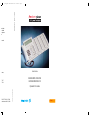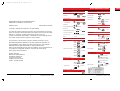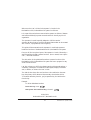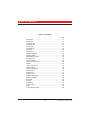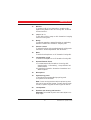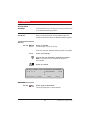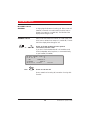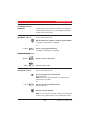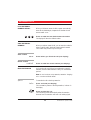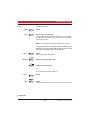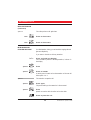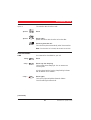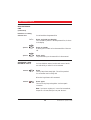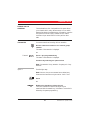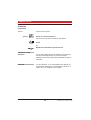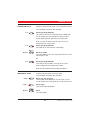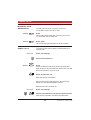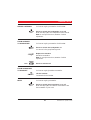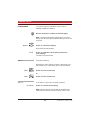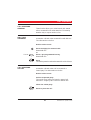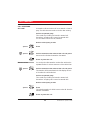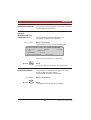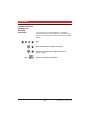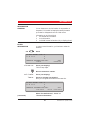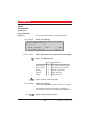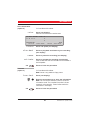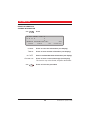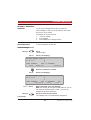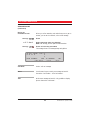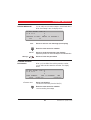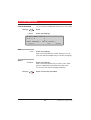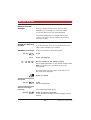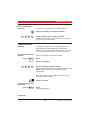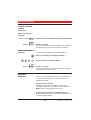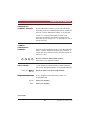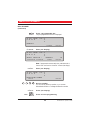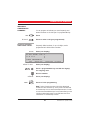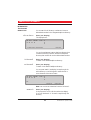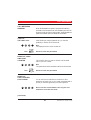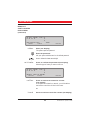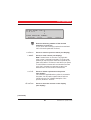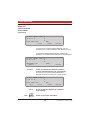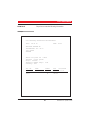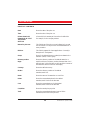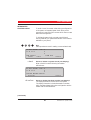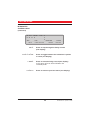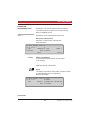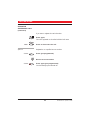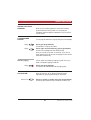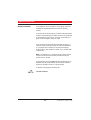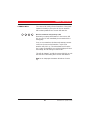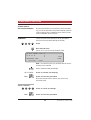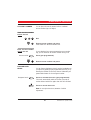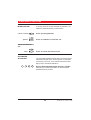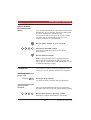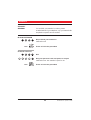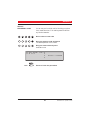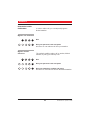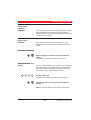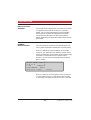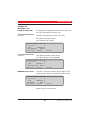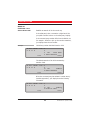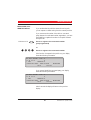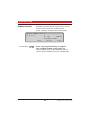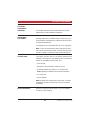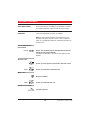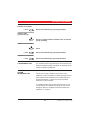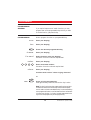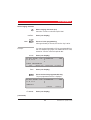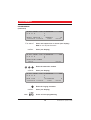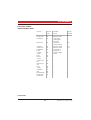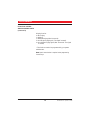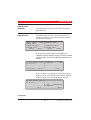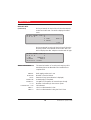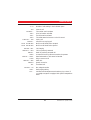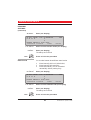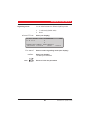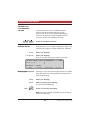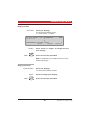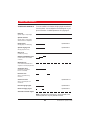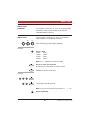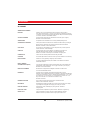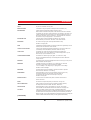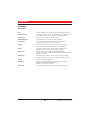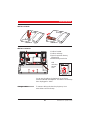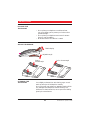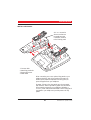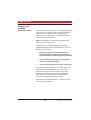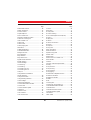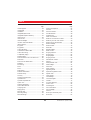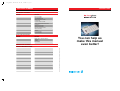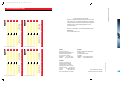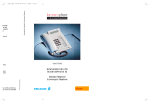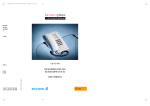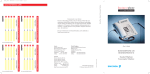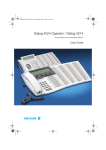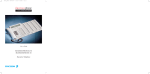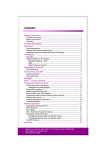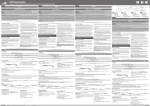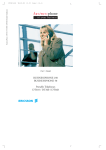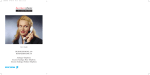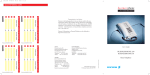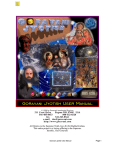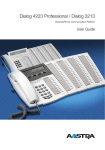Download Ericsson Dialog 3214 User`s guide
Transcript
BusinessPhone Operator´s Console 214C_R2A 98-04-08 19.31 Sidan 1 (2,1) ore than ed and systems e- can be User´s Guide stems, BUSINESSPHONE 250 BUSINESSPHONE 50 7297 7299 EN/LZTBS 102 197 R2A csson Austria AG 05/1998 Printed on chlorine free paper Operator´s Console FORVH 214C_R2A 98-04-08 19.32 Sidan 2 (1,1) QUICK REFERENCE GUIDE ANSWER CALLS End the call: These DURING CALLS Answer: or Clear Switch to handsfree: or Switch to handset: Group Listening: MAKE CALLS USER’S GUIDE Individual hold: Internal calls: BUSINESSPHONE 250 / BUSINESSPHONE 50 OPERATOR´S CONSOLE, DIALOG 3214 General handling: EN/LZTBS 102 197 R2A (Extension or int. group no.) Speech External calls: Dial by name: This document contains proprietary information which is protected by copyright. No part of this document may be reproduced or transmitted in any form or by any means, electronic or mechanical, including photocopying, recording, or by any information storage and retrieval system, or translated into another language, without prior written consent of Ericsson Austria AG, Vienna, Austria. ERICSSON MAKES NO WARRANTY OF ANY KIND WITH REGARD TO THIS MATERIAL, INCLUDING, BUT NOT LIMITED TO, THE IMPLIED WARRANTIES OF MERCHANTABILITY AND FITNESS FOR A PARTICULAR PURPOSE. Ericsson shall not be liable for errors contained herein nor for incidental or consequential damages in connection with the furnishing, performance or use of this material. Ericsson Austria AG Business Group BusinessPhone Pottendorfer Strasse 25-27 A-1121 Vienna, Austria Telephone: +43-1-81 100-0 Telefax: +43-1-81 100-699 (Any free loop) Loop1 (To retake) Speech (Abbreviated no.) Ongoing conversation: (Call 3rd party) Ericsson Individual abbreviated number: 2«nd Speech conf Airport TRANSFER Last external number redial: Save external number: save (Before you finish the call) Redial: redial Transfer a call: (Extension or int. group no.) (If you want to Speech YOU GET BUSY TONE OR NO ANSWER The information in this document is subject to alteration without prior notice. Loop1 CONFERENCE Common abbreviated number: Copyright © 1998. Ericsson Austria AG. All rights reserved. Clear announce the call first) Transfer to busy extension: info (Press and hold) MESSAGES Camp on: Notify Loop1 Direct message: (Any free loop) Message send (Extension no.) Loop1 send (To retake) call-back (Select type) Message Speech Intrusion and forced release: info (Press and hold) Speech Receive messages: Message check (Select in display) Message (Call accepted) INFORMATION Speech Enter information (pre-text): Info chnge-no. (Extension no.) leave Speech pre-text (Select in display) next-info SERIAL CALLS (Select ”info code” from list below) Call to several extensions: serial (Call first ext.) (Enter ”completing info”) Speech activate (Place recall in the normal way) Before last call: serial Erase information: To bypass: 2 BusinessPhone 250 - Operator´s Console BusinessPhone 50 - Operator´s Console bypass Speech chnge-no. (Directory no.) erase info code BYPASS DIVERSION Info Info (Call last ext.) Time of return Date of return Lunch Meeting Vacation Illness 1. 2. 3. 4. 5. 6. QUICK REFER completing info hour (00-23) minute (00-59) month (01-12) day (01-31) back at, hour minute back at, hour minute back, month day back, month day BusinessPhone 250 - Operator´s Console BusinessPhone 50 - Operator´s Console Welcome to the User´s Guide for the Operator´s Console in the BusinessPhone 250 / BusinessPhone 50 system from Ericsson. It is a state-of-the-art business communications system. Its alliance of features and facilities effectively improves communications for virtually any kind of organization. The Operator’s Console is specially designed to fulfil the needs of operators. Making it easy to use, there are several features that can be accessed with a code or, if programmed, with a single key. This guide will demonstrate how the Operator’s Console helps operators handle the functions of the BusinessPhone 250 / BusinessPhone 50 system. First you will find a top view layout of the Operator’s Console, followed by a section describing the basic operator functions (how to answer, how to place calls ...) and traffic situations. The mid section of the guide describes various Operator functions of the BusinessPhone 250 / BusinessPhone 50 system and how to program for easy access of these functions. Last, but not least, you will find a reference section with personal settings, a vocabulary, a description of audible and visible signals, display information and, in addition, an index to the User´s Guide. The dual-functions keys allow two functions to be combined on the same keys, the primary shown above and the secondary shown below the line. To access the secondary function, you just press the key 2nd and then the function key. Example: To dial an abbreviated number: Press the key 2nd then press the combined key Michael P. Dialog 3214 BusinessPhone 250 / BusinessPhone 50 3 BusinessPhone 250 - Operator´s Console BusinessPhone 50 - Operator´s Console TABLE OF CONTENTS Table of Contents page Description ..............................................................................5 Attendance................................................................................8 Incoming calls ........................................................................10 Outgoing calls ........................................................................11 During calls ............................................................................17 Call ordering ..........................................................................23 Diversion ................................................................................25 Information ............................................................................27 Internal messages ....................................................................31 Mailbox system ......................................................................36 Abbreviated numbers ..............................................................39 Call Metering..........................................................................43 Group facilities ......................................................................53 Other useful facilities ..............................................................56 Security ..................................................................................60 Least Cost Routing ................................................................63 ISDN facilities ........................................................................64 Optional equipment ..............................................................69 Programming ..........................................................................72 Display info ............................................................................77 Visible signals..........................................................................80 Audible adjustments ..............................................................81 Tones and signals ....................................................................86 Write text................................................................................87 Glossary ..................................................................................88 Installation..............................................................................91 Useful hints ..........................................................................94 Index ......................................................................................95 Quick reference guide ............................................................99 4 BusinessPhone 250 - Operator´s Console BusinessPhone 50 - Operator´s Console DESCRIPTION DESCRIPTION 1 21 2 ABC 3 4 5 6 7 6 DEF GHI JKL MNO PQRS TUV WXYZ 20 8 14 15 16 9 17 2nd Off duty Message Monitor Info Loop 3 10 11 12 Loop 2 Loop 1 13 Notify Clear 8 Speech 9 18 19 19 19 Off duty 2nd ABC 19 DEF Message GHI JKL MNO PQRS TUV WXYZ Info Monitor Loop 3 Loop 2 Loop 1 Notify Clear Speech (continued) 5 BusinessPhone 250 - Operator´s Console BusinessPhone 50 - Operator´s Console DESCRIPTION DESCRIPTION (continued) 1 Display 5x40 characters. See section ”Display info”. 2 Menu function keys The functions depend on the traffic state and will be shown on the last line of the display. When you are requested to ”(see display)”, press the required key to access the function. 3 2nd Key for access to secondary key functions (These functions are stated on the second line of the corresponding key). 4 Message To send and receive messages. See section ”Internal messages”. 5 Info Enter information. See section ”Information”. 6 Dual-function programmable keys (A-C) Storing numbers and program functions. See section ”Programming”. 7 Dual-function programmable key (B) / Headset key a. Storing numbers and program functions. b. The headset function is only available with option unit (DBY 410 02) installed. The headset key is programmed by the system administrator. See section ”Other useful facilities Optional equipment”. 8 Clear left / Clear right To disconnect the left or right call, see section ”Incoming calls”. 9 Speech left / Speech right To have speech connection with the left or right displayed caller. Also used to intrude on a busy extension. See sections ”Incoming calls” and ”Outgoing calls”. 10 Off duty Sets the console in off duty state. See section ”Attendance”. 6 BusinessPhone 250 - Operator´s Console BusinessPhone 50 - Operator´s Console DESCRIPTION 11 Monitor To monitor a call on hold. See sections ”Outgoing calls Supervise long distance calls” and ”During calls - Individual hold and monitor”. 12 Loop 1 / 2 / 3 To put calls on hold or camp on calls. See sections ”Outgoing calls” and ”During calls”. 13 Notify To reserve an extension or external line when you receive busy extension or external line. See section ”Outgoing calls”. 14 Volume control To adjust the volume. Also space/backspace in writing mode. See sections ”Audible adjustments” and ”Write text”. 15 Mute To switch the microphone on or off. See section ”During calls”. 16 Loudspeaker on/off To switch the loudspeaker on or off. See section ”During calls”. 17 Answer/Extend / Enter a. To answer/extend calls. See sections ”Incoming calls”, ”Outgoing calls”, ”Call metering”, ”Group facilities” and ”Other facilities”. b. Enter/select information. See sections ”Attendance” and ”Mailbox system”. 18 Microphone 19 Optional key panel 17 dual-function programmable keys per key panel. Four panels can be connected. Note: If one or two key panels are used, the optional key panel DBY 409 01 may be used. However, if three or four key panels are used, all optional key panels must be of type DBY 409 02. 20 Loudspeaker 21 Handset with hearing aid function Please note: The handset may retain small metal objects in the earcap region. 7 BusinessPhone 250 - Operator´s Console BusinessPhone 50 - Operator´s Console ATTENDANCE ATTENDANCE GENERAL These facilities are for re-routing your incoming external calls to an alternative answering position. OFF DUTY When you activate off duty, all incoming external calls to the operator queue will be routed to an alternative answering position. Activate Press to activate The lamp lights. Console is off duty. Off duty Temporary change of alternative answering position is possible: temp Press (see display) Type in the new alternative answering position Note: This procedure can only be performed by the last active operator. Press to confirm 11 Nov 10:35 C= 0 I= 0 directory +15°^|| OFFDUTY ACTIVATED || ANSW.ADDR: 1210 || || redial temp prog Deactivate Off duty Press again to deactivate The lamp extinguishes. Console attended. 8 BusinessPhone 250 - Operator´s Console BusinessPhone 50 - Operator´s Console ATTENDANCE NIGHT SWITCH This function switches the whole system to the night switch mode. The night switch mode routes all incoming external calls to a defined night answering position e.g. an answering machine. Night Press to activate (pre-programmed) The lamp lights. Night switch active. Night Press again to deactivate (pre-programmed) The light extinguishes. Night switch passive. 9 BusinessPhone 250 - Operator´s Console BusinessPhone 50 - Operator´s Console INCOMING CALLS INCOMING CALLS GENERAL ANSWER CALLS A ringing signal indicates an incoming call. Either a new call (external or internal) or a recall (recall from hold, from no answer, from camp on or a serial call). The left side of the display shows the type of call. Either a new call (external or internal) or a recall (recall from hold, from no answer, from camp on or a serial call). The left side of the display shows the type of call. Press or lift the handset to have speech connection with the caller If you don´t lift the handset the call is in handsfree mode, via the loudspeaker and microphone, or connected directly to your headset (if installed). or 11 Nov 10:35 +15°^|| C= 0 I= 0 || > 701 SPEECH<|| >123456 NEW<|| directory redial Clear serial Press to end the call How to transfer an incoming call, see section ”During calls Transfer”. 10 BusinessPhone 250 - Operator´s Console BusinessPhone 50 - Operator´s Console OUTGOING CALLS OUTGOING CALLS GENERAL INTERNAL CALLS Sometimes you make a call but the person is not available. These functions will help you in your attempts to establish contact with the called party. How to make internal calls. Dial an extension number or internal group number The status of the extension is displayed. or Thomas P Press a pre-programmed key The status of the extension is displayed. General handling: Speech Clear EXTERNAL CALLS Press to call an extension Press to end a call How to make external calls. Press the digit(s) for external calls External dial tone. Note: Which digit to press for external calls, depends on the configuration of the system. or Line out Press a pre-programmed line key External dial tone. Dial the external number Note: You can make your calls faster, using common abbreviated numbers and by programming your own abbreviated numbers. 11 BusinessPhone 250 - Operator´s Console BusinessPhone 50 - Operator´s Console OUTGOING CALLS LAST EXTERNAL NUMBER REDIAL When you initiate an external call the system automatically stores all the dialled digits, irrespective of whether the call was successful or not. Press to redial the last dialled external number The display will show the dialled number. SAVE EXTERNAL NUMBER When you make an external call, you can save the number in order to redial it easily. Previously saved number is erased. The number may consist of up to 24 digits. Save number save Redial number redial BUSY EXTENSION Press before you finish the call (see display) Press to redial the saved number (see display) An incoming call would like to be transferred to a specific extension, but the called extension is busy. You have several options: Note: You can intrude on a busy extension, see section ”Outgoing calls - Intrusion and forced release”. To transfer the call to the busy extension: Option 1 info Press and hold (see display) The conversation partner of the busy extension, is shown in the display. Press to place the call The call will be placed automatically when the extension becomes free. The extension will hear a call waiting signal. 12 BusinessPhone 250 - Operator´s Console BusinessPhone 50 - Operator´s Console OUTGOING CALLS To camp on the call: Option 2 Notify Loop 1 Press Press any free loop key The key lamp shows steady light. The call is now in camped on state, with notification of free extension. You can answer new incoming calls. Note: Calls cannot be camped on to internal group numbers. A ringing signal and the loop key lamp flashing indicates that the extension is free. Answer within eight seconds by pressing the loop key, otherwise the call will be placed automatically. Loop 1 Press The loop key light extinguishes. Speech Press to call the extension Press to place the call or If the caller wants another extension: Loop 1 Clear Press Press Call the new extension and place the call in the normal way. (continued) 13 BusinessPhone 250 - Operator´s Console BusinessPhone 50 - Operator´s Console OUTGOING CALLS BUSY EXTENSION (continued) The caller prefers to call again later: Option 3 Clear Press to disconnect Clear Press to disconnect INTRUSION AND FORCED RELEASE If a called extension is busy, you can break into ongoing calls and give new calls priority. If you want to intrude on the busy extension: info Press and hold (see display) The conversation partner of the busy extension, is shown in the display. Speech Press Speech Press to intrude A warning tone is heard. Inform the extension of the new call. Select option 1 or 2. Option 1 The extension accepts the call: Speech Press again The person talking to the extension is disconnected. Speech Press Speech connection with the caller. Inform the caller. Press to place the call 14 BusinessPhone 250 - Operator´s Console BusinessPhone 50 - Operator´s Console OUTGOING CALLS The extension asks the caller to wait: Option 2 Speech Press Speech Press again Speech connection with the caller. Inform the caller. Press to place the call The call will be placed automatically when it becomes free. Note: If the intrusion isn´t allowed, ask the caller to call back. BUSY EXTERNAL LINE Notify Loop 1 If no external line is available for your call: Press Press any free loop key The key lamp shows steady light. You can answer new incoming calls. A ringing signal and the loop key lamp flashing indicates that an external line is available. Loop 1 Press again The loop key light extinguishes. External dialtone. Continue making the external call. (continued) 15 BusinessPhone 250 - Operator´s Console BusinessPhone 50 - Operator´s Console OUTGOING CALLS BUSY EXTERNAL LINE (continued) Intrusion on a busy external line info You can break into a busy external line. Press and hold (see display) The conversation partner of the busy external line, is shown in the display. Speech Press to intrude A warning tone is heard. Inform the external line of the new call. Speech Press again The person talking on the external line is disconnected. SUPERVISE LONG DISTANCE CALLS Monitor You have dialled an external number and want to handle new calls while you wait for it to be answered. Press The key lamp shows steady light. The call is supervised. You can answer new incoming calls. When the long distance call is answered: Monitor Press again The monitor key lamp extinguishes. You have speech connection. Note: If you have an ongoing call, it must first be transferred, camped on or finished, before you can press ”Monitor”. 16 BusinessPhone 250 - Operator´s Console BusinessPhone 50 - Operator´s Console DURING CALLS DURING CALLS GENERAL TRANSFER The BusinessPhone 250 / BusinessPhone 50 system allows you to handle calls in many different ways. You can switch between handset and handsfree/group conversation, mute the microphones, make an inquiry, transfer the call, create a conference or put several calls on hold to perform other tasks. You want to transfer an incoming call to an extension. Dial the extension number or an internal group number The status of the extension is displayed. or Thomas P Press a pre-programmed key The status of the extension is displayed. Continue by selecting an option below Note: If the extension is busy, see section ”Outgoing calls - Busy extension”. Option 1 Transfer right away: Note: Make sure, that you are connected to the desired party. Please read the notes and warnings in section ”Useful hints”. Press or Replace the handset to place the call The call is transferred. External calls might only be transferred with the transfer-key, if this state of connection is allowed by the system-programming. 17 BusinessPhone 250 - Operator´s Console BusinessPhone 50 - Operator´s Console DURING CALLS TRANSFER (continued) Option 2 Speech Announce the call first: Press to call the extension Announce the call when the extension is answered. Press or Replace the handset to place the call Transfer to a busy extension Call-back You can even transfer calls to busy extensions. The other party will hear a muted signal (camp-on), and the call will be extended, as soon as the ongoing call is terminated (if camp-on is allowed). You are called back, if you have transferred an external call and the other extension has not answered the call within a certain time. Your telephone will ring again. 18 BusinessPhone 250 - Operator´s Console BusinessPhone 50 - Operator´s Console DURING CALLS OPERATOR HOLD Several incoming calls can be put on hold using this function. You have speech connection with the caller. Hold Press (pre-programmed) The call is put on hold. The key lamp shows a steady light. You can answer new incoming calls and also put calls on hold by pressing the key again during an ongoing call. When you want to retake one of the calls on hold, you must be free from ongoing calls: Hold Speech Press (pre-programmed) The oldest call on hold is shown in the display. Press to retake The call is retaken. The ”Hold”-key lamp remains lit if more calls are still on hold. or Hold Press (pre-programmed) The call is put on hold again. The next call on hold is shown. Repeat until the required call is shown. When all calls are retaken the key lamp extinguishes. INDIVIDUAL HOLD Loop 1 Incoming calls can be put on hold for retake. You have speech connection with the caller. Press any free loop key The key lamp shows steady light. The call is put on hold. You can answer new incoming calls or put new calls on hold. Loop 1 Press again The loop key light extinguishes. Speech Press The call is retaken. 19 BusinessPhone 250 - Operator´s Console BusinessPhone 50 - Operator´s Console DURING CALLS INDIVIDUAL HOLD AND MONITOR Incoming calls can be put on hold for monitoring. You are able to listen to the call on hold. Monitor Press The key lamp shows steady light. The call is put on hold. You can answer new incoming calls. Monitor Press again The monitor key light extinguishes. The call is retaken. SERIAL CALLS serial The external caller wants to speak to several extensions in a certain order: Press (see display) Call the first extension Speech Press Inform the extension that he/she will be connected with a serial call which cannot be transferred and the call is rerouted back to the operator if you go on-hook. Press to place the call Recall after the first conversation: Place the call with the next extension in the normal way. Repeat until one requested extension remains. Before the last call in the serial call: serial Press (see display) Call the last extension and press to place the call After the last conversation, the serial call is terminated. 20 BusinessPhone 250 - Operator´s Console BusinessPhone 50 - Operator´s Console DURING CALLS GROUP LISTENING You have an ongoing conversation via the handset. Press to switch the loudspeaker on or off When the lamp lights, the loudspeaker monitors the call. Note: You can adjust the volume, see section ”Audible adjustments”. FROM HANDSET TO HANDSFREE You have an ongoing conversation via the handset. Press to switch the loudspeaker on You are now in the group listening mode. Replace the handset Handsfree conversation. Note: You can adjust the volume, see section ”Audible adjustments”. Clear FROM HANDSFREE TO HANDSET Press to end the call You have an ongoing handsfree conversation. Lift the handset Conversation via the handset. MUTE You have an ongoing conversation. Press to switch the microphone on or off When the lamp lights, the caller will not be able to hear the conversation in your room. 21 BusinessPhone 250 - Operator´s Console BusinessPhone 50 - Operator´s Console DURING CALLS CONFERENCE You have an ongoing conversation and you want to establish a telephone conference. Dial the extension number of the third party Note: Is the ongoing conversation partner shown on the right display, then you have to press left Speech before you can call the third party. Press to call the third party Speech When the third party answers: conf Press to establish a three party conference (see display) Conference tone will be sent. Finish the conference: Option 1 Depending on which partner you want to disconnect from the conference, you can press the left or right clear button. Clear Press to finish conference or Clear Press to finish conference If you want to connect your conference partners: Option 2 extend Press to connect (see display) Note: Make sure, that you are connected to the desired party. Please read the notes and warnings in section ”Useful hints”. 22 BusinessPhone 250 - Operator´s Console BusinessPhone 50 - Operator´s Console CALL ORDERING CALL ORDERING GENERAL DIAL TONE ORDERING These functions allows you to order internal calls, external calls or an external line for other extensions. The ordering extension may or may not remain on line. An extension calls and orders an external line with dial tone. The caller remains on the line. Ask the caller to wait Press the digit(s) for external calls External dial tone. or Line out Press a pre-programmed line key External dial tone. Press The ordering extension receives the external line with dial tone. CALL ORDERING ON LINE An extension calls and orders a call to an external or internal party. The caller remains on the line. Ask the caller to wait Call the requested party The normal way of making an internal or external call. See sections ”Outgoing calls - Internal or external calls”. Inform the called party Press to place the call 23 BusinessPhone 250 - Operator´s Console BusinessPhone 50 - Operator´s Console CALL ORDERING CALL ORDERING OFF LINE An extension calls and orders a call to an external or internal party. The caller does not remain on the line after ordering. Call the requested party The normal way of making an internal or external call. See sections ”Outgoing calls - Internal or external calls”. You can reserve a line for the call, see below. Ask the called party to wait Speech Press Speech Call the extension that ordered the call and press Announce the call when the extension is answered. Press to place the call Reserve a line You can key the caller’s extension number first and then the requested number in order to reserve one of the caller’s lines. Speech Call the extension that ordered the call and press The extension will be transferred to the left display and one of the caller’s line will be blocked. Call the requested party The normal way of making an internal or external call. See sections ”Outgoing calls - Internal or external calls”. Ask the called party to wait Speech Press The ordering extension is called. Announce the call when the extension is answered. Press to place the call 24 BusinessPhone 250 - Operator´s Console BusinessPhone 50 - Operator´s Console DIVERSION DIVERSION GENERAL RECEIVE INFORMATION FOR DIVERTED CALLS div-info You may be the answering position for calls that are diverted from the extensions in the office. You have answered a call that is diverted to you. Information is registered on the extension. Press (see display) The information is shown. Inform the calling party. 11 Nov 10:35 +15°^|| 1 TIME OF RETURN C= 0 I= 0 || BACK 17:30 > 207 SPEECH<|| >CHAMBERS DIV<|| directory bypass div-info If there is voice information, you will hear it. Speech BYPASS DIVERSION bypass Speech Press Inform the caller. You can place or disconnect the call. This is useful if you have to place an urgent call with or contact an extension that is diverted. You have called an extension with diversion: Press (see display) Press You bypass the diversion and call the extension. 25 BusinessPhone 250 - Operator´s Console BusinessPhone 50 - Operator´s Console DIVERSION CHANGE DIVERSION ADDRESS FOR ANOTHER EXTENSION As an operator you have the possibility to change the diversion address for another extension, for example when someone is ill and wants his calls to be answered by another person. Dial Dial the extension number and press Dial the new diversion number and press Special dial tone. Clear Press to finish the procedure 26 BusinessPhone 250 - Operator´s Console BusinessPhone 50 - Operator´s Console INFORMATION INFORMATION GENERAL You can insert text or voice information for any extension in the system. This is useful for keeping the stored information up-to-date for colleagues who are out of their offices. Information can be of three kinds: 1. Pre-defined text information. 2. Voice information. 3. Individual free text information (only to display phones). ENTER INFORMATION Info In order to enter information, you first have to select the extension. Press 11 Nov 10:35 C= 0 I= 0 +15°^|| || || ABSENCE INFORMATION FOR: leave chnge-no 200 chnge-no Press (see display) The info lamp lights. Dial the extension number activate leave Press (see display) Press to activate (see display) Now you can register information on the extension. 11 Nov 10:35 C= 0 I= 0 +15°^|| || || ABSENCE INFORMATION FOR: pre-text voice (continued) 207 free-text Select ÓPre-defined textÓ, ÓVoiceÓ or ÓFree text informationÓ 27 BusinessPhone 250 - Operator´s Console BusinessPhone 50 - Operator´s Console INFORMATION ENTER INFORMATION (continued) Pre-defined texts (option 1) pre-text You have selected the address. From the table below: Press (see display) 11 Nov 10:35 C= 0 I= 0 +15°^|| || || 1 TIME OF RETURN BACK activate next-info next-info HHMM return Select appropriate info using next-info (see display) Enter ”Completing info” Code Time of return Date of return Lunch Meeting Vacation Illness 1 2 3 4 5 6 Completing info hour (00-23) minute (00-59) month (01-12) day (01-31) back at, hour minute back at, hour minute back, month day back, month day Press to delete the latest entered digit activate Press (see display) The programmed absence info will be shown in the display. Internal callers receive the information on the display (or as spoken information to callers without display phone). Info Press to finish the procedure 28 BusinessPhone 250 - Operator´s Console BusinessPhone 50 - Operator´s Console INFORMATION Voice information (option 2) voice You have selected the address. Press (see display) After a short tone the voice recorder starts. 11 Nov 10:35 C= 0 I= 0 RECORDING record record play-back pause activate Info Free text (option 3) +15°^|| || || play-back pause 020 activate Press and speak (see display) Press to play-back and listen to your recording (see display) Press to pause the recording (see display) Press to activate the recording (see display) Internal callers will hear the information via the handset or the loudspeaker. Press to finish the procedure You have selected the address. Note: Free text is only possible to display phones. free-text Press (see display) Enter the text and press to store the information Note: How to write text is described in section ”Write text”. Information stored. The complete information is shown constantly on the extension. Internal callers receive the information in the display. Info Press to finish the procedure 29 BusinessPhone 250 - Operator´s Console BusinessPhone 50 - Operator´s Console INFORMATION ERASE INFORMATION, CHANGE INFORMATION Info Press 11 Nov 10:35 C= 0 I= 0 +15°^|| || || ABSENCE INFORMATION FOR: erase leave off 207 chnge-no. erase Press to erase the information (see display) leave Press to leave another information (see display) on/off Press to activate/deactivate information (see display) chnge-no Press to leave a second message (see display) This function may not be allowed, ask system administrator. Info Press to finish the procedure 30 BusinessPhone 250 - Operator´s Console BusinessPhone 50 - Operator´s Console INTERNAL MESSAGES INTERNAL MESSAGES GENERAL You can send a message without calling an extension (direct message) or when you call an extension and receive busy tone or get no answer. Information can be of three kinds: 1. ”Call me” message. 2. Voice message. 3. Text message (only to display phones). SEND MESSAGE To send a message to an extension. Direct message Press The lamp lights. Message send Press (see display) 11 Nov 10:35 C= 0 I= 0 +15°^|| || || FROM NUMBER: 200 TO NUMBER: send chnge-no. chnge-no. Enter the extension number send Press (see display) 11 Nov 10:35 C= 0 I= 0 +15°^|| || || FROM NUMBER: 200 TO NUMBER: 201 call-back voice text call-back Message (continued) Select message type (see display) Note: After sending, you can repeat to other extensions. You can also change the sending extension number, if you want the message to be sent from someone else. Press to finish the procedure The message is sent. The message lamp extinguishes. 31 BusinessPhone 250 - Operator´s Console BusinessPhone 50 - Operator´s Console INTERNAL MESSAGES SEND MESSAGE (continued) During an unanswered call Message call-back Message When you call an extension and receive busy tone or get no answer, you can send a call-back, voice or text message. Press Select message type (see display) Note: After sending, you can repeat to other extensions. Press to finish the procedure The message is sent. The message lamp extinguishes. 11 Nov 10:35 C= 0 I= 0 +15°^|| || || FROM NUMBER: 200 TO NUMBER: 201 call-back voice text Call-back Send a ”call me” message. Voice Use the menu keys to record your message and send it. See section ”Information - Voice information”. Text Write a text message and send it. Only possible to display phones. See section ”Write text”. 32 BusinessPhone 250 - Operator´s Console BusinessPhone 50 - Operator´s Console INTERNAL MESSAGES REPEAT MESSAGE You can easily send the same message to several destinations. When the message is sent, the display shows: 11 Nov 10:35 C= 0 I= 0 +15°^|| || || MESSAGE IS SENT. REPEAT TO ANOTHER ? yes no yes Press to select a new message (see display) Enter the new extension number send Message CHANGE SENDING EXTENSION Press to send the message (see display) Repeat the procedure to send the message to the next destination. Press to finish the procedure When you have dialled the receiving extension number, you can define another extension as sender. The display shows: 11 Nov 10:35 C= 0 I= 0 +15°^|| || || FROM NUMBER: 200 TO NUMBER: 205 send chnge-no. chnge-no. chnge-no. Press (see display) The second function key from the left (F2). Enter the new extension number Continue sending the message. 33 BusinessPhone 250 - Operator´s Console BusinessPhone 50 - Operator´s Console INTERNAL MESSAGES CHECK MESSAGE You can check the messages that are sent by you or by others. Press Message check Press (see display) 11 Nov 10:35 C= 0 I= 0 +15°^|| || || CHECK MESSAGES - OWN OR OTHERS ? return own others Own own Press (see display) Enter the receiving extension number. Select type. You can check and erase the messages that you have sent (see display). Others others Message Press (see display) Enter the receiving number that you want to check. Select type. All messages will be presented with senders name. You can check and erase the messages (see display). Press to finish the procedure 34 BusinessPhone 250 - Operator´s Console BusinessPhone 50 - Operator´s Console INTERNAL MESSAGES RECEIVE MESSAGE Message The message lamp flashes rapidly. Press to view mailbox The display shows if there are new messages. It also shows if any of your messages are sent back, when they have been left unanswered too long. 11 Nov 10:35 C= 0 I= 0 +15°^|| || || SELECT FUNCTION send receive check sent-back Receive receive Press (see display) See the display on how to call back, listen to or read and then erase messages that are sent to you. Note: Depending on the configuration, you might be asked for your personal code before you can retrieve your messages. See section ”Security”. Sent-back sent-back Message Press (see display) Messages that have been left unanswered too long are sent back to you, the display message “sent-back” appears. You can check the returned message by selecting sent-back. To erase the message or send it again (see display). Press to finish the procedure 35 BusinessPhone 250 - Operator´s Console BusinessPhone 50 - Operator´s Console MAILBOX SYSTEM MAILBOX SYSTEM GENERAL While you are away from the office, callers can leave messages in your individual or in a common mailbox. You are also able to record your personal greeting. The difference between your individual mailbox and a common one is that a common mailbox can be used for more than one user. INDIVIDUAL MAILBOX SYSTEM Activate If you are not in the office, you can give the service to the caller to leave a message in your mailbox. Divert your extension to the mailbox system. Press Off duty temp Press (see display) Dial the number to the mailbox system Ask the system administrator for your defined mailbox number. Note: This procedure can only be performed by the last active operator. When the diversion to your mailbox is activated, the Off duty lamp shows steady light. Press to confirm Deactivate Off duty Retrieve messages internally Message Press The lamp extinguishes. The message lamp flashes rapidly. Press to retrieve a message Further procedure, see section ”Internal messages - Receive message”. 36 BusinessPhone 250 - Operator´s Console BusinessPhone 50 - Operator´s Console MAILBOX SYSTEM Retrieve messages externally To retrieve your messages from an external position: Dial your company«s telephone number Dial the number to the mailbox system During the procedure you will be asked for your extension number and your personal code. COMMON MAILBOX SYSTEM Activate If you divert your telephone to a common mailbox, the callers are able to leave messages there. The difference between your individual mailbox and a common one is that a common mailbox can be used for more than one user. Divert your extension to the mailbox system. Press Off duty temp Press (see display) Dial the common mailbox number Ask the system administrator for your defined mailbox number. Note: This procedure can only be performed by the last active operator. When the diversion to your mailbox is activated, the Off duty lamp shows steady light. Press to confirm Deactivate Off duty Press The lamp extinguishes. (continued) 37 BusinessPhone 250 - Operator´s Console BusinessPhone 50 - Operator´s Console MAILBOX SYSTEM COMMON MAILBOX SYSTEM (continued) Retrieve messages internally Common mailbox Speech Retrieve messages externally Press the common mailbox key (pre-programmed) Press to connect During the procedure you will be asked for your extension number and your personal code. See section ”Security”. To retrieve your messages from an external position: Dial your company«s telephone number Dial the common mailbox number Speech PERSONAL GREETING Press to connect During the procedure you will be asked for your extension number and your personal code. When you have diverted your extension to the individualor common mailbox system, you can leave a personal greeting to the caller. 1) Enter the information Pre-defined texts or voice information. How to enter information, see section ”Information - Enter information”. Note: Free text is not available for this function. 2) Activate diversion to the mailbox system How to activate, see sections ”Individual mailbox system” or ”Common mailbox system”. 38 BusinessPhone 250 - Operator´s Console BusinessPhone 50 - Operator´s Console ABBREVIATED NUMBERS ABBREVIATED NUMBERS GENERAL By using abbreviated numbers, you can make calls simply by pressing a few keys. Frequently used external numbers are stored as ”common abbreviated numbers” in the exchange. A total of 71 “individual abbreviated numbers” (your personal most frequently used external numbers) can be stored and used on the keys A to C on the telephone, and on the key-panel keys. COMMON ABBREVIATED NUMBERS External numbers are stored centrally in your BusinessPhone system. Common abbreviated numbers have a maximum of 4 digits and can be dialled from every extension that has the authority to do so. Dial the common abbreviated number Please refer to your telephone directory. DIAL-BY-NAME You can program and activate directory numbers (extensions and common abbreviated numbers) on the programmable keys. Head Office Press to make a call (pre-programmed) Program dial-by-name How to program an internal directory number on a programmable key. prog Press (see display) key Press (see display) (continued) 39 BusinessPhone 250 - Operator´s Console BusinessPhone 50 - Operator´s Console ABBREVIATED NUMBERS DIAL-BY-NAME (continued) Press a programmable key The pre-programmed function is displayed. 11 Nov 10:35 C= 0 I= 0 +15°^|| || || NAMECALL change change return Press (see display) 11 Nov 10:35 C= 0 I= 0 +15°^|| || || SELECT FUNCTION NAMECALL backward forward enter 10 return Note: If programmed names already exist, press backward or forward until the function “Namecall” is shown (see display). enter Press (see display) 11 Nov 10:35 C= 0 I= 0 +15°^|| || || ASSOCIATED NUMBER store return Dial the number You can use any directory number, e.g. a common abbreviated number or a colleague’s extension number. store Clear Press (see display) Press to finish programming 40 BusinessPhone 250 - Operator´s Console BusinessPhone 50 - Operator´s Console ABBREVIATED NUMBERS INDIVIDUAL ABBREVIATED NUMBERS You can program and activate your most frequently used external numbers on the 2nd layer of a programmable key. Press 2nd Michael P. Press to make a call (pre-programmed) Program individual abbreviated number prog Frequently dialled numbers, of up to 24 digits, can be programmed as individual short numbers. Press (see display) 11 Nov 10:35 C= 0 I= 0 +15°^|| || || PHONE PROGRAMMING key short-no. settings short-no. ringing Press (see display) Press a programmable key and dial the digit(s) for outgoing calls Dial the number store Clear Press (see display) Press to finish programming Note: The dual-function keys allow individual abbreviated numbers and other functions e.g. dial-by-name to be combined on the same keys. You can remove the transparent cover in order to write the names beside the keys. Put the name referring to the individual abbreviated number in the field below the line to indicate that it is the secondary function. 41 BusinessPhone 250 - Operator´s Console BusinessPhone 50 - Operator´s Console ABBREVIATED NUMBERS INTEGRATED TELEPHONE DIRECTORY You can search for all directory numbers and common abbreviated numbers in the integrated telephone directory. directory Press (see display) The display shows : 11 Nov 10:35 C= 0 I= 0 +15°^|| || || internal external return You can choose between internal telephone directory that contains all directory numbers, and external telephone directory that contains all common abbreviated numbers. internal Press (see display) To search in the internal telephone directory. external Press (see display) To search in the external telephone directory. You can press “search” (see display) to step through the whole directory or use the keypad to select the first or more characters of the second name. 11 Nov 10:35 C= 0 I= 0 +15°^|| || || B_ search disconn Note: How to write text is described in section ”Write text”. search Press (see display) If the proposal is correct, call the number (see display). If not, use ”backward” or ”forward” to step through the directory. 42 BusinessPhone 250 - Operator´s Console BusinessPhone 50 - Operator´s Console CALL METERING CALL METERING GENERAL COST OF THE LAST CALL When the BusinessPhone system is provided with metering information from the public net, the call metering function can be used to check the costs of outgoing calls. The BusinessPhone system offers several options to obtain this information. After finishing an outgoing external call, you have the possibility to see the cost of the last call. Dial The display shows the cost of the last call. Clear READ OUT YOUR OWN COST COUNTER Press to finish the procedure This is useful, when you want to check the accumulated costs of your own counter. Dial The system shows the accumulated costs since the last reset. Clear READ OUT COST COUNTER FOR OTHERS Press to finish the procedure You can read out and reset the cost counters for other extensions and trunk lines. If your system is equipped with a printer you have the opportunity to initiate a printout. Dial to see the accumulated costs of your own extension since the last reset (continued) 43 BusinessPhone 250 - Operator´s Console BusinessPhone 50 - Operator´s Console CALL METERING READ OUT COST COUNTER FOR OTHERS (continued) 11 Nov 10:35 C= 0 I= 0 +15°^|| || || OWN COSTS: ATS other check other 1200 return Press (see display) The system requires a password. Enter the password Ask your system administrator for the defined password. Press to delete the latest entered digit. activate Press to confirm the password (see display) Select the type of meter you want to read out. 11 Nov 10:35 C= 0 I= 0 +15°^|| || || SELECT TYPE OF METER caller trunk caller return Press to read out an extension counter (see display) If the system is included in a network, you will be able to read out the costs of the tie lines in this menu. or trunk Press to read out a trunk line counter (see display) 44 BusinessPhone 250 - Operator´s Console BusinessPhone 50 - Operator´s Console CALL METERING 11 Nov 10:35 C= 0 I= 0 +15°^|| || || ENTER DIRECTORY NUMBER: display print reset return Enter the directory number of the desired extension or trunk line (If you do not enter a directory number the accumulated costs of the entire system will be shown.) return Press to return to previous menu (see display) reset Press to reset counter (see display) Note: The reset function in this menu is only applicable when a printer is connected to the system. To initiate a reset procedure you require a special class of service (please ask your system administrator if this feature is available on your phone). To avoid different countervalues for total extensions and total trunk lines in the system, we recommend to reset all the extensions and trunk line-counters at the same time. print Press to initiate a printout on the printer (see display) This function is applicable when a printer is connected to the system. You also require a special class of service to initiate a printout. For a detailed description of the printout, see section ”Printout”. display Press to show the counter on the display (see display) (continued) 45 BusinessPhone 250 - Operator´s Console BusinessPhone 50 - Operator´s Console CALL METERING READ OUT COST COUNTER FOR OTHERS (continued) 11 Nov 10:35 C= 0 I= 0 +15°^|| || || COST 201: ATS print 100 reset return In this menu you have the same possibilities as in the previous menu. It is also possible to reset without a printer. If you have not entered a specific directory number in this procedure, you will see the accumulated costs of the entire system. 11 Nov 10:35 C= 0 I= 0 +15°^|| || || 200-280: ATS detail detail 1200 return Press to read out the detailed counters of each extension/trunk line (see display) In this menu you have the same possibilities as the previous menu for reading out a single counter. 11 Nov 10:35 C= 0 I= 0 +15°^|| || || COST 200: ATS next print next Clear 100 reset return Press to step through all the counters (see display) Press to finish the procedure 46 BusinessPhone 250 - Operator´s Console BusinessPhone 50 - Operator´s Console CALL METERING PRINTOUT The printout covers the following information: Example: Call Metering Information BusinessPhone Date: 98 05 12 Time: 10:53 ERICSSON AUSTRIA AG Pottendorfer Str. 25-27 1121 Vienna AUSTRIA Reason for print out : Read Division : Total system Group : Callers Directory number range : 4736 Currency : ATS Dir. No. Name 4736 Mr.Plattner Pulses Total 47 Cost Cost/Pulse 76 760.00 76 760.00 10.00 BusinessPhone 250 - Operator´s Console BusinessPhone 50 - Operator´s Console CALL METERING PRINTOUT CONTENTS Date: Shows the date of the print out. Time: Shows the time of the print out. Ericsson Austria AG Pottendorfer Str. 25-27 1121 Vienna AUSTRIA 4 lines with 50 characters per line are free for definition. For example, for the company address. Reason for print out: This field shows if the print out was initiated only to read out the counter or if the print out was caused because of a reset procedure. Division: This field is prepared for future applications. Currently it always shows ”Total system”. Group: Shows if the desired directory number(s) are related to the extension (caller) or trunk group. Directory number range: Shows the directory number of the desired extension or trunkline. When no directory number is entered then ”ALL” will be shown in this field and you will see all the counters of the extensions and trunk lines on the display. Currency: Shows the defined currency. Dir.No.: Shows the directory number of the desired extension/trunk line. Name: Shows the name of the extension or trunk line. Pulses: Shows the accumulated pulses for the desired extension/trunk line since the last reset. Cost: Shows the accumulated cost for the desired extension/trunk line since the last reset. Cost/Pulse: Shows the actual price per pulse. Total: Shows the accumulated pulses and costs of all the extensions/trunk lines on the printout. 48 BusinessPhone 250 - Operator´s Console BusinessPhone 50 - Operator´s Console CALL METERING INTEGRATED SYSTEM CHECK To avoid a loss of the counter values during reconfigurations of the system, an integrated system check offers you the opportunity to read out all the counters which were not reset before the reconfiguration. To initiate the system check you need a special class of service (please ask your system administrator if this feature is available on your phone). Dial (Same procedure as used for reading out accumulated costs). 11 Nov 10:35 C= 0 I= 0 +15°^|| || || OWN COSTS: other check check 1200 ATS return Press to initiate a system check (see display) When a fault is found the following information will be shown: 11 Nov 10:35 C= 0 I= 0 +15°^|| || || CALLER RECORD FAULTY display display return Press to display the fault records (see display) The display shows the first fault record in the system. The display information includes the extension numbers which have been deleted during the reconfiguration and the related costs for these extensions. (continued) 49 BusinessPhone 250 - Operator´s Console BusinessPhone 50 - Operator´s Console CALL METERING INTEGRATED SYSTEM CHECK (continued) 11 Nov 10:35 C= 0 I= 0 202 next next cost/pulse reset return +15°^|| || || ATS cost/pulse 5700.00 reset COSTS return Press to step through the faulty records (see display) Press to toggle between the indication in pulses or costs (see display) Press to reset the faulty record (see display) In this case no print out will be initiated to the connected printer. Press to return to previous menu (see display) 50 BusinessPhone 250 - Operator´s Console BusinessPhone 50 - Operator´s Console CALL METERING OPERATOR SUPERVISED CALL An extension can order an external call to be metered. The caller can remain on the line or hang up (off line) while you establish the call. Registration on the callers individual call meter: Option 1 Set up the external line See section ”Outgoing calls - External calls”. External dialtone. 11 Nov 10:35 +15°^|| C= 0 I= 0 || > 701 SPEECH<|| 207 >123456 MET<|| SMITH save meter FREE 1 meter Press (see display) Continue setting up the external call, see section ”Call ordering”. Recall after the call is terminated: Press The display informs about call duration, number of pulses or costs (depending on the configuration). Note the information. 11 Nov 10:35 +15°^|| 207 C= 0 I= 0 || SMITH 701 RECALL || DURATION MET || PULSES 00.00.50 3 (continued) 51 BusinessPhone 250 - Operator´s Console BusinessPhone 50 - Operator´s Console CALL METERING OPERATOR SUPERVISED CALL (continued) If you want to register the cost information: Press again The call is registered on the callers individual call meter. Clear Press to disconnect the call Registration on a specified account number: Option 2 Account Press (pre-programmed) Dial the account number Account Press again (pre-programmed) Continue setting up the external call. 52 BusinessPhone 250 - Operator´s Console BusinessPhone 50 - Operator´s Console GROUP FACILITIES GROUP FACILITIES GENERAL LOUDSPEAKER PAGING When you are working together in a team the following group facilities can be very useful. You can page your colleagues, give them telephone attendance or pick up their incoming calls. You can page all extensions in a group and give a voice message. Paging Press (pre-programmed) All extensions in a group are called. Paging Press again and hold the key (pre-programmed) Give the voice message and then release the key. Now you can wait for answer, or terminate. If you do not get an answer within 30 seconds, the paging function will be terminated automatically. Answer paging Paging KEY SYSTEM External line A short signal and a flashing ”Paging“-key will inform you when a loudspeaker paging is received. Press (pre-programmed) An internal call is established with the paging party. With this function, all (or selected) external lines are represented by pre-programmed keys on all phones. Press to answer or make calls (pre-programmed) A flashing lamp beside the key indicates an incoming call. 53 BusinessPhone 250 - Operator´s Console BusinessPhone 50 - Operator´s Console GROUP FACILITIES GROUP HUNTING Your telephone can be included in a hunt group, where all members are represented with one common directory number. Incoming calls to the hunt group, follow the same procedure as calls to normal directory numbers, then the call is directed to free extensions in the group. The hunt order within the group can be changed to suit your needs. Only one group hunting call can be handled at a time, i.e. a second incoming group hunting call cannot be presented on your other line. However you can still receive group hunting calls to your extension number, if you are busy with a normal call Note: If all members in a hunt group are busy, the call-back or intrusion functions are not available, however the camp-on function can still be used. 16 hunt groups can be programmed, each containing 1 to 20 members. A hunt group member can be either an extension number, an operator console or a fictive number. To answer incoming group hunting calls: Lift the handset 54 BusinessPhone 250 - Operator´s Console BusinessPhone 50 - Operator´s Console GROUP FACILITIES COMMON BELL The common bell facility allows all extensions of the system (operator included) to pick up the call from an extension that has been predefined as a common bell extension. Dial the common bell pick up code Please ask your system administrator for the common bell pick up code. You will immediately be connected with the calling party. If two or more extensions simultaneously attempt to answer a call from the common bell extension, only the first extension will pick it up. The other extensions will receive the ”number unobtainable” tone and their displays will show the message ”No call waiting at common bell”. This will also happen if you dial the common bell pick up code and there are no calls waiting at the common bell extension. Note: You can also program the common bell code on a function key. 55 BusinessPhone 250 - Operator´s Console BusinessPhone 50 - Operator´s Console OTHER USEFUL FACILITIES OTHER USEFUL FACILITIES GENERAL REMINDER By using these facilities your productivity will be increased, e.g. you can set reminders for important meetings, place the costs for external calls on separate accounts, listen to music via the loudspeaker and much more... The phone can be set to remind you at any time within the next 24 hours (multiple settings are allowed). Press Dial reminder time (00-23) hour + (00-59) minute. Example: 1430. 11 Nov 10:35 C= 0 I= 0 +15°^|| || || *32* 1430 REMINDER TIME activate clear Note: If you receive busy tone, your extension does not have the authority to set a reminder. Press to delete the latest entered digit. activate Press to activate (see display) Clear Press to finish the procedure When the reminder time is reached, your phone rings with recall signal. Cancel reminder Press to cancel all settings Clear Press to finish the procedure 56 BusinessPhone 250 - Operator´s Console BusinessPhone 50 - Operator´s Console OTHER USEFUL FACILITIES ACCOUNT NUMBER You can place the costs for external calls on a selected account number (up to 15 digits). Enter account number before the call Dial Enter account number and press Internal dial tone. Make the external call. Enter account number during the call Account number If your telephone has a pre-programmed account numberkey, you can also enter an account number during a call. Press (pre-programmed) Enter account number and press BACKGROUND MUSIC Background music You can listen to background music over the loudspeaker on your phone by pressing a pre-programmed Music key, or by entering the number for the music channel. Please ask your system administrator for the configured number. Press to activate the music (pre-programmed) The music automatically switches off when you make or receive calls and switches on again when the call is finished. Press to cancel the music Note: You can adjust the volume, see section ”Audible adjustments”. 57 BusinessPhone 250 - Operator´s Console BusinessPhone 50 - Operator´s Console OTHER USEFUL FACILITIES INTERCOM LINE A two-way direct call function between two extensions, for instance in executive-secretary communication. Intercom to Secretary Press (pre-programmed) Speech Press to establish an intercom call Cancel an intercom call Clear AUTOMATED ATTENDANT Press to cancel the intercom call The Automated Attendant facility sends voice instructions to external and internal callers, informing them of all possible options they can choose. Voice instructions lead the callers step by step to the desired destination. Dial the Automated Attendant directory number Please ask your system administrator for the Automated Attendant directory number. 58 BusinessPhone 250 - Operator´s Console BusinessPhone 50 - Operator´s Console OTHER USEFUL FACILITIES DIRECT INWARD SYSTEM ACCESS (DISA) If you are working externally and you have the need to make business calls, call your company and use the company PBX to make an external call to the desired party. You just pay the costs for the phone call to your company. The other costs will automatically be placed on your extension number or on a special project. Dial the public number of your company followed by the DISA number Please ask the system administrator for the defined DISA number. Dial the external number Note: During the procedure you will be prompted for your personal code. Which code to use and how to change it, see section ”Security - Select Personal Code”. See last page for a card to remember these specific numbers. DOORPHONE The doorphone is used to monitor the admission to your company, i.e you can open the doorlock from your phone. Answering doorphone calls Doorphone Opening of the doorlock Press (pre-programmed) You will be in speech connection with the calling party. After you have answered the doorphone, you can open the door making an inquiry to the door-opener’s directory number. Dial the door-opener«s directory number Please ask your system administrator for the number. 59 BusinessPhone 250 - Operator´s Console BusinessPhone 50 - Operator´s Console SECURITY SECURITY GENERAL You can block your extension in order to prevent unauthorized use of your telephone, e.g if your external calls are placed on a specific account number. BLOCK EXTENSION Dial to block your extension Verification tone. Clear Press to finish the procedure Un-block extension Dial Dial your personal code and press to re-open Verification tone. Your extension is open for use. Clear Press to finish the procedure 60 BusinessPhone 250 - Operator´s Console BusinessPhone 50 - Operator´s Console SECURITY SELECT PERSONAL CODE You can use your four-digit code for blocking your phone from unauthorized use, or for making external calls from any blocked extension. Dial to select a new code Dial your present code and press The default personal code is “0000”. Dial your new code and press Verification tone. 11 Nov 10:35 C= 0 I= 0 Clear +15°^|| || || || #*72*----*1234# Press to finish the procedure 61 BusinessPhone 250 - Operator´s Console BusinessPhone 50 - Operator´s Console SECURITY BYPASS BLOCKED EXTENSION In order to make a call, you can temporarily bypass a blocked extension. Bypass own extension Dial Dial your personal code and press Dial tone. You can make one call from your extension. Bypass another extension This makes it possible to make a call on another, blocked extension, by using your authority code. Dial Dial your personal code and press Dial your extension number and press Dial tone. You can make one call from the blocked extension. 62 BusinessPhone 250 - Operator´s Console BusinessPhone 50 - Operator´s Console LEAST COST ROUTING LEAST COST ROUTING GENERAL LEAST COST ROUTING Least Cost Routing (LCR) automatically selects the cheapest way to establish the connection to the desired external number. Please ask your system administrator if this function is installed in your system. If the extension has been configured to use LCR, each external call will be analysed and the cheapest way will be selected. Use least cost routing Dial the digit(s) for external calls and external number The usual way of making an outgoing external call. Calling least cost routing If LCR has been installed in your system, but your extension is not configured to use it automatically, you also have the opportunity to get the cheapest connection by dialling the LCR code before you dial an external number. Dial the LCR code Please ask your system administrator for the LCR code. Dial the digit(s) for external calls and external number Note: You can also program the LCR code on a function key. 63 BusinessPhone 250 - Operator´s Console BusinessPhone 50 - Operator´s Console ISDN FACILITIES ISDN FACILITIES GENERAL NUMBER IDENTIFICATION This chapter is only relevant when your system is connected to a digital trunk line (ISDN-trunk line). It provides a general view of all the (supplementary) services available from the public net which are supported by the system. The services from the public net differ from market to market. Please ask your system administrator which features are available. The main difference compared to the analogue public net is the number identification between the connected parties. When you establish an outgoing external call, the public number of your system and your extension number will be sent to the called party. If the number of the answering party is different from the dialled one (for example, after a diversion), you will also be informed about the answering party´s number. 11 Nov 10:35 +15°^|| C= 0 I= 0 || > 745 SPEECH<|| >01811004736 NEW<|| directory redial serial When you answer an incoming external call on your phone (or from another phone), you will see the caller´s number on the display. Your public number will be sent to the caller. 64 BusinessPhone 250 - Operator´s Console BusinessPhone 50 - Operator´s Console ISDN FACILITIES ANSWER AN INCOMING CALL FROM AN ISDN-LINE Example 1 : A ring signal and a flashing lamp indicates an incoming call, one of the following three cases will occur. The public net provides the number of the caller. Mr. Plattner with public number 0043 0181100 4736 is calling. 11 Nov 10:35 +15°^|| C= 0 I= 0 || > 745 SPEECH<|| >1811004736 NEW<|| directory redial Example 2 : The caller has activated ”number secrecy”. (The calling number will be suppressed.) 11 Nov 10:35 +15°^|| C= 0 I= 0 || 745 NEWCALL || DISPLAY REST NEW || directory redial Example 3 : serial serial The public net cannot provide the calling number, in this case the normal number of the external line will be shown. 11 Nov 10:35 +15°^|| C= 0 I= 0 || 745 NEWCALL || EXTERNAL NEW || directory redial serial Answer the call in the normal way. 65 BusinessPhone 250 - Operator´s Console BusinessPhone 50 - Operator´s Console ISDN FACILITIES MAKE AN EXTERNAL CALL ON AN ISDN-LINE Establish an external call in the normal way. If the called party is also connected to a digital trunk line, your public number is shown on the called party´s display. If the connected party number differs from the dialled one (for example : diversion or pick up from another extension), your display shows the new number. Example : Called Party number 0181100 Extension 4736 11 Nov 10:35 C= 0 I= 0 +15°^|| || || 738 RING FREE || 001811004736 save meter The desired extension 4736 will be answered by extension 5446. 11 Nov 10:35 C= 0 I= 0 +15°^|| || ||> 738 SPEECH< ||>001811005446 < save meter When the connected party has activated ”number secrecy” (number suppression), your display shows the following information. 11 Nov 10:35 C= 0 I= 0 +15°^|| || ||> 738 SPEECH< ||>DISPLAY REST < save meter 66 BusinessPhone 250 - Operator´s Console BusinessPhone 50 - Operator´s Console ISDN FACILITIES MALICIOUS CALL IDENTIFICATION If you are disturbed by malicious external incoming calls, you can request a number tracing from the network provider. If you cannot see the number of the caller or connected party (because of an activated number suppression), you have the possibility to register the number in the public network during the call. Malicious call id. Press to register the connected number (pre-programmed) or Press to register the connected number If the function is accepted in the public net, your display shows the following information. 11 Nov 10:35 +15°^|| C= 0 I= 0 || > 701 SPEECH<|| >DISPLAY REST NEW<|| MCID ACCEPTED save serial If you cannot identify the connected party, your display shows the following information. 11 Nov 10:35 +15°^|| C= 0 I= 0 || > 701 SPEECH<|| >DISPLAY REST NEW<|| MCID REJECTED save serial After 3 seconds the display will return to the previous display. 67 BusinessPhone 250 - Operator´s Console BusinessPhone 50 - Operator´s Console ISDN FACILITIES NUMBER SECRECY By pressing a pre-programmed ”number secrecy” key you can choose not to show your complete number (public + extension number) to the connected party. 11 Nov 10:35 C= 0 I= 0 +15°^|| || ||> 738 SPEECH< ||>DISPLAY REST < save serial meter Number secrecy Press a pre-programmed key to suppress your complete number to the public net The lamp beside the key shows a steady light and the function remains activated until the key is pressed again. 68 BusinessPhone 250 - Operator´s Console BusinessPhone 50 - Operator´s Console OPTIONAL EQUIPMENT OPTIONAL EQUIPMENT GENERAL EXPANSION KEY PANEL This chapter describes optional features that can be used together with your BusinessPhone telephone. Each key panel offers 17 additional keys for storing of your most frequently used telephone numbers and functions, and for supervising extensions. Your telephone can be expanded with up to four key panels. Note: If one or two key panels are used, the optional key panel DBY 409 01 may be used. However, if three or four key panels are used, all optional key panels must be of type DBY 409 02. OPTION UNIT The Option unit DBY 410 02 is an optional accessory, to be installed on the bottom of your telephone set. The following devices can be installed via the Option unit: • Tape recorder • Extra bell or busy indication outside your door • Enhanced headset functionality or a conference unit Note: Regarding the headset functions see previous section. • PC sound card • Second handset Note: For people with impaired hearing the Option unit offers the possibility to amplify the receiving volume in the handset and headset. EXTRA HANDSET Useful for involving a second person in your conversation, for talking or just listening. 69 BusinessPhone 250 - Operator´s Console BusinessPhone 50 - Operator´s Console OPTIONAL EQUIPMENT TAPE RECORDER When a recording of the telephone conversation is needed, for evidence purposes, a tape recorder can be connected. HEADSET The following headset functions are available. Note: To use the headset functions your telephone has to be equipped with option unit DBY 410 02. How to install the option unit, see separate installation instructions provided with the option unit. Activate/Deactivate the headset Headset Press the headset key to activate/deactivate the headset (pre-programmed) See section ”Description”. All calls can be handled via the headset. Answer calls Press to have speech connection with the caller Clear Press to terminate a headset call Make calls Dial the number Clear Press to terminate the call Headset to handset Lift the handset 70 BusinessPhone 250 - Operator´s Console BusinessPhone 50 - Operator´s Console OPTIONAL EQUIPMENT Handset to headset Headset Press the headset key (pre-programmed) Headset with group listening Press to toggle between headset with or without group listening Headset to handsfree Press Headset Press the headset key (pre-programmed) Handsfree to headset Headset CONFERENCE UNIT ALARM INTERFACE UNIT Press the headset key (pre-programmed) For conferences with many participants, the conference unit enhances the speech quality. It provides full duplex and high quality conversation possibilities. This plug-in module is fitted into the bottom of the telephone. It makes it possible to transfer alarm signals from various devices via the telephone to the exchange and to a pre-defined extension. A special circuit layout provides maximum functional security. To a telephone fitted with an alarm interface unit you can connect devices such as bathroom alarms for hotel rooms, emergency alarms for hospitals, bank security alarms and supervision of machines. 71 BusinessPhone 250 - Operator´s Console BusinessPhone 50 - Operator´s Console PROGRAMMING PROGRAMMING GENERAL If you require frequent use of certain functions, you may program them on the programmable keys. When you want to use the function, just press the key. PROGRAMMING How to program a function on a programmable key. prog Press (see display) key Press (see display) Press the desired programmable key change forward enter Press (see display) Select function code (see display) See section ”Function codes and required data”. Press (see display) Enter associated number See section ”Function codes and required data”. store Press (see display) Continue with section Óselect ringing characterÓ or Clear Press to finish programming After approximately 10 seconds, the function key is active. Note: The dual-function keys allow programmed functions and short numbers to be combined on the same keys. Remove the transparent cover in order to write the name beside the key. Put the name referring to the programmed function in the field above the line to indicate that it is the primary function. If a function is already programmed on the key, this will be displayed when you start programming. 72 BusinessPhone 250 - Operator´s Console BusinessPhone 50 - Operator´s Console PROGRAMMING Select ringing character Select ringing character (0-4) See section ”Function codes and required data”. enter Press (see display) Press to finish programming After approximately 10 seconds, the function key is active. Clear You want to supervise extension 234 on a programmable key with one delayed ringing signal. For available function codes, see section ”Function codes and required data”. Example : prog Press (see display) 11 Nov 10:35 C= 0 I= 0 +15°^|| OPERATOR || || PHONE PROGRAMMING key short-no. settings key 200 ringing Press (see display) Press the desired programmable key The pre-programmed function is displayed. 11 Nov 10:35 C= 0 I= 0 +15°^|| OPERATOR || || 200 NAMECALL change change return Press (see display) (continued) 73 BusinessPhone 250 - Operator´s Console BusinessPhone 50 - Operator´s Console PROGRAMMING PROGRAMMING (continued) 11 Nov 10:35 C= 0 I= 0 +15°^|| OPERATOR || || SELECT FUNCTION NAMECALL backward forward enter forward enter 200 10 return Press until supervision is shown (see display) Note: You can also press ”backward”. Press (see display) 11 Nov 10:35 C= 0 I= 0 +15°^|| OPERATOR || || ASSOCIATED NUMBER store 200 return Enter the extension number store Press (see display) 11 Nov 10:35 C= 0 I= 0 RING TYPE backward +15°^|| OPERATOR || || NO RINGING forward enter 200 0 return Enter the ringing character enter Clear Press (see display) Press to finish programming 74 BusinessPhone 250 - Operator´s Console BusinessPhone 50 - Operator´s Console PROGRAMMING FUNCTION CODES AND REQUIRED DATA Function Function code Associated number Ringing character Dial-by-name Post dialling 10 11 – – – – 0–4 25 30 Extension number 4 Call waiting 7 Radio paging 8 Intrusion The directory number of the line Extension number Extension number The number of the group (0–7) Common mailbox number – – 33 – – 34 – – 35 36 37 38 40 41 – – – – – – – – – – – – * External line * * * * * 12 Supervision Intercom line Loudspeaker paging Common mailbox R key Account number Operator hold key External voice mail Hold Transfer Save/Redial Read Number secrecy Malicious call identification 13 14 15 18 0–4 0–4 – – – – (continued) 75 BusinessPhone 250 - Operator´s Console BusinessPhone 50 - Operator´s Console PROGRAMMING FUNCTION CODES AND REQUIRED DATA (continued) Ringing function: 0 =No ringing. 1 =Ringing. 2 =Delayed ringing (after 10 seconds). 3 =One single ringing signal. (The signal is muted). 4 =One delayed ringing signal (after 10 seconds. The signal is muted). * The functions need to be programmed by your system administrator. Note: Special authorisation is required when programming function-keys. 76 BusinessPhone 250 - Operator´s Console BusinessPhone 50 - Operator´s Console DISPLAY INFO DISPLAY INFO GENERAL DISPLAY INFO The display assist your actions on the phone with step-bystep instructions. The tiltable display consist of 5 rows, with space for 40 characters on each row. The fields in the display consists of the following information. DATE, TIME & TEMP.|| SPECIAL INFO QUEUE INFO || INCOMING CALLS || OUTGOING CALLS CALLER INFO || CALLER INFO menu1 menu2 menu3 menu4 When your phone is idle, the upper line shows date, time, temperature, name and extension number.The second line presents queue information. The lower line presents the available menu key functions. 11 Nov 10:35 C= 0 I= 0 +15°^|| OPERATOR || || || redial directory 200 prog During an external outgoing call the 3rd line will show the directory number of the external line and dialled/connected telephone number. The 4th line displays the call type. 11 Nov 10:35 C= 0 I= 0 +15°^|| || || 701 1234567890 || EXTERNAL save meter (continued) 77 BusinessPhone 250 - Operator´s Console BusinessPhone 50 - Operator´s Console DISPLAY INFO DISPLAY INFO (continued) During an internal call the 3rd line will show the extension number and traffic state. The 4th line displays the caller´s name. 11 Nov 10:35 C= 0 I= 0 +15°^|| || || 1207 || SMITH BUSY 0 info During an external incoming call the 3rd line will show the directory number of the external line and traffic state. The 4th line displays the caller´s telephone number and call type. 11 Nov 10:35 +15°^|| C= 0 I= 0 || > 701 SPEECH<|| >123456 NEW<|| directory redial Status information ABSENT BLOCKED BUSY COMPLETE CONGEST. C= 0 DIVERSION, DIV FREE 1 FREE 2 The status information of incoming and outgoing calls is sometimes given as an abbreviation and sometimes as a complete word: Radio paging receiver not in use. Number or function blocked. Extension is busy (queue situation is displayed). Ordered paging is completed. Congestion in the system, call cannot be put through. Number of calls waiting in the common queue. Call redirected. Line 1 on called extension is free. Line 1 on called extension is busy, but line 2 is free. 78 BusinessPhone 250 - Operator´s Console BusinessPhone 50 - Operator´s Console DISPLAY INFO I= 0 ICM INCOMPL. INF% INF& INFO INQUIRY, INQ INTRUS. MCID ACCEPTED MCID REJECTED METER, MET NEWCALL, NEW RECALL RERO RESTR., REST RING SERIAL, SER SPEECH TRF VACANT, NU WAIT +15°^ Number of calls waiting in the individual queue. Intercom call. The number was incomplete. Voice information activated. Text information activated. The called extension has text or voice info stored. Inquiry call. Intrusion into ongoing call. Malicious call identification accepted. Malicious call identification rejected. Call charging. Call not previously answered. Recall of previously answered call. An external incoming call was rerouted to the operator. Restricted extension, calls cannot be handled. Ring to announce call. Serial calls. Speech connection. Transferred call. Non assigned number. Radio paging waiting. Indicates outside temperature and tendency (up or down) if your telephone system is equipped with optional temperature sensor. 79 BusinessPhone 250 - Operator´s Console BusinessPhone 50 - Operator´s Console VISIBLE SIGNALS VISIBLE SIGNALS GENERAL The key lamps on your telephone indicates with different signals the traffic state of the ongoing call or function. LAMP INDICATIONS Extinguished lamp The function is not active. Steady light The function is active. Slowly flashing lamp The line (or function) is put on hold. Rapidly flashing lamp An incoming call or message waiting. Light with short breaks Ongoing call. 80 BusinessPhone 250 - Operator´s Console BusinessPhone 50 - Operator´s Console AUDIBLE ADJUSTMENTS AUDIBLE ADJUSTMENTS GENERAL PERSONAL SETTINGS In order to satisfy your personal needs, the BusinessPhone 250 / BusinessPhone 50 system is equipped with many options to set and adjust a personal volume, ringing signal and answer mode. Setting up the console to meet your requirements. prog Press (see display) 11 Nov 10:35 C= 0 I= 0 +15°^|| OPERATOR || || PHONE PROGRAMMING key short-no. settings settings 200 ringing Press (see display) Continue by selecting which mode to change (answer, extend or signalling). 11 Nov 10:35 C= 0 I= 0 +15°^|| OPERATOR 200 || || PHONE PROGRAMMING answer extend signalling return Answer mode You can select between three different answer modes: 1. 2. 3. (continued) Answer manually with hook (default value). Answer manually with answer key. Answer automatically (The call is connected automatically without pressing a key). Note: If you have placed a call on a monitor or loop key with mode 3 selected, the mode will temporarily switch to mode 2 (to give the user a chance to pick up incoming calls from operator queue or calls parked on a monitor/loop key). 81 BusinessPhone 250 - Operator´s Console BusinessPhone 50 - Operator´s Console AUDIBLE ADJUSTMENTS PERSONAL SETTINGS (continued) answer Press (see display) 11 Nov 10:35 C= 0 I= 0 +15°^|| OPERATOR || || ANSWER MANUALLY WITH HOOK backward forward enter forward enter 200 return Press to select answer mode (see display) Press (see display) The settings are confirmed. Press to finish the procedure Clear Extend mode You can select between three different extend modes: 1. 2. 3. extend Extend manually with hook (default value). Extend manually with extend key. Extend automatically (The call is extended automatically without pressing a key). Press (see display) 11 Nov 10:35 C= 0 I= 0 +15°^|| OPERATOR || || EXTEND MANUALLY WITH HOOK backward forward enter forward enter Clear 200 return Press to select extend mode (see display) Press (see display) The settings are confirmed. Press to finish the procedure 82 BusinessPhone 250 - Operator´s Console BusinessPhone 50 - Operator´s Console AUDIBLE ADJUSTMENTS Signalling mode You can select between two different signalling modes: 1. 2. signalling Continuously (default value). Burst. Press (see display) 11 Nov 10:35 C= 0 I= 0 +15°^|| OPERATOR || || SIGNALLING MODUS: CONTINUOUSLY backward forward enter forward enter Clear 200 return Press to select signalling mode (see display) Press (see display) The settings are confirmed. Press to finish the procedure 83 BusinessPhone 250 - Operator´s Console BusinessPhone 50 - Operator´s Console AUDIBLE ADJUSTMENTS HANDSET AND LOUDSPEAKER VOLUME Use the volume keys. You can set different volume levels for internal and external calls and for back ground music. During a call, adjust handset listening volume in handset mode. Adjust loudspeaker volume in monitor mode or during background music. Press to change the volume RINGING SIGNAL prog ringing By programming, you can adjust ringing type (2 types), ringing volume (10 steps) and ringing character (10 characters). Press (see display) Press (see display) Now you can select ringing type, volume or character. 11 Nov 10:35 C= 0 I= 0 +15°^|| OPERATOR || || RINGING - CHANGE type volume character Ringing type Clear 200 return Select type 1 if you want the set ringing volume at a constant level, select type 2 if you want gradually increasing volume when the phone rings. type Press (see display) next Press to change (see display) You will hear the selected type. Press to finish the procedure Note: When type 2 is selected, the programming of the ringing volume is not applicable. 84 BusinessPhone 250 - Operator´s Console BusinessPhone 50 - Operator´s Console AUDIBLE ADJUSTMENTS Ringing volume volume Press (see display) You will hear the selected volume (0...lowest volume, 9...highest). 11 Nov 10:35 C= 0 I= 0 +15°^|| OPERATOR || || PROGRAMMING VOLUME LEVEL: lower higher lower 200 4 return Press ÓlowerÓ or ÓhigherÓ to change the level (see display) Press to finish the procedure Clear Note: This programming is not applicable when you have selected ringing type 2. Ringing character character Press (see display) You will hear the selected character. next Press to change (see display) Clear Press to finish the procedure 85 BusinessPhone 250 - Operator´s Console BusinessPhone 50 - Operator´s Console TONES AND SIGNALS TONES AND SIGNALS Tones are audible in the handset. Ringing signals are emitted from the phone. You can adjust the tones and signals on your phone. See section ”Audible adjustments - Ringing signal”. Dial tone (System ready to accept digits) Special dial tone I I I I I I I I I I I (System ready to accept digits, active diversion on telephone) Ringing tone -repeated after 4 s (Ringing signal to called party) Special ringing tone I I I -repeated after 4 s (Ringing signal to line 2) Busy tone (Called party is busy) Number unobtainable tone (Called number not accessible or vacant) Blocking tone (Call cannot be executed due to congestion or called party blocked) Verification tone (Verification that ordered function is accessed) Intrusion tone (Sent to all parties during intrusion) Conference tone -repeated after 15 s (Sent to all participants in a conference) Internal ringing signal -repeated after 4 s External ringing signal -repeated after 4 s Automatic call-back signal Note: The tones and ringing signals in this guide refer to the standard system but may vary between countries. 86 BusinessPhone 250 - Operator´s Console BusinessPhone 50 - Operator´s Console WRITE TEXT WRITE TEXT GENERAL It is necessary to write text, e.g. when you are typing absent information, sending a text message or searching the integrated telephone directory. WRITE TEXT Use the keypad to write text, e.g. when you are sending a text message. You have selected text mode. ABC DEF Select characters by pressing digits repeatedly. Example : Press a digit 1 time result J 2 times result K 3 times result L 4 times result 5 Note: Key ”1” is reserved for national characters. Press to enter the character Moves cursor to next position. Use also for space. Backspace to erase incorrect entry. Example : This sequence gives the word IN_ Note: You can also write the following characters: ? - . , ! : / # * Press repeatedly 87 BusinessPhone 250 - Operator´s Console BusinessPhone 50 - Operator´s Console GLOSSARY GLOSSARY ABBREVIATED NUMBER DIALLING Initiating a call to a pre-programmed number by dialling a code or pressing a key. Short numbers can be: 1. Common, which means that all extensions can use them. 2. Individual, which means that they are programmed and used by each extension separately (71 numbers). See section ”Abbreviated numbers”. ACCOUNT NUMBER To place costs for external calls on a selected account number (up to 15 digits). See section ”Other useful facilities”. ANNOUNCING The operator informs an extension of an incoming call before placing the call. AUTOMATED ATTENDANT A facility which sends voice instructions to internal and external callers, providing all options which can be chosen. Voice instructions lead the caller to the desired destination. See section ”Other useful facilities”. CALL-BACK An indication to a busy extension, to inform the person that you want to speak to him/her. See section ”Internal messages”. CAMP ON To place (queue) a call to a busy extension. The extension may have one or more calls camped on already. Camped on calls are presented to the extension in the order in which they arrive. See section ”Outgoing calls”. CONGESTION Lack of free voice channels prevents calls from being connected. COUNTER The counter keeps track of the time and cost of your calls. See section ”Call metering”. DIAL-BY-NAME Initiation of a call by operating a single key. Internal numbers (or common abbreviated numbers) can be stored on each extension. See section ”Abbreviated numbers”. DIRECT INWARD SYSTEM ACCESS (DISA) If you are working externally, the DISA function enables you to make external calls (long distance) via the company PBX. You only pay for the call to your company. See section ”Other useful facilities”. DIRECTORY NUMBER Numbers with 1-8 digits which are assigned to extensions or external lines or as common abbreviated numbers. DIVERSION Incoming calls to an extension are diverted to another directory number (extension, common abbreviated number or the operator). There are three possibilities: 1. Direct, which means that all calls to an extension are forwarded directly. 2. On no reply, which means that a call is forwarded if it is not answered within a certain time. 3. On busy, which means that a call is forwarded if the extension is busy. See section ”Diversion”. DIVERSION BYPASS This is useful for letting urgent calls through to an extension where diversion is active. See section ”Diversion”. EXTENSION All telephones connected to the PBX have a unique internal number (upto 3 digits). If your telephone is equipped with a display, you can see your number. FORCED RELEASE Disconnecting a third (undesired) party during intrusion. See section ”Outgoing calls”. FUNCTION CODE A digit code that corresponds to a specific function. See section ”Programming”. GROUP CALL A group of extensions can have a common number beside their individual extension numbers. Any extension within the group can answer the call. 88 BusinessPhone 250 - Operator´s Console BusinessPhone 50 - Operator´s Console GLOSSARY HOLD To park a call. See section ”During calls”. IDENTIFICATION If an extension is busy, the operator can identify the other conversation party. INFORMATION Internal callers are informed about absence and time of return. External callers are diverted to the operator, where the same information is available. The operator can insert text or voice information for any extension in the system. This is useful for keeping the stored information up-to-date for colleagues who are out of their offices. Information can be of three kinds: 1. Pre-programmed text information. 2. Text information (only to display phones). 3. Voice information INTERCOM LINE A two-way direct call function between two extensions, for instance an executive-secretary communication. See section ”Other useful facilities”. INTRUSION To intrude on an ongoing call when a requested extension is busy. See section ”Outgoing calls”. ISDN Integrated Services Digital Network. Provides your system with supplementary services from the public net. See section ”ISDN facilities”. LEAST COST ROUTING A function that automatically selects the cheapest way to connect your external call (not necessarily the shortest distance). See section ”Least cost routing”. LOOP KEYS The operator can use the three loop keys to supervise call progress when placing calls with a free or a busy extension. A call that is being placed or is put on hold via a loop key can be retaken at any time. LOUDSPEAKER PAGING All members of an extension group are ”paged”, i.e. receive a short, sharp tone on the loudspeaker followed by a voice message from the sender. See section ”Group facilities”. MAILBOX The mailbox system controls the messages that are left for or sent by you when you are absent. See section ”Mailbox system”. MESSAGE A message can be sent to any extension. This is useful when you receive the busy tone or get no answer. There are three kinds of message: 1.”Call me” message. 2. Text message (only to a display phone). 3. Voice message. See section ”Internal messages”. METERING Outgoing external calls can be metered on individual call meters or specified account numbers. See section ”Call metering”. MONITORING Allows the operator to monitor a call while handling new calls. There is only one listening connection from the operator to the monitored call. The monitoring key can be used in the same way as a loop key. See section ”During calls”. MUSIC ON HOLD If a music source is connected to the system, all external callers that are on hold will hear music. MUTE To switch the microphone temporarily off. See section ”During calls”. NIGHT SWITCHING Used for directing all incoming calls to one extension (answering position), for example when the office is closed. See section ”Attendance”. NOTIFICATION Allows the operator to notify a busy extension of a new call. The operator will be recalled when the extension becomes free. See sections ”Outgoing calls”. OFF DUTY A key on the operator console. When Off duty is activated all external calls to the operator queue will be routed to an alternative answering position. The operator can still use the console as a normal phone when off duty and can be called by its individual extension number. If a call is left unanswered for 30 seconds (this time can be changed) the console is marked unattended automatically. The lamp lights and flashes briefly. (continued) 89 BusinessPhone 250 - Operator´s Console BusinessPhone 50 - Operator´s Console GLOSSARY GLOSSARY (continued) PBX Public Branch Exchange. Your telephone switching system (e.g. BusinessPhone 250). PERSONAL CODE A four-digit code needed to e.g. block your extension and retrieve messages from the mailbox system. You can set your own personal code. See section ”Security”. PLACE A CALL Connecting an incoming call to the requested extension. PRE-DEFINED TEXT Pre-programmed absent information. See section ”Information”. PUT ON HOLD A call that cannot be placed for the moment, e.g. requested extension is busy, can be put on hold and, after recall, be placed later. QUEUE Calls to the operator are queued. New calls are placed in a common queue for all operators. Recalls are placed in the operator’s individual call queue. RECALL The operator is recalled after 30 seconds (this time can be changed) when a call has been camped on or placed with a non-replying extension. SERIAL CALL An external caller may wish to speak to several extensions sequentially. The serial call will recall the operator each time an extension terminates a conversation. See section ”During calls”. THIRD PARTY A third connection (person), which can be included in an ongoing two person conversation. The connection can be internal or external. See section ”During calls”. TIE LINE An external line from the private network. TRANSFER During an internal or external ongoing call you can make an inquiry and then transfer the call to another party (internal or external). See section ”During calls” and ”Useful hints”. TRUNK LINE A trunk line is the same as an external line. Can be either digital or analogue. 90 BusinessPhone 250 - Operator´s Console BusinessPhone 50 - Operator´s Console INSTALLATION INSTALL STAND INSTALL CABLES 4 2 4 4 1 Cable to handset 2 Cable to exchange 3 Space for personal directory list(optional) 4 Wallmounting screw holes Wall mounting handset hook 1 3 You can put the cable to the handset in any of the two notches underneath the telephone. The cable to the exchange has to be plugged in ”LINE“. Change cables To remove a cable, push down the plug’s stop. Use a screw-driver to unlock the stop. 91 BusinessPhone 250 - Operator´s Console BusinessPhone 50 - Operator´s Console INSTALLATION PLACING THE TELEPHONE • Do not place your telephone on sensitive surfaces. Use a non-slippery pad to protect your furniture from possible damage. • Do not place your telephone near sources of extreme heat, e.g. near the radiator. • Make sure that the line cable isn´t creased. ADJUST TELEPHONE Tiltable display Adjustable angle Press to decrease angle CLEANING THE TELEPHONE Pull to increase angle Use a slightly moistened (not wet) cleaning-rag or an antistatic rag and wipe off the telephone carefully. Do not use rough rags, solvents or aggressive cleaning fluids. Any damages of the telephone, that are caused by nonobservance of these instructions, are not part of the liability given by the manufacturer. 92 BusinessPhone 250 - Operator´s Console BusinessPhone 50 - Operator´s Console INSTALLATION INSTALL KEYPANEL 24 V a.c. connection when more than two key panels are used. Connection must be to the first key panel 4 3 1 4 2 1 Connect cable 2 Attach key-panel unit 3 Secure with screws 4 Install stand When connecting one or two optional key panels to your telephone the DBY 409 01 key panel may be used. No external power cables are required for this key panel, as power is supplied from your telephone. However, if three or four key panels are to be connected, then the DBY 409 02 optional key panel must be used for all key panels connected to your telephone. Whereby, a 24 V a.c. power cable must be attached to the first key panel connected to your telephone to provide power to all key panels. 93 BusinessPhone 250 - Operator´s Console BusinessPhone 50 - Operator´s Console USEFUL HINTS CONNECTIONS BETWEEN EXTERNAL LINES With your BusinessPhone PBX, you can establish an external call diversion or a conference with more than one external party or transfer an external call too another external destination (e.g. a mobile phone). These features are very useful for everyday business life. Note: When these features are used, your BusinessPhone will occupy at least two external lines. However, there may be disadvantages in connecting to several external lines. We would therefore like to draw your attention to the following: ¥ Please do not transfer external calls to an external mailbox, to information systems or to external parties before they have answered ¥ Try to avoid diverting calls to third parties before they have answered ¥ Cancel your calls by pressing the ÓClearÓ-key If the external parties are not persons (mailbox, automated information or attendant systems, etc.), connections on external lines can last a long time, which can be costly. Moreover, such calls may occupy two of your system’s external lines. You can restrict connections between the external lines by re-programming your system. Please ask your system administrator or contact our service center for more information. 94 BusinessPhone 250 - Operator´s Console BusinessPhone 50 - Operator´s Console INDEX Page Abbreviated numbers ......................................39 Absent information.........................................27 Account number.............................................57 Adjust telephone.............................................92 Alarm interface unit........................................71 Alternative answering position ..........................8 Answer an incoming call from an ISDN-line ........................................65 Answer calls ....................................................10 Answer mode..................................................81 Answer paging calls.........................................53 Attendance........................................................8 Audible adjustments .......................................81 Automated attendant ......................................58 Background music ..........................................57 Block extension...............................................60 Busy extension ................................................12 Busy external line............................................15 Bypass blocked extension................................62 Bypass diversion..............................................25 Call me message .............................................32 Call metering..................................................43 Call ordering...................................................23 Call ordering on line.......................................23 Call ordering off line ......................................24 Camp-on ........................................................13 Change diversion address for another extension............................................26 Change information .......................................30 Change sending extension ..............................33 Check message................................................34 Cleaning the telephone ...................................92 Common abbreviated numbers.......................39 Common bell .................................................55 Common mailbox system ...............................37 Conference .....................................................22 Conference unit..............................................71 Cost indication ...............................................43 Cost of the last call .........................................43 Page Counter ..........................................................43 Description.......................................................5 Dial-by-name..................................................39 Dial tone ordering ..........................................23 Direct Inward System Access (DISA)..............59 Directory ........................................................42 Display info ....................................................77 Diversion ........................................................25 Diversion information ....................................25 Doorlock ........................................................59 Doorphone .....................................................59 During calls ....................................................17 Enter information...........................................27 Erase information ...........................................30 Expansion key panel .......................................69 Extend mode ..................................................82 External calls...................................................11 External calls on an ISDN-line .......................66 Extra handset..................................................69 Free text..........................................................29 Function codes and required data ...................75 Glossary..........................................................88 Group facilities ...............................................53 Group hunting ...............................................54 Group listening...............................................21 Group paging .................................................53 Handset and loudspeaker volume ...................84 Handset to handsfree ......................................21 Handsfree to handset ......................................21 Headset...........................................................70 Hold ...............................................................19 Incoming calls.................................................10 Incoming call from ISDN-line........................65 Individual abbreviated numbers......................41 Individual hold ...............................................19 Individual hold and monitor ..........................20 Individual mailbox system ..............................36 Information ....................................................27 Install cables ...................................................91 95 BusinessPhone 250 - Operator´s Console BusinessPhone 50 - Operator´s Console INDEX Page Placing the telephone......................................92 Printout ..........................................................47 Printout contents ............................................48 Pre-defined texts .............................................28 Programming..................................................72 Public net functions........................................64 Read out cost counter for others.....................43 Read out your own cost counter .....................43 Receive info for diverted calls .........................25 Receive message ..............................................35 Redial number ................................................12 Reminder........................................................56 Repeat message ...............................................33 Reset counter ..................................................45 Ringing character............................................85 Ringing type ...................................................84 Ringing signal.................................................84 Ringing volume ..............................................85 Save external number......................................12 Security...........................................................60 Select personal code ........................................61 Send message ..................................................31 Serial calls .......................................................20 Short numbers ................................................39 Signalling mode ..............................................83 Supervise long distance calls ...........................16 System check ..................................................49 Tape recorder ..................................................70 Text message ...................................................32 Tones and signals ............................................86 Transfer...........................................................17 Un-block extension.........................................60 Useful hints ...................................................94 Visible signals .................................................80 Voice information ...........................................29 Voice messages ................................................32 Volume ...........................................................84 When you receive busy tone ...........................12 Write text........................................................87 Page Install keypanel...............................................93 Install stand ....................................................91 Installation......................................................91 Integrated system check ..................................49 Integrated telephone directory ........................42 Intercom line ..................................................58 Internal calls ...................................................11 Internal messages ............................................31 Intrusion and forced release ............................14 ISDN facilities................................................64 Key panel..........................................................5 Key system......................................................53 Lamp indications ............................................80 Last external number redial.............................12 Least Cost Routing .........................................63 Loudspeaker paging ........................................53 Mailbox system...............................................36 Make an external call on an ISDN-line ..........66 Make calls.......................................................11 Malicious call identification............................67 Messages .........................................................31 Monitoring .....................................................20 Music..............................................................57 Mute...............................................................21 Night switch .....................................................9 Number identification ....................................63 Number secrecy ..............................................68 Off duty ...........................................................8 Opening of the doorlock ................................59 Operator hold.................................................19 Operator supervised call .................................51 Option unit ....................................................69 Optional equipment .......................................69 Other useful facilities......................................56 Outgoing calls ................................................11 Paging group...................................................53 Personal code ..................................................61 Personal greeting.............................................38 Personal settings..............................................81 96 BusinessPhone 250 - Operator´s Console BusinessPhone 50 - Operator´s Console MNO JKL TUV GHI PQRS Loop 3 Speech Clear Notify Loop 1 Loop 2 Info Off duty Monitor 2nd Message This is my opinion on the BusinessPhone 250 / BusinessPhone 50 Operator´s Console User´s Guide, article number EN/LZTBS 102 197 R2A: Email .................................................................................. Fax ...................................................................................... Tel ...................................................................................... Postcode .............................. Country.............................. City .................................................................................... Address .............................................................................. Company ............................................................................ Position .............................................................................. Name .................................................................................. WXYZ DEF ABC We try to make this documentation as user-friendly as possible. You can help us make it better, by returning this telefax form with your suggested improvements. Fax the form to Ericsson Austria at +43-1-81 100-5437, or give us a call at +43-1-81 100-5420. I have found some errors/ I suggest these improvements: Page .......... .......................................................................................... .......... .......................................................................................... .......... .......................................................................................... .......... .......................................................................................... .......... .......................................................................................... .......... .......................................................................................... .......... .......................................................................................... .......... .......................................................................................... .......... .......................................................................................... .......... .......................................................................................... Please feel free to add pages if you need more space! Size and format: Instructions: Symbols and illustrations: Description of functions: Quick reference guide: te ua d q oo de d G A Ba TELEFAX FORM 214_TXF2 98-04-08 19.29 Sidan 2 (1,1) QUICK REFERENCE GUIDE ANSWER CALLS Answer: End the call: General handling: Dial by name: Transfer to busy extension: Camp on: Intrusion and forced release: Call to several extensions: Before last call: To bypass: or DURING CALLS Clear Internal calls: Speech Common abbreviated number: Individual abbreviated number: 2«nd Speech serial serial bypass Switch to handsfree: or MAKE CALLS (Extension or int. group no.) (Abbreviated no.) Ericsson Last external number redial: Save external number: save (Before you finish the call) Redial: redial Notify Loop1 (Any free loop) Loop1 (To retake) Speech (Call last ext.) BYPASS DIVERSION Speech Switch to handset: Group Listening: Individual hold: Clear External calls: Airport YOU GET BUSY TONE OR NO ANSWER Direct message: Speech (Call accept.) Receive messages: Enter information (pre-text): SERIAL CALLS (Call first ext.) (Place recall in the normal way) Erase information: Time of return Date of return Lunch Meeting Vacation Illness info code 1. 2. 3. 4. 5. 6. Loop1 (Any free loop) Loop1 Speech (To retake) CONFERENCE Ongoing conversation: (Call 3rd party) Speech Transfer a call: Speech Info Speech activate Info conf TRANSFER (Extension or int. group no.) Speech (If you want info (Press and hold) MESSAGES to announce the call first) Message (Extension no.) send send Message call-back (Select type) info (Press and hold) check (Select in display) Message Message INFORMATION (Extension no.) leave chnge-no. pre-text (Select in display) next-info (Select ”info code” from list below) (Enter ”completing info”) Info (Directory no.) erase chnge-no. hour (00-23) minute (00-59) month (01-12) day (01-31) back at, hour minute back at, hour minute back, month day back, month day completing info BusinessPhone 250 - Operator´s Console BusinessPhone 50 - Operator´s Console 214_TXF2 98-04-08 19.29 Sidan 1 (1,1) IMPORTANT NUMBERS TELEFAX FORM IMPORTANT NUMBERS Number Function Account number 1 Account number 2 Automated attendant Background music number Common bell Common mailbox number Direct inward system access (DISA) Doorphone External line number 1 External line number 2 Individual mailbox number Least cost routing Password Tie line number 1 Tie line number 2 POST DIALLING DIGITS Number Function You can help us make this manual even better! Answer calls on another extension Camp-on Intrusion Radio paging ABBREVIATED NUMBERS This is a part of EN/LZTBS 102 197 R2A. Subject to alteration without prior notice. Common Abbreviated Numbers 214C_R2A 98-04-08 19.31 Sidan 1 (1,1) Project name Account number Account number Special account numbers for business calls: 1 2 3 Communication is our business Ericsson´s 100,000 employees are active in more than 130 countries. Their combined expertise in fixed and mobile networks, mobile phones and infocom systems makes Ericsson a world-leading supplier in telecommunications. Ericsson´s Information on Demand Database can be addressed at: http://www.ericsson.com This is a part of EN/LZTBS 102 197 R2A Austria Ericsson Austria AG Business Group BusinessPhone Pottendorfer Strasse 25-27 A-1121 Vienna, Austria Telephone: +43-1-81 100-0 Telefax: +43-1-81 100-699 Account number Australia Ericsson Australia Pty Ltd. Ericsson Business Systems 126-142 Trenerry Crescent Abbotsford Vic 3067, Australia Telephone, sales: +61-13-1374 Service: +61-1800-033-216 Telefax: +61-9284-5776 http://www.ericsson.com.au/AU/ England Ericsson Limited Business Systems, Midleton Gate, Guildford Business Park, Guildford, Telephone: +44-(0)1483-407297 Telefax: +44-(0)1483-407299 EN/LZTBS 102 197 R2A © Ericsson Austria AG 05/1998 Printed on chlorine free paper Project name Account number This is a part of EN/LZTBS 102 197 R2A Special account numbers for business calls: 1 2 3 4 Project name Special account numbers for business calls: 1 2 3 4 This is a part of EN/LZTBS 102 197 R2A 4 Project name Special account numbers for business calls: 1 2 3 4 This is a part of EN/LZTBS 102 197 R2A BusinessPhone Operator´s Console QUICK REFERENCE CARD