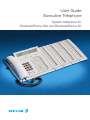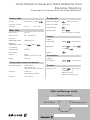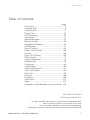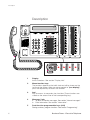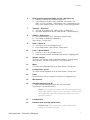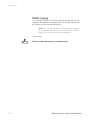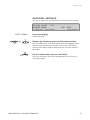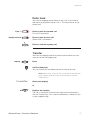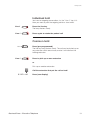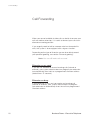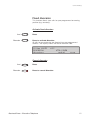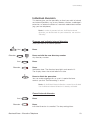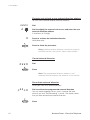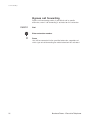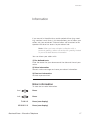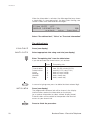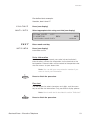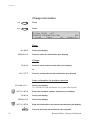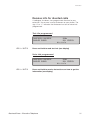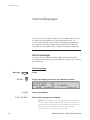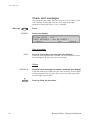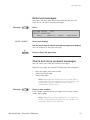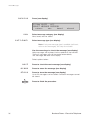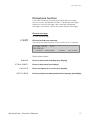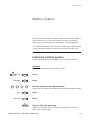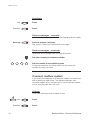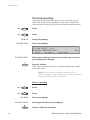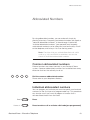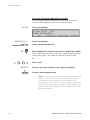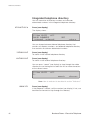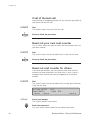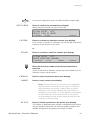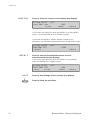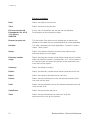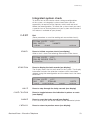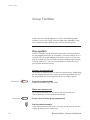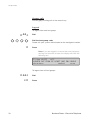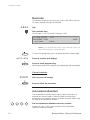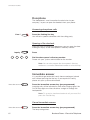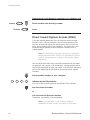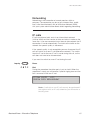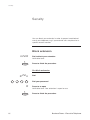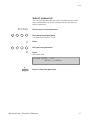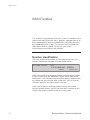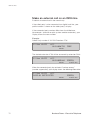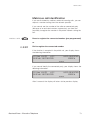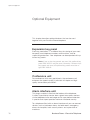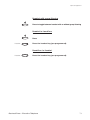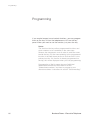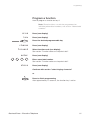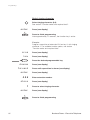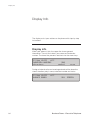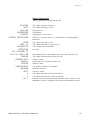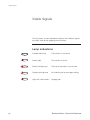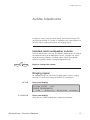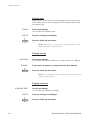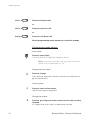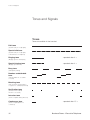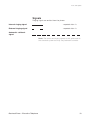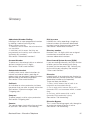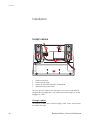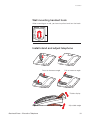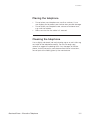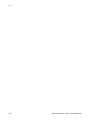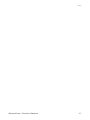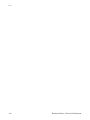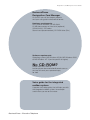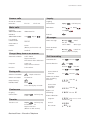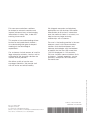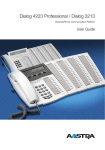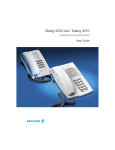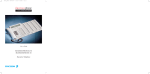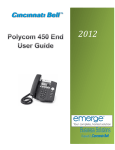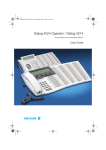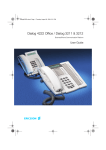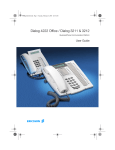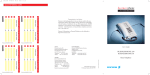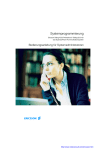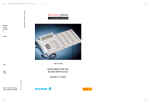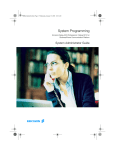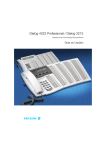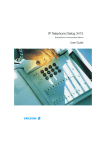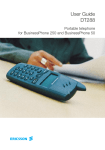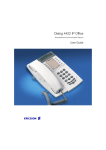Download User guide: Dialog 3213
Transcript
User Guide Executive Telephone System telephone for BusinessPhone 250 and BusinessPhone 50 Welcome Welcome to the User Guide for the Executive phone in the BusinessPhone 250 and BusinessPhone 50 system from Ericsson. It is a state-of-the-art business communications system. Its alliance of features and facilities effectively improves communications for virtually any kind of organization. To take full advantage of these advanced features and facilities there is a line of phones, designed for ease of use in every situation. Your phone is equipped with programmable keys for single-key access to frequently used functions and numbers. Step-by-step instructions in the display assist your actions on the phone. Only a selected number of display images, however, are shown in the User Guide for your reference. Note: The features described in this user guide are related to version 5.0 of the BusinessPhone 250 and BusinessPhone 50 system. Some might not work in earlier versions of the system and/or might be protected by a hardware dongle that has to be bought separately. The User Guide describes the facilities of the BusinessPhone system and the Executive phone with a factory defaults programming. There may be some differences in the way your phone is programmed. Please consult system administrator if you need further information. Note: Dialog 3213 is a system telephone, i.e. it can only be used for an Ericsson private branch exchange that supports this type of telephone. Function descriptions that do not include speaking in the handset, are described as off-hook, if nothing else is stated. Instead of pressing the ”Clear-key”, you can always replace the handset. The dual-functions keys allow two functions to be combined on the same keys. Example (to access the Information function): Press the key 2nd then press the combined key Message/Info ERICSSON MAKES NO WARRANTY OF ANY KIND WITH REGARD TO THIS MATERIAL, INCLUDING, BUT NOT LIMITED TO, THE IMPLIED WARRANTIES OF MERCHANTABILITY AND FITNESS FOR A PARTICULAR PURPOSE. Ericsson shall not be liable for errors contained herein nor for incidental or consequential damages in connection with the furnishing, performance or use of this material. BusinessPhone - Executive Telephone Quick Reference Guide and Quick Reference Card Executive Telephone System telephone for BusinessPhone 250 and BusinessPhone 50 Answer calls Answer: Answer on another extension: During calls Lift handset or Line1 Switch to handsfree: Switch to handset: pick-up Ext. No. Group listening: Make calls Individual hold: Ext. No. External calls: 0 Common abbreviated number: Abbreviated No. Individual abbreviated number: 2nd Save external number: External No. Inquiry Airport Ongoing conversation: Inquiry Refer back: Line1 *** End call: Conference Ongoing conversation: redial call-back Replace handset Lift handset when called back Camp on: Inquiry conf Call 3rd party Transfer Transfer a call: camp-on Inquiry Call 3rd party transfer or Replace handset (Before or after answer) Keep handset off hook Intrusion: or Line2 save You get busy tone or no answer Automatic call-back: Call 3rd party or Inquiry (Before you finish the call) Redial: Line1 Press flashing key to retake Internal calls: Last external number redial: Replace handset Lift handset intrusion DISA and Message check: Company number DISA Number Message system Password Quick Reference Guide and Quick Reference Card - Executive Telephone Tandem configuration Deactivate: Transfer a call between members: *28# #28# Reminder (24 hours): Cancel reminder: Own directory No. Inquiry Direct message: Cancel from answering extension: Bypass call forwarding: Check received messages: 2nd 2nd Diversion Information 2nd Diversion Enter information (pre-text): receive Info Enter ”Info code” and ”Completing info” (see below) activate #21* Own No. # Erase information: 2nd erase *60* Ext. No. # Program: *22* Cancel: #22# Re-activate: *22*# Line access code External No. # Info code Time of return Date of return Lunch Meeting Vacation Illness Account number This is a part of EN/LZTBS 102 096 R4B 4 Message 2nd * 2 1 * Own No. * New No. # 1 3 Select type leave absence pre-text Select in display next-info Special account numbers for business calls: 2 call-back Select options in display New No. External diversion: Project name send Diversion Diversion Follow me, re-direct from answering extension: send Message Ext. No. Internal diversion: Cancel internal diversion: #32# Messages Call forwarding 2nd Reminder time activate Transfer Fixed diversion: *32* 1. 2. 3. 4. 5. 6. Info absence Completing info hour (00-23) minute (00-59) month (01-12) day (01-31) back at, hour minute back at, hour minute back, month day back, month day This is a part of EN/LZTBS 102 096 R4B. Subject to alteration without prior notice. Activate: Reminder Table of Contents Table of Contents page Description ........................................................6 Incoming Calls ..................................................8 Outgoing Calls ................................................11 During Calls ....................................................15 Call Forwarding ..............................................20 Information ......................................................27 Internal Messages ..........................................32 Mailbox System ..............................................39 Abbreviated Numbers ......................................43 Call Metering ..................................................47 Group Facilities ................................................54 Other Useful Facilities ......................................59 Security ..........................................................66 Least Cost Routing ........................................69 ISDN Facilities ................................................70 Optional Equipment ........................................76 Programming ..................................................80 Display Info ......................................................84 Visible Signals ................................................86 Audible Adjustments ........................................87 Tones and Signals ..........................................92 Write Text ........................................................94 Glossary ..........................................................95 Installation ......................................................98 Useful Hints ..................................................102 Index ..............................................................103 Designation Card Manager and Voice Guide ..109 EN/LZTBS 102 096 R4B © Ericsson Austria AG 2001 All rights reserved. No parts of this publication may be reproduced, stored in retrieval system, or transmitted in any form or by any means, electronic, mechanical, photocopying, recording or otherwise, without prior written permission of the publisher. BusinessPhone - Executive Telephone 5 Description Description 1 18 2 ABC GHI JKL DEF 3 4 MNO 5 PQRS TUV WXYZ 17 11 12 13 14 6 5 7 8 9 10 2nd E A A B B C C D D E E F F G G H H Message F I I A G J J B H K K Info C I D J 5 L L M M Transfer K N N L O O Diversion Inquiry Conference Line 2 M P P N Q Q Read & Line 1 Save/Redial 15 16 A A B E A B C 2nd ABC 16 A B C B C C D D D E E E F F F G G G G H H H D H E F DEF Message F I I I A G J J J B H K K K Info GHI PQRS JKL TUV MNO I J K WXYZ C I L L L D J M M M L M Diversion K N N N N Conference Inquiry L O O O M P P P P N Q Q Q Q O Transfer Line 2 Read & Line 1 Save/Redial 6 1 Display 3x40 characters. See section ”Display info”. 2 Menu function keys The functions depend on the traffic state and will be shown on the last line of the display. When you are requested to ”(see display)”, press the required key to access the function. 3 2nd Key for access to secondary key functions (These functions are stated on the second line of the corresponding key). 4 Message / Info a. To send and receive messages. See section ”Internal messages”. b. Enter information. See section ”Information”. 5 Dual-function programmable keys (A-N) Storing numbers, program functions. See section ”Programming”. BusinessPhone - Executive Telephone Description 6 Dual-function programmable key (C) / Headset key a. Storing numbers and program functions. b. The headset function is only available with option unit (DBY 410 02) installed. The headset key is programmed by the system administrator. See section ”Optional equipment”. 7 Transfer / Diversion a. Transfer an ongoing call. See section ”During calls”. b. Activate/Deactivate diversion. See section ”Call forwarding”. 8 Inquiry / Conference a. To make an inquiry to an internal or external party. b. To establish a telephone conference. See section ”During calls”. 9 Line 2 / Read & a. Line key 2 for in and outgoing calls. b. Read information. See section ”Information”. 10 Line 1 / Save/Redial a. Line key 1 for in and outgoing calls. b. Save or redial an external number. See section ”Outgoing calls”. 11 Volume control To adjust the volume. Also space/backspace in writing mode. See sections ”Audible Adjustments” and ”Write text”. 12 Mute To switch the microphone on or off. See section ”During calls”. 13 Loudspeaker on/off To switch the loudspeaker on or off. See section ”During calls”. 14 Clear To disconnect calls or to clear the display in programming. 15 Microphone 16 Optional key panel (A-Q) 17 dual-function programmable keys per key panel. Four panels can be connected. Note: If one or two key panels are used, the optional key panel DBY 409 01 may be used. However, if three or four key panels are used, all optional key panels must be of type DBY 409 02. 17 Loudspeaker 18 Handset with hearing aid function Please note: The handset may retain small metal objects in the earcap region. BusinessPhone - Executive Telephone 7 Incoming Calls Incoming Calls Internal calls A ringing signal and a flashing lamp indicates an incoming call. The display shows the number and the name of the internal caller. External calls A ringing signal and a flashing lamp indicates an incoming call. If you are connected to a digital trunk line (ISDN), the display shows the number of the external caller and in case of diversion in the public net the display shows the number of the diverted as well as the calling party, see also section ”ISDN facilities”. A trunk line is the same as an external line. Answer calls Lift the handset Handsfree Line 1 Press without lifting handset or Press without lifting handset You are connected to the caller via the loudspeaker and microphone. Press to terminate a handsfree call 8 BusinessPhone - Executive Telephone Incoming Calls On another extension You can answer a call to another extension from any phone in your office. Call the ringing extension You receive busy tone. 12 May 10:35 +15° ANDERSEN ANDREAS camp-on call-back pick-up 200 pick-up BUSY intrusion Press (see display) Allow calls on line 2 If you want to receive calls also while speaking you first need to program ”Free on 2nd access” on a programmable key. See section “Programming”. Free on 2nd access Press to activate / deactivate Free on 2nd access (pre-programmed) When Free on 2nd access is active the lamp lights and you can receive calls while speaking. Answer a second call You are on the phone, when a muted ringing signal and a line key flashes to indicate a new incoming call: Line 2 Press the flashing line key The first call is parked. Note: If you want to see who is calling, first press L2-info (see display). To switch back to the first call: Line 1 Press the first line key The second call is parked. You are connected to the first caller. Press if you want to terminate the ongoing call BusinessPhone - Executive Telephone 9 Incoming Calls Silent ringing This function is useful if you do not want to be disturbed by the ringing of the telephone. Incoming calls will only be indicated on the display and by the flashing line key. Note: This function requires a certain release number of your telephone (for the Executive telephone it is R9B or higher, see the underside of your telephone). In idle mode: Press to mute the ringer for incoming calls 10 BusinessPhone - Executive Telephone Outgoing Calls Outgoing Calls Sometimes you make a call but the person is not available. These functions will help you in your attempts to establish contact with the called party. Make calls How to make internal and external calls. Lift the handset and dial either: An extension number to make an internal call, or 0 The digit(s) for external call access and the external number Note: Which digit to press for external call access, depends on the configuration of the system. or To end the call Note: You can make your calls faster, using common abbreviated numbers and by programming your own abbreviated numbers. Handsfree Without lifting the handset, just press a line key, or the loudspeaker key, or the first digit of the number. The call is in handsfree mode, via the loudspeaker and microphone. BusinessPhone - Executive Telephone 11 Outgoing Calls Last external number redial When you initiate an external call the system automatically stores all the dialled digits, irrespective of whether the call was successful or not. *** Press to redial the last dialled external number The display will show the dialled number. Save external number When you make an external call, you can save the number in order to redial it easily. Previously saved number is erased. Save number Before you quit the call: save Press (see display) Redial number redial 12 Press to redial the saved number (see display) BusinessPhone - Executive Telephone Outgoing Calls Automatic call-back You call an extension and receive busy tone or get no answer. 12 May 10:35 +15° BURNES BOBBY camp-on call-back call-back or 201 BUSY intrusion Press (see display) Verification tone. Replace the handset or press to finish the procedure You are called back if the extension finishes the ongoing call or the next time the extension finishes a new call. You have to answer within eight seconds otherwise the call-back service is cancelled. Lift the handset when you are called back (You can also press the line or loudspeaker key to answer in handsfree mode.) BusinessPhone - Executive Telephone 13 Outgoing Calls Busy extension You call an extension and receive busy tone. Camp-on You can notify a busy extension of your call by a muted ringing call (if this function is allowed). camp-on Press (see display) Keep the handset off hook. When the called extension replaces the handset, it will be called automatically. Note: If you receive the busy tone again, the desired extension does not allow camp-on. Intrusion You can intrude on an ongoing call on a busy extension (if this function is allowed). intrusion Press (see display) Intrusion tone is heard and a three-party call is established. When the called extension replaces the handset and you keep off hook, the called extension will be recalled automatically. Note: If you still hear the busy tone, then your extension does not have the authority to intrude or the desired extension is protected against intrusion. 14 BusinessPhone - Executive Telephone During Calls During Calls The BusinessPhone 250 and BusinessPhone 50 system allows you to handle calls in many different ways. You can switch between handset and handsfree/group conversation, mute the microphones, make an inquiry, transfer the call, create a conference or put the call on hold to perform other tasks. Group listening You have an ongoing conversation via the handset. Press to switch the loudspeaker on or off When the lamp lights, the loudspeaker monitors the call. Note: You can adjust the volume, see section ”Audible adjustments”. From handset to handsfree You have an ongoing conversation via the handset. Press to switch the loudspeaker on You are now in the group listening mode. Replace the handset Handsfree conversation. Note: You can adjust the volume, see section ”Audible adjustments”. Press to end the call BusinessPhone - Executive Telephone 15 During Calls From handsfree to handset You have an ongoing handsfree conversation. Lift the handset Conversation via the handset. Mute You have an ongoing conversation. Press to switch the microphone on or off When the lamp lights, the caller will not be able to hear the conversation in your room. Inquiry During an ongoing conversation you like to make an inquiry to an internal or external party. Inquiry Press The first call is put on hold (the lamp flashes slowly). Call the third party When the third party answers you can switch between the calls, create a conference and end one of the calls. End inquiry Press to end the inquiry call The second call is disconnected. Line 16 Press to retake the first call Now you are connected to the first party. BusinessPhone - Executive Telephone During Calls Refer back You have an ongoing conversation on e.g. Line 2 and want to refer back to the parked call on Line 1. The lamp flashes at the parked call. Line 1 Inquiry or Line 2 Press to park the second call First call is connected. Press to park the first call Second call is connected. Press to end the ongoing call Transfer You have an ongoing internal or external conversation and you want to transfer the ongoing call. Inquiry Press Call the third party You can transfer the call before answer or wait for answer. Note: Make sure, that you are connected to the desired party. Please read the notes and warnings in section ”Useful hints”. transfer Press (see display) or Replace the handset The call is transferred. External calls might only be transferred with the Transfer-key, if this state of connection is allowed by the system-programming. BusinessPhone - Executive Telephone 17 During Calls Transfer to a busy extension You can even transfer calls to busy extensions. The other party will hear a muted signal (camp-on), and the call will be extended, as soon as the ongoing call is terminated (if camp-on is allowed). Call-back You are called back, if you have transferred an external call and the other extension has not answered the call within a certain time. Your telephone will ring again. Conference You have an ongoing conversation and you want to establish a telephone conference. Press Inquiry Call the third party conf Press to establish a three party conference (see display) Now you have established a three party conference. To mark the conference, all conference members will hear a periodical conference tone. Repeat the procedure to include other persons to the conference In this way, you can include up to six parties in a conversation. How many of them can be external callers depends on the programming of the system. 12 May 10:35 +15° CONFERENCE 18 SPEECH BusinessPhone - Executive Telephone During Calls Individual hold You have an ongoing conversation, i.e. the ”Line 1”-key is lit. Now you want to park the ongoing call for a short while. Line 1 Press the line key The lamp flashes slowly. Line 1 Press again to retake the parked call Common hold Hold Line 1 Press (pre-programmed) The line key lamp flashes slowly. The call can be picked up on any extension within one minute, or else it will recall on the holding extension. Press to pick up on own extension or Pick up on another extension: Call the extension that put the call on hold pick-up Press (see display) BusinessPhone - Executive Telephone 19 Call Forwarding Call Forwarding When you are not available to take calls or decide to answer your calls on another extension, it is useful to forward your calls to an alternate answering position. If you urgently need to talk to someone who has forwarded his calls, the system is also equipped with a bypass function. Depending on the type of diversion you are also able to record your personal greeting, see section “Personal greeting”. Note: You can still make calls as usual. Diversion on no reply If you are not available to answer incoming calls (internal or external), your system administrator can program your extension to automatically divert calls to a programmed diversion address (default time: 15 seconds). Diversion on busy If your extension is busy and you receive an incoming call (internal or external), your system administrator can program your extension to automatically divert the call to a programmed diversion address. 20 BusinessPhone - Executive Telephone Call Forwarding Fixed diversion This function directs your calls to a pre-programmed answering position (e.g. secretary). Activate fixed diversion 2nd Diversion Press Press to activate diversion All calls to your extension are directed to a pre-programmed address. The display shows the actual diversion state. 12 May 10:35 DIVERSION directory +15° 4736->5450 redial prog Cancel diversion 2nd Diversion Press Press to cancel diversion BusinessPhone - Executive Telephone 21 Call Forwarding Program fixed diversion address If you need to program a new diversion address: prog Press (see display) 12 May 10:35 +15° PHONE PROGRAMMING key short-no. diversion diversion ringing Press (see display) Dial new diversion address In case of a typing error, press to delete the latest entered digit. store Press (see display) Press to finish the procedure 22 BusinessPhone - Executive Telephone Call Forwarding Individual diversion This feature gives you the possibility to divert your calls to internal and external positions, e.g. to any directory number, a colleague’s extension, an external number or a common abbreviated number (e.g. your car telephone). Note: In order to prevent misuse, individual external diversion can be blocked for your extension, see section “Security”. Program and activate internal diversion Divert your calls to an internal position. 2nd Press Press and dial the new directory number Any directory number. Diversion 2nd Diversion Press Press Verification tone. The diversion lamp lights and remains lit. The display shows the actual follow me state. Press to finish the procedure You can make outgoing calls as usual. A special dial tone reminds you that ”Call forwarding” is active. Note: An individual internal diversion cannot be activated if an individual external diversion is already activated. Cancel internal diversion 2nd Diversion Press Press Individual diversion is cancelled. The lamp extinguishes. BusinessPhone - Executive Telephone 23 Call Forwarding Program and activate a new external diversion address To set a new individual external diversion address: *22* 0 Dial Dial the digit(s) for external call access and enter the new external diversion address A maximum of 24 digits. # Press to activate the individual diversion Verification tone. Press to finish the procedure Note: Individual external diversion can also be used via the DISA function, see section “Other useful facilities”. Cancel external diversion #22# Dial Press Note: The programmed diversion address is not removed from the memory, the diversion is just inactive. Re-activate external diversion Divert your calls to an external position. *22*# Dial to activate the programmed external diversion You can make outgoing calls as usual. A special dial tone reminds you that ”Call forwarding” is active. The display shows that you have activated an external diversion. Press 24 BusinessPhone - Executive Telephone Call Forwarding Follow me If you are in another room, you can still answer your calls by forwarding them to where you are. To activate Follow me, ”Individual Diversion” must be active on your telephone. Activate follow me Note: This procedure has to be executed from the telephone the calls are diverted to. *21* Dial * Dial your number and press # Dial the new number and press Special dial tone. Press to finish the procedure Cancel follow me Follow me and individual diversion can also be cancelled from the answering position. #21* Dial Dial your number # Press Dial tone. Press to finish the procedure BusinessPhone - Executive Telephone 25 Call Forwarding Bypass call forwarding Bypass call forwarding makes it possible to call a specific extension, even if call forwarding is activated on this extension. *60* Dial Enter extension number # 26 Press You will be connected to the specified extension, regardless of which type of call forwarding the called extension has activated. BusinessPhone - Executive Telephone Information Information If you are not in the office for a certain period of time (e.g. meeting, vacation, lunch, illness), this feature allows you to inform your callers why you are absent. External callers will be routed to the operator who also has access to your absent info. Note: When you have activated a diversion with a personal greeting, callers will receive this greeting instead of your activated absence information. You can inform your callers with: 1) Pre-defined texts Enter the reason for your absence and the date and time of your return. 2) Voice information Record a voice message and name your absent information. 3) Free text information Activate a personal text. Enter information To store text or voice information. 2nd Press Info Press leave Press (see display) absence Press (see display) BusinessPhone - Executive Telephone 27 Information When the information is activated, the Message/Info lamp shows a steady light. If a message arrives, the lamp starts flashing, see section “Check and store received messages”. 12 May 10:35 +15° ABSENCE INFORMATION FOR: pre-text voice 200 free-text Select ”Pre-defined text”, ”Voice” or ”Free text information” Pre-defined texts pre-text next-info Press (see display) Select appropriate info using next-info (see display) Enter ”Completing info” from the table below If you do not know the time of return, just activate. Code Time of return Date of return Lunch Meeting Vacation Illness 1 2 3 4 5 6 Completing info hour (00-23) minute (00-59) month (01-12) day (01-31) back at, hour minute back at, hour minute back, month day back, month day In case of a typing error, press to delete the latest entered digit. activate Press (see display) The programmed absence info will be shown in the display. Internal callers receive the information on the display (or as spoken information to callers without display phone). External callers will be routed to the operator who also has access to your absent info. Press to finish the procedure 28 BusinessPhone - Executive Telephone Information Pre-defined texts example: Vacation, back June 27 pre-text next-info Press (see display) Select appropriate info using next-info (see display) 12 May 10:35 +15° 5 VACATION BACK activate next-info 0627 activate MMDD return Enter month and day Press (see display) Information active. Voice information Use the menu keys to record your voice info and activate it. Internal callers will hear the information via the handset or the loudspeaker. External callers will be routed to the operator who also has access to your absent info. Note: You can dial your own extension number if you want to check your information. Press to finish the procedure Free text Use the keypad to select characters and digits, and the menu key to activate the information. Only possible to display phones. Note: How to write text is described in section ”Write text”. Press to finish the procedure BusinessPhone - Executive Telephone 29 Information Change information 2nd Press Info Press 12 May 10:35 +15° ABSENCE INFORMATION FOR: erase leave off 201 chnge-no. Erase erase absence Press (see display) Press to erase the information (see display) Change leave Press to leave another information (see display) or on/off Press to activate/deactivate information (see display) Leave information for another extension chnge-no. activate Press (see display) This function may not be allowed, ask system administrator. Enter the extension number and press (see display) leave Press (see display) absence Press (see display) activate Enter the information in the normal way and press (see display) Press to store the information for the extension 30 BusinessPhone - Executive Telephone Information Receive info for diverted calls A colleague, Andersen, has programmed diversion to your extension. You answer a call to Andersen on your phone. The sign ‘&’ or ‘%’ indicates that Andersen has text or voice info programmed. Text info programmed ANDERSEN ANDREAS BURNES BOBBY div-info 200& 201 SPEECH div-info Press and hold to read text info (see display) Voice info programmed ANDERSEN ANDREAS BURNES BOBBY div-info 200% 201 SPEECH div-info Press and hold to receive instructions on how to get the information (see display) BusinessPhone - Executive Telephone 31 Internal Messages Internal Messages You can send a call-back, voice or text message when you call an extension and receive busy tone or get no answer. This section also describes how to record an ongoing conversation and a personal voice message. Your incoming messages are indicated on your telephone by a rapidly flashing message-key. Send message You can send a message without calling an extension (direct message) or when you call an extension and receive busy tone or get no answer. Direct message Press Message send Press (see display) and enter the extension number 12 May 10:35 +15° FROM NUMBER: 200 send chnge-no. send call-back TO NUMBER: chnge-no. Press (see display) Select message type (see display) Note: After sending, you can repeat to other extensions. You can also change the sending extension number, if you want the message to be sent from someone else (if this function is allowed). Please ask your system administrator if you require this function. 32 BusinessPhone - Executive Telephone Internal Messages During an unanswered call When you call an extension and receive busy tone or get no answer, you can send a call-back, voice or text message. Press Message 12 May 10:35 +15° FROM NUMBER: 200 call-back TO NUMBER: voice 201 text Select message type (see display) Note: After sending, you can repeat to other extensions. Call-back call-back Press to send a “call me” message (see display) Voice voice Press to send a voice message (see display) Use the menu keys to record your message and send it (see display) Text text Press to send a text message (see display) Only possible to display phones. See section ”Write text”. BusinessPhone - Executive Telephone 33 Internal Messages Check sent messages You can check messages that you have sent, for instance if you want to erase a message. You can also check messages received at other extensions (if this is allowed). Press Message check Press (see display) 12 May 10:35 +15° CHECK MESSAGES - OWN OR OTHERS ? return own others Own messages own Press to check your own messages (see display) Enter the receiving extension number. You can check and erase the messages that you have sent (see display). Others others Press to check messages for another extension (see display) Enter the receiving number that you want to check. All messages will be presented with senders name. You can check and erase the messages (see display). Press to finish the procedure 34 BusinessPhone - Executive Telephone Internal Messages Returned messages Messages that have been left unanswered too long are sent back to you. To check returned messages: Message Press 12 May 10:35 +15° SELECT FUNCTION send receive sent-back check sent-back Press (see display) Use the menu keys to check returned messages (see display) You can erase or re-send the message. Press to finish the procedure Check and store received messages You can check and store your received messages. Received messages are divided into following three categories: • • • New messages (not heard or read) Heard/Read messages Stored messages Note: Messages are deleted from the system after a certain time. The time depends on which category the message belongs to. Please ask your system administrator regarding this. Message Press to view mailbox If the mailbox contains heard messages only, the lamp shows steady light instead. Note: Depending on the configuration, you might be asked for your password before you can retrieve your messages. See section ”Security”. BusinessPhone - Executive Telephone 35 Internal Messages receive Press (see display) 12 May 10:35 +15° SELECT MESSAGE CATEGORY return new heard new call-back stored Select message category (see display) New, heard, read or stored. Select message type (see display) Note: If only one message type is available (call-back, voice or text messages), this step is excluded. Use the menu keys to check the message (see display) Voice messages will be heard via the speaker or the handset. ”Call me” messages will call the sender automatically. Text messages are read in the display. Select options below: next Press to check the next message (see display) erase Press to erase the message (see display) store Press to store the message (see display) Up to 20 messages can be stored. Call-back messages cannot be stored. Press to finish the procedure 36 BusinessPhone - Executive Telephone Internal Messages Dictaphone function If you want to record and retrieve personal voice messages you can use the dictaphone function. A dictaphone message is treated as a normal message. How to retrieve dictaphone messages, see section “Check and store received messages”. Record message To start the recording: *58# Dial and record your message The maximum recording time is four minutes and 15 seconds. 12 May 10:35 +15° RECORDING record play-back pause activate Select options below: pause play-back record activate Press to pause the recording (see display) Press to play-back (see display) Press and speak to re-record (see display) Press to stop the recording and save the message (see display) BusinessPhone - Executive Telephone 37 Internal Messages Conversation recording The conversation recording function makes it possible to store the ongoing telephone conversation in the individual mailbox by pressing a pre-programmed recording key. You can store both internal and external calls. Conference calls cannot be stored. A recorded conversation is treated as a normal voice message. How to retrieve conversation recordings, see section “Check and store received messages”. Note: This feature may be restricted or not available. Ask the system administrator for the availability and for more information. Furthermore, a conference tone can be audible during the entire recording. To start or stop recording the ongoing call: Recording Press the recording key (pre-programmed) While recording is active a steady light indicates that the conversation is being recorded. You can start or stop the recording whenever you want. The maximum recording time is four minutes and 15 seconds, if you want to record a conversation longer than this, just repeat the procedure. Warning! Recording a conversation without prior notice to the other party may be an illegal act. Forwarding or playback of this recorded conversation to a third party without prior permission may be an illegal act. It is obligatory for the recording initiator, to ask the other party in advance for permission and to inform the same of the purpose and further usage of this particular recording. The adherence to the relevant legislation is the exclusive responsibility of the user, offences can be criminally prosecuted. Neither the manufacturer nor the dealer of this product is responsible for the abuse of this feature by the user or for any damages caused thereby. 38 BusinessPhone - Executive Telephone Mailbox System Mailbox System While you are away from the office, callers can leave messages in your individual or in a common mailbox. You are also able to record your personal greeting, see section “Personal greeting”. The difference between your individual mailbox and a common one is that a common mailbox can be used for more than one user. Individual mailbox system Callers are able to leave messages in your individual mailbox. Activate Divert your extension to the mailbox system. 2nd Press Diversion Press Dial the number to the mailbox system Please ask the system administrator for your defined mailbox number. 2nd Press Diversion Press Press to finish the procedure When the diversion to your mailbox is activated, the Diversion lamp shows steady light. BusinessPhone - Executive Telephone 39 Mailbox System Deactivate 2nd Press Diversion Press Retrieve messages - internally When a new message is received, the message lamp flashes rapidly. Message Press to retrieve a message See section “Check and store received messages”. Retrieve messages - externally To retrieve your messages from an external position: Dial your company´s telephone number Dial the number to the mailbox system During the procedure you will be asked for your extension number and your password. Common mailbox system If you divert your telephone to a common mailbox, the callers are able to leave messages there. The difference between your individual mailbox and a common one is that a common mailbox can be used for more than one user. Activate Divert your extension to the mailbox system. 40 2nd Press Diversion Press BusinessPhone - Executive Telephone Mailbox System Dial the common mailbox number Please ask the system administrator for your defined mailbox number. 2nd Press Diversion Press Press to finish the procedure When the diversion to your mailbox is activated, the Diversion lamp shows steady light. Deactivate 2nd Press Diversion Press Retrieve messages - internally Common mailbox Press the common mailbox key (pre-programmed) During the procedure you will be asked for your extension number and your password. See section ”Security”. Retrieve messages - externally To retrieve your messages from an external position: Dial your company´s telephone number Dial the common mailbox number During the procedure you will be asked for your extension number and your password. BusinessPhone - Executive Telephone 41 Mailbox System Personal greeting Depending on the type of diversion you want to activate, you can leave three different personal greetings to the caller. The diversion state can be on no reply, on busy or an activated individual diversion. 2nd Press Info Press leave Press (see display) greeting Press (see display) 12 May 10:35 +15° MAILBOX GREETING FOR: busy no-reply diversion diversion 201 Select type of diversion and use the menu keys to record your greeting (see display) Press to activate When you activate the diversion, the recorded greeting is played to the next caller. Note: When you have activated a diversion with a personal greeting, callers will receive this greeting instead of your activated absence information. Erase a greeting 2nd Press Info Press erase diversion Press (see display) Select type of diversion (see display) Press to finish the procedure 42 BusinessPhone - Executive Telephone Abbreviated Numbers Abbreviated Numbers By using abbreviated numbers, you can make calls simply by pressing a few keys. Frequently used external numbers are stored as ”common abbreviated numbers” in the exchange. A total of 82 “individual abbreviated numbers” (your personal most frequently used external numbers) can be stored and used on the keys A to N on the telephone, and on keys A to Q on the key-panels. Note: Functions that you activate/deactivate via a dial code, e.g. *32* and #32# for reminder, can also be stored as individual abbreviated numbers. Common abbreviated numbers External numbers are stored centrally in your BusinessPhone system. Common abbreviated numbers can be dialled from every extension that has the authority to do so. Dial the common abbreviated number Please refer to your telephone directory. Individual abbreviated numbers You can program and activate your most frequently used external numbers on the 2nd layer of a programmable key. This procedure can also be used if you want to program a function that is activated/deactivated via a dial code. 2nd Thomas P Press Press to make a call or activate a dial code (pre-programmed) BusinessPhone - Executive Telephone 43 Abbreviated Numbers Program individual abbreviated number How to program external numbers or dial codes on the keys A to N on the telephone and A to Q on the key-panel. prog Press (see display) 12 May 10:35 +15° PHONE PROGRAMMING key short-no. short-no. diversion ringing Press (see display) Press a programmable key 0 Dial the digit(s) for external call access and dial the number Which digit to press for external call access, depends on the configuration of the system. The number can consist of up to 24 digits. or * # store Dial a code Press to store the number or the code (see display) Press to finish programming Note: The dual-function keys allow individual abbreviated numbers and other functions e.g. dial-by-name to be combined on the same keys. You can remove the transparent cover in order to write the names beside the keys. Put the name referring to the individual abbreviated number in the field below the line to indicate that it is the secondary function. 44 BusinessPhone - Executive Telephone Abbreviated Numbers Dial-by-name You can program and activate directory numbers (extensions and common abbreviated numbers) on the programmable keys. Press to make a call (pre-programmed) Head Office Program dial-by-name How to program an internal directory number on a key A to N on the telephone and A to Q on the key-panel. prog Press (see display) key Press (see display) Press a programmable key The pre-programmed function will be shown in the display. change Press (see display) 12 May 10:35 +15° SELECT FUNCTION NAMECALL backward forward enter 10 return Note: If programmed names already exist, press backward or forward until the function “Namecall” is shown (see display). enter store Press (see display) and dial the number You can use any directory number, e.g. a common abbreviated number or a colleague’s extension number. Press (see display) Press to finish the procedure BusinessPhone - Executive Telephone 45 Abbreviated Numbers Integrated telephone directory You can search for all directory numbers and common abbreviated numbers in the integrated telephone directory. directory Press (see display) The display shows : 12 May 10:35 +15° DAVID CHAMBERS internal external 203 return You can choose between internal telephone directory that contains all directory numbers, and external telephone directory that contains all common abbreviated numbers. internal Press (see display) To search in the internal telephone directory. external Press (see display) To search in the external telephone directory. You can press “search” (see display) to step through the whole directory or use the keypad to select the first or more characters of the second name. 12 May 10:35 C_ +15° search disconn Note: How to write text is described in section ”Write text”. search 46 Press (see display) If the proposal is correct, call the number (see display). If not, use backward or forward to step through the directory. BusinessPhone - Executive Telephone Call Metering Call Metering When the BusinessPhone system is provided with metering information from the public net, the call metering function can be used to check the costs of outgoing calls. The BusinessPhone system offers several options to obtain this information. Cost indication During an outgoing external conversation the display shows the actual costs. If you want to deactivate the cost indication you have two options: To deactivate the indication of the ongoing call: cost-off Press (see display) To toggle between cost indication or no cost indication. During an incoming external call or the public net does not provide the system with metering information, the system will only show the call duration. To deactivate the indication for all further calls: *41# Dial Verification tone, the cost indication is deactivated. Press To activate the cost indication again for all further calls, repeat the procedure. BusinessPhone - Executive Telephone 47 Call Metering Cost of the last call After finishing an outgoing external call, you have the possibility to see the cost of the last call. *46# Dial The display shows the cost of the last call. Press to finish the procedure Read out your own cost counter This is useful, when you want to check the accumulated costs of your own counter. *45# Dial The system shows the accumulated costs since the last reset. Press to finish the procedure Read out cost counter for others If you have the authority, you can read out and reset the cost counters for other extensions and trunk lines. If your system is equipped with a printer you have the opportunity to initiate a printout. *45# Dial The system shows the accumulated costs of your own extension since the last reset. 12 May 10:35 +15° OWN COSTS: 1200 other check other ATS return Press (see display) The system requires a password. Enter the password Ask your system administrator for the defined password. 48 BusinessPhone - Executive Telephone Call Metering In case of a typing error, press to delete the latest entered digit. activate Press to confirm the password (see display) Select the type of meter you want to read out. 12 May 10:35 +15° SELECT TYPE OF METER caller trunk caller return Press to read out an extension counter (see display) If the system is included in a network, you will be able to read out the costs of the tie lines in this menu. or trunk Press to read out a trunk line counter (see display) 12 May 10:35 +15° ENTER DIRECTORY NUMBER: display print reset return Enter the directory number of the desired extension or trunk line (If you do not enter a directory number the accumulated costs of the entire system will be shown.) return reset Press to return to previous menu (see display) Press to reset counter (see display) Note: The reset function in this menu is only applicable when a printer is connected to the system. To initiate a reset procedure you require a special class of service (please ask your system administrator if this feature is available on your phone). To avoid different countervalues for total extensions and total trunk lines in the system, we recommend to reset all the extensions and trunk linecounters at the same time. print Press to initiate a printout on the printer (see display) This function is applicable when a printer is connected to the system. You also require a special class of service to initiate a printout. For a detailed description of the printout, see section ”Printout”. BusinessPhone - Executive Telephone 49 Call Metering display Press to show the counter on the display (see display) 12 May 10:35 +15° cost 201: ats print 100 reset return In this menu you have the same possibilities as in the previous menu. It is also possible to reset without a printer. If you have not entered a specific directory number in this procedure, you will see the accumulated costs of the entire system. 12 May 10:35 200-280: ATS detail detail +15° 1200 return Press to read out the detailed counters of each extension/trunk line (see display) In this menu you have the same possibilities as the previous menu for reading out a single counter. 12 May 10:35 +15° COST 200: ATS next print next 100 reset return Press to step through all the counters (see display) Press to finish the procedure 50 BusinessPhone - Executive Telephone Call Metering Printout The printout covers the following information: Example: Call Metering Information BusinessPhone Date: 01 05 12 Time: 10:53 ERICSSON AUSTRIA AG Pottendorfer Str. 25-27 1121 Vienna AUSTRIA Reason for print out : Read Division : Total system Group : Callers Directory number range : 4736 Currency : ATS Dir. No. Name 4736 Mr.Plattner Total BusinessPhone - Executive Telephone Pulses Cost 76 760.00 76 760.00 Cost/Pulse 10.00 51 Call Metering Printout contents Date: Shows the date of the print out. Time: Shows the time of the print out. Ericsson Austria AG Pottendorfer Str. 25-27 1121 Vienna AUSTRIA 4 lines with 50 characters per line are free for definition. For example, for the company address. Reason for print out: This field shows if the print out was initiated only to read out the counter or if the print out was caused because of a reset procedure. Division: This field is prepared for future applications. Currently it always shows ”Total system”. Group: Shows if the desired directory number(s) are related to the extension (caller) or trunk group. Directory number range: Shows the directory number of the desired extension or trunkline. When no directory number is entered then ”ALL” will be shown in this field and you will see all the counters of the extensions and trunk lines on the display. Currency: Shows the defined currency. Dir.No.: Shows the directory number of the desired extension/trunk line. Name: Shows the name of the extension or trunk line. Pulses: Shows the accumulated pulses for the desired extension/trunk line since the last reset. Cost: Shows the accumulated cost for the desired extension/trunk line since the last reset. Cost/Pulse: Shows the actual price per pulse. Total: Shows the accumulated pulses and costs of all the extensions/trunk lines on the printout. 52 BusinessPhone - Executive Telephone Call Metering Integrated system check To avoid a loss of the counter values during reconfigurations of the system, an integrated system check offers you the opportunity to read out all the counters which were not reset before the reconfiguration. To initiate the system check you need a special class of service (please ask your system administrator if this feature is available on your phone). *45# Dial (Same procedure as used for reading out accumulated costs). 12 May 10:35 +15° OWN COSTS: 2400ATS other check check Press to initiate a system check (see display) When a fault is found the following information will be shown: 12 May 10:35 +15° CALLER RECORD FAULTY display display cost/pulse reset return return Press to display the fault records (see display) The display shows the first fault record in the system. The display information includes the extension numbers which have been deleted during the reconfiguration and the related costs for these extensions. 12 May 10:35 +15° 202 ATS 5700.00 next cost/pulse next return reset COSTS return Press to step through the faulty records (see display) Press to toggle between the indication in pulses or costs (see display) Press to reset the faulty record (see display) In this case no print out will be initiated to the connected printer. Press to return to previous menu (see display) BusinessPhone - Executive Telephone 53 Group Facilities Group Facilities When you are working together in a team the following group facilities can be very useful. You can page your colleagues, give them telephone attendance or pick up their incoming calls. Key-system With this function, all (or selected) external lines are represented by pre-programmed keys on all phones. For each external line, a function key has to be programmed. Which means that you are able to monitor the state of traffic for every programmed external line (e.g. free, busy). You can also establish an external call by pressing the external line key. Answer an external call To answer an external call, just press the flashing key. (Depending on the programming of the system, an incoming external call will be announced with a flashing line-key and a ringing signal). External line Press (pre-programmed) Speech connection with the caller. Make an external call To initiate an external call, just press the external line key. The external line will be seized automatically. External line Press a free line-key (pre-programmed) Dial the desired number If you make external calls in this way, you do not have to dial the digit(s) for external call access first. 54 BusinessPhone - Executive Telephone Group Facilities Supervision / Telephone attendance A function-key can also be programmed for supervision and handling calls for a group of extensions. If a supervision/ attendance-key is programmed on your telephone, you are able to call the other groupmembers or answer incoming calls for the group by pressing the key and monitor the activity of other extensions (free, busy, called). Traffic situation Michael Ongoing conversation (lamp is on) Michael Free extension (lamp is off) Michael The extension is called (flashing lamp) Pick-up calls for the group Your colleague’s extension is indicated on your phone by a pre-programmed key. Michael Press to answer the calls directly (pre-programmed) A flashing lamp beside the key indicates an incoming call. Call a group-member Michael Press to make a call (pre-programmed) Note: If the key is flashing, you will automatically pick-up your colleague’s ongoing call. Group call pick up In a Pick up group, any member can answer any individual call to group members. You answer a call to the group by dialling a special answering number. Please ask your system administrator for the configured number. Dial the group call pick up code BusinessPhone - Executive Telephone 55 Group Facilities Loudspeaker paging You can page all extensions in a group and give a voice message. Paging Press (pre-programmed) All extensions in a group are called. Paging Press again and hold the key (pre-programmed) Give the voice message and then release the key. Now you can wait for answer, or terminate. If you do not get an answer within 30 seconds, the paging function will be terminated automatically. Answer paging A short signal and a flashing ”Paging“-key will inform you when a loudspeaker paging is received. Paging Press (pre-programmed) An internal call is established with the paging party. Common bell The common bell facility allows all extensions of the system (operator included) to pick up the call from an extension that has been predefined as a common bell extension. Dial the common bell pick up code Please ask your system administrator for the common bell pick up code. You will immediately be connected with the calling party. If two or more extensions simultaneously attempt to answer a call from the common bell extension, only the first extension will pick it up. The other extensions will receive the ”number unobtainable” tone and their displays will show the message ”No call waiting at common bell”. This will also happen if you dial the common bell pick up code and there are no calls waiting at the common bell extension. Note: You can also program the common bell code on a function key. 56 BusinessPhone - Executive Telephone Group Facilities Group hunting Your telephone can be included in one or several hunt groups. In a hunt group all members are represented with one common directory number. 16 hunt groups can be programmed, each containing 1 to 20 members. A member can be either an extension number, an operator console or a fictive number. Please ask your system administrator if you require this function. Note: The number of cordless extensions in a hunt group are limited to eight (including tandem configurations). Incoming calls to the hunt group are directed to free extensions in the group. The hunt order within the group can be changed to suit your needs. If all members of the hunt group are busy, an incoming call is presented with a special ringing signal to line 2. If no one answers this call before the programmed time, the call is forwarded to the programmed answering position (e.g. operator). Note: If all members in a hunt group are busy, the callback or intrusion functions are not available, however the camp-on function can still be used. Log in Before you can answer group hunting calls, you must log in. To log in to one hunt group: *28* Dial Dial the hunt group code Please ask your system administrator for the configured number. # Press To log in to all hunt groups: *28* *# Dial Press BusinessPhone - Executive Telephone 57 Group Facilities Answer calls Answer group hunting calls in the normal way. Log out To log out from one hunt group: #28* Dial Dial the hunt group code Please ask your system administrator for the configured number. # Press Note: If you are logged in to more than one huntgroup and log out from one of them, the display will show the following text: 12 May 10:35 +15° LOGGED OUT FROM AT LEAST ONE PBX GROUP directory redial prog To log out from all hunt groups: #28* *# 58 Dial Press BusinessPhone - Executive Telephone Other Useful Facilities Other Useful Facilities By using these facilities your productivity will be increased, e.g. you can set reminders for important meetings, place the costs for external calls on separate accounts, listen to music via the loudspeaker and much more... Account number You can place the costs for external calls on a selected account number (up to 15 digits). Enter account number before the call *9* # Dial Enter account number and press Internal dial tone. Make the external call. Enter account number during the call If your telephone has a pre-programmed account number-key, you can also enter an account number during a call. Press (pre-programmed) Account number # Enter account number and press BusinessPhone - Executive Telephone 59 Other Useful Facilities Reminder The phone can be set to remind you at any time within the next 24 hours (multiple settings are allowed). *32* Dial Dial reminder time (00-23) hour + (00-59) minute. Example: 1430. 12 May 10:35 +15° REMINDER TIME activate clear 1430 Note: If you receive busy tone, your extension does not have the authority to set a reminder. In case of a typing error, press to delete the latest entered digit. activate Press to activate (see display) Press to finish programming When the reminder time is reached, your phone rings with recall signal. Cancel reminder #32# Dial to cancel all settings Press to finish the procedure Automated attendant The Automated Attendant facility sends voice instructions to external and internal callers, informing them of all possible options they can choose. Voice instructions lead the callers step by step to the desired destination. Dial the Automated Attendant directory number Please ask your system administrator for the Automated Attendant directory number. 60 BusinessPhone - Executive Telephone Other Useful Facilities Background music You can listen to background music over the loudspeaker on your phone by pressing a pre-programmed Music key, or by entering the number for the music channel. Please ask your system administrator for the configured number. Background music Press to activate the music (pre-programmed) The music automatically switches off when you make or receive calls and switches on again when the call is finished. Press to cancel the music Note: You can adjust the volume, see section ”Audible adjustments”. Intercom line A two-way direct call function between two extensions, for instance in executive-secretary communication. Intercom secretary Press to establish an intercom call (pre-programmed) Press to cancel the intercom call Night switching If you want this facility, please ask your system administrator. This function is used for directing all incoming calls to one extension (answering position), e.g. when the office is closed. Night Press to activate or deactivate (pre-programmed) When the lamp lights, night switch is active. When the lights extinguishes, night switch is passive. BusinessPhone - Executive Telephone 61 Other Useful Facilities Doorphone The doorphone is used to monitor the admission to your company, i.e you can open the doorlock from your phone. Answering doorphone calls Line 1 Press the flashing line key You will be in speech connection with the calling party. Opening of the doorlock After you have answered the doorphone, you can open the door making an inquiry to the door-opener’s directory number. Inquiry Press Dial the door-opener´s directory number Please ask your system administrator for the number. Note: You can also program the door-opener’s directory number as a common abbreviated number or a function key. Immediate answer It is possible to get automatic hands-free answering on internal calls without pressing the line key. If you require this facility, please ask your system administrator. Immediate answer Press the immediate answer key (pre-programmed) Incoming calls will be indicated by one muted ringing signal, the On/Off lamp lights and the call comes straight in through the loudspeaker. Note: To accept a transferred external call you must first press the Transfer key. Cancel immediate answer Immediate answer 62 Press the immediate answer key (pre-programmed) The lamp extinguishes. BusinessPhone - Executive Telephone Other Useful Facilities Tandem configuration The tandem configuration is a unit, consisting of two telephones using the same directory number. One of the telephones is defined as the ”Primary” and the other one as the ”Secondary”. This function enhances the communication for users that, for example, have a wired phone on their desk (the ”primary telephone”) and need to be mobile within their company’s building with their own portable (the ”secondary telephone”). Basically the tandem configuration works as follows: To activate the tandem configuration Secondary on/off Press (pre-programmed) or *28# Dial to log on the secondary telephone 12 May 10:35 +15° SECOND USER LOGGED ON directory redial prog For incoming calls: • Both telephones are treated as 1 single extension. For outgoing calls: • Both telephones are treated as 2 separate extensions. To deactivate the tandem configuration Secondary on/off Press (pre-programmed) or #28# Dial to log off the secondary telephone For incoming calls: • The ”secondary” telephone cannot be called and the ”primary” telephone works as a normal ”stand-alone” telephone. For outgoing calls: • Both telephones are treated as 2 separate extensions. BusinessPhone - Executive Telephone 63 Other Useful Facilities Transferring a call between members of a tandem unit Inquiry Transfer Press and dial own directory number Press Direct Inward System Access (DISA) If you are working externally and you have the need to make business calls, call your company and use the company PBX to make an external call to the desired party. You just pay the costs for the phone call to your company. The other costs will automatically be placed on your extension number or on a special project. Note: To activate this function, you have to change the default password from “0000” to a personal one. Which code to use and how to change it, see section ”Select password”. You can also divert calls from your office extension to your external position, see section “Call forwarding”. During the procedure you will be prompted for your password. Use the quick reference card at the beginning of the guide to remember these specific numbers. Dial the public number of your company followed by the DISA number Ask the system administrator for the defined DISA number. Dial the external number or Use the external diversion function Procedure, see section “Call forwarding”. Note: If you program a new diversion address, remember to reset it when you return to your office. 64 BusinessPhone - Executive Telephone Other Useful Facilities Networking Networking is the connection of several premises within a company. The connection can be set up via leased lines, public lines, Local Area Network (LAN) or Wide Area Network (WAN). Ask your system administrator about details regarding networking. IP calls IP calls are internal calls sent via an internal data network (LAN or WAN) and the transfer of data and voice is made on the same line. If you are connected to an internal data network the IP connection is made automatically. To minimise the traffic on the network the speech quality is decreased. If the speech quality is not acceptable you can disconnect the IP call and switch to a non-IP call (alternative network). The switch from the IP net to the non-IP net is made during the call, so the call does not have to be disconnected. If you want to switch to a non-IP net during the call: Press Inquiry *61* Dial During the procedure the other party is put on hold. When the procedure is ready you will receive a special ringing tone and the call is resumed in the non-IP net. 12 May 10:35 +15° SPEECH PATH REPLACEMENT Note: A switch to a non-IP call can only be performed if the original call is an IP call, otherwise you will receive a blocking tone. BusinessPhone - Executive Telephone 65 Security Security You can block your extension in order to prevent unauthorized use of your telephone, e.g if your external calls are placed on a specific account number. Block extension *72# Dial to block your extension Verification tone. Press to finish the procedure Un-block extension #72* Dial Dial your password # Press to re-open Verification tone. Your extension is open for use. Press to finish the procedure 66 BusinessPhone - Executive Telephone Security Select password You can use your four-digit password for blocking your phone from unauthorized use, or for making external calls from any blocked extension. #*72* Dial to select a new password Dial your present password The default password is “0000”. * Press Dial your new password # Press Verification tone. 12 May 10:35 +15° #*72*----*4321# Press to finish the procedure BusinessPhone - Executive Telephone 67 Security Bypass blocked extension In order to make a call, you can temporarily bypass a blocked extension. Bypass own extension *72* Dial Dial your password # Press Dial tone. You can make one call from your extension. Bypass another extension This makes it possible to make a call on another, blocked extension, by using your password. *72* Dial Dial your password * Press Dial your extension number # 68 Press Dial tone. You can make one call from the blocked extension. BusinessPhone - Executive Telephone Least Cost Routing Least Cost Routing Least Cost Routing (LCR) automatically selects the cheapest way to establish the connection to the desired external number. Please ask your system administrator if this function is installed in your system. If the extension has been configured to use LCR, each external call will be analysed and the cheapest way will be selected. Use least cost routing 0 Dial the digit(s) for external call access and the external number The usual way of making an outgoing external call. Calling least cost routing If LCR has been installed in your system, but your extension is not configured to use it automatically, you also have the opportunity to get the cheapest connection by dialling the LCR code before you dial an external number. Dial the LCR code Please ask your system administrator for the LCR code. 0 Dial the digit(s) for external call access and the external number Note: You can also program the LCR code on a function key. BusinessPhone - Executive Telephone 69 ISDN Facilities ISDN Facilities This chapter is only relevant when your system is connected to a digital trunk line (ISDN-trunk line). It provides a general view of all the (supplementary) services available from the public net which are supported by the system. The services from the public net differ from market to market. Please ask your system administrator which features are available. Number identification The main difference compared to the analog public net is the number identification between the connected parties. 12 May 10:35 +15° 431811005446 save SPEECH cost-on When you establish an outgoing external call, the public number of your system and your extension number will be sent to the called party. If the number of the answering party is different from the dialled one (for example, after a diversion), you will also be informed about the answering party´s number. When you answer an incoming external call on your phone (or from another phone), you will see the caller´s number on the display. Your public number will be sent to the caller. 70 BusinessPhone - Executive Telephone ISDN Facilities Answer an incoming call from an ISDN-line A ring signal and a flashing lamp indicates an incoming call, answer the call in the normal way. One of the following four cases will occur. Example 1 : The public net provides the number of the caller. Mr. Plattner with public number 0 181100 4736 is calling. 12 May 10:35 directory +15° 1811004736 redial CALLING prog Example 2 : The caller has activated ”number secrecy”. (The calling number will be suppressed.) 12 May 10:35 +15° DISPLAY RESTRICTED directory redial CALLING prog Example 3 : The public net cannot provide the calling number, in this case the normal number of the external line will be shown. 12 May 10:35 EXTERNAL directory +15° 701 redial CALLING prog Example 4 : The calling number has been diverted in the public net, the calling and the diverting number will be shown. directory BusinessPhone - Executive Telephone 43181188 1811004736 redial CALLING prog 71 ISDN Facilities Make an external call on an ISDN-line Establish an external call in the normal way. If the called party is also connected to a digital trunk line, your public number is shown on the called party´s display. If the connected party number differs from the dialled one (for example : diversion or pick up from another extension), your display shows the new number. Example : Called Party number 0 181100 Extension 4736 12 May 10:35 +15° 01811004736 save FREE The desired extension 4736 will be answered by extension 5446. 12 May 10:35 +15° 01811005446 save SPEECH cost-on When the connected party has activated ”number secrecy” (number suppression), your display shows the following information. 12 May 10:35 +15° DISPLAY RESTRICTED save 72 SPEECH cost-on BusinessPhone - Executive Telephone ISDN Facilities Malicious call identification If you are disturbed by malicious external incoming calls, you can request a number tracing from the network provider. If you cannot see the number of the caller or connected party (because of an activated number suppression), you have the possibility to register the number in the public network during the call. Malicious call id. Press to register the connected number (pre-programmed) or *39# Dial to register the connected number If the function is accepted in the public net, your display shows the following information. 12 May 10:35 +15° DISPLAY RESTRICTED MCID ACCEPTED SPEECH save If you cannot identify the connected party, your display shows the following information. 12 May 10:35 +15° DISPLAY RESTRICTED MCID REJECTED SPEECH save After 3 seconds the display will return to the previous display. BusinessPhone - Executive Telephone 73 ISDN Facilities ISDN caller list This function will insure that you will not miss any incoming calls, by storing unanswered ISDN calls on your telephone, e.g. if you do not answer or your telephone is busy. Via your telephone you can: • • • • • See the number of unanswered calls Call the stored numbers in the caller list Scroll through the caller list See the time and date of the arrived calls Erase calls from the list The number of calls in the list are indicated on your display, e.g. ”10 CALLS” indicates that 10 calls are stored in the list. 12 May 10:35 +15° ANDERSEN ANDREAS directory list 200 redial 10 CALLS prog Retrieve calls To see the first entry in the caller list: list Press (see display) The display shows the following information, e.g. ”CALL 1/10” indicates the first of the 10 stored calls in the list. 12 May 10:35 +15° 431811005446 call next time CALL 1/10 erase Note: If you do not react within 30 seconds the display is returned to idle state. If you want to leave the function before the timeout, press the ”Clear”-key. next Press to scroll through the list (see display) call Press to call the selected number (see display) When the call is successful, the number is automatically removed from the caller list. The system automatically adds the digit(s) for external call access. Note: If digit(s) for external call access has not been defined for your caller list, contact your system administrator. 74 BusinessPhone - Executive Telephone ISDN Facilities Show date, time and call attempts of the selected call When you are retrieving calls from your caller list. time Press to see the date and time of the selected call (see display) You will see when the call was received and how many times the same call came in. 12 May 10:35 +15° CALL RECEIVED ON: 12 MAY 08:22 12X return return Press to return to the previous display (see display) Erase calls from the caller list When you are retrieving calls from your caller list. erase Press to erase the selected call (see display) The call is erased from the list and the next call is displayed. The display will inform you if there are no more calls in the list. Note: If you do not react within 5 seconds the display is returned to idle state. If you want to leave the function before the timeout, press the ”Clear”-key. Number secrecy By pressing a pre-programmed ”number secrecy” key you can choose not to show your complete number (public + extension number) to the connected party. 12 May 10:35 +15° DISPLAY RESTRICTED save Number secrecy SPEECH cost-on Press a pre-programmed key to suppress your complete number to the public net The lamp beside the key shows a steady light and the function remains activated until the key is pressed again. BusinessPhone - Executive Telephone 75 Optional Equipment Optional Equipment This chapter describes optional features that can be used together with your BusinessPhone telephone. Expansion key panel Each key panel offers 17 additional keys for storing of your most frequently used telephone numbers and functions, and for supervising extensions. Your telephone can be expanded with up to four key panels. Note: If one or two key panels are used, the optional key panel DBY 409 01 may be used. However, if three or four key panels are used, all optional key panels must be of type DBY 409 02. Conference unit For conferences with many participants, the conference unit enhances the speech quality. It provides full duplex and high quality conversation possibilities. Alarm interface unit This plug-in module is fitted into the bottom of the telephone. It makes it possible to transfer alarm signals from various devices via the telephone to the exchange and to a pre-defined extension. A special circuit layout provides maximum functional security. To a telephone fitted with an alarm interface unit you can connect devices such as bathroom alarms for hotel rooms, emergency alarms for hospitals, bank security alarms and supervision of machines. 76 BusinessPhone - Executive Telephone Optional Equipment Option unit The Option unit DBY 410 02 is an optional accessory, to be installed on the bottom of your telephone set. The following devices can be installed via the Option unit: • Tape recorder • Extra bell or busy indication outside your door • Enhanced headset functionality or a conference unit • PC sound card • Second handset Note: For people with impaired hearing the Option unit offers the possibility to amplify the receiving volume in the handset and headset. Extra handset Useful for involving a second person in your conversation, for talking or just listening. Tape recorder When a recording of the telephone conversation is needed, for evidence purposes, a tape recorder can be connected. BusinessPhone - Executive Telephone 77 Optional Equipment Headset The following headset functions are available. Note: To use the headset functions your telephone has to be equipped with option unit DBY 410 02. How to install the option unit, see separate installation instructions provided with the option unit. Activate/Deactivate the headset Headset Press the headset key to activate/deactivate (pre-programmed) See section ”Description”. All calls can be handled via the headset. Answer calls Line 1 Press the flashing line key to answer Press to terminate a headset call Make calls Dial the number Press to terminate the call Headset to handset Lift the handset Handset to headset Headset 78 Press the headset key (pre-programmed) BusinessPhone - Executive Telephone Optional Equipment Headset with group listening Press to toggle between headset with or without group listening Headset to handsfree Press Headset Press the headset key (pre-programmed) Handsfree to headset Headset Press the headset key (pre-programmed) BusinessPhone - Executive Telephone 79 Programming Programming If you require frequent use of certain functions, you may program them on the keys A-N on the telephone and A-Q on the keypanel. When you want to use the function, just press the key. Notes: The dual-function keys allow programmed functions and short numbers to be combined on the same keys. Remove the transparent cover in order to write the name beside the key. Put the name referring to the programmed function in the field above the line to indicate that it is the primary function. If a function is already programmed on the key, this will be displayed when you start programming. Programming of dial-by-name keys and individual abbreviated numbers are described in section ”Abbreviated numbers” and how to program a new diversion address is described in section ”Call forwarding”. 80 BusinessPhone - Executive Telephone Programming Program a function How to program a function on key A. Note: Some functions can also be programmed as individual abbreviated numbers, see section “Abbreviated numbers”. prog Press (see display) key Press (see display) Press the desired programmable key change forward enter Press (see display) Select function code (see display) See section ”Function codes and required data”. Press (see display) Enter associated number See section ”Function codes and required data”. store Press (see display) Continue with section ”select ringing character” or Press to finish programming After approximately 10 seconds, the function key is active. BusinessPhone - Executive Telephone 81 Programming Select ringing character Select ringing character (0-4) See section ”Function codes and required data”. enter Press (see display) Press to finish programming After approximately 10 seconds, the function key is active. Example : Program supervision of extension 204 on key A, with ringing character 1. For available function codes, see section ”Function codes and required data”. prog Press (see display) key Press (see display) Press the desired programmable key change forward enter 204 store 1 enter Press (see display) Press until supervision is shown (see display) Press (see display) Enter extension number Press (see display) Press to select ringing character Press (see display) Press to finish programming 82 BusinessPhone - Executive Telephone Programming Function codes and required data Programming name Function name Function code Associated number Ringing character NAMECALL SUFFIX DIGIT Dial-by-name Camp-on Automatic callback Answer calls, another extension Radio paging Intrusion External line Supervision/Tel. attendance Intercom line Free on 2nd access Conference Immediate answer External voice mail Hold Transfer Save/Redial Read & Number secrecy 10 11 11 11 11 11 12 13 14 26 27 28 34 35 36 37 38 40 Extension number 4 5 6 7 8 Directory number of line Extension number Extension number — — — — — — — — — — — — — — — 0–4 0–4 0–4 — — — — — — — — — EXTERNAL LINE SUPERVISION DEDIC. LINE BUSY LINE 2 CONFERENCE IMMED. ANSWER EXT. VOICE M. HOLD TRANSFER SAVE READ & NUMB SECRECY Note: Accessible functions, depends on the programming of the system, if you require another function please contact your system administrator. The functions above are the default functions. Ringing character: 0 =No ringing. 1 =Ringing. 2 =Delayed ringing (after 10 seconds). 3 =One single ringing signal (muted signal). 4 =One delayed ringing signal (after 10 seconds. Muted signal). BusinessPhone - Executive Telephone 83 Display Info Display Info The display assist your actions on the phone with step-by-step instructions. Display info When your phone is idle, the upper line shows general information. The mid line shows your name and extension number. The lower line presents lead texts for the menu keys. 12 May 10:35 +15° ANDERSEN ANDREAS directory 200 redial prog During an internal call or an incoming external call the lower line shows the other party’s name, extension number and status. 12 May 10:35 BURNES BOBBY 84 +15° 201 SPEECH BusinessPhone - Executive Telephone Display Info Status information Status information during internal calls: BLOCKED BUSY CALLING CONFERENCE CONGEST DISPLAY RESTRICTED FREE FREE L2 INCOMPLETE INTRUSION The called number is blocked. The called extension is busy. Incoming call. Conference. Congestion in the system. ISDN call, ”number secrecy” is activated on the called/calling extension. The called extension is free. The called extension is free on line 2. The number was incomplete. Intrusion. NOT ALLOWED TO PICK UP FROM COB PARKED PARKED CALL RECALL SPEECH UNAVAILABLE UNKNOWN WAIT & % +15°^ Not allowed to pick up incoming calls from the common bell. The called extension has parked the call. A call is parked. Recall from an individually parked call. Speech mode. The dialled number is unavailable. Number unknown. Camp on mode. The called extension has text info stored. The called extension has voice info stored. Indicates outside temperature and tendency (up or down) if your telephone system is equipped with optional temperature sensor. BusinessPhone - Executive Telephone 85 Visible Signals Visible Signals The key lamps on your telephone indicates with different signals the traffic state of the ongoing call or function. Lamp indications 86 Extinguished lamp The function is not active. Steady light The function is active. Slowly flashing lamp The line (or function) is put on hold. Rapidly flashing lamp An incoming call or message waiting. Light with short breaks Ongoing call. BusinessPhone - Executive Telephone Audible Adjustments Audible Adjustments In order to satisfy your personal needs, the BusinessPhone 250 and BusinessPhone 50 system is equipped with many options to set and adjust a personal volume and ringing signal. Handset and loudspeaker volume Use the volume keys. You can set different volume levels for internal and external calls and for background music. During a call, adjust handset listening volume in handset mode. Adjust loudspeaker volume in monitor mode or during background music. Press to change the volume Ringing signal By programming, you can adjust ringing type (2 types), ringing volume (10 steps) and ringing character (10 characters). prog Press (see display) 12 May 10:35 +15° PHONE PROGRAMMING key short-no. ringing diversion ringing Press (see display) Now you can select ringing type, volume or character. BusinessPhone - Executive Telephone 87 Audible Adjustments Ringing type Select type 1 if you want to set the ringing volume at a constant level, select type 2 if you want gradually increasing volume when the phone rings. type Press (see display) You will hear the selected type. next Press to change (see display) Press to finish the procedure Note: When type 2 is selected, the programming of the ringing volume is not applicable. Ringing volume volume lower Press (see display) You will hear the selected volume (0...lowest volume, 9...highest). Press lower or higher to change the level (see display) Press to finish the procedure Note: This programming is not applicable when you have selected ringing type 2. Ringing character character next Press (see display) You will hear the selected character. Press to change (see display) Press to finish the procedure 88 BusinessPhone - Executive Telephone Audible Adjustments Melody programming If you want a personal melody when your telephone rings, this can be programmed for internal-, external- or call-back calls. Note: This function requires a certain release number of your telephone (for the Executive telephone it is R9B or higher, see the underside of your telephone). If you can enter “Melody mode” your telephone supports this function. Melody mode *7 Press and hold to enter melody mode Melody Mode Enter programming mode to program a melody or # Press to exit melody mode Programming mode 2nd Press to enter programming mode Program Melody Select the call type you want to program BusinessPhone - Executive Telephone 89 Audible Adjustments Press for internal calls Line 1 or Press for external calls Line 2 or Press for call-back calls Inquiry Select programming mode options to control the melody Programming mode options Insert notes: Press to insert notes 1=c, 2=d, 3=e, 4=f, 5=g, 6=a, 7=b, 8=+c, 9=+d Note: If you press and hold a key you make a long tone (shown with a capital letter e.g. D). Change the pitch steps: # Press to change Press once for sharp pitch, twice for flat pitch and three times to get the normal pitch. Insert a pause: * Press to insert a short pause Hold the key to get a long pause. Change the octave: 0 90 Press to get a higher or lower octave for the note you have inserted It is higher when a plus sign is added beside the note. BusinessPhone - Executive Telephone Audible Adjustments Scroll within the melody: Press to move the cursor within the melody Hold the key to move to the beginning or the end. Erase note or melody: Press to erase the note to the left of the cursor Press and hold to erase the whole melody. Store the melody: Press the flashing line key Line or Inquiry Press to exit program mode You enter melody mode. 2nd Press to activate/deactivate the programmed melody for internal calls Line 1 or Press to activate/deactivate the programmed melody for external calls Line 2 or Press to activate/deactivate the programmed melody for call-back calls Inquiry # Press to exit melody mode BusinessPhone - Executive Telephone 91 Tones and Signals Tones and Signals Tones Tones are audible in the handset. Dial tone (System ready to accept digits) Special dial tone I I I I I I I I I I I (System ready to accept digits, active diversion on telephone) Ringing tone -repeated after 4 s (Ringing signal to called party) Special ringing tone I I I -repeated after 4 s (Ringing signal to line 2) Busy tone (Called party is busy) Number unobtainable tone (Called number not accessible or vacant) Blocking tone (Call cannot be executed due to congestion or called party blocked) Verification tone (Verification that ordered function is accessed) Intrusion tone (Sent to all parties during intrusion) Conference tone -repeated after 15 s (Sent to all participants in a conference) 92 BusinessPhone - Executive Telephone Tones and Signals Signals Ringing signals are emitted from the phone. Internal ringing signal -repeated after 4 s External ringing signal -repeated after 4 s Automatic call-back signal Note: The tones and ringing signals in this guide refer to the standard system but may vary between countries. BusinessPhone - Executive Telephone 93 Write Text Write Text It is necessary to write text, e.g. when you are typing absent information, sending a text message or searching the integrated telephone directory. Use the keypad to write text, e.g. when you are sending a text message. You have selected text mode. ABC DEF Select characters by pressing digits repeatedly. Example : 5 Press a digit 1 time result 2 times result 3 times result 4 times result J K L 5 Note: Key ”1” is reserved for national characters. Press to enter the character Moves cursor to next position. Use also for space. Backspace to erase incorrect entry. Example : 444 66 This sequence gives the word IN_ Note: You can also write the following characters: ?-.,!:/#* * 94 Press repeatedly BusinessPhone - Executive Telephone Glossary Glossary Abbreviated Number Dialling Initiating a call to a pre-programmed number by dialling a code or pressing a key. Short numbers can be: 1. Common, which means that all extensions can use them. 2. Individual, which means that they are programmed and used by each extension separately (82 numbers). See section ”Abbreviated numbers”. Dial-by-name Initiation of a call by operating a single key. Internal numbers (or common abbreviated numbers) can be stored on each extension. See section ”Abbreviated numbers”. Account Number To place costs for external calls on a selected account number (up to 15 digits). See section ”Other useful facilities”. Direct Inward System Access (DISA) If you are working externally, the DISA function enables you to make external calls (long distance) via the company PBX. You only pay for the call to your company. See section ”Other useful facilities”. Automated attendant A facility which sends voice instructions to internal and external callers, providing all options which can be chosen. Voice instructions lead the caller to the desired destination. See section ”Other useful facilities”. Call-back An indication to a busy extension, to inform the person that you want to speak to him/her. See sections ”Internal messages” and ”Outgoing calls”. Camp on To place (queue) a call to a busy extension. See section ”Outgoing calls”. Counter The counter keeps track of the time and cost of your calls. See section ”Call metering”. BusinessPhone - Executive Telephone Directory number Numbers with 1-8 digits which are assigned to extensions or external lines or as common abbreviated numbers. Diversion Incoming calls to an extension are diverted to another directory number (extension, common abbreviated number or the operator). There are three possibilities: 1. Direct, which means that all calls to an extension are forwarded directly. 2. On no reply, which means that a call is forwarded if it is not answered within a certain time. 3. On busy, which means that a call is forwarded if the extension is busy. See section ”Call forwarding”. Diversion Bypass This is useful for letting urgent calls through to an extension where diversion is active. See section ”Call forwarding”. 95 Glossary Extension All telephones connected to the PBX have a unique internal number (up to 8 digits). If your telephone is equipped with a display, you can see your number. Function code A digit code that corresponds to a specific function. See section ”Programming”. Hold To park a call. See section ”During calls”. Information Internal callers are informed about absence and time of return. External callers are diverted to the operator, where the same information is available. Information can be of three kinds: 1. Pre-programmed text information. 2. Text information (only to display phones). 3. Voice information. Intercom line A two-way direct call function between two extensions, for instance an executive-secretary communication. See section ”Other useful facilities”. Intrusion To intrude on an ongoing call when a requested extension is busy. See section ”Outgoing calls”. IP call Internal call sent via an internal data network (LAN or WAN). 96 ISDN Integrated Services Digital Network. Provides your system with supplementary services from the public net. See section ”ISDN facilities”. Least cost routing A function that automatically selects the cheapest way to connect your external call (not necessarily the shortest distance). See section ”Least cost routing”. Loudspeaker paging All members of an extension group are ”paged”, i.e. receive a short, sharp tone on the loudspeaker followed by a voice message from the sender. See section ”Group facilities”. Mailbox The mailbox system controls the messages that are left for or sent by you when you are absent. See section ”Mailbox system”. Message A message can be sent to any extension. This is useful when you receive the busy tone or get no answer. There are three kinds of message: 1.”Call me” message. 2. Text message (only to a display phone). 3. Voice message. See section ”Internal messages”. Metering Outgoing external calls can be metered on individual call meters or specified account numbers. See section ”Call metering”. BusinessPhone - Executive Telephone Glossary Mute To switch the microphone temporarily off. See section ”During calls”. Night switching Used for directing all incoming calls to one extension (answering position), for example when the office is closed. See section ”Other useful facilities”. Password A four-digit code needed to e.g. block your extension and retrieve messages from the mailbox system. You can set your own password. See section ”Security”. PBX Private Branch Exchange. Your telephone switching system (e.g. BusinessPhone 250). Third party A third connection (person), which can be included in an ongoing two person conversation. The connection can be internal or external. See section ”During calls”. Tie line An external line from the private network. Transfer During an internal or external ongoing call you can make an inquiry and then transfer the call to another party (internal or external). See section ”During calls” and ”Useful hints”. Trunk line A trunk line is the same as an external line. Can be either digital or analog. Pre-defined text Pre-programmed absent information. See section ”Information”. BusinessPhone - Executive Telephone 97 Installation Installation Install cables 4 2 4 4 1 3 1 2 3 4 Cable to handset Cable to exchange Space for personal directory list(optional) Wallmounting screw holes You can put the cable to the handset in any of the two notches underneath the telephone. The cable to the exchange has to be plugged in ”LINE“. Change cables To remove a cable, push down the plug’s stop. Use a screw-driver to unlock the stop. 98 BusinessPhone - Executive Telephone Installation Wall mounting handset hook When mounting on a wall, you have to pull out and turn the hook. Install stand and adjust telephone Press to decrease angle Pull to increase angle Tiltable display Adjustable angle BusinessPhone - Executive Telephone 99 Installation Install keypanel 24 V a.c. connection when more than two key panels are used. Connection must be to the first key panel 4 3 1 4 2 1 2 3 4 Connect cable Attach key-panel unit Secure with screws Install stand When connecting one or two optional key panels to your telephone the DBY 409 01 key panel may be used. No external power cables are required for this key panel, as power is supplied from your telephone. However, if three or four key panels are to be connected, then the DBY 409 02 optional key panel must be used for all key panels connected to your telephone. Whereby, a 24 V a.c. power cable must be attached to the first key panel connected to your telephone to provide power to all key panels. 100 BusinessPhone - Executive Telephone Installation Placing the telephone • • • Do not place your telephone on sensitive surfaces. Use a non-slippery pad to protect your furniture from possible damage. Do not place your telephone near sources of extreme heat, e.g. near the radiator. Make sure that the line cable isn´t creased. Cleaning the telephone Use a slightly moistened (not wet) cleaning-rag or an anti-static rag and wipe off the telephone carefully. Do not use rough rags, solvents or aggressive cleaning fluids. Any damages of the telephone, that are caused by non-observance of these instructions, are not part of the liability given by the manufacturer. BusinessPhone - Executive Telephone 101 Useful Hints Useful Hints Connections between external lines With your BusinessPhone PBX, you can establish an external call diversion or a conference with more than one external party or transfer an external call to another external destination (e.g. a mobile phone). These features are very useful for everyday business life. Note: When these features are used, your BusinessPhone will occupy at least two external lines. However, there may be disadvantages in connecting to several external lines. We would therefore like to draw your attention to the following: • Please do not transfer external calls to an external mailbox, to information systems or to external parties before they have answered • Try to avoid diverting calls to third parties before they have answered • Cancel your calls by pressing the ”Clear”-key If the external parties are not persons (mailbox, automated information or attendant systems, etc.), connections on external lines can last a long time, which can be costly. Moreover, such calls may occupy two of your system’s external lines. You can restrict connections between the external lines by re-programming your system. Please ask your system administrator or contact our service center for more information. 102 BusinessPhone - Executive Telephone Index Index Abbreviated numbers 43 Common 43 Dial-by-name 45 Directory 46 Individual 43 Account number 59 Alarm interface unit 76 Answer a second call 9 Answer an incoming call from an ISDN-line 71 Answer calls 8 Answer on another extension 9 Audible adjustments 87 Automated attendant 60 Automatic call-back 13 Background music 61 Block extension 66 Busy extension 14 Bypass blocked extension 68 Bypass call forwarding 26 Call forwarding 20 Bypass 26 Fixed diversion 21 Follow me 25 Individual diversion 23 Call metering 47 Cost indication 47 Cost of the last call 48 Printout 51 Read cost counters 48 System check 53 Camp-on 14 Change information 30 Check and store received messages 35 Check sent messages 34 BusinessPhone - Executive Telephone Common abbreviated numbers 43 Common bell 56 Common hold 19 Common mailbox system 40 Conference 18 Conference unit 76 Conversation recording 38 Cost indication 47 Cost of the last call 48 Counter 48 Description 6 Dial-by-name 45 Dictaphone function 37 Direct Inward System Access (DISA) 64 Display info 84 Diversion on busy 20 Diversion on no reply 20 Doorlock 62 Doorphone 62 During calls 15 Conference 18 Handsfree 15 Inquiry 16 Loudspeaker 15 Mute 16 Park call 19 Refer back 17 Transfer 17 Enter information 27 Expansion key panel 76 External calls 8, 11 External diversion 24 Extra handset 77 103 Index Fixed diversion 21 Follow me 25 Free text information 27 Function codes and required data 83 Glossary 95 Group call pick up 55 Group facilities 54 Common bell 56 Hunt group 57 Key-system 54 Page extensions 56 Pick up group 55 Supervision 55 Group hunting 57 Group listening 15 Handset and loudspeaker volume 87 Handset to handsfree 15 Handsfree to handset 16 Headset 78 Hold 19 Immediate answer 62 Incoming calls 8 Answer 8 Handsfree 8 Second call 9 Silent ringing 10 Individual abbreviated numbers 43 Individual diversion 23 Individual hold 19 Individual mailbox system 39 Information 27 Change 30 Diversion 31 Erase 30 For another extension 30 Free text 29 Pre-defined 28 Voice 29 Inquiry 16 Install cables 98 Install keypanel 100 Installation 98 Adjust telephone 99 Cables 98 104 Cleaning 101 Key-panel 100 Placing 101 Stand 99 Wall mounting 99 Integrated system check 53 Integrated telephone directory 46 Intercom line 61 Internal calls 8, 11 Internal diversion 23 Internal messages 32 Intrusion 14 IP calls 65 ISDN caller list 74 ISDN facilities 70 Answer call 71 Caller list 74 Make call 72 Malicious call 73 Number identification 70 Number secrecy 75 Key panel 76 Key-system 54 Lamp indications 86 Last external number redial 12 Least cost routing 69 Loudspeaker paging 56 Mailbox system 39 Common 40 Individual 39 Personal greeting 42 Make an external call on an ISDN-line 72 Make calls 11 Malicious call identification 73 Melody programming 89 Messages 32 Call-back 33 Check and store received 35 Check sent 34 Conversation recording 38 Record 37 Returned 35 Send 32 Text 33 Voice 33 BusinessPhone - Executive Telephone Index Music 61 Mute 16 Networking 65 Night switching 61 Number identification 70 Number secrecy 75 Option unit 77 Optional equipment 76 Other useful facilities 59 Outgoing calls 11 Call-back 13 Camp-on 14 Handsfree 11 Intrusion 14 Make 11 Redial number 12 Save number 12 Password 67 Personal greeting 42 Pre-defined texts 27 Printout 51 Program a function 81 Program fixed diversion address 22 Programming 80 Read out cost counter for others 48 Read out your own cost counter 48 Receive info for diverted calls 31 Redial number 12 Refer back 17 BusinessPhone - Executive Telephone Reminder 60 Returned messages 35 Ringing signal 87 Save external number 12 Security 66 Select password 67 Send message 32 Short numbers 43 Signals 93 Silent ringing 10 Supervision 55 System check 53 Tandem configuration 63 Tape recorder 77 Telephone attendance 55 Telephone directory 46 Tones 92 Tones and signals 92 Transfer 17 Two telephones 63 Un-block extension 66 Useful hints 102 Visible signals 86 Voice information 27 Volume 87 Wall mounting handset hook 99 Write text 94 105 Notes 106 BusinessPhone - Executive Telephone Notes BusinessPhone - Executive Telephone 107 Notes 108 BusinessPhone - Executive Telephone Designation Card Manager and Voice Guide BusinessPhone Designation Card Manager On the CD you will find helpful products and your user guide in electronical format. Hardware requirements: CPU Pentium 200MHz, 64 MB RAM 20 MB free memory on hard disk (optional) VGA 800*600, 256 colors Sound card (recommended), CD-ROM drive (24x) Software requirements: Operating system: MS Windows 95/98, MS Windows 2000 or MS Windows NT 4 (service pack 3 or higher) No CD-ROM? Please send an e-mail to: [email protected] and we will send you a personal copy for free! Voice guide for the integrated mailbox system A pocket-size voice guide, that will help you with the integrated mailbox system, for example useful when you are on the move. BusinessPhone - Executive Telephone Quick Reference Guide Answer calls Answer on another extension: Inquiry pick-up Ext. No. Make calls Common abbreviated number: Abbreviated No. Individual abbreviated number: 2nd Last external number redial: Save external number: Inquiry Refer back: Line1 Call 3rd party or Line2 or Inquiry End call: Airport Messages Direct message: *** save redial Check received messages: send Message Ext. No. (Before you finish the call) Redial: Ongoing conversation: send call-back Select type Message receive Select options in display You get busy tone or no answer Automatic call-back: Camp on: Call forwarding call-back Replace handset Lift handset when called back Fixed diversion: camp-on Internal diversion: 2nd Diversion 2nd Keep handset off hook New No. Diversion Intrusion: intrusion During calls Switch to handsfree: Switch to handset: Replace handset Follow me, re-direct from answering extension: Lift handset Group listening: Individual hold: Line1 Press flashing key to retake Conference Ongoing conversation: Cancel from answering extension: Bypass call forwarding: Inquiry conf Call 3rd party Transfer Transfer a call: Cancel internal diversion: Inquiry Call 3rd party transfer or Replace handset (Before or after answer) BusinessPhone - Executive Telephone 2nd Diversion 2nd Diversion * 2 1 * Own No. * New No. # #21* Own No. *60* Ext. No. # # External diversion: Program: *22* Cancel: #22# Re-activate: *22*# Line access code External No. # Ericsson communications solutions for enterprise networks combine and improve advanced ways of exchanging information via voice, data, video and evolving future media. This requires a true understanding of how businesses and professionals interact— an understanding that goes far beyond meeting just the technological requirements. Our customers include owners of small to large enterprise networks, local as well as multinational. We also offer solutions for Internet service providers. We integrate computer and telephony applications on the desktop. We enable coordination of all business interactions over the media of choice. In essence, we help businesses forge enduring relationships with customers. Ericsson is the leading provider in the new telecoms world, with communications solutions that combine telecom and datacom technologies with the freedom of mobility for the user. With more than 100,000 employees in 140 countries, Ericsson simplifies communications for its customers - network operators, service providers, enterprises and consumers the world over. Ericsson Austria AG All rights reserved. For questions regarding the product, please contact your Ericsson Enterprise Certified Sales Partner. Also visit us on www.ericsson.com/enterprise © Ericsson Austria AG 2001 EN/LZTBS 102 096 R4B Printed on chlorine free paper. Printed guide: EN/LZTBS 102 1096 R4B We deliver quality of service over converged networks. We provide staff with full onsite and offsite mobility.