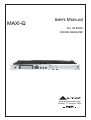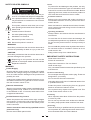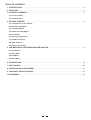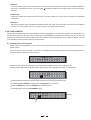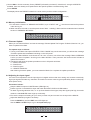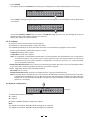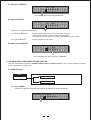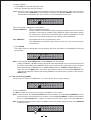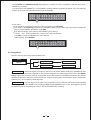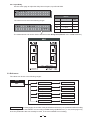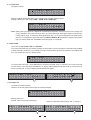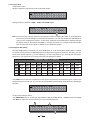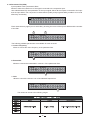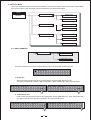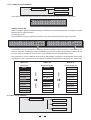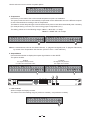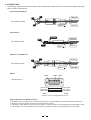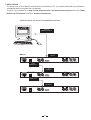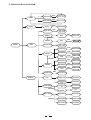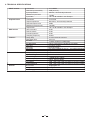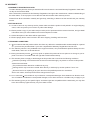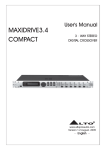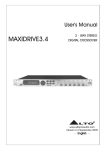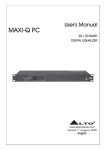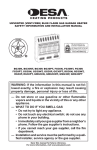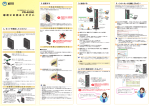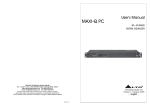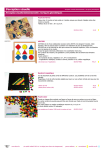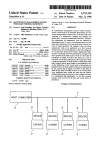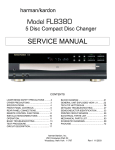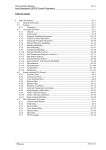Download Alto Q User`s manual
Transcript
MAXI-Q User's Manual 30+30 BAND DIGITAL EQUALIZER R LTO www.altoproaudio.com Version 1.1 August. 2005 English Fuse SAFETY RELATED SYMBOLS To prevent fire and damage to the product, use only the recommended fuse type as indicated in this manual. Do not short-circuit the fuse holder. Before replacing the fuse, make sure that the product is OFF and disconnected from the AC outlet. CAUTION RISK OF ELECTRIC SHOCK DO NOT OPEN This symbol, wherever used, alerts you to the presence of un-insulated and dangerous voltages within the product enclosure. These are voltages that may be sufficient to constitute the risk of electric shock or death. Protective Ground Before turning the product ON, make sure that it is connected to Ground. This is to prevent the risk of electric shock. This symbol, wherever used, alerts you to important operating and maintenance instructions. Please read. Never cut internal or external Ground wires. Likewise, never remove Ground wiring from the Protective Ground Terminal. Protective Ground Terminal Operating Conditions AC mains (Alternating Current) Always install in accordance with the manufacturer's instructions. Hazardous Live Terminal ON: To avoid the risk of electric shock and damage, do not subject this product to any liquid/rain or moisture. Do not use this product when in close proximity to water. Denotes the product is turned on. OFF: Denotes the product is turned off. WARNING Do not install this product near any direct heat source. Describes precautions that should be observed to prevent the possibility of death or injury to the user. Do not block areas of ventilation. Failure to do so could result in fire. CAUTION Keep product away from naked flames. Describes precautions that should be observed to prevent damage to the product. IMPORTANT SAFETY INSTRUCTIONS Read these instructions Disposing of this product should not be placed in municipal waste and should be Separate collection. Follow all instructions Keep these instructions. Do not discard. Heed all warnings. WARNING Only use attachments/accessories specified by the manufacturer. Power Supply Ensure that the mains source voltage (AC outlet) matches the voltage rating of the product. Failure to do so could result in damage to the product and possibly the user. Power Cord and Plug Do not tamper with the power cord or plug. These are designed for your safety. Unplug the product before electrical storms occur and when unused for long periods of time to reduce the risk of electric shock or fire. Do not remove Ground connections! External Connection Protect the power cord and plug from any physical stress to avoid risk of electric shock. If the plug does not fit your AC outlet seek advice from a qualified electrician. Always use proper ready-made insulated mains cabling (power cord). Failure to do so could result in shock/death or fire. If in doubt, seek advice from a registered electrician. Do not place heavy objects on the power cord. This could cause electric shock or fire. Cleaning When required, either blow off dust from the product or use a dry cloth. Do Not Remove Any Covers Within the product are areas where high voltages may present. To reduce the risk of electric shock do not remove any covers unless the AC mains power cord is removed. Do not use any solvents such as Benzol or Alcohol. For safety, keep product clean and free from dust. Servicing Covers should be removed by qualified service personnel only. No user serviceable parts inside. Refer all servicing to qualified service personnel only. Do not perform any servicing other than those instructions contained within the User's Manual. 1 PREFACE Dear Customer: Thanks for choosing MAXI-Q 30+30 Band Digital Equalizer and thanks for choosing one of the results of AUDIO TEAM job and researches. For our LTO LTO AUDIO TEAM, music and sound are more than a job...are first of all passion and let us say our obsession! We have been designing professional audio products for a long time in cooperation with some of the major brands in the world in the audio field. The LTO line presents unparalleled analogue and digital products made by Musicians for Musicians in our R&D centers in Italy, Netherlands, United Kingdom and Taiwan. The core of our digital audio products is a sophisticated DSP (Digital Sound Processor) and a large range of state of the art algorithms which have been developed by our Software Team for many years. Because we are convinced you are the most important member of LTO AUDIO TEAM and the one confirming the quality of our job, we would like to share with you our work and our dreams, paying attention to your suggestions and your comments. Following this idea we create our products and we will create the new ones! From our side, we guarantee you and we will guarantee you also in future the best quality, the best fruits of our continuous researches and the best prices. Our MAXI-Q 30+30 Band Digital Equalizer is the result of many hours of listening and tests involving common people, area experts, musicians and technicians. The results of this effort is a DSP hi-performance equalizer that can be used in applications as musical performances, Installation and sound reinforcement. Besides we offer to you a number of factory EQ curves that we collected and transformed in presets now available in our small, efficient and easy to use MAXI-Q. Nothing else to add, but that we would like to thank all the people that made the MAXI-Q a reality available to our customers, and thank our designers and all the LTO staff, people who make possible the realization of products containing our idea of music and sound and are ready to support you, our Customers, in the best way, conscious that you are our best richness. Thank you very much LTO AUDIO TEAM 2 TABLE OF CONTENTS 1. INTRODUCTION .....................................................................................................................................4 2. FEATURES .............................................................................................................................................4 3. CONTROL ELEMENTS .........................................................................................................................4 3.1 The Front Panel 3.2 The Rear Panel 4. GETTING STARTED ...............................................................................................................................6 4.1 Configuration of The System 4.2 Memory Initialization 4.3 Firmware Update 4.4 Adjust The Input Signal 4.5 First Setup 4.6 System Configuration 4.7 Number of Presets 4.8 Type of Preset 4.9 Name of The Preset 5. THE MENU MAP CONFIGURATION DESCRIPTION ...........................................................................9 5.1 Preset Menu 5.2 Delay Menu 5.3 Edit Menu 5.4 Utility Menu 6. CONNECTIONS ...................................................................................................................................19 7. APPLICATION .......................................................................................................................................20 8. OPERATION BLOCK DIAGRAM .........................................................................................................21 9. TECHNICAL SPECIFICATIONS ..........................................................................................................22 10. WARRANTY ........................................................................................................................................23 3 1. INTRODUCTION Your MAXI-Q is a 30+30 Band Digital Equalizer and it also is a powerful versatile signal processor. you can set the input and output configuration only through recalling one of the presets included in the internal memory or PC Editor software. Thanks to the use of selected and expensive components, the MAXI-Q is worth much more than its price. 2. FEATURES Single rack unit 2 COMBO input connectors are compatible with balanced XLR and JACK 2 outputs with balanced XLR connector A/D and D/A converters for a 117dB dynamic range Delay lines up to 2715ms for each input channel 10 Factory presets and 128 user presets by large memory capacity Switching power supply Remote control Manufactured under QS9000, VDA6.1 certified management system 3. CONTROL ELEMENTS 3.1 The Front Panel 5 PREV 7 NEXT 9 ENTER CLIP PRESET DELAY MODE EDIT ESC UTILITY R LTO 11 6 12 18 18 24 A 24 B INPUT LEVEL 1 2 3 4 6 8 CLIP CLIP 6 12 6 12 OUTPUT LEVEL 1 18 24 MUTE OUTPUT LEVEL 2 30 30 BAND DIGITAL EQUALIZER MUTE 10 1.MODE button The button allows you to select four modes: PRESET, DELAY, EDIT and UTILITY. Pressing MODE repeatedly to reach to the required menu and the corresponding LED will light up. You can edit the parameters of the selected menus. If none of the menu LEDs is lit, the Display shows the name of the current PRESET and no parameters can be modified. 2.LEDs These LEDs indicate the selecting status of the menus. 3.Display Rear-lit 2 20 display. It shows the pages of the various menus and the relative parameters. 4.DIAL knob The knob allows you to edit value of the selected parameter. The value raises while turning the DIAL clockwise and lowers counterclockwise. 5.PREV/NEXT button Each menu comprises several pages. These buttons allow you to turn over the pages and/or a variable number of parameters. 6.Navigation cursor keys Each editing page comprises a variable number of parameters (fields). The right and left keys allow you to select the various required parameters via controlling the movement of the cursor in the page. 4 7.ENTER key The key allows you to access to the selected editing page. Pressing this key, you can edit and confirm the required value of parameter. 8.ESC key The key allows you to exit the selected editing page. It also can be used to reject the value to enter and return to the stored value. 9.Input Level LED Meters The LEDs are used to indicate the level of input A/B. In order to get an up-front distortion-free signal, you shall keep the signal quite high, but do assure that the red CLIP LED doesn't light up continually. 10.Mute switches There are two mute switches (1-2). They are used to mute the signal of the respective outputs. When the switch is on, the corresponding LED will light up. These switches can avoid signal peaks when switching on and off the sound system and isolate the individual audio sections during testing or checking sound, etc.. 11.Output Level LED Meters These LEDs indicate the level of the respective outputs (you can adjust the output via adjusting the Output Gain parameter of Edit menu.) 3.2 The Rear Panel AC INPUT 14W Apparaten skall anslutas till jordat uttag nar den ansluts 95-240V 50/60Hz FUSE: 95-120V T500mAL till ett natverk 210-240V T315mAL PUSH PUSH OUTPUTS PWR NEW NEW ON OFF 12 13 14 NEW TIDE TIDE 2 3 2 RS485 OUT PUSH TIDE 1 2 1 1 RS485 IN RS232 15 16 2 1 17 3 3 INPUT B INPUT A 18 12.AC inlet and fuse holder Use it to connect your MAXI-Q to the supplied AC cord. Please check the Voltage in your country and what voltage for your MAXI-Q is configured before attempting to connect the unit for the main AC. The fuse can protect the AC supplies circuit of the equipment. CAUTION: If there is something wrong with the fuse or the fuse needs to change, please refer to a qualified technician. If the fuse continues to blow after replacing, discontinue using of this unit before being repaired. 13.Power Switch The switch is used to turn the main POWER on and off. Note: before turning on the unit, please make sure the amplifiers of the sound system are off to avoid the annoying and sometimes dangerous signal peaks. 14.RS485 OUT This is the standard serial communication interface port. It allows outgoing communication between a MAXI-Q and PC or other MAXI-Q units. The RS485 interface is very suitable for remote control over long distances (difficult with RS232 standard ports) and daisy-chaining several MAXI-Q units. 15.RS485 IN The function of the RS485 IN port is opposite to RS485 OUT. It allows incoming communication between a MAXI-Q and PC or other MAXI-Q units. The RS485 interface is suitable for remote control over long distances (difficult with RS232 standard ports) and for daisy-chaining several MAXI-Q units. 5 16.RS 232 This is the serial communication interface port. It allows incoming and outgoing communication between a MAXI-Q and a PC or other MAXI-Q units. You can use the LTO editing software to control functions of all the processor remotely. 17.OUTPUTS These two outputs are balanced XLR connectors. The high quality, low noise, 24 bit converters can make D/A conversion. 18.INPUTS INPUT A and INPUT B are compatible with balanced XLR and JACK. They are audio connectors of the respective sections. The high quality, low noise, 24 bit converters can make A/D conversion. 4. GETTING STARTED The powerful versatile signal processor MAXI-Q is mainly designed for use with audio systems. Its configurations of the input and output can be only set by recalling one of the PRESETS included in the internal memory. So the user must be very clear about the main function of the unit in order to get a best operation of your MAXI-Q. Before you start your operation, please read the following parts carefully: 4.1 Configuration of the system At first, switch off the equipment, carry out the audio and power connection from the various components of your sound system. Then, connect the main cord and only switch on the MAXI-Q. The display will show the data regarding with the operating system release for a few seconds. - MAX I - Q R e l e a s e 1 . 0 Meanwhile, the system will restore the exact operating conditions at the time of switching off. And the system Will enter into default status, showing the main operating information on the display. 1 A 1 B2 F F LAT Set all the MAXI-Q outputs in MUTE status (LEDs lit) by pressing the relative keys. Load the Factory PRESET containing the configuration you've found. Press the MODE Key until the PRESET menu LED lights up. The display will show the Load PRESET page: L o a d 1 P r e s e t F F LAT 6 (example) Use the DIAL to find the necessary Factory PRESET (indicated by the letter F). Check that if, among the PRESETS available, there are already some optimised for the specific speaker enclosures being used. Press ENTER. The display shows the PRESET loaded in the units memory and the relative configuration: 2 F A 1 B2 DEBASS (example) 4.2 Memory Initialization 1>To execute the function of "MEMORY INITIATED", keys of "NEXT" and " " must be executed and kept down under turning on. 2>When machine is turned on and the panel shows "Wait....Initialing". Maxi-Q will be restarted when it finished function of "MEMORY INITIATED". Wa i t . . I n i t i a t i ng 4.3 Firmware Update When you use "Maxi-Q Editor" and see the message "Please Update The Program To Maxi-Q Version X.0", you have to update its firmware. The update steps as follows: 1. Turning on the Maxi-Q and press "ENTER"+"ESC"+"MODE" keys at the same time, you will see the message "Firmware update size=0x200000" showinig on the LCD panel. 2. Restart the "Maxi-Q Editor" and choose the "On Line " function. You will see the message "Maxi-Q VERSION X.0 Do you want to update?" showing on the Maxi-Q Editor. Then press the "OK" button and it will start to update the Firmware. 3. The Maxi-Q will show the update procedures on the LCD panel as follows: 1>. PROG. Download. 2>. Flash Erase. 3>. Flash Program. 4>. UPDATE PROG.OK! After finishing firmware update, you must restart the Maxi-Q to complete the update procedures. 4.4 Adjusting the input signal It is much more important to set the input signal of a digital unit than that of an analog unit, because excessively high input signals will make any saturation of the A/D converters cause a typical particularly distinct noise (high level square wave). Proceed as follows: Keep the MAXI-Q outputs in MUTE status (LEDs light on). Feed a signal in on the MAXI-Q's input and watch the INPUT LEVEL A-B LED ladders. To obtain a good signal/noise ratio, i.e. an up-front distortion-free signal, keep the signal quite high, but make certain the red CLIP LED doesn't light up continually. Find out the output level setting for your mixer (or other unit) and connect it to the input of the MAXI-Q. Adjust the MAXI-Q input gain if necessary: Press the MODE key until the EDIT menu LED lights up. Use the PREV and NEXT keys to go to the Input Gain page: I np u t Ga i n 7 Press ENTER. The display will show the INA Gain (according to the configuration and other utilities loaded in the memory) I NA GA I N 0 . 0 dB Use the DIAL to change the gain value and watch the level of the signal on the LED ladders until the ideal values are reached. I NA GA I N - 2 . 5 dB Then use the PREV and NEXT keys to access to the INB Gain page (if there is one, this will depend on the configuration and the other utilities loaded in the memory). Repeat the settings as explained above. 4.5 First Setup At this point, the first custom setup can be prepared. The following is only the description of setup procedure. The detailed specifications of each parameter are shown in the respective paragraphs of the manual. Firstly, set the following parameters shown in order: Output Pol. Polarity of the outputs Output Gain Levels of the outputs Note: The regulation of the MAXI-Q's parameters is closely related to the characteristics of the components of the sound system. So if you're not the expert, please refer to the documentation and technical specifications of your power amplifiers, loudspeaker enclosures, monitors, etc.. This will enable you to work faster and safely. Disable the MUTE function on the outputs you intend using and listen the sound, carry out instrumental checks (if you have the necessary equipment) and any corrections required. Then, adjust the values of the following functions: EQ TYPE: Link or UnLink. Graphical/Parameter EQ: 30 groups of Graphical EQ or 5 groups of Parameter EQ. Note: In this first phase of setting up your sound system, the adjustment of these functions (which if not Indispensable during installation) can wait. But do remember that adjusting the equalizers can also affect the signal level. So if considerable equalization changes are made, remember to check and adjust the output levels too, if necessary. 4.6 System configuration 2 A 1 B2 F DEBASS The bold letters indicate the inputs: A = Input A B = Input B Numbers 1 and 2 indicate the respective outputs. Note: The signal connected to Input A is always assigned to outputs 1. The signal connected to Input B is always assigned to outputs 2. 8 (example) 4.7 Number of PRESET 2 A 1 B2 F DEBASS 10 Factory Presets and 128 User Presets. 4.8 Type of PRESET 2 F A 1 B2 DEBASS There are 2 categories of PRESETS: F = Factory PRESETS factory programmed, cannot be permanently changed. These include all the system's usable configurations. These are the starting points for Creating User PRESETS from scratch. U = User PRESETS can be programmed by users. 4.9 Name of the PRESET 2 F A 1 B2 DEBASS In the example, the name of preset is DEBASS. 5. THE MENU MAP CONFIGURATION DESCRIPTION The control software is organized in PRESET, DELAY, EDIT and UTILITY menus, each of which contains the relative types of parameters and functions. 5.1.PRESET Menu menu Load Preset PRESET Store Preset 5.1.1 Load PRESET This menu page allows the required Preset to be loaded and made operatively. L o a d P r e s e t 2 F DEBASS 9 To load a PRESET: Use the DIAL to reach the required Preset. 10 Factory Presets and 128 User Presets. Note: since the system must always be configured, there are no empty memory areas. All User areas unused by custom PRESETS are automatically occupied by the *Default* PRESET, which contains a standard start configuration with all the values of the various parameters at zero. L o a d P r e s e t 2 4 U * De f a u l t * There are 2 distinct categories of PRESETS: Factory-programmed storage. Factory PRESETS Factory PRESETS can be used normally, temporarily modified, but can't be cancelled, overwritten or permanently modified. Factory PRESETS contain some specific settings for certain types of enclosures and all the system's usable configurations. For this reason they're the ideal starting point for creating custom PRESETS. User PRESETS Stored data that can be programmed by users. User PRESETS are internal memory areas in which your own personal settings can be saved. Press ENTER. The system returns to default status and the display shows the information on the PRESET that has just been loaded. 2 4 A1 B2 U * De f a u l t * Note: In the example, User PRESET #24, named *Default* has been loaded. Loading a PRESET, a PRESET Change command is also automatically sent to the serial ports and can be used to automatically load a PRESET with the same number to any other MAXI-Q units connected and enabled (Refer to UTILITY menu - Comm. Setup submenu - PRESET Change RX option). When two or more MAXI-Q are connected, the PRESET sent by the transmitting MAXI-Q (TX) overwrites (and therefore cancels) the existing PRESET in the same memory position of the receiving MAXI-Q (RX). 5.1.2 Store & Naming PRESET Use this menu to create new PRESETS, i.e. to save all the current system settings. S t o r e 2 P r e s e t U * De f a u l t * F To save a PRESET: Use DIAL to reach the memory area in which the PRESET is to be saved. Note: In this procedure, the Factory PRESET areas aren't available, since the Factory PRESETS can not be permanently remembered that it is possible to load a Factory PRESET, modified. Nevertheless save it in a User PRESET area, modify it as required and then store it again in the same User area. Note: Scrolling through the memory areas, the display shows the number, type and name of the PRESETS contained in them: S t o r e 3 P r e s e t U * De f a u l t * 10 Press ENTER. The PRESET Naming page appears, by means of which it s possible to edit the name of the PRESET to be saved. The name of the 'start' PRESET (i.e. of the PRESET currently loaded) is proposed as default. The cursor takes up position on the first of the twelve character spaces available. P r e s e t Nam i ng * De f a u l t * At this point: If you decide to accept and confirm the name suggested, press ENTER. If you want to abort Naming procedure (for example because you've chosen the wrong memory area) and return to Store PRESET procedure, press ESC. If you want to assign a new name to the PRESET you're storing: - use the and keys to position the cursor on the required character - use DIAL to enter the alphanumeric value wanted - after finishing, press ENTER. Nam i n g P r e s e t OPERHAL L 1 5.2. Delay Menu Use this menu to work on the systems delay lines. menu DELAY INA DELAY Parameters INB DELAY Parameters Input Delay Delays the signal of an input (or the sum of the inputs) before sending it to the EQ processor. In this way, all the outputs which depend on that input are delayed by the same length of time. Also called Master Delay, Input Delay is mainly used to compensate for the effects due to the distance between the various speaker enclosures or between various blocks of a complex sound system (for example in large concert halls, stadiums, etc.), Thus achieving virtual alignment. Parameters In these pages, the number of the parameters and how they are presented varies according to the configuration of the PRESET and according to Units settings (UTLITY menu). In fact, these pages only show the parameters that can actually be used, in the most suitable form of editing. 11 5.2.1 Input Delay Use this menu page to adjust the delay lines of Input A, Input B and SUM. De l a y DELAY The values can be set in the following ranges: I NA DELAY 7 7mS unit range step m 0.0 ~ 900.0 0.5 mm 0 ~ 900000 7 ms 0 ~ 2715 1 us 0 ~ 2715000 21 The measurement unit can be chosen with the function Delay Unit (UTILITY menu - Units submenu). 5.3 Edit menu The values can be set in the following ranges: menu EDIT Input Gain Parameters EQ TYPE Parameters Output Pol. Parameters Output Gain Parameters Garaphical EQ Parameters Parameter EQ Parameters Parameters In these pages, the number of the parameters and how they are presented varies according to the configuration of the PRESET and according to Units settings (UTLITY menu). In fact, these pages only show the parameters that can actually be used, in the most suitable form of editing. 12 5.3.1 Input Gain Input gain control. I np u t Ga i n Allows to adjust the amplification of the signal fed in through Inputs A and B. Editing values are in the range +6dB ~ -30dB, with 0.5dB steps. I NA GA I N - 2 . 5 d B Note: Setting the input signal of a digital unit is particularly important, much more than on an analog unit, as any saturation of the A/D converter due to an excessively high input signal causes a typical particularly distinct noise. To achieve a good signal/noise ratio, i.e. an up-front distortion free signal, feed a signal in on the MAXI-Q's input and watch the INPUT LEVEL A-B LED ladders. Keep the signal quite high, but make certain the red CLOP LED doesn't light on continually. 5.3.2 EQ TYPE There are two EQ TYPE: LINK and UNLINK. The channel A and B may be "linked" together as stereo pairs, so that changes are simultaneously applied to both channels. However, if you intend to use the channel delay function for speaker "time alignment" then you should NOT use the "linked" mode. EQ TYPE To choose the EQ TYPE, press ENTER key and then use DIAL knob to choose Link or UnLink mode. If have chosen Link and press ENTER key, an inquiry will be displayed to ask whether you are sure to use the Link mode, if you are please press ENTER key again. EQU L I Z E R E r a s e B ARE YOU TYPE L I nK & A B SURE 5.3.3 Output Pol Controls the output's polarity. Allows to invert the phase of the signal of individual outputs. Ou t p u t Po l Editing values are: Normal: leaves the phase unchanged OP 1 Reverse: shifts the phase through 180 , inverting it. OP 1 POL AR I T Y No r ma I 13 POLAR I T Y Re v e r s e 5.3.4 Output Gain Output level control Allows to adjust the signal level of each individual output. Ga i n Ou t p u t Editing values are between +6dB ~ -30dB, with 0.5dB steps. OP1 GA I N - 6 . 5 dB Note: The level of each output is shown by the respective OUTPUT LEVEL LED ladder. To avoid distortion, don't let the red CLIP LED light up. As automatic protection, you can also enable the LIMITER (EDIT menu) on the outputs that require it. In this case, remember that enabling the LIMITER changes the display mode on the relative LED ladder: in fact, the level shown is no longer the absolute output level, but the level of the signal In relation to the LIMITER threshold. 5.3.5 Graphical EQ (GEQ) 30 band Graphical EQ, it provides you up to 30dB boost or cut at 30 frequency points (25Hz ~ 20kHz). For better result, please use MAXIQ program to adjust it through a PC linked. In this way, you can know better which frequency you are adjusting. It is more important for you to keep this manual for reference if you don't want to or have to use this unit without PC linked. FREQUENCY TABLE OF 30 BAND EQ GEQ1 25Hz GEQ6 80Hz GEQ11 250Hz GEQ16 800Hz GEQ21 2.5KHz GEQ26 8KHz GEQ2 31.5Hz GEQ7 100Hz GEQ12 315Hz GEQ17 1KHz GEQ22 3.15KHz GEQ27 10KHz GEQ3 40Hz GEQ8 125Hz GEQ13 400Hz GEQ18 1.25KHz GEQ23 4KHz GEQ28 12.5KHz GEQ4 50Hz GEQ9 160Hz GEQ14 500Hz GEQ19 1.6KHz GEQ24 5KHz GEQ29 16KHz GEQ5 63Hz GEQ10 200Hz GEQ15 630Hz GEQ20 2KHz GEQ25 6.3KHz GEQ30 20KHz The GEQ allows to alter the overall tone of the signal connected to the respective input. It's the most powerful function of this unit, so, you can get the fantastic and amazing audio effect by adjusting it carefully. . G r a p h i c a l EQ To adjust the setting of GEQ: -Use PREV/NEXT keys to choose the channel(INA or INB) and GEQ (GEQ1 ~ GEQ30) need to be edited. -Use DIAL to adjust the amount of boost or cut on chosen frequency. I NA GEQ 1 14 1 2 5 . 0 H z - 5 . 0 dB 5.3.6 Parameter EQ (PEQ) Input equalizer with 5 parametric filters. Allows to alter the overall tone of the signal connected to the respective input. Also called Master EQ, the equalization of the input signal effects all the outputs connected to the input and the input SUM. The component's characteristic quality and programmability enable it to be used effectively and flexibly. P a r ame t e r EQ Each channel has 5 pages (one for each filter), showing the name of the input it affects and the number of the filter. I NA 2 k 0 0 PEQ1 1 . 0 - 5 . 0 The following editable parameters are available for each channel: a. Centre Frequency Allows to choose the centre frequency of the parameter filter. I NA 2 k 0 0 PEQ1 1 . 0 - 5 . 0 b. Bandwidth Allows to choose the bandwidth in octaves of the parameter filter. I NA 2 k 0 0 PEQ1 1 . 0 - 5 . 0 c. Gain Allows to control the boost or cut of the selected frequencies. I NA 2 k 0 0 PEQ1 1 . 0 - 5 . 0 The values can be set in the following ranges: NAME GAIN BANDWIDTH FREQ PEQ 1 PEQ 2 PEQ 3 ~ PEQ 4 PEQ 5 15 ~ 5.4 UTILITY Menu This menu comprises a series of submenus that allow to set a series of system options and access certain utilities, such as the control of the protection against accidental or unauthorized changes: menu Units UTILITY Delay Unit Temperature Unit Comm.Setup Preset Change RX ID Select Misc. Setup Temperature Output Meters LCD Contrast 5.4.1 UNITS SUBMENU Units Delay Unit Temperature Unit Used this submenu to choose the measurement units to be used with certain functions. Un i t s a. Delay Unit Used to set the measurement units in which Delays are expressed (DELAY menu). The options include: m = meters - mm = millimeters - ms = milliseconds - ms = microseconds De l a y Un i t De l a y Un i t u s mm b. Temperature Unit Used to set the measurement units for the Temperature function (UTILITY menu - Misc. Setup submenu). The options include: C = degrees Centigrade - F = degrees Fahrenheit T e mP e r a t u r e T e mP e r a t u r e Un i t C 16 Un i t F 5.4.2 COMM. SETUP SUBMENU Preset Change RX Comm. Setup Preset ID Change Select RX This submenu allows access to the setting of communication with other units via the serial ports. C o mm . S e t u p PRESET Change RX Allows to accept or ignore the PRESET Change command sent via the serial ports from a computer or another MAXI-Q when it loads a PRESET. The settings can be: Ignore PRESET Change commands received. Accept and execute PRESET Change commands. P r e s e t Ch a n g e P r e s e t RX Ac c e p t Ch a n ge RX I g n o r e The PRESET Change command is completely identical to MIDI Program Change: the transmitting unit sends an instruction containing a number of PRESETS to load; the receiving units (if they are able to accept the command) each loads into its own memory the PRESET with the corresponding number. This means that, in a chain of MAXI-Q, all the units set with PRESET Change RX = Accept load the same number of PRESET, in spite of the fact that it corresponds to PRESETS with different contents in the various units. MAXI-Q #1 MAXI-Q #2 MAXI-Q #3 Load Preset Preset Change RX Preset Change RX ACCEPT SEND Preset #3 #2 MySetup #3 MySetup5 .. PORT Preset #2 .. PORT .. IGNORE #2 SideField #3 Concert1 #4 Concert2 Preset #5 #5 LiveSet2 #5 Concert3 Preset #6 #6 Monitor #6 Concert4 Preset #7 Preset #8 #7 Monitor2 #8 Monitor3 SERIAL #4 LiveSet1 SERIAL Preset #4 #7 Remote1 #8 Remote2 Preset #9 #9 Side #9 Remote2 .. .. .. 5.4.3 Misc. Setup submenu Misc. Setup Temperature Output Meters LCD Contrast 17 Use this submenu to set a series of system options. M i s c . S e t u p a. Temperature Used to key in the value of the environmental temperature of place of installation. The system uses this value to automatically compensate for the differentials due to the difference speed of sound Transmission according to the air temperature. This allows to set the delays during the sound-check and only have to reset them automatically when necessary (For example during a concert, in the event of big jumps in temperature, etc.). The editing values are in the following ranges: +60 C ~ -30 C with 1 C steps 140.0 F ~ -22.0 F with 1.8 F steps T emp e r a t u r e T emp e r a t u r e 2 0 6 8 . 0 C F Note: the measurement units can be chosen between C (degrees Centigrade) and F (degrees Fahrenheit) by means of the Temperature Unit function (UTILITY menu - Units submenu). b. Output Meters Used to decide whether to display the outputs signal before or after MUTE. The options include: PreMute the signal is always shown no matter what the MUTE status Ou t p u t PostMute the signal is only shown if the output isn't in MUTE Ou t pu t Me t e r s Me t e r s Po s t Mu t e P r e Mu t e PREV NEXT ENTER CLIP PRESET MODE R LTO CLIP 6 DELAY EDIT ESC UTILITY 12 18 24 A CLIP 6 12 18 24 B INPUT LEVEL 6 12 OUTPUT LEVEL 1 MUTE 18 24 OUTPUT LEVEL 2 MUTE c. LCD Contrast Allows to adjust the Display contrast. The values are in the following range: 0 (minimum contrast) ~ 32 (maximum contrast). LCD Co n t r a s t 2 6 18 30 30 BAND DIGITAL EQUALIZER 6. CONNECTIONS The following diagrams show the schemes of the recommended cables and some connection examples referred to various system configurations. Inputs A & B, RS485 IN 1 GROUND 3 BALANCED XLR-M 2 COLD ( HOT (+) ) Inputs A & B SLEEVE GROUND TIP BALANCED JACK RING COLD ( ) HOT (+) Outputs 1~2, RS485 OUT 2 HOT (+) 3 BALANCED XLR-F 1 COLD ( ) GROUND RS232 PIN 5 PIN 3 PIN 2 RS232 (9Pin-F) (TXD) PIN2 (RXD) PIN3 (GND) PIN5 9 PIN PIN 3(RXD) PIN 2(TXD) PIN 5(GND) 9 PIN The wire must be changed between 2,3 pin. Special attentions for RS232 interface: 1. Be careful not to use the pin-to-pin cable in the system, it may damage the communication part of this unit. 2. Be sure to use the female connector on both sides of the cable. 3. The length of this cable must not exceed 30 meters, or there would be some unexpected communication errors. 4. If you want to use a long distance remote control, it would be better to use shielding wire for this cable. 19 7. APPLICATION To operate one or more MAXI-Q units that are connected to a PC, you need to download a free Windows compatible MAXI-Q program from our website. To get a copy, please go to http://www.altoproaudio.com/html/download.php and click "Data Resources/ Downloads" and then "Software Downloads". Communications: PC & one or more MAXI-Q connection to / from RS232 Serial Port to / from RS232 MAXI-Q AC INPUT 14W Apparaten skall anslutas till jordat uttag nar den ansluts 95-240V 50/60Hz FUSE: 95-120V T500mAL till ett natverk 210-240V T315mAL PUSH OUTPUTS PUSH NEW PWR NEW ON OFF PUSH NEW TIDE TIDE 2 3 2 RS485 OUT TIDE 1 RS485 IN RS232 2 1 1 2 1 3 3 INPUT B INPUT A From RS485 OUT to RS485 IN AC INPUT 14W Apparaten skall anslutas till jordat uttag nar den ansluts 95-240V 50/60Hz FUSE: 95-120V T500mAL till ett natverk 210-240V T315mAL PUSH OUTPUTS PUSH NEW PWR NEW ON A102 OFF 2 3 2 RS485 OUT TIDE PUSH NEW TIDE TIDE 1 RS485 IN RS232 2 1 1 2 1 3 3 INPUT B INPUT A From RS485 OUT to RS485 IN AC INPUT 14W Apparaten skall anslutas till jordat uttag nar den ansluts 95-240V 50/60Hz FUSE: 95-120V T500mAL till ett natverk 210-240V T315mAL OUTPUTS PUSH PUSH NEW PWR NEW ON A102 OFF 2 3 2 RS485 OUT TIDE PUSH NEW TIDE TIDE 1 RS485 IN RS232 20 2 1 1 2 1 3 3 INPUT B INPUT A 8. OPERATION BLOCK DIAGRAM Load Preset PRESET 10 Factory Preset 128 User Preset PREV/NEXT Store Preset DELAY DIAL Delay Input Gain DIAL DIAL DIAL 128 User Preset Parameters -30dB~+6dB Step 0.5dB Gain GEQ01 DIAL -15dB~+15dB Step 0.5dB PREV/NEXT MODE EDIT GEQ30 Gain Output Gain -30dB~+6dB Step 0.5dB Frequency DIAL DIAL DIAL Bandwidth PEQ01 Gain PREV/NEXT Frequency Bandwidth PEQ05 Gain Output Pol. UTILTY DIAL Unit Comm. Setup 21 DIAL DIAL 0.05~3.00OCT 0.05OCT/Step -15dB~+15dB Step 0.5dB 15.6Hz~16KHz 0.05~3.00OCT 0.05OCT/Step -15dB~+15dB Step 0.5dB Delay Unit Parameter Temperature Unit Parameter Preset Change RX ID Select PREV/NEXT DIAL 15.6Hz~16KHz Normal/Reverse PREV/NEXT Misc. Setup DIAL -15dB~+15dB Step 0.5dB Ignore/Accept 1~32 Temperature Parameter Output Meter Post/Pre Mute LCD Contrast Parameter 9. TECHNICAL SPECIFICATIONS INPUT section Output Section DSP Section Features General Performance General Connectors Nominal input sensitivity Input Impedance Maximum Input Level Input Gain 2 x COMBO 0 dB (0.775 V) 30kOhm, electronically balanced +20dBu -30 / +6 dB variable in 0.5 dB steps 2 x XLR-M 600 Ohms, electronically balanced Connectors Output Impedance Nominal Output Level Maximum Out put Level Output Gain A/D converters D/A converters Internal dynamics Sampling frequency Delay Step Max Delay time EQ Gain 0 dBu +20 dBu -30 / +6 dB variable in 0.5 dB steps 24 bit 24 bit 40 bit 48 kHz 21 microseconds minimum 2715 ms +/15dB, variable in 0.5dB steps 0.05 to 3.00 octaves, variable in 0.05 steps 15.6 Hz to 16 kHz 25 Hz to 20 kHz FACTORY PRESETS are 10 + 128 USER PRESETS 9-pin RS232, XLR-F RS485 IN, XLR-M RS485 OUT EQ Bandwidth PEQ freq GEQ freq Memories Communications Frequency Response Dynamic range Channel Separation Distortion (THD) Input Meter Output Metering Dimensions Weight Power supply 20Hz - 20kHz, 0.25dB >117dB 20Hz to 20kHz >100dB 20Hz to 20kHz 0.05%, 20Hz to 20kHz -24dB, -18dB, -12dB, -6dB, CLIP relative to Clip point (+20dBu) -24dB, -18dB, -12dB, -6dB, CLIP relative to Clip point (+20dBu) 483 44 300 mm 4.0 Kg see label on the unit 22 10. WARRANTY 1. WARRANTY REGISTRATION CARD To obtain Warranty Service, the buyer should first fill out and return the enclosed Warranty Registration Card within 10 days of the Purchase Date. All the information presented in this Warranty Registration Card gives the manufacturer a better understanding of the sales status, so as to purport a more effective and efficient after-sales warranty service. Please fill out all the information carefully and genuinely, miswriting or absence of this card will void your warranty service. 2. RETURN NOTICE 2.1 In case of return for any warranty service, please make sure that the product is well packed in its original shipping carton, and it can protect your unit from any other extra damage. 2.2 Please provide a copy of your sales receipt or other proof of purchase with the returned machine, and give detail information about your return address and contact telephone number. 2.3 A brief description of the defect will be appreciated. 2.4 Please prepay all the costs involved in the return shipping, handling and insurance. 3. TERMS AND CONDITIONS 3.1 LTO warrants that this product will be free from any defects in materials and/or workmanship for a period of 1 year from the purchase date if you have completed the Warranty Registration Card in time. 3.2 The warranty service is only available to the original consumer, who purchased this product directly from the retail dealer, and it can not be transferred. 3.3 During the warranty service, LTO may repair or replace this product at its own option at no charge to you for parts or for labor in accordance with the right side of this limited warranty. 3.4 This warranty does not apply to the damages to this product that occurred as the following conditions: Instead of operating in accordance with the user's manual thoroughly, any abuse or misuse of this product. Normal tear and wear. The product has been altered or modified in any way. Damage which may have been caused either directly or indirectly by another product / force / etc. Abnormal service or repairing by anyone other than the qualified personnel or technician. And in such cases, all the expenses will be charged to the buyer. 3.5 In no event shall LTO be liable for any incidental or consequential damages. Some states do not allow the exclusion or limitation of incidental or consequential damages, so the above exclusion or limitation may not apply to you. 3.6 This warranty gives you the specific rights, and these rights are compatible with the state laws, you may also have other statutory rights that may vary from state to state. 23 SEIKAKU TECHNICAL GROUP LIMITED No. 1, Lane 17, Sec. 2, Han Shi West Road, Taichung 40151, Taiwan http://www.altoproaudio.com Tel: 886-4-22313737 email: [email protected] Fax: 886-4-22346757 All rights reserved to ALTO. All features and content might be changed without prior notice. Any photocopy, translation, or reproduction of part of this manual without written permission is forbidden. Copyright c 2005 SEIKAKU GROUP NF 00973 -1.1