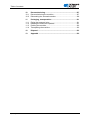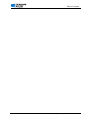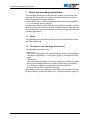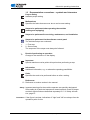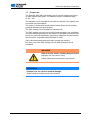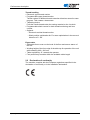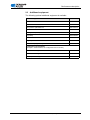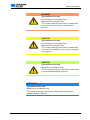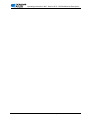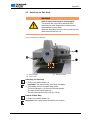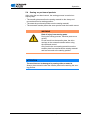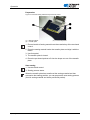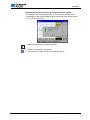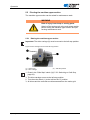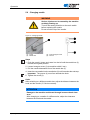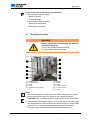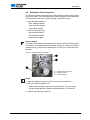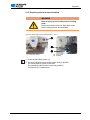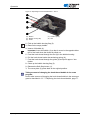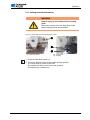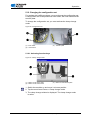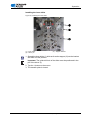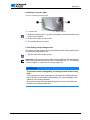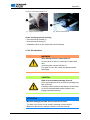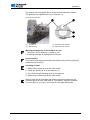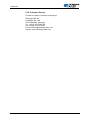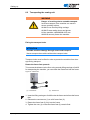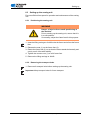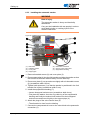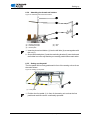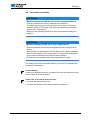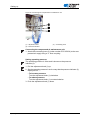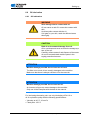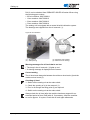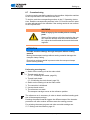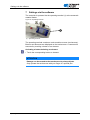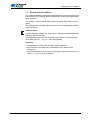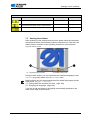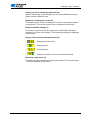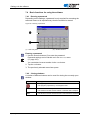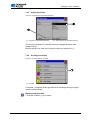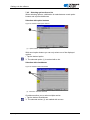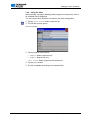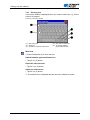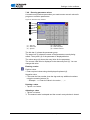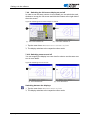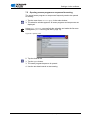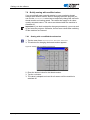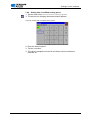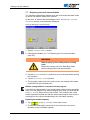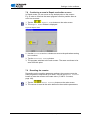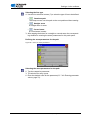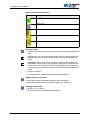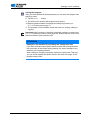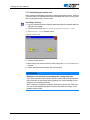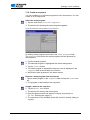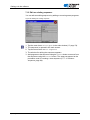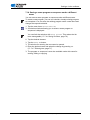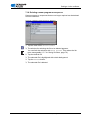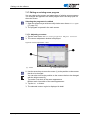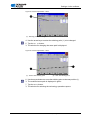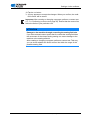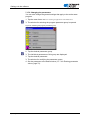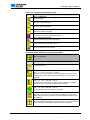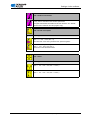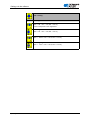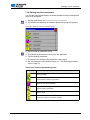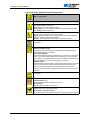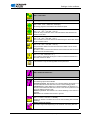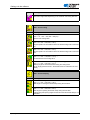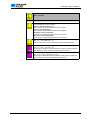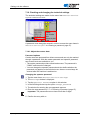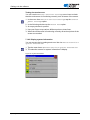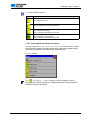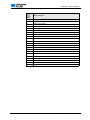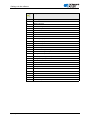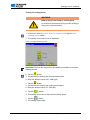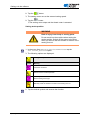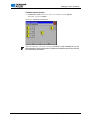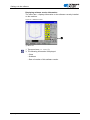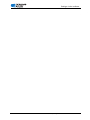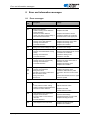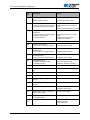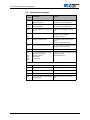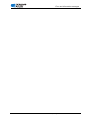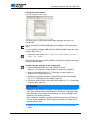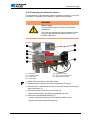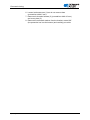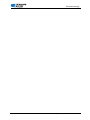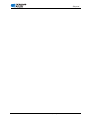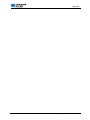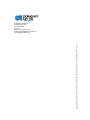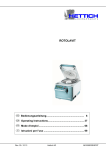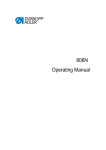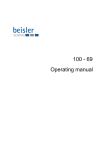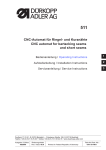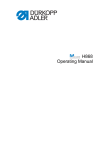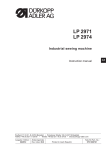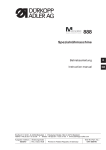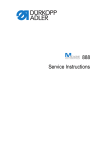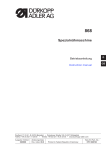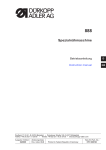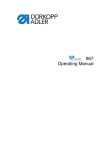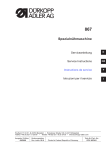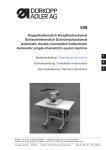Download DURKOPP ADLER 906 Operating instructions
Transcript
906 Operating instructions All rights reserved. Property of Dürkopp Adler AG and protected by copyright. Any reuse of these contents, including excerpts, is prohibited without the prior written consent of Dürkopp Adler AG. Copyright © Dürkopp Adler AG 2014 Table of contents 1 About this operating instructions ............................................. 5 1.1 1.2 1.3 1.4 1.5 1.6 1.7 Scope ........................................................................................... 5 For whom is this operating instructions? ...................................... 5 Representation conventions – symbols and characters ............... 6 Other documents .......................................................................... 7 Liability.......................................................................................... 7 Transport ...................................................................................... 7 Proper use .................................................................................... 8 2 Performance description ........................................................... 9 2.1 2.2 2.3 2.4 Characteristics .............................................................................. 9 Declaration of conformity ............................................................ 11 Additional equipment .................................................................. 12 Technical data ............................................................................ 13 3 Safety Information .................................................................... 15 3.1 3.2 Basic safety instructions ............................................................. 15 Signal words and symbols used in warnings .............................. 17 4 Machine Description ................................................................ 19 5 Operation................................................................................... 21 5.1 5.2 5.3 5.4 5.5 5.5.1 5.5.2 5.6 5.7 5.8 5.9 5.10 5.11 5.12 5.12.1 5.12.2 5.12.3 5.12.4 5.13 5.13.1 5.13.2 5.14 Switching the sewing unit on and off .......................................... 21 Switching on Safe Stop .............................................................. 22 Switching on the Quick-stop ....................................................... 23 Sewing on pre-bound pockets .................................................... 24 Pivoting the machine upper section............................................ 27 Raising the machine upper section ............................................ 27 Lowering the machine upper section .......................................... 28 Changing needle ........................................................................ 29 Threading the needle.................................................................. 30 Setting the thread regulator ........................................................ 32 Winding the hook thread............................................................. 33 Replacing the hook thread bobbin .............................................. 34 Setting hook thread tension ........................................................ 36 Changing the configuration set ................................................... 38 Activating function keys .............................................................. 38 Changing the outer frame and inner slider ................................. 39 Changing the transfer plate ........................................................ 41 Ending clamp change mode ....................................................... 42 Maintenance ............................................................................... 43 Cleaning ..................................................................................... 43 Oil lubrication .............................................................................. 44 Customer Service ....................................................................... 47 6 Setting up .................................................................................. 49 6.1 6.2 6.3 6.3.1 6.3.2 6.3.3 Checking the scope of delivery................................................... 49 Transporting the sewing unit ...................................................... 51 Setting up the sewing unit .......................................................... 52 Positioning the sewing unit ......................................................... 52 Removing the transport locks ..................................................... 52 Installing the automatic stacker .................................................. 53 Operating instructions 906 - Version 00.0 - 05/2014 1 Table of contents 2 6.3.4 6.3.5 6.4 6.5 6.6 6.6.1 6.7 Attaching the thread reel holders................................................ 54 Setting up the pedal.................................................................... 54 Electrical connection................................................................... 55 Pneumatic connection ................................................................ 56 Oil lubrication .............................................................................. 58 Oil lubrication .............................................................................. 58 Commissioning ........................................................................... 60 7 Settings via the software ......................................................... 61 7.1 7.2 7.3 7.4 7.4.1 7.4.2 7.4.3 7.4.4 7.4.5 7.4.6 7.4.7 7.4.8 7.4.9 7.4.10 7.5 7.6 7.6.1 7.6.2 7.7 7.8 7.9 7.10 7.11 7.12 7.13 7.14 7.15 7.16 7.17 7.17.1 7.17.2 7.18 7.19 7.19.1 7.19.2 7.19.3 7.19.4 Structure of the software ............................................................ 62 Overview of the menu structure.................................................. 63 Starting the software................................................................... 64 Basic functions for using the software ........................................ 67 Entering a password ................................................................... 67 Closing windows ......................................................................... 67 Display principles........................................................................ 68 Scrolling the display.................................................................... 68 Selecting options from a list........................................................ 69 Using file filters ........................................................................... 70 Entering text ............................................................................... 71 Entering parameter values ......................................................... 72 Switching the full-screen display on and off ............................... 73 Switching zoom on and off ......................................................... 73 Opening a seam program or sequence for sewing..................... 74 Briefly sewing with modified values ............................................ 75 Sewing with a modified thread tension ....................................... 75 Sewing with a modified sewing speed ........................................ 76 Replacing the hook thread bobbin .............................................. 77 Continuing a seam in Repair mode after an error....................... 78 Resetting the counter ................................................................. 78 Creating a new seam program ................................................... 79 Performing a contour test ........................................................... 83 Create a sequence ..................................................................... 84 Edit an existing sequence........................................................... 85 Saving a seam program or sequence under a different name.... 86 Copying a seam program or sequence ...................................... 87 Deleting a seam program or sequence ...................................... 88 Editing an existing seam program .............................................. 89 Adjusting a contour ..................................................................... 89 Changing the parameters ........................................................... 93 Editing machine parameters ..................................................... 100 Checking and changing the technical settings ......................... 105 Adjust the contour data............................................................. 105 Display system information....................................................... 107 Testing MultiTest machine functions ........................................ 108 Initializing the controller, performing updates ........................... 115 8 Error and information messages .......................................... 119 8.1 8.2 Error messages ........................................................................ 119 Information messages .............................................................. 123 9 Creating programs with DA CAD 5000 ................................. 125 Operating instructions 906 - Version 00.0 - 05/2014 Table of contents 10 Decommissioning................................................................... 127 10.1 10.2 Decommissioning the machine................................................. 127 Dismantling the automatic stacker............................................ 128 11 Packaging, transportation ..................................................... 131 11.1 11.2 11.3 11.4 Fitting the transport locks ......................................................... 131 Rotating the frame feet upwards .............................................. 131 Packing the machine ................................................................ 132 Transporting the machine ......................................................... 132 12 Disposal................................................................................... 133 13 Appendix ................................................................................. 135 Operating instructions 906 - Version 00.0 - 05/2014 3 Table of contents 4 Operating instructions 906 - Version 00.0 - 05/2014 About this operating instructions 1 About this operating instructions This operating instructions for the 906 CNC sewing unit has been compiled with the utmost care. It contains information and notes in order to ensure long-term and reliable operation. Please contact us if you find any discrepancies or have any suggestions, 5.14 Customer Service, page 47. Consider this operating instructions part of the product and keep it on hand at all times. Be sure to read the manual completely before using the product for the first time. Only give the product to someone else along with the operating instructions. 1.1 Scope This operating instructions describes the set-up and intended use of the 906 CNC sewing unit. 1.2 For whom is this operating instructions? This operating instructions is for: • Operators: This group is familiar with the machine and has access to the operating instructions. Specifically, 5 Operation, page 21 is important for this group. • Technicians: This group has the appropriate technical training for performing maintenance on the sewing machine or repairing malfunctions. Specifically, 6 Setting up, page 49 is intended for technical personnel. A service manual will be provided separately. With regard to minimum qualifications and other requirements to be met by the personnel, please also observe 3 Safety Information, page 15. Operating instructions 906 - Version 00.0 - 05/2014 5 About this operating instructions 1.3 Representation conventions – symbols and characters Proper setting Indicates proper setting. Malfunctions Specifies the faults that can occur due to an incorrect setting. Steps to be performed when operating the machine (sewing and equipping) Steps to be performed for servicing, maintenance, and installation Steps to be performed via the software control panel The individual steps are numbered: 1. 1. First step 2. 2. Second step ... The sequence of the steps must always be followed. Result of performing an operation Change to the machine or in the display. Important Special attention must be paid to this point when performing a step. Information Additional information, e.g. on alternative operating possibilities. Order Specifies the work to be performed before or after a setting. References Reference to another section in the manual. Safety Important warnings for the machine operator are specially designated. Since safety is of particular importance, hazard symbols, levels of danger and their signal words are described separately in 3 Safety Information, page 15. Orientation If the figure is unclear, indications of "right" and "left" are always from the operator's point of view. 6 Operating instructions 906 - Version 00.0 - 05/2014 About this operating instructions 1.4 Other documents This equipment includes components from other manufacturers. Each manufacturer has performed a hazard assessment for these purchased parts and confirmed their design compliance with applicable European and national regulations. The proper use of these components is described in each manufacturer's manual. 1.5 Liability All information in this operating instructions was compiled with consideration to the state of the art, and applicable standards and regulations. The manufacturer cannot be held liable for damages resulting from: • Damage during transport • Failure to observe operating instructions • Improper use • Unauthorized modifications to the machine • Use of untrained personnel • Use of unapproved replacement parts 1.6 Transport Dürkopp Adler cannot be held liable for breakage and transport damages. Inspect the delivery immediately upon receiving it. Report any damage to the last transport manager. This applies even if the packaging is undamaged. Leave machines, equipment and packaging material in the condition in which they were found when the damage was discovered. This will ensure any claims against the transport company. Report all other complains to Dürkopp Adler immediately after receiving the product. Operating instructions 906 - Version 00.0 - 05/2014 7 About this operating instructions 1.7 Proper use The Dürkopp Adler 906 CNC sewing unit is used for sewing pre-bound or other pockets onto jeans. The material requires a needle strength of 120 - 140. The machine is only intended for use with dry material. The material cannot contain any hard objects. The seam is created with thread made of textile fibers (cotton threads, synthetic threads/core-spun threads). The CNC sewing unit is intended for industrial use. The CNC sewing unit may only be set up and operated in dry conditions on well-maintained premises. If the machine is operated on premises that are not dry and well-maintained, then further measures may be required which must be compatible with EN 60204-31:1999. Only authorized/trained personnel may operate the machine. Any other use of the CNC sewing unit can lead to hazards and is prohibited. WARNING Risk of electric shock, crushing and punctures! Improper use can result in injury. Please observe all instructions in the manual. ATTENTION Improper use can result in material damage. Please observe all instructions in the manual. 8 Operating instructions 906 - Version 00.0 - 05/2014 Performance description 2 Performance description The Dürkopp Adler 906 CNC sewing unit is used for automatically sewing pre-bound or other pockets onto jeans. Depending on the working method, various optional equipment is used. 2.1 Characteristics Base type CNC-controlled, double lockstitch sewing unit based on class 867, with a DAC III controller and specific software. Use Sewing pre-bound pockets, mainly back pockets up to a size of 210 x 210 mm, onto jeans. Material to be sewn Lightweight to medium-weight cotton and synthetic fiber materials. Equipment: • Automatic sewing foot ventilation • Stroke position adjustment • Short thread cutter • Threading device • Programmable upper thread tension • Automatic material feeder • Automatic stacker for stacking the material • Overlapping mode of operation (while sewing or stacking, the next material can be inserted and the next cycle can be started) Hook Vertical hook (32 mm bobbin diameter) Drive • Drive via positioning drive: In addition to the sewing drive, the DACIII controller controls 2 stepper motors for the X and Y motion for creating the seam geometry and a Z axis for sewing foot adjustment. • Pneumatic drive for the material feeder and the stacker. • The arm shaft is driven by a brushless DC motor • Maximum speed: 3000 min-1 intermittent (depending on the stitch length and material thickness) Operating instructions 906 - Version 00.0 - 05/2014 9 Performance description Programming • Operated via the graphic control panel OP 7000 • 99 program storage locations, each with a maximum of 16000 stitches • Programs can be sewn individually or in sequences • Storage of up to 20 sequences, with up to 30 programs in each sequence • Setting of individual stitch parameters per stitch for controlling stroke position of pressure foot, thread cutter, thread clamp, speed, thread tension etc. • Integrated test program for servicing/maintenance work: • Monitoring of the sewing process • Configuration of machine functions • Creation of seam programs via a teach-In procedure. The precision of the entry of coordinates for teaching is 0.1/1 mm • Testing of motor functions, inputs and outputs for reference switches, valves and transport motors, RAM memory and EPROM functions Sewing foot ventilation Motorized sewing foot ventilation Clamp opening Pneumatic opening and closing of the clamps Sewing field size Maximum sewing field size: 210 × 210 mm Lubrication Central oil-wick lubrication for upper section and hook Number of stitches Recommended number of stitches: 2700/min Stitch length Maximum stitch length: 12.7 mm 10 Operating instructions 906 - Version 00.0 - 05/2014 Performance description Thread handling • Electronic upper thread monitor • Programmable upper thread tension: Tension values for different thread extraction directions stored in seam program. This creates a clean seam. • Threading device: Pulls the needle thread under the sewing material on the 1st stitch. • Programmable stitch counter for hook thread monitoring and item counter • Optional: • Electronic residual thread monitor • Stitch position optimization kit: For seam optimization in the removal direction of 0 - 90° Ergonomics • Adjustable feet to even out the level of the floor and secure stance of the unit • Working height of the front edge of the table top for operation of the unit while standing: 880 × 910 mm • Table top tilted by 15° towards the operator • Foot pedal freely movable within the available cable length 2.2 Declaration of conformity The machine complies with the European regulations specified in the declaration of conformity or in the installation declaration. Operating instructions 906 - Version 00.0 - 05/2014 11 Performance description 2.3 Additional equipment The following optional additional equipment is available: Additional equipment Part number Barcode reader kit 0911 597554 Residual thread monitor kit 0911 597754 Stitch position optimization kit 0911 597774 Laser attachment set 0911 597524 Laser light with power pack 0911 597534 Single lamp 0510 590034 Pressure line 0797 003031 Height adjustment 0911 407524 DA CAD 5000 programming software 9835 200352 Configuration set assemblies (Description: 0906 FXXXXX; see configuration set for number) 12 Inner slider for configuration set 0906 929901 Outer frame for configuration set 0906 929902 Transfer plate for configuration set 0906 929903 Operating instructions 906 - Version 00.0 - 05/2014 Performance description 2.4 Technical data Characteristic 906-01 Stitch type 301 Hook type Vertical hook Needle system Needle strength [Nm] Number of needles Stitch length (programmable) [mm] 134/35 120 - 140 1 Maximum 12.7mm (dependent on seam appearance) Maximum speed [min-1] (intermittent and dependent on the stitch length and sewing material thickness) 3000 Recommended [min-1] (intermittent and dependent on the stitch length and sewing material thickness) 2700 Foot stroke [mm] Sewing field size [mm] 20 210 x 210 Number of free seam contours 99 Operating pressure [bar] 6 Air consumption with needle cooling Length/width/height [mm] • Without height adjustment • With height adjustment Dependent on the setting 1900/1520/880-910 1900/1520/920-1270 Weight (fitted) [kg] 370 Voltage [V] 230 Frequency [Hz] Power [W] Operating instructions 906 - Version 00.0 - 05/2014 50/60 450 13 Performance description 14 Operating instructions 906 - Version 00.0 - 05/2014 Safety Information 3 Safety Information This section contains basic information for your safety. Read the instructions carefully before setting up or operating the machine. Make sure to follow the information included in this section. Failure to do so can result in serious injury and damage to the machine. 3.1 Basic safety instructions The machine may only be used as described in this operating instructions. The operating instructions should be available at the machine's location at all times. Work on live components and equipment is prohibited. Exceptions are defined in the specifications in DIN VDE 0105. For the following work, the machine must be disconnected from the power supply using the main switch or by disconnecting the power plug: • • • • Replacing the needle or other sewing tools Leaving the workplace Performing maintenance work and repairs Threading Missing or faulty spare parts could impair safety and damage the machine. Make sure you only use original replacement parts from the manufacturer. Transport Use a sturdy lifting carriage or forklift for transporting the machine. Raise the machine max. 20 mm and secure it against slipping off. Setup The power cable must have a plug authorized for the country in which the machine is being used. The power plug may only be connected to the power cable by a qualified specialist. Operating instructions 906 - Version 00.0 - 05/2014 15 Safety Information Operator's Observe the country specific safety and accident prevention regulations obligations and the legal regulations concerning industrial safety and the protection of the environment. All warnings and safety signs on the machine must always be in legible condition and may not be removed. Missing or damaged labels should be replaced immediately. Requirements The machine should only be set up by qualified technicians. to be met by the personnel Maintenance work and repairs should only be carried out by qualified technicians. Work on electrical equipment may only be carried out by qualified specialists. Only authorized persons may work on the machine. Every person who works on the machine must have read the operating instructions first. Operation Inspect the machine while in use for any externally visible damage. Stop working if you notice any changes to the machine. Report any changes to your supervisor. A damaged machine should no longer be used. Safety equipment Safety equipment should not be removed or deactivated. If this cannot be avoided for a repair operation, the safety equipment must be refitted and put back into service immediately afterwards. 16 Operating instructions 906 - Version 00.0 - 05/2014 Safety Information 3.2 Signal words and symbols used in warnings Warnings in the text are distinguished by color bars. The color scheme is oriented towards the severity of the danger. Signal words indicate the degree of risk: Signal words Signal words and the hazard that they describe: Signal word Hazard DANGER Will result in serious injury or death. WARNING Can result in serious injury or death. CAUTION Can result in minor or moderate injury. ATTENTION Can result in property damage. Symbols The following symbols indicate the type of risk to personnel: Symbol Type of danger General risk Risk of electric shock Risk of puncturing Risk of crushing Examples Examples of the layout of the warnings in the text: DANGER Type and source of risk Consequences of non-observance Measures for avoiding the risk This is what a warning looks like for a hazard that will result in serious injury or even death if ignored Operating instructions 906 - Version 00.0 - 05/2014 17 Safety Information WARNING Type and source of risk Consequences of non-observance Measures for avoiding the risk This is what a warning looks like for a hazard that could result in serious injury or even death if ignored. CAUTION Type and source of risk Consequences of non-observance Measures for avoiding the risk This is what a warning looks like for a hazard that could result in moderate or minor injury if the warning is ignored. CAUTION Type and source of risk Measures for avoiding the risk This is a warning note for a hazard that could result in environmental damage if ignored. ATTENTION Type and source of risk Measures for avoiding the risk This is what a warning looks like for a hazard that could result in material damage if ignored. 18 Operating instructions 906 - Version 00.0 - 05/2014 Operating instructions 906 - Version 00.0 - 05/2014Machine Description 4 Operating instructions 906 - Version 00.0 - 05/ 2014Machine Description Overview of machine components Figure 1: Overview of the front of the machine ② ① ⑫ ③ ④ ⑪ ⑩ ⑤ ⑨ ⑥ ⑧ ⑦ (1) - Quick-stop (2) - Thread reel holder (3) - Machine upper section (4) - Table top (5) - Support (6) - Protective bar (7) - Foot pedal (8) - Frame (9) - Fabric support surface (10) - Two-hand control (11) - Automatic material feeder (12) - Controller operating terminal Figure 2: Left and right frame overview ① ② ③ (1) - Compressed air pistol (2) - Compressed air maintenance unit Operating instructions 906 - Version 00.0 - 05/2014 (3) - Main switch 19 Operating instructions 906 - Version 00.0 - 05/2014Machine Description 20 Operating instructions 906 - Version 00.0 - 05/2014 Operation 5 Operation 5.1 Switching the sewing unit on and off Figure 3: Switching the sewing unit on and off ① (1) - Main switch Switching on the sewing unit 1. Turn the main switch (1) to the right into the "I" position. The sewing unit is referenced. After referencing, the startup screen is displayed on the operating terminal for a few seconds. On the start screen, you can set the language for the user interface in the Language menu or open the Service menu ( 7.3 Starting the software, page 64). Switching off the sewing unit 1. Turn the main switch (1) to the left into the "0" position. All drives and the controller are disconnected from the mains grid. Operating instructions 906 - Version 00.0 - 05/2014 21 Operation 5.2 Switching on Safe Stop WARNING Risk of injury from sharp or moving parts. The sewing unit must first be switched off or switched to a Safe Stop before performing any maintenance or setup work. When the Safe Stop is active, do not reach into the hook area until this is lit up. Figure 4: Switching on Safe Stop ③ ① (1) - Drive carriage (2) - Hook cover ② (3) - Safe Stop switch Switching on Safe Stop 1. Press in the switch button (3). Important: The switch button must latch into place. The sewing unit is in the Safe Stop mode. The drive carriage (1) is moved to the left position. The lamp in the button lights up. The area around the hook cover (2) is lit up. Switch off Safe Stop 1. Press in the switch button (3). Important: The switch button must latch out of place. 22 Operating instructions 906 - Version 00.0 - 05/2014 Operation 5.3 Switching on the Quick-stop The Quick-stop switch (1) can be used to immediately stop all working steps on the machine, e.g. after an operating error. WARNING Risk of injury from sharp or moving parts. After a Quick Stop, power is still present in the sewing unit and the clamps can move. You must always switch the machine off at the main switch (2) before performing any maintenance or cleaning work. Figure 5: Switching on Quick Stop ① ② (1) - Quick Stop switch (2) - Main switch Stopping working steps via Quick Stop 1. Press the Quick Stop switch (1). All working steps on the machine are immediately stopped. Switch off the power to the sewing unit 1. Turn the main switch (2) to the left into the "0" position. All drives and the controller are immediately disconnected from the mains grid. Operating instructions 906 - Version 00.0 - 05/2014 23 Operation 5.4 Sewing on pre-bound pockets After using the two-hand control, the sewing process is carried out step-by-step: • The transfer plate transfers the sewing material to the clamp and moves back into its starting position. • The sews the pre-bound pocket onto the sewing material. • The automatic stacker places the sewn product onto the bundle mount. WARNING Risk of injury from moving parts. During the sewing process, machine parts move quickly. Do not reach into the transfer plate, the drive carriage or the automatic stacker when using the two-hand control. Only feed-in the next sewing material once the transfer plate has transferred the sewing material and has returned to the starting position. ATTENTION The machine can be damaged by sewing without material. Always place material under the transfer plate before starting the sewing process. 24 Operating instructions 906 - Version 00.0 - 05/2014 Operation Preparation Figure 6: Insert the sewing material and pre-bound pocket ③ ① ② (1) - Sewing material (2) - Transfer plate (3) - Pre-bound pocket 1. Place a bundle of sewing material onto the material tray of the two-hand control. 2. Place the sewing material under the transfer plate and align it with the marks. 3. Use foot pedal. The transfer plate is closed. 4. Place the pre-bound pocket to fit into the shape cut-out of the transfer plate. Start sewing 1. Use two-hand control. Sewing process starts. When the transfer plate has transferred the sewing material and has returned to the starting position, you can prepare the next sewing process (feed-in sewing material and insert pre-bound pocket). Operating instructions 906 - Version 00.0 - 05/2014 25 Operation Remove the bundle from the tray on the automatic stacker The machine will stop when the tray on the automatic stacker is full. A message on the screen indicates that you should remove the bundle. Figure 7: Removing the bundle 1. Remove bundle from automatic stacker 2. Tap the OK button on the screen. The machine is ready for the next sewing process. 26 Operating instructions 906 - Version 00.0 - 05/2014 Operation 5.5 Pivoting the machine upper section The machine upper section can be raised for maintenance work. WARNING Risk of injury from sharp or moving parts. Switch off the sewing unit at the main power switch before raising the machine upper section and performing maintenance work. 5.5.1 Raising the machine upper section Important: The drive carriage (2) must be moved to the left stop position. Figure 8: Drive carriage moved to the left stop position ① ③ ② (1) - Head cover (2) - Drive carriage (3) - Safe Stop switch 1. Press in the "Safe Stop" switch (3)( 5.2 Switching on Safe Stop, page 22). The drive carriage moves to the left stop position. 2. Turn the main switch (1) to the left into the "0" position. All drives and the controller are disconnected from the mains grid. Operating instructions 906 - Version 00.0 - 05/2014 27 Operation Figure 9: Raising the machine upper section ④ ⑤ (4) - Locking lever (5) - Latch 1. Release the locking lever (4) under the table top. 2. Lift the machine upper section in the head cover region (1) and raise carefully. The latch (5) latches into place. The space under the machine table is now accessible. 5.5.2 Lowering the machine upper section ATTENTION Danger of machine damage from falling machine upper section. Hold the upper section firmly when lowering until it is once more in position. Figure 10: Lowering the machine upper section ② ① (1) - Locking lever (2) - Latch 1. Hold the machine upper section in the head cover region. 2. Release the latch (2). 3. Carefully lower the machine upper section. 4. Latch the locking lever (1) under the table top. 28 Operating instructions 906 - Version 00.0 - 05/2014 Operation 5.6 Changing needle WARNING Serious injuries can be caused by the machine suddenly starting up. Turn off the sewing machine on the main switch before replacing the needle. Do not touch the tip of the needle. Figure 11: Changing needle ① ② ③ ④ (1) - Crank (2) - Needle bar (3) - Inner hexagon screw (4) - Groove Steps 1. Push the crank 1) down and rotate it to the left until the needle bar (2) reaches the highest position. 2. Loosen hexagon screw (3) (screwdriver width 2 mm) 3. Pull the needle downwards out of the needle bar (2). 4. Insert the new needle into the needle bar (2) until it reaches the end stop. Important: The groove (4) must face towards the hook. 5. Tighten the screw (3). Order After switching to a different needle size, adjust the distance between the hook and the needle ( Service manual). ATTENTION Damage to the machine and thread through incorrect hook clearance. After changing to a needle of a different size, adjust the clearance between the hook and the needle. Operating instructions 906 - Version 00.0 - 05/2014 29 Operation Faults caused by an incorrect hook clearance • After inserting a thinner needle: • Missing stitches • Thread damage • After inserting a thicker needle: • Damage to the hook tip • Damage to the needle 5.7 Threading the needle WARNING Serious injuries can be caused by the machine suddenly starting up. Turn off the machine before threading. Do not touch the tip of the needle. Figure 12: Threading in the needle thread part 1 ① ② ③ ④ ⑤ (1) - Thread lever (2) - Thread regulator (3) - Guide (4) - Guide (5) - Thread tensioning spring ⑪ ⑩ ⑨ ⑧ ⑦ ⑥ (6) - Diverter (7) - Guide (8) - Guide (9) - Tensioner discs (10) - Tensioner discs (11) - Guide Steps 1. Place the thread reel on the thread reel holder and guide the needle thread through the hole in the guide on the unwinding bracket. Important: The unwinding bracket must be parallel to the thread stand. 2. Insert the thread through the guide (11): From the rear to the front through the uppermost hole, from the front to the rear through one of the middle holes, from the rear to the front through one of the lower holes. 3. Feed the thread counterclockwise around the tensioner (10). 30 Operating instructions 906 - Version 00.0 - 05/2014 Operation 4. Feed the thread clockwise around the tensioner (9). 5. Insert the thread through the thread guides (7) and (8). 6. Feed the thread clockwise around the diverter (6). 7. Feed the thread under the thread tensioning spring (5), through the guide (3) and through the thread regulator (2) to the thread lever (1). 8. Feed the thread through the thread lever (1) and thread guide (4). Figure 13: Threading in the needle thread part 2 ⑫ ⑬ ⑭ ⑮ (12) - Needle thread monitor (13) - Thread clamp (14) - Guide (15) - Guide 9. Insert the thread through the needle thread monitor (12) and the thread clamp (13). 10. Insert the thread through the thread guides (15) and (14). 11. Insert the thread through the needle eye in such a way that the loose thread end faces the hook. Operating instructions 906 - Version 00.0 - 05/2014 31 Operation 5.8 Setting the thread regulator The thread regulator determines the needle thread quantity to be guided around the hook. The required thread quantity depends on the thickness of the material to be sewn, thread strength, and stitch length. • Larger thread quantity for • thick sewing material • thick thread strengths • large stitch lengths • Lower thread quantity for • thin sewing material • thin thread strengths • small stitch lengths Proper setting The loop of the needle thread slides at low tension over the thickest point of the hook. The largest amount of thread is required, and the thread tensioning spring (1) should be pulled approx. 0.5 mm out of the lower end position. Figure 14: Setting the thread regulator ② ③ ① (1) - Thread tensioning spring (2) - Fastening screw (3) - Thread regulator Steps 1. Undo the fastening screw (2) with a cross-head screwdriver. 2. Move the thread regulator (3): • Lower thread quantity: Slide the thread regulator (3) to the right. • Larger thread quantity: Slide the thread regulator (3) to the left. 3. Tighten the fastening screw (2). 32 Operating instructions 906 - Version 00.0 - 05/2014 Operation 5.9 Winding the hook thread The separate winder allows the hook thread to be wound while sewing or independently of sewing. Figure 15: Winding the hook thread ⑤ ④ ③ ② ① ⑥ (1) - Thread winding tension (2) - Thread guide plate (3) - Thread guide plate (4) - Winder shaft (5) - Winder flap (6) - Cutter Steps 1. Place the thread reel on the thread reel holder and guide the needle thread through the hole in the guide on the unwinding bracket. Important: The unwinding bracket must be parallel to the thread stand. 2. Insert the thread in a wavelike manner through the three holes of the thread guide plate (2), so that the thread can be laid clockwise around the tensioner (1). 3. Feed the thread clockwise around the tensioner (3). 4. Insert the thread in a wavelike manner through the two rear holes of the thread guide plate (3): From bottom to top through the rear hole and from top to bottom through the front hole. 5. Plug an empty bobbin on the winding shaft (4) and turn clockwise until it clicks into place. 6. Feed the thread to the winder, clamp the thread behind the cutter and tear the thread off. 7. Press the bobbin winder flap (4) against the bobbin. The winder starts and stops automatically when the configured bobbin filling volume is reached. (The setting of the bobbin filling quantity is described in the in Service Manual.) Operating instructions 906 - Version 00.0 - 05/2014 33 Operation 5.10 Replacing the hook thread bobbin WARNING Risk of injury by the needle point or moving parts. Switch the sewing unit to the Safe Stop mode before changing hook thread bobbin. Figure 16: Replacing the hook thread bobbin – Part 1 ① ② ③ (1) - Safe Stop switch (2) - Cover plate (3) - Lighting 1. Press the Safe Stop switch (1). The drive carriage moves to the bobbin change position. The cover plate (2) pivots to the side. The sewing feet are moved to the lower position. The lighting (3) is switched on. 34 Operating instructions 906 - Version 00.0 - 05/2014 Operation Figure 17: Replacing the hook thread bobbin – Part 2 ④ ⑤ ⑥ ⑦ ⑧ (4) - Bobbin (5) - Bobbin housing flap (6) - Guide (7) - Tension spring (8) - Slot 2. Fold up the bobbin housing flap (5). 3. Remove the empty bobbin. 4. Insert a full bobbin (4). Important: Insert the bobbin (4) so that it moves in the opposite direction of the hook when the thread is pulled out. 5. Feed the hook thread through the slot (8) in the bobbin housing. 6. Pull the hook thread under the tensioning spring (8). 7. Feed the hook thread through the guide (6) and pull it approx. 3cm further. 8. Close up the bobbin housing flap (5). 9. Release the Safe Stop button (1). The cover plate (2) pivots back to the original position. Taking account of changing the hook thread bobbin in the seam program How to take account of changing the hook thread bobbin in the seam program is described in 7.7 Replacing the hook thread bobbin, page 77. Operating instructions 906 - Version 00.0 - 05/2014 35 Operation 5.11 Setting hook thread tension WARNING Risk of injury by the needle point or moving parts. Switch the sewing unit to the Safe Stop mode before changing hook thread bobbin. Figure 18: Replacing the hook thread bobbin - Part 1 ① ② ③ (1) - Safe Stop switch (2) - Cover plate (3) - Lighting 1. Press the Safe Stop switch (1). The drive carriage moves to the bobbin change position. The cover plate (2) pivots to the side. The sewing feet are moved to the lower position. The lighting (3) is switched on. 36 Operating instructions 906 - Version 00.0 - 05/2014 Operation Figure 19: Setting hook thread tension ④ ⑤ (4) - Tension spring (5) - Adjusting screw The hook thread tension is generated by the tension spring (4) and adjusted via the adjustment screw (5). To increase tension: 1. Turn the adjusting screw (5) clockwise. To reduce tension: 1. Turn the adjustment screw (5) counterclockwise. Order 1. Release the Safe Stop button (1). The cover plate (2) pivots back to the original position. Operating instructions 906 - Version 00.0 - 05/2014 37 Operation 5.12 Changing the configuration set For pockets with a different shape, you must change the configuration set. A configuration set is comprised of an inner slider, the outer frame and the transfer plate. To change the configuration set, you must activate the clamp change mode. Figure 20: Configuration set ① ③ ② (1) - Inner slider (2) - Outer frame (3) - Transfer plate 5.12.1 Activating function keys Figure 21: Clamp change mode ① ② (1) - Button for the inner slider (2) - Button for the outer frame ③ (3) - Button for the transfer plate 1. Switch the machine on and move it to home position. 2. Tap the menu items Extras > Clamp change mode. The clamp change window is displayed: The clamp change mode is active. 38 Operating instructions 906 - Version 00.0 - 05/2014 Operation 5.12.2 Changing the outer frame and inner slider You must first remove the outer frame and then the inner slider. The installation takes place in reverse order. Removing the outer frame and inner slider Figure 22: Removing the outer frame and inner slider ① ② (1) - Outer frame (2) - Inner slider 1. Hold the outer frame (1) with your left hand. 2. Tap the 2 button on the screen. The locking device opens. 3. Tilt the outer frame (1) slightly and carefully pull it out towards the front of the bracket. 4. Hold the inner slider (2) with your left hand. 5. Tap the 1 button on the screen. The locking device opens. 6. Tilt the inner slider (2) slightly and carefully pull it out of the bracket to the front. Operating instructions 906 - Version 00.0 - 05/2014 39 Operation Installing the inner slider Figure 23: Installing the inner slider ③ ② ① (1) - Inner slider (2) - Driver pin (3) - Stopper bracket 1. Spread the inner slider (1), slide as far as the stopper (3) into the bracket and hold it in this position. Important: The guide drill hole of the slider must be positioned in the pin of the driver (2) 2. Tap the 1 button on the screen. The transfer plate is closed. 40 Operating instructions 906 - Version 00.0 - 05/2014 Operation Installing the outer frame Figure 24: Installing the outer frame ② ① (1) - Inner slider (2) - Driver pin (3) - Stopper bracket 1. Slide the outer frame (1) as far as the stopper (2) into the bracket and hold it in this position. 2. Tap the 2 button on the screen. The locking device is closed. 5.12.3 Changing the transfer plate Removing the transfer plate Figure 25: Removing the transfer plate ① (1) - Transfer plate 1. Hold the transfer plate (1) with your left hand. 2. Tap the 3 button on the screen. The locking device is released. 3. Tilt the transfer plate slightly and carefully pull it out of the bracket to the left. Operating instructions 906 - Version 00.0 - 05/2014 41 Operation Installing the transfer plate Figure 26: Installing the transfer plate ② ① (1) - Transfer plate (2) - Stopper bracket 1. Slide the transfer plate (1) as far as the stopper (2) into the bracket and hold it in this position. 2. Press the 3 button on the screen. The locking device is closed. 5.12.4 Ending clamp change mode The clamp change mode can only be ended once all locking devices are closed on the configuration set. 1. Tap the OK button on the screen. Important: The contour must be within the boundaries of the sewing field. Open an appropriate sequence for the configuration set ( 7.5 Opening a seam program or sequence for sewing, page 74). ATTENTION The machine can be damaged by exceeding the size of the sewing field. If the sequence or seam programs do not match the configuration set, the movement of the clamps during sewing can cause damage to the machine or the sewing material. Ensure that sequences and seam programs are only used which are suitable for the configuration set. 42 Operating instructions 906 - Version 00.0 - 05/2014 Operation 5.13 Maintenance This section describes simple maintenance work that needs to be carried out on a regular basis. The maintenance work can be carried out by the operating personnel. Advanced maintenance work should only be carried out by qualified technicians. Further maintenance work is described in the Service Manual. 5.13.1 Cleaning ATTENTION Malfunctions due to machine contamination. Lint and thread remnants can impair the operation of the machine. Clean the machine at regular intervals as described in the manual. Lint and thread remnants must be removed at least every 8 operating hours using a compressed-air pistol or a brush. When sewing very fluffy material, the machine should be cleaned more frequently. WARNING Risk of injury from flying particles. Turn off the power switch before cleaning. Flying particles can get in the eyes, causing injury. Hold the compressed-air pistol so that particles do not fly toward persons. Make sure no particles enter into the oil pan Operating instructions 906 - Version 00.0 - 05/2014 43 Operation Figure 27: Cleaning the sewing unit ① ② (1) - Area around the needle (2) - Area around the hook Areas requiring special cleaning • Area around the needle (1) • Area around the hook (2) • Ventilation sieve on the control box (not illustrated) 5.13.2 Oil lubrication WARNING Skin damage due to contact with oil. Oil can cause a rash if it comes into contact with skin. Avoid any skin contact with the oil. If oil gets on your skin, wash the affected areas thoroughly. CAUTION Risk of environmental damage from oil. Oil is a pollutant and must not enter the sewage system or the soil. Carefully collect waste oil and dispose of the waste oil and oil-contaminated machine parts in the legally prescribed manner. ATTENTION Machine damage possible due to incorrect oil level. Too little or too much oil can result in damage to the machine. Make sure that there is always sufficient oil in the reservoir. 44 Operating instructions 906 - Version 00.0 - 05/2014 Operation ATTENTION Machine damage possible due to incorrect oil. An incorrect oil type can cause damage to the machine. Only use oil that complies with the data in the manual. For lubricating the sewing unit, use only lubricating oil DA 10 or oil of equivalent quality with the following specifications: • Viscosity at 40 °C: 10 mm²/s • Flash point: 150 °C DA 10 can be obtained from DÜRKOPP ADLER AG sales offices using the following part number: • • • • 250 ml container: 9047 000011 1 liter container: 9047 000012 2 liter container: 9047 000013 5 liter container: 9047 000014 Operating instructions 906 - Version 00.0 - 05/2014 45 Operation The sewing unit is equipped with a central oil-wick lubrication system. The bearings are supplied from the oil reservoir (1). Figure 28: Oil lubrication ① ② ③ ④ (1) - Oil reservoir (2) - Refill opening (3) - Maximum level marking (4) - Minimum level marking Warning messages for oil level that is too low • The lamp in the oil reservoir (1) lights up red. • A warning message is displayed on the screen. Correct setting The oil level must always be between the minimum level mark (4) and the maximum level mark (3). Checking oil level 1. Switch off the sewing unit at the main switch. 2. Check the quantity of oil in the reservoir (1). 3. Pour in oil through the filling point (2) as required: 4. Switch on the sewing unit at the main switch. Always check the oil level after the machine has been stopped for an extended period of time. Refill with oil, if necessary. Allow the machine to run for approx. 10 cycles. Check the oil level again afterwards. 46 Operating instructions 906 - Version 00.0 - 05/2014 Operation 5.14 Customer Service Contact for repairs if machine is damaged: Dürkopp Adler AG Potsdamer Str. 190 33719 Bielefeld, Germany Tel. +49 (0) 180 5 383 756 Fax +49 (0) 521 925 2594 E-mail: [email protected] Internet: www.duerkopp-adler.com Operating instructions 906 - Version 00.0 - 05/2014 47 Operation 48 Operating instructions 906 - Version 00.0 - 05/2014 Setting up 6 Setting up WARNING The machine may only be set up by trained specialists. Wear safety gloves and safety shoes when unpacking and setting up. 6.1 Checking the scope of delivery Important: The scope of delivery depends on your specific order. 1. Check that all parts are present before setup. Figure 29: Scope of delivery 1 ① ② ③ ④ ⑤ (1) - Thread reel holder (2) - CNC sewing unit (3) - Automatic stacker Operating instructions 906 - Version 00.0 - 05/2014 (4) - Frame (5) - Foot pedal 49 Setting up Figure 30: Scope of delivery 2 ⑥ ⑦ (6) - Compressed air pistol (7) - Compressed air maintenance unit Scope of delivery: • CNC-controlled double lockstitch machine (2), equipped with: • Automatic sewing foot and clamp ventilation • Stroke position adjustment • Thread cutter • Needle thread monitoring • Threading device • Multiple thread tensioning • • • • • • 50 Automatic stacker (3) Compressed air maintenance unit (7) with compressed air pistol (6) Height-adjustable frame (4) Thread reel holders (1) Tools and small parts in accessory pack Additional equipment (optional) Operating instructions 906 - Version 00.0 - 05/2014 Setting up 6.2 Transporting the sewing unit WARNING Danger of crushing due to unstable transport. Incorrect transport of the machine can result in severe crushing injuries. ALWAYS use a sturdy lifting carriage. ALWAYS wear safety shoes and gloves Lift the machine a MAXIMUM of 20 mm. ALWAYS securely fasten the machine. Fitting the transport locks ATTENTION Possible machine damage through unsecured transport. Never transport the machine without the transport locks. Transport locks must be fitted in order to protect the machine from damage during transport. Rotate the frame feet upwards To increase the distance to the floor using a sturdy lifting carriage or forklift for transporting the machine, you can rotate the frame feet into the frame. Figure 31: Frame feet ① ② (1) - Counternut (2) - Frame foot 1. Insert the lifting carriage or forklift under the frame and relieve the frame feet. 2. Release the counternuts (1) on all 4 frame feet (2). 3. Rotate the frame feet (2) fully into the frame. 4. Tighten the nuts (1) so that the frame feet (2) remain fixed. Operating instructions 906 - Version 00.0 - 05/2014 51 Setting up 6.3 Setting up the sewing unit Ensure sufficient free space for operation and maintenance of the sewing unit. 6.3.1 Positioning the sewing unit WARNING Danger of injuries from unsafe positioning of the machine. Prior to starting up the sewing unit, ensure that it is in a safe position. If necessary, adjust the frame feet for this purpose. 1. Insert the lifting carriage or forklift under the frame and relieve the frame feet. 2. Release the nuts (1) on the frame feet (2). 3. Rotate the frame feet (2) out so that the frame stands horizontally and evenly on all 4 feet with stability. 4. Tighten the counter-nuts (1) on all 4 frame feet. 5. Remove the lifting carriage or forklift. 6.3.2 Removing the transport locks 1. Remove all transport locks before setting up the sewing unit. Important: Keep transport locks for future transport. 52 Operating instructions 906 - Version 00.0 - 05/2014 Setting up 6.3.3 Installing the automatic stacker WARNING Risk of injury. The automatic stacker is heavy and has bulky dimensions. Carry out the installation with two people in order to avoid back injuries or crushing injuries if the machine falls down. Figure 32: Installing the automatic stacker ⑦ ① ⑥ ② ③ ④ ⑤ ② (1) - Setscrews (2) - Threaded screws (3) - Cover plate (4) - Support pipe (5) - Pneumatic connection (6) - Plug for valve control lines (7) - Equipotential bonding 1. Remove threaded screws (2) and cover plate (3). 2. Place support pipe (4) into the fork bracket and align the stacker so that the bars are a sufficient distance away from the table top. 3. Place cover plate (3) on top and screw tightly with six threaded screws (2) (screwdriver width 10 mm). 4. Tighten both setscrews (1) so that the stacker is positioned in the fork bracket free of play (screwdriver width 5 mm). 5. Install the equipotential bonding (7): • Loosen hexagonal socket screw (screwdriver width 4 mm) • First place the washer, then the ring cable lug of the equipotential bonding and finally the toothed lock washer onto the hexagonal socket screw and screw it tightly to the support pipe (4). 6. Attach the plugs of the valve control lines (6). • The allocation is clear from the labeling. 7. Connect the compressed air hose on the valve block to the pneumatic connection (5). Operating instructions 906 - Version 00.0 - 05/2014 53 Setting up 6.3.4 Attaching the thread reel holders Figure 33: Attaching the thread reel holders ① ② ① ③ ⑤ ④ (1) - Thread reel holder (2) - Unwinding bracket (3) - Thread plate (4) - Hole (5) - Nut 1. Insert the thread reel holder (1) into the drill hole (4) screw together with the nut (5) 2. Screw the thread plate (3) and the unwinding bracket (2) onto the thread reel holder in such a way that they are exactly parallel above each other. 6.3.5 Setting up the pedal The foot pedal can be freely positioned in front of the sewing unit as far as the cable allows. Figure 34: Setting up the pedal ① (1) - Foot pedal 1. Position the foot pedal (1) in front of the sewing unit so that the foot pedal and machine can be comfortably operated. 54 Operating instructions 906 - Version 00.0 - 05/2014 Setting up 6.4 Electrical connection DANGER Danger of life-threatening electric shock The machine may only be connected by trained electricians. Disconnect the power plug before carrying out work on the electrical equipment. Make sure the power plug cannot be accidentally plugged back in. Observe the information in the operating instructions of the stepper motor manufacturer provided with the unit. Checking the mains voltage DANGER Danger of life-threatening electric shock The mains voltage must correspond to the voltage of the sewing drive that is specified on the rating plate. 1. Check the mains voltage before connecting the machine. Connect the mains power 1. Connect the mains plug: 230V - 50/60 Hz Sewing motor direction of rotation It is not necessary to check the direction of rotation. The direction of rotation is set automatically by the controller. Operating instructions 906 - Version 00.0 - 05/2014 55 Setting up 6.5 Pneumatic connection ATTENTION Machine damage possible due to incorrect operating pressure. Incorrect pressure can result in damage to the machine. The operating pressure for the pneumatic unit is 6 bar. A minimum operating pressure of at least 6 bar must be maintained, even under maximum air consumption. Make sure the operating pressure is set correctly before starting the machine. ATTENTION Machine damage possible due to oily compressed air. Oiled compressed air must not be supplied from the compressed air system. After the filter, the cleaned air is used as blown air for cleaning machine parts and for blowing out the sewn products. Oil particles in the blown air can cause malfunctions and soil the sewn products. Ensure that no oil particles enter the compressed air supply. The sewing unit must be provided with dry, oil-free air for operating the pneumatic components. Correct setting A minimum operating pressure of at least 6 bar must be maintained, even under maximum air consumption. In the case of excessive pressure drop • Increase the compressor power. • Increase the diameter of the compressed air supply line. 56 Operating instructions 906 - Version 00.0 - 05/2014 Setting up Figure 35: Connecting the compressed air maintenance unit ① ② ③ (1) - Adjustment knob (2) - Pressure indicator (3) - Connecting hose Connecting the compressed air maintenance unit 1. Attach the connecting hose (3) (order number 0797 003031) to the compressed air supply using a ¼" hose coupling. Setting operating pressure The operating pressure is 6 bar and is shown on the pressure indicator (2). 1. Pull the adjustment knob (1) up. 2. Set the operating pressure in such a way that the pressure indicator (2) displays 6 bar: • To increase pressure: Turn the adjustment knob (1) clockwise. • To reduce pressure: Turn the adjustment knob (1) counterclockwise. 3. Push the adjustment knob (1) down. Operating instructions 906 - Version 00.0 - 05/2014 57 Setting up 6.6 Oil lubrication 6.6.1 Oil lubrication WARNING Skin damage due to contact with oil. Oil can cause a rash if it comes into contact with skin. Avoid any skin contact with the oil. If oil gets on your skin, wash the affected areas thoroughly. CAUTION Risk of environmental damage from oil. Oil is a pollutant and must not enter the sewage system or the soil. Carefully collect waste oil and dispose of the waste oil and oil-contaminated machine parts in the legally prescribed manner. ATTENTION Machine damage possible due to incorrect oil level. Too little or too much oil can result in damages to the machine. Make sure that there is always sufficient oil in the reservoir. ATTENTION Machine damage possible due to incorrect oil. An incorrect oil type can cause damage to the machine. Only use oil that complies with the data in the manual. For lubricating the sewing unit, use only lubricating oil DA 10 or oil of equivalent quality with the following specifications: • Viscosity at 40 °C: 10 mm²/s • Flash point: 150 °C 58 Operating instructions 906 - Version 00.0 - 05/2014 Setting up DA 10 can be obtained from DÜRKOPP ADLER AG sales offices using the following part number: • 250 ml container: 9047 000011 • 1 liter container: 9047 000012 • 2 liter container: 9047 000013 • 5 liter container: 9047 000014 The sewing unit is equipped with a central oil-wick lubrication system. The bearings are supplied from the oil reservoir (1). Figure 36: Oil lubrication ① ② ③ ④ (1) - Oil reservoir (2) - Refill opening (3) - Maximum level marking (4) - Minimum level marking Warning messages for oil level that is too low • The lamp in the oil reservoir (1) lights up red. • A warning message is displayed on the screen. Correct setting The oil level must always be between the minimum level mark (4) and the maximum level mark (3). Checking oil level 1. Switch off the sewing unit at the main switch. 2. Check the quantity of oil in the reservoir (1). 3. Pour in oil through the filling point (2) as required: 4. Switch on the sewing unit at the main switch. Always check the oil level after the machine has been stopped for an extended period of time. Refill with oil, if necessary. Allow the machine to run for approx. 10 cycles. Check the oil level again afterwards. Operating instructions 906 - Version 00.0 - 05/2014 59 Setting up 6.7 Commissioning Conduct a sewing test before starting up the machine. Adjust the machine to the requirements of the material to be sewn. To do this, read the corresponding sections in the Operating instructions. Read the corresponding sections in the Service manual in order to make adjustments to the machine if the sewing results do not conform to the requirements. WARNING Risk of injury by the needle point or moving parts. Switch off the sewing unit before replacing the needle, insert the thread, insert the hook thread bobbin, adjust the hook thread tension and the thread regulator. ATTENTION Possible machine damage through transport without sewing material Moving the transport carriage without sewing material damages the transport clamp coating. Ensure that sewing material is present under the transport clamps before starting sewing. Performing a sewing test 1. Switch off the sewing unit at the main switch. 2. Thread needle thread ( 5.7 Threading the needle, page 30). 3. Thread hook thread ( 5.9 Winding the hook thread, page 33). 4. Switch on the sewing unit at the main switch. The controller is initialized. 5. Use two-hand control. The reference run starts. The transport carriage moves to the reference position. The reference run is necessary in order to obtain a defined starting position of the transport carriage. Pressing the pedal forwards triggers the different steps of the insertion procedure one after another and then starts the sewing process. For selecting the seam program and other controller settings see 7 Settings via the software, page 61. 60 Operating instructions 906 - Version 00.0 - 05/2014 Settings via the software 7 Settings via the software The controller is operated via the operating terminal (1) at the automatic material feeder. Figure 37: Operating terminal ① (1) - Operating terminal The operating terminal contains a touch-sensitive screen (touchscreen). Buttons and elements are displayed on the touchscreen. A command is executed by touching a button or an element. Activating a button/selecting an element • Touch the corresponding button or element. ATTENTION Damage can be caused to the touchscreen by sharp objects Only operate the touchscreen with your finger or a special pen. Operating instructions 906 - Version 00.0 - 05/2014 61 Settings via the software 7.1 Structure of the software The software allows the creation and management of seam programs and sequences. During sewing, these programs are called up and processed stitch for stitch. The software is also used to define general settings that apply to all programs. The software also includes technical menu items for testing and maintaining the machine. Seam program A seam program consists of a seam contour with parameters defining the individual contour sections. Up to 99 seam programs can be stored in the system. Seam programs have a file suffix of .fnp906 after the filename. Sequence • A sequence is comprised of at least 2 seam programs. • Up to 30 seam programs can be combined in any order to form a sequence. • Up to 20 sequences can be stored in the system. Sequences have a file suffix of .seq906 after the filename. 62 Operating instructions 906 - Version 00.0 - 05/2014 Settings via the software 7.2 Overview of the menu structure The following table provides an overview of the menu structure and the function buttons on the main screen. Different colors indicate which functions are mainly used for normal sewing operations, which items are used for creating and maintaining seam programs and the menu items that are used for making technical settings. Green: Menu items for sewing Blue: Menu items for creating and managing programs Magenta: Menu items for settings and information used by technicians Menu items in popup menus Menu item Function Submenu items File Open existing sewing Delete programs, create new Copy programs, copy or delete existing programs. Open New Edit Define general settings for all programs or modify an existing program. Described on page 88 page 87 page 74 Seam program page 79 Sequence page 84 Save As page 86 Machine Parameters page 100 Sequence page 100 Seam program Extras Submenu items Parameters page 93 Contour Adjustment page 93 Contour Test page 83 Changing the configuration set Clamp change mode page 38 Bundle removal page 24 Note: Remove bundle from automatic stacker Full-screen on/off page 73 Zoom on/off page 73 Display options: fullscreen and zoom Service Technician menu: Settings, system information and tests Settings page 105 System Information page 107 Multitest page 105 Initialization and Update page 115 Manufacturer (for DA personnel only) Correction ? Short-term sewing with other values Thread tension page 75 Sewing speed page 76 Software version of the control unit panel Info page 117 Operating instructions 906 - Version 00.0 - 05/2014 63 Settings via the software Buttons on the main screen Button Function Submenu items Described on Continue sewing the contour from a particular point Repair mode page 78 Define announcement of the bobbin change. The thread consumption is set in meters for this. Bobbin change page 77 Reset counter to a particular value Reset counter page 78 7.3 Starting the software After switching on the sewing unit at the main power switch and actuating the two-hand control, the machine performs a reference run. After this, the startup screen is shown on the operating terminal for a few seconds. Figure 38: Startup screen ① (1) - Language selection button ② (2) -Multitest fast access Using the start screen, you can select the user interface language or use Service to quickly switch to the Multitest menu. Both functions can also be accessed later from within the program via the menu items Extras > Service. ( Testing MultiTest machine functions, page 108) ( Changing the language, page 106) If you do not tap any buttons, the display automatically switches to the main screen after a few seconds. 64 Operating instructions 906 - Version 00.0 - 05/2014 Settings via the software The main screen The main screen is displayed during sewing. When the machine is started the main screen is opened with the settings of the last sewing program used. Figure 39: Main screen ① ⑩ ⑨ ② ⑧ ⑦ ③ ⑥ ④ ⑤ (1) - Title bar (2) - Main window: Display of the seam contour (3) - Program bar (4) - Menu bar: Popup menu (6) - Arrow buttons for navigating within the bar (6) - Button for resetting the counter (7) - Button for bobbin change (8) - Display of the current seam parameters (9) - Button for repair mode (10) - Clock display Title bar (1) On the main screen, the currently open sequence is displayed and the time of day (10) is displayed at the right. In the various menus, this bar contains information on the currently selected menu item. Main window (2) The contour to be sewn is displayed here. Program bar (3) The seam programs of the currently open sequence are displayed here. The program currently being executed is highlighted in black. With the arrow keys (5) on the right, you can move additional seam programs into the visible bar area. When a single seam program is opened, this fills the entire bar width. Menu bar (4) The menu bar contains the popup menu. The popup menu allows you to access the various different menu items for creating and editing seam programs and for performing settings and tests on the machine. An arrow () next to the entry shows that additional sub-menu items are available. Operating instructions 906 - Version 00.0 - 05/2014 65 Settings via the software Arrow keys (5) for navigating within the bar With the arrow keys (5) on the right, you can move additional seam programs into the visible bar area. Button for resetting the counter (6) This button can be used for resetting the counter for the sewn programs or sequences. The current counter value is displayed in this button. Button for bobbin change (7) This button is used to inform the system that a new bobbin has been inserted (e.g. after a color change). The hook thread capacity is displayed in this button. Display of the current seam parameters (8) • - Dimensions of the seam • - Sewing speed • - Thread tension • - Number of stitches / amount of hook thread used Button for repair mode (9) This button is used to switch the repair mode on and off. The current status (On/Off) is displayed in the button. 66 Operating instructions 906 - Version 00.0 - 05/2014 Settings via the software 7.4 Basic functions for using the software 7.4.1 Entering a password Depending on the settings, a password is only required for accessing the technical menus or is required every time the machine is started. Figure 40: Entering a password ① ② (1) - Data entry field (2) - Numeric buttons Entering a password 1. Use the numeric buttons (2) to enter the password. Password settings can be carried out in the Extras menu ( page 105). You can delete incorrect entries via the DEL button. 2. Tap the OK button. The previously selected menu item opens. 7.4.2 Closing windows A number of different buttons can be used for closing the currently open window. Button Meaning At the upper right in the title bar of all windows: • The program jumps back by one navigation level. OK In windows with data entry or selection fields: • The window is closed and the entered or selected data is adopted. ESC Abort In windows with data entry or selection fields: • The window is closed and the entered or selected data is discarded. Operating instructions 906 - Version 00.0 - 05/2014 67 Settings via the software 7.4.3 Display principles Figure 41: Activated and deactivated elements ② ① (1) - Grayed-out: Deactivated element (2) - Dark background: Activated element The currently activated or selected element is highlighted with a dark background (2). Buttons that are not used in the current context are grayed-out (1). 7.4.4 Scrolling the display Figure 42: Scrolling with the scrollbar ① (1) - Scrollbar A scrollbar (1) appears at the right side when a displayed image is larger than the screen height. Moving image up/down • Drag the scrollbar (1) up or down. 68 Operating instructions 906 - Version 00.0 - 05/2014 Settings via the software 7.4.5 Selecting options from a list When selecting options, a distinction is made between round option buttons and square checkboxes Selection with option buttons Figure 43: Selection with option buttons ① (1) - Option buttons: Selected element With round option buttons you can only select one of the displayed options. • Tap the desired option. The selected option (1) is marked with a dot. Selection with checkboxes Figure 44: Selection with checkboxes ① (1) - Checkbox: Selected elements Checkboxes allow you to select multiple entries. • Tap the desired checkboxes The selected entries (1) are marked with a cross. Operating instructions 906 - Version 00.0 - 05/2014 69 Settings via the software 7.4.6 Using file filters When opening, copying or deleting seam programs or sequences, a list of all available files is displayed. You can use the filter functions to make the list more manageable: 1. Tap the File Filter button under the list. The file filter screen opens. Figure 45: File filter 2. Tap the desired filter criterion: • .fnp911: Seam programs only • .seq911: Sequences only • All Files: Seam programs and sequences 3. Tap the Open button. The list is updated according to the selected filter: 70 Operating instructions 906 - Version 00.0 - 05/2014 Settings via the software 7.4.7 Entering text A text entry window is displayed when you need to enter text, e.g. for the name of a program. Figure 46: Text entry window ① ⑤ ② ④ ③ (1) - Data entry field (2) - Keyboard (3) - OK button: Adopt the entered text (4) - Del: Delete a character (5) - Aa: Switch between uppercase/lowercase Write text • Use the keyboard (2) to enter the text. Switch between uppercase/lowercase • Tap the Aa (5) button. Delete the last character • Tap the DEL (4) button. Adopt the entered text • Tap the OK (3) button. The entered text is adopted and the text entry window is closed. Operating instructions 906 - Version 00.0 - 05/2014 71 Settings via the software 7.4.8 Entering parameter values A numeric entry window opens when you need to enter numeric values for program or machine parameters. Figure 47: Numeric entry window ① ② ③ ④ ⑤ ⑥ (1) - Title bar (2) - Status bar (3) - Symbol (4) - Value range (5) - Data entry field (6) - Numeric buttons The title bar (1) shows the parameter group. The status bar (2) shows the name of the parameter currently being edited. The symbol (3) of the parameter is displayed below. The value range (4) shows the entry limits for the parameter. The current valid value is displayed in the data entry field (5). You can change this value. Entering a value Positive value: • Enter required values using the displayed keyboard (6). Negative value: • First enter the first number, then the sign and any additional numbers using the numeric buttons (6). • Example -12: Enter the value in the order 1, -, 2. Deleting a value • Tap the DEL button. Adopting a value • Tap the OK button. The entered value is adopted and the numeric entry window is closed. 72 Operating instructions 906 - Version 00.0 - 05/2014 Settings via the software 7.4.9 Switching the full-screen display on and off In order to see the seam contour in more detail you can switch the main window to occupy the full screen and hide the buttons at the right side of the main screen. Figure 48: Switching the full-screen display on and off ① ② (1) - Full-screen switched off (2) - Full-screen switched on 1. Tap the menu items Extras > Full-screen on/off. The display switches to the respective other mode. 7.4.10 Switching zoom on and off You can magnify the display in a zoom level in order to see the seam contour in more detail. Figure 49: Switching zoom on and off ① ② (1) - Zoom switched off (2) - Zoom switched on Switching between the displays 1. Tap the menu items Extras > Zoom on/off. The display switches to the respective other mode. Operating instructions 906 - Version 00.0 - 05/2014 73 Settings via the software 7.5 Opening a seam program or sequence for sewing The stored seam programs or sequences frequently need to be opened for sewing. 1. Tap the menu items File > Open in the main window. The selection window appears. All seam programs and sequences are displayed. Using File filter, you can limit the selection and make the list more manageable ( 7.4.6 Using file filters, page 70). Figure 50: Opening a file 2. Tap the desired file. 3. Tap the Open button. The seam program/sequence is opened. 4. Use the two-hand control to start sewing. 74 Operating instructions 906 - Version 00.0 - 05/2014 Settings via the software 7.6 Briefly sewing with modified values If you must briefly sew a special material, or use a particular thread strength with different values, without changing the seam program you can use the Correction menu item to temporarily change the values for thread tension and sewing speed. The values then apply to all subsequently executed seams. The values are deleted when the machine is switched off. Important: If you wish to adopt the changes permanently, you must modify and save the program. Otherwise, the last save values after switching off the machine are restored. 7.6.1 Sewing with a modified thread tension 1. Tap the menu items Correction Thread Tension. The window for changing the thread tension appears: Figure 51: Sewing with a modified thread tension 2. Enter the desired value for the thread tension. 3. Tap the OK button. The value is adopted and used for all seams until the machine is switched off. Operating instructions 906 - Version 00.0 - 05/2014 75 Settings via the software 7.6.2 Sewing with a modified sewing speed 1. Tap the menu items Correction > Sewing Speed. The window for changing the thread tension appears: Figure 52: Sewing with a modified sewing speed 2. Enter the desired speed. 3. Tap the OK button. The value is adopted and used for all seams until the machine is switched off. 76 Operating instructions 906 - Version 00.0 - 05/2014 Settings via the software 7.7 Replacing the hook thread bobbin The machine automatically detects when the hook thread has been used up and a new bobbin needs to be inserted. In this case, or when a thread breakage occurs, the Manage Thread Breakage window is automatically displayed. Figure 53: Managing a thread breakage 1. Tap the Change Bobbin button. 2. Changing the bobbin ( 5.10 Replacing the hook thread bobbin, page 34). WARNING Risk of injury by the needle point or moving parts. Switch the sewing unit to the Safe Stop mode before changing the hook thread bobbin. 3. Use the Forwards and Back buttons to move to the point where sewing is to continue. 4. Tap the Continue Sewing button. The program jumps back to the main screen and sewing of the seam continues from the selected point. Bobbin change without a request from the program If you wish to independently insert a new bobbin without being requested to do so by the program (e.g. when changing color) then you must tap the Bobbin change button on the main screen. This confirms that a new bobbin has been inserted and that the thread consumption must resume counting from the value corresponding to the full bobbin capacity. Updating the bobbin capacity 1. Tap Bobbin change on the main screen. The thread consumption continues to count from the value corresponding to the full bobbin capacity. Operating instructions 906 - Version 00.0 - 05/2014 77 Settings via the software 7.8 Continuing a seam in Repair mode after an error In Repair mode, you can move to any desired point on the contour. E.g. in order to continue the seam program from this position after an error has occurred. 1. Tap the Repair mode button on the main screen. The Repair mode window is displayed. Figure 54: Repair mode 2. Use the Forwards and Back buttons to move to the point where sewing is to continue. 3. Tap the Continue Sewing button. The program switches to the main screen. The seam continues to be sewn from this point. 7.9 Resetting the counter Depending on the machine parameter settings, the counter counts the sewn programs or sequences up or down. You can use Reset Counter button to reset the counter to the start value ( MP6 - Counters, page 104). 1. Tap the Reset Counter button on the main screen. The counter is reset to the value defined in the machine parameters. 78 Operating instructions 906 - Version 00.0 - 05/2014 Settings via the software 7.10 Creating a new seam program ATTENTION The machine can be damaged by sewing without material. Place the material under the inner slider and outer frame prior to creating the seam program. A new seam program is created using a teach-In procedure. Individual seam paths with specific seam parameters are defined via the operating terminal in order to do this. 1. Tap the menu items File New Seam Program. The teach-In window is displayed. Figure 55: Teach-In ⑦ ① ⑥ ⑤ ④ ③ ② (1) - Cursor (2) - Arrow buttons (3) - OK button: Adopt (4) - Save button (5) - Delete button (6) - Parameter button (7) - Line selection button Defining the starting point 2. Use the arrow keys (2) to move the cursor (3) to the desired starting position. 3. Tap the OK button. The desired starting point is adopted and marked with a green dot. Operating instructions 906 - Version 00.0 - 05/2014 79 Settings via the software Selecting the line type 4. Use the line selection buttons (7) to select the type of line to be defined. • Seamless path The clamp moves over this path to the next position without sewing. • Straight seam A straight seam is sewn. • Curved seam A curved seam is sewn. After tapping the button for a straight or curved seam the corresponding window for entering the seam parameters for this path opens. Defining the seam parameters for the path Figure 56: Teach-In: Seam parameters Selecting the seam parameters for the path 5. Tap the respective parameter. The window for entry opens. 6. Enter the desired value for the parameter( 7.4.8 Entering parameter values, page 72). 80 Operating instructions 906 - Version 00.0 - 05/2014 Settings via the software Seam parameters for teach-In Button Meaning Speed Stitch length Thread tension Stroke height Cut thread Drawing a path 7. Use the arrow buttons to move the cursor to the end point of the desired path. Alternatively, you can tap an arrow button once in order to define the direction and then continue moving in this direction by pressing the pedal. Important: Take care to ensure that the contour remains within the permissible sewing field of your particular sewing unit. Especially with curved paths, you should remember that the start and end points are not directly connected and that a curve is generated between these two points. 8. Tap the OK button. The seam path is adopted with the specified parameters. Adding further seam paths Further seam paths are defined using the same procedure. • Add each new seam path by starting at step 4 ( page 80). Deleting a seam path • Tap the Delete button. The last section of the seam path is deleted. Operating instructions 906 - Version 00.0 - 05/2014 81 Settings via the software Saving the program After you have defined all the seam paths, you can save the program and specify a name. 9. Tap the Save... button. The window for entering the program name opens. 10.Enter the desired name and adopt the change by pressing OK. 7.4.7 Entering text, page 71 The program is now available under this name for sewing, editing or copying. Important: After creating or changing a program, perform a contour test ( 7.11 Performing a contour test, page 83). Ensure that the contour lies within the limits of your particular unit. ATTENTION Damage to the machine by exceeding the sewing field size If you have entered contour points that lie outside the sewing field then the movement of the clamps during sewing can cause damage to the machine or the sewing material. After creating or changing a program, perform a contour test. This way, you can check whether the entire contour lies within the range of the possible sewing field. 82 Operating instructions 906 - Version 00.0 - 05/2014 Settings via the software 7.11 Performing a contour test After creating or changing a program or changing a seam contour, perform a contour test. Ensure that the contour lies within the limits of your particular unit by performing a contour test. Checking a contour 1. Lay the material under the transfer plate and lower the transfer plate by using the foot pedal. 2. Tap the menu items Edit > Seam program > Contour test. The Contour test window opens. Figure 57: Contour Test 3. Use two-hand control. 4. Move along the contour stitch by stitch using the Forwards and Back buttons. 5. Check that all points lie within the sewing area. ATTENTION Damage to the machine by exceeding the sewing field size If you have entered contour points that lie outside the sewing field then the movement of the clamps during sewing can cause damage to the machine or the sewing material. After creating or changing a program, perform a contour test. This way, you can check whether the entire contour lies within the range of the possible sewing field. Operating instructions 906 - Version 00.0 - 05/2014 83 Settings via the software 7.12 Create a sequence You can combine up to 30 seam programs to form a sequence. You can create up to 20 sequences. Select the seam program 1. Tap the menu items File New Sequence. The window for selecting the seam programs appears. Figure 58: Select the seam programs for the sequence All existing seam programs are listed in the Seam programs field. The Sequence field shows the seam programs that are allocated to the sequence. 2. Tap the desired program The selected program is highlighted with a dark background. 3. Tap the Insert button. The seam program is adopted the sequence and is displayed in the Sequence field at the left side of the screen. 4. Add further seam programs in the same manner. Remove a seam program from a sequence • Tap the seam program in the Sequence field and tap the Delete button. The program is removed from the sequence. Assign a name to the sequence 5. Tap the Enter Name button. The window for entering the name opens. 6. Enter the desired name and adopt the change by pressing OK ( 7.4.7 Entering text, page 71). The sequence is now available under this name for sewing, editing or copying. 84 Operating instructions 906 - Version 00.0 - 05/2014 Settings via the software 7.13 Edit an existing sequence You can edit an existing sequence by adding or removing seam programs. Figure 59: Editing an existing sequence 1. Tap the menu items File > Open in the main window ( page 74). The sequence is opened in the main screen. 2. Tap the menu items Edit > Sequence. The window for editing the sequence appears. 3. Add programs to the sequence using the Insert button or remove from the sequence using the Delete button. The steps correspond to the procedure used for creating a new sequence ( 7.12 Create a sequence, page 84). Operating instructions 906 - Version 00.0 - 05/2014 85 Settings via the software 7.14 Saving a seam program or sequence under a different name You can save a seam program or sequence under a different name. To create a new program, you can use a similar, already-existing program as a template. You can save the existing program under a new name and change the respective details. 1. Tap the menu items File > Save As. A selection window allowing you to select a seam program or sequence is displayed. You can limit the selection with File filter. This makes the list more manageable ( 7.4.6 Using file filters, page 70). 2. Tap the desired element. 3. Tap the Save As button. The window for entering the new name is opened. 4. Enter the desired name and adopt the change by pressing OK ( 7.4.7 Entering text, page 71). The program or sequence is now also available under this name for sewing, editing or copying. 86 Operating instructions 906 - Version 00.0 - 05/2014 Settings via the software 7.15 Copying a seam program or sequence You can also copy seam programs or sequences from a USB stick to the controller or from the controller to a USB stick. Not all commonly available USB sticks are suitable for the copying process. You can obtain a suitable USB stick from Dürkopp Adler using the order number 9805 791113. Select the file 1. Tap the menu items File > Copy. The window for selecting the file to be copied appears. Figure 60: Copying a seam program or sequence ① ② (1) - Select the source to be copied (2) - File selection window 2. Use the buttons (1) to select whether the data is to be copied from the DAC controller or the USB stick. The selected button is highlighted with a dark background. The files present at this location are listed in a selection window (2). You can limit the selection with File filter. This makes the list more manageable ( 7.4.6 Using file filters, page 70). 3. Tap the desired file. The selected file is highlighted with a dark background. 4. Tap theCopy File button. The selected file is copied to the USB stick or the controller. Operating instructions 906 - Version 00.0 - 05/2014 87 Settings via the software 7.16 Deleting a seam program or sequence Seam programs or sequences that are no longer required can be deleted from the controller. Figure 61: Deleting a seam program or sequence 1. Tap the menu items File > Delete. The window for selecting the file to be deleted appears. You can limit the selection with File filter. This makes the list more manageable ( 7.4.6 Using file filters, page 70). 2. Tap the desired file. The selected file is highlighted with a dark background. 3. Tap the Delete button. The selected file is deleted. 88 Operating instructions 906 - Version 00.0 - 05/2014 Settings via the software 7.17 Editing an existing seam program You can change the contour and parameters of existing seam programs. The changes are applied to the seam program that is currently open on the main screen. Selecting the program to be edited 1. Open the sequence you wish to modify via the menu items File > Open ( page 74). The program is opened in the main screen. 7.17.1 Adjusting a contour 1. Tap the menu items Edit > Seam program > Adjust Contour. The contour adjustment window is displayed. Figure 62: Contour adjustment – Part 1 ② ① (1) - Cursor (2) - Scale: First to last stitch 2. Use the arrow keys to move the cursor (1) to the position on the contour that is to be changed. You can also move to the position on the contour that is to be changed with the slider control (2). Top scale: First stitch of the seam appearance. Bottom scale: Last stitch of the seam appearance. 3. Tap the Go To button. The selected contour region is displayed in detail. Operating instructions 906 - Version 00.0 - 05/2014 89 Settings via the software Figure 63: Contour adjustment – Part 2 ① (1) - Stitching point to be changed 4. Use the arrow keys to select the stitching point (1) to be changed. 5. Tap the Go To button. The window for changing the seam path is displayed. Figure 64: Contour adjustment – Part 3 ② ① (1) - Green: New stitching point (2) - Red: Old stitching point 6. Use the arrow buttons to move the stitching point to the new position (1). The modified seam path is displayed in green. 7. Tap the Next button. The window for selecting the technology operations opens. 90 Operating instructions 906 - Version 00.0 - 05/2014 Settings via the software Figure 65: Contour adjustment – Part 4 Define technology operations for the new seam path (optional): • Tap the New button: Open the Technology operations window. • OK button: Save and exit contour adjustment (continue with step 10). Select technology operations Figure 66: Technology operations 8. Select the desired technology operations for the new seam path ( 7.4.5 Selecting options from a list, page 69). 9. Confirm the selection with OK. The previous window for seam adjustment is displayed. Operating instructions 906 - Version 00.0 - 05/2014 91 Settings via the software 10.Tap the OK button. A query appears to accept the changes. When you confirm, the modified contour will be saved. Important: After creating or changing a program, perform a contour test ( 7.11 Performing a contour test, page 83). Ensure that the contour lies within the limits of your particular unit. ATTENTION Damage to the machine through exceeding the sewing field size If you have entered contour points that lie outside the sewing field then the movement of the clamps during sewing can cause damage to the machine or the sewing material. After creating or changing a program, perform a contour test. This way, you can check whether the entire contour lies within the range of the possible sewing field. 92 Operating instructions 906 - Version 00.0 - 05/2014 Settings via the software 7.17.2 Changing the parameters You can also change the general settings that apply to the entire seam program. 1. Tap the menu items Edit > Seam program > Parameters. The window for selecting the program parameter group is opened. Figure 67: Selecting the program parameter group 2. Tap the desired parameter group. The individual parameters of this group are displayed. 3. Tap the desired parameter. The window for modifying the parameter opens. 4. Set the parameter to the desired value ( 7.4.8 Entering parameter values, page 72). Operating instructions 906 - Version 00.0 - 05/2014 93 Settings via the software There are 8 program parameter groups: Symbol Parameter group PP1 - Configuration General settings PP2 - Insertion mode Insertion mode and position PP3 - Removal mode Removal mode and position PP4 - Softstart Number of stitches and speed PP5 - Needle thread monitor Sensitivity value for the needle thread monitor PP6 - Thread consumption Values for determining thread consumption PP7 - Offset Contour is offset in a particular direction PP8 - Scaling: The size of the contour is changed. Overview of the individual program parameters PP1 - Configuration Symbol Meaning Seam name max. 20 characters Minimum sewing foot stroke height (min. = 1.0 .. max. = 10.0; Def. = 5.0 mm ) Sets this as the minimum value of the programmable sewing foot stroke height so that only this value needs to be adjusted when sewing thicker materials. Adjust the thread tension (min. = 10 .. max. = 200; Def. = 100 %) The thread tension profile for the entire contour is adjusted accordingly. A value of 100 % means that no adjustments are made. Adjust the run-empty speed (min. = 10 .. max. = 200; Def. = 100 %) The forwarding speeds are adjusted accordingly. Clamp ID code Barcode (ID code) of max. 10 characters for performing a safety check before the start of sewing (the barcode reader additional equipment must be activated) Laser marking lights Up to four laser marking lights for easier alignment of the sewing material can be controlled (the additional equipment must be activated) 94 Operating instructions 906 - Version 00.0 - 05/2014 Settings via the software Symbol Meaning Needle reversing mode The following options can be set: Not active: The needle remains at the Stop position. After the entire contour: After completing all seams in the contour the needle is reversed to the value specified in the machine parameters. After every seam (Def.): The needle is reversed after every seam. Needle cooling (On/Off) Activates/deactivates the needle cooling. Adjust sewing speed (min. = 10 .. max. = 200; Def. = 100 %) The sewing speed is adjusted by the specified percent value. Operating instructions 906 - Version 00.0 - 05/2014 95 Settings via the software PP2 - Insertion mode Symbol Meaning Insertion mode The following options can be set: Mode 1 (Def.) Standard sewing mode with transfer of the material. In the insertion position, the outer frame, inner slider and transfer plate are open. The sewing procedure runs in the following sequence: • Use foot pedal: The transfer plate is closed. • Use two-hand control: The material is transferred to the outer frame/inner slider and the sewing starts. Mode 2 Reserved (function as with Mode 1) Mode 3 Reserved (function as with Mode 1) Mode 4 Reserved (function as with Mode 1) Mode 5 Mode for service purposes. The outer frame and inner slider can be put in three positions. The next position is set by using the foot pedal. The positions change in the following order: • Outer frame closed and inner slider open • Outer frame and inner slider closed • Outer frame and inner slider open Insertion position (On/Off) With the insertion position activated the clamps move to the desired position for convenient insertion of the sewing material. Insertion position X The specified value can be changed for corrections. Insertion position X and removal position X must correspond. Insertion position Y The specified value can be changed for corrections. Insertion position X and removal position Y must correspond. 96 Operating instructions 906 - Version 00.0 - 05/2014 Settings via the software PP3 - Removal mode Symbol Meaning Removal mode The following options can be set: Mode 1 (Def.) Stacker active. Mode 2 Reserved (function as with Mode 1) Mode 3 Reserved (function as with Mode 1) Mode 4 Reserved (function as with Mode 1) Mode 5 Stacker inactive. Removal position (On/Off) With the removal position activated the clamps move to the desired position for convenient removal of the sewing material after the sewing procedure. Removal position X The specified value can be changed for corrections. Removal position X and insertion position X must correspond. Removal position Y The specified value can be changed for corrections. Removal position Y and insertion position Y must correspond. PP4 - Softstart Symbol Meaning Number of softstart stitches (min. = 0 .. max. = 10; Def. = 5) Softstart speed (min. = 100 .. max. = 2000; Def. =300 rpm) Operating instructions 906 - Version 00.0 - 05/2014 97 Settings via the software PP5 - Needle thread monitor (min. = 0 .. max. = 99; Def. = 5) Is only active if activated in the machine parameters. (A higher value makes the needle monitor less sensitive. 99 = Needle thread monitor switched off in this program only.) PP6 - Thread consumption Symbol Meaning Material thickness (min. = 0 .. max. = 20.0; Def. = 0) The thickness of the sewing material when pressed together. Material consumption adjustment (min. = -10.0 .. max. 10.0; Def. 0. Correction to the calculated values. PP7 - Offset Symbol Meaning X offset (min. = -5.0… max. = 5.0; Def. = 0.0 mm ) Y offset (min. = -5.0… max. = 5.0; Def. = 0.0 mm ) 98 Operating instructions 906 - Version 00.0 - 05/2014 Settings via the software PP8 - Scaling. Symbol Meaning X scaling (min. = 80 .. max. = 120; Def. = 100 %) 100% corresponds to the original size. Y scaling (min. = 80 .. max. = 120; Def. = 100 %) X scaling origin (min. = -150.0 .. max. = 150.0; Def. = 0.0 mm ) Y scaling origin (min. = -150.0 .. max. = 150.0; Def. = 0.0 mm ) Operating instructions 906 - Version 00.0 - 05/2014 99 Settings via the software 7.18 Editing machine parameters You use the machine parameters to define the basic machine settings that apply to all programs. 1. Tap the menu items Edit > Machine parameters. The window for selecting the machine parameter group is displayed. Figure 68: Select the machine parameter group 2. Tap the desired parameter group. The individual parameters of this group are displayed. 3. Tap the desired parameter. The window for modifying the parameter value opens. 4. Set the parameter to the desired value ( 7.4.8 Entering parameter values, page 72). There are 6 machine parameter groups: Symbol Parameter group MP1 - Configuration General settings MP2 - Limit values Limit values for speeds and positions MP3 - Needle thread monitor Behavior after thread breakage MP4 - Thread cutting Speed, position and tension MP5 - Thread clamping Starting angle MP6 - Counters Settings for program and bobbin counters 100 Operating instructions 906 - Version 00.0 - 05/2014 Settings via the software Overview of the individual machine parameters MP1 - Configuration Symbol Meaning Needle cooling The following options can be set: None: No type of needle cooling is active. Air cooling (Def.): The needle is cooled with air while sewing the seam. Ice cooling: Optional equipment. Foot mode The foot can be operated in the following modes: Hopper (standard mode): The foot only presses on the sewing material while the needle is in the sewing material. Presser: The foot presses continuously on the sewing material. Sewing field size No function. Optional equipment Reduced clamp pressure: Optional equipment allowing only a small amount of clamp pressure to allow better alignment on insertion. Laser marking lights: Optional equipment providing orientation lines on insertion for easier alignment. Up to 4 laser marking lights can be switched on for each program. This setting only activates the option, the actual switching is defined in the program parameters ( Laser marking lights, page 94). Barcode reader: Optional equipment for performing a safety check before sewing. A barcode can be stored with each program. Agreement with the barcode on the clamp is checked. Sewing only proceeds when the barcodes agree. You enter the barcode ID in the program parameters ( Clamp ID code, page 94). Clamp type No function. Clamp limits Standard limits (Def.) No additional structures are taken into account. Special limits Individual limits are taken into account. Foot pedal Raising and lowering the transfer plate. Hand sensor (two-hand control) By simultaneously using both hand sensors, the sewing process is started. Operating instructions 906 - Version 00.0 - 05/2014 101 Settings via the software MP2 - Limit values Symbol Meaning Max. speed (min. = 500 .. max. = 3000; Def. =2700 rpm) All sewing programs are limited to this maximum speed. Max. run-empty speed (min. = 10 .. max. = 100; Def. = 100 %) Limits all clamp movements of the outer frame/inner slider between the seams to this value. Transport start angle (min. = 30 .. max. = 350; Def. = 210 °) The movement of the outer frame/inner slider during the stitch starts at this angle of needle motion. Transport phase (min. = 30 .. max. = 100; Def. = 100 %) This parameter defines how the outer frame/inner slider is to be moved during the stitch. (A value of 100 % means that the desired outer frame/inner slider motion is distributed over the entire stitch.) Needle reversing position (min. = 0 .. max. = 359; Def. = 0 °) The needle is reversed at this angle in order to increase the clearance to the outer frame/inner slider. Edit time paths This function is only for Dürkopp Adler Service personnel. MP3 - Needle thread monitor Symbol Meaning Needle thread monitor mode The following options are available: Threading position: After detection of a thread breakage the thread is cut and the outer frame/inner slider then moves to the threading position. Cut thread (Def.): After detection of a thread breakage, the thread is cut and the outer frame/inner slider then moves to the contour position according to the defined reversing path. Remain in position: After detection of a thread breakage, seam motion is stopped. Not active: The needle thread monitor is ignored. Reversing path after thread breakage (min. = 0 .. max. = 20; Def. = 5 stitches) Number of stitches to be taken into account when reversing after a thread breakage. Bobbin change X position The value range varies depending on the subclass and sewing field size. 102 Operating instructions 906 - Version 00.0 - 05/2014 Settings via the software Symbol Meaning Bobbin change Y position The value range varies depending on the subclass and sewing field size. MP4 - Thread cutting Symbol Meaning Cutting speed (min. = 70 .. max. = 500; Def. =180 rpm) Speed of the cutting stitch. Cutting position on (min. = 0 .. max. = 359; Def. = 180 °) Angular position of the needle at which the thread cutting knife is switched on. Cutting position off (min. = 0 .. max. = 359; Def. = 359 °) Angular position of the needle at which the thread cutting knife is switched off. Thread tension during thread cutting (min. = 0 .. max. = 100; Def. = 10 %) Thread tension of the cutting stitch. Position for thread tension during thread cutting (min. = 0 .. max. = 400; Def. = 370 °) Starting angle for the thread tension during the cutting stitch. (At an angle greater than 359 ° the thread tension is activated in the next stitch.) MP5 - Thread clamping Symbol Meaning Close thread clamp at 1st stitch (min. = 0 .. max. = 250; Def. = 180 °) Start angle for closing the thread clamp during the first stitch. Open thread clamp at 1st stitch (min. = 0 .. max. = 359; Def. = 340 °) Start angle for opening the thread clamp during the first stitch. If the closing and opening angles are the same then the thread clamp is not activated. Operating instructions 906 - Version 00.0 - 05/2014 103 Settings via the software MP6 - Counters Symbol Meaning Counter type The following options are available: Piece counter increments (Def.) The counter is incremented after each sewn program. Piece counter decrements The counter is decremented after each sewn program. Sequence counter increments The counter is incremented after each sewn sequence. Sequence counter decrements The counter is decremented after each sewn sequence. Reset value for the counters (min. = 0 .. max. 9999; Def. = 0) Value to which the counter is set when a counter reset is performed. Seam counting for bobbin supply (min. = 0 .. max. = 100; Def. = 0) A message is displayed to the user after the number of seams specified here have been sewn. A value of 0 deactivates the function. Bobbin supply capacity (min. = 0.0 .. max. = 400.0; Def. = 0.0 m ) A message is displayed to the user after the bobbin supply capacity has been consumed. A value of 0 deactivates the function. 104 Operating instructions 906 - Version 00.0 - 05/2014 Settings via the software 7.19 Checking and changing the technical settings The technical settings are made via the menu item Extras > Service. Figure 69: Technical menu items A password must always be entered in order to access the menu items in Extras > Service ( 7.4.1 Entering a password, page 67). 7.19.1 Adjust the contour data Password options Certain areas are protected from direct access and can only be reached through a password. With the master password and operator password, two access levels are available to you. • The master password provide unrestricted access. The password is "25483" and cannot be changed. • You can change the operator password and also define whether the password only applies to the technical menu items or must always be entered after the machine is switched on. Changing the operator password 1. Tap the menu items Extras > Service > Settings. The Settings window is displayed. 2. Tap the Operator Password option in this window. 3. In the following window tap the option Change password. The window for entering the new password appears. 4. Enter the new password ( 7.4.1 Entering a password, page 67). Important: The password must not have more than 5 digits. 5. Confirm the entry with OK. Operating instructions 906 - Version 00.0 - 05/2014 105 Settings via the software Defining the operating password protected areas 1. Tap the menu items Extras > Service > Settings. The Settings window opens. 2. Tap the Operator Password option in this window. In the next window the Activate/Deactivate option indicates the type of password protection: • - Comprehensive password protection activated: Password protection of the first action after switching on • - Comprehensive password protection deactivated: Password protection for the technical menu items only 3. Tap the Activate/Deactivate option to switch between the settings. 4. Confirm with OK. Important: Switch the machine off and on again to adopt the setting. Changing the language 1. In the menu item Extras > Service > Settings tap the Language option. The list of available languages is displayed. 2. Tap the desired language. 3. Confirm with OK. The screen is reloaded in the selected language. Setting the date and time 1. In the menu item Extras > Service > Settings tap the Date and Time option. The data entry window for date and time is displayed. 2. Enter the date and/or time. 3. Confirm with OK. The entered values are adopted Setting the brightness 1. In the menu item Extras > Service > Settings tap the Control panel settings option. 2. In the following window tap the Contrast Brightness option. A window with slider controls is displayed. 3. Pull the corresponding slider control up or down to change the value. The changes are immediately displayed. 106 Operating instructions 906 - Version 00.0 - 05/2014 Settings via the software Testing the touchscreen You can use the Extras > Service > Settings menu item to check that the touchscreen is functioning correctly over all areas of the screen. 1. In the menu item Extras > Service > Settings tap the Control panel settings option. 2. In the following window tap the Touch Test option. An empty window is opened. 3. Use your finger to tap various different points or draw lines. When the touchscreen is functioning correctly all touched points of the screen are marked. 7.19.2 Display system information You can access the log settings and error lists via Extras > Service > System Information. 1. Tap the menu items Extras > Service > System Information. The selection screen for system information is display. Figure 70: System information Operating instructions 906 - Version 00.0 - 05/2014 107 Settings via the software 2. Tap the desired symbol. Symbol Meaning Controller events List of the latest errors Log settings Only for Dürkopp Adler Service personnel Log display List of the last log settings Only for Dürkopp Adler Service personnel Control panel status Status appears in the log display Only for Dürkopp Adler Service personnel 7.19.3 Testing MultiTest machine functions You can use the Extras > Service > Multitest menu item to check the inputs and outputs, test the sewing motor, align the transport clamp, set the stroke position and calibrate the thread tension. Figure 71: Multitest The Transport clamps function is only intended for use by Dürkopp Adler Service personnel. Detailed information can be found in the 906 servicing instructions. 108 Operating instructions 906 - Version 00.0 - 05/2014 Settings via the software Testing inputs and outputs This manual only provides an overview of the test possibilities. The tests may only be performed by qualified personnel that have received training from Dürkopp Adler. WARNING Risk of injury from sharp or moving parts. Do reach into the machine during function testing of the input or output elements. 1. In the Extras > Service > Multitest menu item, tap the test Inputs/outputs option. The IO Test Page window is displayed. Figure 72: Testing inputs and outputs ① (1) - Area for input elements ② (2) - Area for output elements The input elements are listed and selected at the left side (1) and the output elements at the right side (2). 2. Use Select + or Select - to select the desired element in the respective area. The number of the element is displayed on the Selected: button. 3. Tap the Selected: button. 4. Test the element using the On/Off or Switchover buttons, depending on the type of the input or output element. Operating instructions 906 - Version 00.0 - 05/2014 109 Settings via the software Input elements No. 110 Meaning S1 Bottom outer frame S2 Bottom inner slider S3 Top transfer plate S4 Left transfer plate S5 Start (two-hand control) S6 Middle transfer plate S7 Inner slider back (reverse) S8 Top outer frame S9 Needle thread monitor S10 Bobbin cover S11 Upper housing lock S12 Residual thread monitor (hook thread) S13 Transfer plate up/down (foot pedal) S14 Reserve S15 Oil level control sensor S16 Pressure monitor S17 Quick stop S100 Sewing motor reference S101 X-axis reference S102 Y-axis reference S103 Z-axis reference Operating instructions 906 - Version 00.0 - 05/2014 Settings via the software Output elements No. Meaning Y1 Foot mode Y2 Bobbin flap open Y3 Needle cooling on Y4 Inner slider up Y5 Inner slider down Y6 Blow RTM Y7 Reserved for hook thread Y8 Release inner slider Y9 "Safe stop" display Y10 "Oil check" display Y11 Outer frame up Y12 Outer frame down Y13 Inner slider open/closed Y14 Outer frame change of shape Y15 Inner slider change of shape Y16 Left/right transfer plate Y17 Transfer plate change of shape Y18 Change of shape up/down Y19 Reset RTM Y20 Throw over pants Y21 Barcode reader Y22 Eject pants Y23 Bracket Y24 Bundle removal Y28 Reserved for laser Y102 Thread tension Y103 Thread cutter Y104 Thread clamp Operating instructions 906 - Version 00.0 - 05/2014 111 Settings via the software Testing the sewing motor WARNING Risk of injury from sharp or moving parts. Do reach into the machine during function testing of the input or output elements. 1. In the menu item Extras > Service > Multitest tap the Test sewing motor option. The sewing motor test screen is displayed: Figure 73: Testing the sewing motor Important: Remove the thread from the needle and needle lever before starting the test. 2. Tap the button. The window for entering the sewing speed opens. 3. Enter the desired value (300 - 2000 rpm). 4. Tap the button. The window for entering the cutting speed opens. 5. Enter the desired value (70 - 500 rpm). 6. Tap the button. The sewing motor runs at the entered sewing speed. 7. Tap the button. The sewing motor stops. 112 Operating instructions 906 - Version 00.0 - 05/2014 Settings via the software 8. Tap the button. The sewing motor runs at the entered sewing speed. 9. Tap the button. The sewing motor stops and the thread cutter is actuated. Setting stroke position WARNING Risk of injury from sharp or moving parts. Do not reach into the machine when setting the stroke position. Switch off the power to the drive when you wish to test the freedom of motion of the sewing foot rod. 1. In the menu item Extras > Service > Multitest tap the Set stroke position option. The following options are displayed: Setting stroke position Symbol Meaning Perform a reference run Check the movement Switch between a hopper and presser foot Switch over the mode of operation Move to position Set the sewing foot height Switch off the power to the drives Manually check the freedom of motion of the sewing foot rod 2. Tap the desired symbol and execute the function. Operating instructions 906 - Version 00.0 - 05/2014 113 Settings via the software Calibrate thread tension 1. In the menu item Extras > Service > Multitest tap the Thread tension option. Figure 74: Calibrating thread tension The Calibrate thread tension function is only intended for use by Dürkopp Adler Service personnel. Detailed information can be found in the 906 servicing instructions. 114 Operating instructions 906 - Version 00.0 - 05/2014 Settings via the software 7.19.4 Initializing the controller, performing updates You can use Extras > Service > Initialization and Update to reset the controller and control panel to the factory defaults and to update the controller with a new software version. 1. Tap the menu items Extras > Service > Initialization and Update. The screen for initialization and update appears. Figure 75: Initialization and Update Initializing the controller Attention: Initializing the controller resets all values to the factory default settings. All changes are lost. Save your seam programs and sequences to a USB stick before performing initialization. 1. Tap the Initialize the Controller option. The controller is reset to the factory default settings. Initialize control panel Attention: Initializing the control panel resets all values to the factory default settings. All changes are lost. 1. Tap the Initialize the control panel option. The control panel is reset to the factory default settings. Operating instructions 906 - Version 00.0 - 05/2014 115 Settings via the software Updating the controller The latest software version is available in the download area at www.duerkopp-adler.com. You can easily transfer a new software version from a USB stick to the controller. Not all commonly available USB sticks are suitable for the copying process. You can obtain a suitable USB stick from Dürkopp Adler using the order number 9805 791113. 1. Switch off the machine. 2. Insert the USB stick into the USB connector (1) on the operating terminal. Figure 76: USB connector ① (1) - USB connector 3. Switch on the machine. The software update is performed automatically. If the automatic update does not function then you can use the menu items Extras > Service > Initialization and Update with the Update the controller option to import a specific software version. Contact the Dürkopp Adler Service Hotline for this. 116 Operating instructions 906 - Version 00.0 - 05/2014 Settings via the software Displaying software version information The menu item ? displays information on the software currently installed on the machine. Figure 77: Software version ① (1) Menu info 1. Tap menu items ? > Info (1). The following information is displayed: • Class • Subclass • Date of creation of this software version Operating instructions 906 - Version 00.0 - 05/2014 117 Settings via the software 118 Operating instructions 906 - Version 00.0 - 05/2014 Error and information messages 8 Error and information messages 8.1 Error messages Error code Description Remedy Sewing motor 1051 Sewing motor timeout • Cable to sewing motor reference • Replace the cable switch defective • Reference switch defective • Replace the reference switch • Upper part does not move freely or • Check the freedom of movement has excessive belt tension and belt tension of the upper part 1052 Excessive sewing motor current • Sewing motor cable defective • Sewing motor defective • Controller defective • Replace the sewing motor cable • Replace the sewing motor • Replace the controller 1053 Sewing motor mains voltage too high Check the mains voltage 1055 Sewing motor overload • Sewing motor blocked/not moving freely • Sewing motor defective • Controller defective 1056 1058 1302 1342 1344 Sewing motor overtemperature • Sewing motor not moving freely • Sewing motor defective • Controller defective Sewing motor speed • Sewing motor defective Sewing motor error Controller not receiving pulses from pulse encoder in motor Sewing motor error Internal error • Remove the blockage/cause of lack of freedom of movement • Check the sewing motor • Check the controller • Remove the cause of the lack of freedom of motion • Replace the sewing motor • Replace the controller • Replace the sewing motor • Check the cable from the pulse encoder in the motor to the controller • Switch the machine off and on again • Software update Stepper motors 2101 X-axis stepper motor referencing timeout • Adjust reference switch • Faulty reference switch setting • Cable to reference switch defective • Reference switch defective • Replace the cable • Check reference switch 2102 X-axis stepper motor current error • Stepper motor blocked • Encoder cable not connected or defective • Encoder defective 2152 X-axis stepper motor overcurrent Operating instructions 906 - Version 00.0 - 05/2014 • Remove the blockage • Check/replace the encoder cable • Replace the stepper motor • Replace the stepper motor • Replace the controller 119 Error and information messages Error code 2153 120 Description Remedy X-axis stepper motor overvoltage • Mains voltage too high • Checking the mains voltage 2155 X-axis stepper motor overload • Correct the cause of not moving • Transport system not moving freely freely • Obstacle to transport motion • Remove obstacles/adjust the motion 2156 X-axis stepper motor overtemperature • Stepper motor not moving freely • Remove the cause of the lack of • Stepper motor defective freedom of motion • Controller defective • Replace the stepper motor • Replace the controller 2201 Y-axis stepper motor referencing timeout • Adjust reference switch • Faulty reference switch setting • Cable to reference switch defective • Reference switch defective • Replace the cable • Replace the reference switch 2202 Y-axis stepper motor current error • Stepper motor blocked • Encoder cable not connected or defective • Encoder defective 2252 Y-axis stepper motor overcurrent 2253 Y-axis stepper motor overvoltage • Mains voltage too high • Remove the blockage • Check/replace the encoder cable • Replace the encoder • Replace the stepper motor • Replace the controller • Checking the mains voltage 2255 Y-axis stepper motor overload • Transport system not moving freely • Correct the cause of not moving • Obstacles to the transport motion freely • Remove obstacles/adjust the motion 2256 Y-axis stepper motor overtemperature • Transport system not moving freely • Remove the cause of the lack of • Stepper motor defective freedom of motion • Controller defective • Replace the stepper motor • Replace the controller 2301 Stroke position stepper motor referencing timeout • Adjust reference switch • Faulty reference switch setting • Cable to reference switch defective • Reference switch defective • Replace the cable • Replace the reference switch 2302 Stroke position stepper motor current error • Remove the blockage • Stepper motor blocked • Check/replace the encoder cable • Encoder cable not connected or defective • Replace the encoder • Encoder defective 2352 Stroke position stepper motor overcur- • Replace the stepper motor rent • Replace the controller Operating instructions 906 - Version 00.0 - 05/2014 Error and information messages Error code Description Remedy 2353 Stroke position stepper motor overvoltage • Mains voltage too high • Checking the mains voltage 2355 Stroke position stepper motor overload • Transport system not moving freely • Correct the cause of not moving • Obstacles to the transport motion freely • Remove obstacles/adjust the motion 2356 Stroke position stepper motor overtemperature • Transport system not moving freely • Correct the cause of not moving • Stepper motor defective freely • Controller defective • Replace the stepper motor • Replace the controller Machine controller 3100 Machine control voltage • Short-term mains voltage dropout • Check the mains voltage 3102 Machine voltage in sewing motor intermediate circuit • Short-term mains voltage dropout • Check the mains voltage 3103 Machine voltage in stepper motor intermediate circuit • Short-term mains voltage dropout • Check the mains voltage Machine temperature • Ventilation openings closed • Ventilation grill dirty • Clean the ventilation grill • Check the ventilation openings 3109 Safe Stop is switched on Switch off Safe Stop 3121 Compressed air is missing or insufficient Turn on the compressed air, stabilize 3123 Oil sensor active Refilling oil 3210 Broken thread Re-thread the thread 3215 Bobbin empty (remaining thread counter) Insert a full bobbin 3220 Bobbin empty (remaining thread counter) Insert a full bobbin 3500 Error in calculating the contour data • Reload the contour data • Check the contour data 3501 Target position of the XY clamps outside the motion limits Adjust the contour data 3502 Target position of the XY clamps within Adjust the contour data the "forbidden areas" 3721 3722 Internal error 3107 Operating instructions 906 - Version 00.0 - 05/2014 • Switch the machine off and on again • Software update • Notify DA Service 121 Error and information messages Error code Description Remedy 4201 Internal CF card defective • Switch the machine off and on again • Retrofit/replace controller 5301 Program cannot be sewn Copy program to DAC 6551 Error in upper part position/AD converter/process error • Switch the machine off and on again • Software update Internal error • Notify DA Service Stepper motor driver error Internal error • Switch the machine off and on again • Software update • Notify DA Service 6554 6651 6653 6751 6761 6952 Communication 7801 Control panel interface communication • Cable fault • Switch the machine off and on again • Cable • Software update • Notify DA Service 8151 8156 IDMA error • Fault • Controller defective • Switch the machine off and on again • Replace the controller 8159 8152 IDMA error • Internal error • Switch the machine off and on again • Software update • Notify DA Service ADSP Boot/Xilinx Boot/ Boot error Fault • Switch the machine off and on again 8351 Test pins error • Switch the machine off and on again • Software update • Notify DA Service 9601 Stop while sewing on the contour Continue sewing? • OK button = Continue sewing • ESC button = Cancel sewing 9700 Bobbin change flap not closed Close the bobbin change flap 9701 Parallel clamps not lowered • Remove obstacles • Adjust sensors 9900 Incorrect machine parameter Initialize the data 9901 Incorrect sequences Initialize the data 9902 Incorrect program parameter Initialize the data 8154 8252 8257 8258 8256 8254 122 Operating instructions 906 - Version 00.0 - 05/2014 Error and information messages 8.2 Information messages Informati Description on code Remedy 8400 Control panel has no valid program for the DAC Load the current program into the control panel from a USB stick. 8401 8402 Control panel has no valid program for the DAC Load the current program into the control panel from a USB stick. 8403 Program in DAC is no longer cur- Load the current program into the rent. DAC. 8404 DAC update failed. • Attempt the update again • Check cable connections • Replace the DAC 8408 Waiting for a DAC reset. Wait until the restart has been performed (Duration: several seconds). 8411 DAC program check is active. Wait until the test has been performed (Duration: several seconds). 8414 DAC update succeeded. 8801 Error in test pins/signal process- • Switch the machine off and on again ing/event processing/ • Software update Memory wrapper/ • Notify DA Service list functions Internal error 8407 8805 8806 8890 8891 System 9000 Reference run active 9002 Upper part not locked Lock the upper part 9006 Quick-stop button is active Release the Quick-stop button 9016 Incorrect barcode ID Change the program 9100 The counter has not reached the Tap the OK button. The counter is specified value. reset. Operating instructions 906 - Version 00.0 - 05/2014 123 Error and information messages 124 Operating instructions 906 - Version 00.0 - 05/2014 Creating programs with DA CAD 5000 9 Creating programs with DA CAD 5000 You can use the DA CAD 5000 program to create seam programs on a PC. The DA CAD 5000 program is available as additional equipment 2.3 Additional equipment, page 12. This manual only provides an overview of the program steps. A detailed description is provided in the Operating instructions for the DA CAD 5000 program. Selecting the machine class The first step is to select the machine class. Figure 78: Selecting the machine class Creating the seam contour The next step is to draw the seam contour. Figure 79: Drawing the seam contour Operating instructions 906 - Version 00.0 - 05/2014 125 Creating programs with DA CAD 5000 Saving the seam contour Figure 80: Saving the seam contour The final step is to save the finished seam program and copy it to a USB stick. Not all commonly available USB sticks are suitable for the copying process. You can obtain a suitable USB stick from Dürkopp Adler using the order number 9805 791113. 1. Select the menu items Data transfer > USB memory stick > Save (PC->>USB). After successfully saving to the USB stick, the following steps must be performed at the machine: Transferring the program to the sewing unit 1. Insert the USB stick and copy the desired file to the DAC( 7.15 Copying a seam program or sequence, page 87). 2. Open the copied program ( 7.5 Opening a seam program or sequence for sewing, page 74). 3. Adjust the program parameters (especially the sewing foot height) ( 7.17.2 Changing the parameters, page 93). 4. Perform a contour test to check the clamp motion ( 7.11 Performing a contour test, page 83). ATTENTION Damage to the machine through exceeding the sewing field size If you have entered contour points that lie outside the sewing field then the movement of the clamps during sewing can cause damage to the machine or the sewing material. After creating or changing a program, perform a contour test. This way, you can check whether the entire contour lies within the range of the possible sewing field. Sewing with the program can begin after successful testing/adjustment. 126 Operating instructions 906 - Version 00.0 - 05/2014 Decommissioning 10 Decommissioning A number of activities must be performed if the machine is to be shut down for a longer period of time or completely decommissioned. 10.1 Decommissioning the machine WARNING Risk of injury due to a lack of care. A lack of care or a lack of sufficient technical knowledge when decommissioning the machine can result in serious injuries. ONLY clean the machine when it is switched off. Avoid contact with oil residues. Allow ONLY trained personnel to disconnect the machine. Decommission the machine as follows: • • • • Switch off the main switch. Unplug the power plug. Disconnect the pneumatic connection. Remove residual oil from the oil pan under the fabric support surface using a cloth. • Cover the operating terminal to protect it from soiling. • Cover the entire machine if possible to protect it from contamination and damage. Observe the necessary safety precautions for transport, 11 Packaging, transportation, page 131 Operating instructions 906 - Version 00.0 - 05/2014 127 Decommissioning 10.2 Dismantling the automatic stacker The dismantling of the automatic stacker is optional. However, it could be necessary to dismantle it for transport or space-saving storage. WARNING Risk of injury. The automatic stacker is heavy and has bulky dimensions. Carry out the dismantling with two people in order to avoid back injuries or crushing injuries if the machine falls down. Figure 81: Dismantling the automatic stacker ⑦ ① ⑥ ② ③ ④ ⑤ ② (1) - Setscrews (2) - Threaded screws (3) - Cover plate (4) - Support pipe (5) - Pneumatic supply (6) - Plug for valve control lines (7) - Equipotential bonding 1. Switch off the machine at the main switch. 2. Release quick coupling of the main compressed air supply. 3. Disconnect the compressed air hose on the valve block from the pneumatic connection (5). 4. Disconnect plugs of the valve control lines (6). • When disconnecting, simultaneously release the lock. 5. Remove the equipotential bonding (7): • Loosen hexagonal socket screw (screwdriver width 4 mm) • Remove the equipotential bonding line. 128 Operating instructions 906 - Version 00.0 - 05/2014 Decommissioning 6. Loosen both setscrews (1) but do not remove them (screwdriver width 5 mm). 7. Remove six threaded screws (2) (screwdriver width 10 mm) and cover plate (3). 8. Remove the automatic stacker from the bracket, rotate 180° (the protective bar is at the bottom) and carefully put aside. Operating instructions 906 - Version 00.0 - 05/2014 129 Decommissioning 130 Operating instructions 906 - Version 00.0 - 05/2014 Packaging, transportation 11 Packaging, transportation The aspects relating to packing and transportation are described below. Keep to the procedure described here to ensure fault-free operation of the machine. 11.1 Fitting the transport locks ATTENTION Possible machine damage through unsecured transport. Never transport the machine without the transport locks. Transport locks must be fitted in order to protect the machine from damage during transport. 11.2 Rotating the frame feet upwards To increase the distance to the floor using a sturdy lifting carriage or forklift for transporting the machine, you can rotate the frame feet into the frame. Figure 82: Frame feet ① ② (1) - Counternut (2) - Frame foot 1. Insert the lifting carriage or forklift under the frame and relieve the frame feet. 2. Release the counternuts (1) on all 4 frame feet (2). 3. Rotate the frame feet (2) fully into the frame. 4. Tighten the nuts (1) so that the frame feet (2) remain fixed. Operating instructions 906 - Version 00.0 - 05/2014 131 Packaging, transportation 11.3 Packing the machine WARNING Risk of injury due to own weight and packaging materials. Contact with the packaging materials without wearing appropriate protective clothing can result in serious injuries. ALWAYS wear gloves and safety shoes when packing the machine. ALWAYS watch out for sharp edges on clamps, paper and packing straps. Pack the machine so that it cannot slip or fall over. Use a stable base and fasten the machine to this. Provide protection from external damage to the machine. 11.4 Transporting the machine Fit the transport locks before transporting the machine. ( 11.1 Fitting the transport locks, page 131) WARNING Danger of crushing due to unstable transport. Incorrect transport of the machine can result in severe crushing injuries. ALWAYS use a sturdy lifting carriage. ALWAYS wear safety shoes and gloves Lift the machine a MAXIMUM of 20 mm. ALWAYS securely fasten the machine. Ensure the highest possible degree of safety when transporting the machine. Fasten the machine and wear the prescribed safety clothing. 132 Operating instructions 906 - Version 00.0 - 05/2014 Disposal 12 Disposal The customer is responsible for disposal of the machine and packaging materials. The machine must not be disposed of via the normal household waste. The machine must be disposed of in an appropriate and proper manner according to national regulations. CAUTION Risk of environmental damage due to incorrect oil disposal. Improper disposal of the machine can result in serious environmental damage. Follow the statutory rules in regard of disposal. When disposing of the machine, be aware that it consists of a range of different materials (e.g. steel, plastic, electronic components, oily parts). Observe the respectively applicable national regulations for each type of material. Operating instructions 906 - Version 00.0 - 05/2014 133 Disposal 134 Operating instructions 906 - Version 00.0 - 05/2014 Appendix 13 Appendix Operating instructions 906 - Version 00.0 - 05/2014 135 Appendix 136 Operating instructions 906 - Version 00.0 - 05/2014 Subject to design changes - Printed in Germany - © Dürkopp Adler AG - Original Instructions - 0791 906740 EN - 00.0 - 05/2014 DÜRKOPP ADLER AG Potsdamer Str. 190 33719 Bielefeld Germany Phone +49 (0) 521 925 00 E-Mail: [email protected] www.duerkopp-adler.com