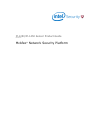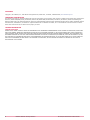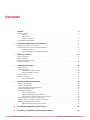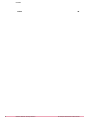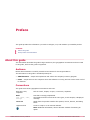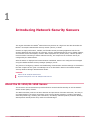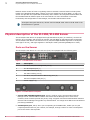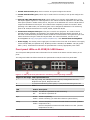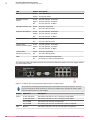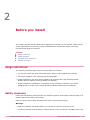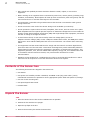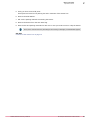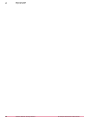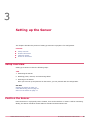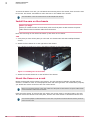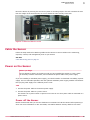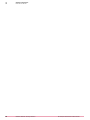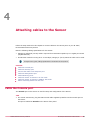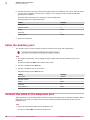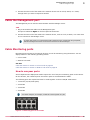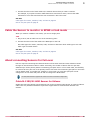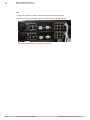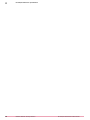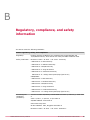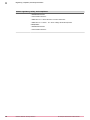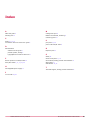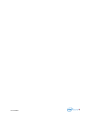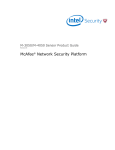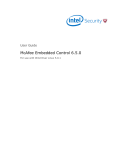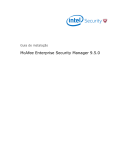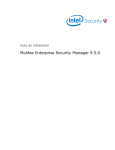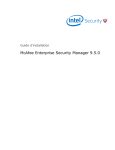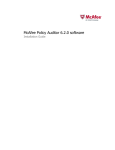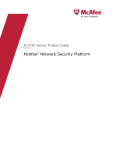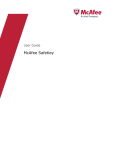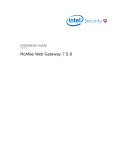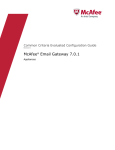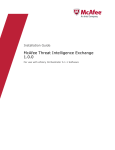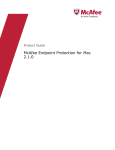Download McAfee M-1250 - Network Security Platform Product guide
Transcript
M-1250/M-1450 Sensor Product Guide Revision B McAfee® Network Security Platform COPYRIGHT Copyright © 2014 McAfee, Inc., 2821 Mission College Boulevard, Santa Clara, CA 95054, 1.888.847.8766, www.intelsecurity.com TRADEMARK ATTRIBUTIONS Intel and the Intel logo are registered trademarks of the Intel Corporation in the US and/or other countries. McAfee and the McAfee logo, McAfee Active Protection, McAfee DeepSAFE, ePolicy Orchestrator, McAfee ePO, McAfee EMM, McAfee Evader, Foundscore, Foundstone, Global Threat Intelligence, McAfee LiveSafe, Policy Lab, McAfee QuickClean, Safe Eyes, McAfee SECURE, McAfee Shredder, SiteAdvisor, McAfee Stinger, McAfee TechMaster, McAfee Total Protection, TrustedSource, VirusScan are registered trademarks or trademarks of McAfee, Inc. or its subsidiaries in the US and other countries. Other marks and brands may be claimed as the property of others. LICENSE INFORMATION License Agreement NOTICE TO ALL USERS: CAREFULLY READ THE APPROPRIATE LEGAL AGREEMENT CORRESPONDING TO THE LICENSE YOU PURCHASED, WHICH SETS FORTH THE GENERAL TERMS AND CONDITIONS FOR THE USE OF THE LICENSED SOFTWARE. IF YOU DO NOT KNOW WHICH TYPE OF LICENSE YOU HAVE ACQUIRED, PLEASE CONSULT THE SALES AND OTHER RELATED LICENSE GRANT OR PURCHASE ORDER DOCUMENTS THAT ACCOMPANY YOUR SOFTWARE PACKAGING OR THAT YOU HAVE RECEIVED SEPARATELY AS PART OF THE PURCHASE (AS A BOOKLET, A FILE ON THE PRODUCT CD, OR A FILE AVAILABLE ON THE WEBSITE FROM WHICH YOU DOWNLOADED THE SOFTWARE PACKAGE). IF YOU DO NOT AGREE TO ALL OF THE TERMS SET FORTH IN THE AGREEMENT, DO NOT INSTALL THE SOFTWARE. IF APPLICABLE, YOU MAY RETURN THE PRODUCT TO MCAFEE OR THE PLACE OF PURCHASE FOR A FULL REFUND. 2 McAfee® Network Security Platform M-1250/M-1450 Sensor Product Guide Contents 1 2 Preface 5 About this guide . . . . . . . . . . . . . . . . . . . . . . . . . . . . . . . . . . Audience . . . . . . . . . . . . . . . . . . . . . . . . . . . . . . . . . . Conventions . . . . . . . . . . . . . . . . . . . . . . . . . . . . . . . . . What's in this guide . . . . . . . . . . . . . . . . . . . . . . . . . . . . . . Find product documentation . . . . . . . . . . . . . . . . . . . . . . . . . . . . . . 5 5 5 6 6 Introducing Network Security Sensors 7 About the M-1250/M-1450 Sensor . . . . . . . . . . . . . . . . . . . . . . . . . . . Physical description of the M-1250/M-1450 Sensor . . . . . . . . . . . . . . . . . . . . . Ports on the Sensor . . . . . . . . . . . . . . . . . . . . . . . . . . . . . . Front panel LEDs on M-1250/M-1450 Sensor . . . . . . . . . . . . . . . . . . . . 7 8 8 9 Before you install 11 Usage restrictions . . . . . . . . . . . . . . . . . . . . . . . . . . . . . . . . . Safety measures . . . . . . . . . . . . . . . . . . . . . . . . . . . . . . . . . . Contents of the Sensor box . . . . . . . . . . . . . . . . . . . . . . . . . . . . . . Unpack the Sensor . . . . . . . . . . . . . . . . . . . . . . . . . . . . . . . . . 3 Setting up the Sensor 15 Setup overview . . . . . . . . . . . . . . . . . . . . . . . . . . . . . . . . . . Position the Sensor . . . . . . . . . . . . . . . . . . . . . . . . . . . . . . . . . Install the ears on the chassis . . . . . . . . . . . . . . . . . . . . . . . . . Mount the Sensor on a rack . . . . . . . . . . . . . . . . . . . . . . . . . . Cable the Sensor . . . . . . . . . . . . . . . . . . . . . . . . . . . . . . . . . . Power on the Sensor . . . . . . . . . . . . . . . . . . . . . . . . . . . . . . . . Power off the Sensor . . . . . . . . . . . . . . . . . . . . . . . . . . . . . 4 11 11 12 12 Attaching cables to the Sensor 15 15 16 16 17 17 17 19 Cable the Console port . . . . . . . . . . . . . . . . . . . . . . . . . . . . . . . Cable the Auxiliary port . . . . . . . . . . . . . . . . . . . . . . . . . . . . . . . Connect the cable to the Response port . . . . . . . . . . . . . . . . . . . . . . . . . Cable the Management port . . . . . . . . . . . . . . . . . . . . . . . . . . . . . Cable Monitoring ports . . . . . . . . . . . . . . . . . . . . . . . . . . . . . . . How to use peer ports . . . . . . . . . . . . . . . . . . . . . . . . . . . . Default Monitoring port speed settings . . . . . . . . . . . . . . . . . . . . . . Cable types for routers, switches, hubs, and PCs . . . . . . . . . . . . . . . . . . Cable the Sensor to monitor in in-line mode . . . . . . . . . . . . . . . . . . . . . . . Cable the Sensor to monitor in SPAN or hub mode . . . . . . . . . . . . . . . . . . . . About connecting Sensors for fail-over . . . . . . . . . . . . . . . . . . . . . . . . . Cable M-1250/M-1450 Sensor for failover . . . . . . . . . . . . . . . . . . . . . 19 20 20 21 21 21 22 22 22 23 23 23 A M-1250/M-1450 Sensor specifications 25 B Regulatory, compliance, and safety information 27 McAfee® Network Security Platform M-1250/M-1450 Sensor Product Guide 3 Contents Index 4 McAfee® Network Security Platform 29 M-1250/M-1450 Sensor Product Guide Preface This guide provides the information you need to configure, use, and maintain your McAfee product. Contents About this guide Find product documentation About this guide This information describes the guide's target audience, the typographical conventions and icons used in this guide, and how the guide is organized. Audience McAfee documentation is carefully researched and written for the target audience. The information in this guide is intended primarily for: • Administrators — People who implement and enforce the company's security program. • Users — People who use the computer where the software is running and can access some or all of its features. Conventions This guide uses these typographical conventions and icons. Book title, term, emphasis Title of a book, chapter, or topic; a new term; emphasis. Bold Text that is strongly emphasized. User input, code, message Commands and other text that the user types; a code sample; a displayed message. Interface text Words from the product interface like options, menus, buttons, and dialog boxes. Hypertext blue A link to a topic or to an external website. Note: Additional information, like an alternate method of accessing an option. McAfee® Network Security Platform M-1250/M-1450 Sensor Product Guide 5 Preface Find product documentation Tip: Suggestions and recommendations. Important/Caution: Valuable advice to protect your computer system, software installation, network, business, or data. Warning: Critical advice to prevent bodily harm when using a hardware product. What's in this guide This guide contains information necessary to setup your M-1250/M-1450 Sensor model. This information includes guiding you through preconfiguring, cabling, and troubleshooting your Sensor. Find product documentation McAfee provides the information you need during each phase of product implementation, from installation to daily use and troubleshooting. After a product is released, information about the product is entered into the McAfee online KnowledgeBase. Task 1 Go to the McAfee Technical Support ServicePortal at http://mysupport.mcafee.com. 2 Under Self Service, access the type of information you need: To access... Do this... User documentation 1 Click Product Documentation. 2 Select a product, then select a version. 3 Select a product document. KnowledgeBase • Click Search the KnowledgeBase for answers to your product questions. • Click Browse the KnowledgeBase for articles listed by product and version. 6 McAfee® Network Security Platform M-1250/M-1450 Sensor Product Guide 1 Introducing Network Security Sensors This section describes the McAfee® Network Security Sensors at a high-level and also describes the McAfee® M-1250/M-1450 Network Security Sensor (Sensor) in detail. Sensors are high-performance, scalable, and flexible content processing appliances built for the accurate detection and prevention of intrusions, misuse, distributed denial of service (DDoS) attacks, and network access control(NAC) of hosts. When deployed at key access points, a Sensor provides real-time traffic monitoring to detect malicious activity, and respond to the malicious activity as configured by the administrator. After the Sensor is deployed and communication established, Sensors are configured and managed using the McAfee Network Security Manager (Manager) server. The process of configuring a Sensor and establishing communication with the Manager is described in the later chapters of this guide. The Manager server is described in detail in the McAfee Network Security Platform Manager Administration Guide. Contents About the M-1250/M-1450 Sensor Physical description of the M-1250/M-1450 Sensor About the M-1250/M-1450 Sensor The M-1250 or the M-1450 Sensor provides effective network IPS functionality as well as Network Access Control (NAC) of hosts. The IPS functionality involves real-time detection and prevention of threats and known, zero-day, or encrypted attacks. The Sensor can perform many types of attack responses, including generating alerts and packet logs, resetting TCP connections, "scrubbing" malicious packets, and even blocking attack packets entirely before they reach the intended target. McAfee® Network Security Platform M-1250/M-1450 Sensor Product Guide 7 1 Introducing Network Security Sensors Physical description of the M-1250/M-1450 Sensor Network Access Control of hosts is regulating access to network resources based on host System Health level (Standard/ DHCP NAC), identity of the user logged into the host (IBAC), or both. The Sensor also provides the Hybrid NAC functionality where a host is first subjected to DHCP-NAC and then Standard NAC at different ports of the same Sensor. For more information on the NAC functionality and configurations of the Manager, see the NAC Administration Guide. Throughout this guide the terms, 'Sensor' and 'M-1250/M-1450' refer to the M-1250 or the M-1450 Sensor in general. Physical description of the M-1250/M-1450 Sensor The M-1250/M-1450 Sensor is equipped with eight Fast Ethernet ports (or interfaces). M-1250 can monitor up to 100 Mbps, and M-1450 can monitor upto 200 Mbps of aggregated traffic respectively. The M-1250/M-1450 Sensor can monitor four 10/100/1000 Mbps Ethernet segments in full-duplex mode (tap or in-line), and eight segments in half-duplex mode (monitoring SPAN ports or hubs). Ports on the Sensor The M-1250/M-1450 Sensor is a one rack-unit (1RU) box equipped with the following ports: Figure 1-1 M-1450 Sensor Front Panel Item Description 1 RJ-45 10/100/1000 Management port (1) 2 RJ-45 Response port (1) 3 RS-232C Console port (1) 4 RS-232C Auxiliary port (1) 5 RJ-45 10/100/1000 Ethernet Monitoring ports (8) 6 External Compact Flash port (1) 7 Power supply A (1) Figure 1-2 M 1450 Sensor back panel 8 1 One 10/100/1000 Management port, which is used for secure communication with the Manager server. Communication between the Sensor and the Manager server uses secure channels; these channels provide link privacy using encryption and mutual authentication between Sensors and the Manager using public key authentication. You assign an IP address to this Ethernet port during installation. 2 One Response port, which, when you are operating in the SPAN mode, enable you to inject response packets back into your network, for example, through a switch or router. The Response port is also used in the tap mode. McAfee® Network Security Platform M-1250/M-1450 Sensor Product Guide Introducing Network Security Sensors Physical description of the M-1250/M-1450 Sensor 1 3 One RS-232C Console port, which is used to set up and configure the Sensor. 4 One RS-232C Auxiliary port, which may be used to dial in remotely to set up and configure the Sensor. 5 Eight 10/100/1000 Monitoring ports, which enable you to monitor eight SPAN ports or four full-duplex tapped segments or four segments in-line. When the Sensor operates in the IPS mode, these ports operate in stealth mode; that is, they have no IP addresses nor even a TCP/IP stack to respond to IPS detection techniques. This renders them completely invisible to intruders. When operating in the NAC mode, the monitoring ports can be assigned IP addresses. The monitoring ports for M-1250/M-1450 Sensor are 1A/1B, 2A/2B, 3A/3B and 4A/4B. 6 One External Compact Flash port. This port is used for two purposes. It is used to control optional fail-open hardware as described in the Gigabit Optical Fail-Open Bypass Kit Guide. It is also used in troubleshooting situations where the Sensor's internal flash is corrupted and you must reboot the Sensor using the external compact flash. For more information, see the on-line KnowledgeBase at http://mysupport.mcafee.com/Eservice/. Click Search the KnowledgeBase. 7 Power supply. The Sensor power supply port is located on the front side of the Sensor. The supply uses a standard IEC port (IEC320-C13). McAfee provides a standard, 2m NEMA 5-15P (US) power cable (3 wire). International customers are provided with a country-appropriate power cable. Front panel LEDs on M-1250/M-1450 Sensor The front panel LEDs provide status information for the health of the Sensor and the activity on its ports. The image and table that follows describe the operational M-1250/M-1450 front panel LEDs. Figure 1-3 LEDs on the front panel that are used during normal operating conditions Region in the image LEDs represented here 1 Pwr, Sys, Temp, Fan, Management Port Speed, Management Port Link, Response Port Speed, Response Port Link 2 10/100/1000 Monitoring Ports Speed, 10/100/1000 Monitoring Ports Link 3 Flash LED Status Description Pwr Green The Sensor is powered on and functioning. Off The Sensor is powered off. Green Sensor is operating. Sys Amber Sensor is booting. (It could also indicate a system failure.) Temp McAfee® Network Security Platform Green Inlet air temperature measured inside chassis is normal. (Chassis Amber temperature OK.) Inlet air temperature measured inside chassis is too hot. (Chassis temperature too hot.) M-1250/M-1450 Sensor Product Guide 9 1 Introducing Network Security Sensors Physical description of the M-1250/M-1450 Sensor LED Status Description Fan Green Fan is operating. Amber The fan has failed. Management Port Speed Management Port Link Response Port Speed Green The port speed is 1000 Mbps. Amber The port speed is 100 Mbps. Off The port speed is 10 Mbps. Green The link is connected. Off The link is disconnected. Green The port speed is 1000 Mbps. Amber The port speed is 100 Mbps. Response Port Link 10/100/1000 Monitoring Ports Speed Off The port speed is 10 Mbps. Green The link is connected. Off The link is disconnected. Green The port speed is 1000 Mbps. Amber The port speed is 100 Mbps. Off The port speed is 10 Mbps. 10/100/1000 Monitoring Ports Link Green The link is connected. Off The link is disconnected. Flash Green Activity on external compact flash. Off No activity on external compact flash. The image and table that follows describe the front panel LEDs that indicate normal or bypass modes on the M-1250/M-1450. Figure 1-4 LEDs on the front panel that indicate normal / bypass status These LEDs are used during both Inline/Fail-open and Inline/Fail-close modes of operation. However, they also remain green when the Sensor is used in tap or SPAN modes, regardless of whether traffic passes through the Sensor or gets dropped. Status Operation Description Green In-line, Fail-open The Sensor port pair is in-line, receiving normal traffic. In-line, Fail-close The Sensor port pair is in-line, receiving normal traffic. Tap or SPAN The Sensor port receives normal traffic. Tap or SPAN The Sensor port receives normal traffic. Traffic is dropped. Bypass The Sensor port pair is not in-line and traffic is bypassed. OFF 10 McAfee® Network Security Platform M-1250/M-1450 Sensor Product Guide 2 Before you install This chapter describes the best practices for deployment of Sensors on your network. Topics include system requirements, site planning, safety considerations for handling the Sensor, and usage restrictions that apply to the Sensor. Contents Usage restrictions Safety measures Contents of the Sensor box Unpack the Sensor Usage restrictions The following restrictions apply to the use and operation of a Sensor: • You may not remove the outer shell of the Sensor. Doing so will invalidate your warranty. • The Sensor appliance is not a general purpose workstation. • McAfee prohibits the use of the Sensor appliance for anything other than operating McAfee® Network Security Platform (formerly McAfee® IntruShield®). • McAfee prohibits the modification or installation of any hardware or software in the Sensor appliance that is not part of the normal operation of McAfee Network Security Platform. Safety measures Please read the following warnings before you install the product. These safety measures apply to all Sensor models unless otherwise specified. Failure to observe these safety warnings could result in serious physical injury. Warnings: • Read the installation instructions before you connect the system to its power source. • To remove all power from the Sensor, unplug all power cords, including the redundant power cord. McAfee® Network Security Platform M-1250/M-1450 Sensor Product Guide 11 2 Before you install Contents of the Sensor box • Only trained and qualified personnel should be allowed to install, replace, or service this equipment. • Before working on an equipment that is connected to power lines, remove jewelry (including rings, necklaces, and watches). Metal objects will heat up when connected to power and ground, and can cause serious burns or weld the metal object to the terminals. • This equipment is intended to be grounded. Ensure that the host is connected to earth ground during normal use. • Do not remove the outer shell of the Sensor. Doing so will invalidate your warranty. • Do not operate the system unless all cards, faceplates, front covers, and rear covers are in place. Blank faceplates and cover panels prevent exposure to hazardous voltages and currents inside the chassis, contain electromagnetic interference (EMI) that might disrupt other equipment, and direct the flow of cooling air through the chassis. • To avoid electric shock, do not connect safety extra-low voltage (SELV) circuits to telephone-network voltage (TNV) circuits. LAN ports contain SELV circuits, and WAN ports contain TNV circuits. Some LAN and WAN ports both use RJ-45 connectors. Use caution when connecting cables. • This equipment has been tested and found to comply with the limits for a Class A digital device, pursuant to Part 15 of the FCC Rules. These limits are designed to provide reasonable protection against harmful interference when the equipment is operated in a commercial environment. This equipment generates, uses, and can radiate radio frequency energy and, if not installed and used in accordance with the instruction manual, may cause harmful interference to radio communications. • Operation of this equipment in a residential area is likely to cause harmful interference in which case users will be required to correct the interference at their own expense. Contents of the Sensor box The following accessories are shipped in the Sensor box: • One Sensor. • One power cord. McAfee provides a standard, 2m NEMA 5-15P (US) power cable (3 wire). International customers are provided a country-appropriate power cable with specific V/A ratings. • One set of rack mounting ears. • One printed Quick Start Guide. • Release Notes. Unpack the Sensor Task 12 1 Place the Sensor box as close to the installation site as possible. 2 Position the box with the text upright. 3 Open the top flaps of the box. 4 Remove the accessory box within the Sensor box. McAfee® Network Security Platform M-1250/M-1450 Sensor Product Guide Before you install Unpack the Sensor 5 2 Verify you have received all parts. These parts are listed on the packing list and in Contents of the Sensor box. 6 Remove the Slide Rail Kit. 7 Pull out the packing material surrounding the Sensor. 8 Remove the Sensor from the anti-static bag. 9 Save the box and packing materials for later use in case you need to move or ship the Sensor. If any of the contents from the preceding list are missing or damaged, contact McAfee support. See also Contents of the Sensor box on page 12 McAfee® Network Security Platform M-1250/M-1450 Sensor Product Guide 13 2 Before you install Unpack the Sensor 14 McAfee® Network Security Platform M-1250/M-1450 Sensor Product Guide 3 Setting up the Sensor This chapter describes the process of setting up a Sensor to prepare it for configuration. Contents Setup overview Position the Sensor Cable the Sensor Power on the Sensor Setup overview Setting up a Sensor involves the following steps: Task 1 Positioning the Sensor. 2 Attaching power, network, and monitoring cables. 3 Powering on the Sensor. Once you have set up and powered on the Sensor, you can proceed with the configuration. See also Position the Sensor on page 15 Cable Monitoring ports on page 21 Power on the Sensor on page 17 Position the Sensor Place the Sensor in a physically secure location, close to the switches or routers it will be monitoring. Ideally, the Sensor should be located within a standard communications rack. McAfee® Network Security Platform M-1250/M-1450 Sensor Product Guide 15 3 Setting up the Sensor Position the Sensor To mount the Sensor on a rack, you will attach two mounting ears to the Sensor, then mount the ears to the rack. The Sensor ears attach to either the front or the middle of the chassis. The illustrations in the sub-sections show the M-1250/M-1450 Sensor. Install the ears on the chassis Before you begin Before you install the ears on the chassis, make sure that power is OFF. Remove the power cable and all network interface cables from the Sensor. Each rack-mounting ear has holes that match up with holes in the chassis. Task 1 Verify that you have all the parts you will need: two chassis ears and twelve Phillips flathead screws. 2 Attach the first chassis ear to the right side of the chassis. Use a Phillips screwdriver to secure the Phillips flathead screws to the chassis. Figure 3-1 Installing ears on the chassis 3 Attach the second chassis ear to the left side of the chassis. Mount the Sensor on a rack McAfee recommends rack-mounting your Sensors. The rack-mounting hardware included with the Sensors is suitable for most 19-inch equipment racks and telco-type racks. For maintenance purposes, you should have access to the front and rear of the Sensor. Before you mount the Sensor in the rack, make sure that power is OFF. Remove the power cable and all network interface cables from the Sensor. Rack-mount the Sensor by securing the rack mount ears to two posts or mounting strips in the rack. The ears secure the Sensor to two rack posts, and the rest of the Sensor is cantilevered off the ears. You need two people to install the Sensor in the rack—one person to hold the Sensor and one person to secure it to the rack. 16 McAfee® Network Security Platform M-1250/M-1450 Sensor Product Guide Setting up the Sensor Cable the Sensor 3 Mount the Sensor by securing the ears to two posts or mounting strips in the rack. Because the ears bear the weight of the entire Sensor, be sure to fasten the ears securely to the rack. Figure 3-2 Sensor mounted on a rack Cable the Sensor Follow the steps outlined in Attaching Cables to the Sensor to connect cables to the monitoring, response, console, and management ports on your Sensor. See also Cable Monitoring ports on page 21 Power on the Sensor Before you begin Do not attempt to power on the Sensor until you have installed the Sensor in a rack, made all necessary network connections, and connected the power cable to the power supply. If you are installing a redundant power supply, you should install it as described in Installing a power supply. For true redundant operation with the optional redundant power supply, McAfee recommends that you plug each supply into a different power circuit. Task 1 Connect the power cable to the Sensor power supply. 2 Connect the power cable to a power source. The Sensor has no power switch. It powers on as soon as one of its power cable is connected to a power source. Power off the Sensor McAfee recommends that you use the shutdown CLI command to halt the Sensor before powering it down. For more information on CLI commands, see McAfee Network Security Platform CLI Guide. McAfee® Network Security Platform M-1250/M-1450 Sensor Product Guide 17 3 Setting up the Sensor Power on the Sensor 18 McAfee® Network Security Platform M-1250/M-1450 Sensor Product Guide 4 Attaching cables to the Sensor Follow the steps outlined in this chapter to connect cables to the various ports on your M-1250/ M-1450 Network Security Sensor. Note the following cabling specifications for the Sensor: • Category 5 Enhanced (Cat 5e) cable is required for transmission speeds up to 1 Gigabit per second (Gigabit Ethernet). • For Ethernet networks running at 10 or 100 Mbps, Category 5 (Cat 5) OR Cat 5e cable can be used. Throughout this guide, cabling specifications is mentioned as Cat 5/Cat 5e. Contents Cable the Console port Cable the Auxiliary port Connect the cable to the Response port Cable the Management port Cable Monitoring ports Cable the Sensor to monitor in in-line mode Cable the Sensor to monitor in SPAN or hub mode About connecting Sensors for fail-over Cable the Console port The Console port on the Sensor is used for setup and configuration of the Sensor. Task 1 For console connections, plug the DB9 Console cable supplied by McAfee into the Console port on the Sensor. This port is labeled as Console on the Sensor front panel. McAfee® Network Security Platform M-1250/M-1450 Sensor Product Guide 19 4 Attaching cables to the Sensor Cable the Auxiliary port 2 Connect the other end of the Console port cable directly to a COM port of the PC or terminal server you will use to configure the Sensor, for example, a PC running correctly configured Windows HyperTerminal software. You must connect directly to the console for initial configuration. Required settings for HyperTerminal are: 3 Name Setting Baud rate 38400 Number of bits 8 Parity None Stop bits 1 Flow Control None Power on the Sensor. Cable the Auxiliary port The Auxiliary port is used for modem access to the Sensor for setup and configuration. You cannot use a modem the first time you configure a Sensor. Task 1 For modem connections, plug a straight-through modem cable into the Auxiliary port on the Sensor. This port is labeled as Aux on the Sensor front panel. 2 Connect a modem to the Aux port. 3 Connect a telephone line to the modem. Required settings for the Aux port are: Name Setting Baud rate 38400 Number of bits 8 Parity None Stop bits 1 Flow Control None Connect the cable to the Response port When operating in tap or SPAN mode, the Sensor uses its Response port to respond to attacks. When deployed in tap mode, the Sensor does not inject response packets through the tap but uses the Response port. Task 1 Plug a Cat-5e Ethernet cable into the Response port. This port is labeled Rx on the Sensor front panel. 20 McAfee® Network Security Platform M-1250/M-1450 Sensor Product Guide Attaching cables to the Sensor Cable the Management port 2 4 Connect the other end of the cable to the network device such as a hub, switch, or a router, through which you want to respond to attacks. Cable the Management port The Management port is used for communication with the Manager server. Task 1 Plug a Cat-5e Ethernet cable into the Management port. This port is labeled as Mgmt on the front panel of the Sensor. 2 Connect the other end of the cable to the network device, such as a hub, a switch, or a router that in turn connects to the Manager server. To isolate and protect your management traffic, McAfee strongly recommends using a separate, dedicated management subnet to interconnect the Sensors and the Manager. Cable Monitoring ports Monitoring ports connect to the network devices you will be monitoring using the Sensor. You can deploy Sensors in the following operating modes: • In-line mode • SPAN or hub mode See also Cable the Sensor to monitor in in-line mode on page 22 Cable the Sensor to monitor in SPAN or hub mode on page 23 How to use peer ports All full-duplex Sensor deployment modes require the use of two peer monitoring ports on the Sensor. On the Sensors, the numbered ports are wired in pairs to accommodate the traffic. The following ports are coupled and must be used together on the M-1250/M-1450 Sensor: • 1A and 1B (10/100/1000 ports) • 2A and 2B • 3A and 3B • 4A and 4B You cannot configure, for example, 1A and 2A to work together as a pair. Figure 4-1 Monitoring ports of an M-1450 McAfee® Network Security Platform M-1250/M-1450 Sensor Product Guide 21 4 Attaching cables to the Sensor Cable the Sensor to monitor in in-line mode Default Monitoring port speed settings Make sure that the switch/router ports connected to the Sensor monitoring ports match the Sensor configuration. Table 4-1 Default Monitoring port speed settings Monitoring Ports Operating Mode Speed/Duplex Setting 10/100/1000 ports SPAN Auto-negotiation is OFF; Speed and Duplex are configurable Tap Auto-negotiation is ON; Speed is configurable; Duplex is always half In-Line Auto-negotiation is OFF; Speed and Duplex are configurable Cable types for routers, switches, hubs, and PCs This section describes the types of cables that you require to connect the Sensor to other network devices: • Use a crossover Ethernet RJ45 cable to connect a router port to 10/100/1000 Monitoring ports. • Use a straight-through Ethernet RJ45 cable to connect a switch/hub port to 10/100/1000 Monitoring ports. • Use a crossover Ethernet RJ45 cable to connect a router port to PC to the Sensor Management port. You should also use a crossover Ethernet RJ45 cable to connect a PC to the Sensor monitoring port. Cable the Sensor to monitor in in-line mode In-Line mode requires that you use a pair of Sensor ports as described in the section, How to use peer ports. Cabling Sensors for in-line mode requires a brief network interruption as you insert it in the flow of network traffic. To avoid extended network downtime, you should cable a Sensor for in-line mode after you have completed all other configuration tasks. In case the Sensor fails, the Sensor's internal 10/100/1000 ports fail-open or fail-close, depending on how the ports are configured. Note that in M-1250/1450 Sensors, dongles are not required for fail-close operation. The Sensor 10/100/1000 ports support Auto-MDIX. Task 1 Plug a Cat 5/Cat 5e cable into a monitoring port, for example port 1A. See Cable types for routers, switches, hubs, and PCs to determine which cable type to use with which type of network device. 2 Plug a Cat 5/Cat 5e cable into the corresponding peer port. If you had used 1A in step 1, then the corresponding peer port is 1B. 22 McAfee® Network Security Platform M-1250/M-1450 Sensor Product Guide Attaching cables to the Sensor Cable the Sensor to monitor in SPAN or hub mode 3 4 Connect the other end of each cable to the network devices that you want to monitor. For example, if you plan to monitor traffic between a switch and a router, connect the cable connected to 1A to the switch and the one connected to 1B to the router. See also Cable types for routers, switches, hubs, and PCs on page 22 How to use peer ports on page 21 Cable the Sensor to monitor in SPAN or hub mode When you monitor in SPAN or hub mode, you can use single ports. Task 1 Plug a Cat 5/ Cat 5e cable into one of the monitoring ports. 2 Connect the other end of the cable to the SPAN port or the hub. See Cable types for routers, switches, hubs, and PCs to determine which cable type to use with which type of network device. See also Cable types for routers, switches, hubs, and PCs on page 22 How to use peer ports on page 21 About connecting Sensors for fail-over Fail-over requires connecting two identical Sensors of the same model and same software version through an interconnection cable or cables. Previously, the creation of Sensor fail-over pair was allowed only if all the primary Sensor's monitoring port pairs were in in-line mode. Now, the flexibility to create a fail-over pair even if the primary Sensor has some of its monitoring port pairs in non-Inline (tap or SPAN) mode, is provided. For example, in an M-1450, you may have port pairs 1A-1B configured in in-line mode and ports 2A and 3A configured in SPAN mode. M-1250/1450 Sensors support TCP reset even when connected in tap mode. Cable M-1250/M-1450 Sensor for failover Gigabit port 4A is the failover interconnection port on the M-1250/M-1450 Sensor. A crossover failover cable is the only additional hardware required to support failover communication between two Sensors. McAfee® Network Security Platform M-1250/M-1450 Sensor Product Guide 23 4 Attaching cables to the Sensor About connecting Sensors for fail-over Task 1 Plug a Cat 5/Cat 5e crossover cable into port 4A of the active Sensor. 2 Connect the other end of the cable to the port 4A of the standby Sensor. Figure 4-2 M-1450 Sensors connected for failover 24 McAfee® Network Security Platform M-1250/M-1450 Sensor Product Guide A M-1250/M-1450 Sensor specifications The following table lists the specifications of the M-1250/M-1450 Sensor: Sensor Specifications Description Dimensions M-1250/M-1450: • 1RU, rack mountable • 17.37 (W) x 1.75(H) x 13.5(D) Weight M-1250 : 15 lb (6.804 kg) M-1450: 17 lb (7.71 kg) Voltage Range 100-240 VAC Frequency 50/60 Hz Vibration, operating 5 to 200 Hz, 0.5 g (1 oct/min) Vibration, non-operating 5 to 200 Hz, 1 g (1 oct/min) 200 to 500 Hz, 2 g (1 oct/min) Power requirements 120 W Ambient Temperature Range (Non-condensing) Operating: 0°C(32F) to 40°C(104F) Non-operating: -40°C(-40F) to 70°C(158F) Relative Humidity (Non-condensing) Operating: 10%-90% non-condensing Non-operating: 5% to 95% non-condensing System Heat Dissipation 484 BTU/hr Airflow 200 lfm (1 m/s) Altitude Sea level to 10,000 ft (3050 m) Throughput M-1250: 100 Mbps M-1450: 200 Mbps McAfee® Network Security Platform M-1250/M-1450 Sensor Product Guide 25 A M-1250/M-1450 Sensor specifications 26 McAfee® Network Security Platform M-1250/M-1450 Sensor Product Guide B Regulatory, compliance, and safety information The Sensor meets the following standards: Sensor regulatory, safety, and compliance Regulatory: Products with the CE Marking are compliant with the 89/336/EEC and 73/23/EEC directives, which include the safety and EMC standards listed. Safety certification: EN 55024: 1998 + A1:2001 + A2: 2003 - Immunity: • EN-61000-4-2: ESD Immunity • EN-61000-4-3: Radiated Immunity • EN-61000-4-4 EFT/B Immunity • EN-61000-4-5: Surge Protection • EN-61000-4-6: Conducted Immunity EN-61000-4-11: Voltage Interruption/Dips (N/A for DC) CISPR/KN22 : • KN-61000-4-2: ESD Immunity • KN-61000-4-3: Radiated Immunity • KN-61000-4-4 EFT/B Immunity • KN-61000-4-5: Surge Protection • KN-61000-4-6: Conducted Immunity • KN-61000-4-11: Voltage Interruption/Dips (N/A for DC) Electromagnetic compliance (emissions): FCC Part 15 Class A/Industry Canada ICES-003 Issue 4, February 7, 2004 Class A VCCI V-1/93.11, V-2/97.04, V-4/97 Class A AS/NZS CISPR22: 2004 Class A CNS 13438: May 1997 SS IEC CISPR22: 1993, Singapore IDA Class A EN 55024: 1998 + A1:2001 + A2: 2003 - Emissions: McAfee® Network Security Platform M-1250/M-1450 Sensor Product Guide 27 B Regulatory, compliance, and safety information Sensor regulatory, safety, and compliance • Radiated Emissions • Conducted Emissions • EN 61000-3-2: 2000 Harmonic Current Emissions • EN 61000-3-3: 1995 + A1: 2001 Voltage Fluctuation/Flicker CISPR/KN22: • Radiated Emissions • Conducted Emissions 28 McAfee® Network Security Platform M-1250/M-1450 Sensor Product Guide Index A M about this guide 5 auxiliary port 20 management port 21 McAfee ServicePortal, accessing 6 monitoring ports 21 C chasis 16, 17, 19 conventions and icons used in this guide 5 D documentation audience for this guide 5 product-specific, finding 6 typographical conventions and icons 5 F failover ports for M-1250/M-1450 23 front panel LEDs 9, 11, 12, 15, 25 H hot swappable power supply 17 P peer ports 21, 22 ports on M-1250/M-1450 8 R Response port 20 S Safety 27 Sensor front panel 11, 19 ServicePortal, finding product documentation 6 SFP module 17 Slide Rail Kit 12, 15 T Technical Support, finding product information 6 I in-line mode 22, 23 McAfee® Network Security Platform M-1250/M-1450 Sensor Product Guide 29 700-2395B00