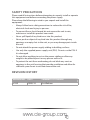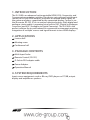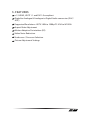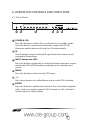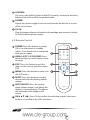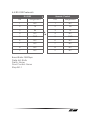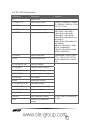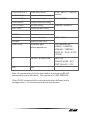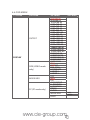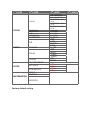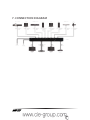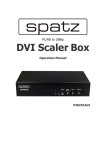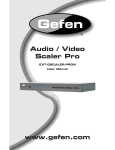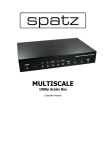Download CYP EL-5500 Specifications
Transcript
EL-5500 Advanced HDMI/VGA Presentation Switch OPERATION MANUAL DISCLAIMERS The information in this manual has been carefully checked and is believed to be accurate. CYP (UK) Ltd assumes no responsibility for any infringements of patents or other rights of third parties which may result from its use. CYP (UK) Ltd assumes no responsibility for any inaccuracies that may be contained in this document. CYP (UK) Ltd also makes no commitment to update or to keep current the information contained in this document. CYP (UK) Ltd reserves the right to make improvements to this document and/or product at any time and without notice. COPYRIGHT NOTICE No part of this document may be reproduced, transmitted, transcribed, stored in a retrieval system, or any of its part translated into any language or computer file, in any form or by any means—electronic, mechanical, magnetic, optical, chemical, manual, or otherwise—without express written permission and consent from CYP (UK) Ltd. © Copyright 2011 by CYP (UK) Ltd. All Rights Reserved. Version 1.1 August 2011 TRADEMARK ACKNOWLEDGMENTS All products or service names mentioned in this document may be trademarks of the companies with which they are associated. SAFETY PRECAUTIONS Please read all instructions before attempting to unpack, install or operate this equipment and before connecting the power supply. Please keep the following in mind as you unpack and install this equipment: • Always follow basic safety precautions to reduce the risk of fire, electrical shock and injury to persons. • To prevent fire or shock hazard, do not expose the unit to rain, moisture or install this product near water. • Never spill liquid of any kind on or into this product. • Never push an object of any kind into this product through any openings or empty slots in the unit, as you may damage parts inside the unit. • Do not attach the power supply cabling to building surfaces. • Use only the supplied power supply unit (PSU). Do not use the PSU if it is damaged. • Do not allow anything to rest on the power cabling or allow any weight to be placed upon it or any person walk on it. • To protect the unit from overheating, do not block any vents or openings in the unit housing that provide ventilation and allow for sufficient space for air to circulate around the unit. REVISION HISTORY VERSION NO. DATE SUMMARY OF CHANGE v1.00 First Release 29/09/13 CONTENTS 1. Introduction�������������������������������������������6 2. Applications�������������������������������������������6 3. Package Contents����������������������������������6 4. System Requirements���������������������������6 5. Features��������������������������������������������������7 6. Operation Controls and Functions�������8 6.1 Front Panel��������������������������������������������������� 8 6.2 Rear Panel����������������������������������������������������� 9 6.3 Remote Control����������������������������������������10 6.4 RS-232 Protocols��������������������������������������11 6.5 RS-232 Commands����������������������������������12 6.6 OSD MENU�������������������������������������������������14 7. Connection dIAGRAM������������������������� 16 8. Specifications�������������������������������������� 17 1. INTRODUCTION The EL-5500 is an advanced rack mountable HDMI, VGA, Composite, and Component presentation switcher. This device can scale and switch input sources to it's two HDMI outputs, with their associated audio signals to the native resolutions supported by the connected display. Control is via the IR remote, RS-232, IP, or via manual selection buttons. Both digital and analogue stereo audio is supported via a built-in DAC (Digital to Analogue Converter) and ADC (Analogue to Digital Converter). The EL-5500 is the perfect solution for any educational or commercial environment requiring integration of multiple sources and signal formats to two HDMI displays. 2. APPLICATIONS Lecture hall Meeting room Conference hall 3. PACKAGE CONTENTS Multi Input Scaler Remote Control (CR-122) D-Sub to RCA adaptor cable Power Adaptor Operation Manual 4. SYSTEM REQUIREMENTS Input source equipments such as Blu-ray/DVD players or PC/NB, output display and amplifier or speakers. 6 5. FEATURES v1.3 HDMI, HDCP 1.1 and DVI 1.0 compliant Digital to Analogue & Analogue to Digital Audio conversion (DAC/ ADC) Supported Resolutions: HDTV: 480i to 1080p PC: VGA to WUXGA Aspect Ratio Adjustment Motion Adaptive De-interlace (3D) Video Noise Reduction Underscan / Overscan Selection Picture Adjustment Settings 7 6. OPERATION CONTROLS AND FUNCTIONS 6.1 Front Panel POWER CV COMP PC 1 PC 2 PC 3 HDMI 1 HDMI 2 HDMI 3 720P MENU - + ENTER XGA 1 2 3 4 5 6 1 POWER & LED: Press this button to switch ON or set the device to standby mode. Once the device is connected with power supply the LED will illuminate and the device will switch to ON automatically. 2 IR: This IR window receives only the IR signal from the remote control included in the package. 3 INPUT button and LEDs: Press this button sequentially to switch in between the input sources rotationally. LED will illuminate accordingly to the selected input source. 4 MENU: Press this button to enter into the OSD menu. 5 -/+: Press these buttons to scrolled down and up in the OSD selection. 6 ENTER: Press this button to confirm the selection. Press this button together with + button to switch output to XGA instantly or with - button to switch output to 720p instantly. 8 6.2 Rear Panel 1 2 5 SERVICE RS232 OUTPUT HDMI 1 HDMI 2 COAX PC/HD R L Cr/Pr Cb/Pb AUDIO AUDIO HDMI 1 HDMI 2 HDMI 3 3 PC 1 6 INPUT CONTROL PC 2 PC 3 4 Y R L POWER CV DC 5V 7 1 SERVICE: Reserved for factory use only. 2 RS-232: Connect with PC/NB and use RS-232 command to control the device. 3 OUTPUT: HDMI 1 & 2: Connect to HDMI display or amplifier for video or video and audio display. COAX: Connect to active speaker or amplifier for audio output in digital format. AUDIO: Connect to active speaker or amplifier for audio output in stereo format. PC/HD: Connect to monitor/display for video output display. For HD output,use D-Sub 9pin to 3 RCA adaptor cable for output HD timing from 480p~1080p. 4 INPUT: HDMI 1~3: Connect to HDMI source equipment such as Blu-ray/DVD player for both video and audio signal sending. PC 1~3: Connect with PC/NB source equipment for video signal input with D-Sub 15pin cable. L/R: Connect to source equipment’s L/R output corresponding tothe input jack below with 3.5Ø phone jack for audio signal sending.The priority audio input of HDMI is from HDMI, only when HDMI input has no audio signal the L/R audio will be inserted into. YCbCr/YPbPr + L/R: Connect to source equipment such as video/DVD player for both video and audio signal sending. CV + L/R: Connect to source equipment such as video/DVD player for both video and audio signal sending. 9 5 CONTROL: This port is the link for Telnet or Web GUI controls, connect to an active Ethernet link with an RJ45 terminated cable. 6 POWER: Switch this power toggle to turn on and activate the device or to turn off to shut it down. 7 DC 5V: Plug the power adaptor included in the package and connect it to the AC wall outlet for power supply. 6.3 Remote Control 1 POWER: Press this button to switch ON or set the device to standby mode. Once the device is connected with power supply. POWER 2 2 HDMI1~3/PC1~3/CV/COMP: Press HDMI1 HDMI2 HDMI3 PC1 PC2 PC3 CV COMP 3 EXIT MENU 5 RESET 1 these hot keys to switch input source instantly. 3 EXIT: Press this button to exit the menu or the current selection under OSD. 4 MENU: Press this button to enter into 4 OK AUTO ADJUST the OSD menu. 6 7 5 RESET: Press this button to set the device back into the factory default setting. 6 AUTO ADJUST: Press this button when output image is not fitting the display's screen perfectly. The device will auto adjust the image to full screen. CR-122 7 OK & ▲▼◄►: Press OK to confirm the selection or press the arrow buttons to scrolled in the OSD selections. 10 6.4 RS-232 Protocols EL-5500 Remote Control PIN Assignment PIN Assignment 1 NC 1 NC 2 Tx 2 Rx 3 Rx 3 Tx 4 NC 4 NC 5 GND 5 GND 6 NC 6 NC 7 NC 7 NC 8 NC 8 NC 9 NC 9 NC ► ◄ Baud Rate: 9600bps Data bit: 8 bits Parity: None Flow Control: None Stop Bit: 1 11 6.5 RS-232 Commands Command Description iJL Start RS-232 S SOURCE 1~8 Select input source R SOURCE Inquire input source S OUTPUT 1~25 Select output timing R OUTPUT Inquire output timing S SIZE 0~6 Select output size R SIZE Inquire output size S CONTRAST 0~60 Contrast Setting R CONTRAST Inquire contrast setting S BRIGHTNESS 0~60 Brightness setting R BRIGHTNESS Inquire brightness setting S HUE 0~60 Hue setting R HUE Inquire hue setting S SATURATION 0~60 Saturation setting R SATURATION Inquire saturation setting S SHARPNESS 0~30 Sharpness setting R SHARPNESS Inquire sharpness setting S NR 0~3 Noise reduction setting R NR Inquire noise reduction setting 12 Contents HDMI1(1) / HDMI2(2) / HDMI3 (3) / YPBP(34) / VIDEO(5) / PC(6) / PC2(7) / PC3(8) 640*480(1)/800*600(2)/ 1024*768(3)/1280*768(4)/ 1360*768(5)/1280*720(6)/ 1280*800(7)/1280*1024(8)/ 1440*900(9)/1400*1050(10)/16 80*1050(11)/ 1600*1200(12)1920*1080(13)/19 20*1200(16)/ 480p(17)/720p 60(18)/ 1080p 60(19)/ 1080i 60(20)/ 576p(22)/720p 50(23)/ 1080p 50(24)/ 1080i 50(25) OVERSCAN(0) / FULL(1) /BEST FIT(2) / PAN SCAN(3)/LETTER BOX(4) /UNSER 2(5) / UNDER 1(6) OFF(0) / LOW (1) / MIDDLE(2) / HIGH(3) S AUDIODELAY 0~3 Audio delay setting OFF(0) / 40ms (1) / 110ms(2) / 150ms(3) R AUDIODELAY Inquire audio delay setting S AUDIOMUTE 0/1 Audio mute setting R AUDIOMUTE Inquire audio mute setting S KEY LOCK 0/1 Key lock setting R KEY LOCK Inquire key lock setting S RESET 1 Pre-reset S POWER 0/1 Firmware checking R POWER Request power status PORT (0~8) Set active port when repower on LAST MEMORY(0) / HDMI(1) / HDMI2(2) / HDMI3(3) / YPBPR(4) / VIDEO (5) / PC(6) / PC2(7) / PC3(8) ST FW vers. & source info. 0.00~x.xx SOURCE: HDMI ~ PC3 PORT ON:LAST ~ PC3 EXIT Exit ON(0) / MUTE(1) ENABLE(0) / DISABLE(1) OFF(0) / ON(1) Note: iJL command must first be insert before starting using RS-232 command to control the device. This command is CASE-SENSITIVE. Other RS-232 command will be not executed unless followed with a carriage return + LF and commands are case-insensitive. 13 6.6 OSD MENU 1ST LAYER 2ND LAYER OUTPUT DISPLAY SIZE (VIDEO mode only) MODE INFO PC (PC mode only) 3RD LAYER 640x480 60 800x600 60 1024x768 60 1280x768 60 1360x768 60 1280x720 60 1280x800 60 1280x1024 60 1440x900 60 1400x1050 60 1680x1050 60 1600x1200 60 1920x1080 60 1920x1200 60 1280X720P 60 1920X1080I 60 1920X1080P 60 720X576P 50 1280X720P 50 1920X1080I 50 1920X1080P 50 OVER SCAN FULL BEST FIT PAN SCAN LETTER BOX UNDER 2 UNDER 1 OFF INFO ON AUTO SETUP H_POSITION V_POSITION PHASE CLOCK WXGA/XGA RESET 4TH LAYER XGA WXGA 1ST LAYER 2ND LAYER COLOR COLOR CONTRAST BRIGHTNESS HUE SATURATION SHARPNESS NR. AUDIO VOLUME DELAY SOUND FACTORY RESET SETUP KEY LOCK POWER SAVE INFORMATION INPUT OUTPUT REVISION Factory default setting. 3RD LAYER R 0~1023 (512) G 0~1023 (512) B 0~1023 (512) R OFFSET 0~1023 (512) G OFFSET 0~1023 (512) B OFFSET 0~1023 (512) 0~60 (30) 0~60 (30) 0~60 (30) 0~60 (30) 0~30 (0) OFF LOW MIDDLE HIGH 0~100 OFF 40mS 110mS 150mS ON MUTE OFF ON OFF ON 4TH LAYER 7. CONNECTION DIAGRAM 16 8. SPECIFICATIONS Input Port 1 x Component, 3 x VGA, 3 x HDMI, 6 x LR , 1 x USB (service only), 1 x RS-232 (Control Only) Output Port 2 x HDMI, 1 x PC/HD, 1 x Coaxial, 1 x L/R Supports Input Resolution Up to UXGA & 1080p Supports Output Resolution Up to WUXGA & 1080p Power Supply 5V/3A DC (US/EU standards, CE/FCC/UL certified) Dimensions (mm) 432 mm(W) x 83 mm(D) x 47 mm(H) Weight(g) 2140 Chassis Material Metal Silkscreen Color Black Operating Temperature 0˚C ~ 40˚C / 32 ˚F ~ 104 ˚F Storage Temperature -20˚C ~ 60˚C / -4 ˚F ~ 140 ˚F Relative Humidity 20 ~ 90% RH (non-condensing) Power Consumption(W) 10.5 17