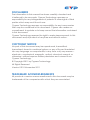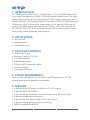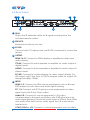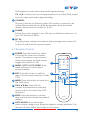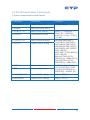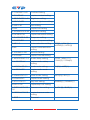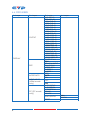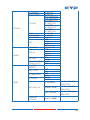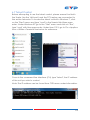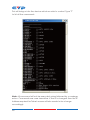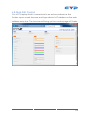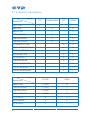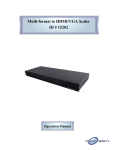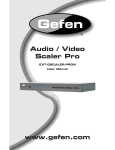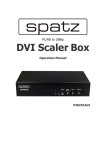Download Cypress CSC-1200T Specifications
Transcript
CSC-5500 Multi-Input Scaler Operation Manual DISCLAIMERS The information in this manual has been carefully checked and is believed to be accurate. Cypress Technology assumes no responsibility for any infringements of patents or other rights of third parties which may result from its use. Cypress Technology assumes no responsibility for any inaccuracies that may be contained in this document. Cypress also makes no commitment to update or to keep current the information contained in this document. Cypress Technology reserves the right to make improvements to this document and/or product at any time and without notice. COPYRIGHT NOTICE No part of this document may be reproduced, transmitted, transcribed, stored in a retrieval system, or any of its part translated into any language or computer file, in any form or by any means— electronic, mechanical, magnetic, optical, chemical, manual, or otherwise—without express written permission and consent from Cypress Technology. © Copyright 2011 by Cypress Technology. All Rights Reserved. Version VR1.0 November 2011 TRADEMARK ACKNOWLEDGMENTS All products or service names mentioned in this document may be trademarks of the companies with which they are associated. SAFETY PRECAUTIONS Please read all instructions before attempting to unpack, install or operate this equipment and before connecting the power supply. Please keep the following in mind as you unpack and install this equipment: • Always follow basic safety precautions to reduce the risk of fire, electrical shock and injury to persons. • To prevent fire or shock hazard, do not expose the unit to rain, moisture or install this product near water. • Never spill liquid of any kind on or into this product. • Never push an object of any kind into this product through any openings or empty slots in the unit, as you may damage parts inside the unit. • Do not attach the power supply cabling to building surfaces. • Use only the supplied power supply unit (PSU). Do not use the PSU if it is damaged. • Do not allow anything to rest on the power cabling or allow any weight to be placed upon it or any person walk on it. • To protect the unit from overheating, do not block any vents or openings in the unit housing that provide ventilation and allow for sufficient space for air to circulate around the unit. REVISION HISTORY VERSION NO. DATE DD/MM/YY SUMMARY OF CHANGE VR01 27/06/13 Preliminary Release CONTENTS 1. Introduction�������������������������������������������� 1 2. Applications������������������������������������������� 1 3. Package Contents�������������������������������� 1 4. System Requirements���������������������������� 1 5. Features�������������������������������������������������� 1 6. Operation Controls and Functions������� 2 6.1 Front Panel����������������������������������������2 6.2 Rear Panel�����������������������������������������3 6.3 Remote Control��������������������������������4 6.4 RS-232 Protocols�������������������������������5 6.5 RS-232 and Telnet Commands�������6 6.6 OSD MENU�����������������������������������������9 6.7 Telnet Control���������������������������������12 6.8 Web GUI Control����������������������������14 7. Connection and Installation��������������� 15 8. Specifications�������������������������������������� 16 8.1 Support I/O Resolution�������������������17 1. INTRODUCTION The Multi-Input Scaler has CV, Component, PC, and HDMI inputs and can scale the signal into HDMI, VGA with audio output ports. This high performance Multi-Input Scaler supports HDMI output resolution up to 1080p /WUXGA and Analog Digital Conversion (ADC) & Digital Analog Conversion (DAC) allowing a wide range of AV signal to be insert to a High-definition signal and displaying. Further, with OSD, remote, RS232, Telnet, Web GUI and on-panel controls that makes whole for this Multi-Input Scaler a friendly using device. 2. APPLICATIONS • Lecture hall • Meeting room • Conference hall 3. PACKAGE CONTENTS • Multi-Input Scaler • Remote Control (CR-122) • 2 x AAA Batteries • IR Extender Cable • D-Sub to RCA adaptor cable • Power Adaptor • Operation Manual 4. SYSTEM REQUIREMENTS Input source equipments such as Blu-ray/DVD players or PC/NB, output display and amplifier or speakers. 5. FEATURES • Supports multi-AV inputs to HDMI or PC/HD outputs • Supports EDID and HDCP • Supports 3D de-interlace, noise reduction and 3D Comb filter • Supports frame rate conversion • Supports RS-232, Telnet, Web GUI & IR Controls • Support output timing hot keys switching • HDMI compatible with DVI 1 6. OPERATION CONTROLS AND FUNCTIONS 6.1 Front Panel POWER CV COMP PC 1 PC 2 PC 3 HDMI 1 HDMI 2 HDMI 3 720P MENU - + ENTER XGA 1 2 3 4 5 6 1 POWER button & LED: Press this button to switch ON or set the device to standby mode. Once the device is connected with power supply and the power toggle is switched to ON the LED will illuminate and the device will switch ON automatically. 2 IR: This IR window receives only the IR signal from the remote control included in the package. 3 INPUT button and LEDs: Press this button sequentially to switch in between the input sources rotationally. LED will illuminate accordingly to the selected input source. 4 MENU: Press this button to enter into the OSD menu. 5 -/+: Press these buttons to scroll down and up in the OSD selection. 6 ENTER: Press this button to confirm the selection. Press this button together with [+] button to switch output to XGA instantly or with [-] button to switch output to 720p instantly. 2 6.2 Rear Panel 1 2 IR IN 3 6 SERVICE RS232 OUTPUT HDMI 1 HDMI 2 COAX PC/HD R L Cr/Pr Cb/Pb AUDIO AUDIO HDMI 1 HDMI 2 HDMI 3 4 PC 1 7 INPUT CONTROL PC 2 PC 3 Y R L POWER CV DC 5V 5 8 1 IR IN: Plug in the IR extender cable for IR signal receiving from the included remote control. 2 SERVICE: Reserved for factory use only. 3 RS-232: Connect with PC/Laptop and use RS-232 command to control the device. 4 OUTPUT: HDMI 1 & 2: Connect to HDMI display or amplifier for video and audio display. COAX: Connect to active speaker or amplifier for audio output in digital format. AUDIO: Connect to active speaker or amplifier for audio output in stereo format. PC/HD: Connect to monitor/display for video output display. For HD output, use D-Sub 9-pin to 3 RCA adaptor cable for output HD timing from 480p~1080p. 5 INPUT: HDMI 1~3: Connect to HDMI source equipments such as Blu-ray/ DVD player for both video and audio signal sending. PC 1~3: Connect with PC/Laptop source equipments for video signal input with D-Sub 15-pin cable. Audio L/R: Connect to source equipment’s L/R output corresponding to the input port below with 3.5Ø phone jack for audio signal sending. The priority audio input of HDMI is from HDMI, only when HDMI input has no audio signal the L/R audio will be inserted into. YCbCr/YPbPr + L/R: Connect to source equipment such as video/ 3 DVD player for both video and audio signal sending. CV + L/R: Connect to source equipment such as video/DVD player for both video and audio signal sending. 6 CONTROL: This port is the link for Telnet or Web GUI controls, connect to an active Ethernet link with an RJ45 terminated cable (for further details, please refer to section 6.7 & 6.8. 7 POWER: Switch this power toggle to turn ON and activate the device or to turn OFF and shut it down. 8 DC 5V: Plug the power adaptor included in the package and connect it to the AC wall outlet for power supply. 6.3 Remote Control 1 POWER: Press this button to switch ON or set the device to standby mode. The device must connect with power supply and the power toggle must switch to ON. POWER 2 2 HDMI1~3/PC1~3/CV/COMP: Press HDMI1 HDMI2 HDMI3 PC1 PC2 PC3 CV COMP 3 EXIT MENU 6 RESET 1 these hot keys to switch input source instantly. 3 EXIT: Press this button to exit the menu or the current selection under OSD. 4 MENU: Press this button to enter into the OSD menu. OK AUTO ADJUST 4 5 7 8 5 OK & ▲▼◄►: Press [OK] to confirm the selection or press the arrow buttons to scroll in the OSD selections. 6 RESET: Press this button to set the device back into the factory default setting. CR-122 7 AUTO ADJUST: Press this button when output image is not fitting the display's screen perfectly. The device will auto adjust the image to full screen. 4 8 ◄►: Press right and left buttons to increase and decrease the volume when outside of OSD menu selection. 6.4 RS-232 Protocols CSC-5500 Remote Control PIN Assignment PIN Assignment 1 NC 1 NC 2 Tx 2 Rx 3 Rx 3 Tx 4 NC 4 NC 5 GND 5 GND 6 NC 6 NC 7 NC 7 NC 8 NC 8 NC 9 NC 9 NC Baud Rate: 19200bps Data bit: 8 bits Parity: None Flow Control: None Stop Bit: 1 5 ► ◄ 6.5 RS-232 and Telnet Commands ?: Show command list under Telnet. Command Description Contents S POWER 0/1 Power ON or OFF OFF(0) / ON(1) R POWER Request power status S SOURCE 1~8 Select input source R SOURCE Inquire input source S OUTPUT 0~21 Select output timing*1 R OUTPUT Inquire output timing S SIZE 0~6 Select output size R SIZE Inquire output size OVERSCAN(0) / FULL(1) / FOLLOW INPUT(2) / PAN SCAN(3)/LETTER BOX(4) / UNDER 2(5) / UNDER 1(6) S INPUTHDCP 0/1 Select HDCP setting ON(0) / OFF(1) R INPUTHDCP Inquire HDCP setting ON(0) / OFF(1) HDMI1(1) / HDMI2(2) / HDMI3 (3) / YPBPR(4) / VIDEO(5) / PC(6) / PC2(7) / PC3(8) 640*480(0)/800*600(1)/ 1024*768(2)/1280*768(3)/ 1360*768(4)/1280*720(5)/ 1280*800(6)/1280*1024(7)/ 1440*900(8)/1400*1050(9)/ 1680*1050(10)/ 1600*1200(11)1920*1080(12)/ 1920*1200(13)/ 480p(14)/720p 60(15)/ 1080i 60(16)/ 1080p 60(17)/ 576p(18)/720p 50(19)/ 1080i 50(20)/ 1080p 50(21) 6 S CONTRAST 0~60 Contrast Setting R CONTRAST Inquire contrast setting S BRIGHTNESS 0~60 Brightness setting R BRIGHTNESS Inquire brightness setting S HUE 0~60 Hue setting R HUE Inquire hue setting S SATURATION 0~60 Saturation setting R SATURATION Inquire saturation setting S SHARPNESS 0~30 Sharpness setting R SHARPNESS Inquire sharpness setting S NR 0~3 Noise reduction setting R NR Inquire noise reduction setting S VOLUME 0~100 Volume Setting R VOLUME Inquire Volume setting S AUDIODELAY 0~3 Audio delay setting R AUDIODELAY Inquire audio delay setting S AUDIOMUTE 0/1 Audio mute setting R AUDIOMUTE Inquire audio mute setting S HDMIAUDIO 0/1 HDMI Audio Setting R HDMIAUDIO Inquire Audio setting S KEY LOCK 0/1 Key lock setting R KEY LOCK Inquire key lock setting S FREERUNCOLOR 0/1 Free run color setting R FREERUNCOLOR Inquire free run color setting S RESET 1 Pre-reset 7 OFF(0) / LOW (1) / MIDDLE(2) / HIGH(3) OFF(0) / 40ms (1) / 110ms(2) / 150ms(3) ON(0) / MUTE(1) AUTO(0) / EXT.(1) ENABLE(0) / DISABLE(1) BLACK (0) / BLUE (1) PORT (0~8) Set active port when repower on LAST MEMORY(0) / HDMI(1) / HDMI2(2) / HDMI3(3) / YPBPR(4) / VIDEO (5) / PC(6) / PC2(7) / PC3(8) ST FW vers. & source info. 0.00~x.xx SOURCE: HDMI ~ PC3 PORT ON:LAST ~ PC3 VOL + Volume up and down VOLUME * IS SET VOL QUIT EXIT (Telnet only) * 1 Resolution 0~13 are RGB encoded and resolution 14~21 are YUV encoded. All command will be not executed unless followed with a carriage return + LF and commands are case-insensitive. 8 6.6 OSD MENU 1st Layer 2nd Layer OUTPUT DISPLAY SIZE MODE INFO INPUT HDCP (HDMI mode only) PC (PC mode only) 3rd Layer 640x480 60 800x600 60 1024x768 60 1280x768 60 1360x768 60 1280x720 60 1280x800 60 1280x1024 60 1440x900 60 1400x1050 60 1680x1050 60 1600x1200 60 1920x1080 60 1920x1200 60 1280X720P 60 1920X1080I 60 1920X1080P 60 720X576P 50 1280X720P 50 1920X1080I 50 1920X1080P 50 OVER SCAN FULL FOLLOW INPUT PAN SCAN LETTER BOX UNDER 2 UNDER 1 OFF INFO ON OFF ON AUTO SETUP H_POSITION V_POSITION PHASE CLOCK WXGA/XGA RESET 9 4th Layer XGA WXGA CONTRAST BRIGHTNESS COLOR COLOR HUE SATURATION SHARPNESS NR. VOLUME DELAY AUDIO SOUND SOURCE(HDMI mode only)*1 FACTORY RESET*2 KEY LOCK POWER SAVE IP MODE SETUP 0~60 (30) 0~60 (30) R 0~1023 (512) G 0~1023 (512) B 0~1023 (512) R OFFSET 0~1023 (512) G OFFSET 0~1023 (512) B OFFSET 0~1023 (512) 0~60 (30) 0~60 (30) 0~30 (0) OFF LOW MIDDLE HIGH 0~100 (100) OFF 40mS 110mS 150mS ON MUTE AUTO EXT. OFF ON OFF ON DHCP STATIC IP ADDRESS SET STATIC IP SUBNET MASK Def. Getway FREERUN COLOR 0.0.0.0.~255.255. 255.255*3 0.0.0.0.~255.255. 255.255*4 0.0.0.0.~255.255. 255.255*5 BLACK / BLUE 10 INFORMATION INPUT OUTPUT REVISION IP ADDRESS Factory default setting. *1 When Audio Source is set on Auto, the device will send audio signal according to input source. If input signal is with HDMI, the device will use internal signal and if input signal is with DVI, the device will use external L/R audio. When Audio Source is set on EXT, the device will use external L/R audio. *2 Factory reset under OSD only reset part of settings to reset completely please use the reset button from the remote control. *3 192.168.0.1 (Default Setting) *4 255.255.255.0 (Default Setting) *5 192.168.0.254 (Default Setting) 11 6.7 Telnet Control Before attempting to use the telnet control, please ensure that both the Scaler (via the 'LAN port) and the PC/Laptop are connected to the active networks. To access the telnet control in Windows 7, click on the "Start" menu and type "cmd" in the Search field then press enter. Under Windows XP go to the "Start" menu and click on "Run", type "cmd" with then press enter. Under Mac OS X, go to Go→Applica tions→Utilities→Terminal See below for reference. Once in the command line interface (CLI) type "telnet", the IP address of the unit you wish to control. Note: The IP address can be found from OSD menu under Information. 12 This will bring us into the device which we wish to control. Type "?" to list all the commands. Note: All command will not be executed unless followed by a carriage return. Commands are case-insensitive. If the IP is changed then the IP Address required for Telnet access will also needs to be change accordingly. 13 6.8 Web GUI Control On a PC/Laptop that is connected to an active network as the Scaler, open a web browser and type device's IP address on the web address entry bar. The browser will bring up the control page of Scaler. 14 7. CONNECTION AND INSTALLATION Wireless Router(with Internet Connection) 3m 7m m PC/NB DVI to HDMI source 3m 60° AVR with Coaxial Input Smartphone or Tablet Component with Stereo Audio from DVD Player IR IN SERVICE RS232 OUTPUT HDMI 1 COAX HDMI 2 PC/HD HDMI 1 HDMI 2 HDMI 3 PC 1 PC 3 Cr/Pr Cb/Pb INPUT Y R L POWER CV DC 5V Composite video with Stereo Audio from DVD Player AVR 15 L CONTROL PC 2 Monitor/Display TV or Monitor R AUDIO AUDIO PC/ NB 8. SPECIFICATIONS Input Ports 1 x Component with L/R, 1 x Composite with L/R, 3 x VGA, 3 x HDMI, 6 x Audio L/R (3.5mm phone jack), 1 x USB (service only), 1 x IR Extender, 1 x RS-232 (Control Only) Output Ports 2 x HDMI, 1 x PC/HD, 1 x Coaxial, 1 x L/R Supports Input Resolution Up to WUXGA(RB) & 1080p Supports Output Resolution Up to WUXGA(RB) & 1080p Power Supply 5V/3A DC (US/EU standards, CE/FCC/ UL certified) Dimensions (mm) 432 (W) x 183 (D) x 47 (H) Weight(g) 2140 Chassis Material Metal Silkscreen Color Black Operating Temperature 0˚C ~ 40˚C / 32 ˚F ~ 104 ˚F Storage Temperature -20˚C ~ 60˚C / -4 ˚F ~ 140 ˚F Relative Humidity 20 ~ 90% RH (non-condensing) Power Consumption(W) 11 16 8.1 Support I/O Resolution Input Resolution NTSC/PAL CV Component PC HDMI V 480i/576i V V 480p/576p V V 720p@50/60Hz V V 1080i@50/60Hz V V 1080p@50/60Hz V V VGA@60/72/75Hz V V SVGA@56/60/72/75Hz V V XGA@60/70/75Hz V V SXGA@60/75Hz V V UXGA@60Hz V V 1280x800@60Hz V V 1680x1050RB@60Hz V V 1920x1080@60Hz V V 1920x1200@60HzRB V V Output PC/HD HDMI 480p/576p V (HD) V 720p@50/60Hz V (HD) V 1080i@50/60Hz V (HD) V 1080p@50/60Hz V (HD) V VGA@60Hz V V SVGA@60Hz V V XGA@60Hz V V Resolution 17 SXGA@60Hz V V UXGA@60Hz V V 1280x768@60Hz V V 1280x800@60Hz V V 1360x768@60Hz V V 1400x1050@60Hz V V 1440x900@60Hz V V 1680x1050@60Hz V V 1920x1200@60Hz(RB) V V 18 CYPRESS TECHNOLOGY CO., LTD Home page: http://www.cypress.com.tw 20121224 MPM-CSC5500