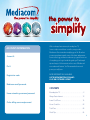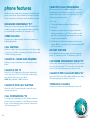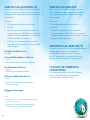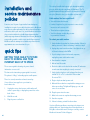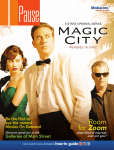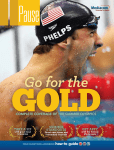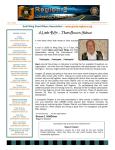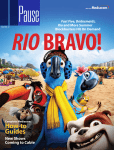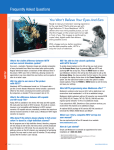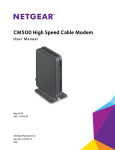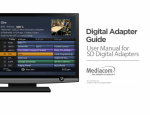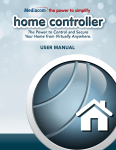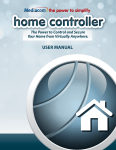Download View Welcome Kit
Transcript
ACCOUNT INFORMATION Account #: Pin #: Registration code: With our always faster internet, boundary-free TV, lower cost phone and home controller, every product Mediacom offers is aimed at simplifying your life. Now that you are up and running with some of the latest and greatest home technology, we want to make sure you get the most out of everything you’ve got. Inside this guide you’ll find simple tips and easy-to-follow instructions for some of Mediacom’s more advanced features. You’ll be amazed at how much power you really have. MORE INFORMATION IS AVAILABLE. GO TO MEDIACOMTODAY.COM AND CLICK ON CUSTOMER SUPPORT. Mediacom email/password: CONTENTS Home networking username/password: Boundary-free TV . . . . . . . . . . . . . . . . . . . . . . . . . . . . . . . . . . 2 Always Faster Internet . . . . . . . . . . . . . . . . . . . . . . . . . . . . . 12 Online billing username/password: Lower Cost Phone. . . . . . . . . . . . . . . . . . . . . . . . . . . . . . . . . 16 Home Controller. . . . . . . . . . . . . . . . . . . . . . . . . . . . . . . . . . 22 Total Care. . . . . . . . . . . . . . . . . . . . . . . . . . . . . . . . . . . . . . . . 24 Quick Tips . . . . . . . . . . . . . . . . . . . . . . . . . . . . . . . . . . . . . . . 26 1 1 boundaryfree tv SIMPLY BETTER TELEVISION Mediacom makes watching what you want, where you want, whenever you want amazingly simple thanks to boundary-free TV. Mediacom makes it easier to see hit movies and shows with a wide range of convenient options. It’s truly TV without boundaries. The unique flexibility of On Demand, featuring over 19,000 titles, is just one of the great benefits of having boundary-free TV. Mediacom makes viewing your favorite shows simple with options including DVR, Whole Home DVR and an ever-expanding array of channels available with TV Everywhere, which allows you to watch shows anywhere you go on your laptop, tablet or smartphone. When you have Mediacom’s boundary-free TV, there’s a whole new world of possibilities at the push of a button. Big Bang Theory on CBS NEW TV EVERYWHERE LETS YOU TAKE BOUNDARY-FREE TV ANYWHERE YOU WANT TO GO. Now you have access to full episodes of available shows, movies, and live streaming programs as part of your boundary-free TV PRIME service. Mediacom’s TV Everywhere provides on-the-go access via any supported desktop, laptop or mobile device. To access programs available through TV Everywhere just go to www.mediacomtoday.com, click on the TV Everywhere link and choose from the wide selection of channels and programs. Your Mediacom ID (Mediacom email address) might be required to access some TV Everywhere programming. To set up your Mediacom ID simply go to www.mediacomtoday.com/registration. INTERACTIVE GUIDE TiVo users should refer to the pamphlet “Welcome to the TiVo® Experience” for instructions on using their services. The OnDemand instructions below are relevant to all digital subscribers, regardless of which DVR service you have, if any. The Quick Menu offers shortcuts to key Interactive Guide features. Just push MENU on your remote to open the guide and you’ll have access to features like Search, Favorites, Digital Music and more. MAIN MENU ENHANCED SEARCHING The Main Menu of the Interactive Guide gives you easy access to all features. Simply press the MENU button on your remote twice, then select from the options available, including Listings by Time or Category, Parental Locks, Favorites, Local Weather and more. Also search by title with A-Z title search. This allows you to find a specific program by entering the first few letters of the program name. PARENTAL LOCKS let you restrict viewing and purchases of TV programming based on your preferences. Set a personalized 4-digit PIN and you can place locks on specific ratings, channels and titles. You can also hide adult titles from being displayed on screen. Homeland on Showtime® Power on Starz® Game of Thrones on HBO® Frozen 5 On Demand TiVo DVR service! Watch over 19,000 titles of On Demand movies and shows. Start and stop shows on your schedule. Look for new titles every month, including your favorite shows on NBC, FOX, USA, DISNEY and more! THE WORLD’S SMARTEST DVR PREMIUM ON DEMAND When you have a subscription to a premium service such as HBO, you will receive access to its library of titles including movies currently playing, new original programming, older episodes, and special features. ACCESSING ON DEMAND You can access On Demand programming in multiple ways: from the Main Menu, the Quick Menu or by pressing On Demand on your remote. TiVo customers need only press the On Demand button on their remote. Mediacom’s New TiVo DVR and TiVo Multi-Room DVR gives you unprecedented power and flexibility. Along with all the standard DVR features like the ability to pause, rewind live TV, and set a schedule to record your favorite shows, TiVo’s advanced interactive guide provides you with suggestions based on your likes, as well as programming categories to help you find great movies, and new shows. TiVo also has streaming apps like YouTube™ and Pandora®. TiVo MultiRoom DVR service allows you to access these features and all of your recorded shows in up to three TVs in your home. INTUITIVE HD MENU See everything from what’s New On Demand to what’s popular and On Now. Even access content from Pandora and YouTube! ORDERING ON DEMAND PROGRAMS The On Demand Menu displays categories of programming. Use the buttons on your remote to select a category and access listings. Highlight the icon and follow the on-screen prompts to complete your order. SIMPLE SEARCH FEATURES Quickly and easily search all movies and shows by channel, actor, title and more. WATCHING ON DEMAND PROGRAMS Use your remote to pause, fast forward, rewind and stop the program. ON DEMAND MENU If you have stopped a program and want to come back to it later, select My Rentals from the On Demand Menu and highlight the selected title you’d like to resume. SMART SUGGESTIONS TiVo gets to know what you like and suggests shows based on your interests. CONVENIENT BROWSING In the mood for an Oscar winner? Browse by collection and make your pick. 6 7 DVR service With DVR from Mediacom, you can watch TV on your own terms. Record hours of programming and watch them whenever your schedule allows. Customers with TiVo DVR service should refer to the pamphlet that was included with your TiVo device for detailed instructions on how to use your service. MANUALLY SCHEDULE A DVR RECORDING From the Main Menu or Quick Menu, select DVR and Set a Recording. Enter the day of recording, its start and end time, and the channel. RECORDING STARTING NOTICE Before a scheduled recording begins, a notice will appear on screen giving you the opportunity to confirm or cancel the scheduled recording. The DVR will automatically tune to the channel and begin recording at the time you schedule it to start. ONE TOUCH RECORD Press RECORD on your remote at any time while watching TV or while navigating through the guide. RECORD MULTIPLE PROGRAMS AT ONCE While watching a show: Press RECORD to record the program you are watching. Press SWAP to switch to the other tuner and find the second program you want to record. Press RECORD when you locate the second program you want to record. From the guide: Highlight a program you want to record from any listings screen. Press RECORD to set up the first recording. Highlight the second program. Press RECORD to set up the second recording. NOTE: A third program cannot be viewed while two programs are recording. 8 RECORD A SERIES Record multiple episodes of a program according to your preferences. This includes new and repeat episodes. When you set a recording from a Series Program Information screen, you’ll have an additional icon on the preceding Recordings Overlay. Choose the Create a Series Recording icon to specify your Series Recording Options. Select the program you want to record, specify how many recordings to save and how long you’d like to save them. Your series episodes will appear in the My Recordings list with the show titles as their labels. MODIFY RECORDING OPTIONS Your DVR gives you flexibility to manage your personal video library. From the Main Menu, select DVR; then select Future Recordings to see a list of your scheduled recordings. Highlight a program title and press OK or INFO. Select the on the program information screen. Select to change the Recording Options, or select to delete this program from your list of Future Recordings. Use the navigation arrows on your remote to change Recording Options. PLAYBACK CONTROLS Play back your video recordings using the video control buttons. As you watch live TV and recorded programs, press PAUSE, REWIND or FAST FORWARD to ensure you don’t miss the climactic scene of a movie or the winning play from the big game! To return to live programming, press LIVE TV or PLAY. Also, the SWAP button allows you to toggle between two live programs while retaining control of both. VIEW STORED PROGRAMS IN YOUR PERSONAL LIBRARY From the Main Menu or Quick Menu, select DVR. From the DVR Menu, select My Recordings. Use the 56 to find and highlight the title you want from your list of recorded programs. Press OK to select the program. Then, from the Information Screen, select to resume play from where you left off or to restart from the beginning. 9 GETTING STARTED GETTING STARTED Mediacom remote TiVo remote Your new Mediacom remote helps you navigate through all your many TV functions. Spend just a few minutes getting yourself familiar with the remote to discover everything it can do. To program your TiVo remote, press the TiVo button to go the TiVo Central screen. Then select Settings & Messages, Then Settings, then Remote, CableCARD, & Devices, then Remote Control. Follow the easy on-screen instructions. A yellow highlight is your indicator as you use your remote to see what’s on TV. As you navigate listings using your remote, the highlight appears on screen to indicate your current selection. ® • Press the (up, down, left, right) buttons on your remote to move the highlight. • Press OK to make your selection. • Press the EXIT button on your remote to return to watching TV. Used to cycle through video inputs on TV or Audio Receiver Used for special functions that are displayed on your cable menus Accesses ON DEMAND program library Turn ON/OFF equipment used for watching cable TV Used to enter remote control SETUP Remotely controls the device related to whichever mode key was last pressed Displays main cable MENU Displays program GUIDE Used in the program guide for PAGE and DAY navigation Use this button to make your selection Displays INFO for currently selected program EXITs current menus and returns to current program Displays a LIST of recorded programs Controls PLAYBACK of live and recorded TV Cycles through FAVORITE channels that are set on your cable box Returns to LAST channel you were watching 10 TV PWR. If programmed, turns TV or A/V receiver on/off. Your TiVo DVR is always on. Arrows: Navigate TiVo menus and program guide. Left arrow goes back. Thumbs Up/Thumbs Down. Rate shows for TiVo Suggestions. Pause. Press to freeze show. Press again to resume watching. Rewind. Rewind show. Press it up to the three times for three speeds. Replay. Repeats last 8 seconds of show. Press and hold to jump to beginning of show. Controls and MUTEs TV VOLUME Used to SWAP DVR tuners TiVo. Takes you to the TiVo Central* screen, the main for all TiVo features and settings menu On Demand. Provides direct Access to Mediacom’s On Demand library. A, B, C, D. In TiVo with HD menus, sort and filter views. Look for the on-screen tips. Live TV/Swap. If you’re watching live TV, use it to switch to another tuner. Info. Displays detailed info on show being watched. Press again to clear. Guide. Takes you to the program guide. Press again to clear the guide Select. Choose menu options or shows to record. Record. Start/stop recording. Play. Starts playing show from My Shows list. Fast-Forward. Fast-forwards through show. Press up to three times for three speeds. Slow. Plays show in slow motion Advance. Moves forward in 30-second increments. Press and hold to jump to end of show. Enter/Last. Returns to last Channel viewed in live TV. Also works like Select button in guide view. Returns to LIVE TV 11 always faster internet THE SPEED YOU NEED Mediacom’s always faster internet means you’ll get the speed you need for anything and everything you want to do online. From entry level speeds of up to 3 Mbps to the supremely fast ULTRA PLUS level featuring speeds up to 150 Mbps, Mediacom is always breaking new speed barriers. Our team is committed to always bringing new technology and new levels of super-fast internet so you can stream HD video, play online games and download music quickly without having to wait. Best of all, with the unique power of always faster internet, your entire family can use their laptops, tablets, smartphones and smart TVs at the same time without affecting speed and performance. Plus, with options like home networking and Wi-Fi, you can easily spread the power of always faster internet across your entire home. It’s as simple as that. When you have Mediacom’s always faster internet, everything’s faster. 12 13 your Mediacom email How do I establish my Mediacom email address? Go to www.mediacomtoday.com/registration and follow the instructions. All you need is your 16 digit account number. How do I access my email? Visit www.mediacomtoday.com and click on the Check My Email button in the quick links portion of the page or use an email client such as Windows Live to access email on a PC. Can I change my Mediacom email settings? You can change the settings from the Preferences tab. For additional information about each setting click the Help topic. Why do I need a Mediacom email address? Your Mediacom email address might be required to access some TV Everywhere programming, such as HBO GO®. How do I get my Mediacom email on my device or tablet? MEDIACOM’S fastest speeds CHOOSE THE LEVEL OF SPEED TO MEET YOUR NEEDS PRIME PLUS UP TO 50 Mbps DOWNLOAD SPEEDS * • Internet super speed, perfect for large downloads • Easily stream HD video and download full-length movies ULTRA UP TO 100 Mbps DOWNLOAD SPEEDS * • Even more speed and download capability • Faster downloads, surfing and streaming ULTRA PLUS UP TO 150 Mbps * DOWNLOAD SPEEDS • Great for homes with multiple users and devices • Enjoy better streaming video The instructions will vary depending on the type of smartphone you have; however, the information you will need to set your email is: • Username – Enter your Mediacom email address • Password – Enter your email account password • POP server – Enter the name of the secure email server: mail. mediacombb.net • Port – Enter the secure port number: 995 • Security type – Select the security: SSL (always) How do I set up the Total Defense Internet Security Suite? To download the free Internet Security Suite Software from Total Defense, go to www.mediacomcable.com/site/internet_ online_security.html and click the Download button. 14 *Not all speeds available in all areas. 15 lower cost phone THE SIMPLE WAY TO SAVE With Mediacom’s lower cost phone service, you can call anywhere you want in the United States, Canada, Puerto Rico and the US Virgin Islands without paying extra long distance charges. Clear reception and 17 great features like caller ID and call waiting come standard at one low, flat monthly rate. It’s that simple. With Mediacom’s lower cost phone you can talk a lot more and pay a lot less. 16 17 phone features Mediacom offers a wide array of features included free with phone service. A list of these with brief descriptions follows. Please note that not all features may be available in all areas. ENHANCED EMERGENCY 911 Allows you to report emergencies. Where Enhanced 911 is available your phone number, residential address and name are automatically forwarded to 911 during the call. SPEED DIALING Programs up to eight frequently called phone numbers as single digit numbers CALL WAITING Notifies you with a special tone when a second caller is trying to reach you. To disable call waiting on a call by call basis dial *70 before dialing your party. CALLER ID – NAME AND NUMBER Displays the name and number of incoming calls on your phone. CALLER ID ON TV Caller ID on TV will display the listed name and number of the caller, if your TV is on. This feature can be turned off in the Comm Portal, if you so desire. NOTE: Only available to VOD customers. CALLER ID FOR CALL WAITING Works like caller ID name and number, but while you’re already on the phone. SELECTIVE CALL FORWARDING When your service is turned ON and the caller is on your forward list, the call will be rerouted to your “forward-to” number. If the caller is not on your forward list, the call will ring at your home as usual. How to Use: 1. Pick up the handset and listen for the dial tone. 2. Press *63. 3. Listen for an announcement telling you whether the feature is currently on or off. The recorded voice will then tell you how many (if any) numbers are currently stored on your forward list. 4. Follow the voice instructions and press 3 to turn the feature ON (if it is currently off), or turn the feature OFF (if it is currently on). DO NOT DISTURB Do not disturb prevents incoming calls from ringing the phone. To activate press *78. To deactivate – press *79. CUSTOMER ORIGINATED TRACE *57 If you receive a threatening or harassing phone call, you can trace the call by pressing *57. You can then follow up with your local law enforcement agency for further action. CALLER ID PER CALL BLOCKING *67 Pressing *67 before you dial a number will block your caller ID from displaying your number for that call. THREE-WAY CALLING Permits you to talk to two parties during the same call. CALL FORWARDING *72 To activate call forwarding, press *72. Dial the number to which you want to forward your calls. When you hear two beeps, call forwarding has been activated. To deactivate call forwarding, press *73. 18 19 SELECTIVE CALL ACCEPTANCE *64 SELECTIVE CALL REJECTION When your service is turned ON, you’ll receive calls only from those on your acceptance list. Callers who are not on your list will simply hear an announcement that you are not accepting calls at this time. When your service is turned ON, callers who are on your rejection list will hear an announcement that your number is not accepting calls at this time. All other calls will ring through as usual. How to Use: How to Use: 1. Pick up the handset and listen for the dial tone. 1. Pick up the handset and listen for the dial tone. 2. Press *64. 2. Press *60. 3. Listen for an announcement telling you whether the feature is currently on or off. Follow the voice instructions and dial 3 to turn the feature ON (if it is currently off), or turn the feature OFF (if it is currently on). 3. Listen for an announcement telling you whether the feature is currently on or off. Follow the voice instructions and press 3 to turn the feature on (if it is currently off), or turn the feature off (if it is currently on). 4. Follow the voice instructions and press 3 to turn the feature ON (if it is currently off), or turn the feature OFF (if it is currently on). ANONYMOUS CALL REJECTION *77 To Add the Last Caller to a List: Press #01#. To Hear the Phone Numbers on Your List: 1. Press 1. 2. After the list is read, voice instructions will follow. To Add a Number to Your List: 1. Press #. 2. Follow the voice instructions you’ll hear. To Remove a Number from Your List: 1. Press * Anonymous call rejection blocks calls from unidentified numbers. Calls that appear as unknown or unavailable will not be blocked. To activate anonymous call rejection, press *77. Two beeps tell you anonymous call rejection is turned on. To turn off anonymous call rejection, press *87. TO ACCESS THE COMMPORTAL (PHONE PORTAL): Go to www.mediacomtoday.com and click on Customer Support, and you will be able to remotely manage your phone features, voicemails and more. 2. Follow the voice instructions to remove any or all of those numbers. To Hear Instructions Again: 1. Press 0. Notes: • You may press 1, 0, or * at any time rather than waiting for the voice instructions. • A separate list is created for selective call forwarding, selective call rejection or selective call acceptance. 20 21 home controller SIMPLIFIED HOME SECURITY AND CONTROL This intelligent system, gives you the power to secure and control your home from virtually anywhere. One simple, intuitive touch screen device serves as your system’s central hub and lets you easily set-up and customize your home’s security and management features. With Home Controller’s remote capabilities, you can use your tablet, smart phone or computer to turn off and on appliances and lights, adjust your thermostat, disarm your system and more. You can even keep your eye on things when you’re not around with live video monitoring. Plus, your family will enjoy greater peace of mind knowing your system is monitored around-the-clock by our professionallytrained emergency response center. SECURITY FEATURES nhance your security with window, door, moisture and E motion sensors, and carbon monoxide and smoke detectors. RAPID RESPONSE our home is constantly monitored by our UL-certified Y response center. CUSTOMIZED ALERTS eceive text and email alerts to let you know your kids R got home from school or your front door was opened. VIDEO ACCESS Check in on your home via live streaming video. REMOTE CONTROL Control your thermostat, lights, appliances and more. With Mediacom’s Home Controller, you’re never far from home. 22 23 total care Mediacom Total Care makes it simple to access your account, make changes to your equipment and connect with customer support anytime, anyplace, any way you want. A NEW SMARTER AUTOMATED PHONE SYSTEM With voice recognition capabilities, our interactive phone system guides you through the self service options such as paying your bill, troubleshooting your account, or managing your appointment. Just state the reason for your call and the system will help you fix the issue or send you to an agent that can help. CUSTOMER SERVICE ON YOUR SCHEDULE We know your time is valuable. That’s why we offer a callback option between the hours of 8AM and 8PM CST. If you call our customer support and an agent is not available right away, we can hold your place in line and an agent will call you as soon as we have someone available. If you go to our support website or smartphone app you can schedule a call for a specific time of the day that is most convenient for you. SUPPORT CHANNELS MobileCARE Our customer service app for iPhone, iPad or Android devices offers an easy way to troubleshoot and resolve service inquiries, manage appointments, view or pay bills, see usage data and check for outages. You can download the free MobileCARE app from GooglePlay or the App Store. If you already have an online billing profile, you can log into the app with the same credentials. Otherwise, you will need to register by providing your account and PIN, which can be found on your billing statement. 24 Customer Support Website and Chat This platform allows you to service your account online. You have access to account information, troubleshooting tools, monitor you data usage, and FAQ’s. You can also chat with a Mediacom representative, interact with our social media team and participate in our customer forums. Just go to https:// mediacomtoday.com and click on “Customer Support”. Social Media Support Mediacom can also answer your questions or provide product information through our Facebook page. Send us a message at facebook.com/mediacomcable or @MediacomSupport. you come first SATISFACTION POLICY Our number one priority is you and delivering exceptional customer care to you is crucial. In the event you experience a problem with your bill or service, you can call Mediacom at 1-855-MEDIACOM or you may write to: Mediacom ATTN: Customer Service Department 1 Mediacom Way Mediacom Park, NY 10918 If you believe Mediacom has not properly resolved your issue, you may contact your local franchise authority, which is listed on your monthly bill. If you have specific complaints regarding closed captioning, please submit written complaints to the dedicated contact at the address listed on your bill for closedcaptioning problems, or email [email protected]. online billing Register for My Account and get the flexibility and convenience of accessing your account anytime. View your bill, see recent account activity and make online payments, all from one location. You’ll also have the ability to set up billing preferences such as auto-pay and paperless statements. Registration is easy; all you need is a copy of your current bill. 25 installation and service maintenance policies The set-top box will then begin to cycle through its startup process, which may take a minimum of 20 minutes. (The TV guide information display will read “to be announced” during the cycle.) When it’s done, you should be reconnected. Cable modem. You have a problem if: • You can’t browse the internet. Someone over 18 years of age must be home during any installation or repair of your cable television service. Mediacom may offer an on-time guarantee for cable television installation and service calls in your area. If so, and a Mediacom technician does not arrive within the scheduled appointment window (which may range between 30 minutes and 4 hours), Mediacom may provide you with a credit on your next bill upon request. Mediacom will also attempt to reschedule any missed service appointments at a convenient time for you. • It takes a long time for your computer to connect to the internet or can’t connect at all. quick tips 2.Unplug the power from the modem. If the lights do not go off, there’s a battery in the EMTA. • There has been a power outage. • You’re hooking up or unhooking a router in your wireless network. To reboot your cable modem: 1.Verify whether the modem has a battery backup. If there’s a battery, remove it. If there’s no battery, continue to step 2. 3.If you’re using a router to link several computers, unplug the power cord from the router. GETTING YOUR CABLE TV PICTURE BACK TO NORMAL AND YOUR INTERNET BACK UP TO SPEED 5. Wait at least 30 seconds. The on-screen guide is showing only some channel information or none at all. 6.Check the cables on the back of the modem, PC and router to make sure that everything’s securely connected. The time on the interactive program guide is incorrect. 7.Verify that the telephone cord is plugged into the port labeled Tel 1/2 or Tel 1 on the back of the modem. Do not use Tel 2. The picture is “tiling,” or breaking up into small squares. There’s no sound, even when volume is turned up. If one of these issues applies to your situation, here’s what to do: 1. Unplug the set-top box’s power cord from the wall outlet or power strip, or unplug the power inlet on the back of box. 2. Wait 20 seconds. 3. Plug the power cord back in. 4. Shut down the computer. 8. Plug in only the modem’s power cord. 9.Wait until the modem has completed the startup process before proceeding. The lights will light up, go out, and come on one at a time. 10. Plug the power into the router. 11. Wait for the router to complete the startup process. 12. Start the computer. 13. If there’s a battery, reinstall it in the modem. If you’re still having problems connecting to the internet, not getting a dial tone, experiencing phone-related problems, or the lights on the modem aren’t coming on correctly, contact Mediacom’s Internet Technical Support. 26 27