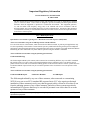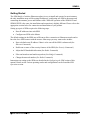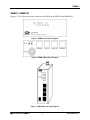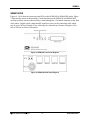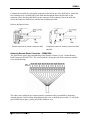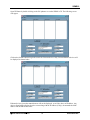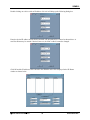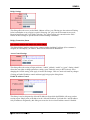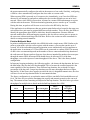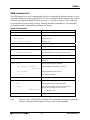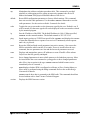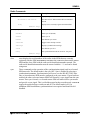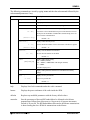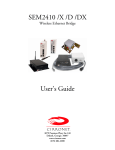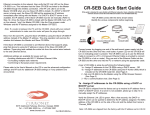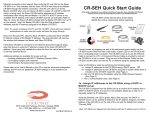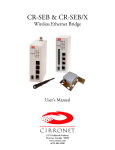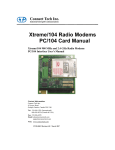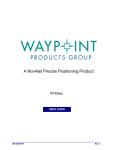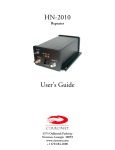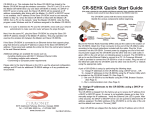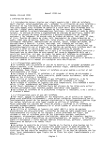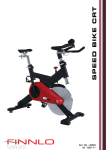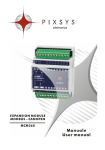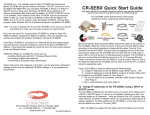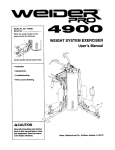Download RFM SEM910DX User`s guide
Transcript
SEM910 /X /D /DX
Wireless Ethernet Bridge
User’s Guide
Important Regulatory Information
Cirronet Product FCC ID: HSW-910M
IC 4492A-910M
Note: This unit has been tested and found to comply with the limits for a Class A digital device, pursuant
to part 15 of the FCC Rules. These limits are designed to provide reasonable protection against harmful
interference when the equipment is operated in a commercial environment. This equipment generates,
uses, and can radiate radio frequency energy and, if not installed and used in accordance with the
instruction manual, may cause harmful interference to radio communications. Operation of this equipment
in a residential area is likely to cause harmful interference in which case the user will be required to correct
the interference at their expense.
FCC s MPE Requirements
Information to user/installer regarding FCC s Maximum Permissible Exposure (MPE) limits.
Notice to users/installers using the 8.5 dBi Yagi antenna with the WIT910.
FCC rules limit the use of this antenna, when connected to the WIT910 module, to point-to-point applications only.
It is the responsibility of the installer to ensure that the system is prohibited from being used in point-to-multipoint
applications, omni-directional applications, and applications where there are multiple co-located intentional radiators
transmitting the same information. Any other mode of operation using this antenna is forbidden.
Notice to WIT910 users/installers using the following fixed antennas:
Cushcraft 8.5 dBi Yagi
The field strength radiated by this antenna, when connected to a transmitting WIT910, may exceed FCC mandated
RF exposure limits. FCC rules require professional installation of these antennas in such a way that the general
public will not be closer than 23 cm from the radiating aperture of this antenna. End users of these systems must also
be informed that RF exposure limits may be exceeded if personnel come closer than 23 cm to the aperture of this
antenna.
Notice to WIT910 users/installers using the following fixed antennas:
Cushcraft 6 dBi Monopole
Cushcraft 3 dBi Omni
Ace 2dBi dipole
The field strength radiated by any one of these antennas, when connected to a transmitting
WIT910, may not exceed FCC mandated RF exposure limits. FCC rules require professional
installation of these antennas in such a way that the general public will not be closer than 20 cm
from the radiating aperture of any of these antennas. End users of these systems must also be
informed that RF exposure limits may be exceeded if personnel come closer than 20 cm to the
apertures of any of these antennas.
Changes or modifications not expressly approved by the party responsible may void the users ability to
operate the equipment.
Table of Contents
Introduction ................................................................................................................................................... 1
Getting Started .............................................................................................................................................. 2
SEM910, SEM910D ...................................................................................................................................... 3
Connectors ................................................................................................................................................ 4
Status Indicators........................................................................................................................................ 4
SEM910X/DX ................................................................................................................................................ 5
Attaching the Remote Radio Connector – SEM910X ............................................................................... 7
Attaching Remote Radio Connector – SEM910DX................................................................................... 8
Configuring the SEM ................................................................................................................................... 10
Setting IP Addresses ............................................................................................................................... 10
IP Hunter Utility........................................................................................................................................ 10
HTML Setup ............................................................................................................................................ 13
Console Port............................................................................................................................................ 16
Filtering .................................................................................................................................................... 17
DHCP....................................................................................................................................................... 17
SEM Operation............................................................................................................................................ 18
Overview.................................................................................................................................................. 18
Security Modes........................................................................................................................................ 18
Point-to-Point Mode................................................................................................................................. 18
Point-to-Multipoint Mode.......................................................................................................................... 19
Co-located Networks ............................................................................................................................... 20
SEM Command Set .................................................................................................................................... 21
System Commands ................................................................................................................................. 21
Bridge Commands................................................................................................................................... 23
SEM Security Commands ....................................................................................................................... 24
Radio Commands.................................................................................................................................... 25
Specifications .............................................................................................................................................. 28
Connectors .............................................................................................................................................. 28
Indicators ................................................................................................................................................. 28
Power....................................................................................................................................................... 28
Troubleshooting .......................................................................................................................................... 29
Technical Support.................................................................................................................................... 29
Warranty...................................................................................................................................................... 30
SEM910
Introduction
The SEM910 family of products from Cirronet™ Incorporated provides wireless Ethernet
connectivity between networks located more than 5 miles apart. Built around the WIT910
frequency hopping spread spectrum data modem, SEM products provide a 10/100BaseT
connection to Ethernet networks. SEM products operate in a point-to-point mode or a point-tomultipoint mode using a star configuration. The center of the “star” is the Master device and the
remote SEMs are Slave devices. Peer-to-peer communication is accomplished by using the
master SEM device to relay datagrams from one slave SEM device to another slave SEM device.
SEMs come in heavy duty, aluminum enclosures suitable for the rugged industrial environment.
The D models come in a DIN rail mount, rugged enclosure designed for factory and industrial
applications. The X models features a remote radio housed in a NEMA 4X/IP66 rated enclosure
that can be mounted outdoors up to 300 feet from the network connection. Communication
between SEM products is performed using the WIT910 over-the-air protocol.
SEM products are 802.3 compatible but not 802.11 compatible, provide 70Kbps full duplex data
throughput and are certified by the FCC.
The SEMs enjoy the same benefits of frequency-hopping spread spectrum technology that the
WIT910s do. Namely, the immunity to multipath fading and resistance to jamming that is
provided by changing frequency every few milliseconds.
The radios in SEM products include a robust over-the-air protocol. This protocol insures errorfree data through the use of a 24-bit CRC and ARQ to detect errors and to automatically request
a retransmission. All of this is transparent to the network which just sees complete error-free
data.
© 2000- 2004 Cirronet™ Inc
1
M-910-0003 Rev -
SEM910
Getting Started
The SEM family of wireless Ethernet modems is easy to install and operate. In most instances,
the only installation steps will be setting IP addresses, configuring one SEM as the master and
connecting the antenna, power and Ethernet cable. While the operation of the SEM910/D and
SEM910X/DX is the same, the installation and connection is slightly different. Please refer to the
appropriate section below for connection and installation of your product.
Setting up a pair of SEMs requires the following steps:
•
Enter IP addresses into each SEM
•
Configure one SEM as the Master
The default settings in the SEMs are sufficient to allow connection to Ethernet networks and to
have the slave SEM connect with the master. Other steps you may want to take include:
•
Enter a default route IP address if data is to be sent off the SEM’s subnetwork (See
Ethernet Commands)
•
Enable one or more of the security features of the SEM (See Security Commands)
•
Adjust the RF bandwidth allocation (See Radio Commands)
•
Filter out broadcast and multicast packets (See Bridge Commands)
•
Change the network number (See Radio Commands)
Instructions on setting up the SEMs are detailed in the Configuring the SEM section of this
manual. Details on the various operating modes and configurations can be found the SEM
Operation section.
© 2000- 2004 Cirronet™ Inc
2
M-910-0003 Rev -
SEM910
SEM910, SEM910D
Figures 1, 2 & 3 show the various connectors and LEDs on the SEM910 and SEM910D.
Figure 1. SEM910 Front Panel Diagram
Figure 2. SEM910 Back Panel Diagram
Figure 3. SEM910D Front Panel Diagram
© 2000- 2004 Cirronet™ Inc
3
M-910-0003 Rev -
SEM910
Connectors
The RF connection on the SEM is the antenna on the top of the SEM910D. The antenna
connector is a reverse-TNC male type connector. An antenna may be connected directly to this
connector. Alternatively, an antenna may be located away from the SEM using RF cable to
connect the SEM to the antenna. Cirronet does not recommend using RF cables longer than 5
feet. If more distance is required between the SEM and the antenna Cirronet recommends using
the SEM910X/DX. If the SEM910X/DX is not used, high-quality, low-loss RF feed line must be
used.
The 10/100BaseT Ethernet connector is the standard RJ-45 connector located on the front of the
SEM910D and the rear of the SEM910. The SEM is set up to use a straight through cable to
connect to a PC. If a straight through cable is used to connect the SEM to other devices through a
hub, the SEM must be connected to the uplink port on the hub. Both a straight-through and a
crossover Ethernet cable are included.
The SYNC IN and SYNC OUT signals are provided for special applications where multiple
master SEMs are co-located. The synchronizing signals are RS-485 levels and may be connected
using an RJ-11 connector. If the sync signals are required, one of the master SEMs must be
designated as the sync master. See the section SEM/Radio Commands for details. If there are no
co-located master SEMs, sync should be left disabled.
The Console port is an RS-232 serial port that may be used to configure the SEM. Connection to
this port is made with the 9-pin to RJ-11 serial cable included with the SEM. This is useful when
the default IP address of the SEM cannot be used with the existing network preventing
configuration through a telnet session. See the section Configuring the SEM for details of using
this port.
The power connector is a 2-pin terminal block connector. The provided AC adapter provides a
12 volt power level to the SEM. The SEM can accept DC voltages ranging between 12VDC and
30VDC if alternative power supplies are to be used.
Status Indicators
The PWR indicator on the front panel indicates that power is applied to the SEM. The SEM does
not have a power switch. Power is applied and removed to the SEM by connecting and
disconnecting the power connector.
The Ethernet LEDs include LINK, TXD and RXD. The LINK LED lights when a valid Ethernet
connection is made. The SEM is set up to use a straight through cable to connect to a PC. TXD
and RXD are indicators of Ethernet data activity. They indicate the transmission and reception of
data over the Ethernet connection. Note that these LEDs can be active even when the SEM is not
communicating with another SEM.
On a slave SEM, the RF Link LED indicates the SEM has established a connection with the
master SEM. When a slave SEM is powered on, it will take a few seconds for this LED to turn
on. On a master SEM the RF Link LED is on as long as any one Slave is linked. On the X and D
models, the XCVR OK LED indicates that the remote radio assembly is connected and operating
properly.
© 2000- 2004 Cirronet™ Inc
4
M-910-0003 Rev -
SEM910
SEM910X/DX
Figures 4, 5 & 6 show the connectors and LEDs on the SEM910X & SEM910DX radios. Figure
7 illustrates the remote radio assembly. Connection between the SEM910X and SEM910DX
enclosures and the remote radio assembly is made through the 15-terminal connector on the front
of the radios. Digital signals, rather than RF signals are sent over the connecting cable which
may be up to 300 feet in length. These cables may be ordered from Cirronet in lengths of 100
feet to 300 feet in 100-foot increments.
Figure 4. SEM910X Front Panel Diagram
Figure 5. SEM910X Back Panel Diagram
© 2000- 2004 Cirronet™ Inc
5
M-910-0003 Rev -
SEM910
Figure 6. SEM910DX Front Panel Diagram
Figure 7. Remote Radio Assembly
© 2000- 2004 Cirronet™ Inc
6
M-910-0003 Rev -
SEM910
The remote radio assembly has mounting holes to secure the antenna. The antenna is attached to
the remote radio through the included 24-inch RF cable. If the antenna is not to be mounted on
the remote radio assembly, connection between the remote radio and the antenna must be made
with high-quality , loww-loss RF cable. Cirronet recommends limiting the length of the RF cable
to 5 feet to minimize RF signal loss.
Note: The remote radio assembly should be mounted on a tower or building top
oriented as in Figure 7. It is important that the RF connector on the remote
radio assembly point to the ground to avoid any issues with rain water.
Attaching the Remote Radio Connector – SEM910X
The figure below shows the pin numbering of the Remote Radio connector. The view provided is
looking into the side of the connector into which the pins will be inserted.
The cable pins are installed by choosing the appropriate conductor color and connector hole
location and inserting the pin into the hole until it locks into place. Verify the pin is locked into
place by gently pulling on the conductor.
If a pin is installed in the wrong connector location, use the extractor tool provided to remove the
pin. Insert the extractor tool into the connector hole such that the tool surrounds the pin. Gently
push the extractor tool completely into the hole. Remove the pin by gently pulling on the
conductor. If the pin does not come out easily, it is an indication the tool is not fully inserted. Do
not pull on the conductor forcefully as that can pull the conductor out of the pin.
Use the following color code to insert the pins into the connector:
CONNECTOR
PIN
1
2
3
4
5
6
7
8
CONDUCTOR
COLOR
Brown
Orange/Black
Black
Blue
Tan
Pink
White
Red
CONNECTOR
PIN
9
10
11
12
13
14
15
CONDUCTOR
COLOR
Green
Orange
Violet
Yellow
White/Black
Grey
White/Red
Care must be taken to follow the color code correctly. An incorrectly assembled connector can
damage the radio or the card or both.
© 2000- 2004 Cirronet™ Inc
7
M-910-0003 Rev -
SEM910
Complete the assembly by placing the connector in the slot in one of the shell halves. Install the
two retaining screws on both sides of the shell and through the holes on both sides of the
connector; place the other shell half over the connector so the connector lies in the shell slot.
Secure the connector shell halves with the nuts and bolts provided.
Refer to the figures below.
Pinned connector in bottom connector shell
Completed connector with top connector shell
attached.
Attaching Remote Radio Connector – SEM910DX
The figure below shows the pin numbering of the Phoenix Contact, 16 pin, 3.81mm Remote
Radio connector (P/N1803714). The view provided is facing the side of the connector with the
screw heads showing.
The cable comes with pins pre-crimped onto the conductors and is assembled by inserting a
crimped pin into a hole location, then tightening the screw to hold the pin securely. To verify the
pin is held firmly in place, gently pull on the conductor wire.
© 2000- 2004 Cirronet™ Inc
8
M-910-0003 Rev -
SEM910
If a pin is accidentally installed in the wrong connector location, simply loosen the screw,
remove the pin, re-insert it into the proper location hole and tighten the screw. Use the following
color code to insert the pins into the connector:
CONNECTOR
PIN
1
2
3
4
5
6
7
8
CONDUCTOR
COLOR
Brown
Orange/Black
Black
Blue
Tan
Pink
White
Red
CONNECTOR
PIN
9
10
11
12
13
14
15
CONDUCTOR
COLOR
Green
Orange
Violet
Yellow
White/Black
Grey
White/Red
Care must be taken to follow the color code correctly. An incorrectly assembled connector can
damage the radio or the card or both. The picture below shows the completed cable assembly.
Important Note:
If an alternate source of power is used with the SEM910DX, the minimum voltage
is +12VDC +/-10%. Failure to meet this specification can result in damage to the
remote radio assembly.
© 2000- 2004 Cirronet™ Inc
9
M-910-0003 Rev -
SEM910
Configuring the SEM
The network that the SEM is connected to must be compatible with 10/100BaseT products.
Before connecting a default configured SEM to an active network that does not have a BOOTP
or DHCP server, ask the network system administrator for an IP address for the SEM that will
not cause any problems on the network.
Setting IP Addresses
SEMs are shipped from the factory with default settings that include a default IP address of
0.0.0.0 and a default configuration as a slave bridge. In order to set up a wireless link, alternate
IP addresses need to be assigned and one of the SEMs must be configured as a master device. If
a BOOTP or DHCP server is not present a different IP address must be assigned to the SEM. If a
DHCP server is present on the network, the IP address can be set up through it.
The Master SEM can obtain its IP address through a DHCP server residing on the Master SEM’s
local network. The slave SEMs receive their IP address through the Master SEM from the DHCP
server on the Master SEM’s local network. If the slave SEM cannot establish a link with the
master SEM, the slave SEM will need to have its IP address entered manually unless it will be
configured through the console port. If it is desired to configure the slave SEM through a
browser session instead of the console port but use a DHCP server to provide the IP address after
initial setup, a temporary IP address can be assigned manually but the IP address will need to be
reset to 0.0.0.0 to have the slave SEM obtain its IP address from the DHCP server.
IP Hunter Utility
The SEM910 CD has a device detection and IP setting utility named IP Hunter. This utility will
detect all Cirronet Ethernet devices on the local network, even those with no IP address. For
those units without an IP address, IP Hunter can set the IP address and then open a browser
session with that device to allow for further configuration. The IP Hunter will display devices
that already have IP addresses and will open browser sessions with those units, but will not
change the IP address already set.
© 2000- 2004 Cirronet™ Inc
10
M-910-0003 Rev -
SEM910
Open IP Hunter by double-clicking on the file iphunter.exe on the SEM910 CD. The following screen
will appear.
Click on the Search button to begin the search for Cirronet devices. Only Cirronet Ethernet devices will
be displayed as shown below.
Ethernet devices from other manufacturers will not be displayed, even if they have no IP address. Any
devices found will be displayed on the screen along with the IP address (if any), the netmask the MAC
address and the DHCP host name.
© 2000- 2004 Cirronet™ Inc
11
M-910-0003 Rev -
SEM910
Double-clicking on a device with an IP address of 0.0.0.0 will bring up the following dialog box.
Enter the desired IP address and the default netmask will automatically be entered as shown below. A
new Host Name may be entered if desired; however, the MAC Address cannot be changed.
Click OK and the IP address will be entered in the SEM910 and will be displayed in the IP Hunter
window as shown below.
© 2000- 2004 Cirronet™ Inc
12
M-910-0003 Rev -
SEM910
HTML Setup
Once an address has been assigned, double-click on the IP number to launch an HTML setup session in a
browser window. The login screen will display as shown below.
Enter the default Username, “admin” and the default Password, “Cirronet” (case sensitive).
(The password will be displayed as dots only for security purposes.)
Click on OK and the main browser window is displayed.
System Status
This dialog shows the Mode (Master or Slave) and Link (Up/Down) status of each device. (Clicking on
Refresh should be used when System Settings have been adjusted to display current status.)
© 2000- 2004 Cirronet™ Inc
13
M-910-0003 Rev -
SEM910
System Settings
This dialog allows the user to change the Hostname, set the Default Route, enter DNS entries or change
the Outmax (upload/download ratio for the radio) setting. If the SEM910 is to transmit data to devices not
on its subnet, a default router must be specified. To set the default routing address, enter it in the Default
Route field. Click on Apply to invoke changes, click on Cancel to discard.
System Ethernet Stats
This dialog displays statistics related to the transmission and reception of wired Ethernet data.
Radio Settings
This dialog identifies the radio and current operating mode. It also allows the user to configure radio
parameters for the Network, SPID, Master Bandwidth, Max Slaves, Power, Sync and Retries. Details on
these settings are provided in the section on Radio Commands.
© 2000- 2004 Cirronet™ Inc
14
M-910-0003 Rev -
SEM910
Bridge Settings
This dialog allows the user to set the Mode, (Master or Slave), any Filtering (see the section on Filtering
below) and whether or not a Login is required. Selecting “No” grays out the Username/Access-code,
Password and (Password) Verify fields. Selecting “Yes” allows entries to be entered into the fields.
Details on these settings are provided in the section on Bridge Commands.
Bridge (Connection) Status
This dialog displays statistics related to the connected radios including UserName (if no username is
assigned, N/A will display), IP Address, Radio ID and Packet/Error Information.
Access Control Settings
This dialog allows the setting of login preference, “admin” (default), “enable” or “guest”. Setting “admin”
allows the user rights to change parameters; setting “guest” limits the access to RF Tools only. After
changing the Console setting, click Apply to invoke the changes. Click on Cancel to discard any changes.
Clicking on Enable IP address control and then Apply brings up the dialog below.
Enable IP address Control
This dialog is used to designate the Allowed IP addresses from which the SEM910 will accept a telnet
session request. Simply enter an IP address in the “Allowed IP address” field and click “Add IP address.
Only IP addresses designated by this dialog can access the device when IP address control is Enabled.
© 2000- 2004 Cirronet™ Inc
15
M-910-0003 Rev -
SEM910
Access Control Users
This dialog allows the modification of logins and the ability to add new users.
Note: Click on Save Settings to store the system configuration changes in non-volatile FLASH
memory. The user may either click on “Reset” to reboot the processor, click on “Logout” to end the
browser session or simply close the browser window.
Console Port
The SEM can be configured two ways: Through a browser session once an IP address has been
obtained and through a serial session through the console port. The settings for the console port
are 38400 baud, 8 data bits, 1 stop bit, and no parity. The WinSEM program can be used to set
up the SEM through the Console port. The appropriate serial port must be selected in WinSEM,
but the program will automatically set up the serial port. After a few seconds the SEM firmware
version is displayed followed by the SEM> prompt.
To set the IP number of the SEM, use the ip command.
ip <xxx.xxx.xxx.xxx> {yyy.yyy.yyy.yyy}
Where x is the new IP address and y is the optional netmask number.
Once a valid IP address has been entered in the SEM, a telnet session can be established. Most
telnet programs work with the SEM. Windows 95/98/NT/2000/ME have a telnet program that
works with the SEM. A telnet session can be started by clicking on Start->Run if you have
Windows 95/98/NT/2000 and the TCP/IP client has been installed. For a SEM with an IP
address of 192.168.0.254, enter the following information in the dialog box:
telnet 192.168.0.254
A telnet window will open up prompting for a Username/Password. The default Username is
“admin”, the default Password is “Cirronet”. The first line is the version of the SEM firmware
followed by the prompt:
SEM>
If the SEM is to transmit data to devices not on its subnet, a default router must be specified. To
enter the default routing address, use the route command.
route add default <xxx.xxx.xxx.xxx> {yyy.yyy.yyy.yyy}
Where x is the IP address of the gateway device and y is the optional netmask number.
To configure a SEM as a master device, use the bridge command:
bridge master<CR>
Store the changed configuration parameters in non-volatile memory with the save command:
save<CR>
© 2000- 2004 Cirronet™ Inc
16
M-910-0003 Rev -
SEM910
The SEM will report back the time it took to the save the information. Reset the SEM by typing:
reset<CR>
The SEM can also be reset by cycling power. Whenever a reset is executed on the SEM, the
telnet session will be lost. It will take the SEM about 30 seconds to reinitialize after a reset or
after cycling power.
Note: Failure to save and reset will result in the factory defaults being used.
Filtering
The SEM910 includes provision for filtering of multicast and broadcast packets. In many
networks, there is sufficient multicast and/or broadcast packets to slow the overall performance
of the SEM. Based on the number of broadcast and multicast packets, they can consume a
substantial amount of the RF bandwidth. By turning filtering on, the SEM will ignore these
packets and limit transmission to packets with specific device addresses. In some instances, it
will be desired to have the SEM transmit the multicast and broadcast packets; in this instance
filtering should be disabled. Note that filtering broadcast packets also filters multicast packets
but filtering multicast packets does not filter broadcast packets. To filter broadcast and multicast
packets use the bridge filter command:
bridge filter bcast<CR>
Refer to the section Bridge Commands for details of the filter commands.
DHCP
A DHCP server can set the SEM IP address as well as the default route IP address. This is
accomplished by setting the desired default route IP address in the DHCP server using Option 3.
A DHCP server will not overwrite a previously entered default router IP address in the SEM. If a
DHCP server is not used to set the default router IP address, one must be entered using the route
command. See the previous section for details of the route command. If an IP address has
previously been entered into the SEM but a DHCP server is to be used to assign an IP address, it
will be necessary to set the IP address in the SEM to 0.0.0.0 using the ip command.
© 2000- 2004 Cirronet™ Inc
17
M-910-0003 Rev -
SEM910
SEM Operation
Overview
SEM devices are wireless Ethernet modems that perform bridging functions in point-to-point or
point-to-multipoint configurations. SEM products are designed to connect remote network
segments together while keeping the data traffic between the network segments to a minimum.
SEM products use MAC-layer addresses to learn on which network segment a device is located.
A master SEM can connect up to 15 remote slave SEMs. The SEM910 is a single channel device
with an over-the-air data rate of 172.8Kbps. The radio modems in the SEMs are factory
configured with optimum settings for typical point-to-point applications. The radio parameters
can be configured to optimize data throughput, latency and range for whatever the application. In
addition, the radios in the SEMs can be configured to allow multiple SEM networks to be colocated.
Security Modes
The SEM provides several security modes that protect against unauthorized control of the SEM
and unauthorized access to the network to which the SEM is connected.
The first security feature is the need for a password to connect to a SEM remotely through a
telnet session. The password is enabled and cannot be disabled. When a telnet session is initiated,
a password must be entered to gain access to the command line mode of the SEM. The default
password is “Cirronet” (no quotes, case sensitive) but should be changed immediately. When
you change the password, please make note of it and save it in a secure location as there is no
way to recover lost passwords. Another feature is available to limit the ability to initiate telnet
sessions with the SEM. The access ip add command is used to add specific IP addresses from
which telnet sessions will be allowed. Up to 10 IP addresses can be entered. This featured is
defaulted OFF and is enabled through the access ip enable command.
The same password required for a telnet session may also be required for a serial connection to
the console port. The default for this feature is Off. It is set using the access console enable
command. When enabled, the same password used for the telnet session will be required to gain
access to the command line interface of the SEM through the console port.
Similar to the telnet/console password is the FTP password. This password is always required
and cannot be disabled. The default password is “Cirronet” (no quotes, case sensitive) but should
be changed immediately. When you change the password, please make note of it and save it in a
secure location as there is no way to recover lost passwords.
To provide security from unauthorized SEMs gaining access to a SEM network, an access
code/password feature is available. This feature requires slave SEMs to authenticate with the
master before being granted access to the network. This feature is defaulted OFF and is set up
using the bridge login, bridge access and bridge password commands.
Details of all the security-related commands are found in the Bridge Commands and Security
Commands sections of this manual.
Point-to-Point Mode
In point-to-point operation, one SEM is configured as the Master and the other is configured as a
Slave. While this is necessary for operation, it does not matter which SEM is the master and
which is the slave. The radio in the master operates as the base radio. Configuring the SEM as
© 2000- 2004 Cirronet™ Inc
18
M-910-0003 Rev -
SEM910
the master automatically configures the radio in the master as a base radio. Similarly, configuring
a SEM as a slave automatically configures the slave radio as a remote radio.
When a master SEM is powered on, it becomes active immediately, even if no slave SEMs are
detected. It will attempt to send packets addressed to devices that it thinks are not on its local
network. When a slave SEM is powered on, it listens for a master SEM and attempts to register
with the radio in the master. This detection and registration process can take up to 2 seconds.
During this time, no packets will be sent or received over the RF link by the slave.
If the application is such that more than one point-to-point link needs to located in the same area,
each master/slave pair must be assigned different network numbers. This will allow the SEMs to
identify the appropriate other SEM to which they should communicate. Because different
network numbers have different hopping sequences, this also allows various pairs to operate in
the same area without interfering with each other. Refer to the section on radio commands for
details on setting network numbers.
Point-to-Multipoint Mode
In point-to-multipoint mode multiple slave SEMs link with a single master SEM. Similar to the
point-to-point mode, each slave must register with the master, a process that can take up to 2
seconds. All of the radio addressing and registration occurs automatically and is transparent to
the application. A maximum of 15 slave SEMs can be connected to a master SEM. The amount
of data a slave can transmit depends on the number of slaves connected and the hop duration of
the radio network. Because packets from one slave that are intended for another slave must pass
through the master SEM, the master SEM should always be allocated 50% of the data
throughput, even at the expense of some throughput for the slaves. This is the factory default
configuration.
In frequency hopping technology, the following applies... the shorter the hop duration, the lower
the data latency but also the lower the throughput. This is because the overhead required is the
same regardless of the hop duration. Thus at shorter hop durations, the overhead is a larger
percentage of the hop time. Longer hop durations provide more throughput but have a higher
data latency. If data from a slave appears just after the slave’s designated transmit time, the slave
will have to wait one hop duration before it can transmit the data.
The factory configuration is set up that the master will have one-half of the bandwidth reserved
for it. The slave devices split the remaining time equally and transmit as much as the can each
hop. The amount of time remaining will depend on the hop duration. The table below gives data
throughputs for multiple slaves based on the default hop duration for a SEM.
Slaves
Hop Duration
Slave Throughput
Master
Throughput
Aggregate
Throughput
1
25ms
75 Kbps
75 Kbps
150 Kbps
2
25ms
37.5 Kbps
75 Kbps
150 Kbps
3
25ms
25 Kbps
75 Kbps
150 Kbps
4
25ms
18.75 Kbps
75 Kbps
150 Kbps
© 2000- 2004 Cirronet™ Inc
19
M-910-0003 Rev -
SEM910
If the application has more slave devices, or if it is desirable to increase the throughputs of the
slaves at the expense of the master SEM, contact Cirronet technical support for more details.
Co-located Networks
The radio architecture in the SEM allows multiple networks to be located in the same area
without interfering with each other. Depending on the scenario, either the network and/or the
sync commands are used to distinguish between networks of SEMs and to prevent interference
between the SEM networks.
If the master SEMs are not located close to each other (< 30 feet or 10 meters), simply assigning
different network numbers to the various networks of SEMs will allow the networks to co-exist
without interference. The network number selects one of 36 different hopping patterns, where the
hopping pattern is the pseudo-random sequence of frequencies over which the SEMs hop.
Because the different networks are using different sequences they will transmit on the same
frequency at the same time only rarely. These infrequent collisions are sufficient to reduce the
throughput in any meaningful way.
If the master SEMs are to be located close together, the SEMs allow the masters to be
synchronized as to when they send to slaves and when they receive from slaves. This
synchronization is allowed by the FCC in the United States. The FCC does not allow
synchronizing of the hop sequences to avoid all collisions. The SEM accomplishes the
send/receive synchronization through use of the Sync ports. The Sync ports of the SEM masters
are connected using standard RJ-11 cables. There is a Sync In and a Sync Out port to allow
daisy-chaining of SEM masters. One of the SEM masters is designated the Sync Master using the
sync master command. Synchronization is enabled in the Sync Master and all connected master
SEMs using the sync enable command. The sync wire command must be issued to turn on
the Sync ports. Refer to the Radio Commands section for details.
Note: When synchronization is used in the United States, the hop fcc parameter must be left
enabled. Disabling this parameter will violate FCC rules governing spread spectrum radios.
© 2000- 2004 Cirronet™ Inc
20
M-910-0003 Rev -
SEM910
SEM Command Set
The SEM supports a series of commands that allow for configuring the Ethernet interface as well
as the radio parameters of the on-board WIT910. These commands can be entered during a telnet
session or by using the WinSEM24 utility when the SEM> prompt is displayed. The commands
are grouped into System, Bridge, Security, Ethernet and Radio command sets. The commands
are summarized here with detailed explanations following.
System Commands
Command
Description
help
Displays command help screen
arp –a
Displays arp table
-d <ipaddr>
Deletes arp entry
-s <ipaddr> <eaddr>
Adds arp entry
default
Sets SEM configuration to factory default settings
echo
Toggles user screen echo mode
ip [
Displays current SEM IP address
<ipaddr> <netmask>]
Sets SEM IP address and optionally the netmask
ping <ipaddr>
Pings TCP/IP host
reset
Resets the SEM activating changed configuration
parameters
route [ help
Displays help screen for command
add <default> <gwaddr>
<netmask>
Adds IP address and netmask to route list
del <ipaddr>
Deletes IP address from route list
list ]
Lists route IP addresses
Stores current configuration to memory
save
sys
help
Displays sys help screen
mode
Displays Master/Slave mode of the SEM
outmax
Sets maximum number of bytes Master SEM can
transmit per hop. Range is from 1 to 188
(Master only)
Diplays SEM firmware version
version
help
Default = 188
Displays a list of all the SEM commands. Most commands that require a parameter
also have a help mode that displays the help screen for that command.
© 2000- 2004 Cirronet™ Inc
21
M-910-0003 Rev -
SEM910
arp
Manipulates the address resolution procedure table. This command is provided
primarily as a debugging tool for setting up networks. ipaddr is the device IP
address and eaddr is the physical Ethernet address of the device
default
Resets SEM configuration parameters to factory default settings. This command
does not reset the radio parameters. Use the radio default command to reset the
radio parameters. See the section on Radio Commands for details.
echo
Toggles the user screen mode to echo characters typed by the user. Default is on. If
echo is turned off, characters typed will not be displayed on the screen unless echoed
by the terminal program.
ip
Sets the IP address of the SEM. The default IP address is 0.0.0.0. When specified,
netmask sets the netmask number. The default netmask is 255.255.255.0.
ping
Sends inquiry packets to TCP/IP host specified in <ipaddr> and displays the amount
of time that elapsed before a response was received. Continuously sends requests
until a key is pressed.
reset
Resets the SEM and loads saved parameters into active memory. Also causes the
SEM to reinitialize which can take 30 seconds. If reset is issued before the save
command, the new parameters are lost and the last saved parameters are used.
route
Displays and manipulates gateway IP addresses to route IP traffic off the subnet.
Default sets the first gateway attempted.
save
Saves changed parameters in non-volatile memory to be loaded on power up. Must
be issued before the reset command or cycling power to have changed parameters
take effect. (An exception is the sys outmax command which becomes active
immediately after it is entered.)
sys
mode displays whether SEM is configured as a Master or Slave. Setting Master or
Slave mode is performed using the bridge command. Refer to the section Bridge
Commands for details.
outmax controls how data is presented to the SEM radio. This command should not
be used without advice from Cirronet Technical Support.
version
Displays the SEM firmware version.
© 2000- 2004 Cirronet™ Inc
22
M-910-0003 Rev -
SEM910
Bridge Commands
Command
bridge help
Description
Displays help screen for command
access <accesscode>
Sets access code to allow slave SEM onto to
Master’s network. Slave accesscode must match
accesscode of desired Master
filter [disable, bcast,
mcast, show]
Selects filtering operation and level.
login
Enables/disables accesscode/password login
authentication. Must be set in master and slave
[enable|disable]
master
Sets SEM as Master bridge
password <pwrd>
Sets login password. Slave password must match
password of desired Master SEM
slave
Sets SEM as Slave bridge (default)
status
Displays status of active connections
access
Sets the accesscode portion of the accesscode/password pair to allow slave
SEMs to connect to a master SEM. accesscode must match the accesscode in the
master SEM.
filter
Selects Ethernet traffic filtering mode.
filter disable turns filtering off. filter bcast filters out broadcast and
multicast packet while filter mcast filters out just multicast packets. filter
show displays the filter settings.
login
Turns the authentication login requirement off and on. When on, Enabled, an
accesscode and password must be entered in the slave SEM that matches the
accesscode and password of the master SEM with which the slave SEM wants to
establish a connection. Note that the network number of the SEMs must also agree.
See the section Radio Commands for details on the network number. This feature
prevents unauthorized SEMs from connecting to a SEM network.
master
Sets the SEM as the Master SEM.
password
Sets the password portion of the accesscode/password pair to allow slave SEMs
to connect to a master SEM. Password must match the password in the master SEM.
slave
Sets the SEM as a Slave SEM.
status
Displays the status of active SEM connections.
© 2000- 2004 Cirronet™ Inc
23
M-910-0003 Rev -
SEM910
SEM Security Commands
Command
Description
access help
Displays command help screen
console [enable|disable]
Enables/disables password requirement for direct
console communications.
ip [help
Displays command help screen
add <ipaddr>
Sets IP addresses (up to 10) from which telnet
sessions will be accepted
delete <ipaddr>
Deletes ipaddr from list of allowed telnet initiators
disable
Turns off telnet initiator limitation
enable
Turns on telnet initiator limitations
show]
Displays telnet initiator limitations settings
show
Changes the password for FTP sessions
ftpw
access
Displays console and IP setting
Group of commands that limit access to the SEM through the console port and telnet
sessions. Note that there is no command to enable or disable the telnet session
password. It is always enabled.
console enable sets the requirement that a password be entered when starting a
console connection. The password is set using the password command. The default
setting is disabled. console disable removes the password requirement.
ip enable sets limitations set on initiating a telnet session to the SEM. When
enabled, only network devices with IP addresses on the list of IP addresses added
can initiate a telnet session with the SEM. Up to 10 IP addresses can be added to the
list. The list is modified with the add and delete subcommands. ip disable allows
telnet sessions to be initiated from any IP address (a password will still be required).
show will display the setting of the ip command and the list of IP addressed entered
when enabled.
ftpw
This command changes the password required to initiate an FTP session with the
SEM. The default password is “Cirronet” (without quotes). It is not possible to
disable this password.
© 2000- 2004 Cirronet™ Inc
24
M-910-0003 Rev -
SEM910
Radio Commands
Command
Description
slave
Displays help screen for command
[ help
disconnect <id-id-id>
Disconnects slave SEM with the radio serial number
entered
list]
Displays slaves currently registered with the SEM
(Master only)
Displays help screen for command
sync [help
disable
Turns sync off (default)
enable
Turns sync on
master
Sets SEM as sync master
override
Toggles master backup override
settings
Displays synchronization settings
slave
Sets SEM as sync slave
Sets synchronization mode to use RJ-11 wire ports
wire]
(Master only)
slave
list displays the serial numbers of the radios in the SEMs that are currently
registered with the SEM. disconnect terminates the connection between the master
SEM and the slave SEM with the radio serial identification number entered. The
radio serial identification number must be entered with the “-“’s and can be found
using list.
sync
These commands set the operation of the synchronization signal used in co-located
SEM networks. The default mode is the sync OFF. Sync is enabled by selecting a
synchronization master. Synchronization will occur over the RS-485 SYNC lines.
One co-located master SEM must be configured as the sync master. If sync has been
enabled, the other co-located master SEMs will listen for a sync signal from the sync
master. If no sync is heard, a co-located master SEM will make itself a sync master
and provide a sync signal. This is called the master backup override mode. override
toggles the master backup override on and off. The default mode is ON. In
standalone SEM installations, synchronization is not required and should be left
disabled.
© 2000- 2004 Cirronet™ Inc
25
M-910-0003 Rev -
SEM910
The following commands are issued by typing radio and then the subcommand followed by the
subcommand parameters if any.
Command
radio
Description
help
Displays command list
banner
Displays power on banner for the radio in the SEM
defaults
Resets the radio parameters to the factory shipped values
masterbw [
Displays master to slave bandwidth in percentage
10..80]
(Master only)
maxslaves [
0..15]
(Master only)
network [
0.. 35]
Sets master to slave bandwidth in 10 percent increments between 10
and 80 percent. Remainder of bandwidth is shared among slaves for
slave to master communication
Default = 50
Displays value currently in use
Sets the maximum number of slaves the master will allow to register.
Default = 15
Displays current SEM network number
Sets the network number for the SEM
Default = 0
power
[500|100|10]
Displays radio output setting:
500= +27dBm (Default)
100= +18dBm (+20dBm ERP with 2db gain antenna)
10= +10dBm
Sets radio output power
show
spid
Displays radio parameters that have been modified from factory
settings
[
0..254]
Displays service provider ID
Sets service provider ID
Default = 0
help
Displays list of sub-commands under the radio command.
banner
Displays the power on banner of the radio inside the SEM.
defaults
Replaces any modified parameters with the factory default values.
masterbw
Sets the percentage of the total RF bandwidth to be allocated to the Master
transmissions. Ranges from 80 percent to 10 percent in 10 percent increments.
Default is 50 percent. The RF bandwidth not allocated to the Master transmissions
is shared among the slave SEMs for transmissions to the Master.
© 2000- 2004 Cirronet™ Inc
26
M-910-0003 Rev -
SEM910
maxslaves
Sets a limit to the number of slaves SEMS that a master SEM can have registered
simultaneously. The default is 15 but the parameter can range from 1 to 15. If
more than maxslaves slave SEMs attempt to connect to the access point, they
will be denied access.
network
The radio in the SEM has 36 preprogrammed hopping patterns or network
numbers. By using different network numbers, nearby co-located networks can
avoid interfering with each other’s transmissions. Even if both networks tried to
use the same frequency, on the next hop they would be at different frequencies.
nwt can range from 0 to 35.
power
This command sets the transmit output power level of the SEM radio. The default
is 500 which corresponds to +27dBm or 500 milliWatts. The other settings are
100 which corresponds to +18dBm (+20dBm/100 milliWatts w/2dB gain antenna)
and 10 which corresponds to +10dBm or 10 milliWatts.
show
This command displays a list of the current radio parameters including the
network number, maxremotes and the sys outmax value.
spid
The SEM has 36 different network numbers (hopping patterns) allowing multiple
networks of SEMs to be co-located while keep the networks segregated. In some
situations, particularly in outdoor deployments, there may be other entities using
SEMs. In most cases, the network number will be sufficient to keep the networks
separate. However, it may not be possible to coordinate network numbers with an
unknown third party. In this instance, the service provider ID or spid provides an
additional 255 codes to distinguish networks. This feature is particularly useful if
the slave SEMs are setup to connect to the first master they hear. While they can
link with a SEM with any network number, they cannot link with a SEM with the
wrong spid.
© 2000- 2004 Cirronet™ Inc
27
M-910-0003 Rev -
SEM910
Specifications
Model
Data Throughput
Total over-the-air bandwidth
Network Interface
SEM Network Topologies
RF Output Power
Receive Sensitivity
RF Modulation
SEM910
SEM910X
SEM910D
SEM910DX
150Kbps
172.8Kbps
10/100BaseT Auto-sensing
Point-to-Point and Multipoint
+10dBm/+18dBm/+27dBm Software Selectable
-100dBm
Frequency Hopping Spread Spectrum
Up to 36 user selectable hopping patterns
902MHz to 927MHz
+9Vdc to
+12Vdc to
+9Vdc to
+12Vdc to
+30Vdc
+30Vdc
+30Vdc
+30Vdc
Frequency Range
Operating Voltage Range
Aluminum
Aluminum
(network
interface unit)
UV stabilized
polycarbonate
(remote radio
unit)
ABS
ABS
(network
interface unit)
UV stabilized
polycarbonate
(remote radio
unit)
201x144 x53mm
201x144x53 mm
(network
interface unit)
130x79x35
(remote radio
unit)
-30°C to +70°C
(remote radio
unit)
-40°C to +70°C
140x118 x48mm
140x118x48 mm
(network
interface unit)
130x79x35
(remote radio
unit)
-30°C to +70°C
(remote radio
unit)
-40°C to +70°C
Enclosure
Dimensions
Operating Temperature
-30°C to +70°C
Humidity
-30°C to +70°C
0 to 95% humidity, non-condensing
Connectors
Power
Ethernet
Console Port
Antenna
Sync (2)
Remote Radio (SEM910X/DX only)
Phoenix Mini-Combicon (Part No. #1757242)
RJ-45
RJ-11
Reverse TNC Male
RJ-11
DB-15 (SEM910X)
Phoenix 16pin (SEM910DX)
Indicators
Power
Ethernet Transmit Data
Ethernet Receive Data
Ethernet Link Status
RF Link Status
RF Transceiver OK (SEM910X/DX only)
© 2000- 2004 Cirronet™ Inc
28
M-910-0003 Rev -
SEM910
Troubleshooting
Ethernet Link LED is not on.
Check the power LED on the SEM. Check the Ethernet cable, making sure that it is fully
connected. Check the gender of the Ethernet cable. The SEM can drive CAT5 cable to a
maximum length of 100 meters. If a longer cable length is needed a signal regenerating device
must be placed in line.
Cannot telnet to SEM.
Check the power LED on the SEM. Check the Ethernet cable, making sure that it is fully
connected. Make sure the SEM has a valid, unique IP number on the network. If you are
attempting to telnet to the SEM through a router, make sure that the correct address has been
entered in the routing table. If the telnet security is enabled, make sure a device with an IP
address on the allowed list is being used to initiate the telnet session.
The SEM does not respond through the Console Port.
Check that a straight through serial cable is being used if connected to a PC. If you are not using
WinSEM24, verify that the host serial port is set for 38.4Kbps, 8 data bits, 1 stop bit and no
parity. If you are using a terminal program, make sure that it is set up to transmit carriage returns
when entered from the keyboard. If the console security feature is enabled, the correct password
must be entered at the prompt to gain access to the SEM command line.
Bridges do not link (RF Link LED is not on).
Check that one bridge is configured as a master. Also check that the bridges are set to the same
network number.
Technical Support
Technical Support is available from Cirronet from 8:30am to 5:30pm Eastern Time, Monday
through Friday. Contact Technical Support at (678) 684-2000 or by email at
[email protected].
© 2000- 2004 Cirronet™ Inc
29
M-910-0003 Rev -
SEM910
Warranty
Seller warrants solely to Buyer that the goods delivered hereunder shall be free from defects in
materials and workmanship, when given normal, proper and intended usage, for twelve (12)
months from the date of delivery to Buyer. Seller agrees to repair or replace at its option and
without cost to Buyer all defective goods sold hereunder, provided that Buyer has given Seller
written notice of such warranty claim within such warranty period. All goods returned to Seller
for repair or replacement must be sent freight prepaid to Seller’s plant, provided that Buyer first
obtain from Seller a Return Goods Authorization before any such return. Seller shall have no
obligation to make repairs or replacements which are required by normal wear and tear, or which
result, in whole or in part, from catastrophe, fault or negligence of Buyer, or from improper or
unauthorized use of the goods, or use of the goods in a manner for which they are not designed, or
by causes external to the goods such as, but not limited to, power failure. No suit or action shall
be brought against Seller more than twelve (12) months after the related cause of action has
occurred. Buyer has not relied and shall not rely on any oral representation regarding the goods
sold hereunder, and any oral representation shall not bind Seller and shall not be a part of any
warranty.
THE PROVISIONS OF THE FOREGOING WARRANTY ARE IN LIEU OF ANY
OTHER WARRANTY, WHETHER EXPRESS OR IMPLIED, WRITTEN OR ORAL
(INCLUDING ANY WARRANTY OR MERCHANT ABILITY OR FITNESS FOR A
PARTICULAR PURPOSE).
SELLER’S LIABILITY ARISING OUT OF THE
MANUFACTURE, SALE OR SUPPLYING OF THE GOODS OR THEIR USE OR
DISPOSITION, WHETHER BASED UPON WARRANTY, CONTRACT, TORT OR
OTHERWISE, SHALL NOT EXCEED THE ACTUAL PURCHASE PRICE PAID BY
BUYER FOR THE GOODS. IN NO EVENT SHALL SELLER BE LIABLE TO BUYER
OR ANY OTHER PERSON OR ENTITY FOR SPECIAL, INCIDENTAL OR
CONSEQUENTIAL DAMAGES, INCLUDING, BUT NOT LIMITED TO, LOSS OF
PROFITS, LOSS OF DATA OR LOSS OF USE DAMAGES ARISING OUT OF THE
MANUFACTURE, SALE OR SUPPLYING OF THE GOODS. THE FOREGOING
WARRANTY EXTENDS TO BUYER ONLY AND SHALL NOT BE APPLICABLE TO
ANY OTHER PERSON OR ENTITY INCLUDING, WITHOUT LIMITATION,
CUSTOMERS OF BUYERS.
© 2000- 2004 Cirronet™ Inc
30
M-910-0003 Rev -