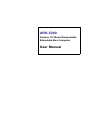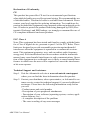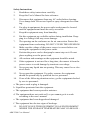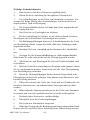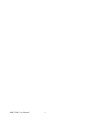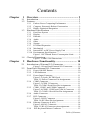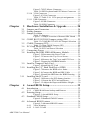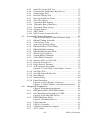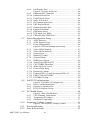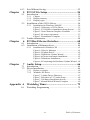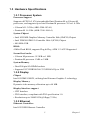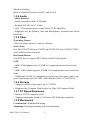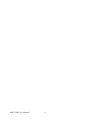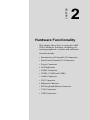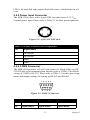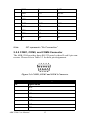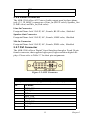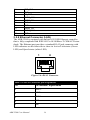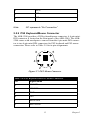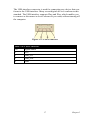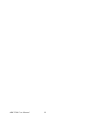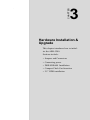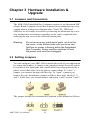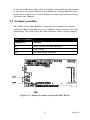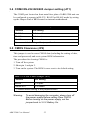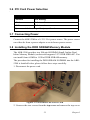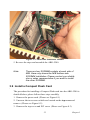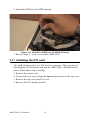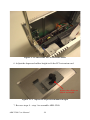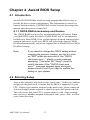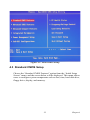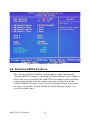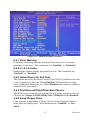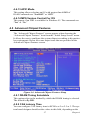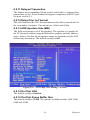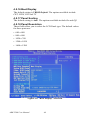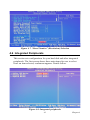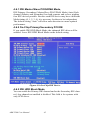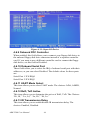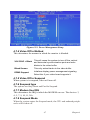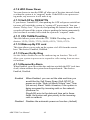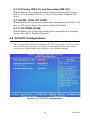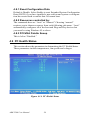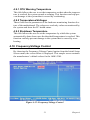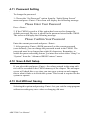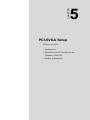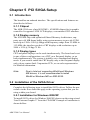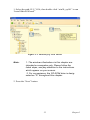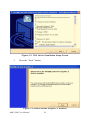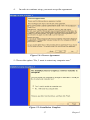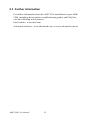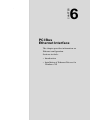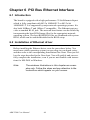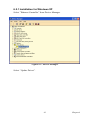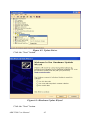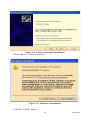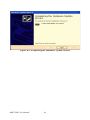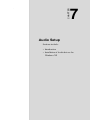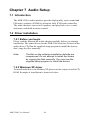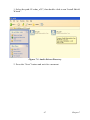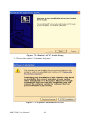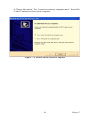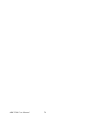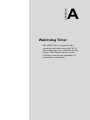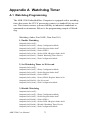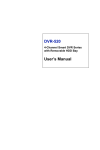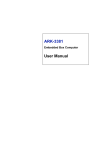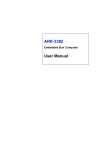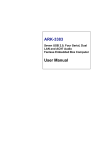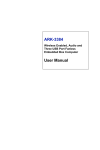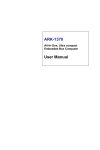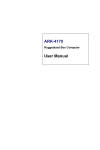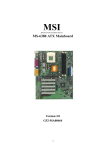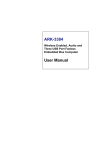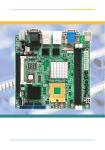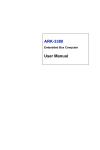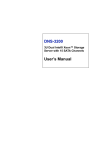Download Advantech ARK-5280 User manual
Transcript
ARK-5280 Fanless, PC Board Expandable, Embedded Box Computer User Manual Copyright The documentation and the software included with this product are copyrighted 2006 by Advantech Co., Ltd. All rights are reserved. Advantech Co., Ltd. reserves the right to make improvements in the products described in this manual at any time without notice. No part of this manual may be reproduced, copied, translated or transmitted in any form or by any means without the prior written permission of Advantech Co., Ltd. Information provided in this manual is intended to be accurate and reliable. However, Advantech Co., Ltd. assumes no responsibility for its use, nor for any infringements of the rights of third parties, which may result from its use. Acknowledgements Award is a trademark of Award Software International, Inc. IBM, PC/AT, PS/2 and VGA are trademarks of International Business Machines Corporation. Intel and Pentium are trademarks of Intel Corporation. Microsoft Windows and MS-DOS are registered trademarks of Microsoft Corp. RTL is a trademark of Realtek Semi-Conductor Co., Ltd. All other product names or trademarks are properties of their respective owners. For more information on this and other Advantech products, please visit our websites at: http://www.advantech.com For technical support and service, please visit our support website at: http://support.advantech.com This manual is for the ARK-5280-100A1 and ARK-5280-200A1. Part No. 2006528010 1st Edition Printed in Taiwan May 2006 ARK-5280 User Manual ii Product Warranty (1 year) Advantech warrants to you, the original purchaser, that each of its products will be free from defects in materials and workmanship for one year from the date of purchase. This warranty does not apply to any products which have been repaired or altered by persons other than repair personnel authorized by Advantech, or which have been subject to misuse, abuse, accident or improper installation. Advantech assumes no liability under the terms of this warranty as a consequence of such events. Because of Advantech’s high quality-control standards and rigorous testing, most of our customers never need to use our repair service. If an Advantech product is defective, it will be repaired or replaced at no charge during the warranty period. For out-of-warranty repairs, you will be billed according to the cost of replacement materials, service time and freight. Please consult your dealer for more details. If you think you have a defective product, follow these steps: 1. Collect all the information about the problem encountered. (For example, CPU speed, Advantech products used, other hardware and software used, etc.) Note anything abnormal and list any onscreen messages you get when the problem occurs. 2. Call your dealer and describe the problem. Please have your manual, product, and any helpful information readily available. 3. If your product is diagnosed as defective, obtain an RMA (return merchandize authorization) number from your dealer. This allows us to process your return more quickly. 4. Carefully pack the defective product, a fully-completed Repair and Replacement Order Card and a photocopy proof of purchase date (such as your sales receipt) in a shippable container. A product returned without proof of the purchase date is not eligible for warranty service. 5. Write the RMA number visibly on the outside of the package and ship it prepaid to your dealer. iii Declaration of Conformity CE This product has passed the CE test for environmental specifications when shielded cables are used for external wiring. We recommend the use of shielded cables. This kind of cable is available from Advantech. Please contact your local supplier for ordering information. Test conditions for passing included the equipment being operated within an industrial enclosure. In order to protect the product from being damaged by ESD (Electrostatic Discharge) and EMI leakage, we strongly recommend the use of CE-compliant industrial enclosure products. FCC Class A Note: This equipment has been tested and found to comply with the limits for a Class A digital device, pursuant to part 15 of the FCC Rules. These limits are designed to provide reasonable protection against harmful interference when the equipment is operated in a commercial environment. This equipment generates, uses, and can radiate radio frequency energy and, if not installed and used in accordance with the instruction manual, may cause harmful interference to radio communications. Operation of this equipment in a residential area is likely to cause harmful interference in which case the user will be required to correct the interference at his own expense. Technical Support and Assistance Step 1. Visit the Advantech web site at www.advantech.com/support where you can find the latest information about the product. Step 2. Contact your distributor, sales representative, or Advantech's customer service center for technical support if you need additional assistance. Please have the following information ready before you call: - Product name and serial number - Description of your peripheral attachments - Description of your software (operating system, version, application software, etc.) - A complete description of the problem - The exact wording of any error messages ARK-5280 User Manual iv ARK-5280 Series Model There are two sub-models in ARK-5280 series as listed below: ARK-5280-1S3A1 LV Celeron M 1.3 GHz Embedded Box Computer, with VGA, Fast Ethernet, PS/2 (K/B & Mouse), 3 x RS-232, 1 x RS-232/ 422/485, 2 x USB, DVI, Audio ARK-5280-1S6A1 LV Pentium M 1.6GHz, Embedded Box Computer, with VGA, Fast Ethernet, PS/2 (K/B & Mouse), 3 x RS-232, 1 x RS-232/ 422/485, 2 x USB, DVI, Audio Packing List Before setting up the system, check that the items listed below are included and in good condition. If any item does not accord with the table, please contact your dealer immediately. • 1 x ARK-5280 Unit • 1 x PS2 Keyboard/Mouse Cable (P/N: 1700060202) • 1 x Advantech library CD (P/N:2066000001) • 1 x Utility CD (P/N:2066528000) • 1 x Rear Mounting Bracket (P/N: 1960004453) • 2 x Bottom Mounting Brackets (P/N: 1960004454) • 1 x Power Cable, DIN-Jack to DC-Plug (P/N: 1700001861) Note: 1 of 2 Bottom mounting brackets is made for common usage for both table and wall mount v Safety Instructions 1. Read these safety instructions carefully. 2. Keep this User's Manual for later reference. 3. Disconnect this equipment from any AC outlet before cleaning. Use a damp cloth. Do not use liquid or spray detergents for cleaning. 4. For plug-in equipment, the power outlet socket must be located near the equipment and must be easily accessible. 5. Keep this equipment away from humidity. 6. Put this equipment on a reliable surface during installation. Dropping it or letting it fall may cause damage. 7. The openings on the enclosure are for air convection. Protect the equipment from overheating. DO NOT COVER THE OPENINGS. 8. Make sure the voltage of the power source is correct before connecting the equipment to the power outlet. 9. Position the power cord so that people cannot step on it. Do not place anything over the power cord. 10. All cautions and warnings on the equipment should be noted. 11. If the equipment is not used for a long time, disconnect it from the power source to avoid damage by transient overvoltage. 12. Never pour any liquid into an opening. This may cause fire or electrical shock. 13. Never open the equipment. For safety reasons, the equipment should be opened only by qualified service personnel. 14. If one of the following situations arises, get the equipment checked by service personnel: a. The power cord or plug is damaged. b. Liquid has penetrated into the equipment. c. The equipment has been exposed to moisture. d. The equipment does not work well, or you cannot get it to work according to the user's manual. e. The equipment has been dropped and damaged. f. The equipment has obvious signs of breakage. 15. DO NOT LEAVE THIS EQUIPMENT IN AN ENVIRONMENT WHERE THE STORAGE TEMPERATURE MAY GO BELOW - ARK-5280 User Manual vi 20° C (-4° F) OR ABOVE 60° C (140° F). THIS COULD DAMAGE THE EQUIPMENT. THE EQUIPMENT SHOULD BE IN A CONTROLLED ENVIRONMENT. 16. CAUTION: DANGER OF EXPLOSION IF BATTERY IS INCORRECTLY REPLACED. REPLACE ONLY WITH THE SAME OR EQUIVALENT TYPE RECOMMENDED BY THE MANUFACTURER, DISCARD USED BATTERIES ACCORDING TO THE MANUFACTURER'S INSTRUCTIONS. The sound pressure level at the operator's position according to IEC 7041:1982 is no more than 70 dB (A). DISCLAIMER: This set of instructions is given according to IEC 704-1. Advantech disclaims all responsibility for the accuracy of any statements contained herein. CAUTION! THIS COMPUTER IS PROVIDED WITH A BATTERY-POWERED REAL-TIME CLOCK CIRCUIT. THERE IS A DANGER OF EXPLOSION IF BATTERY IS INCORRECTLY REPLACED. REPLACE ONLY WITH SAME OR EQUIVLENT TYPE RECOMMENDED BY THE MANUFACTURER. DISCARD USED BATTERIES ACCORDING TO THE MANUFACTURER’S INSTRUCTIONS. vii Wichtige Sicherheishinweise 1. Bitte lesen sie Sich diese Hinweise sorgfältig durch. 2. Heben Sie diese Anleitung für den späteren Gebrauch auf. 3. Vor jedem Reinigen ist das Gerät vom Stromnetz zu trennen. Verwenden Sie Keine Flüssig-oder Aerosolreiniger. Am besten dient ein angefeuchtetes Tuch zur Reinigung. 4. Die NetzanschluBsteckdose soll nahe dem Gerät angebracht und leicht zugänglich sein. 5. Das Gerät ist vor Feuchtigkeit zu schützen. 6. Bei der Aufstellung des Gerätes ist auf sicheren Stand zu achten. Ein Kippen oder Fallen könnte Verletzungen hervorrufen. 7. Die Belüftungsöffnungen dienen zur Luftzirkulation die das Gerät vor überhitzung schützt. Sorgen Sie dafür, daB diese Öffnungen nicht abgedeckt werden. 8. Beachten Sie beim. AnschluB an das Stromnetz die AnschluBwerte. 9. Verlegen Sie die NetzanschluBleitung so, daB niemand darüber fallen kann. Es sollte auch nichts auf der Leitung abgestellt werden. 10. Alle Hinweise und Warnungen die sich am Geräten befinden sind zu beachten. 11. Wird das Gerät über einen längeren Zeitraum nicht benutzt, sollten Sie es vom Stromnetz trennen. Somit wird im Falle einer Überspannung eine Beschädigung vermieden. 12. Durch die Lüftungsöffnungen dürfen niemals Gegenstände oder Flüssigkeiten in das Gerät gelangen. Dies könnte einen Brand bzw. elektrischen Schlag auslösen. 13. Öffnen Sie niemals das Gerät. Das Gerät darf aus Gründen der elektrischen Sicherheit nur von authorisiertem Servicepersonal geöffnet werden. 14. Wenn folgende Situationen auftreten ist das Gerät vom Stromnetz zu trennen und von einer qualifizierten Servicestelle zu überprüfen: a. Netzkabel oder Netzstecker sind beschädigt. b. Flüssigkeit ist in das Gerät eingedrungen. c. Das Gerät war Feuchtigkeit ausgesetzt. d. Wenn das Gerät nicht der Bedienungsanleitung entsprechend funktioniert oder Sie mit Hilfe dieser Anleitung keine Verbesserung erzielen. ARK-5280 User Manual viii e. Das Gerät ist gefallen und/oder das Gehäuse ist beschädigt. f. Wenn das Gerät deutliche Anzeichen eines Defektes aufweist. 15. VOSICHT: Explisionsgefahr bei unsachgemaben Austausch der Batterie. Ersatz nur durch densellben order einem vom Hersteller empfohlene-mahnlichen Typ. Entsorgung gebrauchter Batterien navh Angaben des Herstellers. 16. ACHTUNG: Es besteht die Explosionsgefahr, falls die Batterie auf nicht fach-männische Weise gewechselt wird. Verfangen Sie die Batterie nur gleicher oder entsprechender Type, wie vom Hersteller empfohlen. Entsorgen Sie Batterien nach Anweisung des Herstell-ers. Der arbeitsplatzbezogene Schalldruckpegel nach DIN 45 635 Teil 1000 beträgt 70dB(A) oder weiger. Haftungsausschluss: Die Bedienungsanleitungen wurden entsprechend der IEC-704-1 erstellt. Advantech lehnt jegliche Verantwortung für die Richtigkeit der in diesem Zusammenhang getätigten Aussagen ab. Safety Precaution - Static Electricity Follow these simple precautions to protect yourself from harm and the products from damage. 1. To avoid electrical shock, always disconnect the power from your PC chassis before you work on it. Don't touch any components on the CPU card or other cards while the PC is on. 2. Disconnect power before making any configuration changes. The sudden rush of power as you connect a jumper or install a card may damage sensitive electronic components. ix ARK-5280 User Manual x Contents Chapter 1 Overview .......................................................... 2 1.1 1.2 1.3 1.4 Chapter Introduction ....................................................................... 2 Features ............................................................................. 2 1.2.1 1.2.2 1.2.3 Fanless Power Computing Performance ........................ 2 Compact, Extremely Robust Construction .................... 2 Highly Optimized Integration ........................................ 2 Hardware Specifications ................................................... 3 1.3.1 1.3.2 1.3.3 1.3.4 1.3.5 1.3.6 1.3.7 1.3.8 1.3.9 1.3.10 Processor System ........................................................... 3 Display ........................................................................... 3 Ethernet .......................................................................... 3 Audio ............................................................................. 4 Other .............................................................................. 4 Storage ........................................................................... 4 PC Board Expansion ...................................................... 4 Mechanical ..................................................................... 4 Internal DC-to-DC Power Supply Unit ......................... 5 Environment Specifications ........................................... 5 Figure 1.1:PCI Board Power Consumption Limit ......... 6 Chassis Dimensions........................................................... 7 Figure 1.2:ARK-5280 Dimensions ................................ 7 2 Hardware Functionality ............................... 10 2.1 Introduction of External I/O Connectors......................... 10 2.2 Front Panel External I/O Connectors .............................. 10 Figure 2.1:Front Panel External I/O Connectors ......... 10 2.2.1 2.2.2 2.2.3 2.2.4 2.2.5 2.2.6 2.2.7 2.2.8 2.2.9 Power ON/OFF Button ................................................ 10 LED Indicators ............................................................. 10 Power Input Connector ................................................ 11 Figure 2.2:4-pole, DC DIN-Jack .................................. 11 Table 2.1:Power Connector Pin Assignments ............. 11 COM2 Connector ......................................................... 11 Figure 2.3:COM 2 Connector ...................................... 11 Table 2.2:COM1 Serial Port Pin Assignments ............ 11 COM1, COM3, and COM4 Connector ........................ 12 Figure 2.4:COM1, COM3 and COM 4 Connector ...... 12 Table 2.3:COM2~4 Serial Port Pin Assignments ........ 12 Audio Connector .......................................................... 13 DVI Connector ............................................................. 13 Figure 2.5:DVI Connector ........................................... 13 Table 2.4:DVI Port Pin Assignments .......................... 13 Ethernet Connector (LAN) .......................................... 14 Figure 2.6:RJ-45 Connector ......................................... 14 Table 2.5:RJ-45 Connector pin assignments ............... 14 PS2 Keyboard/Mouse Connector ................................ 15 xi Table of Contents Figure 2.7:PS/2 Mouse Connector ............................... 15 Table 2.6:PS2 Keyboard and PS2 Mouse Connector .. 15 2.2.10 VGA Connector ........................................................... 16 Figure 2.8:VGA Connector .......................................... 16 Table 2.7:Table 2.10: VGA port pin assignments ...... 16 2.2.11 USB Connector ............................................................ 16 Figure 2.9:USB Connector .......................................... 17 Table 2.8:USB Connector ............................................ 17 Chapter Chapter 3 Hardware Installation & Upgrade .............. 20 3.1 3.2 3.3 Jumpers and Connectors.................................................. 20 Setting Jumpers ............................................................... 20 Jumper Location.............................................................. 21 3.4 COM2 RS-232/422/485 Jumper setting (JP1) ................ 22 3.5 CMOS Clearance (JP2) ................................................... 22 3.6 PCl Card Power Selection ............................................... 23 3.7 3.8 Connecting Power .......................................................... 23 Installing the DDR SDRAM Memory Module ............... 23 3.9 Install a Compact Flash Card .......................................... 25 3.10 Installing the 2.5" Hard Disk Drive (HDD) ................... 26 3.11 Installing the PCI card..................................................... 28 Table 3.1:Jumpers ........................................................ 21 Figure 3.1:Jumper Location of Internal SBC Board .... 21 Table 3.2:COM2 RS-232/422/485 Jumper Selection .. 22 Table 3.3:Clear CMOS Jumper (JP3) .......................... 22 Table 3.4:PCl Card Power Selection ........................... 23 Figure 3.2:Disconnect the Power Cord ........................ 23 Figure 3.3:Unscrew the Top Cover Screws ................. 24 Figure 3.4:Remove the Top Cover and PCI Cover ...... 24 Figure 3.5:Insert the SODIMM Module ...................... 25 Figure 3.6:Install the CF Card ..................................... 26 Figure 3.7:Remove the HDD cover frame ................... 27 Figure 3.8:Connect the HDD and IDE Cable .............. 27 Figure 3.9:Install the HDD into the HDD Housing ..... 28 Figure 3.10:Remove the PCI dummy bracket ............. 29 Figure 3.11:Insert the PCI Card and Fasten ................. 30 Figure 3.12:Adjust the Depressed Rubber Height ....... 30 4 Award BIOS Setup........................................ 32 4.1 Introduction ..................................................................... 32 4.2 Entering Setup ................................................................. 32 4.3 Standard CMOS Setup .................................................... 33 4.4 Advanced BIOS Features ................................................ 34 4.1.1 CMOS RAM Auto-backup and Restore ...................... 32 Figure 4.1:Award BIOS Setup ..................................... 33 Figure 4.2:Standard CMOS Features ........................... 34 4.4.1 4.4.2 ARK-5280 User Manual Figure 4.3:Advanced BIOS Features ........................... 35 Virus Warning .............................................................. 35 L1 & L2 Cache ............................................................ 35 xii 4.4.3 4.4.4 4.4.5 4.4.6 4.4.7 4.4.8 4.4.9 4.4.10 4.4.11 4.4.12 4.4.13 4.4.14 4.5 Advanced Chipset Features............................................. 37 4.5.1 4.5.2 4.5.3 4.5.4 4.5.5 4.5.6 4.5.7 4.5.8 4.5.9 4.5.10 4.5.11 4.5.12 4.5.13 4.5.14 4.5.15 4.5.16 4.5.17 4.5.18 4.6 Quick Power On Self Test ........................................... 35 First/Second/Third/Other Boot Device ........................ 35 Swap Floppy Drive ...................................................... 35 Boot UP Floppy Seek .................................................. 36 Boot Up NumLock Status ............................................ 36 Gate A20 Option .......................................................... 36 Typematic Rate Setting ................................................ 36 Typematic Rate (Chars/Sec) ........................................ 36 Typematic Delay (msec) .............................................. 36 Security Option ............................................................ 36 APIC Mode .................................................................. 37 MPS Version Control For OS ...................................... 37 Figure 4.4:Advanced Chipset Features Setup .............. 37 DRAM Timing Selectable ........................................... 37 CAS Latency Time ...................................................... 37 Active to Precharge Delay ........................................... 38 DRAM RAS# to CAS# Delay ..................................... 38 DRAM RAS# Precharge .............................................. 38 DRAM Data Integrity Mode ........................................ 38 MGM Core Frequency ................................................. 38 System BIOS Cacheable .............................................. 38 Video BIOS Cacheable ................................................ 38 Memory Hole At 15M-16M ........................................ 38 Delayed Transaction .................................................... 39 Delay Prior to Thermal ................................................ 39 AGP Aperture Size (MB) ............................................ 39 Figure 4.5:**ON Chip VGA Setting** Screen ........... 39 On-Chip VGA .............................................................. 39 On-Chip Frame Buffer Size ......................................... 39 Boot Display ................................................................ 40 Panel Scaling ................................................................ 40 Panel Resolution .......................................................... 40 Figure 4.6:“Boot Display” Selection ........................... 40 Figure 4.7:“Panel Number” (Resolution) Selection .... 41 Integrated Peripherals...................................................... 41 4.6.1 4.6.2 4.6.3 4.6.4 4.6.5 4.6.6 4.6.7 Figure 4.8:Integrated peripherals ................................. 41 IDE Master/Slave PIO/UDMA Mode, ......................... 42 On-Chip Primary/Secondary PCI IDE ......................... 42 Figure 4.9:On-Chip IDE Device .................................. 42 IDE HDD Block Mode ................................................ 42 Figure 4.10:Onboard Device ........................................ 43 USB Controller ............................................................ 43 USB 2.0 Controller ...................................................... 43 USB Keyboard/Mouse Support ................................... 43 AC97 Audio ................................................................. 43 xiii Table of Contents 4.6.8 4.6.9 4.6.10 4.6.11 4.6.12 4.6.13 4.6.14 4.6.15 4.6.16 4.6.17 4.6.18 4.6.19 4.7 Power Management Setup............................................... 46 4.7.1 4.7.2 4.7.3 4.7.4 4.7.5 4.7.6 4.7.7 4.7.8 4.7.9 4.7.10 4.7.11 4.7.12 4.7.13 4.7.14 4.7.15 4.7.16 4.7.17 4.8 ACPI function .............................................................. 46 ACPI Suspend Type ..................................................... 46 Power Management ..................................................... 46 Figure 4.12:Power Management Setup ........................ 47 Video Off In Method ................................................... 47 Video Off In Suspend .................................................. 47 Suspend type ................................................................ 47 Modem Use IRQ .......................................................... 47 Suspend Mode .............................................................. 47 HDD Power Down ....................................................... 48 Soft-Off by PWR-BTTN ............................................. 48 CPU THRM-Throttling ................................................ 48 Wake-up By PCI card .................................................. 48 Power On By Ring ....................................................... 48 Resume By Alarm ........................................................ 48 Primary IDE 0 (1) and Secondary IDE 0 (1) ............... 49 FDD, COM, LPT PORT .............................................. 49 PCI PIRQ [A-D]# ........................................................ 49 PnP/PCI Configurations .................................................. 49 4.8.1 4.8.2 4.8.3 4.9 Init Display First .......................................................... 43 Figure 4.11:Super IO Device ....................................... 44 Onboard FDC Controller ............................................. 44 Onboard Serial Port ..................................................... 44 UART Mode Select ..................................................... 44 RxD, TxD Active ......................................................... 44 IR Transmission Delay ................................................ 44 UR2 Duplex Mode ....................................................... 45 Onboard Parallel Port ................................................... 45 Parallel Port Mode ....................................................... 45 EPP Mode Select ......................................................... 45 ECP Mode Use DMA .................................................. 45 PWRON After PWR-Fail ............................................ 45 Figure 4.13:PnP/PCI Configurations ........................... 49 Reset Configuration Data ............................................. 50 Resources controlled by: .............................................. 50 PCI/VGA Palette Snoop .............................................. 50 PC Health Status.............................................................. 50 4.9.1 4.9.2 4.9.3 Figure 4.14:PC Health Status ....................................... 50 CPU Warning Temperature ......................................... 51 Temperatures/Voltages ................................................ 51 Shutdown Temperature ................................................ 51 4.10 Frequency/Voltage Control ............................................. 51 4.11 4.12 Password Setting ............................................................. 52 Save & Exit Setup ........................................................... 52 Figure 4.15:Frequency/Voltage Control ..................... 51 ARK-5280 User Manual xiv 4.13 Chapter Chapter 5 PCI SVGA Setup ........................................... 54 5.1 Introduction ..................................................................... 54 5.2 Installation of the SVGA Driver ..................................... 54 5.3 Further information ......................................................... 58 5.1.1 5.1.2 5.1.3 5.2.1 Chipset ......................................................................... 54 Display memory ........................................................... 54 Display types ................................................................ 54 Installation for Windows 2000/XP .............................. 54 Figure 5.1:Directory of VGA Driver ........................... 55 Figure 5.2:VGA Driver Installation Setup Screen ....... 56 Figure 5.3:Intel Extreme Graphics 2 Installer ............. 56 Figure 5.4:License Agreement ..................................... 57 Figure 5.5:Installation Complete ................................. 57 6 PCI Bus Ethernet Interface.......................... 60 6.1 6.2 Chapter Exit Without Saving ........................................................ 52 Introduction ..................................................................... 60 Installation of Ethernet driver ......................................... 60 6.2.1 Installation for Windows XP ....................................... 61 Figure 6.1:Device Manager ......................................... 61 Figure 6.2:Update Driver ............................................. 62 Figure 6.3:Hardware Update Wizard ........................... 62 Figure 6.4:Choose Automatic Installation ................... 63 Figure 6.5:Hardware Installation ................................. 63 Figure 6.6:Completing the Hardware Update Wizard . 64 7 Audio Setup.................................................... 66 7.1 7.2 Introduction ..................................................................... 66 Driver Installation ........................................................... 66 7.2.1 7.2.2 Before you begin .......................................................... 66 Windows XP driver ..................................................... 66 Figure 7.1:Audio Driver Directory .............................. 67 Figure 7.2:Realtek AC’97 Audio Setup ....................... 68 Figure 7.3:Software Installation Screen ....................... 68 Figure 7.4:Install Shield Wizard Complete ................. 69 Appendix A Watchdog Timer............................................ 72 A.1 Watchdog Programming ................................................ 72 xv Table of Contents ARK-5280 User Manual xvi CHAPTER 1 2 Overview This chapter gives background information on the ARK-5280, including an overview and specifications. Sections include: • Introduction • Features • Hardware Specifications • Chassis Dimension Chapter 1 Overview 1.1 Introduction ARK-5280 is a powerful, robust and fanless Embedded Box Computer. The high performance ARK-5280 is equipped with socket 479 that supports Intel Celeron-M and Pentium-M processors, which is highly suitable for embedded and industrial PC applications requiring high processor performance within a limited space. Featuring two PCI slots for application expansion and system integration, ARK-5280 also carries four USB 2.0 and four serial port communication I/O interfaces. It can support up to 2 GB DDR SDRAM of main memory and has dual independent display support from the built-in CRT/VGA and DVI interfaces that gives ARK-5280 great flexibility within space critical environments. ARK-5280 is ideal for embedded system applications such as machine automation, and industrial plant and cabinet integration. 1.2 Features 1.2.1 Fanless Power Computing Performance • Fanless operation in sealed construction utilizing low thermal emission processors • Supports Socket 479 type Intel Pentium M and Celeron M processors 1.2.2 Compact, Extremely Robust Construction • Robust sealed Aluminum casting construction using a modularized design to offer maximize space efficiency • Rubber anti-vibration card-holder for PC expansion boards and antivibration HDD to ensure maximum reliability 1.2.3 Highly Optimized Integration • Simple and modularized service-friendly design • Quick installation, easy expansion and maintenance • Systems are supplied “Ready-to-Run” • Access wide-range of 9 ~ 32 VDC power input source with ATX support; offers flexibility for various automation environments • Long life cycle support for product continuity to secure investment ARK-5280 User Manual 2 1.3 Hardware Specifications 1.3.1 Processor System Processor Support Supports uFCPGA2, 478 pin embedded Intel Pentium M or Celeron M processors, and supports up to Intel Pentium M processor 745 at 1.8 GHz • Celeron M 1.3 GHz (ARK-5280-1S3A1) • Pentium M 1.6 GHz (ARK-3380-1S6A1) System Chipset • Intel 855GME Graphics Memory Controller Hub (GMCH) Chipset • Intel FW82801DB I/O Controller Hub 4 (ICH4) Chipset • 400 MHz FSB BIOS: 4 Mbit Flash BIOS, supports Plug & Play, APM 1.2 ACPI Supported Second level cache • Celeron M processor: 512 KB or 1 MB • Pentium M processor 1 MB or 2 MB System Memory • Dual-200 pin SO-DIMM sockets • Supports ECC DDR200/266/333 SDRAM Up to 2GB 1.3.2 Display Chipset Intel 855GME GMCH, utilizing Intel Extreme Graphics 2 technology Display Memory Dynamic video memory allocation up to 64 MB Display Interface support • CRT Interface • DVI interface, compliant with DVI specification 1.0. • Resolution up to 2048X1536@24bpp (75 Hz) 1.3.3 Ethernet Ethernet Controller: Intel 82551ER Ethernet Controller 3 Chapter 1 Ethernet Interface Built-in Dual RJ45 ports as LAN 1 and LAN 2 1.3.4 Audio Audio Interface • Audio controller on the ICH4 chip. • Realtek ACL202 AC97 Codec • AC97 3D surround stereo sound, Dual 2.2 W Amplifier • Supports Line_In, Speaker_Out, and Microphone_In connectors on the front side. 1.3.5 Other Watchdog Timer: 255 levels timer interval, setup by software Series Port: One RS-232/422/485 port (COM2) and 3*RS-232 port (COM1,COM3, and COM4) on the front side. Keyboard/Mouse: One PS/2 Port to support PS/2 Mouse and PS/2 Keyboard USB: • ARK-5280 Support up to 4*USB 2.0 compliant universal series bus ports. • ARK-5280 default supports 2*USB 2.0 compliant universal series bus ports. • Additional 2*USB 2.0 compliant universal series bus ports can be supported optionally by Dual-USB Cable-Bracket (Part # 1700001934) 1.3.6 Storage • Supports one drive bay space for 2.5’’ HDD • Supports one Compact Flash socket for Type I/II Compact Flash 1.3.7 PC Board Expansion • Built-in 2*PCI expansion slots • Supports maximum length of 185 mm of PCB boards expansion 1.3.8 Mechanical Construction: Aluminum housing Mounting: Desktop mounting and wall mounting ARK-5280 User Manual 4 Dimension (W x H x D): 137 x 189 x 221 mm (5.39”x 7.44”x 8.70”) Weight: Net 5.2 KG 1.3.9 Internal DC-to-DC Power Supply Unit Output Rating: DC 120 W Fuse Rating: DC 15 A @ 63 V Input Voltage: 9 VDC ~ 32.5 VDC, • Supports Power Input over voltage protection • Supports Maximum Power Input: 9VDC / 14 A @ 126W 12VDC / 10 A @ 120W 16VDC / 8 A @ 128W 19VDC / 6.5 A @ 124W 24VDC / 5 A @ 120W 32VDC / 3 A @ 100W 1.3.10 Environment Specifications Operating Temperature • System Operating Temperature when system running without PCI expansion board When System is equipped with Industrial Grade Compact Flash Disk only: -20 to 55° C (without PCI expansion board) When System is equipped with 2.5-inch Hard Disk: 0 to 45° C (without PCI expansion board) • System Operating Temperature when system is running with PCI expansion board Please carefully review the “Figure 1.1 PCI expansion board power consumption limit diagram”. It describes the limitation of the maximum ambient temperature that ARK-5280 could support when ARK-5280 system is running with different power consumption of PCI Expansion boards. For example: If you have plugged the PCI Expansion boards to the ARK5280 system and it, if the total power consumption of PCI Expansion 5 Chapter 1 Boards are 20W, that means the ARK-5280 can only works under the maximum of ambient temperature of 30°C. Figure 1.1: PCI Board Power Consumption Limit Relative humidity 95 % @ 40° C (non-condensing) Vibration loading during operation • When system is equipped with Industrial grade Compact Flash Disk: 5Grms, IEC 60068-2-64, random, 5~500Hz, 1 oct./min, 1hr/axis. • When system is equipped with 2.5-inch hard disk: 1Grms, IEC 60068-2-64, random, 5~500Hz, 1 oct./min, 1hr/axis. Shock during operation • When system is equipped with Compact Flash Disk: 50G, IEC 60068-2-27, half sine, 11 ms duration • When system is equipped with 2.5-inch Hard Disk: 20G, IEC 60068-2-27, half sine, 11 ms duration EMC Approved: CE, FCC Class A Safety Approved: UL ARK-5280 User Manual 6 90.00 137.00 234.00 189.00 215.00 234.00 90.00 221.00 10.00 R2 .5 0 R5.5 0 35.50 1.4 Chassis Dimensions 7.00 Figure 1.2: ARK-5280 Dimensions 7 Chapter 1 ARK-5280 User Manual 8 CHAPTER 2 2 Hardware Functionality This chapter shows how to set up the ARK5280’s hardware functions, including connecting peripherals, switches and indicators. Sections include: • Introduction of External I/O Connectors • Front Panel External I/O Connectors • Power Connector • LED Indicators • COM2 Connector • COM1, COM3 and COM4 • Audio Connector • DVI Connector • Ethernet Connector • PS2 Keyboard/Mouse Connector • VGA Connector • USB Connectors Chapter 2 Hardware Functionality 2.1 Introduction of External I/O Connectors The following two figures show the external I/O connectors on ARK5280. The following sections give you detailed information about functions of each I/O connector. Figure 2.1: Front Panel External I/O Connectors 2.2 Front Panel External I/O Connectors 2.2.1 Power ON/OFF Button The ARK-5280 comes with a Power On/Off button that supports the dual function of Soft Power -On/Off (Instant off or Delay 4 Second), and Suspend. 2.2.2 LED Indicators There are two LEDs on the ARK-5280 front panel for indicating system status: PWR LED is for power status and flashes in green color; HDD ARK-5280 User Manual 10 LED is for hard disk and compact flash disk status, which flashes in red color. 2.2.3 Power Input Connector The ARK-5280 comes with a 4-pole DIN-jack that carries 9~35 VDC external power input. Please refer to Table 2.1 for their pin assignments. 2 1 3 4 Figure 2.2: 4-pole, DC DIN-Jack Table 2.1: Power Connector Pin Assignments Pin Signal Name 1 +9~35VDC 2 +9~35VDC 3 GND 4 GND 2.2.4 COM2 Connector The ARK-5280 provides a D-sub 9-pin connector, which offers one RS232/422/485 serial communication interface port of COM1. The default setting of COM2 is RS-232. Please refer to Table 2.3 for their pin assignments and jumper settings for setting up RS-422 and RS-485. 1 2 3 4 5 6 7 8 9 Figure 2.3: COM 2 Connector Table 2.2: COM1 Serial Port Pin Assignments Pin RS-232 RS-422 RS-485 Signal Name Signal Name Signal Name 11 Chapter 2 1 DCD Tx- DATA- 2 RxD Tx+ DATA+ 3 TxD Rx+ NC 4 DTR Rx- NC 5 GND GND GND 6 DSR NC NC 7 RTS NC NC 8 CTS NC NC 9 RI NC NC Note: NC represents “No Connection” 2.2.5 COM1, COM3, and COM4 Connector The ARK-5280 provides three-RS-232 ports by three D-sub 9-pin connectors. Please refer to Table 2.3 for their pin assignments. 1 2 3 4 5 6 7 8 9 Figure 2.4: COM1, COM3 and COM 4 Connector Table 2.3: COM2~4 Serial Port Pin Assignments Pin Signal Name 1 DCD 2 RxD 3 TxD 4 DTR 5 GND 6 DSR 7 RTS ARK-5280 User Manual 12 8 CTS 9 RI 2.2.6 Audio Connector The ARK-5280 offers AC97 stereo Audio output ports by three phone jack (3.5, 5P, 90D(F) connectors of Line_In (BLUE color), Speaker_Out (LIME color) and Mic_In (Pink color). Line-In Connector Footprint Phone Jack 3.5Ø 5P, 90°, Female, BLUE color, Shielded Speaker-Out Connector Footprint Phone Jack 3.5Ø 5P, 90°, Female, LIME color, Shielded Mic-In Connector Footprint Phone Jack 3.5Ø 5P, 90°, Female, PINK color, Shielded 2.2.7 DVI Connector The ARK-5280 offers a Digital Visual Interface through a D-sub 24-pin female connector, that supports high-speed, high-resolution digital displays. Please refer to Table 2.7 for their pin assignments. Figure 2.5: DVI Connector Table 2.4: DVI Port Pin Assignments Description CONN. DVI (Digital-ONLY) 24Pin, 90D(F) Pin Pin Name 1 2 3 6 7 9 10 11 TMDS_C2# TMDS_C2 GND MDVI_CLK MDVI_DATA TMDS_C1# TMDS_C1 GND 13 Chapter 2 14 15 16 17 18 19 22 23 24 C5 VCC_DVI GND HP_DET TMDS_C0# TMDS_C0 GND GND TMDS_CK TMDS_CK# GND 2.2.8 Ethernet Connector (LAN) The ARK-5280 is equipped with an Intel 82551ER Ethernet controller that is fully compliant with IEEE 802.3u 10/100Base-T CSMA/CD standards. The Ethernet port provides a standard RJ-45 jack connector with LED indicators on the front side to show its Active/Link status (Green LED) and Speed status (white LED). 1 8 Figure 2.6: RJ-45 Connector Table 2.5: RJ-45 Connector pin assignments Pin 10/100BaseT Signal Name 1 XMT+ 2 XMT- 3 RCV+ 4 NC 5 NC ARK-5280 User Manual 14 6 RCV- 7 NC 8 NC Note: NC represents “No Connection” 2.2.9 PS2 Keyboard/Mouse Connector The ARK-5280 provides a PS2 keyboard/mouse connector. A 6-pin miniDIN connector is located on the front panel of the ARK-5280. The ARK5280 comes with an adapter to convert from the 6-pin mini-DIN connector to two 6-pin mini-DIN connectors for PS2 keyboard and PS2 mouse connection. Please refer to Table 2.9 for its pin assignments. 6 5 4 3 2 1 Figure 2.7: PS/2 Mouse Connector Table 2.6: PS2 Keyboard and PS2 Mouse Connector Pin Signal Name 1 KB DATA 2 MS DATA- 3 GND 4 +5V 5 KB CLOCK 6 MS CLOCK 15 Chapter 2 2.2.10 VGA Connector The ARK-5280 provides a high resolution VGA interface via D-sub 15pin connector to support a VGA CRT monitor. It supports VGA and VESA, up to 1600 x 1200 @ 85-Hz resolution and up to 32 MB shared memory. 5 1 10 6 15 11 Figure 2.8: VGA Connector Table 2.7: Table 2.10: VGA port pin assignments Pin Signal Name Pin Signal Name 1 RED 9 NC 2 GREEN 10 GND 3 BLUE 11 NC 4 NC 12 DDC DATA 5 GND 13 H-SYNC 6 GND 14 V-SYNC 7 GND 15 DDC CLOCK 8 GND 2.2.11 USB Connector The ARK-5280 can support up to four USB-interface connectors. By default it provides two USB-interface connectors located on the front metal faceplate, and an additional two USB-interface connectors can be supported through adding the Dual-USB Cable-Bracket (Part # 1700001934). These USB-interface connectors give complete Plug & Play and hot swap capability for up to 127 external devices. The USB interface complies with USB UHCI, Rev. 2.0 compliant. The USB interface can be disabled in the system BIOS setup. ARK-5280 User Manual 16 The USB-interface connector is used for connecting any device that conforms to the USB interface. Many recent digital devices conform to this standard. The USB interface supports Plug and Play, which enables you to connect or disconnect a device whenever you want, without turning off the computer. Figure 2.9: USB Connector Table 2.8: USB Connector Pin Signal name 1 VCC 2 USB_P0- 3 USB_P0+ 4 GND 17 Chapter 2 ARK-5280 User Manual 18 CHAPTER 3 2 Hardware Installation & Upgrade This chapter introduces how to initialize the ARK-5280. Sections include: • Jumpers and Connectors • Connecting power • DDR SDRAM Installation • Compact Flash Card insertion • 2.5” HDD installation Chapter 3 Hardware Installation & Upgrade 3.1 Jumpers and Connectors The ARK-5280 Embedded Box Computer consists of an Advantech SBC (Single Board Computer) board that is housed in an aluminum top cover, a metal chassis with accessed bottom plate. Your CPU, HDD and SDRAM, are all readily accessible by removing the aluminum top cover. Any maintenance or hardware upgrades can be easily completed after removing the top cover or the accessed bottom plate. Warning: Do not remove any mechanical parts, such as the top cover, or the bottom plate until you have verified that no power is flowing within the Embedded Box Computer. Power must be switched off and the power cord must be unplugged. 3.2 Setting Jumpers You can configure your ARK-5280 to match the needs of your application by setting the jumpers. A jumper is the simplest kind of electrical switch. It consists of two metal pins and a small metal clip (often protected by a plastic cover) that slides over the pins to connect them. To “close” a jumper, you connect the pins with the clip. To “open” a jumper you remove the clip. Sometimes a jumper will have three pins, labeled 1, 2, and 3. In this case, you would connect either pins 1 and 2 or pins 2 and 3. The jumper settings are schematically depicted in this manual as follows: ARK-5280 User Manual 20 A pair of needle-nose pliers may be helpful when working with jumpers. If you have any doubts about the best hardware configuration for your application, contact your local distributor or sales representative before you make any changes. 3.3 Jumper Location The ARK-5280 Embedded Box Computer has a number of jumpers inside the chassis that allows you to configure your system to suit your application. The table below lists the functions of the various jumpers. Table 3.1: Jumpers Jumper No Function JP1 COM2 RS232/422/485 Selection JP2 Clear CMOS JP4 PCI Card Power Selection Figure 3.1: Jumper Location of Internal SBC Board 21 Chapter 3 3.4 COM2 RS-232/422/485 Jumper setting (JP1) The COM2 port located on front metal face plate of ARK-5280 unit can be configured to operate in RS-232, RS-422 or RS-485 mode by setting up the Jumper Pins of JP1 located on internal motherboard. Table 3.2: COM2 RS-232/422/485 Jumper Selection Function Pin Setting RS-232 * 1-2 closed* RS-422 3-4 closed RS-485 5-6 closed (*): means default setting of the jumper/function 3.5 CMOS Clearance (JP2) This jumper is used to erase CMOS data (including the setting of date, time and password) and reset system BIOS information. The procedure for clearing CMOS is: 1. Turn off the system. 2. Short pin 1 and pin 2. 3. Turn on the system. The BIOS is now reset to its default setting Table 3.3: Clear CMOS Jumper (JP3) Function Pin Setting Normal * 1-2 open* CLEAR RTC 1-2 closed (*): means default setting of the jumper/function Warning: To avoid damaging the computer, always turn off the power supply before setting Clear CMOS. Before turning on the power supply, set the jumper back to 3.0 V Battery On. ARK-5280 User Manual 22 3.6 PCl Card Power Selection Table 3.4: PCl Card Power Selection Function Pin Setting +5V * 1-2 closed* +3.3V 2-3 closed (*): means default setting of the jumper/function 3.7 Connecting Power Connect the ARK-5280 to a 9~32.5 VDC power source. The power source can either be from a power adapter or an in-house power source. 3.8 Installing the DDR SDRAM Memory Module The ARK-5280 provides two 200-pin SODIMM (Small Outline Dual Inline Memory Module) sockets and supports 2.5V DDR SDRAM*. You can install from 64 MB to 1 GB of DDR SDRAM memory. The procedure for installing the DDR SDRAM SODIMM into the ARK5280 is detailed below, please follow these steps carefully. 1. Disconnect the power cord. Figure 3.2: Disconnect the Power Cord 2. Unscrew the two screws from the top cover and remove the top cover. 23 Chapter 3 Figure 3.3: Unscrew the Top Cover Screws 3. Remove the top cover and PCI cover. Figure 3.4: Remove the Top Cover and PCI Cover 4. Insert the SODIMM module ARK-5280 User Manual 24 Figure 3.5: Insert the SODIMM Module 5. Reverse the steps and assemble the ARK-5280. Note: There are two SODIMM sockets at each side of M/B. Here only shows the M/B bottom side SODIMM installation. Please contact your distributor or sales representative if you want to install the other SODIMM. 3.9 Install a Compact Flash Card The procedure for installing a Compact Flash card into the ARK-5280 is detailed below, please follow these steps carefully. 1. Remove the power cord. (Please see Figure 8.1) 2. Unscrew the two screws which are located on the top cover and remove. (Please see Figure 8.2) 3. Remove the top cover and PCI cover. (Please see Figure 8.3) 25 Chapter 3 4. Install the CF card into the CF socket. Figure 3.6: Install the CF Card 5. Reverse the steps and assemble the ARK-5280. Note: The CompactFlash card socket is allocated as Secondary IDE Master. 3.10 Installing the 2.5" Hard Disk Drive (HDD) You can attach one enhanced Integrated Device Electronics (IDE) hard disk drive to the ARK-5280's internal controller which uses a PCI localbus interface. The advanced IDE controller supports faster data transfer and allows the IDE hard drive to exceed 528 MB. The following are instructions for installation: 1. Remove the power cord. 2. Unscrew the two screws from the top cover and remove. ARK-5280 User Manual 26 3. Remove the top cover and PCI cover. 4. Unscrew the HDD cover frame screws and remove the cover frame. Figure 3.7: Remove the HDD cover frame 5. Connect the HDD and IDE cable Figure 3.8: Connect the HDD and IDE Cable 27 Chapter 3 6. Install the HDD into the HDD housing. Figure 3.9: Install the HDD into the HDD Housing 7. Reverse steps 4 ~ step 1 to assemble ARK-5280. 3.11 Installing the PCI card The ARK-5280 provides two PCI slots for extension. The procedure of installing the PCI extension card into the ARK-5280 is detailed below, please follow these steps carefully. 1. Remove the power cord. 2. Unscrew the two screws from the top cover and remove the top cover. 3. Remove the top cover and PCI cover. 4. Remove the PCI dummy bracket. ARK-5280 User Manual 28 Figure 3.10: Remove the PCI dummy bracket 5. Insert the PCI card into the PCI slot and fasten the screw. 29 Chapter 3 Figure 3.11: Insert the PCI Card and Fasten 6. Adjust the depressed rubber height to fit the PCI extension card. Rotate the rubber to adjust its height Figure 3.12: Adjust the Depressed Rubber Height 7. Reverse steps 4 ~ step 1 to assemble ARK-5280. ARK-5280 User Manual 30 CHAPTER 4 2 BIOS Setup This chapter introduces how to setup the BIOS of the ARK-5280. Chapter 4 Award BIOS Setup 4.1 Introduction Award’s BIOS ROM has a built-in setup program that allows users to modify the basic system configuration. This information is stored in a battery-backed memory (CMOS RAM) so that it retains the setup information when the power is turned off. 4.1.1 CMOS RAM Auto-backup and Restore The CMOS RAM is powered by an onboard button cell battery. When you finish BIOS setup, the data in CMOS RAM will be automatically backed up to Flash ROM. If the system operates in harsh industrial environment and causes a soft error, BIOS will recheck the data in CMOS RAM and automatically restore the original data in Flash ROM to CMOS RAM for booting. Note: If you intend to change the CMOS setting without restoring the previous backup, you have to click on "DEL" within two seconds of the "CMOS checksum error..." display screen message appearing. Then enter the "Setup" screen to modify the data. If the "CMOS check sum error..." message appears again and again, please check to see if you need to replace the battery in your system. 4.2 Entering Setup Turn on the computer and check for the “patch code”. If there is a number assigned to the patch code, it means that the BIOS is supported on your CPU. If there is no number assigned to the patch code, please contact an Advantech applications engineer to obtain an up-to-date patch code file. This will ensure that your CPU’s system status is valid. After ensuring that you have a number assigned to the patch code, press <Del> to allow you to enter the setup. ARK-5280 User Manual 32 Figure 4.1: Award BIOS Setup 4.3 Standard CMOS Setup Choose the “Standard CMOS Features” option from the “Initial Setup Screen” menu, and the screen below will be displayed. This menu allows users to configure system components such as date, time, hard disk drive, floppy drive, display, and memory. 33 Chapter 4 Figure 4.2: Standard CMOS Features 4.4 Advanced BIOS Features The “Advanced BIOS Features” screen appears when choosing the “Advanced BIOS Features” item from the “Initial Setup Screen” menu. It allows the user to configure the ARK-5280 according to their particular requirements. Below are some major items that are provided in the Advanced BIOS Features screen. A quick booting function is provided for your convenience. Simply enable the Quick Booting item to save yourself valuable time ARK-5280 User Manual 34 Figure 4.3: Advanced BIOS Features 4.4.1 Virus Warning If enabled, a warning message and alarm beep activates if someone attempts to write here. The commands are “Enabled” or “Disabled.” 4.4.2 L1 & L2 Cache Enabling this feature speeds up memory access. The commands are “Enabled” or “Disabled.” 4.4.3 Quick Power On Self Test This option speeds up the Power-On Self Test (POST) conducted as soon as the computer is turned on. When Enabled, BIOS shortens or skips some of the items during the test. When Disabled, the computer conducts normal POST procedures. 4.4.4 First/Second/Third/Other Boot Device The BIOS tries to load the OS with the devices in the sequence selected. Choices are: Floppy, LS/ZIP, HDD, SCSI, CDROM, LAN, Disabled. 4.4.5 Swap Floppy Drive Logical name assignments of floppy drives can be swapped if there is more than one floppy drive. The commands are “Enabled” or “Disabled.” 35 Chapter 4 4.4.6 Boot UP Floppy Seek Selection of the command “Disabled” will speed the boot up. Selection of “Enabled” searches disk drives during boot up. 4.4.7 Boot Up NumLock Status This feature selects the “power on” state for NumLock. The commands are “Enabled” or “Disabled.” 4.4.8 Gate A20 Option Normal: A pin in keyboard controller controls GateA20 Fast (Default): Chipset controls GateA20. 4.4.9 Typematic Rate Setting The typematic rate is the rate key strokes repeat as determined by the keyboard controller. The commands are “Enabled” or “Disabled.” Enabling allows the typematic rate and delay to be selected. 4.4.10 Typematic Rate (Chars/Sec) Accepts the following input values (characters/second) for typematic rate: 6, 8, 10, 12, 15, 20, 24, 30. 4.4.11 Typematic Delay (msec) Typematic delay is the time interval between the appearances of two consecutive characters, when holding down a key. The input values for this category are: 250, 500, 750, 1000 (msec). 4.4.12 Security Option This setting determines whether the system will boot up if the password is denied. Access to Setup is always limited. System The system will not boot, and access to Setup will be denied if the correct password is not entered at the prompt. Setup The system will boot, but access to Setup will be denied if the correct password is not entered at the prompt. Note To disable security, select “PASSWORD SETTING” in the main menu. At this point, you will be asked to enter a password. Simply press <Enter> to disable security. When security is disabled, the system will boot, and you can enter Setup freely. ARK-5280 User Manual 36 4.4.13 APIC Mode This setting allows selecting an OS with greater than 64MB of RAM.Commands are “Non-OS2” or “OS2.” 4.4.14 MPS Version Control For OS This reports if an FDD is available for Windows 95. The commands are “Yes” or “No.” 4.5 Advanced Chipset Features The “Advanced Chipset Features” screen appears when choosing the “Advanced Chipset Features” item from the “Initial Setup Screen” menu. It allows the user to configure the system chipset according to his particular requirements. Below are some major items that are provided in the Advanced Chipset Features screen. Figure 4.4: Advanced Chipset Features Setup 4.5.1 DRAM Timing Selectable This option refers to the method by which the DRAM timing is selected. The default is By SPD. 4.5.2 CAS Latency Time You can configure CAS latency time in HCLKs as 2 or 2.5 or 3. The system board designer should set the values in this field, depending on the 37 Chapter 4 DRAM installed. Do not change the values in this field unless you change specifications of the installed DRAM or the installed CPU. 4.5.3 Active to Precharge Delay The default setting for the Active to Precharge Delay is 7. 4.5.4 DRAM RAS# to CAS# Delay This option allows you to insert a delay between the RAS (Row Address Strobe) and CAS (Column Address Strobe) signals. This delay occurs when the SDRAM is written to, read from or refreshed. Reducing the delay improves the performance of the SDRAM. 4.5.5 DRAM RAS# Precharge This option sets the number of cycles required for the RAS to accumulate its charge before the SDRAM refreshes. The default setting for the Active to Precharge Delay is 3. 4.5.6 DRAM Data Integrity Mode Select ECC if your memory module supports it. The memory controller will detect and correct single-bit soft memory errors. The memory controller will also be able to detect double-bit errors though it will not be able to correct them. This provides increased data integrity and system stability. 4.5.7 MGM Core Frequency This field sets the frequency of the DRAM memory installed. The default setting is Auto Max 266MHz. 4.5.8 System BIOS Cacheable The setting of Enabled allows caching of the system BIOS ROM at F000h-FFFFFh, resulting in better system performance. However, if any program writes to this memory area, a system error may result. 4.5.9 Video BIOS Cacheable The Setting Enabled allows caching of the video BIOS ROM at C0000hF7FFFh, resulting in better video performance. However, if any program writes to this memory area, a system error may result. 4.5.10 Memory Hole At 15M-16M In order to improve performance, certain space in memory can be reserved for ISA cards. This memory must be mapped into the memory space below 16 MB. The choices are Enabled and Disabled. ARK-5280 User Manual 38 4.5.11 Delayed Transaction The chipset has an embedded 32-bit posted write buffer to support delay transactions cycles. Select Enabled to support compliance with PCI specification version 2.1. 4.5.12 Delay Prior to Thermal This field activates the CPU thermal function after the systems boots for the set number of minutes. The options are 16Min and 64Min. 4.5.13 AGP Aperture Size (MB) The field sets aperture size of the graphics. The aperture is a portion of the PCI memory address range dedicated for graphics memory address space. Host cycles that hit the aperture range are forwarded to the AGP without any translation. The default setting is 64M. Figure 4.5: **ON Chip VGA Setting** Screen 4.5.14 On-Chip VGA The default setting is Enabled. 4.5.15 On-Chip Frame Buffer Size The default setting is 32MB. The options available include 1MB, 4MB, 8MB and 16MB. 39 Chapter 4 4.5.16 Boot Display The default setting is VBIOS Default. The options available include CRT, LVDS, DVI and TV. 4.5.17 Panel Scaling The default setting is Auto. The options available include On and Off. 4.5.18 Panel Resolution These fields allow you to select the LCD Panel type. The default values for these ports are: • 640 x 480 • 800 x 600 • 1024 x 768 • 1280 x 1024 • 1600 x 1200 Figure 4.6: “Boot Display” Selection ARK-5280 User Manual 40 Figure 4.7: “Panel Number” (Resolution) Selection 4.6 Integrated Peripherals This section sets configurations for your hard disk and other integrated peripherals. The first screen shows three main items for user to select. Once an item selected, a submenu appears. Details follow. Figure 4.8: Integrated peripherals 41 Chapter 4 4.6.1 IDE Master/Slave PIO/UDMA Mode, IDE Primary (Secondary) Master/Slave PIO/UDMA Mode (Auto) Each channel (Primary and Secondary) has both a master and a slave, making four IDE devices possible. Because each IDE device may have a different Mode timing (0, 1, 2, 3, 4), it is necessary for these to be independent. The default setting “Auto” will allow auto detection to ensure optimal performance. 4.6.2 On-Chip Primary/Secondary PCI IDE If you enable IDE HDD Block Mode, the enhanced IDE driver will be enabled. Leave IDE HDD Block Mode on the default setting. Figure 4.9: On-Chip IDE Device 4.6.3 IDE HDD Block Mode You can enable the Primary IDE channel and/or the Secondary IDE channel. Any channel not enabled is disabled. This field is for systems with only SCSI drives. ARK-5280 User Manual 42 Figure 4.10: Onboard Device 4.6.4 USB Controller Select Enabled if your system contains a Universal Serial Bus (USB) controller and you have USB peripherals. The choices: Enabled, Disabled. 4.6.5 USB 2.0 Controller The options for this field are Enabled and Disabled. By default, this field is set to Enabled. In order to use USB 2.0, necessary OS drivers must be installed first. Please update your system to Windows 2000 SP4 or Windows XP SP1. 4.6.6 USB Keyboard/Mouse Support Select Enabled if user plan to use an USB keyboard. The choice: Enabled, Disable. 4.6.7 AC97 Audio Select Disable if you do not want to use AC-97 audio. Option is Auto, Disable. 4.6.8 Init Display First This item allows you to choose which one to activate first, PCI Slot or on chip VGA. The choices: PCI Slot, Onboard. 43 Chapter 4 Figure 4.11: Super IO Device 4.6.9 Onboard FDC Controller When enabled, this field allows you to connect your floppy disk drives to the onboard floppy disk drive connector instead of a separate controller card. If you want to use a different controller card to connect the floppy disk drives, set this field to Disabled. 4.6.10 Onboard Serial Port These fields allow you to select the IRQ of onboard serial port with their addresses, or you can select Disabled. The default values for these ports are: Serial Port 1 3F8/IRQ4 Serial Port 2 2F8/IRQ3 4.6.11 UART Mode Select This item allows you to select UART mode. The choices: IrDA, ASKIR, Normal. 4.6.12 RxD, TxD Active This item allows you to determine the active of RxD, TxD. The Choices: “Hi, Hi,” “Lo, Lo,” “Lo, Hi,” “Hi, Lo.” 4.6.13 IR Transmission Delay This item allows you to enable/disable IR transmission delay. The choices: Enabled, Disabled. ARK-5280 User Manual 44 4.6.14 UR2 Duplex Mode This item allows you to select the IR half/full duplex function. The choices: Half, Full. 4.6.15 Onboard Parallel Port This field sets the address of the on-board parallel port connector. These fields allow you to select the IRQ of onboard serial port with their addresses, or you can select Disabled. The default values for parallel ports are: 378/IRQ7 4.6.16 Parallel Port Mode This field allows you to set the operation mode of the parallel port. The setting “SPP” allows standard printer port device running at normal speed operation, but in one direction only. “EPP” allows bidirectional parallel port operation at maximum speed. “ECP” allows the parallel port to operate in bi-directional mode and at a speed faster than the maximum data transfer rate. “ECP + EPP” allows normal speed operation in a two-way mode. The default value of Parallel Port Mode is “SPP”. 4.6.17 EPP Mode Select This field allows you to select EPP port type 1.7 or 1.9. The choices: EPP1.7, 1.9. The default value is 1.7. 4.6.18 ECP Mode Use DMA This selection is available only if you select “ECP” or “ECP + EPP” in the Parallel Port Mode field. In ECP Mode Use DMA, you can select DMA channel 1, DMA channel 3, or Disable. Leave this field on the default setting of 3. 4.6.19 PWRON After PWR-Fail This selection is allowed you to choose 3 options of “Off”, “On” or Former-Sts” for Power setting when abnormal electricity break occurs. Off When power returns after an AC power failure, the system’s power is off. You must press the Power button to power-on the system. On When power returns after an AC power failure, the system will automatically power-on. 45 Chapter 4 Former-Sts When power returns after an AC power failure, the system will return to the state where you left off before power failure occurs. If the system’s power is off when AC power failure occurs, it will remain off when power returns. If the system’s power is on when AC power failure occurs, the system will power on when power returns. 4.7 Power Management Setup The Power Management Setup allows you to configure your system to most effectively to save energy. 4.7.1 ACPI function The choice: Enabled, Disabled 4.7.2 ACPI Suspend Type This field is used to select the type of Suspend mode: “S1 (POS)” : Enables the Power On Suspend function. “S3 (STR)” : Enables the Suspend to RAM function. 4.7.3 Power Management This category allows you to select the type (or degree) of power saving and is directly related to the following modes of: 1. HDD Power Down 2. Suspend Mode There are four selections for Power Management, three of which have fixed mode settings: Min. Power Saving Minimum power management., Suspend Mod e= 1 hr., and HDD Power Down = 15 min. Max. Power Saving Maximum power management., Suspend Mode = 1 min., and HDD Power Down = 1 min. User Defined (Default) Allows you to set each mode individually. When not disabled, each of the ranges are from 1 min. to 1 hr. except for HDD Power Down which ranges from 1 min. to 15 min. and disable. ARK-5280 User Manual 46 Figure 4.12: Power Management Setup 4.7.4 Video Off In Method This determines the manner in which the monitor is blanked. V/H SYNC + Blank This will cause the system to turn off the vertical and horizontal synchronization ports and write blanks to the video buffer. Blank Screen This only writes blanks to the video buffer. DPMS Support Initializes display power management signaling. Select this if your video board supports it. 4.7.5 Video Off In Suspend When system is in suspend, video will turn off. 4.7.6 Suspend type The options are Stop Grant and PwrOn Suspend. 4.7.7 Modem Use IRQ This determines the IRQ in which the MODEM can use. The choices: 3, 4, 5, 7, 9, 10, 11, NA. 4.7.8 Suspend Mode When the system enters the Suspend mode, the CPU and onboard peripherals will be shut off. 47 Chapter 4 4.7.9 HDD Power Down You can choose to turn the HDD off after one of the time intervals listed, or when the system is in “suspend” mode. If the HDD is in a power saving mode, any access to it will wake it up. 4.7.10 Soft-Off by PWR-BTTN If you choose “Instant-Off”, then pushing the ATX soft power switch button once will switch the system to “system off” power mode. You can choose “Delay 4 sec.” If you do, then pushing the button for more than 4 seconds will turn off the system, whereas pushing the button momentarily (for less than 4 seconds) will switch the system to “suspend” mode. 4.7.11 CPU THRM-Throttling This field allows you to select the CPU THRM-Throttling rate. The choices: 12.5%, 25.0%, 37.5%, 50.0%, 62.5%, 75.0%, 87.5%. 4.7.12 Wake-up By PCI card This item allows you to wake up the system via LAN from the remote host. The choices: Enabled, Disabled. 4.7.13 Power On By Ring Set this field to Enabled to use the modem ring-on function. This will allow your system to power-on to respond to calls coming from an external modem. 4.7.14 Resume By Alarm When Enabled, your can set the date and time at which the RTC (real time clock) alarm awakens the system from Suspend mode. The choices: Enabled, Disabled. Enabled When Enabled, you can set the date and time you would like the Soft Power Down (Soft-Off) PC to power-on in the “Date (of Month) Alarm” and “Time (hh:mm:ss) Alarm” fields. However, if the system is being accessed by incoming calls or the network (Resume On Ring/LAN) prior to the date and time set in these fields, the system will give priority to the incoming calls or network. Disabled Disables the automatic power-on function. (default) ARK-5280 User Manual 48 4.7.15 Primary IDE 0 (1) and Secondary IDE 0 (1) When Enabled, the system will resume from suspend mode if Primary IDE 0 (1) or Secondary IDE 0 (1) is active. The choice: Enabled, Disabled. 4.7.16 FDD, COM, LPT PORT When Enabled, the system will resume from suspend mode if FDD, COM port, or LPT port is active. The choice: Enabled, Disabled. 4.7.17 PCI PIRQ [A-D]# When Enabled, the system will resume from suspend mode if interrupt occurs. The choice: Enabled, Disabled. 4.8 PnP/PCI Configurations This section shows how to configure the PCI bus system. It covers some very technical items and it is strongly recommended that only experienced users should make any changes to the default settings. Figure 4.13: PnP/PCI Configurations 49 Chapter 4 4.8.1 Reset Configuration Data Default is Disable. Select Enable to reset Extended System Configuration Data (ESCD) if you have installed a new add-on and system e configuration has caused such a conflict that OS cannot boot. 4.8.2 Resources controlled by: The commands here are “Auto” or “Manual.” Choosing “manual” requires you to choose resources from each following sub-menu. “Auto” automatically configures all of the boot and Plug and Play devices but you must be using Windows 95 or above. 4.8.3 PCI/VGA Palette Snoop This is left at “Disabled.” 4.9 PC Health Status This section shows the parameters in determining the PC Health Status. These parameters include temperatures, fan speeds and voltages. Figure 4.14: PC Health Status ARK-5280 User Manual 50 4.9.1 CPU Warning Temperature This field allows the user to set the temperature so that when the temperature is reached, the system sounds a warning. This function can help prevent damage to the system that is caused by overheating. 4.9.2 Temperatures/Voltages These fields are the parameters of the hardware monitoring function feature of the motherboard. The values are read-only values as monitored by the system and show the PC health status. 4.9.3 Shutdown Temperature This field allows the user to set the temperature by which the system automatically shuts down once the threshold temperature is reached. This function can help prevent damage to the system that is caused by overheating. 4.10 Frequency/Voltage Control By choosing the Frequency/Voltage Control option from the Initial Setup Screen menu, the screen below is displayed. This sample screen contains the manufacturer’s default values for the ARK-5280. Figure 4.15: Frequency/Voltage Control 51 Chapter 4 4.11 Password Setting To change the password: 1. Choose the “Set Password” option from the “Initial Setup Screen” menu and press <Enter>.The screen will display the following message: Please Enter Your Password Press <Enter> 2. If the CMOS is good or if this option has been used to change the default password, the user is asked for the password stored in the CMOS. The screen will display the following message: Please Confirm Your Password Enter the current password and press <Enter>. 3. After pressing <Enter> (ROM password) or the current password (user-defined), you can change the password stored in the CMOS. The password must be no longer than eight (8) characters. Remember, to enable the password setting feature, you must first select either “Setup” or “System” from the “Advanced BIOS Features” menu. 4.12 Save & Exit Setup If you select this and press <Enter>, the values entered in the setup utilities will be recorded in the CMOS memory of the chipset. The microprocessor will check this every time you turn your system on and compare this to what it finds as it checks the system. This record is required for the system to operate. 4.13 Exit Without Saving Selecting this option and pressing <Enter> lets you exit the setup program without recording any new values or changing old ones. ARK-5280 User Manual 52 CHAPTER 5 2 PCI-SVGA Setup Sections include: • Introduction • Installation of SVGA drivers-for Windows 2000/XP • Further information Chapter 5 PCI SVGA Setup 5.1 Introduction The board has an onboard interface. The specifications and features are described as follows: 5.1.1 Chipset The ARK-5280 uses a Intel 855GME + 6300ESB chipset for its graphic controller. It supports LVDS LCD displays, conventional CRT monitors. 5.1.2 Display memory The 855GME chip with optimized Shared Memory Architecture, supports up to 64 MB frame buffer using system memory to provide LVDS mode up to 1280 x 1024 @ 48bpp with frequency range from 25-MHz to 112-MHz. the interface can drive CRT displays with resolutions up to 2048 x 1536 @ 24 bpp 75 Hz. 5.1.3 Display types CRT and panel displays can be used simultaneously. The board can be set in one of three configurations: on a CRT, on a flat panel display, or on both simultaneously. The system is initially set to simultaneous display mode. If you want to enable the CRT display only or the flat panel display only, please contact Intel Corporation LTD., or our sales representative for detailed information. Note: Due to Intel not supporting Win98 and Windows ME drivers, it is not recommended to install Win98 or Windows ME on ARK-5280 . 5.2 Installation of the SVGA Driver Complete the following steps to install the SVGA driver. Follow the procedures in the flow chart that apply to the operating system that you are using within your board. 5.2.1 Installation for Windows 2000/XP To install SVGA driver for Window 2000/XP, please run the setup wizard “Intel Extreme Graphic 2” from the CD-ROM. Example of installation is shown bellow: ARK-5280 User Manual 54 1. Select the path: D:\2_VGA, then double click “win2k_xp141” to run “Install Shield Wizard” Figure 5.1: Directory of VGA Driver Note: 1. The windows illustrations in this chapter are intended as examples only. Please follow the listed steps, and pay attention to the instructions which appear on your screen. 2. For convenience, the CD-ROM drive is designated as “D” throughout this chapter. 2. Press the “Next” button. 55 Chapter 5 Figure 5.2: VGA Driver Installation Setup Screen 3. Press the “Next” button. Figure 5.3: Intel Extreme Graphics 2 Installer ARK-5280 User Manual 56 4. In order to continue setup, you must accept the agreement. Figure 5.4: License Agreement 5. Choose the option “Yes, I want to restart my computer now.” Figure 5.5: Installation Complete 57 Chapter 5 5.3 Further information For further information about the AGP/VGA installation in your ARK5280, including driver updates, troubleshooting guides and FAQ lists, visit the following web resources: Intel website: www.intel.com Advantech websites: www.advantech.com, or www.advantech.com.tw ARK-5280 User Manual 58 CHAPTER 6 2 PCI Bus Ethernet Interface The chapter provides information on Ethernet configuration. Sections include: • Introduction • Installation of Ethernet Drivers for Windows XP Chapter 6 PCI Bus Ethernet Interface 6.1 Introduction The board is equipped with a high performance 32-bit Ethernet chipset which is fully compliant with 802.3u 100BASE-T or 802.3z/ab 1000BASE-T. It is supported by major network operating systems. It is also both 100Base-T and 10Base-T compatible. The Ethernet port provides a standard RJ-45 jack. The network boot feature can be utilized by incorporating the boot ROM image files for the appropriate network operating system. The boot ROM BIOS files are combined with system BIOS, which can be enabled/disabled in the BIOS setup. 6.2 Installation of Ethernet driver Before installing the Ethernet driver, note the procedures below. You must know which operating system you are using in your board series, and then refer to the corresponding installation flow chart. Then just follow the steps described in the flow chart. You will quickly and successfully complete the installation, even if you are not familiar with instructions for MS-DOS or Windows. Note: The windows illustrations in this chapter are examples only. Follow the steps and pay attention to the instructions which appear on your screen. ARK-5280 User Manual 60 6.2.1 Installation for Windows XP Select ”Ethernet Controller” from Device Manager. Figure 6.1: Device Manager Select “Update Driver”. 61 Chapter 6 Figure 6.2: Update Driver Click the “Next” button. Figure 6.3: Hardware Update Wizard Click the “Next” button. ARK-5280 User Manual 62 Figure 6.4: Choose Automatic Installation Please choose “Continue Anyway”. Figure 6.5: Hardware Installation Click the “Finish” button. 63 Chapter 6 Figure 6.6: Completing the Hardware Update Wizard ARK-5280 User Manual 64 CHAPTER 7 2 Audio Setup Sections include: • Introduction • Installation of Audio drivers for Windows XP Chapter 7 Audio Setup 7.1 Introduction The ARK-5280’s audio interface provides high-quality stereo sound and FM music synthesis (ESFM) by using the Intel ICH4 audio controller. The audio interface can record, compress, and play back voice, sound, and music with built-in mixer control. 7.2 Driver Installation 7.2.1 Before you begin Please read the instructions in this chapter carefully before you attempt installation. The audio drivers for the ARK-5280 board are located on the audio driver CD. Run the supplied setup program to install the drivers; don’t copy the files manually. Note: The files on the software installation diskette are compressed. Do not attempt to install the drivers by copying the files manually. You must use the supplied setup program to install the drivers. 7.2.2 Windows XP driver To install audio driver for Window XP, please run the setup wizard in CDROM. Example of installation is shown as below: ARK-5280 User Manual 66 1. Select the path: D:\wdm_a357, then double click to run “Install Shield Wizard”. Figure 7.1: Audio Driver Directory 2. Press the “Next” button and wait for a moment. 67 Chapter 7 Figure 7.2: Realtek AC’97 Audio Setup 3. Choose the option “Continue Anyway”. Figure 7.3: Software Installation Screen ARK-5280 User Manual 68 4. Choose the option “Yes, I want to restart my computer now”, then click “Finish” button to reboot your computer. Figure 7.4: Install Shield Wizard Complete 69 Chapter 7 ARK-5280 User Manual 70 A APPENDIX 2 Watchdog Timer The ARK-5280 is equipped with a watchdog timer that resets the CPU if processing comes to a standstill for any reason. This feature ensures system reliability in industrial standalone or unmanned environments. Appendix A Watchdog Timer A.1 Watchdog Programming The ARK-5280 Embedded Box Computer is equipped with a watchdog timer that resets the CPU if processing comes to a standstill for any reason. This feature ensures system reliability in industrial standalone or unmanned environments. Below is the programming sample of Watchdog. Watchdog: (Index Port:300H , Data Port:301) 1, Enable Watchdog Outportb (0x2e,0x87); Outportb (0x2e,0x87); //Entry Configuration Mode Outportb (0x2e,0x07); //Select Register Index 0x07 Outportb (0x2f,0x08); //Select LDN 8 Outportb (0x2e,0x30); //Select LDN 8 Register Index 0x30 Outportb (0x2f,0x01); //Enable Watchdog Timer Device Outportb (0x2e,0xaa); //Exit Configuration Mode 2, Set Watchdog Timer to 20 Second Outportb (0x2e,0x87); Outportb (0x2e,0x87); //Entry Configuration Mode Outportb (0x2e,0x07); //Select Register Index 0x07 Outportb (0x2f,0x08); //Select LDN 8 Outportb (0x2e,0xf6); //Select LDN 8 Register Index 0x30 Outportb (0x2f,0x20); //Set 20 second Outportb (0x2e,0xaa); //Exit Configuration Mode 3, Disable Watchdog Outportb (0x2e,0x87); Outportb (0x2e,0x87); //Entry Configuration Mode Outportb (0x2e,0x07); //Select Register Index 0x07 Outportb (0x2f,0x08); //Select LDN 8 Outportb (0x2e,0x30); //Select LDN 8 Register Index 0x30 Outportb (0x2f,0x00); //Disable Watchdog Timer Device Outportb (0x2e,0xaa); //Exit Configuration Mode ARK-5280 User Manual 72