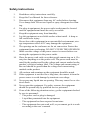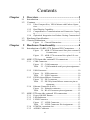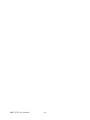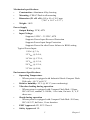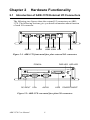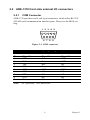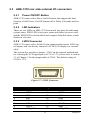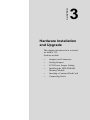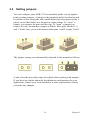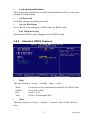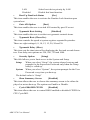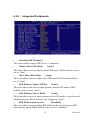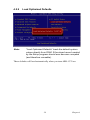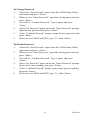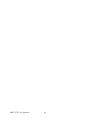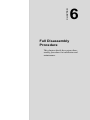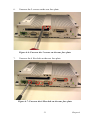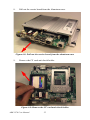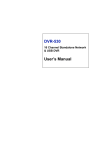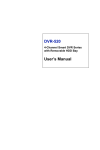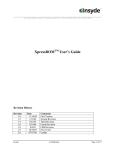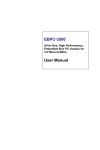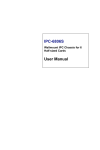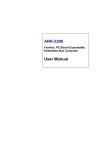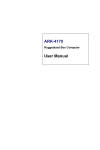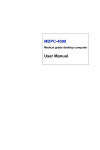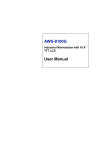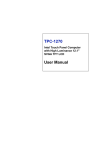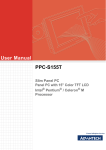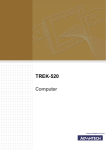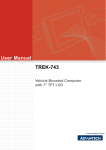Download ARK-1370 User Manual
Transcript
ARK-1370 All-In-One, Ultra compact Embedded Box Computer User Manual Copyright The documentation and the software included with this product are copyrighted 2007 by Advantech Co., Ltd. All rights are reserved. Advantech Co., Ltd. reserves the right to make improvements in the products described in this manual at any time without notice. No part of this manual may be reproduced, copied, translated or transmitted in any form or by any means without the prior written permission of Advantech Co., Ltd. Information provided in this manual is intended to be accurate and reliable. However, Advantech Co., Ltd. assumes no responsibility for its use, nor for any infringements of the rights of third parties, which may result from its use. Acknowledgements Award is a trademark of Award Software International, Inc. IBM, PC/AT, PS/2 and VGA are trademarks of International Business Machines Corporation. AMD and Geode™ are trademarks of AMD Corporation. Microsoft® Windows and MS-DOS are registered trademarks of Microsoft Corp. RTL is a trademark of Realtek Semi-Conductor Co., Ltd. All other product names or trademarks are properties of their respective owners. For more information on this and other Advantech products, please visit our websites at: http://www.advantech.com http://www.advantech.com.tw/products/ Sub_Category.asp?Category_ID=1-TPYQ7&BU=ACG&PD=EC For technical support and service, please visit our support website at: http://support.advantech.com This manual is for ARK-1370 series. ARK-1370 User Manual ii Product Warranty (2 years) Advantech warrants to you, the original purchaser, that each of its products will be free from defects in materials and workmanship for two years from the date of purchase. This warranty does not apply to any products which have been repaired or altered by persons other than repair personnel authorized by Advantech, or which have been subject to misuse, abuse, accident or improper installation. Advantech assumes no liability under the terms of this warranty as a consequence of such events. Because of Advantech’s high quality-control standards and rigorous testing, most of our customers never need to use our repair service. If an Advantech product is defective, it will be repaired or replaced at no charge during the warranty period. For out-of-warranty repairs, you will be billed according to the cost of replacement materials, service time and freight. Please consult your dealer for more details. If you think you have a defective product, follow these steps: 1. 2. 3. 4. 5. Collect all the information about the problem encountered. (For example, CPU speed, Advantech products used, other hardware and software used, etc.) Note anything abnormal and list any onscreen messages you get when the problem occurs. Call your dealer and describe the problem. Please have your manual, product, and any helpful information readily available. If your product is diagnosed as defective, obtain an RMA (return merchandise authorization) number from your dealer. This allows us to process your return more quickly. Carefully pack the defective product, a fully-completed Repair and Replacement Order Card and a photocopy proof of purchase date (such as your sales receipt) in a shippable container. A product returned without proof of the purchase date is not eligible for warranty service. Write the RMA number visibly on the outside of the package and ship it prepaid to your dealer. Part No. 2006137000 Edition 1 Printed in Taiwan September 2007 iii Declaration of Conformity CE This product has passed the CE test for environmental specifications when shielded cables are used for external wiring. We recommend the use of shielded cables. This kind of cable is available from Advantech. Please contact your local supplier for ordering information. This product has passed the CE test for environmental specifications. Test conditions for passing included the equipment being operated within an industrial enclosure. In order to protect the product from being damaged by ESD (Electrostatic Discharge) and EMI leakage, we strongly recommend the use of CE-compliant industrial enclosure products. FCC Class A Note: This equipment has been tested and found to comply with the limits for a Class A digital device, pursuant to part 15 of the FCC Rules. These limits are designed to provide reasonable protection against harmful interference when the equipment is operated in a commercial environment. This equipment generates, uses, and can radiate radio frequency energy and, if not installed and used in accordance with the instruction manual, may cause harmful interference to radio communications. Operation of this equipment in a residential area is likely to cause harmful interference in which case the user will be required to correct the interference at his own expense. ARK-1370 User Manual iv Technical Support and Assistance 1. 2. Visit the Advantech web site at www.advantech.com/support where you can find the latest information about the product. Contact your distributor, sales representative, or Advantech's customer service center for technical support if you need additional assistance. Please have the following information ready before you call: – Product name and serial number – Description of your peripheral attachments – Description of your software (operating system, version, application software, etc.) – A complete description of the problem – The exact wording of any error messages ARK-1370 Models Table 1.1: ARK-1370 Model list ARK-1370F-1J0A1E: ARK-1370F-2J0A1E: ARK-1370F-3J0A1E: AMD Geode™ LX800 processor 500 MHz, 2 x Serial ports, 4 x USB 2.0, 1 x PS2, 1 x LAN, 1 x LVDS, 1x VGA 1 x PCMCIA, AUDIO ARK-1370F-1J0A1E with 256 MB DDR SDRAM, 128 MB CF, pre-installed Windows CE 6.0 Professional Plus and License ARK-1370F-1J0A1E with 512 MB DDR SDRAM, 1 GB CF, pre-installed Windows XP Professional Embedded FP2007 OS Image and License v Packing List • • • • • • • 1 x ARK-1370 Unit 1 x Driver and Utility CD for ARK-1370 series V1.10 (P/N: 2066137000) 1 x 2-P Phoenix to DC-Jack Power Cable (P/N: 1700001394) 1 x DB-9 Male to Mic_in, Ln_Out, Ln_In, Audio Cable (P/N: 1700006011) Optional 6P-6P-6P 20cm KB and PS/2 Mouse Y cable (P/N: 1700060202) Optional DIN-rail mounting accessory (P/N: 1997001110, 1997001120, 1997001130, 1997001140) Optional VESA mounting plate, P/N: 1960008516 If any of these items are missing or damaged, contact your distributor or sales representative immediately. ARK-1370 User Manual vi Safety Instructions 1. 2. 3. 4. 5. 6. 7. 8. 9. 10. 11. 12. 13. 14. 15. Read these safety instructions carefully. Keep this User Manual for later reference. Disconnect this equipment from any AC outlet before cleaning. Use a damp cloth. Do not use liquid or spray detergents for cleaning. For plug-in equipment, the power outlet socket must be located near the equipment and must be easily accessible. Keep this equipment away from humidity. Lay this equipment on a reliable surface when install. A drop or fall could cause injury. Do not leave this equipment in an uncontrolled environment; storage temperatures above 60°C may damage the equipment. The openings on the enclosure are for air convection. Protect the equipment from overheating. DO NOT COVER THE OPENINGS. Make sure the voltage of the power source is correct before connecting the equipment to the power outlet. Place the power cord such a way that people cannot step on it. Do not place anything over the power cord. The power cord must be rated for the product and for the voltage and current marked on the product’s electrical ratings label. The voltage and current rating of the cord should be greater than the voltage and current rating marked on the product. All cautions and warnings on the equipment should be noted. If the equipment is not used for a long time, disconnect it from the power source to avoid damage by transient overvoltage. Never pour any liquid into an opening. This may cause fire or electrical shock. Never open the equipment. For safety reasons, the equipment should be opened only by qualified service personnel. If one of the following situations arises, get the equipment checked by service personnel: – The power cord or plug is damaged. – Liquid has penetrated into the equipment. – The equipment has been exposed to moisture. – The equipment does not work well, or you cannot get it to work according to the user’s manual. vii 16. – The equipment has been dropped and damaged. – The equipment has obvious signs of breakage. CAUTION! THIS COMPUTER IS PROVIDED WITH A BATTERY-POWERED REAL-TIME CLOCK CIRCUIT. THERE IS A DANGER OF EXPLOSION IF BATTERY IS INCORRECTLY REPLACED. REPLACE ONLY WITH SAME OR EQUIVLENT TYPE RECOMMENDED BY THE MANUFACTURE. DISCARD USED BATTERIES ACCORDING TO THE MANUFACTURER°ØS INSTRUCTIONS. Wichtige Sicherheishinweise 1. 2. 3. 4. 5. 6. 7. 8. 9. 10. 11. 12. Bitte lesen sie Sich diese Hinweise sorgfältig durch. Heben Sie diese Anleitung für den späteren Gebrauch auf. Vor jedem Reinigen ist das Gerät vom Stromnetz zu trennen. Verwenden Sie Keine Flüssig-oder Aerosolreiniger. Am besten dient ein angefeuchtetes Tuch zur Reinigung. Die NetzanschluBsteckdose soll nahe dem Gerät angebracht und leicht zugänglich sein. Das Gerät ist vor Feuchtigkeit zu schützen. Bei der Aufstellung des Gerätes ist auf sicheren Stand zu achten. Ein Kippen oder Fallen könnte Verletzungen hervorrufen. Die Belüftungsöffnungen dienen zur Luftzirkulation die das Gerät vor überhitzung schützt. Sorgen Sie dafür, daB diese Öffnungen nicht abgedeckt werden. Beachten Sie beim. AnschluB an das Stromnetz die AnschluBwerte. Verlegen Sie die NetzanschluBleitung so, daB niemand darüber fallen kann. Es sollte auch nichts auf der Leitung abgestellt werden. Alle Hinweise und Warnungen die sich am Geräten befinden sind zu beachten. Wird das Gerät über einen längeren Zeitraum nicht benutzt, sollten Sie es vom Stromnetz trennen. Somit wird im Falle einer Überspannung eine Beschädigung vermieden. Durch die Lüftungsöffnungen dürfen niemals Gegenstände oder Flüssigkeiten in das Gerät gelangen. Dies könnte einen Brand bzw. elektrischen Schlag auslösen. ARK-1370 User Manual viii 13. 14. 15. 16. Öffnen Sie niemals das Gerät. Das Gerät darf aus Gründen der elektrischen Sicherheit nur von authorisiertem Servicepersonal geöffnet werden. Wenn folgende Situationen auftreten ist das Gerät vom Stromnetz zu trennen und von einer qualifizierten Servicestelle zu überprüfen: – Netzkabel oder Netzstecker sind beschädigt. – Flüssigkeit ist in das Gerät eingedrungen. – Das Gerät war Feuchtigkeit ausgesetzt. – Wenn das Gerät nicht der Bedienungsanleitung entsprechend funktioniert oder Sie mit Hilfe dieser Anleitung keine Verbesserung erzielen. – Das Gerät ist gefallen und/oder das Gehäuse ist beschädigt. – Wenn das Gerät deutliche Anzeichen eines Defektes aufweist. VOSICHT: Explisionsgefahr bei unsachgemaben Austausch der Batterie.Ersatz nur durch densellben order einem vom Hersteller empfohlene-mahnlichen Typ. Entsorgung gebrauchter Batterien navh Angaben des Herstellers. ACHTUNG: Es besteht die Explosionsgefahr, falls die Batterie auf nicht fach-männische Weise gewechselt wird. Verfangen Sie die Batterie nur gleicher oder entsprechender Type, wie vom Hersteller empfohlen. Entsorgen Sie Batterien nach Anweisung des Herstellers. Der arbeitsplatzbezogene Schalldruckpegel nach DIN 45 635 Teil 1000 beträgt 70dB(A) oder weiger. Haftungsausschluss: Die Bedienungsanleitungen wurden entsprechend der IEC-704-1 erstellt. Advantech lehnt jegliche Verantwortung für die Richtigkeit der in diesem Zusammenhang getätigten Aussagen ab. ix Safety Precaution - Static Electricity Follow these simple precautions to protect yourself from harm and the products from damage. 1. 2. To avoid electrical shock, always disconnect the power from your PC chassis before you work on it. Don’t touch any components on the CPU card or other cards while the PC is on. Disconnect power before making any configuration changes. The sudden rush of power as you connect a jumper or install a card may damage sensitive electronic components. ARK-1370 User Manual x Contents Chapter 1 Overview ...........................................................2 1.1 1.2 Introduction ....................................................................... 2 Features ............................................................................ 2 1.2.1 1.2.2 1.2.3 1.2.4 1.3 1.4 Ultra Compact Size, VESA Mount with Fanless Operation .................................................................................. 2 Dual Display Capability.................................................. 2 Comprehensive Communication and Connective Capacity ..................................................................................... 3 Optimized Integration in a Robust Casting Construction3 Hardware Specification ..................................................... 3 Chassis Dimensions........................................................... 6 Figure 1.1 Chassis Dimensions.................................. 6 Chapter 2 Hardware Functionality ..................................8 2.1 Introduction of ARK-1370 External I/O Connectors........ 8 Figure 2.1 ARK-1370 front metal face plate external I/ O connectors .......................................... 8 Figure 2.2 ARK-1370 rear metal face plate I/O connectors .................................................... 8 2.2 ARK-1370 front side external I/O connectors .................. 9 2.2.1 2.2.2 2.2.3 2.2.4 2.3 COM Connector.............................................................. 9 Figure 2.3 COM connector ........................................ 9 Table 2.1 COM standard serial port pin assignments. 9 USB Connector ............................................................. 10 Figure 2.4 USB connector........................................ 10 Table 2.2 USB Connector....................................... 10 PS2 Keyboard/Mouse Connector.................................. 11 Figure 2.5 PS/2 connector........................................ 11 Table 2.3 PS/2 Keyboard/Mouse connector pin assignments ............................................. 11 Ethernet Connector (LAN) ........................................... 12 Figure 2.6 Ethernet connector.................................. 12 Table 2.4 RJ-45 Connector pin assignments .......... 12 ARK-1370 rear side external I/O connectors.................. 13 2.3.1 2.3.2 2.3.3 2.3.4 2.3.5 Power ON/OFF Button ................................................. 13 LED Indicators.............................................................. 13 LVDS Connector .......................................................... 13 Figure 2.7 LVDS Connector .................................... 13 Table 2.5 LVDS Connector Pin Assignment.......... 13 PCMCIA expansion slot ............................................... 14 AUDIO Connector........................................................ 14 xi 2.3.6 2.3.7 Chapter Figure 2.8 Audio connector ..................................... 14 Table 2.6 Audio Connector Pin Assignment .......... 14 VGA Connector ............................................................ 15 Figure 2.9 VGA connector....................................... 15 Table 2.7 VGA connector pin assignment.............. 15 Power Input Connector ................................................. 16 Figure 2.10 Power Input Connector........................... 16 Table 2.8 Power connector pin assignments........... 16 3 Hardware Installation and Upgrade ............18 3.1 3.2 3.3 Jumpers and Connectors.................................................. 18 Setting jumpers................................................................ 19 LCD Power Jumper setting (CN14) ................................ 20 Table 3.1 LCD Power Setting (CN14) ................... 20 Figure 3.1 The carrier board layout ......................... 20 3.4 3.5 3.6 Chapter Installing the DDR SDRAM Memory Module ............... 21 Inserting the Compact Flash card.................................... 21 Connecting Power ........................................................... 21 4 Award BIOS Setup.........................................24 4.1 Introduction .................................................................... 24 4.1.1 4.2 4.2.1 4.2.2 4.2.3 4.2.4 4.2.5 4.2.6 4.2.7 4.2.8 4.2.9 4.2.10 4.2.11 4.2.12 Chapter Main Menu.................................................................... 26 Standard CMOS Features ............................................. 27 Advanced BIOS Features.............................................. 29 Advanced Chipset Features .......................................... 31 Integrated Peripherals ................................................... 33 Power Management Setup ............................................ 35 PnP/PCI Configurations................................................ 37 PC Health Status ........................................................... 38 Load Optimized Defaults.............................................. 39 Set Password ................................................................. 40 Save & Exit Setup......................................................... 42 Quit Without Saving ..................................................... 42 5 PCI XGA/LCD Setup.....................................44 5.1 Introduction .................................................................... 44 5.1.1 5.1.2 5.1.3 Chapter CMOS RAM Auto-backup and Restore ....................... 24 Entering Setup ................................................................. 25 CMOS setting for panel type ........................................ 44 Figure 5.1 Advanced Chipset features screen.......... 44 Display type .................................................................. 45 Dual Independent Display ............................................ 45 Figure 5.2 AMD LX800 Graphics Controller Properties - Devices........................................ 45 6 Full Disassembly Procedure ..........................48 6.1 Introduction ..................................................................... 48 ARK-1370 User Manual xii Figure 6.1 Unscrew the 6 screws on the bottom side... 48 Figure 6.2 Unscrew the 4 screws on the front side frame .................................................... 49 Figure 6.3 Unscrew the 2 screws on the front face plate 49 Figure 6.4 Unscrew the 4 Hex-bolt on the front face plate...................................................... 50 Figure 6.5 Unscrew the 4 screws on the rear side frame 50 Figure 6.6 Unscrew the 2 screws on the rear face plate 51 Figure 6.7 Unscrew the 6 Hex-bolt on the rear face plate...................................................... 51 Figure 6.8 Pull out the carrier board from the aluminum case............................................... 52 Figure 6.9 Remove the CF card anti-shock holder .. 52 Figure 6.10 Remove the CF card ............................... 53 Figure 6.11 Turn over the carrier board and remove the DRAM module..................................... 53 xiii ARK-1370 User Manual xiv CHAPTER 1 Overview This chapter gives background information on ARK-1370. It shows you ARK-1370 overview and specifications. Sections include: • • • • • Introduction Hardware Specifications Safety Precautions ARK-1370 Series Model and Packing List Chassis Dimension Chapter 1 Overview 1.1 Introduction ARK-1370 is an ultra-compact, fanless fully sealed, robust embedded box computer. It is designed for space critical applications that require low power consumption. All electronics are protected in a rugged, sealed housing that can be conveniently embedded in stand alone applications. No external cooling is necessary. The unit features a 24-bit LVDS interface, AC’97 Audio, one LAN, four USB, two Serial communication ports, and PC card interfaces that bring comprehensive multimedia, control and communications to meet diverse application requirements. 1.2 Features 1.2.1 • • • • 1.2.2 • Ultra Compact Size, VESA Mount with Fanless Operation Ultra-Compact dimensions of 189 x 41 x 136.5 mm (7.44” x 1.61” x 5.37”) Supports VESA mounting holes (100mm x 100 mm), which allow direct assembly of ARK-1370 to any display device, making video intensive applications conveniently accessible. (Optional) Supports Desktop/Wall/Din Rail Mounting under space critical installation conditions. (DIN-rail mounting kit is optional) Aluminum Alloy chassis construction with high efficient fanless performance. Dual Display Capability Support a wide range of video interfaces (24-bit LVDS and standard CRT interface), and AC’97 Stereo Audio. The unit is designed for diversified applications: – Point of Information – Gaming – Digital Signage ARK-1370 User Manual 2 1.2.3 • Comprehensive Communication and Connective Capacity A wide range of communications interfaces (Four USB, two RS232 and Ethernet). A PC card slot enables ARK-1370 to become an ideal solution for diversified applications, such as: – Data communication gateway for navigation and transportation – POS/Kiosk control, self-service of entrance control, ticketing, payment and information preview system. 1.2.4 • • • • Optimized Integration in a Robust Casting Construction Few Parts, Easy Integration, Easy Maintenance to reduce investment Systems are supplied ready to run Long life cycle support for product continuity Wide range of DC 9 V~35 V power source offers flexibility of power input for various automation environments. 1.3 Hardware Specification Processor Core Logic System • CPU Embedded AMD Geode™ LX800 500MHz • System Chipset AMD Geode™ CS5536 companion • BIOS Award 512 KB Flash BIOS • System Memory – One 200 pin SO-DIMM sockets – Support DDR SDRAM Up to 1GB Display • Controller • Display Memory Built-in to AMD Geode™ LX 800 processor Optimized shared memory architecture, supports up to 64 MB frame buffer using system memory. 3 Chapter 1 • • Display Interface support – CRT Interface – Single channel 18-bit LVDS interface Resolution – CRT Mode: 1024 x 768 @ 22 bpp (85 Hz), 1600 x 1200 @ 16 bpp – LCD/Simultaneous Mode: 1024 x 768 @ 16 bpp Ethernet • • Ethernet Controller: Intel® 82551QM Ethernet Controller Speed: 10/100MBps, IEEE 802.3u (100 BASE-T) protocol compatible Audio • Audio Interface Built-in Audio controller on AMD Geode™ CS5536 companion chipset AC’97 Audio stereo sound and dual output 2.2W amplifier. USB • Built-in USB 2.0 controller on AMD Geode™ CS5536. Supports 4 x USB 2.0 ports Serial Port • Built-in Winbond W83627HF LPC Super I/O Controller. Supports 2 x RS-232/422/485 ports by BIOS selection PC Card • • PC Card Controller: Built-in Ricon R5C485 PC Card Controller PC Card Slot Interface: 1 x built-in PC Card that supports CardBus (Card-32) and 16-bit (PCMCIA 2.1/JEIDA4.2) cards 5V and 3.3V working power. Others • • Watchdog Timer: 255 levels timer interval, setup by software Keyboard/Mouse: One PS/2 Port to support PS/2 Mouse and PS/2 Keyboard. Storage • SSD Interface: 1 x CompactFlash socket for Type I/II CompactFlash disk ARK-1370 User Manual 4 Mechanical specifications • • • • Construction: Aluminum Alloy housing Mounting: VESA*/Desk/wall mounting Dimension (W x H x D): 189 x 41 x 136.5 mm (7.44” x 1.61” x 5.37”) Weight: 1 KG Power Supply • • Output Rating: 25 W, ATX Input Voltage: Supports 9 VDC ~ 35 VDC, ATX Supports Power Input Reversed Protection Supports Power Input Surge Protection Supports Power On after Power failure via BIOS setting Typical Power Input: 9 VDC @ 3 A, 12 VDC @ 2.4 A, 16 VDC @ 1.75 A, 19 VDC @ 1.5 A, 24 VDC @ 1.2 A, 35 VDC @ 0.8A, Environment Specifications • • • • • • Operating Temperature – When system is equipped with Industrial Grade Compact Flash Disk only: -40 °C to 60 °C Relative humidity: 95 % @ 40 °C (non-condensing) Vibration loading during operation – When system is equipped with Compact Flash Disk: 5 Grms, IEC 68-2-64, random, 5~500Hz, 1 Oct./min, 1hr/axis. X, Y, Z three axes Shock during operation – When system is equipped with Compact Flash Disk: 50 Grms, IEC 68-2-27, half sine, 11 ms duration. EMC Approved: CE, FCC Class A Safety Approved: UL 5 Chapter 1 1.4 Chassis Dimensions VCC GND C N D I 9~ V 3 5V Figure 1.1: Chassis Dimensions ARK-1370 User Manual 6 CHAPTER 2 Hardware Functionality This chapter shows how to set up ARK1370’s hardware functions, including connecting peripherals, switches and indicators. Sections include: • • • • • • • • Introduction of External I/O connectors COM connectors USB connectors PS/2 Keyboard/Mouse connector Ethernet connector Power On/Off button LED indicators LVDS connector Chapter 2 Hardware Functionality 2.1 Introduction of ARK-1370 External I/O Connectors The following two figures show the external I/O connectors on ARK1370. The following sections give you detail information about function of each I/O connector. COM1 COM2 USB1 USB3 USB2 USB4 LAN PS/2 Figure 2.1: ARK-1370 front metal face plate external I/O connectors PWR LED HDD LED PCMCIA HDD DC IN 9V~35V VCC PWR GND DC INPUT VGA AUDIO LVDS POWER ON/OFF Figure 2.2: ARK-1370 rear metal face plate I/O connectors ARK-1370 User Manual 8 2.2 ARK-1370 front side external I/O connectors 2.2.1 COM Connector ARK-1370 provides two D-sub 9-pin connectors, which offers RS-232/ 422/485 serial communication interface ports. Please see the BIOS setting. 1 2 3 4 5 6 7 8 9 Figure 2.3: COM connector Table 2.1: COM standard serial port pin assignments Pin 1 2 3 4 5 6 7 8 9 Note: RS-232 Signal Name DCD RxD TxD DTR GND DSR RTS CTS RI RS-422 Signal Name TxTx+ Rx+ RxGND NC NC NC NC RS-485 Signal Name DATADATA+ NC NC GND NC NC NC NC NC represents “No Connection”. 9 Chapter 2 2.2.2 USB Connector ARK-1370 provides four USB connectors, which give complete Plug & Play and hot swapping for up to 127 external devices. The USB interface complies with USB UHCI, Rev. 2.0. The USB interface can be disabled in the system BIOS setup. Please refer to Table. 2.2 for its pin assignments. The USB connectors are used for connecting any device that conforms to the USB interface. Many recent digital devices conform to this standard. The USB interface supports Plug and Play, which enables you to connect or disconnect a device whenever you want, without turning off the computer. Figure 2.4: USB connector Table 2.2: USB Connector Pin 1 3 Signal Name VCC USB_data+ ARK-1370 User Manual Pin 2 4 10 Signal Name USB_dataGND 2.2.3 PS2 Keyboard/Mouse Connector ARK-1370 provides a PS/2 keyboard/mouse connector. A 6-pin miniDIN connector is located on the front metal face plate of ARK-1370. ARK-1370 comes with an adapter to convert from the 6-pin mini-DIN connector to two 6-pin mini-DIN connectors for PS/2 keyboard and PS/2 mouse connection. Please refer to Table 2.3 for its pin assignments. 6 5 4 3 2 1 Figure 2.5: PS/2 connector Table 2.3: PS/2 Keyboard/Mouse connector pin assignments Pin 1. 2. 3. 4. 5. 6. Signal Name PS2_KBDAT PS2_MSDAT GND VCC PS2_KBCLK PS2_MSCLK 11 Chapter 2 2.2.4 Ethernet Connector (LAN) ARK-1370 is equipped with an Intel 82551QM Ethernet controller that is fully compliant with IEEE 802.3u 10/100Base-T CSMA/CD standards. The Ethernet port provides a standard RJ-45 jack connector with LED indicators on the front side to show its Active/Link status (Green LED) and Speed status (Yellow LED). 1 8 8 1 Figure 2.6: Ethernet connector Table 2.4: RJ-45 Connector pin assignments Pin 1 2 3 4 5 6 7 8 ARK-1370 User Manual 10/100BaseT Signal Name TX+ TXRX+ NC NC RXNC NC 12 2.3 ARK-1370 rear side external I/O connectors 2.3.1 Power ON/OFF Button ARK-1370 comes with a Power On/Off button, that support the dual function of Soft Power -On/Off (Instant off or Delay 4 Second) and Suspend. 2.3.2 LED Indicators There are two LEDs on ARK-1370 front metal face plate for indicating system status: PWR LED is for power status and flashes in green color; and the HDD LED is for hard disk and compact flash disk status, which flashes in red color. 2.3.3 LVDS Connector ARK-1370 comes with a D-Sub 26-pin connector that carries LVDS signal output, and can directly connect to LVDS LCD display via external cable. The system also provides a jumper - CN14 on the internal motherboard for selecting the LCD signal power of 5V or 3.3V, please refer to section 3.3 of Chapter 3 for the jumper table of CN14. The default setting of CN14 is 3.3V. Figure 2.7: LVDS Connector Table 2.5: LVDS Connector Pin Assignment Pin 1 2 3 4 5 6 7 Signal Name CLK2P GND A0P A1P A2P CLK1P VCC_LCD Pin 14 15 16 17 18 19 20 13 Signal Name CLK2M A0M A1M A2M CLK1M GND VDD_LCD Chapter 2 Table 2.5: LVDS Connector Pin Assignment 8 9 10 11 12 13 2.3.4 GND A3P A4P A5P A6P A7P 21 22 23 24 25 26 A3M A4M A5M A6M A7M NC PCMCIA expansion slot ARK-1370 comes with a PCMCIA slot for PC card expansion. 2.3.5 AUDIO Connector ARK-1370 provides a D-sub 9-pin connector for AC97 stereo Audio output. There are Speaker_Out, Mic_In and Line_In, (The connector can be attached to 3 phone jacks via an audio cable: P/N:1700006011 which is within the accessory) 6 7 8 9 1 2 3 4 5 Figure 2.8: Audio connector Table 2.6: Audio Connector Pin Assignment Pin 1 2 3 4 5 6 7 8 9 ARK-1370 User Manual Signal Name SPKR GND MIC2 LIN_R GND SPKL NC GND LIN_L 14 2.3.6 VGA Connector ARK-1370 provides a high resolution VGA interface via D-sub 15-pin connector to support a VGA CRT monitor. It supports display resolution up to 1600 x 1200 @ 75-Hz and up to 64 MB shared memory. 15 10 5 11 6 1 Figure 2.9: VGA connector Table 2.7: VGA connector pin assignment Pin 1 2 3 4 5 6 7 8 9 10 11 12 13 14 15 Signal Name Red Green Blue NC GND GND GND GND NC GND NC DDAT H-SYNC V-SYNC DCLK 15 Chapter 2 2.3.7 Power Input Connector ARK-1370 comes with a two pin header that carries 9~35 VDC external power input. 2 1 Figure 2.10: Power Input Connector Table 2.8: Power connector pin assignments Pin 1 2 ARK-1370 User Manual Signal Name GND +9~35VDC 16 CHAPTER 3 Hardware Installation and Upgrade This chapter introduces how to initialize ARK-1370. Sections include: • • • • • • Jumpers and Connectors Setting Jumpers LCD Power Jumper Setting Installing the DDR SDRAM Memory Module Inserting a Compact Flash Card Connecting Power Chapter 3 Hardware Installation and Upgrade 3.1 Jumpers and Connectors ARK-1370 Box Computer consists of a PC-based computer that is housed in an Aluminum alloy casting chassis. Any maintenance or hardware upgrades can be easily completed by removing the front or the rear face plate. If you are a system integrator and need to know how to completely disassemble the embedded box computer, you can find more useful information in Chapter 6. Warning! Do not remove any mechanical parts, such as the front cover and rear cover until you have verified that no power is flowing within the Embedded Box Computer. Power must be switched off and the power cord must be unplugged. Every time you service the Embedded Box Computer, you should be aware of this. ARK-1370 User Manual 18 3.2 Setting jumpers You can configure your ARK-1370 to match the needs of your application by setting jumpers. A jumper is the simplest kind of electrical switch. It consists of two metal pins and a small metal clip (often protected by a plastic cover) that slides over the pins to connect them. To “close” a jumper, you connect the pins with the clip. To “open” a jumper you remove the clip. Sometimes a jumper will have three pins, labeled 1, 2, and 3. In this case, you would connect either pins 1 and 2 or pins 2 and 3. The jumper settings are schematically depicted in this manual as follows: A pair of needle-nose pliers may be helpful when working with jumpers. If you have any doubts about the best hardware configuration for your application, contact your local distributor or sales representative before you make any changes. 19 Chapter 3 3.3 LCD Power Jumper setting (CN14) ARK-1370 series of embedded box computer provide a jumper - CN14 located on the internal carrier board for selecting the LCD signal power of 5V or 3.3V. When you connect your LVDS LCD panel display, you need to set up this CN14 for LCD power setting selection for your LVDS panel display. Table 3.1: LCD Power Setting (CN14) Close pins 1-2 2-3 Function +5V +3.3V* (*): means default setting of the jumper/function. CN14 CN29 Figure 3.1: The carrier board layout ARK-1370 User Manual 20 3.4 Installing the DDR SDRAM Memory Module ARK-1370 provides one 200-pin SODIMM (Small Outline Dual Inline Memory Module) socket and supports 2.5V DDR SDRAM. You can install from 64 MB to 1 GB of DDR SDRAM memory. Please see Chapter 6 for the installation procedure. 3.5 Inserting the Compact Flash card ARK-1370 provides one Compact Flash slot for Type I/II Compact Flash disk. Please see Chapter 6 for the insertion procedure. 3.6 Connecting Power Connect ARK-1370 to a 9~35 VDC power source. The power source can either be from a power adapter or an in-house power source. 21 Chapter 3 ARK-1370 User Manual 22 CHAPTER 4 Award BIOS Setup Chapter 4 4.1 Award BIOS Setup Introduction Award’s BIOS ROM has a built-in setup program that allows users to modify the basic system configuration. This type of information is stored in battery-backed memory (CMOS RAM) so that it retains the setup information when the power is turned off. 4.1.1 CMOS RAM Auto-backup and Restore The CMOS RAM is powered by an onboard button cell battery. When you finish the BIOS setup, the data in CMOS RAM will be automatically backed up to Flash ROM. If operation in harsh industrial environments causes a soft error, the BIOS will recheck the data in CMOS RAM and automatically restore the original data in the Flash ROM to CMOS RAM for booting. Note: If you intend to change the CMOS setting without restoring the previous backup, you have to click on "DEL" within two seconds of the "CMOS checksum error." display screen message appearing. Then enter the "Setup" screen to modify the data. If the "CMOS checksum error..." message appears again and again, please check to see if you need to replace the battery in your system. ARK-1370 User Manual 24 4.2 Entering Setup Turn on the computer and check for the “patch code”. If there is a number assigned to the patch code, it means that the BIOS supports your CPU. If there is no number assigned to the patch code, please contact Advantech’s applications engineer to obtain an up-to-date patch code file. ARK-1370 has the Award BIOS with CMOS SETUP utility which allows the user to configure required settings or to activate certain system features. The CMOS SETUP saves the configuration in the CMOS RAM on the motherboard. When the power is turned off, the battery on the board supplies the necessary power to the CMOS RAM. When the power is turned on, press the <Del> button during the BIOS POST (Power-On Self Test) which will take you to the CMOS SETUP screen. CONTROL KEYS < ↑ >< ↓ >< ← >< → > Move to select item <Enter> Select Item <Esc> Main Menu - Quit and not save changes into CMOS Sub Menu - Exit current page and return to Main Menu <Page Up/+> Increase the numeric value or make changes <Page Down/-> Decrease the numeric value or make changes <F1> General help, for Setup Sub Menu <F2> Item Help <F5> Load Previous Values <F7> Load Optimized Default <F10> Save all CMOS changes 25 Chapter 4 4.2.1 Main Menu Press <Del> to enter the Award BIOS CMOS Setup Utility, the Main Menu will appear on the screen. Use arrow keys to select among the items and press <Enter> to accept or enter the sub-menu. • Standard CMOS Features This setup page includes all the items in standard compatible BIOS. • Advanced BIOS Features This setup page includes all the items of Award BIOS enhanced features. • Advanced Chipset Features This setup page includes all the items for Chipset configuration features. • Integrated Peripherals This setup page includes all onboard peripheral devices. • Power Management Setup This setup page includes all the items of Power Management features. • PnP/PCI Configurations This setup page includes PnP OS and PCI device configuration. • PC Health Status This setup page includes the system auto detect CPU and system temperature, voltage, fan speed. ARK-1370 User Manual 26 • Load Optimized Defaults This setup page includes the Load System Optimized value, for best performance configuration. • Set Password Establish, change or disable password. • Save & Exit Setup Save CMOS value settings to CMOS and exit BIOS setup. • Exit Without Saving Abandon all CMOS value changes and exit BIOS setup. 4.2.2 • Standard CMOS Features Date The date format is <week>, <month>, <day>, <year>. Week Month Day Year • From Sun to Sat, determined and display by BIOS only From Jan to Dec From 1 to 31 From 1999 through 2099 Time The times format in <hour> <minute> <second>, base on the 24-hour time. 27 Chapter 4 • IDE Primary Master/Slave IDE HDD and Compact Flash Auto-Detection Press “Enter” for automatic device detection. • Halt on The item determines whether the computer will stop if an error is detected during power up. All Errors Whenever the BIOS detects a non-fatal error the system will be stopped. No Errors The system boot will not stop for any error All, But Keyboard The system boot will not stop for a keyboard error; it will stop for all other errors. (Default value) All, But Diskette The system boot will not stop for a disk error; it will stop for all other errors. All, But Disk/Key The system boot will not stop for a keyboard or disk error; it will stop for al other errors. • Base Memory The POST of the BIOS will determine the amount of base (or conventional) memory installed in the system. • Extended Memory The POST of the BIOS will determine the amount of extended memory (above 1MB in CPU’s memory address map) installed in the system. • Total Memory This item displays the total system memory size. ARK-1370 User Manual 28 4.2.3 • Advanced BIOS Features Blank Boot [Disabled] This item allows the user to choose blank screen when the system boots. • Post Beep [Enabled] This item allows the user to enable a beep sound during POST test status. • Virus Warning [Disabled] This item allows the user to choose the VIRUS warning feature for IDE Hard Disk and Compact Flash boot sector protection. • CPU Internal Cache [Enabled] This item allows the user to enable CPU internal cache. • First [HDD-0] Second [USB-CDROM] Third [Disabled] Other Boot Drive [Disabled] HDD-0 Select boot device priority by HDD-0. CDROM Select boot device priority by CDROM. HDD-1 Select boot device priority by HDD-1. USB-FDD Select boot device priority by USB-FDD. USB-CDROM Select boot device priority by USB-CDROM. USB-HDD Select boot device priority by USB-HDD. 29 Chapter 4 • LAN Select boot device priority by LAN. Disabled Disable this boot function. Boot Up NumLock Status [On] This item enables the user to activate the Number Lock function upon system boot • Gate A20 Option [Fast] This item enables the user to switch A20 control by port 92 or not. • Typematic Rate Setting [Disabled] This item enables the user to set the two typematic controls items. • Typematic Rate (Chars/Sec) This item controls the speed at system registers repeated keystrokes. There are eight settings 6, 8, 10, 12, 15, 20, 24 and 30. • Typematic Delay (Msec) This item sets the time interval for displaying the first and second characters. Four delay rate options are 250, 500, 750 and 1000. • Security Option [Setup] This field allows you to limit access to the System and Setup. Setup When you select “Setup”, the system always boots up and prompts for the Supervisor Password only when the Setup utility is called up. System When you select “System”, the system prompts for the User Password every time you boot up. The default value is “Setup” • Show Summary Screen [Enabled] This item allows the user to choose the summary screen to be either displayed or not on boot up. The options are Enable or Disable. • Cyrix 6X86/MII CPUID [Enabled] This item allows the user to control BIOS enabled or disabled CPUID for CPU Cyrix/MII. ARK-1370 User Manual 30 4.2.4 Advanced Chipset Features Note: • The “Advanced Chipset Features” option controls the configuration of the board’s chipset for fine tuning system performance. It is strongly recommended only technical users make changes to the default settings. CPU Frequency [Auto] This item enables users to set the CPU Host clock by system automatic detection or manually. • Memory Frequency [200 MHz] (Show Only) This item enables users to set the Memory Host clock by system automatic detection or by manual. • CAS Latency [Auto] This item allows the user to control the configuration Column Address Select latency. • Interleave Select [LOI] This item allows the user to choose the setting of the interleaving to either LOI (Low Order Interleaving) to HOI (High Order Interleaving). 31 Chapter 4 • XOR BA0 / BA1 / MB0 [Disabled] These items allows the user to choose the enable or disable of the XORing of module bank BA1or BA0 with upper GLIU address bit. Options are Enable and Disable. • XOR Bit Select [18] This item allows the user to select which upper GLIU address bit to XOR with MB0, BA1 or BA0. • Video Memory Size [8 M] This item allows the user to adjust VGA share memory size for personal purpose. • Output Display [Panel & CRT] This item allows the user to choose screen display of type. BIOS default value is set to “Panel & CRT” • Flat Panel Configuration [Press Enter] This item provides Flat panel function for the user to adjust. • Onboard Audio [Enabled] This item sets onboard audio to enabled or disabled • Overcurrent Reporting [Disabled] This item sets USB overcurrent reporting function. BIOS default is set to Disabled. ARK-1370 User Manual 32 4.2.5 • Integrated Peripherals On-Chip IDE Channel 1 This item enables chipset IDE device 1 controller. • Master Drive PIO Mode [Auto] This item allows users to adjust master IDE mode. BIOS default value is set to “Auto”. • Slave Drive PIO Mode [Auto] This item allows users to adjust slave IDE mode. BIOS default value is set to “Auto”. • IDE Primary Master UDMA [Auto] This item allows the user to adjust primary master IDE mode. BIOS default value is set to “Auto”. • IDE Primary Slave UDMA [Auto] This item allows users to adjust primary slave IDE mode of type for modification purpose. BIOS default value suggest to “Auto”. • IDE DMA transfer access [Enabled] This item allows users to adjust IDE DMA mode. It will increase IDE Data transfer speed. BIOS default value is set to “Enabled”. 33 Chapter 4 • On Board LAN Controller [Enabled] This item is for the LAN controller. BIOS default value is set to “Enabled”. • On Board Serial Port 1 Mode [RS232] This item sets the Mode of Serial Port 1. It can support RS232/RS422/ RS485. BIOS default value is set to “RS232”. • On Board Serial Port 2 Mode [RS232] This item sets the Mode of Serial Port 2. It can support RS232/RS422/ RS485. BIOS default value is set to “RS232”. • IDE HDD Block Mode [Enabled] This item sets the IDE block data transfer mode to setup HDD data transfer efficiency. BIOS default value is set to “Enabled”. • Onboard Serial Port 1 [3F8/IRQ4] This item allows the user to change the COM 1 address and IRQ. BIOS default value is set to “3F8/IRQ4”. • Onboard Serial Port 2 [2F8/IRQ3] This item allows the user to change the COM 2 address and IRQ. BIOS default value suggest to “2F8/IRQ3”. • UART Mode Select [Normal] This item allows the selection for the mode of operation of the serial port. • Onboard Parallel Port [378/IRQ7] This item allows the user to change the parallel port address. BIOS default value is set to “378/IRQ7”. • Parallel Port Mode [SPP] This item allows the user to change the parallel port mode. The user can choose “SPP”, “EPP”, “±ECP” and “ECP+EPP”; SPP (Standard Parallel Port ); ECP (Extended Capabilities Port); and EPP (Enhanced Parallel Port). The BIOS default value is set to “Normal”. • EPP Mode Select [EPP1.7] This item allows the user to change the EPP Mode for the parallel port. The BIOS default value is set to “EPP1.7”. • ECP Mode Use DMA ARK-1370 User Manual [3] 34 This item allows the user to change the DMA channel for the parallel port. The BIOS default value is set to “3”. 4.2.6 Power Management Setup Note: • This “Power management Setup” option configures system to the most energy efficient while operating in a manner consistent with your computer style. ACPI Function [Enabled] (Show Only) This item defines the ACPI (Advanced Configuration and Power Management) feature that makes hardware status information available to the operating system, and communicates PC and system device information for improving the power management. • ACPI Suspend Type [S1(POS)] This item allows the user to select ACPI S1 suspend Type. • Power Management [ACPI] Legacy There are two items for adjusting “Standby Mode” and “Suspend Mode”. APM APM (Advanced Power Management function) ACPI ACPI (Advanced Configuration and Power Management) 35 Chapter 4 • Standby Mode [Disabled] This item allows the user to select the standby time; ranges from 1 sec to 120 Min. • Suspend Mode [Disabled] This item allows the user to select suspend time; range from 1 sec to 120 Min. • Modem IRQ [N/A] This item allows the user to determine the IRQ which the MODEM can use. • PME Event Function [Enabled] This item allows the user to select PME event function which wakes up the system from soft off. • Soft-Off by PWR-BTTN [Instant-Off] This item allows the user to define function of power button. • Instant-Off Press power button then Power off instantly. Delay 4 Sec Press power button 4 sec. to Power off. Power-On by Alarm[Disabled] This item allows the user to enable and key in Date/time to power on system Disabled Disable this function. Enabled Enable alarm function to power on system Time (HH:MM:SS) Alarm (0-23): (0-59) : 0-59) • IRQ Wakeup Events [Press Enter] This item allows the user to control wakeup from which IRQ event. • PWRON After PWR-Fail [Off] This item allows the user to select the power fail function. ARK-1370 User Manual 36 4.2.7 PnP/PCI Configurations Note: • This “PnP/PCI Configurations” option is setting up the IRQ and DMA (both PnP and PCI bus assignments. PNP OS Installed [No] This item allows the user to determine if the PNP function is installed or not. • Reset Configuration Data [Disabled] This item allows the user to clear any PnP configuration data stored in the BIOS. • Resources Controlled By [Auto (ESCD)] IRQ Resources This item allows you respectively assign an interruptive type for IRQ-3, 4, 5, 7, 9, 10, 11, 12, 14, and 15. Memory Resources This item allows you respectively assign a memory block from N/A to DC00. 37 Chapter 4 4.2.8 PC Health Status Note: • This “PC Health Status” option controls the Thermal status of the board, this page is dependent on the Chipset. Shutdown Temperature [Disabled] This item enables the user to set the limitation of CPU temperature, the range is from 60 °C through 85 °C. • Current System Temp [Show Only] This item displays current system and CPU temperature. • Current CPU1 Temperature [Show Only] This item displays current CPU temperature. • Vcore [Show Only] • +2.5V [Show Only] • +3.3V [Show Only] ARK-1370 User Manual 38 4.2.9 Note: Load Optimized Defaults “Load Optimized Defaults” loads the default system values directly from ROM. If the stored record created by the Setup program should ever become corrupted (and therefore unusable). These defaults will load automatically when you turn ARK-1370 on. 39 Chapter 4 4.2.10 Set Password Note: To enable this feature, you should first go to the Advanced BIOS Features menu, choose the Security Option, and select either Setup or System, depending on which aspect you want password protected. Setup requires a password only to enter Setup. System requires a password either to enter Setup or to boot the system. A password may be at most 8 characters long. To Establish Password 1. 2. 3. 4. Choose the Set Password option from the CMOS Setup Utility main menu and press <Enter>. When you see “Enter Password”, enter the desired password and press <Enter>. At the “Confirm Password” prompt, retype the desired password, then press <Enter>. Select Save to CMOS and EXIT, type <Y>, then <Enter>. ARK-1370 User Manual 40 To Change Password 1. 2. 3. 4. 5. 6. Choose the “Set Password” option from the CMOS Setup Utility main menu and press <Enter>. When you see “Enter Password”, input the existing password and press <Enter>. You will see “Confirm Password”. Type it again, and press <Enter>. Select “Set Password” again, and at the “Enter Password” prompt, input the new password and press <Enter>. At the “Confirm Password” prompt, retype the new password, and press <Enter>. Select Save to CMOS and EXIT, type <Y>, then <Enter>. To Disable Password 1. 2. 3. 4. 5. 6. Choose the “Set Password” option from the CMOS Setup Utility main menu and press <Enter>. When you see “Enter Password”, input the existing password and press <Enter>. You will see “Confirm Password”. Type it again, and press <Enter>. Select “Set Password” again, and at the “Enter Password” prompt, please don’t enter anything; just press <Enter>. At the “Confirm Password” prompt, again, don’t type in anything, just press <Enter>. Select Save to CMOS and EXIT, type <Y>, then <Enter>. 41 Chapter 4 4.2.11 Save & Exit Setup Note: Type “Y” will quit the BIOS Setup Utility and save user setup value to CMOS. Type “N” will return to BIOS Setup Utility. 4.2.12 Quit Without Saving Note: Type “Y” will quit the BIOS Setup Utility and withoutsaving to CMOS. Type “N” will return to BIOS Setup Utility. ARK-1370 User Manual 42 CHAPTER 5 PCI XGA/LCD Setup This chapter details the software configuration information. It shows you how to configure the card to match your application requirements. The AWARD System BIOS is covered in Chapter 4. Sections include: • • CMOS setting for panel type Dual independent display setting Chapter 5 5.1 PCI XGA/LCD Setup Introduction ARK-1370 has an onboard AMD LX800 chipset for its AGP/XGA controller. It supports LVDS LCD displays and conventional analog CRT monitors with 64 MB frame buffer shared with system memory. The VGA controller can drive CRT displays with resolutions up to 1024 x 768 @ 85-Hz and 1600 x 1200 @ 75-Hz and supports 2 channel LVDS display mode up to XGA panel resolution with frequency range from 25MHz to 165-MHz 5.1.1 CMOS setting for panel type ARK-1370 BIOS and custom drivers are located in a 512 KB Flash ROM device, designated U1 on system motherboard of ARK-1370. A single Flash chip holds the system BIOS, VGA BIOS and network Boot ROM image. The display can be configured via CMOS settings. This method shows the “Output display” selection items of Advanced Chipset Features of the Award BIOS Setup. Figure 5.1: Advanced Chipset features screen ARK-1370 User Manual 44 5.1.2 Display type ARK-1370 can be set in one of three configurations: on a Flat Panel (LVDS), on a CRT, or on Panel & CRT (both dual independent displays). The system is initially set to “Panel & CRT”. 5.1.3 Dual Independent Display ARK-1370 uses an AMD LX800 controller that is capable of providing multiple views and simultaneous displays with mixed video and graphics on a flat panel and CRT. To set up dual display under Windows XPE follow these steps: 1. Select “Start”, “Control panel”, “Display”, “Setting”, “Advanced”, “GeodeLX Settings”, “Output Select”. Figure 5.2: AMD LX800 Graphics Controller Properties - Devices 2. Click “OK”. 45 Chapter 5 ARK-1370 User Manual 46 CHAPTER 6 Full Disassembly Procedure This chapter details the system disassembly procedure for installation and maintenance. Chapter 6 Full Disassembly Procedure 6.1 Introduction If you want to completely disassemble ARK-1370, follow the step-bystep procedures below. Users should be aware that Advantech Co., Ltd. takes no responsibility whatsoever for any problems or damage caused by the user disassembly of ARK-1370. Make sure the power cord of ARK1370 is unplugged before you start disassembly. 1. Unscrew the 6 screws on the bottom side. Figure 6.1: Unscrew the 6 screws on the bottom side ARK-1370 User Manual 48 2. Unscrew the 4 screws on the front side frame. Figure 6.2: Unscrew the 4 screws on the front side frame 3. Unscrew the 2 screws on the front face plate. Figure 6.3: Unscrew the 2 screws on the front face plate 49 Chapter 6 4. Unscrew the 4 Hex-bolt on the front face plate. Figure 6.4: Unscrew the 4 Hex-bolt on the front face plate 5. Unscrew the 4 screws on the rear side frame. Figure 6.5: Unscrew the 4 screws on the rear side frame ARK-1370 User Manual 50 6. Unscrew the 2 screws on the rear face plate. Figure 6.6: Unscrew the 2 screws on the rear face plate 7. Unscrew the 6 Hex-bolt on the rear face plate. Figure 6.7: Unscrew the 6 Hex-bolt on the rear face plate 51 Chapter 6 8. Pull out the carrier board from the Aluminum case. Figure 6.8: Pull out the carrier board from the aluminum case 9. Remove the CF card anti-shock holder. Figure 6.9: Remove the CF card anti-shock holder ARK-1370 User Manual 52 10. Remove the CF card. Figure 6.10: Remove the CF card 11. Turn over the carrier board, remove the DRAM module. Figure 6.11: Turn over the carrier board and remove the DRAM module 53 Chapter 6 ARK-1370 User Manual 54