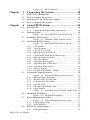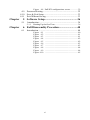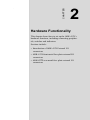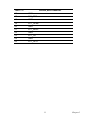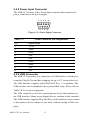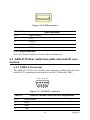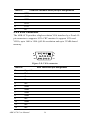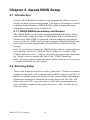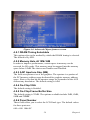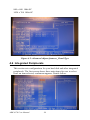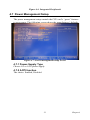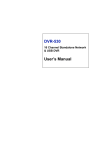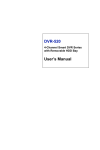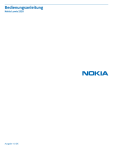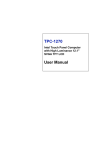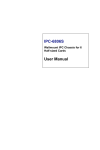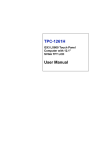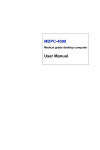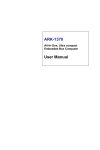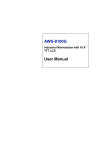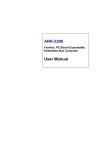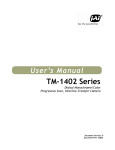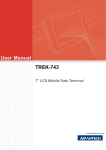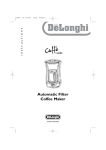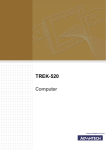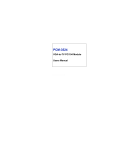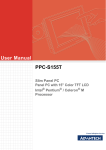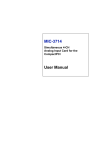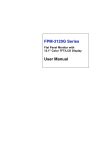Download ARK-4170 User Manual
Transcript
ARK-4170 Ruggedized Box Computer User Manual Copyright The documentation and the software included with this product are copyrighted 2005 by Advantech Co., Ltd. All rights are reserved. Advantech Co., Ltd. reserves the right to make improvements in the products described in this manual at any time without notice. No part of this manual may be reproduced, copied, translated or transmitted in any form or by any means without the prior written permission of Advantech Co., Ltd. Information provided in this manual is intended to be accurate and reliable. However, Advantech Co., Ltd. assumes no responsibility for its use, nor for any infringements of the rights of third parties, which may result from its use. Acknowledgements Intel and Pentium are trademarks of Intel Corporation. Microsoft Windows and MS-DOS are registered trademarks of Microsoft Corp. All other product names or trademarks are properties of their respective owners. Part No. 2006K41710 Edition 1 Printed in Taiwan April 2007 ARK-4170 User Manual ii Product Warranty (1 year) Advantech warrants to you, the original purchaser, that each of its products will be free from defects in materials and workmanship for one year from the date of purchase. This warranty does not apply to any products which have been repaired or altered by persons other than repair personnel authorized by Advantech, or which have been subject to misuse, abuse, accident or improper installation. Advantech assumes no liability under the terms of this warranty as a consequence of such events. Because of Advantech’s high quality-control standards and rigorous testing, most of our customers never need to use our repair service. If an Advantech product is defective, it will be repaired or replaced at no charge during the warranty period. For out-of-warranty repairs, you will be billed according to the cost of replacement materials, service time and freight. Please consult your dealer for more details. If you think you have a defective product, follow these steps: 1. 2. 3. 4. 5. Collect all the information about the problem encountered. (For example, CPU speed, Advantech products used, other hardware and software used, etc.) Note anything abnormal and list any onscreen messages you get when the problem occurs. Call your dealer and describe the problem. Please have your manual, product, and any helpful information readily available. If your product is diagnosed as defective, obtain an RMA (return merchandise authorization) number from your dealer. This allows us to process your return more quickly. Carefully pack the defective product, a fully-completed Repair and Replacement Order Card and a photocopy proof of purchase date (such as your sales receipt) in a shippable container. A product returned without proof of the purchase date is not eligible for warranty service. Write the RMA number visibly on the outside of the package and ship it prepaid to your dealer. iii Declaration of Conformity CE This product has passed the CE test for environmental specifications. Test conditions for passing included the equipment being operated within an industrial enclosure. In order to protect the product from being damaged by ESD (Electrostatic Discharge) and EMI leakage, we strongly recommend the use of CE-compliant industrial enclosure products. FCC Class A Note: This equipment has been tested and found to comply with the limits for a Class A digital device, pursuant to part 15 of the FCC Rules. These limits are designed to provide reasonable protection against harmful interference when the equipment is operated in a commercial environment. This equipment generates, uses, and can radiate radio frequency energy and, if not installed and used in accordance with the instruction manual, may cause harmful interference to radio communications. Operation of this equipment in a residential area is likely to cause harmful interference in which case the user will be required to correct the interference at their own expense. Technical Support and Assistance Step 1. Visit the Advantech web site at www.advantech.com/support where you can find the latest information about the product. Contact your distributor, sales representative, or Advantech's customer service center for technical support if you need additional assistance. Please have the following information ready before you call: - Product name and serial number - Description of your peripheral attachments - Description of your software (operating system, version, application software, etc.) - A complete description of the problem - The exact wording of any error messages ARK-4170 Series Model There are three sub-models in ARK-4170 series listed below: ARK4170YAJ0A1E: Intel Celeron 400 MHz Embedded Ruggized System, with VGA, Audio, Ethernet,2 x RS-232, 2 x USB 1.1, 1 x LPT, 1 x KB/MS, XPe, 512MB SDRAM , -40~75C ARK-4170 User Manual iv ARK4170YBJ0A1E: Intel Celeron 400 MHz Embedded Ruggized System, with VGA, Audio, Ethernet,2 x RS-232, 2 x USB 1.1, 1 x LPT, 1 x KB/MS, WinCE, 256MB SDRAM , -40~75C Table 1.1: ARK-4170 Model list Packing list Before installing your board, make sure that the following materials have been received: • Warranty card • • • • • • • • 1 x ARK-4170 Unit 1 x ARK-4170 user guide 1 x User Notes of Phoebus Operation 1st Ed 1 x Registration and 1 year Warranty card Rev. A p/ n:22013000000 1 x Utility CD 1 x Wire 9P 20cm D-SUB TO ATX POWER (P/N:1700003932) 1 x Wire 9P 20cm D-SUB TO AT POWER (P/N:1700003933) 1 x CABLE 6P-6P-6P 20cm PS/2 KB & MOUSE 20cm (P/N:1700060202) If any of these items are missing or damaged, contact your distributor or sales representative immediately. Safety Instructions 1. Please read these safety instructions carefully. 2. Please keep this User‘s Manual for later reference. 3. Please disconnect this equipment from AC outlet before cleaning. Don‘t use liquid or sprayed detergent for cleaning. Use moisture sheet or clothe for cleaning. 4. For pluggable equipment, the socket-outlet shall near the equipment and shall be easily accessible. 5. Please keep this equipment from humidity. 6. Lay this equipment on a reliable surface when install. A drop or fall could cause injury. 7. Do not leave this equipment in an uncontrolled environment; storage temperatures above 60ºC may damage the equipment. 8. The openings on the enclosure are for air convection hence protecting the equipment from overheating. DO NOT COVER THE OPENINGS. v 9. Make sure the voltage of the power source when connecting the equipment to the power outlet. 10. Place the power cord such a way that people cannot step on it. Do not place anything over the power cord. The power cord must be rated for the product and for the voltage and current marked on the product’s electrical ratings label. The voltage and current rating of the cord should be greater than the voltage and current rating marked on the product. 11. All cautions and warnings on the equipment should be noted. 12. If the equipment is not used for long time, disconnect the equipment from mains to avoid being damaged by transient over-voltage. 13. Never pour any liquid into ventilation openings; this could cause fire or electrical shock. 14. Never open the equipment. For safety reasons, only qualified service personnel should open the equipment. 15. If one of the following situations arise, get the equipment checked by service personnel: a. The Power cord or plug is damaged. b. Liquid has penetrated the equipment. c. The equipment has been exposed to moisture. d. The equipment has not worked well or you can not get it work according to user‘s manual. e. The equipment has been dropped and damaged. f. The equipment has obvious signs of breakage Caution! THIS COMPUTER IS PROVIDED WITH A BATTERY-POWERED REAL-TIME CLOCK CIRCUIT. THERE IS A DANGER OF EXPLOSION IF BATTERY IS INCORRECTLY REPLACED. REPLACE ONLY WITH SAME OR EQUIVLENT TYPE RECOMMENDED BY THE MANUFACTURE. DISCARD USED BATTERIES ACCORDING TO THE MANUFACTURER’S INSTRUCTIONS. ARK-4170 User Manual vi Wichtige Sicherheishinweise 1. Bitte lesen sie Sich diese Hinweise sorgfältig durch. 2. Heben Sie diese Anleitung für den späteren Gebrauch auf. 3. Vor jedem Reinigen ist das Gerät vom Stromnetz zu trennen. Verwenden Sie Keine Flüssig-oder Aerosolreiniger. Am besten dient ein angefeuchtetes Tuch zur Reinigung. 4. Die NetzanschluBsteckdose soll nahe dem Gerät angebracht und leicht zugänglich sein. 5. Das Gerät ist vor Feuchtigkeit zu schützen. 6. Bei der Aufstellung des Gerätes ist auf sicheren Stand zu achten. Ein Kippen oder Fallen könnte Verletzungen hervorrufen. 7. Die Belüftungsöffnungen dienen zur Luftzirkulation die das Gerät vor überhitzung schützt. Sorgen Sie dafür, daB diese Öffnungen nicht abgedeckt werden. 8. Beachten Sie beim. AnschluB an das Stromnetz die AnschluBwerte. 9. Verlegen Sie die NetzanschluBleitung so, daB niemand darüber fallen kann. Es sollte auch nichts auf der Leitung abgestellt werden. 10. Alle Hinweise und Warnungen die sich am Geräten befinden sind zu beachten. 11. Wird das Gerät über einen längeren Zeitraum nicht benutzt, sollten Sie es vom Stromnetz trennen. Somit wird im Falle einer Überspannung eine Beschädigung vermieden. 12. Durch die Lüftungsöffnungen dürfen niemals Gegenstände oder Flüssigkeiten in das Gerät gelangen. Dies könnte einen Brand bzw. elektrischen Schlag auslösen. 13. Öffnen Sie niemals das Gerät. Das Gerät darf aus Gründen der elektrischen Sicherheit nur von authorisiertem Servicepersonal geöffnet werden. 14. Wenn folgende Situationen auftreten ist das Gerät vom Stromnetz zu trennen und von einer qualifizierten Servicestelle zu überprüfen: a. Netzkabel oder Netzstecker sind beschädigt. b. Flüssigkeit ist in das Gerät eingedrungen. c. Das Gerät war Feuchtigkeit ausgesetzt. d. Wenn das Gerät nicht der Bedienungsanleitung entsprechend funktioniert oder Sie mit Hilfe dieser Anleitung keine Verbesserung erzielen. e. Das Gerät ist gefallen und/oder das Gehäuse ist beschädigt. vii f. Wenn das Gerät deutliche Anzeichen eines Defektes aufweist. 15. VOSICHT: Explisionsgefahr bei unsachgemaben Austausch der Batterie.Ersatz nur durch densellben order einem vom Hersteller empfohlene-mahnlichen Typ. Entsorgung gebrauchter Batterien navh Angaben des Herstellers. 16. ACHTUNG: Es besteht die Explosionsgefahr, falls die Batterie auf nicht fach-männische Weise gewechselt wird. Verfangen Sie die Batterie nur gleicher oder entsprechender Type, wie vom Hersteller empfohlen. Entsorgen Sie Batterien nach Anweisung des Herstell-ers. Der arbeitsplatzbezogene Schalldruckpegel nach DIN 45 635 Teil 1000 beträgt 70dB(A) oder weiger. Haftungsausschluss: Die Bedienungsanleitungen wurden entsprechend der IEC-704-1 erstellt. Advantech lehnt jegliche Verantwortung für die Richtigkeit der in diesem Zusammenhang getätigten Aussagen ab. Safety Precaution - Static Electricity Follow these simple precautions to protect yourself from harm and the products from damage. 1. To avoid electrical shock, always disconnect the power from your PC chassis before you work on it. Don't touch any components on the CPU card or other cards while the PC is on. 2. Disconnect power before making any configuration changes. The sudden rush of power as you connect a jumper or install a card may damage sensitive electronic components. ARK-4170 User Manual viii Contents Chapter 1 Overview ...........................................................2 1.1 1.2 1.3 Introduction ....................................................................... 2 Features ............................................................................. 2 Hardware Specification ..................................................... 3 1.3.1 1.3.2 1.3.3 1.3.4 1.3.5 1.3.6 1.3.7 1.3.8 1.4 Processor Core Logic System ......................................... 3 Display ............................................................................ 3 Ethernet........................................................................... 3 Other ............................................................................... 3 Storage ............................................................................ 4 Mechanical...................................................................... 4 Power Supply.................................................................. 4 Environment Specifications............................................ 4 Chassis Dimensions........................................................... 5 Figure 1.1 Chassis Dimensions.................................. 5 Chapter 2 Hardware Functionality ..................................8 2.1 Introduction of ARK-4170 External I/O Connectors........ 8 Figure 2.1 ARK-4170 front metal face plate external I/ O connectors .......................................... 8 Figure 2.2 ARK-4170 rear metal face plate I/O connectors .................................................... 8 2.2 ARK-4170 front metal face plate external I/O connectors 9 2.2.1 2.2.2 2.2.3 2.2.4 2.2.5 2.2.6 2.2.7 2.3 Power ON/OFF Switch................................................... 9 Power LED Indicator ...................................................... 9 Ethernet Connector ......................................................... 9 Figure 2.3 Ethernet Connector ................................... 9 Parallel port Connector ................................................. 10 Figure 2.4 parallel port connector ............................ 10 Power Input Connector ................................................. 12 Figure 2.5 Power Input Connector........................... 12 USB Connector ............................................................. 12 Figure 2.6 USB connector........................................ 13 Reset Button.................................................................. 13 ARK-4170 Rear metal face plate external I/O connectors.. 13 2.3.1 2.3.2 2.3.3 COM1.2 Connector....................................................... 13 Figure 2.7 COM1(2) connector................................ 13 VGA Connector ............................................................ 14 Figure 2.8 VGA connector....................................... 14 PS2 Keyboard/Mouse Connector.................................. 15 ix Figure 2.9 PS/2 connector ....................................... 15 Chapter 3 Connecting the System...................................18 3.1 3.2 3.3 3.4 Chapter ARK-4170 introduction................................................... 18 How to connect the system.............................................. 18 Attaching AT or ATX power supply............................... 19 How to upgrade the system ............................................. 21 4 Award BIOS Setup.........................................24 4.1 Introduction ..................................................................... 24 4.1.1 CMOS RAM Auto-backup and Restore ....................... 24 4.2 Entering Setup ................................................................. 24 4.3 Standard CMOS Setup .................................................... 25 4.4 Advanced BIOS Features ................................................ 26 Figure 4.1 Award BIOS Setup initial screen............ 25 Figure 4.2 Standard CMOS features screen............. 26 4.4.1 4.4.2 4.4.3 4.4.4 4.4.5 4.4.6 4.4.7 4.4.8 4.4.9 4.4.10 4.4.11 4.4.12 4.5 Figure 4.3 Advanced BIOS features screen ............. 27 CPU Feature.................................................................. 27 Virus Warning............................................................... 27 CPU L1 & L2 Cache..................................................... 27 Quick Power On Self Test ............................................ 27 First/Second/Third/ Boot Other Device........................ 27 Boot Up NumLock Status............................................. 27 Gate A20 Option........................................................... 28 Typematic Rate Setting................................................. 28 Typematic Rate (Chars/Sec) ......................................... 28 Typematic Delay (msec)............................................... 28 Security Option ............................................................. 28 OS Select for DRAM > 64MB ..................................... 28 Advanced Chipset Features............................................. 28 4.5.1 4.5.2 4.5.3 4.5.4 4.5.5 4.5.6 Figure 4.4 Advanced Chipset features screen.......... 29 DRAM Timing Selectable ............................................ 29 Memory Hole At 15M-16M ......................................... 29 AGP Aperture Size (MB) ............................................. 29 On-Chip VGA............................................................... 29 On-Chip Frame Buffer Size.......................................... 29 Panel Number ............................................................... 29 Figure 4.5 Advanced chipset features _Panel Type. 30 4.6 Integrated Peripherals...................................................... 30 4.7 Power Management Setup............................................... 31 Figure 4.6 Integrated Peripherals ............................. 31 4.7.1 4.7.2 4.8 Figure 4.7 Power management setup screen............ 31 Power-Supply Type ...................................................... 31 ACPI function ............................................................... 31 PnP/PCI Configurations .................................................. 32 4.8.1 ARK-4170 User Manual PnP OS Installed ........................................................... 32 x Figure 4.8 PnP/PCI configurations screen ............... 32 4.9 4.10 4.11 Chapter Password Setting ............................................................. 32 Save & Exit Setup ........................................................... 33 Exit Without Saving ........................................................ 33 5 Software Setup................................................36 5.1 Introduction .................................................................... 36 5.1.1 Chapter Booting Up the first Time............................................. 36 6 Full Disassembly Procedure ..........................40 6.1 Introduction ..................................................................... 40 Figure Figure Figure Figure Figure Figure Figure Figure Figure Figure 6.1 6.2 6.3 6.4 6.5 6.6 6.7 6.8 6.9 6.10 ................................................................ 40 ................................................................ 41 ................................................................ 41 ................................................................ 42 ................................................................ 42 ................................................................ 43 ................................................................ 43 ................................................................ 44 ................................................................ 44 ................................................................ 45 xi ARK-4170 User Manual xii CHAPTER 1 2 Overview This chapter gives background information on the ARK-4170. It shows you the ARK-4170 overview and specifications. Sections include: • Sections include: • Introduction • Hardware Specifications • Chassis Dimension Chapter 1 Overview 1.1 Introduction Advantech provides embedded platform products and services to system integrators that go into the most remote or hostile or extreme environments on earth, embedded platforms that have to work reliably. To meet the demand for a highly modular compact rugged solution, Advantech developed a PC/104 stackable system that is designed and qualified for the most demanding of applications. Each system is housed in a specially cast and milled solid aluminum block with thermal fins which also help dissipate heat. Another unique feature is the specially designed fanless thermal solution with embedded heatpipe that allows wide temperature operation between -40C~+75C without active cooling embedded PC applications. All electronics are protected in a compact sealed housing for convenient embedded and stand alone applications, where space and environment considerations are critical. Modularity is a key feature and apart from PC/104°Øs ability to stack I/O and other modules to add functionality, Advantech uses special brackets on the aluminum enclosure itself so that additional enclosures can also be stacked making this most flexible rugged solution on the market. The core stacking modules uses Advantech’s standard PC/104 and PC/104+ CPU boards with onboard Flash, which analog with strong enclosure construction and fixings ensures the system has excellent anti-vibration characteristics. What is more, the unique removable heatsink and daughter board means that you can completely replace the system retaining just the chassis. Flexibility is the name of the game in embedded computing and this new compact rugged solution from Advantech delivers on all fronts and in all environments! 1.2 Features • Embedded PCM-4170 phoebus CPU module, CPU Celeron 400MHz • Memory up to 512MB SDRAM • Support 2 ports RS-232 and 2 ports USB 1.1 • VGA resolutions up to 1600X1200 • 1 x 10/100 Ethernet • Onboard Flash up to 1GB, IDE interface ARK-4170 User Manual 2 • Support 1 PC/104+ expansion ( up to 3 PC/104+ expansion, base on customer requirement and need to stack with the 2nd enclosure) • Extended temperature range configuration -40C~+75C • Anti-Vibration and shock resistance 1.3 Hardware Specification 1.3.1 Processor Core Logic System CPU • Intel® Celeron 400MHz Processor, µFC-BGA 479 Package: System Chipset • VIA twister + VT82C686B: BIOS: 4Mbit Flash BIOS, supports Plug & Play, APM 1.1 System Memory • One 144 pin SO-DIMM sockets, Supports SDRAM Up to 512MB • ARK-4170Y-AJ0A1E with 512MB SDRAM industrial grade • ARK-4170Y-BJ0A1E with 256MB SDRAM industrial grade 1.3.2 Display Chipset Chipset: VIA VT8606 Display Memory Dynamic video memory allocation up to 64 MB Display Interface support • CRT Interface • 36-bit TTL interface with the internal pinhead. (Optional function for customize service) 1.3.3 Ethernet Ethernet Controller: Intel® 82551ER Ethernet Controller Speed: 10/100MBps, IEEE 802.3u (100 BASE-T) protocol compatible 1.3.4 Other Watchdog Timer: 255 levels timer interval, setup by software Serial Port: Two RS-232 ports 3 Chapter 1 Keyboard/Mouse: One PS/2 Port to support PS/2 Mouse and PS/2 Keyboard USB: Two USB 1.1 compliant universal Serial bus port 1.3.5 Storage • Supports onboard Flash (IDE interface) ARK-4170Y-AJ0A1E with 1GB onboard Flash ARK-4170Y-BJ0A1E with 128MB onboard Flash (CF card or HDD bay is the optional function for customize service) 1.3.6 Mechanical Construction: Aluminum housing Mounting: Desk/wall mounting Dimension (W x H x D): 164 mm x 170 mm x 49.2 mm Weight: 2.3 Kg ( weight of total package) 1.3.7 Power Supply • Input Rating: 5V @ 5.5A, 12V @ 0.5A 1.3.8 Environment Specifications Operating Temperature: -40 to 75°C (Operating temperature will be changed base on the optional function for customize service.) Relative humidity 95 % @ 40 ° C(non-condensing) Vibration loading during operation 7Grms, IEC 68-2-64, random, 5~500Hz, 1 Oct./min, 1hr/axis. Shock during operation 70Grms, IEC 68-2-27, half sine, 11 ms duration EMC Approved: CE, FCC Class A Safety Approved: UL ARK-4170 User Manual 4 1.4 Chassis Dimensions 0.25 Figure 1.1: Chassis Dimensions 5 Chapter 1 ARK-4170 User Manual 6 CHAPTER 2 2 Hardware Functionality This chapter shows how to set up the ARK-4170’s hardware functions, including connecting peripherals, switches and indicators. Sections include: • Introduction of ARK-4170 External I/O connectors • ARK-4170 front metal face plate external I/O connectors • ARK-4170 rear metal face plate external I/O connectors Chapter 2 Hardware Functionality 2.1 Introduction of ARK-4170 External I/O Connectors The following two figures show the external I/O connectors on ARK4170. The following sections give you detail information about function of each I/O connector. Figure 2.1: ARK-4170 front metal face plate external I/O connectors Figure 2.2: ARK-4170 rear metal face plate I/O connectors ARK-4170 User Manual 8 2.2 ARK-4170 front metal face plate external I/O connectors 2.2.1 Power ON/OFF Switch The ARK-4170 comes with a Power On/Off switch, the right side is Power Off and the other side is Power On. 2.2.2 Power LED Indicator There are one LED on the ARK-4170 front metal face plate for indicating system status: PWR LED is for power status and Flash in Red color. 2.2.3 Ethernet Connector The ARK-4170 is equipped with an Intel 82551ER Ethernet controller that is fully compliant with IEEE 802.3u 10/100Base-T CSMA/CD standards. The Ethernet port provides a standard RJ-45 jack connector. Figure 2.3: Ethernet Connector Table 2.1: RJ-45 Connector pin assignments Pin 10/100BaseT Signal Name 1 XMT+ 2 XMT- 3 RCV+ 4 NC 5 NC 6 RCV- 7 NC 8 NC 9 Chapter 2 2.2.4 Parallel port Connector The parallel port interrupt channel is designated to be IRQ7.You can select ECP/EPP/ECP DMA channel via BIOS setup. • Provide BKLTEN signals that inverter Module require for controlling the on/off. • Provides 12V, 5V as the Inverter Power Source. The additional VBR signal pin could be connected to LCD’s Inverter that allow applicant to implement brightness adjustment through customer’s software utility. Figure 2.4: parallel port connector Table 2.2: Parallel port connector Pin Pin Name 1 PIO_STB 2 LPT_AFD# 3 PIO_PD0 4 LPT_ERR# 5 PIO_PD1 6 LPT_INIT# 7 PIO_PD2 8 LPT_SLIN# 9 PIO_PD3 10 GND 11 PIO_PD4 12 GND 13 PIO_PD5 14 GND 15 PIO_PD6 ARK-4170 User Manual 10 Table 2.2: Parallel port connector 16 GND 17 PIO_PD7 18 GND 19 LPT_ACK# 20 GND 21 LPT_BUSY 22 GND 23 LPT_PE 24 GND 25 LPT_SLCT 11 Chapter 2 2.2.5 Power Input Connector The ARK-4170 comes with a D-sub 9pin connector that connects the power connector to the power supply. 1 2 3 4 5 6 7 8 9 Figure 2.5: Power Input Connector Table 2.3: Power connector pin assignments Pin Signal Name 1 +12V 2 GND 3 GND 4 +5V 5 +5V 6 GND 7 GND 8 +5V 9 +5V 2.2.6 USB Connector The ARK-4170 provides two connectors of USB interface, which gives complete Plug & Play and hot swapping for up to 127 external devices. The USB interface complies with USB UHCI, Rev. 1.1 compliant. The USB interface can be disabled in the system BIOS setup. Please refer to Table 2.4 for its pin assignments. The USB connector is used for connecting any device that conforms to the USB interface. Many recent digital devices conform to this standard. The USB interface supports Plug and Play, which enables you to connect or disconnect a device whenever you want, without turning off the computer. ARK-4170 User Manual 12 Figure 2.6: USB connector Table 2.4: USB Connector Pin Signal Name 1 VCC 2 USB_P- 3 USB_P+ 4 GND 2.2.7 Reset Button Press the "Reset" button to activate the reset function. 2.3 ARK-4170 Rear metal face plate external I/O connectors 2.3.1 COM1.2 Connector The ARK-4170 offers two D-Sub 9 pin connectors, which offer the standard RS-232 communication interface port of COM1 and COM2. 1 2 3 4 5 6 7 8 9 Figure 2.7: COM1(2) connector Table2.5: COM1&2 standard serial port pin assignments Pin Signal Name 1 DCD 2 RXD 3 TXD 13 Chapter 2 Table2.5: COM1&2 standard serial port pin assignments 4 DTR 5 GND 6 DSR 7 DTS 8 CTS 9 RI 2.3.2 VGA Connector The ARK-4170 provides a high resolution VGA interface by a D-sub 15pin connector to support a VGA CRT monitor. It supports VGA and VESA, up to 1600 x 1200 @85-Hz resolution and up to 32 MB shared memory. 5 1 10 6 15 11 Figure 2.8: VGA connector Table2.6: VGA connector pin assignment Pin Signal Name 1 Red 2 Green 3 Blue 4 NC 5 GND 6 GND 7 GND 8 GND 9 NC 10 GND 11 NC 12 NC ARK-4170 User Manual 14 Table2.6: VGA connector pin assignment 13 H-SYNC 14 V-SYNC 15 NC 2.3.3 PS2 Keyboard/Mouse Connector The ARK-4170 provides a PS/2 keyboard/mouse connector. A 6-pin mini-DIN connector is located on the rear metal face plate of the ARK4170. The ARK-4170 comes with an adapter to convert from the 6-pin mini-DIN connector to two 6-pin mini-DIN connectors for PS/2 keyboard and PS/2 mouse connection. 6 5 4 3 2 1 Figure 2.9: PS/2 connector Table2.7: PS/2 Keyboard/Mouse connector pin assignments Pin Signal Name 1 PS2_KBDAT 2 PS2_MSDAT 3 GND 4 VCC 5 PS2_KBCLK 6 PS2_MSCLK 15 Chapter 2 ARK-4170 User Manual 16 3 CHAPTER 2 Connecting the System This chapter introduces how to initialize the ARK-4170. Sections include: • • • ARK-4170 introduction How to connect the system How to upgrade the system Chapter 3 Connecting the System 3.1 ARK-4170 introduction The ARK-4170 Ruggized Box Computer consists of a PC-based computer that is housed in an aluminum top cover, a metal bottom case with accessible bottom cover and Front/ Rear metal face plates. Your OS and SDRAM, are all readily accessible in the system. Any maintenance or hardware upgrades, such as stackable PC/104 modules, CF or HDD storage etc, all need to be assembled at Advantech, because of ARK-4170’s special anti-vibration and shock resistance features. In addition, proper assembly is important to make sure that heat will be removed correctly. We strongly suggest you do not remove any mechanical parts, if mechanical parts need to be removed, please contact our support team. Warning! Do not remove any mechanical parts, such as the top cover, bottom cover and front/rear face plate until you have verified that no power is flowing within the Embedded Box Computer. Power must be switched off and the power cord must be unplugged. Every time you service the Embedded Box Computer, you should be aware of this. 3.2 How to connect the system Warning! Do not operate ARK-4170 without following the below process carefully! ARK-4170 User Manual 18 3.3 Attaching AT or ATX power supply *Before attaching the power supply, please double check the power is switched off. Depending on the power supply type (AT/ATX), choose the relevant power cable. The cable need to be plugged into the power supply, and the other connector needs to be plugged in to the DC_input connector on the Front Panel. 19 Chapter 3 • Connecting the Display The analog display has an RGB connector that plugs in to the VGA connector on the Rear Panel. • Connecting the keyboard and Mouse Plug the 1700060202 cable from the contents package into the 6pin minidim connector on the Rear Panel. ARK-4170 User Manual 20 • Connecting the other devices For printers, COM ports, LAN, audio etc, please refer to Chapter 2 for the detailed pin assignment information and double check the device cable. • Powering On and Off Make sure the power supply and the relative devices are plugged in to the right connectors, then switch on. As the computer powers up, the LEDs will blink. Warning! Never operate this computer while standing in water. 3.4 How to upgrade the system PC/104's ability to stack I/O and other modules to add functionality is a key feature, ARK-4170 also uses special brackets on the aluminum enclosure itself so that additional enclosures can be stacked making this most flexible rugged solution on the market. ARK-4170 can stack other PC/104 modules. One enclosure can stack up to two PC/104 family cards, if the application needs more than 2 modules then just add a second enclosure to extend the system space. Advantech 21 Chapter 3 offer DTOS/T-PN services according to each customers’ unique requirements. Please contact with our support team or sales for more detailed information. Or please visit the web site for more information. http://www.advantech.com/epc/RuggedizedSolutions/ ARK-4170 User Manual 22 4 CHAPTER 2 Award BIOS Setup Chapter 4 Award BIOS Setup 4.1 Introduction Award’s BIOS ROM has a built-in setup program that allows users to modify the basic system configuration. This type of information is stored in battery-backed memory (CMOS RAM) so that it retains the setup information when the power is turned off. 4.1.1 CMOS RAM Auto-backup and Restore The CMOS RAM is powered by an onboard button cell battery. When you finish BIOS setup, the data in CMOS RAM will be automatically backed up to Flash ROM. If operation in harsh industrial environment causes a soft error, BIOS will recheck the data in CMOS RAM and automatically restore the original data in Flash ROM to CMOS RAM for booting. Note: If you intend to change the CMOS setting without restoring the previous backup, you have to click on "DEL" within two seconds of the "CMOS checksum error..." display screen message appearing. Then enter the "Setup" screen to modify the data. If the "CMOS checksum error..."message appears again and again, please check to see if you need to replace the battery in your system. 4.2 Entering Setup Turn on the computer and check for the “patch code”. If there is a number assigned to the patch code, it means that the BIOS supports your CPU. If there is no number assigned to the patch code, please contact Advantech’s applications engineer to obtain an up-to-date patch code file. This will ensure that your CPU’s system status is valid. After ensuring that you have a number assigned to the patch code, press <Del> to allow you to enter the setup. ARK-4170 User Manual 24 ﹜ Figure 4.1: Award BIOS Setup initial screen 4.3 Standard CMOS Setup Choose the “Standard CMOS Features” option from the “Initial Setup Screen” menu, and the screen below will be displayed. This menu allows users to configure system components such as date, time, hard disk drive, floppy drive, display, and memory. 25 Chapter 4 Figure 4.2: Standard CMOS features screen 4.4 Advanced BIOS Features The “Advanced BIOS Features” screen appears when choosing the “Advanced BIOS Features” item from the “Initial Setup Screen” menu. It allows the user to configure the ARK-4170 according to his particular requirements. Below are some major items that are provided in the Advanced BIOS Features screen. A quick boot function is provided for your convenience. Simply enable the Quick Booting item to save yourself time ARK-4170 User Manual 26 Figure 4.3: Advanced BIOS features screen 4.4.1 CPU Feature Press Enter to configure the settings relevant to CPU Feature. 4.4.2 Virus Warning If enabled, a warning message and alarm beep activates if someone attempts to write here. The commands are “Enabled” or “Disabled.” 4.4.3 CPU L1 & L2 Cache Enabling this feature speeds up memory access. The commands are “Enabled” or “Disabled.” 4.4.4 Quick Power On Self Test This option speeds up the Power-On Self Test (POST) conducted as soon as the computer is turned on. When enabled, BIOS shortens or skips some of the items during the test. When disabled, the computer conducts normal POST procedures. 4.4.5 First/Second/Third/ Boot Other Device The BIOS tries to load the OS with the devices in the sequence selected. Choices are: Floppy, LS/ZIP, HDD, SCSI, CDROM, LAN, Disabled. 4.4.6 Boot Up NumLock Status This feature selects the “power on” state for NumLock. The commands are “Enabled” or “Disabled.” 27 Chapter 4 4.4.7 Gate A20 Option Normal: A pin in keyboard controller controls GateA20 Fast (Default): Chipset controls GateA20. 4.4.8 Typematic Rate Setting The typematic rate is the rate key strokes repeat as determined by the keyboard controller. The commands are “Enabled” or “Disabled.” Enabling allows the typematic rate and delay to be selected. 4.4.9 Typematic Rate (Chars/Sec) BIOS accepts the following input values (characters/second) for typematic rate: 6, 8, 10, 12, 15, 20, 24, 30. 4.4.10 Typematic Delay (msec) Typematic delay is the time interval between the appearance of two consecutive characters, when holding down a key. The input values for this category are: 250, 500, 750, 1000 (msec). 4.4.11 Security Option This field allows you to limit access to the System and Setup. The default value is Setup. When you select System, the system prompts for the User Password every time you boot up. When you select Setup, the system always boots up and prompts for the Supervisor Password only when the Setup utility is called up. 4.4.12 OS Select for DRAM > 64MB This option allows the system to access greater than 64MB of DRAM memory when used with OS/2 that depends on certain BIOS calls to access memory. The default setting is Non-OS/2. 4.5 Advanced Chipset Features The “Advanced Chipset Features” screen appears when choosing the “Advanced Chipset Features” item from the “Initial Setup Screen” menu. It allows the user to configure the system chipset according to his particular requirements. Below are some major items that are provided in the Advanced Chipset Features screen. ARK-4170 User Manual 28 Figure 4.4: Advanced Chipset features screen 4.5.1 DRAM Timing Selectable This option refers to the method by which the DRAM timing is selected. The default is By SPD. 4.5.2 Memory Hole At 15M-16M In order to improve performance, certain space in memory can be reserved for ISA cards. This memory must be mapped into the memory space below 16MB.The choices are Enables and Disabled. 4.5.3 AGP Aperture Size (MB) The field sets aperture size of the graphics. The aperture is a portion of the PCI memory address range dedicated for graphics memory address space. Host cycles that hit the aperture range are forwarded to the AGP without any translation. The default setting is 64M. 4.5.4 On-Chip VGA The default setting is Enabled. 4.5.5 On-Chip Frame Buffer Size The default setting is 32MB. The options available include 1MB, 4MB, 8MB and 16MB. 4.5.6 Panel Number These fields allow you to select the LCD Panel type. The default values for these ports are: 640 x 480 18bit SC 29 Chapter 4 800 x 600 18bit SC 1024 x 768 18bit SC Figure 4.5: Advanced chipset features _Panel Type 4.6 Integrated Peripherals This section sets configurations for your hard disk and other integrated peripherals. The first screen shows three main items for user to select. Once an item selected, a submenu appears. Details follow. ARK-4170 User Manual 30 Figure 4.6: Integrated Peripherals 4.7 Power Management Setup The power management setup controls the CPU card’s “green” features to save power. The following screen shows the manufacturer’s defaults: Figure 4.7: Power management setup screen 4.7.1 Power-Supply Type Choose AT or ATX power supply. 4.7.2 ACPI function The choice: Enabled, Disabled. 31 Chapter 4 4.8 PnP/PCI Configurations 4.8.1 PnP OS Installed Select “Yes” if you are using a plug and play capable operating system. Select No if you need the BIOS to configure non-boot device. Figure 4.8: PnP/PCI configurations screen 4.9 Password Setting To change the password: 1. Choose the “Set Password” option from the “Initial Setup Screen” menu and press <Enter>. The screen will display the following message: Please Enter Your Password Press <Enter>. 2. If the CMOS is good or if this option has been used to change the default password, the user is asked for the password stored in the CMOS. The screen will display the following message: Please Confirm Your Password Enter the current password and press <Enter>. 3. After pressing <Enter> (ROM password) or the current password (user-defined), you can change the password stored in the CMOS. The password must be no longer than eight (8) characters. ARK-4170 User Manual 32 Remember, to enable the password setting feature, you must first select either “Setup” or “System” from the “Advanced BIOS Features” menu. 4.10 Save & Exit Setup If you select this and press <Enter>, the values entered in the setup utilities will be recorded in the CMOS memory of the chipset. The microprocessor will check this every time you turn your system on and compare this to what it finds as it checks the system. This record is required for the system to operate. 4.11 Exit Without Saving Selecting this option and pressing <Enter> lets you exit the setup program without recording any new values or changing old ones ﹝ 33 Chapter 4 ARK-4170 User Manual 34 CHAPTER 5 2 Software Setup This chapter details the software configuration information. The AWARD System BIOS is covered in Chapter 4. • For WinCE Chapter 5 Software Setup 5.1 Introduction The ARK-4170 has WinCE/XPe installed in the Flash. You may refer to the "AdvantechWindowsCE5.0 Manual.pdf" on the CD ROM for more detailed WinCE 5.0 information. 5.1.1 Booting Up the first Time The ARK-4170 system BIOS and custom drivers are located in a 256 Kb Flash ROM device. A single Flash chip holds the system BIOS, VGA BIOS and network Boot ROM image. The display can be configured via CMOS settings, choose the “Boot display” in Advanced Chipset Features sections of the Award BIOS Setup. When booting up the system, you should see the Advantech logo first, after finished the booting process, you should see the Windows CE with ARK-4170. ARK-4170 User Manual 36 For any WinCE/XPe problems, please visit: http://cebuilder.advantech.com.tw/index.php or call our support team. 37 Chapter 5 ARK-4170 User Manual 38 6 CHAPTER 2 Full Disassembly Procedure This chapter describes the system disassembly procedure for setting up the jumpers and for maintenance. Chapter 6 Full Disassembly Procedure 6.1 Introduction If you want to completely disassemble the ARK-4170 embedded box computer, follow the step-by-step procedures below. Users should be aware that Advantech Co., Ltd. takes no responsibility whatsoever for any problems or damage caused by the user disassembly of the ARK4170 embedded box computer. Make sure the power cord of the ARK4170 embedded box computer is unplugged before you start disassembly. 1. Unscrew the 6 screws on the Top side, the red labels use the M3 and the yellow labels use M2 screws. Figure 6.1: ARK-4170 User Manual 40 2.Unscrew the 4 x M3 screws on the top cover Figure 6.2: 3. Unscrew the 2 x M2 screws on the top cover. Figure 6.3: 41 Chapter 6 4. The top cover removed Figure 6.4: 5. Unscrew the 6 screws on the bottom cover Figure 6.5: ARK-4170 User Manual 42 6. The bottom cover removed Figure 6.6: 7. Pull the cable from the CPU board and I/O daughter board carefully Figure 6.7: 43 Chapter 6 8.Unplug the memory from the memory socket Figure 6.8: 9.Unscrew the screws on the sides of the heatsink Figure 6.9: ARK-4170 User Manual 44 10. Remove the heatsink and PC/104 CPU board from the enclosure. Figure 6.10: 11. Unscrew the connector screws on the panel board. 45 Chapter 6 ARK-4170 User Manual 46