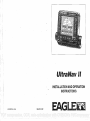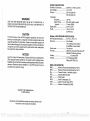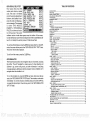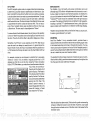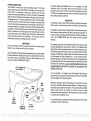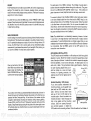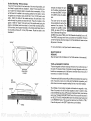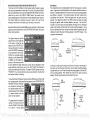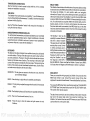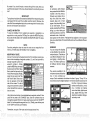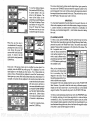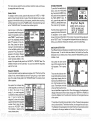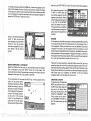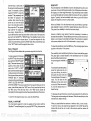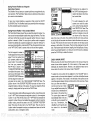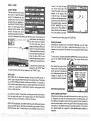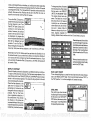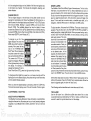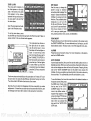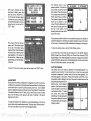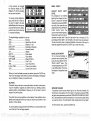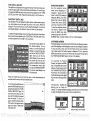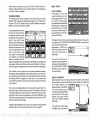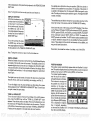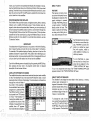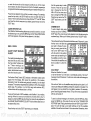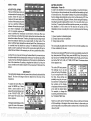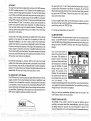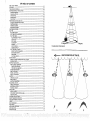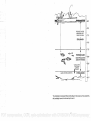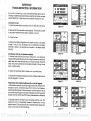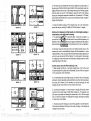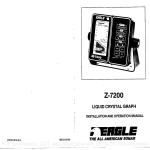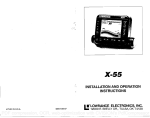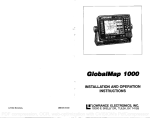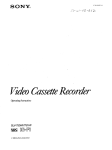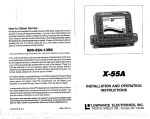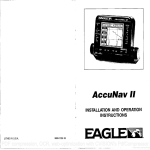Download Eagle ULTRANAVGPS Specifications
Transcript
UltraNav II INSTALLATION AND OPERATION INSTRUCTIONS LITHO IN U.S.A. 988-0135-02 E&GI Ek1 PDF compression, OCR, web-optimization with CVISION's PdfCompressor SONARSPECIFICATIONS UltraNav II Dimensions Input Voltage Current WARNING! USE THIS GPS RECEIVER ONLY AS AN AID TO NAVIGATION. A CAREFULNAVIGATOR NEVER RELIES ON ONLYONEMETHOD TO OBTAINPOSITION INFORMATION. Transmitter Frequency Output Power (typical) Display Size Pixels 5.875"H x 7.75Wx 3.875"D 10-15 vDC 500 ma (lights off) 650 ma (lights on) 192kHz 600 watts (peak-to-peak) 75 wafts (RMS) 2.8"H x 3.5W 128Hx160W 20,480 Total CAUTION This OPS receiver, (like all GPS navigation equipment) will show the shortest, mostdirectpathto a waypoint. It provides navigation datato the waypoint regardless of obstructions. Therefore, the prudent navigatorwill not onlytake advantage of all available navigation toolswhen to awaypoint,butwillalso visually checktomake certain aclear,travelling safepath to thewaypoint is always available. NOTICE! Asofthis writing,the Department of Defense (DOD) has notdeclaredthe GPSnavigation systemoperational. Thesystem is still in a testingphase. Satellites canbeturned offoracburacycan be degradedatwill bythesystem operators.Remember that the UltraNav II, or any GPS receiveris onlyas accurateas thesystemit's using. UltraNav II GPS RECEIVER SPECIFICATIONS GPS Module Dimensions 2.5"H x4.1"Wx7" D Channels Five Parallel Four continuous for position All satellites in viewtracked Onesecond Update rate Maximum accuracy achievablewith Accuracy Position Velocity Standard Positioning Service 25 meters CEP 0.25 meters/sec AMS Without SA PDOP.c6.0 NMEA 0183 SENTENCES RMB Minimum Recommended Sentence, Part B RMC Minimum Recommended Sentence, Part C GLL PresentPosition - Latitude/Longitude, APB Autopilot Steering Data DBT Water Depth MTW WaterTemperature (oC) VHW Speed Through Water (KPH) VLW Distance Travelled/LOG (NM) Copyright0 1993 EagleElectronics All rights reserved. All featuresand specifications subjectto changewithoutnotice. All screens in this manual are simulated. 79 PDF compression, OCR, web-optimization with CVISION's PdfCompressor OPS MODULE SELF-TEST This feature tests the GPS module and returns a special Code. This Code Is of interest only to the service department. However, the UltraNav II interprets this code and displays a statusmessage. Thismessage is either "GPS MODULE .fl PBIT SUMMARY SELl. TESTI .:fl LOW ORDER RAM HIGH ORDER RAM PRE PROCESS TEST PRE PROCESS RAM MULTI INTERFACE UCO TEST 0000 FEET rrrr 0000 FETE 0000 0000 0000 SIGNfL INJ. 3.20 OFTWARE VERSION CLEARI MUE'ULE.:. HASiFA%E PASSED" or "OPS MODULE FAILED" and shows atthe bottom of the screen. The current software version number also appears near the bottom of the screen. Contactthefactotycustomerservice departmentif the modulefailstheselt test. Do not attempt to use this product if it fails the self test. .c To usethe selftestfeature, press the MENU keytwicewhileit'sinthe GPS mode,then press the key next to the "GPSMODULE SELF TEST" label. The screen shown below appears. To exit from this screen, press the CLEAR key. OPS SIMULATOR This feature place.s position and navigation data on all screens, including the plotter. The unit s:navigatesJ a closed course. It shows bearing and distance to go, course over ground, and other information. A recurring message appears, alertingyouthat the simulator mode is enabled. Don't navigate when the simulator is onl To turn thesimulator on, press the MENU key twice, then press the key nexttothe"GPS SIMULATOR OFFON" label. The simulator mode starts immediately. To turnthe simulator off, either press and hold the OFF key or repeatthe above steps. Press the key nextto the "GPS SIMULATOR OFF ON" label. TABLE OF CONTENTS INTRODUCTION MOUNTING POWER CONNECTIONS GPS MODULE INSTALLATION TRANSDUCER KEYBOARD BASICS DISPLAY MENUS HELP WINDOWS VIEWING WINDOWS OPTIONS SIDE SCAN OPERATION SONAR OPERATION AUTOMATIC SENSITIVITY RANGE ZOOM Automatic Operation ZOOM Manual Operation MENU-PAGE I CHART SPEED 2 3 6 6 8 8 9 9 11 ii 12 12 is ¶4 14 14 16 is 16 17 18 - GRAYUNE® FISH I.D DISPLAY CONTRAST SONAR ALARMS FISH ALARM ZONE ALARM DEPTH ALARMS MENU-PAGE2 ADJUST BACK LIGHT LEVEL BACK LIGHT ON/OFF SPEAKER VOLUME TURN DIGITALBOX OFF CONSTRUCT DIGITAL BOX MENU-PAGE3 CHART CURSOR DISPLAY ZOOM BAR DISPLAY ZONE BAR DIGITAL SONAR TURN ALL SONAR OFF MENU-PAGE4 FASTRAK SELECTUNITS OF MEASURE CLEAR DISTANCELOG• MENU-PAGES ADJUSTCHARTSURFACE CLARITY ADVANCED SIGNALPROCESSING(ASP) MENU-PAGES ADJUST KEEL OFFSET CALIBRATE SPEED PRESET SONAR AND GPS TRANSDUCERS AND CONE ANGLES FISH ARCHES WATER TEMPERATURE AND THERMDCLINES SURVEYINGA LAKE 78 1 . 19 ¶9 20 21 23 23 23 23 24 24 25 25 25 26 26 26 27 27 27 28 28 28 29 29 30 31 31 BAIT FISH 32 32 34 35 36 SONAR TROUBLESHOOTING 37 PDF compression, OCR, web-optimization with CVISION's PdfCompressor TosetthePCFfactor, firstpress the MENU key, then press the key nexttothe"CHANGE GPS SETTINGS" label. Now press the key next to the "ADJUST PCF OFFSET' label. The screen shown on the previous 9r jgJt ion Correction UOOOaOOO 0OO,OOO' IUSE I NUMERIC KEYS I page appears. TO CHANGE VALUE UP="H" Now press thekey adjacent to the "CHANGE OFFSET" label to eriterthecorrectionfactorfor DN="S" l SEPT your location. The screen shown above appears. Remember, this is the difference between the location shown on the present position display and the positionshown on the chart. Position Correction Factor Lc4T OFFSET: N LON OFFSET: E O0OOO12 U°OO.068' Usethe right and leftarrow keys to move the black box to the numberthatyou wishtochange in the latitude, then enter the numbers. Use the up or downarrow keys tochangethe latitudefrom north to south, if necessary. Press the key next to the "ACCEPT" label when you've entered the desired latitude offset. Repeat this procedure to change the longitude. In this example, we have entered .012 degreesnorth lattitude and .068 degrees eastlongitude as the PCFoffset. That is the difference between the presentposition shown on the unitand ourposition shown by the chart. In otherwords, our position shown on theunit is 0.012 degrees north and 0.068 degrees east ofthe position shown on the chart. After you've entered the desired offset, press the key next to the "PCF OFFSET OFF ON" label. This turns the PCF correction factor that you entered on. To leavethis screen, pressthe key nextto the "EXIT" label. This returnstheunittothe last usedGPSscreen. Italsoputsyourchanges into effect. To turn thesechanges off, return to this screen and press the key next to the "PCF OFFSET OFF ON" label. Remember, Presetting the unit also erases any PCFoffset, thereby turning it off. 77 PDF compression, OCR, web-optimization with CVISION's PdfCompressor PCF OFFSET The GPS navigation system relies on complex mathematical calculations to determine your position based on satellite data and otherfactors. One factor is the Earthsshape. Sincethe Earth is not atruesphere, variations in the calculations have to be made to accommodate deviations. To make matters more complex, not everyone uses the same data to determine whatthe deviations are. Thesizeandshape of the ellipsoids that are used to approximate the earth's surface are improved often. This can lead to errors if your navigation device uses one ellipsoid, whileyour chart uses a differentone. The term used for these ellipsoids is "Datum." To reduce the errorfactorbetween datum, this unitgives youthecapability to moveor "offset" the position shown onthe display to match the one on the chart. The unitwill add this offset to all position displays at all times. Remember, the GPS error is very dynamic and the PCF offset should never be used in an attempt to cancel the error. In general terms this feature should only be used if your map indicates what the possible error is. Thisfeatureshould always be reset to zero (0) whenfinishedwith that chart. For example, suppose you are stopped at a locationthat is accurately marked on a chart. Your unit shows a longitude position that is .010 degrees less than the one on the chart. Using the Position Correction Factor (PCF)Offsetfeature,youmake the unitreadthesameas thechart. If you move, the unit will continuously add the change to all position displays. Thismakes it moreclosely match the datum LAT OFFSET: N.:,C!PiJO1I1OC. used by the chart. Forthis reaLOll OFFSET: son,you should becareful when entering the PCF offset. This offset is saved in memory. It doesn't change whentheunitis INTRODUCTION The UltraNav II is a high quality, wide screen combination sonar and differntial ready OPS receiver with performance that is secondto none in its class. Using menu featuresand "soft-key" operation, the UltraNav II is also one ofthe easiest-to-use products that Eagle haseverbuilt.Thewide "UltravisionTM"screen shows the underwater world with high resolution and detail. The display and keyboard are also lighted for night operation. Installing an optional ST-T speed/temperature sensor, gives digital boat speed, surface watertemperature, and distance travelled (log) displays. Readthis manual and takeitwith youthe firstfew timesyou useyour unit. It makes a great reference if you need it. MOUNTING Install the UltraNav II in any convenient location, provided there is clearance behind the unitwhenit istiltedforthe bestviewingangle.Holes in the bracket baseallowwoodscrew orthrough-boltmounting. You may need to placea piece of plywood on the back of thin fiberglass panels to secure themounting hardware. Make certain thereis enoughroom behind the unitto attach the power and transducer cables. The smallest holethat will passone power ortransducerplug is one inch. Afterthe holeis drilled, passthe transducerconnector up throughthehole first, then passthepowercable down through it. Position Correctq Factor turned off. However, a Preset does erase the PCF factor. SLOT Afterthe cables have been routed, fill the holewith a good marinesealing compound. Offsetthe bracket to cover the hole. Routethe power cable through the slot and break out one ofthe other slots in the bracket forthe transducer cable. 76 1 PDF compression, OCR, web-optimization with CVISION's PdfCompressor POWER CONNECTIONS The UltraNav I! works from a twelve-volt battery system. For the best results, attach the power cable directly to the battery. You canattach the power cable to an accessory or power buss, however you may have problemswith electrical interference. Therefore, ifs saferto go ahead and attach the powercabledireotlytothebattery. Ifthe cable istoo short, splice #18 gaugewire onto it. The powercablehasfour wires; red, black, green, and white. Red is the positive lead, black is negative or ground. Make certainto attach thein-linefuseholdertothered leadas closetothe power sourceas possible. Forexample, if you haveto extend the powercableto thebatteryorpower buss, attach one end of the fuse holder directlytothe batteryor power buss.Thiswill protect both theunitandthepowercable in the eventof ashort. The UltraNav II usesa 3-ampfuse.Thereis reverse polarity protection built into the UltraNav II. If the power wires are connectedbackwards, no damage will occurto the unit. IMPORTANT! Do not use this productwithouta 3-amp fuse wired into the powercable! Failureto use a 3-ampfuse will void your warranty. Ifyou'reinstalling an optional speed/temperature sensor, read thespeed/ temperaturesensor's installation manual formounting instructions. Route the sensor's cable to the UltraNav Il's power cable and plug it into the connectormarked "SPEED/TEMP CABLE' TOP" CONNECTOR The plotter display automatically shows a .1 mile display in the Man Overboard mode. Your position when the Marl Overboard key was pressed is shown by the "S' with a circle and by the waypoint icon with a "0" Steerto the waypoint flagto get backto the position saved when the Man Overboard key was pressed. IMPORTANT! The UltraNav II doesn't save the Man Overboard position in thewaypoint table. However, it does save the position on the Man Overboard screen. The UltraNav II always shows navigation datato the position shownon the Man Overboard screen whenever the Man Overboard key is pressed. To stopthe unitfromnavigating totheMan Overboard position, press the key next to the "DISABLE MOB" label. This resets the Man Overboard navigtion. For example, suppose youare viewing the Position screen, and youpress the Man Overboard key, then press the OPS key. The UltraNav II first displaysthen stores your present position on the Man Overboard screen, thenswitchesbacktothe Position screen. Ifyoupressthe Man Overboard key again, it will still show navigation data tothe position youwere in when you first pressed the Man Overboard key - not your present position. Repeated pressing of the Man Overboard key does not repeatedly save yourpresentposition!The unitonlysavesthe position thefirsttimethe Man Overboard key is pressed. To save a new Man Overboard Dostion. you must first clear the old Dosition by pressing the key adiacent to the "DISABL MOB" label. ON ULTRANAVII You can navigate to a waypoint using the Waypoint Recall feature, howeverwhenyou go backto theMan Overboard screen, the UltraNavIl stops navigating to the recalled waypomnt. Remember, saving the victim is the primarygoal.Try all options to rescue the person immediately afterthe accidenthappens. Training and educationare also good accident preventatives. TheCoastGuardhas excellent safety courses. Instruct all members on board your boat on safety procedures before leaving the dock. Make certain all on board know what to do beforeany emergency occurs. TO SPEEP1 Formoreinformation on savingand recalling waypoints, see"How to Save a Waypoint" section in this manual. TEMP SENSOR 2 75 PDF compression, OCR, web-optimization with CVISION's PdfCompressor PRESET ThePresetfeaturereturns all sonar and OPSunitstotheir original factory settings. This resets the units of measure, speaker volume, automatic mode onthe sonarside, displaycontrast, andmore. Thisdoesn'teraseany waypoints or routes, however. The white wire is for a NMEA interface. The UltraNavII sends data to anotherelectronic navigation devices throughthe whitewire. The green wire is for a differential GPS (DGPS) receiver input. If the white and green wires are not used, tape their ends so that they cannotshort. To presetthe unit, press the MENU key until the "PRESET UNIT" label appears. Press thekeynexttothat label.Themenu screen disappears and the UltraNav II returns tothe OPSposition screen. All units will be returned to their factorysettings. To connect a device to the UltraNav's NMEA output (white wire); attach a two-wire shielded cable from the other device's NMEA intput to the white and black wires on the UltraNav il's powercable. Solderthe shield to the black wire on the power cable. Do not connect the shield to the otherdevice. See theotherinstrument's manual for morewiring instructions. Use the same procedure to connectthe DGPS receivers outputto the green and black wires on the UltraNav II. MAN OVERBOARD Oneof boating's mostterrifying events is having afriendorfamily member fall overboard. Thissituation can be deadly on anybody of water,fresh or salt. It's particularly dangerous at night or if you'reout of sight of land. Of course, the first thing to do is remain calm and try all standard safety measures to tryand rescuetheperson. Ifyou lose sightof the person, you can use the UltraNav II to help start a search pattern. Note: The shielded wire is not absolutelynecessary, howeverit is best to use it due to the high electrical noise levels found in today's marine environments. To avoid problems later, we highly suggestthat you use shielded wires whenever making a communications connection between two instruments. See the NMEA section in the GPS section in this manual for more information. GPS MODULE INSTALLATION iasmffg Onceyou're back at the helm after initial rescue efforts have failed, press the UltraNav Vs MAN OVERBOARD key. The screen shown at right appears. H 36°09.669' isiia[ Pfl UI 9E°37.171'fIsnBLE MOBS ..L 4:26:35 DTI3 BRG bbs 0.07 3340 3400 FHJ E [H] TTG00:O2:4O . S0.11I Your position atthe timeyoupressedthe Man Overboard key is shown in the top leftcornerof the display. Beneath the position is the timethat you pressed the Man Overboard key. At the bottom of the screen are the navigation data displays showing the Distance (DTG), Bearing (BRG), Course (COG), and TimeToGo (TTG) backtothe postion atthe top ofthe display. Using thesedisplays along withthe plotterinthelowerright corner ofthe display gives youthe information youneed to steer backto the man overboard position. 74 The GPS thodule can be installed on a flat surface or (withthe supplied adapter) on a pole. Mountthe module in an areathat guarantees aclear view ofthe sky at all times. In orderfor the module to receive thesignals from the satellites, it must not be obstructed. An ideal location is on a cabin roof, or deck. The gunnels also make a good location. Attaching the pole mounting adapter lets you in- 17mm 5.5mm (7/32") stall the module on a one inch mast. (11/16') Hole (4 places) However, for lightning protection, the Hole antenna shouln't be the highest part of the boat. Surface Mounting - WithAccess If you have access underneath the mounting surface, use the gasket supGASKET plied with the GPS module as a template. Drill four 5.5 mm (7/32a) holes and one 17 mm (11/16") hole for the module's cable. Attach the cableto the module and pass it down through the hole in the gasket and mounting DECK sMMscREws surface. Use 5 mm screws, flat washers, and lock washers to fasten the GPS module to the mounting surface. Routethe cableto the UltraNav II. / th . 3 PDF compression, OCR, web-optimization with CVISION's PdfCompressor Surface Mounting - WithoutAccess If you don't have access to the back side of the mounting surface, use the "cleats" supplied with the UltraNav II. (Note: This is assuming you can "snake" the module's cableto a location that is accessable. A hole will still need to be drilled in the mounting surface for the cable.) Using the gasket as a template, mark and drill the 17mm (11/16") hole forthe cable. Attach the cable to the module .and dropthe other end of the cable through the gasket and down the hole. Place the module on the gasket. Slide the "cleats" onto each end of the module and (using the cleats as templates) mark four holesfor 5 mm (#10) mounting screws. Drillthe holes, then replace the cleats on the module and fasten themto the mounting surface with 5 mm (#10) screws. Route the cable to the UltraNav II. "CLEAT" strength (the higherthe number,the better), andthe signalto-noiseratio (SNR). The highertheSNRnumber, thebetter, also. The lower half of the screen shows statistics for each ofthe receiver's five channels. This includes the satellite number (PRN), its status (STAT), the User Differential Range Error (UDRE), Time status (TIME), and if SA (Selective Availablity) is on or off. The UDRE is the rangeerrorfromyour position to the satellite. If there is an "OK" inthisfield,then the range errorto that satellite is 8 metersor less 68 percentof the time. For mOre information, read your beacon receiver's manual. SELECTUNITS OF MEASURE (See the Select Unitsof Measure in the Plotter section of this manual.) • DRILL FOUR PLACES GA5 TRUE and MAGNETIC POSITION True and magnetic north are not always the same. True north is the top of the world. It's where all lines of longitude converge. Magnetic north isthe location our compasses point. It lies several hundred miles to the south of true north, at a location in Canada. Charts are usuallylaid outaccording to aMercatorprojectionthatuses true north. If you ptot a course on chart usingthe Mercator projection, you'll either have to convert magnetic readings to true or usetrue readings. The UltraNav II can display navigation information in magnetic or true. Whenit's turned on for the first time magnetic is used. To switch to true, press the MENU keywhilea GPSscreen is displayed. Next, press the key nextto the"CHANGE GPS SETTINGS" label. Now press the key nextto the "SELECT UNITS OFMEASURE'label. Nowsimply pressthekeynext to the "BEARING" label; This moves the black box from"MAG" to "TRU." Press the key nextto the "EXIT" label whenyou'refinished. CABLE 4 73 PDF compression, OCR, web-optimization with CVISION's PdfCompressor DGPS (Differential GPS) BEACON RECEIVER SETUP You'll have to tell the UltraNav II which beacon receiver's data to expect and setup the parameters for that data. To do this, first press the MENU key, then pressthekey nexttothe'CHANGEGPS SETTINGS" label. Now press the key next to the "SELECT NMEA" label. The screen on the previous page appears. Pressthe key nexttothedesired beacon receiver. The beacon receiver is selected, now you'll need to set it up for the frequency and bit rateof the stationyou'll be using in your area. Repeatthe above stepsto get the NMEA screen as shown on the previous page. Nowpress the keynexttothe "SETUP BEACON" label. Thescreen shown below appears. The station frequency and bit rate are shown on the right side of the screen. Press the key adjacent to the INC FREQ" to increase the station frequency orthe DECFREQ"to decrease it. Do the same for the bit rate. (NOTE: For automatic station selection on the Starlink MRB2A ONLY, set the station frequency to zero and ignore the bit rate.) When the station frequency and bit rate are adjusted to their proper settings, press the key next to the "EXIT' label. The UltraNav II returnstothelast usedGPSscreen. Theletters "DGPS" appear nexttothe "POSITION" on all screens that show your present position, showing that the beacon receiver is working. Toviewthestatus ofthebeacon signal, presstheMENU keyuntil thefourth menu page appears. Now press the key adjacent to the "DIFFERENTIAL GPS STATUS" label.Ifthe beacon receiver is receiving data fromthe transmitter and is connected properly tothe UltraNav II, a screen similar to the one shown at right appears. OK OK OK OFF 15 This page shows the station ID number, its frequencyand bit rate, the "health' of the station (0 = best, 5 = worst), signal ft 72 02 27 26 OK OK OK BAD OK OK OK OK OK OK OK BD OFF ON ON ON Pole Mount First, thread the pole mounting adapter onto the mounting pole or ratchet base. Align the polemounting adapter so the module will facethe bow of the boat. Install and tighten theset screw into the polemountingadapter and tighten it securely. This should prevent the GPS module from unscrewing from the pole. Place the gasket onto the pole mounting adapter. Now attach the cable to the GPS module and pass the cable through the gasket, pole mounting adapter, and pole. Set the OPS module on top of the pole mounting adapter and align the four threaded holes in the module with the holes in the pole mounting adapter. Using the fourstainless steel 5 mm screws and lock washers suppliedwith the UltraNav II, attach the pole mounting adapterto the OPS module. This completes the assembly. ULE POLE MOUNTING ADAPTER SET SCREW POLE If the pole or mast you're using isn't hollow or if the.hole in the middle of the pole is too small for the connectors, usethe cable mounting adapter supplied with your unit. Threadthe cable mounting adapterintothe GPS pole mounting adapter. Then thread the pole into the cable mounting adapter. Route the cable down the outsideof the pole. CABLE MOUNTING ADAPTER CABLE MOUNTING ADAPTER POLE POLE 5 PDF compression, OCR, web-optimization with CVISION's PdfCompressor TRANSDUCER CONNECTIONS See the transducer owner's manual included with the unit for complete transducerinstallation instructions. SIDE SCAN The UltraNavII has optional side-scan capability. To usethis feature,you must purchasetheScanpacaccessory.To install it,followtheinstructions enclosedwith theScanPac. See the "Side Scan Operation" sectionin this manual for information on using the side-scan feature. SELECTNMEA The UltraNav II sends data outthewhite wire onthe powercableaccording to standards set by theNMEA (National Marine Electronics Association). This allows the UltraNav II to send position, depth, and navigation information to "listener" units,such as charting instruments, autopilots, and other marine instruments. The UltraNav II uses the following NMEA data protocols: NMEA 0180 and 0183. NMEA 0180 sends steeringinformation only. It's useful mainly for autopilots. NMEA 0183 sends depth, position, steering, speed, and more. In order to usethisfeature, the white wire on the power cable mustbe connected to the NMEA data input on the other instrument. See the installation section in thefrontofthis manual forwiring connection information. SPEED/TEMPERATURE/DISTANCE LOG To usethespeed, temperature, anddistance logfeatures, youmustinstall an optional spOed/temperature sensor. Eagle manufactures a thru-hull sensor/transducer combination unit and a transom mount speed/temp only sensorthat can be used with the UltraNav II. KEYBOARD The keyboard haskeys arranged in two vertical columns plus a horizontal row at thebottom.The keys in the leftcolumn are used to enternumbers and menu selections. The keys in the right column activatethewindows feature and the basicsonar functions. The menu key in the bottom right cornerof the keyboard activates thefirstmenu page. The keys alongthe bottomofthescreen are used to activate the alarm menu, stopthechart, and make menu selections with the arrow keys. WINDOWS-This key gives youaccess to the windowsmode, whichlets you customize displays. SENS - Press this key to adjustthe unit'ssensitivity and Grayline. RANGE- Thiskey letsyou adjust the range whentheunitis in the manual mode. ZOOM-The UltraNav II gives you2X and 4Xzoom capabilitywiththis key. AUTO - This turns the automatic feature off and on. MENU - Press this key to show the menus and gain access to most functions. 6 The UltraNav II also has the capability to receive differential data from a beacon receiver. This gives the unit much better accuracythannormal. However, before purchasing and installing a beaconreceiver, make certaintherearetransrnitters in theareayou wishto use. Presently the UltraNav II can use the Magnavox MX-50R or NTLY NIIEA USING: OFF'MAGHAUOX StarLink MRB-2A. Please note that the UltraNav II doesn't send NMEA 0183 data when theMagnavox MX-50R beacon receiver is activated. NMEA SETUP Onceyou connect thewiring properly, the UltraNav II mustbe told which NMEA data format to use. Consult the owner's manual of the other equipmentto seewhichformatitneeds. Then settheUltraNav IIas follows: First, press the MENU key. Next, press the key nexttothe"CHANGE GPS SETTINGS" label. Now press the key next to the "SELECT NMEA" label. The screen shown above appears. The data format currentlyin useshows atthe top of the screen. Press the key next to the desired data output. Now press the CLEAR key. The UltraNav II will return to the last used GPS screen and send NMEA data out thewhitewire on the powercable. 71 PDF compression, OCR, web-optimization with CVISION's PdfCompressor SONAR- Pressing this key switches the UltraNav II into the full screen sonar mode. ARRIVALALARM Thearrival alarm sounds a tone whenyour position is withinthealarm's radius of awaypoint. For example, the alarm sounds if youcomewithin.1 mileofa recalledwaypoint ifthearrival alarm's settingis.1 mile.Thealarm is adjustable from .01 to 9.9 miles. GPS - This key gives you access to all of theGPS navigation features. PLOTTER- Press this key to display the plotter. XTE ALARM TheXTE (cross trackerror) alarm sounds a tone whenyour crosstrack error is greaterthan the alarm's setting. Changing the XTE alarm also changes the XTE range on the steering screen. The alarm is adjustable from 0.0 to 9.9 miles. WAYPT- Pressing this key lets you save or recall a waypoint. WAYPOINTQUICK SAVE- Press this key to instantly saveyour present position. CLEAR - This key clears menus and erases entries fromthe screen. ANCHOR ALARM Theanchoralarm sounds atonewhenthe present position moves outside a preset radius. For example, ifyousetthe anchoralarmto.1 nautical mile (600feet),then the alarm will sound if you move more than 600 feetfrom EVENTMARKER - To mark a location on the plotter screen, use this feature. the location where yousetthealarm. It'sadjustable from0.01 to 9.9 miles. MAN OVERBOARD - Pressing this key instantly saves your present postion and switches the unit into a mode that shows navigation data to the last saved position. CHANGING GPS SETTINGS The UltraNav II must be initializedwhenit'sturnedonforthefirsttime.This is described atthebeginning of the GPSsection in this manual. However, if you wish to change only one of the parameters (such as time), use the menu features in the "CHANGE. SETUP" menu. To do this, press the MENU key, then pressthe key nexttothe"CHANGE GPSSETTINS" label. Finally,press the key nexttothe"SETLAT, LON, ALT,TIME,DATE" label. The screen shown below appears. ARROWKEYS - These keys are usedto make menu selections and to move objectson the screen. ON - The 'ON key turns the UltraNav II on. OFF - Press and HOLD the Off key to turn the UltraNav II off. Using the menus on this and following menu pages, youcan change the InitialPosition,Time-Date-Time Offset, or Altitude without affecting any other initialization setting. All ofthesemenuswork identicallytothe ones described in the initialization section at the beginning of theGPS section.After you make achange, the unit returns to the GPS or plotterscreen. LATITUDE LONGITUDE ALTITUDE TIME DATE N 36°OS.852' hi 95°EO.464' 1696 3:7:j AM S'03'2032 flNGE flHANGE GE ALT TIME You may need to re-initialize theunit if youmovea long distance (over 100 miles) with the unitoff. Inthisexample youwould need to entera new initial position to helpthe UltraNav II findthe correctsatellites quicker. 70 . 7 PDF compression, OCR, web-optimization with CVISION's PdfCompressor DISPLAY - General Thelights areturnedonforapproximately ten seconds whentheUltraNav II is first turnedon. Menus appear atthe sametime.To keepthe lights on, pressthe key adjacent to the Light label. It controls the backlighting used on the display and keyboard. If you don't want the lights on, wait ten seconds and the lights will automatically turn themselves menus will also disappear afterten seconds, or youcanturn them off by pressing theCLEAR keyatthe bottom of _______________________________ offh the screen 2.2F'T .. -u _________________ 4JGHT ONii1JJJ increases it. After setting the contrast for the best viewing SO., angle, pressthe CLEAR keyto LIT I ORK-I erase the menu or wait approximately ten seconds and it will automaticallyerase. See the Display Contrast section for more informationon this feature. Ii WhentheUltraNavII isfirstturned on,thedisplaywill appearsimilartothe one above. The word "AUTO" in the upper left corner of the display indicatesthe automatic feature is on. The digital bottom depth is also displayedin this box. MENUS The UltraNavII uses menus extensivelytoguideyouthrough thefunctions andfeatures of the unit.The menukeyaccesses manyof thesefeatures, allowing you to customizethe unit to your particular needs ADJUST CHART SPEED andwaterconditions. Although you may have to leave one menu and enteranother to reach the desired function, all you have to do is press the menu key to select the next available routes. Afteryou'veselectedthe desired route, press the key nextto the "ERASE RTE"label.This erasestheroutefrommemory. Finally, press thekey next to the "EXIT" label. This returns you to the GPS display. The Display menu at the bottom of the screen lets you adjust the display's contrast for the best viewing angle. Press ingtheleftarrowkeydecreases thecontrast, the right arrow ERASING A ROUTE To create a route, first press the MENU key whilethe unit is in the GPS mode. Next, press the keynexttothe"More" label.Now press the key next tothe"ROUTE PLANNING"label. Routenumberoneappearson the right side of the screen. The list of waypoints used in the route are shown beneath the route number and name, Ifyouwishto erase a different route, press the key nextto the "+RTE" or "-RTE" labels to cycle through the ADJUST; GRAYLI "lE GPSALARMS TheUltraNavil's GPSreceiver has an Arrival Alarm, Cross Track Error (XTE) Alarm, and an Anchor Alarm. All of these alarms adjust identically to the sonar alarms. To adjustanyof these alarms, first press the MENU key. Now press the key adjacent.to the "ALARMS" menu. The screen shown at right appears. Press the key nextto the desired alarm.Nowpressthe key nextto the "CHANGE VALUE" label. The screen shown below appears. Use the numbered keys to set the alarm. For example, to setthe arrival alarm to .2 miles, press the 0 key, then the 2 key; finally press the 0 key. When the desired value has been entered, press the key next to the "ENTER" label. The unit returns to the ALARMS screen. Thefollowing section describes NUMERIC;KEYS TOII each GPS alarm and its limits. CHANGE VALUE. USE RIGHT ARROW TO BACKSPACE. ALARMS ADJUST 0 :SPLAY COl''RAST menu. if you ever get lost in a menu,simplypresstheCLEAR TURN F] SH ID 3 key. PAGE 8 1 69 PDF compression, OCR, web-optimization with CVISION's PdfCompressor No matter if you travel forward or reverse through the route, when you reach the last waypoint in the route, the arrival alarm sounds until youturn it off. IMPORTANT! Turningthearrivalalarm offpreventsthe UltraNavil fromsequencingtothe nextwaypointinthe route.This,in effect, turns the routeoff. However, the unitwill still shownavigationdatato thecurrentwaypointinthe route atthe time the arrival alarm was turned off. CANCEL NAVIGATION To stop the UltraNav II from navigating to waypoint or navigating to a waypoint in a route, press the GPS key, then pressthe MENU key twice. Nowpress the key nexttothe"CANCEL NAVIGATION" label. This stops all navigation. NOTE: does not erase the route or any waypoints from Canceling navigation It the UltraNav II from navigating. memory. merely stops • • MODIFYING A ROUTE Any partof a route can be changed at anytime. Forexample, supposeyou have a route consisting of waypoints number 1,2, and 3 and youwish to change waypoint number 3 to waypoint number 5. Simply ROUTEIt 1 presstheMENU key,thenpress NAME: JAYS COVE thekey nexttothe "More"label. 1 BUOY 1 2 BUOY 2 Next, press the key next to the "Route Planning" label. Finally, SANDY PT press the key nextto the "Re4EEEEEEEEEE call Route" label. Route number one appears on the right side of the screen. The list of waypoints usedinthe route are shown beneath the route number and name. Ifl!! : Using the downarrow key, move the black boxtowaypointnumber3. Now press the key next to the "CHANGE' label. Use the numbered keys to change the waypointfrom 3 to 5. Next, press the key nexttothe"ACCEPT" label. You've changed thewaypoint from3 to 5. Finally, press the key next to the "EXIT" label and you'refinished. HELP An extremely useful feature incorporated intotheUltraNav II series is the Help menus. Virtually every feature has a help menu label that, when pressed, gives one or more pages of text describing how to use that feature. For example, pressing theAUTO key brings up a menu letting you switchtheunitintooroutofthe automatic mode. A help label also appears on the screen. Pressing the key adjacentto the help label gives youadescription of how automatic works and how itaffectsdifferent functions. WINDOWS You can change the displays on the UltraNav II by using the windows feature. This lets you use differentdisplays foryour own fishing or boating situations. This feature gives you 23 different window display screens. ___ _______________________ N JH]DTG 27.7 COG 96° FIU3 itt 1MIIH SOB The screens available in the windows modearedivided into two or more windows per screen. Each combination of windows is called a "group". Group "A" as shown below has the digital displays in onewindowand the sonar chart in the other. A group of windows can beas manyasfour,oronly one. A window can display sonar chart data, digital sonar data, digital GPS data, GPS steering ornavigation displays, and manymore. Remember, any partcf the routecan be changed at anytime. 68 9 PDF compression, OCR, web-optimization with CVISION's PdfCompressor To use the windows feature, flrstpresstheWINDOWS key. A screen similar to the one shown at left appears. The menu af the bottom of the screenIetsyou switchbetween the"pages" ofdisplays. These are lettered "A" through "W". Group "A" shows first. Press the down arrow key to move forwardthrough the screens. The cursorshould now be on the second waypoint line. Again, press the key nextto the "CHANGE" label and enterthe waypoint number for the second waypoint in the route. Continue entering the waypoints until all of the waypoints havebeen enteredfortheroute. Thenpress the key nextto the "EXIT" label. Thissaves your route in memory. IMPORTANT You must select waypoints in the ordertheyareto be used intheroute. In otherwords, suppose you wantaroutethat consists ofwaypoint numbers 1, 3, and 5. However, you wishto travelto 3 first, then 1, and finally5. In this case,you must select waypoint 3, 1, and 5 in that order when making theroute. FOLLOWING A ROUTE To follow a route, press the MENU key, then press the key next to the "More" label. Next, pressthe key nexttothe"Route Planning" label. Finally, press the key nextto the "Recall Route" label.The screen shown below appears. Route number one appears on the right side ofthe screen. The list of waypoints used in the route are shown beneath the ROUTE* 1 NAME: JAYS COVE routenumber and name. Ifyou wish to recall a different route, .t..UQt1 2 BUOY 2 pressthekey nexttothe"+RTE" Press the up arrow key to move backward. Forexarnple, pressing the down arrow key• once shows the group "B" screenwhich is the side scan screen. To return to the full sonarscreen, simply pressthe SONARkey. • • or"-RTE" Iabelstocyclethrough theavailable routes. Every one of the group screens can be modified to some extent. For example, press the MENU key while group "A" is displayed. Four new labels appear on the display as shown above. Two of these labels are window menus. Pressing the key adjacent to one of the "window menu" labels gives youa menu with functions that relate only to that window. For example, if you press the key adjacent to the window menu label on the sonarchartwindow, thescreen will clear and you will have a newmenuwithselectionssuch as "ADJUST CHARTSPEED" ADJUST SRAYLINE and "ADJUST GRAYLINE"as shown at left. Other window TURN FISH ID OFF menus letyouchangetheunits THESE ADJUSTMENTS of measure oradjust alarms. AFFECT ALL CHART UJINDObJS AND To exit from a windowmenu, FULL SCREEN CHART. T1 presstheCLEARkey. — ru —— 4W PA9E1MORE 10 SE RTE u li fl 9 BUOY 3 o ci After you've selected the deci siredroute, you'llnoticeablack U box surrounding the first EXI T waypoint in the route. This is thestarting waypoirit box. Ifyou wishto startthe route usingthe first waypoint in the route, simply press the key nextto the "START RTE" label. However, if you wish to start the route usinga different waypoint, simply use the down arrow key to move the black box to the desired waypoint number. Thenpress the key nextto the "STARTRTE" label. .= :flfl_flflfl j To followa route backwards, press the key nextto the "REVERSE" label. For example, suppose you have three waypoints in a route and they're numbered 3,6, and 2. Ifyoutravel forward throughthe route, the unitwill shownavigationdatatowaypointnumber3first,then 6, andfinally2.Ifyou travelbackward through the route, theunitwill startwithwaypoint number 2 first,then 6, and end with waypoint number3. 67 PDF compression, OCR, web-optimization with CVISION's PdfCompressor This menu lets you select the route number, name the route, and choose the waypoints used in the route. Namea Route To assign a name to a route, press the key next to the "-i-ATE" or "-RTE" label to move through the list of routes. When the desired route number appears in the windowatthe top of the screen, press the down arrow key until the black box moves to the "NAME" position. Now press the key next to the "CHANGE" label. The screen shown below appears. Use the keys on both sides of thescreen toenterthe waypoint name. For example, to name a route"REEFl", pressthenumber "4" key repeatedly until the letter "R" appears in the window. Next, press the right arrow key to move the black box to the next letter position. Now press the "1" key. The letter"E" appears onthescreen. Repeat this process until the entire name has been wriften on the screen. Nowpress the key nextto the "ACCEPT" or "ENTER" label.The UltraNav II returns to the route menu. You can now enterthe waypoints used in the route. H Waypoint Selection If you'venamed a route, the blackboxshould be on the"0"atthetopofthe screen. If not, move the black boxto the "0"using the up or downarrow keys. Nowpress the key nextto the "CHANGE' label. The screen shown below appears. Now press the numbered key of the waypoint youwish to go to first in the route. For example, if you want waypoint number 8to be first,press the 8 key. If you've named the waypoint, it shows in the blank spacetotherightofthewaypoint number. Next, press the key next to the "ACCEPT" label. The UltraNav II reverts to the RTE# 6 NAME REEF1 I U U 0 VIEWING WINDOWS To seeall of the available windows, press the WINDOWS key, then press the MENU key. Nowpress the key adjacent to the "MAIN MENU" label. Finally, press the key nexttothe 'VIEW ALL WINDOWS" label. The screen at right appears. _______________________________ I Digital FEET I Depth WATER DEPTH DISPLAY. DEPTH ALARMS AND UNITS OF MEASURE ARE SET IN MENU. Thefirstwindowappears inthe upper rightcornerof thescreen. A description of the screen shows in the box at the bottomofthe screen. Nowpressthe key adjacent to the "NEXT'label.This changes the displayed window and description. When you'vefinishedviewingthe windows, press the CLEAR key. SIDE-SCAN OPERATION Twpdifferent side scandisplays are available when the UltraNav II is in the Windows mode. To use the side scan feature, first install the ScanPac transducer on your trolling motor. Next, pressthe WINDOWS key on the UltraNav Il unit. Now press the down arrow key until the screen shown at right appears. This is group Theseare the side scan win- LS ni flL__ 0 dows. Bothwindowsshowthe digital depth display from the transducer pointed at the bottom - Not the side scantrans48.1 ducer. Thewindowon the left FISH 36.5 FT11!FDcPTH shows a FishID symbol when the unit identifies a target as a fish. When this happens, the digital depth display at the bottom of the window changes from"DEPTH" to "FISH" and shows the distance fromthe side scantransducerto the target shown as a fish symbol. Thewindowontheright shows all return echoes. Theseechoes appearas short, horizontal lines. The thickerthe line, the strongerthe return echo. Thedistancetothesetargetscan be determined bycomparingtheposition of the echo to the range markers on theside of the display. menu shown above. 66 11 PDF compression, OCR, web-optimization with CVISION's PdfCompressor To changethe range, press theRANGE key. A new menu appears at the bottomofthedisplay. Usetheup ordownarrow keys to change the range ofthesidescan modefromtento sixtyfeet. Eitherwaitafew secondsafter you've changed the range and themenus will automatically disappearor pressthe CLEAR key to erasethe menus. Group"L"as shown atrightand group "U" also use the side scan displaysalong with other windows. See the windows summaryonpage39foracomplete listing of all the window key nextto the "WPTRECALL'label. The screen shown below appears. Now press the key next to the "÷ WPT" or "-WPT" label until J.iJPT# 1 the desired waypoint number NAME UERD BROS ILON LAT appears on thescreen. When it does, simply pressthekeynext to the "GO TO WYAPOINT" label.The UltraNav II returns to the lastused sonar, navigation, orplotterscreen, showing navigation datatothe waypoint you recalled. N 36°09.869' bi 95°37.171' ROUTES —'--I' groups. A routegives youtheabilitytonavigatetoseveral waypointswithout having to re-program the unit afterarriving ateach one. Aroute consists oftwoor more waypoints. When you travellon a route, the UltraNav It first shows navigation information to the first waypoint in the route. When you reach thefirstwaypoint, (signalledbytheArrival Alarm), the UltraNavII automaticallysequences to the nextwaypoint. Navigation information is shown to this waypoint and the process repeats. When you reachthelastwaypoint in a route, the arrival alarm sounds until you turn it off. SONAR OPERATION - AUTOMATIC When the UltraNav II is first turned on, the Automatic feature is enabled. This is indicated by the word "AUTO" at the top of the screen. The Automatic featureadjusts the sensitivity and range so the bottomsignal is displayedin the lowerhalf of the screen at all times. There arefour stepsrequired to createand followa route. First, you must createand name theroute. Next, select the waypoints used in the route. Thendetermine the starting waypoint. Next, tellthe unittofollow the route. Finally, theunitwillaskyouifyouwishto run therouteforward orbackward. After these steps are completed, the UltraNav II will start showing navigation data to the first waypoint on the route. To turn Automatic off, first press theAUTO key. A menu appearsat the bottom of the screen above _________ theleftandrightarrows.Press 151.2 FTIF 0 the left arrow key to switch to themanual mode. The letters "Man" appearinthe upperleft corner of thedisplay, indicating the unit is in the manual mode. To turn Automatic on, press the AUTO key again, thenpressthe right arrowkey. To createa route, firstpress the MENU key white the unit is in theOPSmode. Next, pressthe key next to the "More" label. Now press the key nextto the "ROUTE PLANNING" label. Finally, press the key next to the "SAVE/EDIT ROUTE" label. The screen shown.at right 12 CREATING A ROUTE . RQUTE4@ 1 HAME: TE aRTE appears. ::::::g:::E:EE:E: gEEEEEEEE 65 PDF compression, OCR, web-optimization with CVISION's PdfCompressor SENSITIVITY Use the keys on both sides of the screen toenterthewaypoint name. For example, to name a waypoint "COVE 1", press the key repeatedly until the letter "C" appears in the . window. Next, press the right arrow key to move the black box to the next letter position. Now pressthe "3" key repeatedly until the "0" appears on the screen. Repeat this process until the entire name has been writtenon the screen. Nowpress the key nexttothe"ACCEPT" or"ENTER"label. The UltraNav Il returns tothe waypoint save menu as shown above. To save the waypoint with this name,firstpress the key nexttothe "SAVE" label.Nowpress the key next to the "EXIT" label to exit the waypoint save menu. Erase a Waypoint The WaypointErase feature lets you erase waypoints fromthelist. To erase awaypoint,firstpress the WAYPTkey, then pressthe key nexttothe"WAYPT SAVE" label.Thescreen shownatright appears. Now press the key nextto the "÷ WPV' or "-WPT" labeluntil the desired waypoint r7IUJPT# ]NflI1E JLAT ILUN L'ERIJ BROG N bJ 36°09S69' 95°37.1?t' The sensitivity key onthe UltraNav II controls theabilityof the unitto pick upechoes. Alowsensitivitylevel excludes much ofthe bottom information, fishsignals, and othertarget information. High sensitivity levels enables youto seethis detail, but it canalso clutterthescreenwith many undesired signals. Typically, the best sensitivity level shows a good solid bottom signal with Grayline and some surface clutter. When the UltraNav II is in the Automatic mode, the sensitivity is automatically adjusted to keep a solid bottom signal displayed, plus a little more. This gives it the capability to show fish and other detail. However, situations occur where it becomes necessary to increase or decreasethesensitivity.This typicallyhappens whenyouwishtoseemore detail, so an increase in sensitivity is indicated. The procedure to adjustit is thesamewhetherthe unit is in the automatic or manual mode. To adjustthesensitivity, press the SENS key. Thesensitivity adjustmenu appears at the bottom of the screen. Thesensitivity menu has leftand right arrows, plus a horizontal bargraph. The graph gives a visual indication of the sensitivity level. The number abovetheINCarrow also shows thepercentage of sensitivity in -U use. To increasethe sensitivitylevel, press numberappears onthescreen. Simply press the key nexttothe "ERASE" label. A message appears onthe screenthat says "WAIT!! DELETE WAYPOINT ARE YOUSURE?." If youare certain this is the waypoint that youwishto erase, press the key next to the "YES" arrow. If not, press the key nextto "NO" arrow. Press the key next to the "YES" arrow erases all informationfromthewaypoint numberthatappears atthetopofthescreen. To exit fromthe waypoint save menu, press the CLEAR key. RECALLA WAYPOINT You must recall a waypoint in orderto navigate to that position with the UltraNav II.To recall awaypoint, firstpress theWAYPTkey, thenpress the the right arrow key. As you pressthe key, the menu's bar graph will grow wider and the percentage will increase in value. You can also see the difference on the chart record as itscrolls. When the sensitivity is at the desired level, releasethe key. To decrease thesensitivity level, press the key adjacent to the left arrow. Thebar graph and percentage will decrease. When the sensitivity is atthe desired level, release the key. Whenyou reach either the maximum or minimum limit, a tone sounds.. To turn the menus off, press the key adjacent to the CLEAR key at the bottom left side of the unit or wait a few seconds and the menus will disappear. 64 13 PDF compression, OCR, web-optimization with CVISION's PdfCompressor RANGE - Automatic Whenturnedon forthe firsttime,the UltraNav II automatically places the bottom signal in the lower halfof the screen. This is called Auto Ranging and is part of the automatic function. The range cannot be changed manuallywhile the unit is in automatic. RANGE- Manual The UltraNavII gives you control over the range when its in the manual mode. To change the range, first make certain the UltraNav II is in the manual mode. Next, presstheRANGE key. The range adjustment menu appearsiiithe lower right cornerofthe display. Press the up or down arrow keys to decrease or increase the range. The available ranges are 0-5, 10, 20, 30, 40, 60, 100, 150, 200,300,500,800,1000,1500, 2000, 3000, and 5000 feet. After the desired range is displayed, press the CLEAR key to erase the range menu. NOTE:The depth capability of the UltraNav II dependson the transducer installation, water and bottom conditions, and otherfactors. ZOOM Enlargingor"zooming"thepicture is acommon method used to show small detailand fish signals. The UltraNav II givesyoutwo differentzoom sizes, plus a split screen zoom option. The zoom operation and adjustmentis differentin the automatic and manual modes. ZOOM AUTOMATICMODE To zoomthedisplayin the automatic mode,first press theZOOMkey. All targets on the display are enlarged four times normal size automatically. The menus shown at the top ofthenext page also appear. Turn the zoomfeature on (oroff) by pressing thekeyadjacent tothe"OFF! ON" label. H 14 Enter NewWaypoint To savea location otherthanyour present position, firstpress theWAYPT key. Thenpress the keynexttothe 'WPT SAVE" label. Thescreen shown below appears. Using the up and down arrow keys, move the black box down to the latitude/longitude position. Now press the key next to the IJ "CHANGE FIELD" label at the bottom right corner of the .,I I:,i+# screen. Use the arrow keys to NAME LAT N !—°——,———' changethe"N"to a "S", if your latitudeissouth. Nowenterthe L0N location youwishto saveusing USE NUMERIC KEYS the numbered keys. Use the TO CHANGE LJALUE leftarrow keyas a backspace if UP="N1' Q= you make a mistake. In other words, pressing the left arrow key moves the blackbox over the last number entered. Noticethat the position entered is in degrees, minutes, and hundredths of a minute. (Not seconds!) After you've entered the latitude, press thekey nexttothe "ACCEPT" label. The waypointsavemenu reappears.Next, press the key nexttothe"CHANGE FIELD" label. Press thedownarrow key to switchthe longitude fromwest to east, if necessary. Nowenterthe longitude. Make certain to add a zero to thelongitude if it's less than 100 degrees. For example, ifthelongitude is 85 degrees, then enter"085". Press the keynextto the "ACCEPT" label when you'vefinished. Thesavewaypoint menu appears with the position you entered in the waypoint position boxat thetop of the screen. If this position is correct, press the key nextto the "SAVE" label. ...TTTCT Name a Waypoint To assign a name to awaypoint, press theWAYPTkey, thenpressthe key nextto the'WPT SAVE" label. The waypoint savemenu appears. Press thekey nextto the"+WPT" or WPT" label to move through thelistof waypoints. When the desired waypointappears inthe wibdow,press the downarrow keyuntil theblackboxmovesto the "NAME"positionNowpress the key nextto the "CHANGE FIELD"label.Thescreen shown at right appears. 63 PDF compression, OCR, web-optimization with CVISION's PdfCompressor Saving Present Position as a Waypoint (QuickSave Feature) The UltraNav II lets yousaveyour present position as awaypointwithonly one key press. This"Quick Save" feature lets youeasilysavethe position of a wreckor other locations. • • • • • To save your present position as waypoint, simply press the WAYPT QU ICKSAVE key. TheUltraNavII takes yourpresentposition and assigns thefirst available waypontnumber to it. Saving Present Position - View and Save Method The"QuickSave" feature doesn't letyouselect thewaypointnumber. You haveto usethenextavailable number whenusing that method. The View I and Save method lets you pick the waypoint number that your present position is stored in. (Note: You can store a position under a waypoint numberthat already hasa position assigned to it usingthis method.) To saveyour present position, press theWAYPTkey. Nowpress the keynext to the "V/PT SAVE" label. A screen similar to the one below appears. The first waypoint number in the listappearsatthe topof the N _.c'__•.__' page. This is the number that ILON your present position will be I.... under. Your position at CJJPRENT.F'iJi.T1ON the time you pressed the H 36°08.866' WAYPT key is shown in the Ui 96°EQ.441' "CURRENT POSITION" boxin themiddleofthescreen. Ifyou wishto save the location in the FIELD CURRENTPOSITION boxunderthis waypointnumber,simply press the key next to the "USE CURRENT POSITION" label. The position shown in the CURRENT POSITION box also will show in the waypoint location at the top of the screen. To save the waypoint without naming it; simplypress the key nextto the "SAVE" label. ar FJ EHT H4NGE • To savethelocation underadifferentwaypoint number, pressthekey next to increasethewaypoint number (i.e. fromwaypoint number ito 2). Press the key nextto the "- WPT" labelto decrease the waypointnumber. Once you'vedecided thewaypoint number to savethe locationunder, press the key next to the "USE CURRENT POSITION" label. Then press the key next to the "SAVE" label. This will store the location under the waypoint number you selected and return to the last used position, plot, or navigation screen. 62 Pressing the key adjacent to the"2X/4X" labelenlarges ech- oesfromtwotimestofourtimes their normal size. To switch between the split screen zoom and full screen zoom, press the key adjacent tothe "SPLIT/FULL'label. The screen instantly splits intotwo sections. All targetson the left are shown at four times the of the ones on the If switch to the 2X zoom mode,echoes size right. you of the screen are shown at twice the size as the ones on on the left side scroll across the screen are the exact same the right. The echoes that the screen. echoes on both sides of They're simply enlarged on the left side. Thisfeaturetracksthe bottom, keeping it on the display at all times, when.the automatic feature is on. Onceyou've set the zoom as desired, press the CLEAR key to erase the menus. ZOOM - MANUALMODE When you press the zoom keywhile the unit is in the manual mode, the screen shown below appears. All of the menus on this screen work identically as described above. However, one additional menu item is shown when the unit is in the manual mode: "ADJUST". To adjust the zoom, press the key adjacent to the "ADJUST" label. A screen similarto the one below appears. A zoom bar and adjustarrows appearon thescreen. The echoes on the left side of th.e screen are the onesthat appear between the top and the bottom of the zoom bar. Press the up or down arrow keys to ove the zoom bar up or down. 37.3 0. Asyou adjustthezoom bar,the echoes moveon the left side of hst ri tafl the screen at the same time. The zoom adjust menus will automatically clear a few seconds after you've pressed the last key. Remember, the UltraNav II won't trackthe bottom when it's in the manual mode. 15 PDF compression, OCR, web-optimization with CVISION's PdfCompressor MENU - PAGE 1 CHART SPEED The rate echoes scroll across the screen is called the chart speed. it's adjustable by first pressing the menu key, then pressing the key adjacent to the"ADJUST CHARTSPEED" label. The chart speed menu appears at the bottom of the screen. Increase the chart speed by pressing theright arrow key or decreaseit by pressing the left arrow key. The percentage of chart speed in usechanges as the arrow keys are pressed. The bar chart also gives a graphical indication ofthechart speed. Youcanseethechange onthescreen(both onthe menu and onthechart record) as you press the keys. After you've madetheadjustment,press the CLEAR keytb erasethemenu. To stopthechart, press thekey adjacentto the "STOP" label. To start the chart, press the key adjacentto the 'START" label. GRAYLINE° GRAYLINE lets you distinguish between strong and weak echoes. It "paints"grayon targets that are strongerthan a presetvalue.Thisallows you to tell the difference between a hard and soft bottom. For example, a soft, muddy or weedy bottom returns a weakersignal whichis shown with a narrowor no gray line. A hard bottom returns a strong signal which causesa wide gray line. Ifyou have two signals of equal size, one with gray and the otherwithout, then the target with gray is the stronger signal. This helps distinguish weedsfrom trees on thebottom, or fishfrom structure. GRAYLINE is adjustable. Since GRAYLINE showsthedifferencebetween strong and weak signals, adjusting the sensitivity may require a different GRAYLINE level, also.The level chosenby the UltraNav II atpoweron is 16 cursor. To do this, first press one of the arrow keys. This makes the plotter cursorlines appear on the display. Now move the lines to the desired pôsitionon the displaybypressingthearrowkeys. When it's at the desired location, press the EVENT MARKER key, then selectan icon. The UltraNav II places the icon atthe intersection of the ploçtercursorlines. . UJ 95*5O.496 SO.? 22,0 E W s To erase the cursor lines, press the CLEAR key. Erasing the Icons Although you can place icons on the plotter individually, youcan't erase them one at a time. You have to erase the whole group of icons. For example, if you'veplace 20fish symbolicons, erasing one of them erases all 20. To erase an icon,firstpress the EVENTMARKER key. Next, press the key next to the "DELETE ICON BANK" label. The screen shown below appears. Now selectthe group of icons thatyouwishto erase by pressing the key nextto the desired icon.Afterpressing the key, the UltraNav Ii erases all of the selected icons fromthe plotter. Ma0O9.Oo2 'I? , '' W 95°50.389' SELECT AN ICON GROUP TO ERASE FROM PLOTTER. I4ARNING! 'is, WAYPOINTNAVIGATION 156° HOW TO SAVEAWAYPOINT Waypoints are locations onthe earth's surface that youwishtogo orreturn to. Waypointsare useful for marking shipwrecks, hot fishing spots, and otherfishingornavigation locations. Storing waypoinfsintheUltraNavTi's memorymakes iteasyto returnto anypointin the worldbysimplypressing afew buttons. TheUltraNav IIcanstore upto200waypoints. Youcanstore your present position as a waypoint or enter latitude/longitude positions as waypoints. 61 PDF compression, OCR, web-optimization with CVISION's PdfCompressor PLOTTER UPDATE —I-2 __________ aENU EVENT MARKER The UltraNav II can place eventmarkers or "icons" on the plotterto mark fishing spots, shallow water, or other special locations. There are five different icons to choose from and there are 100 of each icon fora total of 500. You can placeeach icon individually, however, youhaveto erase all of the icons in a group. To place an icon,firstpress the EVENT MARKER key. The screen shown belowappears. Nowselectoneofthefive icons shown on the left side of the screen by pressing the key next to the desired icon.As soon as youpressthekey, the UltraNav II placestheiconatyourpresent position.Thisicon always stays in this location. It's saved in memory so it will always show on the display, evenifthe unitis turned off and on again. • • 0jj ''i°O8.888' LI 96°SO.709' flN WON TO PLACE UN PLOTTER. SELECT N 3tflfljP._..S%d-.-._.—.-1_. th IDELETE ICON 141° BANK 1111 Using the Event Marker with the Cursor Normally, whenyouselect an icon,it's placed onthe plotteratyourpresent position. However, youcanplace an icon anywhere onthe plotterusing the 60 !uu t The plottershows yourtrackby drawing asolid line behindyour SECONDS Iib*DD.US present position. The track is ______ updated once every instantly • SECONDS when the unit is turned on for thetirsttime.However, ifyou're _____________ URRENT travelling a long distance, the _______________ UPDATE RATE trackline mayend prematurely 20 SEC0NDSW_______________ INSTANT due to the limited number of dotsavailable thatplotthetrack. ___________ Using a longerupdate time To change the update rate, press the MENU key whilethe unitis intheplotter mode. Nowpress the key next to the PLOT UPDATE label. The screen shown above appears. The available plot update times aye instant, 2,5, 10, and 20 seconds. Simply press the key nexttothe desired update time.TheUltraNav II immediately returns to the plotterscreen usingthe new time. Ps .. r GRAYLINE° OFF GRAVLINE° ON usually adequate for most conditions. Experimentwith your unitto findthe GRAYLINE setting that's besffor you. .p- ToadjustORAYLINE, pressthe MENU key, then press the key adjacent to the "ADJUST ?1aC12%&dLb,, GRAYLINE" label. A screen similar to the one at right appears. Nowpress the left arrow key to decrease the gray level. Press the right arrow key to increase it. The percentage of GRAYLINE in use changes as the arrow keys are pressed. The bar chart also gives a graphical indication of the GRAYLINE level. You canseethechangeonthescreen (bothon themenu and onthechart record) as youpress the keys. Afteryou'vefinished,press the CLEAR key to erase the menu. FISH I.D. The Fish l.D. feature identifies targetsthat meet certain conditions as fish. The micro-computer analyses all echoes and eliminates surface clutter, thermoclines, and other signals that are undesirable. In most instances, remaining targets are fish. The Fish ID. feature displays symbols on the screen in placeofthe actual fish echoes. There arefourfish symbolsizes: tiny, small, medium, and large. These are used to designate the relative size between targets.In otherwords, it displays a small fish symbolwhen itthinksatarget is asmall fish, amediumfish symbolon a largertarget, etc. The micro-computer is sophisticated, but it can be fooled. It cannot distinguish between fish and other suspended objectssuch as trotlines, 17 PDF compression, OCR, web-optimization with CVISION's PdfCompressor turtles,submerged floats,air bubbles, etc. Individual treelimbs extending outwards fromagroupoflimbs isthe hardest objectfortheFishl.D. feature to distinguishfromfish.You mayseeFish l.D.symbols onthe screenwhen actually, there are no fish. Practice with the unit in the Fish ID. mode to becomemore familiarwith the Fish I.D. feature. I ToturntheFishj.D.featureon I AUTO pressthemenukey,thenpress ]Lh198 FTD the key adjacent to the 'Turn Fish-ID On" label. Echoes will ———-0 continue to scroll across the screen, however, the surface clutter at the top will no longer be displayed.Any targets the ________________ micro-computerdeterminesare fish will be .displayed as fish 60 symbols To turn the Fish l.D. featureoffagain, first press the menu key, then pressthe key adjacent to the "Turn Fish I.D. Off" label. Remember, the Fish I.D. featurecan't be used whenthe UltraNav II is themanual mode. If youturn the Fish I.D. feature on whenthe UltraNavinII is in manual, themicro-computer will turnthe automatic feature on. If turn automatic offwhentheFish I.D. feature is on, the Fish l.D.featureyou will be turned off also. DISPLAY CONTRAST The unit'sdisplaycontrastis adjustable to suit different lighting conditions. To adjust it, first press the menu key. The first menu page appears. Now press the keynexttothe"ADJUST DISPLAYCONTRAST" label. A screen similar to the one belowappears. Now press the key adjacent to the left arrowtodecreasethecontrast. Press the key adjacent to the FUTO a right arrow to increase it. The FT percentage of contrast in use changes as the arrow keys are pressed. The bar chart also gives a graphical indication of thecontrastlevel. You cansee the change on the screen as youpressthekeys. Afteryou've madetheadjustment, pressthe CLEARkey toerasethe menu. Go I DRK 18 Tochangeanythese, firstpress themenu keytwice. Next, press the key next to the "SELECT UNITS OF MEASURE' label. The screen shown below appears. The black box on each line shows the unitof measure currentlyin use. In the screen shown below, the unitsofmeasure are in statute miles for distance, miles per hourforvelocity, degrees magnetic for bearing, altitude in feet, and timeis iii the 12 hourformat (a.m.Ip.m.) IE- jj ELOCITY Press the keynexttothe unitthat KMH IN6=UOE=M' TIME = <N youwishtochange. Forexample, pressthekeynexttotheDistance labeltwicetoswitch frommilesto kilometers. Thismovestheblack boxtwotimesfromthe"MI"tothe 'XM". Whenyouhavetheunitsofmeasuresetasdesired, pressthekey nexttothe "EXIT' label. 24—HR BACK LIGHTONIOFF To turn the backlighting on, press the menu key twice, then press the key nextto the "BACK LIGHT' label. This moves the black boxfrom "OFF" to the "ON" position. To turnthe backlights off, repeat the steps. flrr — H 36°O 836?' GRID LINES The plotter can show latitude! longitude grid lines by pressing thekey nexttothe "GRID OFF! ON" label on thesecondplotter menu page. Toturnthegrid lines off, repeatthe previous step. IA 22.0 bJ 96°EO.S%' aE÷na.as—— 830 i..........,. 59 PDF compression, OCR, web-optimization with CVISION's PdfCompressor All of the navigation displays on theUltraNav II will show navigation data to the location you marked. This includes the navigation, steering, and plotter displays. CHANGE DISPLAY The four digital displays on the left side of the plotter screen can be changed or customized at will. When the UltraNav II is firstturned on, or afterit's preset, the fourdigital displays are DistanceTo Go(DTG), Speed Over Ground (SOG), Bearing to waypoint (BRG), and Course Over Ground (COG). The available displays that can be placed in these windows are:Distance To Go (DTG), Speed OverGround (SOG), Bearing to waypoint (BRG), Course OverGround (COG), Cross trackerror(XTE), Water depth (DEPTH), and Altitude(ALT). To change any or all of the digital displays, first press the MENU key while the plotteris showing. Now press the key next to the "CHANGE DISPLAY" label. The unit returnsto the plotterscreen with a black boxsurrounding the DTG box. This means the DTG box is readytobe changed.Pressthe left or right arrow keyto change the display. For example, to change the Distance To Go to N 36°09,fl21' rk bi 95°SU.54O' N 700 L1'I lii 22.0 34° 2111 . Cross Track Error (XTE), press the right arrow key four times. To change another digital box, press the up or down arrow key until the flashing boxis on the desired display. Nowpress the right or left arrow key until the desired display appears. When you havethe digital displays customized, press the CLEAR key. This locks the screen displays, even if the unit is turned off and on again. PLOTTER MENU - PAGETWO SELECT UNITS OF MEASURE The UltraNav II candisplay distance in miles, kilometers, or nautical miles, velocity in miles perhour,kilometers per hour, orknots, bearing in degrees magnetic or true, Altitude in feet or meters, and time in 12 houror 24 hour SONARALARMS The UltraNav II hasthree different types of sonar alarms. The first is the Fish Alarm. It sounds when the Fish l.D. feature determinesan echo or groupof echoes is a fish. Anotheralarm is theZoneAlarm which consists of a bar.Any echothatappears insidethis bartriggers the alarm. Thelast alarm is called the Depth Alarm. Only the bottom signal will trigger this alarm. This is useful as an anchor watch, a shallow water alert, or for navigation. See the GPS section for information on GPS alarms. To adjustan alarm, first press theALARM key. The screen shown below appears. Press the key next to the "SETDEPTH OR GPS ALARMS"to adjustthe shallow or deep digital alarms. When you press thekey nextto the "SET DEPTH OR GPS ALARMS", the menu shown at the top of the next page appears. The zone alarm has its own menu which DEPTH OR GPS i'ILARMS is shown and described in the zone alarm section. OnceyOu seethisscreen, press thedown arrow key until the black boxis on the desired alarm. In this example, the shallow alarm is selected, Now press the key TURh FISH ALM ON nextto the 'CHANGEVALUE" I_____ LET label. Use the numbered keys to setthealarm. For example, E<IT TURN ZuNE 4LM ON to setthe shallow alarm'svalue to 10 feet, press the 1 key, then press the 0 key. When the desired value has been entered, pressthe key next to the "ENTER" label.The unit returns to the ALARMS screen. When either depth alarm sounds, a "Silence Alarm" label appears atthe bottom ofthe screen. Press the "CLEAR" keyto mutethealarm.Whenthe alarm is triggered again, the alarm will also sound. Thefollowing section describes each sonar alarm and its limits. FISH ALARM Use the fish alarm for a distinctive audible alarm when fish or other suspended objects are detected by the Fish l.D. feature. A differenttone soundsfor each fish symbol size shown on thedisplay. format. 58 19 PDF compression, OCR, web-optimization with CVISION's PdfCompressor ZONE ALARM The zone alarm consists of a bar that appears on the right side of the screen. Any echo that appears on the screen between the top and bottom of the zone alarm's bar will "trip" the zone alarm. SET RANGE HE4LARM .11 a Note:Thezone alarm isn'tavailablein the Windows mode. TURN FISH LlI ON URhZuNEALMQH To set the zone alarm, press the ALARM key. Nowpress the key nextto the"Set ZoneAlarm" label. A screen similar to the one shown below appears. 19L7FT11 Ii SET 2QNE L0WER LIMIT <'CHINGE TO UPPER! The zonealarm bar shows on the right side of the screen. Use the arrow keys to move the bottom ofthebar higheror N lower. To move the top of the E bar,first press the key nextto the"CHANGE TO UPPER" label.Nowusethe arrow keysto move the top of the bar higher or lower. When you have the zone alarm barset as desired, press theCLRkeyto erase the menus. The abovestepsautomatically turnthe zonealarm on if it was off. Toturn thezone alarm off, presstheALARM key, then press the key next to the "Turn Zone Alarm Off"label at the bottom of the screen. Normally, the zone alarm bar disappears fromthe screen after you make adjustments. To leavethe zonealarm baronthe screen all ofthetime,see the "DisplayZone Alarm Bar" section in this manual for instructions. Use this menu to change the plotter's range or distance across theplotter's display.The range is 1 statute mile whenthe UltraNav II is turned on for the firsttime. The available plotter ranges are .1, .2, .5, 1, 2, 5, 10, 20,50, and 100 miles. This lets you"zoom in"toseesmall variations in your course or "zoom out" to see your starting position, present position, track, course, and destination. ICON ON/OFF Pressing this key turns on the icons that you placed on the screen using theEVENTMARKER key. For more information on this feature, see the Event Marker section.This also turns on all of the waypoint icons, also. ALARMS Press this key forthe alarms menu. For more information on the alarms, seethe ALARMS section. GOTO CURSOR As previouslydescribed,the cursor lines can be used to place an icon or highlightaposition. When youusethecursorlines, theposition ofthecross hairs on the displayare shown atthe top ofthe screen. Pressing the key next to the "GOTO CURSOR" label on the plotter menu causes the UttraNav II to show navigation and steering data tothe position shown by the cross hairs.This automatically turns the arrival alarm on, also. To use this feature, first movethecursor lines to the desired location on the plotterscreen. Next, press the MENU key. Finally, press N 36°09.067' Ui 96°SO.646' the key next to the "GOlD CURSOR" label. The unit re ______ N 065 turns to the plotter screen. A _______ waypoint flag appears on the U1fl screen (numbered"O")thatwas thelocation ofthecursorcross hairs when you pressed the key next to the "GOTO CUR SOR" label. th 770 ______ _______ 2700 20 E Ui S 21'lI 57 PDF compression, OCR, web-optimization with CVISION's PdfCompressor PLOTFING WITH A WAYPOINT Usingthe plotterwith arecalled waypoint or route is an easy way to see the effects of wind • • • • • • andcurrentonyourboat.Italso simplifies navigation. To use plotter in this manner, first recall awaypoint orstart aroute. (SeetheWaypoint Recall sectionfor moreinformation.)Then press the PLOTTER key. A screen similar to the one at appears. a s 36°09.037' W 95°EQ 403' 1.10• 22.0 — 132 ' W fi / /• ..... S 2M1 The"5" isyour starting location. Thiswas yourposition whenyourecalled the waypoint. Theflashing circle with across is your present position. The "flag" with a number inside is the destination (recalled waypoint). The numberinside the flag is the recalled waypoint number. In this example, waypoint number 10 is the destination. Thedottedline isthe shortest, most directcourse from the starting pointto the destination. Follow this line to get to thewaypoint. An arrival alarm can be setto sound atone whenyoucome withina preset distance to thedestination. Seethe section on alarmsformore information aboutthe arrival alarm. PLO1TER MENUS Pressing the MENU key whilethe plotterdisplays gives youa new set of menus that relateonlyto the plotter. There are twopages of plottermenus. PLOTTER MENU - PAGE 1 CLEARPLOT To clearorerasethesolid track line from the screen, use the ClearPlotmenu selection. The plotterwillcontinuetodrawyour track after this key is pressed, starting fromyourpresent position. 58 DEPTH ALARMS Thedepth alarms sound atone when the bottom signal goes shallower than the shallow alarm's setting or deeper than the deep alarm's setting. For example, if youset the shallow alarm to ten feet, the alarm will sound a tone if the bottomsignal is less than ten feet. It will continuetosound until youmute it or until the bottom goes deeperthan 10 feet. The deep alarm works justthe opposite. Itsounds awarning tone ifthe bottomdepth goesdeeper than the alarm's setting. Both depth alarms work only off the digital bottom depth signals. No othertargetswill trip thesealarms. These alarms canbe used at the same time or by themselves. To setthedepth alarms, firstpress the MENU key, then press thekey next to the "Adjust Alarms" label. The screen on the previous page appears. Now press the key next to the "Set DepthAlarms" label.Thescreenat the top of this page appears. To adjust the shallow alarm, pressthekey nexttothe"Shallow" label. To adjust the deep alarm, press the key nexttothe "Deep" label. Both alarms ad- just identically. We'll use the shallow alarm as an example. Pressing the key next to the "Shallow" label movesthe black box from the "OFF" postion to the number on the right side of the arrow. Anew label appears at the bottom of the screen: "CHANGE LIMIT." Press the key nextto that label. A new screen appears as shown atthetopofthe nextpage. Usethenumbered keypad onthe right side of the unitto enterthe shallowalarm setting. We used 10 feet in this example. 21 PDF compression, OCR, web-optimization with CVISION's PdfCompressor ! ]USE After you've entered the desired alarm depth, press the key next to the "ACCEPT" label.Thisentersthe alarm depth ihtomemoryand automatically turnstheshallowalarmon.Now pressthe key next to the "ACCEPT' label. I NUMERIC KEYët1 USE CHANGE LJflLUE. RIGHT ARROW TO BACKSPACE. OLD. VALUE:. tEW VALUE; •0 10 IrPT The flashing cross is your present position. The solid line is your track, or path you have just traveled.The large square is acompassrose marked with North, South, East, and West. The square's height and width shows at the bottom of the screen.This isthedistancefrom one side to the other and from the top to the bottom. Your presentposition isshown atthe topof the screen. ...' I 22.0 1040 E id S 1111 Ifyour presentposition startsto move outside the square,the UltraNav II clearsthedisplay, then re-drawsyourpresent position closertothe center ofthescreen. Yourpresent position will always bedisplayed ontheplotter. Thescreen shown at right ap- pears next.The shallowalarm is now set. If the bottom goes shallowerthan 1 Ofeet,thealarm will sound and a warningmessageappearson the screen at thesametime.A label also appears lettingyoumutethe alarm, if desired. To clear the plotterscreen, seethe Plotter Menus section, On the left side of the screen are the Distance To Go (DTG), Bearing (BRG), Speed Over Ground (503), and Course Over Ground (COG) digital displays. All ofthese displays are used whenawaypointis recalled, exceptCOG that isalwaysactive. Thesedisplays also canbe customized. See the PlotterMenus section for moredetail. To return to the sonar screen, press the key nextto the "EXIT" label. ALARM MUTE When eitherthe shallow or deep alarm is triggered, an audiotone sounds. Adifferenttone sounds fortheshallowthan thedeepalarm,thuslettingyou knowwhich alarm is sounding withoutlooking at the unit. Oncea depth alarm is triggered,it keeps sounding until youchange depth.For example, if the shallowalarm is setto 10 feet, and you moveinto and stayin water that's five feet deep, you're going to get tired of listening to the alarm beeping all the time. To keepthis situation from happening, a new label appearson the sonar whenevera depth alarm sounds. Thislabel says "SilenceAlarm". This turns the alarm's sound off until it's triggered again. 22 PLOTTER CURSOR The plotter cursor can help you determine the latitude/longitude of a waypointor eventmarker. To useit, press the up or downarrow keywhile the plotter is displayed. A screen similar to the one below appears. Two new lines appearon the screen. Theseare the plotter cursorlines. Also, thepresentposition display atthe top of the screen switchesto showthe latitude/longitudeposition ofthe plottercursor-notyourpresent position. Usethe arrow keys to move the plottercursor lines to N the desired location. To erase the cursor lines, press the CLEAR key. Thisalsowill switch thepositiondisplay atthetop of ,22.fl, w: thescreen backtoshowingyour presentposition. I1*MM LZS*ft •flM A + 28° S k k 1111 55 PDF compression, OCR, web-optimization with CVISION's PdfCompressor In this example, we changed the Bearing display to DTG (Distance To Go) by pressing the up arrow key twice. To change another digital dis play, press the left or right arrow key. The label in the next digital displaybox changes as youpress thearrow key. Again, press the up or down arrow key to change the display. • j II N U MENU - PAGE 2 II 36°O8.856 950 50 496' _____________ 278 287° MIII ____________________________ _____ ______ _____________ 2:59:4?_PMHIL_001 _______ DESTWPT POSITION ALT DEPTH RTE NAME WPT NAME TTG XTE LOCALTIME COG BACK LIGHT LEVEL The UltraNav II has internal lights for the display and keyboard. To adjust the intensity ofthelighting, press theMENU key twice, then press the key adjacenttothe "ADJUSTBACK rn The digital displays available for use are: BRG SOG DTG ADJUST Bearing Speed OverGround Distance To Go Destination Waypoint Present Position LIGHT LEVEL" label. The screen shown below appears. -. fl ADJUST BACK LIGHT LEVEL Bfl$ CONSTRUCT DWITAL BOX -.---.MORE Nowpressthe leftarrowkeyto decreasethe light level. Press theright arrow key to increase it. The percentage of back light in usechanges as the arrow keys are pressed. The bar chart also gives a graphical indication of the level. After you've made the adjustment, press the CLEAR key to erase the menu. Altitude Water Depth Route Name Waypoint Name Time To Go Cross Track Error Time at your location Course Over Ground When you havethe display arranged as desired, pressthe CLEAR key. This "locks" the display. Every timeyou switchtothisdisplay, itwill appear as you designed it, unless you preset the unit. BACK LIGHT ON/OFF To turn the back lighting on, press the menu key twice, then press the key adjacentto the "BACK LIGHT" label. This movesthe black boxfrom "OFF' tothe"ON" position. Toturnthe backlights off, repeat the same steps. PLOTTER The plotterletsyou seeyour course and direction of travelon the screen. If you've recalled a waypoint, the plotter shows your starting location, present position, and destination. However, you do not have to recall a waypoint to usethe plotter. The plotter also canshow grid lines on thedisplay. These grid lines show latitude and longitude lines that can helpyouvisulizeyour position or the location of other objects. To usethe plotter, simply press the PLOTTER key. A screen similar tothe one at thetop of the next page appears. 54 SPEAKER VOLUME The speakervolume hastwo levels: high or low. When the UltraNav II is firstturnedon,thespeakervolume is high. To change it, pressthe MENU keytwice,then pressthekeynexttothe"SPEAKER VOLUMELOWHIGH" key. Thisswitchesthevolumefromhightolow. A shorttunesounds,letting you hearthe volume. To switch backto high, simplypressthe key again. To exit from this menu, press the CLEAR key. 23 PDF compression, OCR, web-optimization with CVISION's PdfCompressor TURN DIGITAL BOX OFF The digital boxis displayed in the upperleftcornerofthe full sonarscreen. It has the digital depth and automatic/manual indicators. To turnthis box off, press theMENU key twice,then press the key adjacent to the 'TURN DIGITALBOXOFF"label. Repeat the above,steps to turn the box on. CONSTRUCT DIGITALBOX The UltraNav II Plus candisplay the depth, speed, surface watertemperature, and distance log in the upper left portion of the screen. When the UltraNavII Plus is firstturnedon, Onlythe depth is displayed. Youcanturn each digital display on as desired or turn all of them off, as desired. To selectthe digital displays menu,first press the menu keythree times. Next, press the key adjacenttothe "CONSTRUCT DIGITAL BOX' menu. A screen appears that is similar to theone below. NAVIGATION SCREEN Use the navigation screen when you're navigating to a waypoint. It shows your DistanceTo Go(DTG), Bearing to Waypoint (BRG), Local Time, Speed Over Ground (SOG), Course Over Ground (COG), and Cross Track Error (XTE). To usethe navigation screen, first recall a waypoint, then press the MENU key. Next, press the keynexttothe "NAV SCREEN" label. A screen similar to the one at right appears. CUSTOMIZE SCREENS Now press the key adjacent to the desired display. For example, to turn the temperature display on, press the key adjacentto the "INCLUDE TEMP." label. Once you do this, the digital display in the corner of the screen will show the tem- . .,,,. ii peraturein additiontothe depth. The temperature menu label now shows "REMOVE TEMP." You canturneach displayonor off individually. Press the CLEAR key to exit from this menu or wait approximately ten seconds and the menus will automatically clear. To turntheentire digital boxoff, presstheMENU keytwice,then press the key nexttothe'TURN DIGITAL BOXOFF' label. The unitwill return to the sonardisplay with the digital boxerased from the screen. To turn it on again, repeat•theabovesteps. The label on the second menu --a Thedigital displays onthebottom halfofthe Position and Steering screens, plus alt the displays on the Navigation screen canbe changed as desired. To show how this is done, we'll usethe Position screen as an example. First, make certain the Position screen is displayed. If it isn't, press the MENU key whilethe unitis in the GPS mode. Now pressthe key next to the "POSITION SCREEN" label at the top ofthedisplay. To customize the Position Screen, first press the MENU key. ThefirstGPSmenu screen appears. Pressthe key next to the"CHANGE POSITIONDISPLAY" label.The unit returnsto thePosition Screenwithablack boxaround the Bearing (BRG) label. OO8 2:69:16 PML MI The black box identifies the Bearing box as "ready for change." To change the Bearing display, press the up or down arrow keys to select the display that youwant to show inside the box. page now reads "TURN DIGI- TAL BOX ON." ±.-.'..:;"1",.-'k ' NORMAL DISPLAY 24 DISPLAY READY FORCHANGE 53 PDF compression, OCR, web-optimization with CVISION's PdfCompressor At the bottom of the screen are the Local Time and Cross Track Error Displays. Please note that you mustrecall a waypoint to usethe Bearing MENU - PAGE 3 and Cross Track Error displays. CHARTCURSOR The UltraNav II has a chart cursor that allows you to pinpoint atarget'sdepth.Thecursor is simply a horizontal line that extends acrossthe display from left to right. Adepth boxat the end of fhe line on the right side showsthe line's depth. In the example below, thecursor (line) is at 30.0 feet. STEERING SCREEN The steering screen shows a pictorial view of your boat and course travelled. This iscalleda Course Deviation Indicator orCDI. It also shows Distance To Go (DTG), Speed OverGround (SOG), Bearingto Waypoint (BRG), and Course Over Ground (COG). • • • Your present positionisshown by thearrow. Thearrow shows the direction the boat is heading relative to the waypoint. In theory, if you steer the boat with thearrow always pointing towardsthewaypoint, then you will arrive atthewaypoint. The solid line extending from the arrow is your track or path you'vetaken.To travel directly to a waypoint,try to keep the ________________________________ arrow on the center line. The depicted byaboxatthetopofthe CDI display. Asyouapproach thewaypoint,the arrow andthe boxwill move closertogether.Ifyoutravel boxwill movetothebottomofthedisplay. pastthewaypoint,thewaypoint's The numbers on the top left side of the screen are distance markers, showing the remaining distance to the recalled waypoint. If the numbers havea blackboxsurrounding them, thenthe distance markers is showing the distance PAST the waypoint. In other words, if the numbers are surrounded by a black box then youhave passed the waypointand need to turn around. The numbers immediately below the CDIare theCDI rangein miles. This gives you an ideaof how faroff course you are.For example, if the arrow is halfway between the course line and the outside left line and the CDI rangeis 0.5 miles, then yourcrosstrackerroris to the left0.25 miles. The CDI rangeis the same as the CDI alarm setting. See the sectionon GPS alarms to change the CDI range. Using the digital displays at the bottom of the screen with the graphical display at thetop let you accurately steer the boat to a waypoint. 52 To displaythechartcursor,pressthemenu keythreetimes. Nowpressthe key adjacent to the 'TURN CHART CURSOR ON" label. A screen similar to the one atthebottomof this page appears. Use the up or down arrow keys to move the cursor up or down to the desired depth. To turn the chart cursor off, pressthe menu keythreetimes. Nowpress thekey adjacent to the'TURN CHART CURSOR OFF" label. The unitreturns to the sonar screen. DISPLAYZOOM BAR Whenthe unit is in the zoom mode, the zoom bar doesn't normally show on the screen. Thezoom bar shows the section of water on the rightside of the screen that the zoom AUTO H 34.3 feature displays ontheleftside. FT 473 To turn the zoom bar on continuously, first press the MENU key until the 3rd menu page appears. Now press the key next to the 'DISPLAY ZOOM BAR" label. To turnthezoombar off, press the MENU key until the third 25 PDF compression, OCR, web-optimization with CVISION's PdfCompressor menu pageappears, then press thekeyadjacent tothe"REMOVE ZOOM BAR" label. Note: Turning thezoom bar on also turns the zoom feature on. DISPLAYZONE BAR Whenthe zone alarm is on, the zonebardoesn'tnormallyshow on thescreen. Toturnthe zone baron continuously, firstpress the MENU key until the 3rd menu page appears.Nowpress the key next to the "DISPLAY ZONE BAR" label. AUTO 5fl3FT 4.' 4.C .oZ U H I To turn the zonebar off, press the MENU key until the third _____________________________ menu page appears,then press the key adjacent to the "REMOVE ZONEBAR" label. the satellite above the horizon fromyoUr position. AZMis theazimuth or direction ofthe satellite fromyour position. For example, if the azimuth of a satellite is 180 degrees,then it is due south. SNR is the signal-to-noise ratio. Thistells youhowstrong the satellite's signal is. Thehigherthe SNR number, the better. The satellites that are visible inthe skyfromyour position are shown in the lower right cornerof the screen underthe "VISIBLE SATS" heading. In the lowerleftcorner ofthe screen are the DOPS displays. These show youthe"Dilution Of Precision" (DOP) forthe horizontal (HOOP),geometric (GDOP), position (PDOP),time(TDOP), andvertical(VDOP). TheGDOP is the combination value of HDOP, VDOP, and TDOP. The smaller the GDOP's number is, the better. The OPSreceiverselects satellites based on GDOP, therefore it always tries to use satellites that have good DOP values.These depend on theazimuth and elevation of the satellite, and any ground based obstructions. Remember, the smallerthe number- the better on all ofthe DOPs. Note: Turning the zone bar on also turns the zone alarm on. DIGITALSONAR Whenthe UltraNav Ills turned on forthe firsttime,the digital depth display is located at thetop left cornerof the screen. This display comesfrom a separate digitalsonar built intothe unit. It displays onlythe bottomdepth. If it loses the bottom, the last known depth will flashon the display. When the digital finds the bottom, it will automatically display the valid bottom depth again. The digital sonar can be turned off, however this also turns all automatic featuresoff also, such as auto sensitivity, auto ranging, and Fish I.D. To turn the digital sonar off, pressthe Menu key three times. Now press the keyadjacenttothe'TURN DIGITALSONAR OFF"label, toturnit back on again, repeat the samesteps. TURN ALL SONAROFF To turn all sonarfunctionsoff and turn the UltraNav II intoa OPSreceiver only, press the MENU key until the 'TURN ALL SONAR OFF" label appears. Press the key nextto that label. This turns the digital sonar and thechartsonaroff. Repeatthe abovesteps toturnthe sonaron. The label at thebottomof sonar menu page 3 now reads "TURN ALL SONARON." Pressing the key adjacent to that label starts all sonar functions. 26 POSITION SCREEN The position screen automatically appears afterthe UltraNav II is initialized.Theposition display shows yourpresentposition, course overground (COG), cross trackerror (XTE), bearing (BRG), and local time. Your presentposition displays near the top of the screen in h latitude/longitude coordinates. This is shown in minutes, and thousandths of a minute. For example, on this. page, the presentpositionis36degrees, —— — N U '—a-—— 36°O8856' 95°50.496' — __________ 8.856 minutes latitude and 95 degrees, 50.496 minutes Iongitude. Belowthepresent posi .850 MI 287G M _____ ______ tion on the leftside istheBear _____________ to ing Waypoint (BRG) display. MI PIIH1L This is expressed in degrees true or magnetic, depending on the mode the UltraNav II is in. To the right oftheBearing is the Course Over Ground(COG) display. tOl 51 PDF compression, OCR, web-optimization with CVISION's PdfCompressor MENU - PAGE 4 it does, your local timeand possibly date displaywill probably be wrong, Usethe method shown above tosetthe timeand date to theirproper local settings.Oncethis isdone, an internalclockwillkeepthecorrecttime, even whenthe unitis turned off. The GPSsystemupdates this clockwhenthe unit is locked on to the satellites. FASTRAK This feature converts all echoesto short horizontal lines on the display's far right side.The graph continues to operate POSITION/NAVIGATION DISPLAYS • The UltraNav II hasa position screen, navigation screen, plotter, steering indicator, and a satellite information screen. These displays were designed to show the mostimportant data. However, you cancustomize all of them (except the satellite position screen) to some extent through the "Change Display" feature on the first GPS menu screen. (There are other screens that can be customized by using the Windows feature. See the Windows section for more detail.) To customize these screens, see the • • normally. FASTRAK gives you a rapid update of conditions directly under the boat. This makes it useful for ice fishing, or when you're fishing at anchor. Since the boat isn't mov- PAGE 4 'Customize" section. ing,fishsignals arelong, drawn out lineson a normal chart display. FASTRAK converts the graph to a vertical bar graph that, with practice, makes a useful addition to fishing at a IMPORTANT! Ifthe data shown in digital numbers on any screen on this unitis flashing, then it means that data is invalid. Do not relyon that data if it is flashing. For example, if the position display is flashing,then the unit has lost the satellites and hasn't re-aquired them. The position that is flashingis your last known position, notyourpresent position! Do notnavigatewiththis unit until you have found the reason the unit has lost the satellites! Each ofthe following screens is available by first pressing the MENU key, then pressing the key next to the desired screen label. A detailed description of each screen follows. SATELLITEINFORMATION SCREEN Thesatellite information screen shows technical data about each satellite in view. The UltraNav II has a five channel GPS receiver. Dataon each channel isshown atthetopofthe display.The channels are numbered one through five on the left side of the screen. Every satellite in 1 6O0i3110 3S the constellation hasa number ______ 13 ____ 12 1 S 1270132401 29 assigned to it, called the PRN. ___ 1 The PRN is the first number in ____"b2 thechannel'srow. TIRK stands 14 1 T I 19°i 74°i 35 for "track.' If the UltraNav II is tracking the satellite, then a'T' 1.69 13 02 06 24 is placed in this column. If the HOOP I3DIJP 3.87 UltraNav II issearchingforthe pOOp 3.33 12 14 satellite, then a 'S' appears. TDOP 1.98 ELV is the elevation (height) of UDOP 2.87 N Ni 50 dfl2 NURE stationary location. To turn FASTRAK on, press the menu key four times, then press the key adjacent to the "TURN FASTRAK ON" label. To turn it off, repeat the same steps. The 'TURN FASTRAK OFF" label appears instead of the "TURN FASTRAK ON" label. SELECT UNITS OF MEASURE The U!traNav II can display the water depth in feet, fathoms,or meters, surface water temperature in degrees Fahrenheit or Celsius, speed in statute miles perhour, kilometers per hour, or knots, and distance (log) in miles, kilometers, or nautical miles. SPEED. = KH KMH IUI To change the units of measure, press the key adjacent to the "SELECT UNITS OF MEASURE" label.Thescreen shown at right appears. Theblackbox 27 PDF compression, OCR, web-optimization with CVISION's PdfCompressor on each line shows the unit of measure currentlyin use. In the screen shown below, the unitsof measure are in feet for the depth, temperature indegreesFahrenheit, and both speed and logarein statute miles perhour. Pressthe key adjacent to the unitthat you wishto change. For example, press the key nextto the DEPTH label two times to switch from feet to meters. This moves the blackboxtwotimes fromthe"Fr"tothe "M". When you have the units of measure set as desired, press the key nextto the "EXIT" label. E fl CLEAR DISTANCE LOG The UltraNav II starts counting distance assoonas it isturnedon.To reset the distance logto zero, presstheMENU keyuntilthe"CLEAR DISTANCE LOG" label appears, then press the key adjacent to that label. MENU - PAGE 5 ADJUST ADJUST CHART SURFACE CLARITY Themarkings extending downward from the zero line on the: chartare called "surface clutter." These markings are caused by wave action, boat wakes, temperature inversion, and other natural causes. TLEVELOF CHART ASP HIGH MINFORMATIQN AGEIE The Surface Clarity Control (SCC) reduces or eliminates surfaceclutter signals from the display. 5CC varies the sensitivity of the receiver, decreasing it near the surface and gradually increasing it as the depth increases. The maximum depth that3CC will affectis 75%oftheselected depth range. For example, on a 0-60 foot range with maximum SCC, surface clutterwill be reduced down to 45 feet. There are thre levels of 8CC available on the UltraNav II: low, medium, and high.When it's turned on forthe first time, the SCC level is low. To change it, press the MENU keyfive times, then pressthe key adjacent to the "ADJUST CHARTSURFACE CLARITY" labeluntil theblackboxis on the desired 5CC level. Pressthe key nextto the"EXIT" label when you're finished. 28 Use the numberkeys to enter the time. Press the up arrow key to change the time from AM to PM or the down arrow key to change from PM to AM. Press the key next to the "ACCEPT" label when you're finished. LATITUDE LONGITUDE ALTITUDE LOCAL TIME DATE .L9CAL N 36°O8.82' hi 950E0.484' 1696 O:17:23 PM 1/03/1993 1 UP="AM"DN=P SUMERIKEYS TO CHANGE VALUE CHANGEDATE ____ To enter today's date, press the key next to the"CHANGE DATE" label. The screen shown below appears. Enterthe date usingthe numbered keys. When you'refinished, press the key "ACCEPT" label. aAccEPY Thenumbers atthetopofthescreen should be correct. Iftheyaren't,press the key next to the label that LATITUDE N 36°O8.862' you need to change. If everyLONGITUDE hi %°EU.484' thing is correct, press the key ALTITUDE 1696 next to the "EXIT" label. The LOCAL TIME 10:17:23 PM unit will switch to the position DATE 1'03'1993 screen and start searching for the satellites currentlyin view. KEYS It shouldfindthesatellites and TO CHANGE VALUE show a position in a few min- WUNERIc utes. 5 I COLD START When the UltraNáv II is turned on for the first time "out of the box", it automatically sends a "cold start" message to the GPSreceiver. You also can send a cold start message to the receiver. If the unitcan't lock on tothesatellites using the data you've given it, or if ithastroublefindingthe satellites, perhaps itis using thewrong data. This can happenif you've entered the wrong data by accident. For example, giveniteastlongitude instead ofwest. Orif you've moved alongdistance with the unitturned off. To send a cold start message to the receiver, press the GPS key. Next, press the MENU key. Now press the key next to thefl "CHANGE GPS SE1TINGS" label. Finally, press the key nexttothe"GPS"COLD" START' label. The unit will begin a cold start technique to find the available satellites. Itshould lockontothemin15 minutes orless. Remember, when 49 PDF compression, OCR, web-optimization with CVISION's PdfCompressor CHANGE POSITION Use a chart to determine your position if you don't know it. The latitude! longitude that youenterdoesn't have to be extremely accurate. Typically, if you enter a position within one degree of your present position, the UltraNav II should quickly find your actual Iatitude!Iongitude. To change your presentposition, firstpress the key next to the "CHANGE LAT" label. The screen shown below appears. Use thedownarrow key to change the "N" to "5", if necessary. Next, simply enter your present latiN 36°08.862' LATITUDE tude usingthenumbered keys. LONGITUDE hi 95°SO.484' Notice thatthe position entered ALTITUDE 1696 is in degrees, minutes, and LOCAL TitlE 10:17:23 PM hundredths of a minute. (Not LOCAL DATE 1'03'1993 If make a misseconds!) you USE NUMERIC KEYS take, press the left or right arrow keys to moveto the number in the latitude that needs changing.Afterthelatitude has been entered, press the key nextto the "ACCEPT'label. Now pressthe key next to the "CHANGE LON" label. The black box will be next to the "E" on the longitude. Again, use the up or down arrow keys to switch the "E" to "W" or west longitude, if necessary. Now enter the longitude using the numbered keys. Be certain to entera zero "0" as the first number in the longitude ifit'slessthan100 degrees!Afteryou'veenteredthelast number, pressthe key nextto the "ACCEPT" label. &flW UFD:'' ASP (Advanced Signal Processing) TheASP feature is a noise rejection systembuilt intothe UltraNav II that constantly evaluates the effects of boat speed, water conditions, and interference. This automatic feature gives you the best display possible under most conditions. The ASP feature is an effective tool in combating noise. In sonar terms, cnoise is any undesired signal. It is caused by electrical and mechanical sources such as bilge pumps, engine ignition systems and wiring, air bubbles passingover the face of the transducer, evenvibrationfrom the engine. In all cases, noise cap produce unwanted marks on the display. The ASPfeature has two levels - Normal and High. If you have high noise levels, try using the"High" ASPsetting. However, ifyouare having trouble with noise, we suggest thatyoutake stepsto find the interference source and fix it, ratherthan continually using the unitwith the high ASP setting. However, thereare timeswhenyou maywantto turn the ASPfeatureoff. Thisallows you to viewall incoming echoes before theyare processed by the ASPfeature. To change the ASP level, press the MENU key five times.Then press the key next to the "ADJUST LEVEL OF CHARTASP" labeluntil the desired level is obtained. SYSTEM INFORMATION • • • CHANGEALTITUDE To enteryour presentaltitude, press the key next to the "CHANGE ALT" label. The UltraNav II needs to know your elevation abovesealevel. (Not your heightabovethe ground.) Again, an approximation is usuallysufficient. Use the numbered keys to enter your altitude data. Press the up arrow key if your altitude is below sealevel. For example, suppose you're in Death Valleyand the spotyou'restanding in is 35feet below sealevel. You wouldneed to enterthe numbers "35", then press the up arrow key to change itto -35 feet. Press the key nexttothe"ACCEPT" labelwhenyou're done. The SystemInformation menu gives yoUthedate and revision numberof the software usedin theAccura. To viewthis menu, pressthe Menu key, then press the key nextto the ____________ "More" label until thefifth menu page appears. Now press the EAGLE key next to the "SYSTEM INFORMATION" label. A screen ELECTRONICS similar to the one at right appears. To return to the sonar screen, press the key next to COPYRIGHT 1992 the "Exit" label. CHANGETIME To change the local time (the timeat your position), press the key next to the"CHANGE TIME"label. Thescreen shown at the top of the nextpage CODE UERSIUN —— U2.5B appears. 48 29 PDF compression, OCR, web-optimization with CVISION's PdfCompressor p fl —S MENU - PAGE 6 ______________________ ADJUST KEEL OFFSET The keel offsetfeature lets you — ADJUST KEEL OFFSET compensateforthetransducers location. Since this sonar unit measures the waterdepth from the faceofthe transducer, there can be a significant difference between the actual w:flpth CALIBRAT E SPEED ____ _____ °RESET flNAR AHDP _________ PAGc ______ 6 MORE unit. For example, suppose you mount a bolt-thru-hull transducer on the bottom of the boat. When you launchthe boatyoufindthat this location places the transducer threefeet belowthesurface ofthewater.Therefore, thedepth.sounderalways reads three feet shallowerthan the actual water depth. (In other words, if the bottomis50 feetdeep, thedepth sounderwill read47feet, ifthetransducer is mourfted three feet below the surface.) The difference between the depth sounder'sreading (47 feet) and the actualwater depth (50 feet) is calledthe keel offset. In this example you will use a positivekeel offset. Anothertimeyou maywishto change thekeel offset is if youwantto know the bottomdepth fromthedeepest partofthe boat. Forexample, by careful measurmentyoufindthatthe deepest partofthe boatis fourfeetbelow the face of thetransducer. By setting a negativekeel offset of fourfeet,,the sonarunitwill show thebottom depth fromthe lowest partof theboatto the bottom. IMPORTANT! Thedigitaldepth display is the onlysonarthatis affected by the keel offset feature. The chart will always show the distance from the face of the transducer. To adjust the keel offset, first press the MENU key 6 times while a sonar screen is displayed. Nowpress the key next to the "ADJUST KEEL OFF- SET"label. The screen shown below appears. Thedigitaldepth displays inthe upperleftcornerof the screen. The keel offsetin useshowsin naafl S I FEET I 5 2.2. O.O USE NUMBERED KEYS TO ENTER KEEL OFFSET. USE UP DOWN CURSORS FOR PLUS OR MINUS. 30 GETTING STARTED Initialization - Power On Inorderforthe UltraNav II to lock onto thesatellites, it mustfirstfindthem. Ifyou simplytumtheunitonandwait,the unitwill findthesatellites by itself in 15 minutes orless.Thisiscalled "Cold Start." Ifyoulet itfindthesatellites, the time display will probably be wrong, since it will be showing UTC time orthetime atGreenwich, England. However, all othernavigation displays, including the position display will be correct. (Youcan set thetimeto your local time.) To speed upthe satellite acquisition process, you caninitialize the UltraNav II or "tell it where it is" the first time it's turned on. This initialization process is usually done only once and requires thefollowing data: 1. Presentposition in latitude/longitude 2. Elevation above sea level (altitude) 3. Today's date and time The unitusually onlytakesafew minutes or less tofindthe satellites once it's been initialized by the user. Afterthepowercable andGPSantenna module are installed,press theON key, then press the GPSkey. Next, press the MENU key. Now press the key next to the "CHANGE GPS SETTINGS" label. Finally, press the key nexttGthe "SETLAT, LON, ALT, TIME, DATE" label. Thescreen shown belowappears next. This is the GPS setup screen. The settings now in use are shown atthe topofthe display. If you're using the unit for the first time, these settings are probablywrong for your positionandtime.Tochange anyof the numbers on this display, simplypressthekey nexttothe arrow with the desired label. For example, to change the local time,press thekeynextto the"CHANGE TIME' label. LATITUDE LONGITUDE W ALTITUDE TIME DATE — LA N - I 36°08.8E2' 9S0SO.4S4 1696 10:17:23 .. PM 1'03'1993 CHANGE ALT NETI1 rtEDATE Note: Ifyou don't usethe"coldstan'feature, then youwill haveto change all of the settingson this page to their correctvalues.In otherwords, you can't simplyenteryour present position and have the unitfind the correct values by itself. 47 PDF compression, OCR, web-optimization with CVISION's PdfCompressor ACCURACY • • Youmay haveheard talesofextraordinary accuracy fromGPS receivers. The DOD requires accuracy of 10 to 15 meters fromthesatellite system. However, onlythe military getsthis precision. Theway the militarykeeps us and otherunauthorized people from using the more precise systemis coding. In otherwords, the data coming fromThe satellites is encrypted. Civilian OPS receivers use "C/A Code." It'saccuracy is intentionallyworse than the military's "P Code." in this manner, civilian users worldwide can benefit from excellent position fixes. Meanwhile, the military keeps the most accuratesystemaway from potential enemies. Theoretically, C/A code can give accurate position fixes up to 15 meters. This is morethan adequate for most people. However (as ofthis writing), the military isn't satisfied with C/A's potential accuracy in the hands of the world. So, it's degrading it further with "Selective Availability" or SA. This is small, random errors intentionally addedto the systemso your accuracy will typicallybe within 100 meters. Of course, accuracy also depends on the angle of the satellite abovethe horizon, signal-to-noise ratio, the number of satellites tracked at one time (themorethe better),and otherfactors. Thesmallest ranges on the plotter maynotbe usable ifthe SAis high.Thepresent position symbolcan move off thescreen evenwhile you'resifting still. Don't let this discourage you, however. GPS by nature has much faster updates than other systems (such as Loran), and typicallyis much easier to use. Accuracy, even with SA on is still better than mostother navigation systems. You'vepurchased one ofthefinestnavigation instruments onthe market today. We hope you'll enjoy it for many years to come. The EAGLE EGP-1GPS Module This GPS receiveris currently used in all Eagle OPSreceivers, It'ssmall, rugged, and fast.The five channel design lets it trackall satellites in view and acquire up to five satellites at onetime. It sends position information to the UltraNavII once every second. By incorporating Rockwell's GPS receivertechnologywith Eagle's state-of-the-art design and manufacturingcapabilities, Eagle brings to the consumer the most advanced line of OPS marine navigation systems available in the world. the upperright corner. To set it, simplyenterthe desired depth using the numbered keys. Remember to add tenths. For example, to set the keel offset to threefeet, first press the 3, then press the 0 keys. Next, pressthe key next to the ENTER label. Press the key next to the "EXIT" label to return to the sonar screen. To entera negative keel offset, use the same steps as above, but press the down arrow keyto switchthedepth frompositiveto negative beforeyou press the key next to the "ENTER" label. To turn the keel offset feature off, enter 0.0. CALIBRATESPEED The speed display on the sonar screens comesfrom the optional speed sensor - not the GPS receiver. To calibrate this sensorto your boat, first press the MENU keysixtimeswhileasonarscreenisshowing. Nowpress the key nextto the "CALIBRATE SPEED" label. The screen shown below appears. Your current boat speed is shown inthe upperleftconerof the screen. The calibration in MPH I• percent is shown in the upper rightcorner. Now enterthepercentchange that is needed to make the UltraNav li's speed USE NUMBERED KEYS TO ENTER CALIBRflTION. display match your actual USE UP & DOWN CURSORS speed. For example, if the FOR PLUS OR MINUS,. UltraNav Ii's speed display is five percent slower than your actual speed, then use a positive five percent. If the UltraNav'sspeed displayisfive percentfasterthan youractualspeed, then usea negativefive percentspeed calibration. Theup and downarrow keys change the factorfrom positive to negative. 0.0 When you have the speedometer calibrated, press the key next to the "EXIT" label to return to the sonar screen. PRESET SONARAND OPS The UltraNav II has a built-in memory that saves all settings such as sensitivity, chart speed, keel offset, speed calibration, and more. Virtually all settings except for waypoint and route information is saved in this memory. (Waypoints, icons, and routes are saved in a separate memory.) 46 31 PDF compression, OCR, web-optimization with CVISION's PdfCompressor Therefore,everytime youturntheuniton, the settings are exactlyas you left them. However, you can return the UltraNav II to it's factory settings using the preset feature. This returns all sonar and GPS receiver settingsat the sametime.To usethisfeature, press the MENU key sixtimeswhiJeasonar screen is showing. Next, press the keyadjacent to the "PRESET SONAR AND GPS" label.The screen will clear and return to thesonar display. • • TRANSDUCER CONE ANGLES Thesoundwavesfrom thetransducer spread out intothewater in a cone shaped beam, This looks much like the beam froma flashlight The angle between the outsideedges of the coneis the coneangle. Eagle offers a choice of transducers with either an 8 or 20 degree cone angle.Thetransducersupplied with the UltrNavII has a 20 degree cone angle.Typically,wide cone angle transducers (2O degrees) are ideal for operating in shallowto mediumwaterdepths. The 20 degree cone angle allows youto see moreof the underwater world. In 15 feet of waterthe 20 degree cone covers an area about six feet across. The 8 degreetransducer covers only about a two foot circle; GPS - HOW IT WORKS The Global Positioning System (GPS) is the best approachto navigation that has ever been devised. Conceived by the Department of Defense (DOD)andthe United States military, the GPS system isan answerto their needs of 24 hour global positioning, 365 days a year. b Basically, the systemworks using a cohEtëllatibnOf sàtOllitesorbiting Earth 11,000 miles in space. There will be 21 satellites in orbit whenthe system is fully operational. Three moresatellites will act as spares, for a total of 24. When all satellites are in place, at leastfour of themwill be in viewnearlyanywhere on Earthtwenty-four hours a day.TheOPSreceiver requires at leastthreesatellites to give a "2D" fix. (A 2Dfix is your position in latitude/longitude.A3Dfix isyour latitude/longitude plus altitude.) When it lockson to at least four satellites, it displays a 3D fix. The 20 degree transduceris almost always the bestto usein fresh•water, the 8 degree mostly in salt water. In a deep waterenvirOnment, (300 feet -freshwater,1 Oofeet-saltwater) thenarrowcone angleis moredesirable. Since the sound energy isconcentrated in a smaller area, it can penetrate to much deeper depths. Both 8 degree and20 degree transducers give accurate bottomreadings, eventhoughthe bottom.signal is much wideron the20degree model. This is because you are seeing more of the bottom. Remember, the shallow edge ofthe signal shows youthetrue depth.The rest ofthe signal tells you whetheryou are over rocks; mud, etc. if the conepasses over a fish in shallowwater, the signal displayed onthe UltraNav II maynot arch atall. This is dueto the narrow conediameterand the resolution limitations of thedisplay. It takes three satellites to determine posifion. FISH ARCHES Fisharches are createdwhen the cone of sound passes over a fish. The distanceto afish when the conefirst strikes it is shown as "A" on the next page. When the center Ofthe cone strikes the fish, the distanceis shorter as shown "B" As theconeleaves thefish, the distance increases again as Asthe receiver locks ontoeachsatellite, itcalculates thedistance fromthe satellite by measuring the length of timeittakesthe radio signal to reach it. Each satellite has an extremely accurate clock that tells the receiver when the radio transmission started. The receiver compares that time against its own clock, thus it knows how long it took the radio signal (travelling atthe speed oflightl) to reach it. Ifyouknowtime and speed,then you cancalculate distance. Onceyou have this from threesatellites,then the receiver can determine position. 32 45 shown in "C". PDF compression, OCR, web-optimization with CVISION's PdfCompressor GPS TABLE OF CONTENTS - GPS HOW IT WORKS ACCURACY THEEAGLE GPS MODULE GETTING STARTED INITIALIZATION CHANGE POSITION CHANGE ALTITUDE CHANGETIME CHANGE DATE COLD START POSITION/NAVIGATION DISPLAYS SATELLITE INFORMATION SCREEN POSITION SCREEN STEERING SCREEN NAVIGATION SCREEN CUSTOMIZE SCREENS PLOTTER PLOTTER CURSOR PLOTTING WITH A WAYPOINT PLOTTER MENUS PLOTTER MENU PAGE1 CLEAR PLOT SETRANGE ICON ON/OFF ALARMS GOTO CURSOR CHANGE DISPLAY PLO1TER MENUS PAGE2 SELECT UNITS OF MEASURE BACKLIGHT ON/OFF GRIDLINES PLOTTER UPDATE MARKER USING THE EVENT MARKER WITH ThE CURSOR ERASING ICONS. WAYPOINT NAVIGATION - • • • - • • • • HOWTOSAVEAWAYPOINT QUICKSAVE METHOD VIEWANDSAVEMETHOD ENTER NEWWAYPOINT • 47 48 48 48 49 49 SC SC 52 53 53 54 55 56 56 56 56 57 57 57 57 8 degree TRANSDUCER CONE ANGLES 58 58 58 59 6D 60 60 61 61 62 62 63 63 64 64 65 65 65 66 67 66 68 69 69 70 70 70 70 NAMEAROUTE • 46 61 NAME A WAYPOINT ERASEAWAYPOINT RECALL A WAYPOINT ROUTES CREATING A ROUTE • .46 WAYPOINT SELECTION FOLLOWING A ROUTE CANCEL NAVIGATION MODIFYING AROUTE ERASINGAROUTE GPSALARMS ARRIVAL ALARM XTE (CROSS TRACKERROR) ALARM ANCHOR ALARM CHANGING GPS SETtINGS SELECT NMENDGPS RECEIVER TRUE AND MAGNETIC POSITION PRESET MAN OVERBOARD PCFOFFSET GPSMODULE SELF-TEST GPSSIMULATOR SPECIFICATIONS 71 73 74 74 76 78 76 79 44 .1' A B 33 C PDF compression, OCR, web-optimization with CVISION's PdfCompressor Very small fish probablywill not arch at all. Medium sized fish will show a partial arch, orashape similartoan arch ifthey'rein deep water.Large fish will arch, but turn the sensitivity up in deeper water to see the arch. Because of waterconditions, such as heavy surface clutter, thermoclines, etc., the sensitivity sometimes cannot be increased enoughto get fish . . Oneofthebestwaysto get fish arches is to expand or "zoom" a segment ofthewater.For example, from45to60 feet. Thesmallerthesegment, the better the screen resolution will be. The easiestway to do this on the UltraNavII is with the Zoom feature. This feature expands the echoes, making it easierto seedetail. For the best results, turn the sensitivity up as high as possible without getting too much noise on the screen. In mediumto deep water, this method should work to displayfish arches. If you see fish signals when the unit is in the manual mode, but don't get fish symbols whenthe FishI.D. feature is on,try increasing thesensitivity. WATERTEMPERATUREAND THERMOCLINES Watertemperature has an important-if not controlling-influence upon the activitiesof all fish. Fish are cold blooded and their bodiesare alwaysthe temperature of the surrounding water. During the winter, colder water slows down their metabolism. At this time, they need about a fourth as much food as they consume in the summer. • • Most fish don'tspawn unless thewatertemperature is withinrather narrow limits. A surface temperature meter helps identify the desired surface water spawningtemperatures forvariousspecies. Troutcan't survivein streamsthat get too warm. Bass and otherfish eventually die out when stockedin lakesthat remain too cold during the summer.While somefish haveawidertemperature tolerance than others, eachhasa certain range within which ittries to stay. Schooling fish suspended over deep waterlie at the level that provides this temperature. We assume they arethe most comfortable here. Thetemperature ofwaterinthe lake is seldom constant fromtopto bottom. Layers of differenttemperatures form,and thejunctionofa warm and cool layer of water is called a thermocline. The depth and thickness of the thermoclinecan vary with the season or timeof day. In deep lakes there may be two or more at different depths. Thermoclines are important to fishermenbecausetheyare areas wherefish are active. Manytimes bait fish will be above the thermocline whilelarger game fishwill suspend in or just belowit. 34 ULTRANAV H GPS OPERA11ON WARNING! USE THIS GPS RECEIVER ONLY AS AN AID TO NAVIGATION. A CAREFUL NAVIGATOR NEVER RELIES ON ONLY ONE METHOD TO OBTAIN POSITION INFORMATION. CAUTION This GPS receiver, (like all GPS navigation equipment) will show the shortest, most direct path to a waypoint. It provides navigation data to the waypoint regardless of obstructions. Therefore, the prudent navigator will not only take advantage of all available navigation toolswhen travelling to a waypoint, but will,also visuallycheckto make certain a clear, safepath to the waypoint is always available. NOTICE! As of this writing, the Department of Defense (DOD) has not declared the GPS navigation system operational. Thesystem is still in atestingphase. Satellitescan beturned offoraccuracycan be degradedatwillbythesystem operators. Remember that the UltraNav II, or anyGPS receiver is only as accurate as the system it's using. 43 PDF compression, OCR, web-optimization with CVISION's PdfCompressor 830 780 SURFACE LAYER ABSORBS HEAT FROM THE SUN 770 EPILIPQ1NION 760 e 750 THERMOCUNE MOSTPRODUCTIVE ZONE FORFISHING VARIESIN DEPTH DUETO WIND, 560 CURRENTS, 500 470 TheUltraNav II can detectthisinvisible layerinthewater,butthesensitivity will probably have to be turned up to seeit. 42 35 PDF compression, OCR, web-optimization with CVISION's PdfCompressor IMPORTANT TROUBLESHOOTING INFORMATION! If your unit is not working, Or if you need technical help, please use the followingtroubleshooting section before contacting thefactorycustomer servicedepartment. It maysaveyouthetrouble of retqrning your unit. N U 36*08,8801 95*50.529 Unit won't turn on: 1. Checkthe powercable's connection at the unit.Also checkthewiring. 2. Make certainthe power cableis wiredproperly. The red wire connects to the positive battery terminal, black to negative or ground. :ni; GROUP 'P' 12T ____________ a GROUP "Q" w1?amg U 0 sHALLOW DEEP 3. Checkthe fuse. ,..r• 100 ARRIVAL 0.10 4. Measure thebatteryvoltage attheunit'spowerconnector. It should be at least 11 volts. If it isn't, the wiring to the unit is defective, the battery terminals or wiring on the terminals are corroded, or the battery needs charging. XTE 02 1 14 Unit freezes, locks up,or operates erratically: 1. Electrical noise fromthe boat's motor, trolling motor, or an accessory maybe interfering with thesonar unit. Re-routingthepwerand transducer cablesawayfrom other electrical wiring on the boat may help. Routethe sonar unit's powercable directlyto the battery instead of through a fuse block or ignition switch 2. Inspectthetransducercablef& breaks, cuts, or pinched wires. 3. Checkboththetransducerand powerconnectors. Makecertain both are securelyplugged in to the unit. Weak bottomecho,digital readings erratic,or no fish signals: 1. Make certain transducer is pointing straight down. Cleantheface of the transducer. Oil, dirt, and fuel cancause a film to form on the transducer, reducing its effectiveness. Ifthe transducer is mounted insidethe hull, be sureitisshootingthroughonlyonelayeroffiberglass andthatitis securely bonded tothehull. Do NOTuseRTVsiliconerubberadhesiveorMarinetex 2. Electrical noisefromthe boat's motorcaninterfere with thesonar.This causesthe sonar to automatically increase its Discrimination or noise rejection feature. Thiscancausethe unitto eliminate weakersignalssuch as fish or even structure from the display. 38 018 .j. '.. i..i PL.2 RG coo 19°: 74°: 36 0.60 0.13 19? 69° 22.0 100 GROUP "H" :sfl 65.5 SOB 22.0 : GROUP "1" SIi FT .1a. ' — e9 38.'l 1.1FT .< 65.5°F 55,5°F 3,7MPH I N rn J S tRIP UI! 944 BRG 203° coo 73° 11.2M1 GROUP "W" GROUP "V' 41 PDF compression, OCR, web-optimization with CVISION's PdfCompressor -- Th9 O tfram '—r FISH 36. 5 :n'vui:iDtB1fl ;U D$ 46.1 FTI DEPTH GROUP "I" GROUP "H" •:)DrflI(eI H Ei *te I MI 45 I I,i,piiAni,i Iou,,Au,, OO01O MI J L E Ui 0.15 HH:MM:SS 100 1MI S 1MI s:s'a I JOLTS I I 15.4 0.14 r rr' 100 GROUP GROUP "J" "K" 9 H H S1MI •:R4'I:IU S 11*1 22 .i,,,,,,,I,,.,,6 ,,,6,,,,i,lu,i 45 • oi FEET I 51.1 ;i I °F I .— ---a' 65.5 GROUP GROUP "N" 40 Bottom echodisappears athighspeeds or erraticdigital reading or weak bottomechowhile boat is moving 1. The transducer may be in turbulentwater. It must be mounted in a smooth flow of waterin order forthe sonar to work at all boat speeds. Air bubbles in the waterdisrupt the sonarsignals, interfering with its abilityto find the bottom or othertargets. Thetechnical term forthis is Cavitation. 2. Electrical noise fromthe boat's motor caninterfere with the sonar.This causesthe sonar to automatically increase its Discrimination or noise rejectionfeature. Thiscancausethe unitto eliminateweakersignals such as fish or evenstructure fromthe display. Try using resistor sparkplugs or routing thesonar unit'spowerand transducer cables awayfrom other electrical wiring on the boat. No fish arches when the Fish ID feature is off: 1. Make certain transducer is pointing straight down. This is the most common problemif a partial arch is displayed. See the Fish Arch section in this manual for more information. 2. The sensitivity may not be high enough. In orderforthe unitto display afish arch, ithastobe able to receivethefish'sechofromthetimeitenters the cone until it leaves. If the sensitivity is not high enough, the unit displays the fish only when it is in the center of the cone. GROUP "M" I 4. Checkthe battery voltage. If the voltage drops, the unit's transmitter poweralso drops, reducing its ability to findthe bottom or targets. A,,,,,,I sun6'..,,,Ii,,,,,6,,, RtM GROUP "L" 3. The water may be deeper than thesonar's ability to find the bottom. If the sonar can'tfindthe bottom signal whileit's intheautomatic mode,the digital will flashcontinuously. It maychange the rangeto limits fargreater than the wateryou are in. If this happens, placethe unit in the manual mode, then change the range to a realistic one, (for example, 0-100feet) and increase the sensitivity. As you move into shallower water, a bottom signalshould appear. 100 "0" 3. Use the Zoom feature. It is much easierto display fish arches when zoomed in on a small range of waterthan a large one. For example, you will havemuch better luck seeing fish arches with a 30 to 60 foot range than a 0 to 60 foot range. This enlarges thetargets, allowing the display to show much moredetail. 4. The boat must be moving at a slowtrolling speed to see fish arches. If theboat is motionless, fish stay in the cone, showing on the display as straight horizontal lines. 37 PDF compression, OCR, web-optimization with CVISION's PdfCompressor NOIISE A major causeofsonarproblems is electrical noise. This usually appears on the sonar's display as randompatternsofdotsor lines. In severe cases, it can completelycover the screen with black dots, or cause the unit operateerraticly, or not at all. To eliminate orminimize the effects ofelectrical noise,firsttryto determine thecause. Withthe boat at rest in the water, the first thingyou should do WINDOWSSUMMARY All of the window groups used by the UltraNav II are shown on the following pages. To view these groups, simply press the WINDOWS key, then repeatedpressthedownarrow key. This will "cycle' the unitthrough all groups. is turn all electrical equipment on the boat off. Make certain the engine is off, also. Turn your UltraNay II on, then turn off ASP (Advanced Signal Processing). There should be a steadybottom signalon the display. Now turn on eachpieceof electrical equipment on the boat and viewthe effect on the sonar's display. For example, turn on thebilge pump andview the sonar display fornoise. If no noise is present, turnthepump off, thenturn ontheVHFradio andtransmit. Keepdoing this until all electrical equipment hasbeen turned on,theireffectonthesonardisplaynoted, then turnedoff. GROUP"A" H 5 I FEET I €oie • d S E dM1 i)1 5,,,,,iI,,,,nñ,,uuI,,m, E .61 ti E DIG BRG QQ?. N U 1MI 0.09 170° 3210 100 BOG It'IILESI 2.0 FEET I H H .2 I 51.1 GROUP "0" — I I ñ ,,,,,.r,,,,,,i,,,,,,l,,,,,,n Ph I GROUP "C" GROUP"F" 38 MPH 15.4 H fliI awjssi GROUP "B" W I 45.2 65,4 :.S / pump, or radio, try to isolate the problem. You can usually re-route the sonar unit's powercableand transducer cable away from the wiringthat is causingthe interference. VHFradio antenna cables radiatenoise when transmitting, so be certain to keep thesonar's wires awayfrom it. You may need to routethe sonarunit'spowercable directlyto the batteryto isolate it from other wiring on theboat. Whenno noiseappears on the sonar unitafterall of the abovetests,then the noise source is probably cavitation. Many novices or persons with limited experiencemake hastysonar installations which fUhotionperfectly in shallowwater, orwhenthe boat is at rest. In nearly all cases, the cause of the malfunction will be the location and/orangle of the transducer. The face of the transducer must be placed in a location that hasasmooth flow of waterat all boat speeds. Readyour transducerowner's manual forthe best mountingposition. E 1NI Ifyou find noiseinterference from an electrical instrument, trolling motor, If no noisedisplays onthe sonar unitfromelectrical equipment, then make certaineverythingexcept thesonarunitisturnedoff, then starithe engine. Increase the RPM with the gearshift in neutral. If noise appears on the display, the problem could be one of three things;sparkplugs,alternator, or tachometer wiring. Try using resistor spark plugs, alternatorfilters, or routing the sonar unjt's power cable away from engine wiring. Again, routing the power cable directly to the battery helps eliminate noise problems.Makecertain to usethe in-linefusesuppliedwiththeunitwhen wiringthe powercable to thebattery. NON'ad:p . . 39 36°09.059' 95°50.674' GROUP"G" PDF compression, OCR, web-optimization with CVISION's PdfCompressor