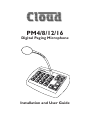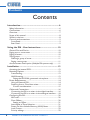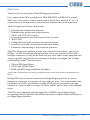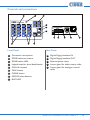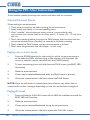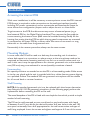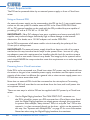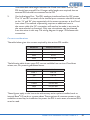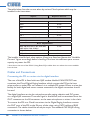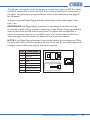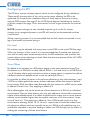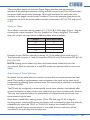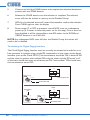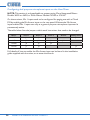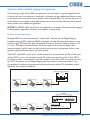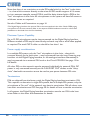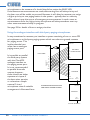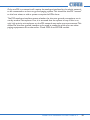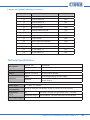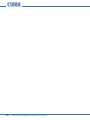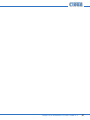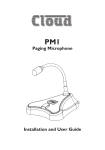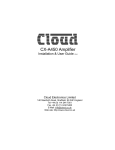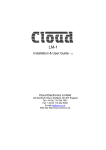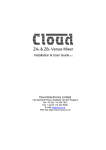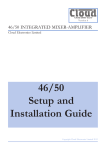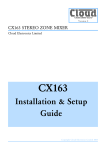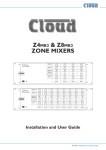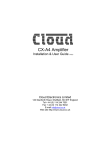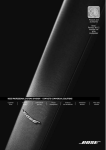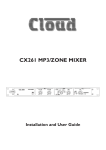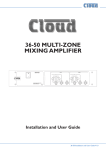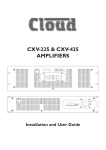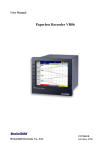Download Cloud PM4 User guide
Transcript
PM4/8/12/16 Digital Paging Microphone Installation and User Guide PM4/8/12/16 Digital Paging Microphone Contents Contents Introduction....................................................................6 Safety Information.................................................................................... 6 Conformities.............................................................................................. 6 Overview.................................................................................................... 7 Scope of this manual................................................................................ 8 What’s in the box..................................................................................... 8 Controls and connections...................................................................... 9 Front Panel............................................................................................. 9 Rear Panel.............................................................................................. 9 Using the PM - User Instructions.............................. 10 General Dos and Don’ts....................................................................... 10 Paging one or more zones.................................................................... 10 Paging all zones........................................................................................ 10 Zone groups............................................................................................. 11 Defining a group of zones................................................................ 11 Paging a zone group........................................................................... 11 Announcement Interruption (Multiple PM systems only).............11 Installation................................................................... 12 Accessing the internal PCB.................................................................. 12 Mounting Options.................................................................................. 12 Free-standing....................................................................................... 12 Wall Mounting..................................................................................... 12 Fitting the MI100166 gooseneck microphone.........................13 Power Requirements............................................................................. 14 Using an External PSU....................................................................... 14 Powering from a Cloud host mixer................................................ 14 Current considerations................................................................ 15 Cables and Connections....................................................................... 16 Connecting the PM to a mixer via the digital interface.............16 Connecting the PM to a mixer via the analogue interface........18 Configuring the PM................................................................................ 20 Mic Level............................................................................................... 20 Zone Offsets....................................................................................... 20 Setting an Offset............................................................................. 21 Auto-Reset of Zone Selection........................................................ 21 Power-On Non-Volatile Memory (NVM) Reset..........................22 Lock Groups........................................................................................ 22 Priority settings................................................................................... 22 4 PM4/8/12/16 Installation and User Guide v2.2 Chime settings.................................................................................... 23 Enabling/Disabling Zone buttons.................................................... 23 Terminating the Digital Paging Interface........................................ 24 Setting the terminations on the Cloud DCM-1......................25 Configuring dual purpose microphone inputs on the Host Mixer.................................................................................... 26 Systems with multiple paging microphones...................................... 27 System Interconnection.................................................................... 27 Maximum System Capability............................................................ 28 Power supply considerations........................................................... 28 Terminations........................................................................................ 28 Using the analogue interface with multiple PMs.........................29 Priorities............................................................................................... 29 Using the analogue interface with third-party paging microphones............................................................................ 30 Appendix...................................................................... 32 PCB layout diagram................................................................................ 32 Jumper and default settings summary............................................ 33 Technical Specifications......................................................................... 33 PM4/8/12/16 Installation and User Guide v2.2 5 Introduction Safety Information Cloud PM paging microphones operate from a low DC voltage, supplied by either an AC adaptor or the Cloud host device to which the microphone is connected. As such, the microphone requires few safety precautions. However, note that both the metal base of the unit and the mic gooseneck will be electrically connected to the chassis of the host device (e.g. Cloud zoner or mixer/ amplifier) once the installation is carried out. This means that if the mains wiring of the host device and/or the building is faulty, the microphone could present a shock hazard. Fitting a suitable earth leakage circuit breaker (e.g. 30 mA RCD type) to the mains supply of the host device can provide additional protection. Conformities This product conforms to the following European EMC Standards: BS EN 55103-1:1997 BS EN 55103-1:1992 This product has been tested for use in commercial and light industrial environments. If the equipment is used in controlled EMC environments, the urban outdoors, heavy industrial environments or close to railways, transmitters, overhead power lines etc., the performance of the unit may be degraded. This product conforms to the following European electrical safety Standard: BS EN 60065:2002 6 PM4/8/12/16 Installation and User Guide v2.2 Overview Thank you for purchasing this Cloud PM paging microphone. Four models of the PM are available: the PM4, PM8, PM12 and PM16. The models differ only in the number of zone select buttons on the front panel (4, 8, 12 or 16 respectively), and consequently in the maximum of zones that can be supported. The PM range’s basic feature set provides: • • • • • • • • Individual and multiple zone selection Definable zone groups with group selection ‘TALK’ and ‘CALL ALL’ buttons Pre-announcement chime with internal chime sounder ‘BUSY’ LED Configurable two-layer announcement priority system Auto zone reset after announcement and zone disable Suitable for free-standing or wall mounted operation The PM is designed to interface directly with recent Cloud products - such as the DCM-1 - via the Cloud Digital Paging Interface, which uses standard CAT-5 cable and RJ45 connectors. It may also be used with any other audio system equipped with ‘short-to-ground’ paging access for selecting the zone(s) to be paged. This includes the following current* Cloud products: • • • Z4ii and Z8ii Venue Mixers CX163 and CX263 Mixers 36/50 and 46/50 Integrated Mixer Amplifiers *Other, older Cloud products may also be compatible; please contact Cloud’s Technical Department for advice. Multiple PMs may be interconnected (via the Digital Paging Interface) to permit paging from more than one location. A total cable run of up 1 km is permissible, with a maximum of 32 PM units. Different models of PM may be intermixed on a single network. It is also possible to configure a PM to address only a subset of the available zones. The PM is also compatible with the older Cloud CDPM range of digital paging microphones. PM microphones and CDPM microphones may be freely intermixed on the Digital Paging Interface. PM4/8/12/16 Installation and User Guide v2.2 7 Scope of this manual The bulk of this manual is intended to guide you through the installation and configuration of the PM. Sections of the manual cover aspects such as power requirements, connecting the unit to various types of host mixer, and configuring the PM to suit the particular requirements of the installation. These sections will be adequate for situations where there is only a single PM. A separate section covers the various additional points that need to be considered when multiple PMs are interconnected on a network. The procedures for mounting a PM on a wall and changing the standard gooseneck mic for a shorter one are also described. In addition to the installation aspects, a User Section provides a simplified description of the PM’s operation; it is recommended that installers should photocopy this section (or download a PDF copy of this manual from the Cloud website and print the section off) and leave a copy for the operator. What’s in the box • • Model PM paging microphone Installation and User Guide (this manual) If any items are received in a damaged state or are missing from the packaging, please contact your Cloud dealer/distributor at once. Wherever possible, please retain the packaging until the microphone is satisfactorily installed and working, in case it needs to be returned to the factory. 8 PM4/8/12/16 Installation and User Guide v2.2 Controls and connections 8 1 4 PM16 1 5 9 13 A B C D 9 5 GROUPS 2 6 10 14 3 7 11 15 POWER 9 - 17V AC 12 - N123 BUSY 6 CALL ALL IN OUT CLEAR 4 8 12 16 TALK 10 2 3 2 3 4 5 6 7 8 9 12 13 14 7 Front Panel 1 11 Rear Panel Gooseneck microphone ZONE selection buttons ZONE select LEDs Legend areas for zone identification CALL ALL button TALK button CLEAR button GROUP select buttons BUSY LED 10 11 12 13 14 Digital Paging Interface IN Digital Paging Interface OUT External power input Access gland for audio output cable Access gland for analogue control cable PM4/8/12/16 Installation and User Guide v2.2 9 Using the PM - User Instructions To the installer: please photocopy this section and leave with the customer. General Dos and Don’ts When making an announcement: • Think what you need to say before making the announcement • Speak slowly and clearly in a normal speaking voice • Don’t “swallow” the microphone; unless you are in a particularly noisy environment your mouth need be no closer than 4 - 5 inches (10 – 12 cm) from the mic. • Don’t start speaking before you press the TALK button, and then wait until the pre-announcement chime (if active) has sounded in full before starting. • Don’t release the TALK button until the announcement is finished • Don’t twist the gooseneck into odd shapes – it isn’t a toy! Paging one or more zones 1. Press the ZONE button(s) for the zone(s) to which the announcement is to be made; the LEDs corresponding to the selection will illuminate. (An incorrect selection may be cancelled with the CLEAR button.) 2. To start announcing, press and hold down the TALK button (the BUSY LED illuminates). 3. Make the announcement. 4. Zones may be selected/deselected while the TALK button is pressed. 5. When the announcement is finished, release the TALK button. NOTE: Once the talk button is released, the zone selection may either clear or remain set for further messages, depending on how the unit has been configured. Paging all zones 1. Press and hold the CALL ALL button; all the LEDs for enabled zones and the BUSY LED will illuminate. 2. Make the announcement. 3. Zones may be selected/deselected during the announcement. 4. When the announcement is finished, release the CALL ALL button. 10 PM4/8/12/16 Installation and User Guide v2.2 Zone groups Zones may be ‘grouped’ together to simplify the procedure for paging several zones simultaneously. Defining a group of zones 1. Select the zones for the group with the ZONE buttons; the selection will be confirmed by the adjacent LEDs. (An incorrect selection may be cancelled with the CLEAR button.) 2. Press and hold down one of the GROUP buttons until the zone LEDs flash. 3. Release the GROUP button. NOTE: This feature may not be available, depending on how the unit has been configured. Paging a zone group 1. Press the GROUP button for the required zone group. 2. Press and hold down the TALK button. 3. Make the announcement. 4. Zones may be selected/deselected during the announcement. 5. Release the TALK button. Announcement Interruption (Multiple PM systems only) If the system has more than one PM microphone, it is possible that announcements may be attempted from different microphones simultaneously. Priority assignments made during the system installation can prevent two microphones on the network from making an announcement at the same time.You may therefore find that your announcement is temporarily overridden by another announcement, from a PM with higher priority. If your announcement conflicts with one from a higher priority microphone, yours will be cut off and the interrupting announcement will take over. The interrupted PM will indicate this condition by the ZONE LEDs flashing. The selection LEDs will remain lit so that you can attempt your announcement once the system is free. PM4/8/12/16 Installation and User Guide v2.2 11 Installation Accessing the internal PCB With most installations, it will be necessary at some point to access the PM’s internal PCB. Access is required to make connections to the analogue interface (possibly including DC power connections) and to connect the associated audio output, to move the various configuration jumpers and to adjust the mic or chime levels. To gain access to the PCB, first disconnect any source of external power (e.g. a local external PSU or the Digital Paging Interface). Then remove the five pozidrive screws securing the bottom cover plate onto the moulded housing. Gently lift the housing free, noting that the PCB to which the top panel components are mounted is connected to the lower PCB by a ribbon cable. Take care not to stretch or snag either this or the cable from the gooseneck mic. Re-assembly is the reverse procedure; always use the same screws. Mounting Options In most cases, the PM will be used as a desk-top, free-standing unit. In situations where desk space is at a premium, or where access to the microphone needs to be restricted, an alternative mounting method is to fix it on a vertical surface such as a wall. In this case, it may be appropriate to fit a shorter gooseneck mic, as the standard one (300 mm) may prove awkward in use and possibly constitute a hazard. Free-standing No special provisions are needed to use the PM in a free-standing mode. Cable access is via the rear glands and the unit is provided with four rubber feet to prevent slipping on a polished surface. The standard 300 mm gooseneck microphone will be suitable for all normal desk or counter locations. Wall Mounting NOTE: if the standard gooseneck mic is to be replaced with the shorter alternative (see Fitting the M1100166 gooseneck microphone on the following page), perform the replacement before mounting the PM on the wall. The metal baseplate of the PM is fitted with two keyhole slots which provide a simple method of wall mounting. The PM can be wall-mounted on two round-head or pan-head screws with heads of between 5 and 10 mm dia. At the desired location, drill two holes in the wall 183 mm apart horizontally. Use a drill appropriate for the wall construction and type of wall fixing employed. Insert the screws and tighten until approx 4-5 mm of the screw 12 PM4/8/12/16 Installation and User Guide v2.2 shafts are still visible. Slide the PM over the screwheads using the keyhole slots, so that the rubber feet act as spacers between the PM baseplate and the wall. If the PM is not tight against the wall, remove the PM, adjust the length of screw protruding and try again. Repeat until a good tight fit is obtained. Refer to the illustration below for drilling instructions. Fitting the MI100166 gooseneck microphone The standard gooseneck mic supplied with the PM Series is 300 mm in length, and this may be inconveniently long if the PM unit is wall-mounted. A 140 mm version, Part No. MI100166, may be ordered separately from Cloud Electronics, and fitted instead. To replace the gooseneck mic, remove the baseplate of the PM unit as detailed on page 12. It will be seen that the thin twin-and-screen cable from the gooseneck itself terminates in a screw terminal connector on the right-hand side of the PCB (see page 32 for location of this connector). (Note that this connector is also used for the internal chime speaker.) Disconnect the gooseneck by undoing the three relevant screw terminals on the connector. The gooseneck itself may now be removed by undoing the 14 mm nut securing it to the casing – a box spanner is the best tool for this. Fitting the MI100166 gooseneck assembly is the reverse procedure. Fit the gooseneck first and tighten the securing nut; then reconnect the twin-and-screen cable to the connector block, observing the polarities shown on the pcb silk-screening adjacent to the connector. Then replace the baseplate. 47 47 18 5 183 10 Wall Mounting Holes PM baseplate drilling details Not to scale All dimensions in mm CL PM4/8/12/16 Installation and User Guide v2.2 13 Power Requirements The PM can be powered either by an external power supply, or from a Cloud host mixer. Using an External PSU An external power supply can be connected to the PM via the 2.1 mm coaxial power socket on the rear panel. A suitable external PSU is the Cloud CPM-PSU. Other AC or DC external supplies can be used with the PM provided they are capable of providing 107 mA at 9-17 V AC or 12-24 V DC. IMPORTANT: Many DC adapters have poor regulation, and some nominally 24 V supplies can produce voltages sufficiently high to cause damage to the internal electronics. If in doubt, use a 12 V AC adapter such as the CPM-PSU. As the PM incorporates a full-wave rectifier circuit internally, the polarity of the 2.1mm jack is unimportant. IMPORTANT: The external power supply should not have one side of its output earthed, as this may introduce earth loops to the system. Most - but not all - plugtop adapters meet this requirement, but installers should check for earth-to-output continuity with a test meter if there is any doubt. The integrity of the system’s mains earth should NEVER be compromised to meet this requirement or to solve any earth loop problem. Powering from a Cloud host mixer If the PM is to be connected to a Cloud host mixer, DC power may be obtained from the mixer as long as it has a suitable power supply connection, and the spare current capacity of the mixer is sufficient. As a general rule, a mixer cannot supply power to a PM that has more zones than itself. Note that no external PSU should be connected to the microphone. Connecting an external PSU will override the current draw from the host, and it will power the microphone instead. There are two ways in which a PM can be supplied with DC power by a Cloud host mixer: 1. 14 Via the Digital Paging Interface. The CAN PORT OUT connector on the PM is wired for power, so a PM connected to a Cloud host mixer fitted with the Digital Paging Interface can obtain power through this connection. In systems with multiple, “daisy-chained” PMs, it is only the “last” PM on the network - i.e. that connected directly to the host - which can be powered in this way. See “Systems with Multiple PMs” on page 27 for more information. Note that when using the Digital Paging Interface, the maximum PM4/8/12/16 Installation and User Guide v2.2 recommended cable length between the Cloud host mixer and the “last” PM should not exceed 50 m. If longer cable lengths are required, then an external PSU should be connected to the PM. 2. Via the Analogue Port. The PM’s analogue interface allows for DC power. The ‘+V’ and ‘0V’ terminals of the internal port connector should be wired to the ‘+V’ and ‘0V’ pins respectively of the access connector at the Cloud host mixer. This method of powering requires an additional core in the access cable (the ‘0V’ connection will need to be made in any case for the zone selection to function). Only one microphone may be powered from the mixer in this way. The wiring diagram on page 19 illustrates this connection. Current considerations The table below gives the current required by the various PM models: PM Model Required Current PM4 72 mA PM8 83 mA PM12 95 mA PM16 107 mA The following table shows spare DC current available from various Cloud host mixers, etc., for powering additional items: Host Available Current DCM-1 650 mA Z4ii 120 mA Z8ii 190 mA CX163 Use ext. PSU CX263 Use ext. PSU 36/50 Use ext. PSU 46/50 80 mA These figures apply to the host units without any active options installed, such as internal Bose® EQ cards or remote plates. These options all consume power, so the available current may be insufficient to power the PM. In such cases, an external PSU must be used. PM4/8/12/16 Installation and User Guide v2.2 15 The table below lists the current taken by various Cloud options which may be installed in the host mixer: Option Required Current Active Remote Plates LM-1 12 mA DM-1 18 mA AE-1 9 mA BE-1 24 mA LE-1 22 mA ME-1 43 mA DCM-1 Remote Control Plate CDR-1(F) 50 mA Bose EQ Modules* ® BEQ: M8, M32, MA12, 402, 502A, 802, MB4, MB24, 502B, 502BEX 12 mA BEQ: LT3202, LT4402, LT9402, LT9702 17 mA BEQ: M16 24 mA The installer should check what options (if any) are fitted, and derate the “Available Current” figure accordingly before checking if the host has sufficient spare current capacity to power the PM. * Note that in the case of the DCM-1, fitting Bose® EQ modules does not reduce the current available from the host. Cables and Connections Connecting the PM to a mixer via the digital interface The rear of the PM is fitted with two RJ45 sockets labelled CAN PORTS. These constitute the Cloud Digital Paging Interface, which connect the PM to the host mixer, and/or to other PMs on a network in a multiple-PM system. Where a mixer has facility for both digital and access contact connection, the digital connection should be used. The digital interface carries the microphone audio, paging selection and DC power on a single RJ45 connector. The audio signal is directional, and is transmitted from the OUT connector to the IN connector on the next microphone or mixer in the chain. To connect the PM to a Cloud host mixer via the Digital Paging Interface, connect the OUT port of the PM to the IN port of the mixer using CAT-5 cable and RJ45 connectors. The cables should be wired pin-to-pin. The standard CAT-5/RJ45 wiring convention is shown below: 16 PM4/8/12/16 Installation and User Guide v2.2 The IN port will only be used if the system is to have more than one PM. To connect the PM to another PM, connect the OUT port of one to the IN port of the next “in the chain” using the same wiring standard as shown in the table above. See page 27 for full details. A system using the Digital Paging Interface should have a total cable length of less than 1 km. IMPORTANT: The Digital Paging Interface is a data network, and thus must be terminated at both ends. In a system comprising a single PM, this means terminations must be set in both the PM and the host mixer. In systems with multiple PMs, it means terminations must be set in the PM at the “end” of the chain and the host mixer. See page 24 of this manual for details of how to set terminations. NOTE: If the Digital Paging Interface is used as the method of connecting the PM to the host mixer, the two access glands at the rear of the unit for the audio output and analogue control cables (see page 9) will not be required. PIN CAT-5 CORE 1 White + Orange 2 Orange 3 4 5 6 7 8 White + Green Blue White + Blue Green White + Brown Brown 1 8 8 8 1 1 PM4/8/12/16 Installation and User Guide v2.2 17 Connecting the PM to a mixer via the analogue interface In addition to the Digital Paging Interface, the PM incorporates an analogue interface, permitting the PM to be used with any Cloud (or other) mixer which has an industrystandard, short-to-ground access port for zone selection. The connections for the analogue interface are on the internal PCB. Follow the instructions on page 12 on how to access this. Two cables are required: Audio Cable: The audio cable should be a standard two-core, screened microphone cable. This cable should be fed through the rear cable gland labelled AUDIO OUT, and connected to the screw-terminal block marked TERM8 on the internal PCB. Refer to page 32 for location of TERM8. Connect to the terminal block as follows: Terminal Use Typical Cable Colour Hot Phase (+) Red Cold Anti-phase (-) Black Gnd Screen Screen Control Cable: The control cable should be a multicore stranded type with an overall screen. The number of cores required depends on the particular PM model (PM4, PM8, etc.), and whether DC power is to be derived from the host mixer via the control cable (see page 19). One core is required for each zone to be connected, plus a core for the 0 V connection, plus one further core for DC power if needed. The control cable should be fed through the rear cable gland marked ANALOGUE PORT, and connected to TERM1, TERM2 and TERM3 as detailed below: Function Connect To: Function Connect To: Zone 1 Select TERM2: Z1 Zone 10 Select TERM4: Z10 Zone 2 Select TERM2: Z2 Zone 11 Select TERM4: Z11 Zone 3 Select TERM2: Z3 Zone 12 Select TERM4: Z12 Zone 4 Select TERM2: Z4 Zone 13 Select TERM4: Z13 Zone 5 Select TERM2: Z5 Zone 14 Select TERM4: Z14 Zone 6 Select TERM2: Z6 Zone 15 Select TERM4: Z15 Zone 7 Select TERM2: Z7 Zone 16 Select TERM4: Z16 Zone 8 Select TERM2: Z8 0V TERM1: 0 V Zone 9 Select TERM4: Z9 +V TERM1: + V Cable core colours will depend on cable type. Refer to page 32 for locations of TERM1, TERM2 and TERM3. 18 PM4/8/12/16 Installation and User Guide v2.2 The screen should be connected to 0 V at the mixer end only. The analogue control cable should have a total length of less than 100 m. When all the connections have been correctly made, tighten the locking clamps on the two cable glands to ensure that no strain is placed on the terminals if the external cables are tugged or stretched. Typical example The diagram below shows the overall cable connections between a PM4 and a Cloud 46/50 host mixer (which has a typical 4-zone short-to-ground access port). PM4 PAGING MICROPHONE TERM1 +V TERM2 0V 0V Z1 Z2 Z1 Z2 Z3 Z3 Z4 +V TERM8 Z4 PAGING ACCESS HOT COLD GND HOT COLD GND MIC 1 IN 46/50 MIXER PM4/8/12/16 Installation and User Guide v2.2 19 Configuring the PM The PM has a number of setup options which can be configured during installation. These modify the operation of the unit in various ways, allowing the PM to be optimised for the particular installation. Most of these options are set by moving internal PCB jumpers. See page 32 for a PCB layout diagram identifying the location of all the jumpers. See page 12 for instructions on how to gain access to the internal PCBs. NOTE: Jumper settings are only checked at power-up. In order for jumper changes to be recognised, power to the PM will need to be disconnected and then reconnected. When removing jumpers it is recommended that the link remains connected to one leg of the header, to prevent losing it. Mic Level Mic volume may be adjusted with the preset control PR2 on the main PCB. See page 32 for the location of this control. It is recommended that, if possible, the operator who will normally make announcements from the PM makes test calls to assess the system volume when adjusting mic level. Note that the microphone will be ‘off’ if PR2 is turned fully anticlockwise. Zone Offsets By default, a zone button on a PM selects paging to the same-numbered zone. Thus the buttons on a PM4 will normally address Zones 1 to 4, and those on a PM8 Zones 1 to 8. However, there may be situations where a paging station is required to address a different subset of available zones to the set starting at Zone 1. It is possible to offset the zones a microphone addresses by any value between 1 and 15. With an offset applied, the zone a button addresses will be that button’s “default” zone number PLUS the offset value. Example: the four buttons on a PM4 can be made to address Zones 10 to 13 by applying an offset of 9. Zone offset applies only to the whole set of zone buttons on a PM, not to individual zone buttons. Thus the zone buttons can only ever address a numerically-consecutive subset of the available zones. If an offset is applied which makes one or more buttons address a zone number higher than the system maximum of 16, the numbers “wraparound” back to 1. Thus applying an offset of 13 to a PM4 would result in its four zone buttons selecting Zones 14, 15, 16 and 1 respectively. It should be evident from this that zone offsets need not normally be set on a PM16, as all available zones are individually selectable in any case. Setting an offset on a PM16 simply has the effect of shifting the numbering of all the zone buttons. 20 PM4/8/12/16 Installation and User Guide v2.2 The zone offset applies to both the Digital Paging Interface and the analogue interface. If the analogue interface is being used to connect the PM to the host mixer, the access cable connections (see page 18) should be altered to match the zone numbers to be paged, not the button numbers. Thus in the example given above, the zone select cores of the access cable would be connected to Z10 to Z13, and not Z1 to Z4. Setting an Offset Zone offset is set with internal jumpers J11, J12, J13 & J14. See page 32 for a diagram showing the jumper locations. The four jumpers are “binary-weighted”. This means that each jumper corresponds to a different offset value as follows: Jumper Value When ‘ON’ J11 8 J12 4 J13 2 J14 1 Example: to set a PM4 to operate on zones 10-13, the offset value needs to be 9. To achieve this, jumpers J11 and J14 should be ON, J12 and J13 should be OFF. (J11=8, J14=1; 8+1=9). NOTE: Setting a zone offset only alters the button/zone relationship for that microphone. Each microphone in a multi-PM system can operate with its own zone offset. Auto-Reset of Zone Selection By default, the last zone selection remains in place after an announcement has been made. This enables a supplementary announcement to be made to the same set of zones without selecting them a second time. The retained zone selection is indicated by the zone LEDs. The PM may be configured to automatically cancel zone selection immediately after an announcement has been made, if this method of operation is preferred by the user. This may suit situations where the combination of selected zones varies from one announcement to the next. Auto-Reset is enabled by setting jumper J10 to ON. See page 32 for a diagram showing jumper locations. When set, this feature will automatically reset all previously selected zones when the ‘TALK’ or ‘CALL ALL’ buttons are released. If a zone selection is made, but an announcement is not made, the zone selection will be cancelled 30 seconds after the last key-press. PM4/8/12/16 Installation and User Guide v2.2 21 Power-On Non-Volatile Memory (NVM) Reset An internal non-volatile memory (NVM) stores user settings such as Group definitions and Zone enabling, so that these are restored automatically in the event of power loss. The PM may be reset to the factory software defaults (group memory empty, all zones enabled), by powering the unit on with jumper J7 set to ON. See page 32 for a diagram showing jumper locations. Once the reset has been performed, set J7 back to OFF, so that the factory defaults are not recalled if there is a subsequent power interruption. Lock Groups It is possible to disable Zone group definition (see page 11). This feature may be useful if groups are being defined as part of the installation and it is felt that they will not need to be altered. Once the groups have been defined, setting jumper J9 to ON will lock these group settings, and it will not be possible to re-define any groups. See page 32 for a diagram showing jumper locations. NOTE: J7 (NVM Reset) has priority over Lock Groups. This means that even if Lock Groups is ON when a NVM Reset takes place, the group memories will be cleared. Priority settings NOTE: This configuration option is only relevant to systems with more than one PM. A PM microphone may be set to either NORMAL or HIGH priority; the factory default is NORMAL. Paging on a network with multiple PMs all set to NORMAL priority will operate on a ‘first-come-first-served’ basis. This means that when simultaneous paging is attempted from two (or more) PMs, whichever microphone starts its announcement first has command of the system and its announcement will continue uninterrupted. The other PMs will indicate that a page is already taking place by illumination of the BUSY LED. Setting a PM to HIGH priority gives it precedence over PMs with NORMAL priority. If an announcement is made from a HIGH priority microphone while one is already in progress from a NORMAL priority microphone, that from the HIGH priority microphone will take over. This means that microphones that are set to HIGH priority can make an announcement even if the system is busy, as long as it is not another HIGH priority microphone that is already in use. A PM may be set to HIGH priority by setting J8 to ON. See page 32 for a diagram showing jumper locations. Note that microphone priority only applies to microphones using the Digital Paging 22 PM4/8/12/16 Installation and User Guide v2.2 Interface. If the PMs are being used in conjunction with other (third-party) paging microphones using short-to-ground zone selection, announcement collisions can occur even between high priority PMs and the third-party system. Chime settings The PM microphone contains four pre-announcement chimes. The selection of chime is made by setting internal jumpers. It is also possible to disable the chime. The selected chime sounds whenever the ‘TALK’ or ‘CALL ALL’ button is depressed, and is automatically routed to the appropriate zones as well as played through the internal speaker. The chime volume can be set by adjusting the pre-set control PR1 inside the microphone. Jumpers J1, J2 & J3 select which of the four available chimes is active, and J5 disables or enables the chime facility. See page 32 for a diagram showing jumper and level adjustment locations. Chime selection is per-microphone, and setting the chime on a PM will not affect any other PMs on the network. The table below gives the jumper settings for each chime. Selection J3 J2 J1 J5 No Chime OFF OFF OFF OFF Chime 1 ANY OFF ON ON Chime 2 ANY ON OFF ON Chime 3 ANY ON ON ON Chime 4 ON OFF OFF ON Additionally, the internal speaker can be turned off, by setting jumper J6 to OFF. Enabling/Disabling Zone buttons It may occasionally be desired to restrict the zones which a microphone can access. To permit this, zones may be disabled. Note that the disabling of zones is on a perunit basis, and other microphones in a multiple-PM system will still have free access. To disable particular zones on a PM, proceed as follows: 1. Set jumper J7 to ON, and power up the unit (thus performing an NVM reset). 2. Press and hold the CLEAR button. 3. While holding CLEAR down, select the zones to be disabled by pressing the appropriate ZONE buttons. 4. The selected zone lights begin to flash, indicating that the microphone is now in Disable Group Edit mode. PM4/8/12/16 Installation and User Guide v2.2 23 5. Continue to hold the CLEAR button and complete the selection/deselection process with the ZONE buttons. 6. Release the CLEAR button once the selection is complete. The selected zones will then be written to memory as the Disabled Group. 7. LEDs for the selected zones will remain illuminated to confirm the selection. Press CLEAR again to clear the display. 8. Reset jumper J7 to OFF to prevent a second NVM reset on a subsequent power-up. (It is better to leave the power on for this step.) Once a zone has been disabled, it will be inaccessible to that PM, either via the ZONE and GROUP buttons, or via CALL ALL. NOTE: Any subsequent NVM reset will clear the Disable Group, thus zones will need to be re-disabled. Terminating the Digital Paging Interface The Cloud Digital Paging Interface must be correctly terminated at its ends for error free operation. In systems using a single PM connected to a host mixer via the digital interface (such as the Cloud DCM-1), the terminations should be ON in both the PM and the mixer. In systems with multiple PMs, only the mixer and the PM at the “end” of the chain should have their terminations set ON; “intermediate” PMs should have their terminations set to OFF. Mixer CDPM THRU IN GAIN (dB) -10 +10 Termination ON OUT Termination ON Mixer Termination ON CDPM THRU IN GAIN (dB) -10 OUT IN +10 Termination ON OUT Termination OFF Termination ON DCM-1 #2 CDPM 24 Terminationand User Guide v2.2 PM4/8/12/16 Installation ON IN THRU The termination is set in the PM with jumper J4. See page 32 for a diagram showing jumper locations. The factory default setting is for the termination to be set ON. If the PM being configured is “mid-chain”, with both its CAN PORT IN and CAN PORT OUT connectors in use, set the termination to OFF by removing the jumper. Setting the terminations on the Cloud DCM-1 The Digital Paging Interface is referred to in the DCM-1 documentation as the ‘CDPM bus’. The termination is set by the DCM-1’s internal jumper J2, and is ON when J2 is in place. This is the factory default setting, and is unlikely to require changing. The diagram below shows the jumper’s location. (UPPER PCB) J2 (LOWER PCB) KEY: Jumper with one position (i.e., present or not) DCM-1 Jumper Locations Jumper with two possible positions; black square indicates factory default setting. For details of how to set the host mixer’s Digital Paging Interface termination correctly in other models, please refer to the documentation supplied with the mixer, or refer to www.cloud.co.uk. PM4/8/12/16 Installation and User Guide v2.2 25 Configuring dual purpose microphone inputs on the Host Mixer NOTE: This section is only applicable to systems using Cloud Integrated Mixers Models 36/50 or 46/50, or Zone Mixers Models CX263 or CX163. On these mixers, Mic 1 input needs to be configured for paging use with a Cloud PM by enabling the Mic Access input on the rear panel. Without the Mic Access input enabled, Mic 1 input acts only as a general purpose microphone input and is permanently active. The table below lists the jumpers within each host mixer that need to be changed. Mixer Zone 1 Zone 2 Zone 3 Zone 4 J20 36/50 J2 J3 46/50 J23 J22 J21 CX263 J4 J5 J6 CX163 J1 J2 Utility Zone J4 J3 Full details of how to enable the Mic Access input can be found in the installation guide supplied with the mixer, or at www.cloud.co.uk. 26 PM4/8/12/16 Installation and User Guide v2.2 Systems with multiple paging microphones Connecting a single Cloud PM microphone to a host mixer is quite straightforward. If more than one microphone is required in a system, various additional factors need to be taken into account. As far as systems with multiple PMs are concerned, most of these factors are already covered elsewhere in the manual. The following information may provide some additional guidance. NOTE: The BUSY LEDs on ALL the microphones in a system illuminate while paging is taking place, regardless of which microphone is being used. System Interconnection Multiple PMs* are interconnected in “daisy-chain” fashion via the Digital Paging Interface, using CAT-5 cable and RJ45 connectors. In the following description, note that the “last” PM refers to that connected directly to the host mixer, and the “end” or “first” PM refers to that farthest from the mixer in terms of the daisy-chain interconnection (which may not be the same thing as the microphone which is the greatest physical distance from the host mixer). The OUT of the PM at the “end” of the network is connected to the IN of the next, whose OUT in turn is connected to the IN of the next, and so on. The “last” PM in the chain is then connected to the mixer, either by a further CAT-5 connection from its OUT connector to the Digital Paging Interface input on the host mixer, or via the analogue interface using separate audio and access cables. The examples below illustrate some typical situations. Mixer (with Digital Paging Interface) CDPM THRU IN GAIN (dB) -10 OUT IN CAT-5 OUT IN +10 OUT CAT-5 CAT-5 Mixer (with Analogue Paging Interface) MIC INPUT GAIN (dB) PAGING ACCESS LF HF - + - + 50 10 1 2 3 0V Z1 Z2 Z3 Z4 Z5 Z6 Z7 Z8 +12V AUDIO OUT OUT IN CAT-5 OUT IN ZONE ACCESS CONTROL CAT-5 PM4/8/12/16 Installation and User Guide v2.2 27 Note that there is no restriction as to the PM model which is the “last” in the chain – i.e., that which connects directly to the mixer. All PM models support all 16 zones, so in an extreme example, several PM16s could be daisy-chained with a PM4 as the “last” microphone in the chain. All microphones on the system will have full access to whichever zones are required. See also Cables and Connections on page 16. *The Digital Paging Interface also permits PMs to be intermixed with the older Cloud CDPM paging microphones on the same network. Refer to the separate CDPM Installation manual for information (available as a download from the Cloud website). Maximum System Capability Up to 32 PM microphones may be interconnected via the Digital Paging Interface. Different models of PM may be mixed freely, and each may have a zone offset applied, as required. The total CAT-5 cable run should be less than 1 km. Power supply considerations In a multiple-PM system, only the “last” microphone in the chain – that which connects directly to the host mixer – may be powered from the host. Powering may be either via the Digital Paging Interface, or the analogue interface. Alternatively, it may be powered via an external PSU such as the Cloud CPM-PSU. See page 12 for full details. All other PMs on the network must be powered individually by external PSUs. DC power is only connected internally at the CAN PORT OUT socket, so the “daisychain” data/audio connection cannot be used to pass power between PM units. Terminations PMs are shipped from the factory with the Digital Paging Interface termination ON. This requires no alteration in single-PM systems, but in multiple-PM systems, only the microphone at “far end” of the network may have its termination ON; all others must have their terminations set OFF. See page 24 for details of how to set the termination. In all systems, the Digital Paging Interface termination must be set ON in the host mixer. Refer to the mixer documentation for details. 28 PM4/8/12/16 Installation and User Guide v2.2 Mixer Termination ON (with Digital Paging Interface) Termination OFF CDPM THRU IN GAIN (dB) -10 OUT OUT IN CAT-5 IN CAT-5 +10 T Termination ON OUT CAT-5 (INCLUDING DC POWER FROM MIXER) Termination OFF PSU PSU Mixer (with Analogue Paging Interface) Termination ON MIC INPUT Termination OFF GAIN (dB) PAGING ACCESS LF HF - + - + 50 10 1 2 3 0V Z1 Z2 Z3 Z4 Z5 Z6 Z7 Z8 +12V AUDIO OUT OUT IN OUT CAT-5 IN CAT-5 ZONE ACCESS CONTROL (INCLUDING DC POWER FROM MIXER) Termination ON PSU PSU Using the analogue interface with multiple PMs The “last” mixer in the chain – that connected to the host mixer – may be connected to the host via the analogue interface instead of the Digital Paging Interface, if the host mixer is not equipped with the digital interface. Connect the PM in the same way as if it was the only PM in the system, using separate audio and control cables. See page 18 for full details. Communication between PMs will be via the digital interface, and between the last PM (effectively the whole network) and the host will be via the analogue interface. Consideration needs to be given to any zone offsets applied to the various PMs on the network. For example, in a 12-zone system with three PM4s configured to page Zones 1 to 4, 5 to 8 and 9 to 12 respectively, analogue port terminals Z1 to Z12 inclusive will need to be wired to the host mixers for correct operation. Priorities A potential problem exists in paging systems employing multiple paging microphones in the form of announcement “collisions”. A collision will occur if an announcement is attempted from one paging microphone while another is already in progress. As any one microphone will probably only be in earshot of one zone’s loudspeakers, it is possible for a microphone to be paging a zone and operators at other paging PM4/8/12/16 Installation and User Guide v2.2 29 microphones to be unaware of it should they fail to notice the BUSY LED. If simultaneous announcements are made, that starting first will take priority and the later one will be unable to proceed. However, it will often be necessary to assign a higher priority to one paging station in the system – typically that in a security office, where it may the source of emergency announcements. In such a case, an announcement from the high priority microphone will take precedence over any other announcements already in progress. See page 22 for details of how to assign priorities. Using the analogue interface with third-party paging microphones. It may sometimes be necessary to interface a system consisting of one or more PM microphones to a third-party paging system which uses short-to-ground contacts for paging access. This implies that the host mixer has an analogue paging access port. 3RD. PARTY AUDIO OUT AUDIO IN Z1 Z2 Z3 Z4 Z5 PAGING SYSTEM Z6 Z7 Z1 Z2 PAGING ACCESS PORT It is possible to parallel the third-party system with the Cloud PM analogue interface to the paging access port. It is not recommended to parallel the audio outputs, however; these should use either separate mic inputs if the host mixer permits, or otherwise a simple external 2-into-1 microphone mixer. A suitable arrangement is illustrated here. HOST MIXER Z8 GND Z3 Z4 Z5 Z6 Z7 Z8 GND Z1 Z2 Z3 Z4 Z5 Z6 CLOUD PM Z7 Z8 GND AUDIO OUT INTEGRATING PM UNITS INTO 3RD. PARTY PAGING SYSTEMS CAN PORT IN CAN PORT OUT CLOUD PM CAN PORT IN To Further PM Devices 30 PM4/8/12/16 Installation and User Guide v2.2 Only one PM in a network will require the analogue interface for the whole network to be connected to a short-to-ground paging system. This should be the PM “nearest” to the host mixer, as with a system comprised of PMs alone. The PM’s analogue interface senses whether the short-to-ground connections are in use by another microphone. If so, it is assumed that the system is busy. If this is so, only high priority microphones on the PM network may make an announcement. This allows the short-to-ground interface to be used in networks which also use other paging equipment such as the earlier Cloud CPM-4 and CPM-8 models. PM4/8/12/16 Installation and User Guide v2.2 31 Appendix PCB layout diagram MIC LEVEL ADJUSTMENT REAR OF UNIT CAN PORT +V TERM2 OUT 0V CHIME LEVEL ADJUSTMENT IN TERM1 TERM4 AUDIO (TERM8) HOT GND COLD Z9 Z10 Z11 Z12 Z13 Z14 Z15 Z16 GND MIC SPKR Z1 Z2 Z3 Z4 Z5 Z6 Z7 Z8 PR2 PR1 HOT MIC CAPSULE & INTERNAL CHIME SPEAKER CONNECTOR COLD + - J6 J5 J4 J3 FLASH MEMORY IC J2 J1 PM Jumper Locations J7 J8 J9 J10 J11 J12 J13 J14 (Illustrative Purposes Only) When removing jumpers we recommend that the link is left connected to one leg of the header to prevent loss of the link. When making internal adjustments please ensure that you: 32 • Disconnect power to the unit before accessing the PCB. If the microphone is powered from another unit, this will mean removing the appropriate connection. • Only reassemble the unit using the original screws. PM4/8/12/16 Installation and User Guide v2.2 Jumper and default settings summary Jumper Purpose Default J1 Chime Select; +1 ON J2 Chime Select; +2 OFF J3 Chime Select; +4 OFF J4 Digital Paging Interface termination ON J5 Chime On/Off ON J6 Internal Chime On/Off ON J7 NVM Reset OFF J8 High Priority OFF J9 Lock Groups OFF J10 Auto-reset zone selection ON J11 Zone Offset; +1 OFF J12 Zone Offset; +2 OFF J13 Zone Offset; +4 OFF J14 Zone Offset; +8 OFF Technical Specifications Capsule Type Condenser Polar Pattern Cardioid Zones Number of Zones 4, 8, 12, 16 Chime Number of Chimes 4, with Internal Speaker Digital Cloud Digital Paging Interface (RJ45) Analogue Zone Access Output (Short to Ground) Audio Output Microphone Interface Power input 9 - 17 VAC, 12 - 24 VDC Current consumption 72 mA (4 zone), 83 mA (8 zone), 95 mA (12 zone), 107 mA (16 zone) Dimensions (mm) PM 245 wide x 65 high (less gooseneck mic) x 170 deep Gooseneck length 300 (standard); 140 (alternative Part No. MI100166) Net Weight (kg) 1.2 PM4/8/12/16 Installation and User Guide v2.2 33 34 PM4/8/12/16 Installation and User Guide v2.2 PM4/8/12/16 Installation and User Guide v2.2 35 Cloud Electronics Limited 140 Staniforth Road, Sheffield. S9 3HF. England Tel: +44 (0)114 244 7051 Fax: +44 (0)114 242 5462 email: [email protected] web: www.cloud.co.uk