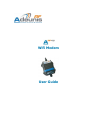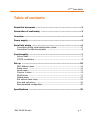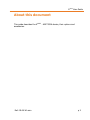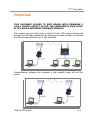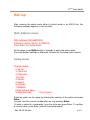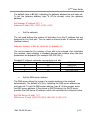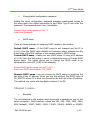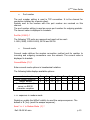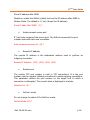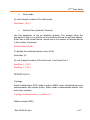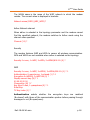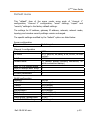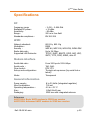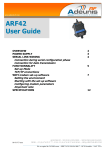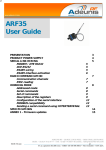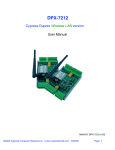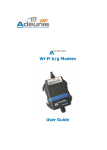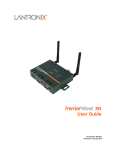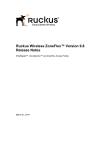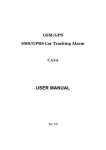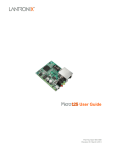Download ADEUNIS ARF45 User guide
Transcript
Wifi Modem User Guide No part of this document may be reproduced or transmitted (in electronic or paper version, photocopy) without Adeunis RF consent. This document is subject to change without notice. All trademarks mentioned in this guide are the property of their respective owner. ADEUNIS RF 283, rue Louis Néel 38920 Crolles France Phone Fax +33 (0)4 76 92 07 77 +33 (0)4 76 08 97 46 Ref. 09-08-V0-smn ARF45 User Guide Table of contents About this document ........................................................................ 2 Declaration of conformity ................................................................ 3 Overview .......................................................................................... 4 Power supply .................................................................................... 5 Serial link wiring .............................................................................. 6 Connection during serial configuration phase ........................................6 Connection for data transmission .........................................................6 Functionnality .................................................................................. 7 Set-up Mode .......................................................................................7 TCP/IP connections ..............................................................................9 Set-up ............................................................................................ 10 MAC Address menu ........................................................................... 10 Setup menu ...................................................................................... 10 Server menu ..................................................................................... 11 Channel 1 menu ................................................................................ 13 WLAN menu ...................................................................................... 17 Default menu .................................................................................... 23 Exit without save menu ..................................................................... 24 Save and exit menu........................................................................... 24 Recommanded configuration .............................................................. 24 Specifications ................................................................................. 25 Ref. 09-08-V0-smn p1 ARF45 User Guide About this document RF45 This guide describes the A accessories. Ref. 09-08-V0-smn - ARF7532A device, their options and p2 ARF45 User Guide Declaration of conformity Manufacturer’s name: Manufacturer’s address ADEUNIS R.F. Parc Technologique PRE ROUX IV 283 rue Louis NEEL 38920 CROLLES - FRANCE declares that the product if used and installed according to the user guide available on our web site www.adeunis-rf.com Product Name: Product Number(s): Product options: ARF45 ARF7532A Complies with the RTTE Directive 99/5/EC: EMC: EN 301 489 Safety: Radio: conformity is proven by compliance to the harmonized standard conformity to the standard EN 60950-1/2001 conformity is proven by compliance to harmonized standard EN 300-328 covering essential radio requirements of the RTTE directive. Exposure to radio frequency signals: Regarding the 1999/519/EC recommendation, when using the device, keep the product at least 3 cm from your body. Notes: - Conformity has been evaluated according to the procedure described in Annex III of the RTTE directive. - Receiver class (if applicable): 3. Crolles, November 6th, 2007 VINCENT Hervé / Quality manager Download of the user guide Thank you for having chosen the ADEUNIS RF products. User guides can be uploaded directly on our web site www.adeunis-rf.com Index Products Paragraph Modems > WIFI modem Print version available upon request 9 Tel : +33 4 76 92 07 77 9 Email : [email protected] Ref. 09-08-V0-smn p3 ARF45 User Guide Overview THIS DOCUMENT APPLIES TO WIFI MODEM WITH FIRMWARE V 6.6.0.4 PLEASE CONTACT US FOR THE APPROPRIATE USER GUIDE IF YOU HAVE A DIFFERENT FIRMWARE VERSION. The modem converts data from a serial link into TCP frames transported through the Wifi radio standard to an access point. Data can also be received from the access point and sent to the serial link. Communication between two modems is also possible using Wifi ad hoc mode: Ref. 09-08-V0-smn p4 ARF45 User Guide The operating parameters of these modems (serial link, WIFI and LAN management…) can be modified through a terminal software using a PC serial port or a LAN telnet port. Power supply To perform wiring of these products, the bottom part of the housing (part with stuffing box) has to be opened by unscrewing the two stainless steel screws on each side. Retirer les visthese de la partie Remove screws avec presse étoupe The ARF 45 product must be supplied from a DC voltage source. This voltage source must be 8V minimum and must not exceed 30 VDC. + GND RTS RX TX CTS WLAN ACT PWR + DC Supply Ref. 09-08-V0-smn p5 ARF45 User Guide Serial link wiring The WIFI modem serial interface wiring is a two-step connection process: First connect the modem to a PC to set up the modem configuration, Then connect the modem to the final equipment for data transmission. Connection during serial configuration phase For the initial configuration phase, the WIFI modem has to be connected on to a PC COM port. The set-up configuration software does not require RTS/CTS wiring. The following scheme is an example of connection with a PC: Modem (DCE) + - RTS RX TX CTS WLAN ACT PWR + DC Supply 5 2 3 SUB-D 9 PC (DTE) Connection for data transmission For the data transmission phase, the WIFI modem is attached by its serial port to the final transmission equipment. If the hardware flow control has been selected during modem configuration phase, RTS and CTS lines have to be connected between both pieces of equipment. The following scheme is an example where the modem is connected as a piece of DCE equipment to a DTE with hardware flow control handshake: Ref. 09-08-V0-smn p6 ARF45 User Guide Modem (DCE) + - RTS RX TX CTS WLAN ACT PWR + DC Supply 5 7 2 3 8 SUB-D 9 PC (DTE) Functionnality ARF 45 WIFI modem allows data transfer from a serial link over a WIFI network to an access point. The WIFI modem can be seen as a R232/WIFI gateway. Set-up Mode The modem set-up mode can be entered using a terminal software. This is the only way to configure the modem. Accessing modem set-up by serial port The modem setup can be reached with any terminal configured with the following settings: 9600 baud, 8 bits, no parity, 1 stop bit, no flow control and no local echo. Then, reset the modem by cycling the unit’s power (turning the power off and back on). Immediately upon resetting the modem, enter three lowercase x characters (xxx). The three xxx characters must be entered within three seconds after resetting the modem. Ref. 09-08-V0-smn p7 ARF45 User Guide If the xxx are correct the MAC address menu is displayed. AFTER POWER-UP, NO CHARACTERS MUST BE TRANSMITTED ON THE SERIAL LINK DURING A MINIMUM DELAY OF 5 SECONDS TO ENSURE PROPER BOOT OPERATION OF THE MODEM. See chapter SETUP for the description of the configuration menus. Accessing modem set-up by telnet port The telnet set-up mode can only be entered if a minimal LAN configuration has been previously introduced by serial port setup to meet the characteristics of the LAN and WIFI access point from where the modem is accessed. This minimal configuration includes the WLAN name, the encryption mode and the associated key for the Wireless parameters and the IP address of the modem on LAN with manual IP attribution (when NO DHCP server on the LAN), the subnet mask and the gateway if any required for the Ethernet parameters. The only case in which the first setup phase can be bypassed is when the modem is powered up for the first time, the Access point on which it is connected has no WEP key configured and a DHCP server is found on the LAN. Only in this special case, the modem can be accessed with an access point by WIFI, TCP-IP and Telnet protocols without any initial configuration. When a modem is configured in DHCP mode, its IP address can be determined by the “LANTRONIX device installer” utility. It browses the LAN searching for WIFI modem and displays the MAC address and IP address of each modem found. The association is realized with the MAC address which can be found on the rear of the modem box. The modem setup can then be reached using a telnet terminal to connect on the port 9999 of the modem. Under a Windows station, the following line can be entered from a DOS command windows: telnet 192.168.0.1 9999 (where 192.168.0.1 must be replaced by the IP address of your modem) See chapter SETUP for the description of the configuration menus. Lost of connection during telnet set-up phase In case of LAN disconnection (LAN cable disconnected during set-up phase), the TCP connection is disconnected on the PC. The internal set-up of the modem is no more accessible through the network while its internal TCP Ref. 09-08-V0-smn p8 ARF45 User Guide connection time out is not reached. Once internal timeout reached (the internal timeout of the modem is fixed to 5 minutes), the connection is released from the modem side and the modem is ready to receive a new incoming set-up connection. Transmission Mode The data transmission is performed through the wireless LAN using TCP-IP protocol. The modem is ready to send or receive data when it leaves its setup phase. AFTER POWER-UP, NO CHARACTERS MUST BE TRANSMITTED ON THE SERIAL LINK DURING A MINIMUM DELAY OF 5 SECONDS TO ENSURE PROPER BOOT OPERATION OF THE MODEM. Connection of the modem on a remote server The modem acts as a client. It is ready to establish a remote connection after a delay of 5 seconds after a power-up or a set-up configuration phase. The following behaviour can only be expected if the recommended settings have been set on the modem (see chapter SET UP). The TCP communication is established by the modem when it receives any character from its serial link. On the first character reception, the modem tries to connect on the remote server specified by the remote IP and the remote port and data are transmitted. If the remote server cannot be reached, data sent on the serial link are kept in the internal modem buffer (in the limit of its size) and are sent when the modem finally succeeded in connecting to the host. The connection remains active while the modem is powered. If the host side disconnects, the modem re-attempts to connect until the connection to the host is successful. Connection of a client on the modem The modem acts as a server while it is powered. The modem is ready to accept an incoming connection after a delay of 8 seconds after power-up or a set-up configuration phase. There is no password to connect to the modem. The connection is never closed by the modem. Ref. 09-08-V0-smn p9 ARF45 User Guide Set-up After entering the setup mode either by telnet mode or by RS232 link, the following message appears on the terminal. MAC Address menu MAC address 00204A895D35 Software version V6.6.0.4 (090203) Press Enter for Setup Mode At this stage, press Enter within 5 seconds to enter the setup menu. The configuration settings is displayed, followed by the setup menu options Setup menu Change Setup: 0 Server 1 Channel 1 2 Channel 2 3 E-mail 4 WLAN 5 Expert 6 Security 7 Defaults 8 Exit without save 9 Save and exit Your choice ? Select an option on the menu by entering the number of the option and press Enter. You can view the current configuration by only pressing Enter. To enter a value for a parameter, type the value and press Enter. To confirm a current value, press Enter (without input parameters). Ref. 09-08-V0-smn p 10 ARF45 User Guide When finished, save the new configurations with 9 (Save and exit). The modem automatically reboots. WE RECOMMEND THAT YOU DO NOT ACCESS THE 2 (CHANNEL 2), 3 (EMAIL), 5 (EXPERT) AND 6 (SECURITY) MENUS BECAUSE SOME OPTIONS ARE NOT AVAILABLE FOR THIS MODEM. Server menu The following sections describe the configurable parameters within the server configuration menu. • Network mode Select the network mode. Only option 1 : wireless only is available. Network Mode (0=Wired Only 1=Wireless Only 2=Bridging(One Host) ): (1) ? • Set the IP address If DHCP is not used to assign IP addresses, enter it manually. The modem IP address must be set to a unique value in the network. Enter each byte and press Enter between each section input. The current value is displayed in brackets. If DHCP is used, this address must be set to 0.0.0.0. IP Address : (000) (000) (000) (000) • Set the gateway IP address The gateway address setting (router address) allows communication to other LAN segments. The gateway address should be the IP address of the router connected to the same LAN segment as the modem. The gateway address must be within the local network. Ref. 09-08-V0-smn p 11 ARF45 User Guide The default value is N (No), indicating the gateway address has not been set. To set the gateway address, type Y. At the prompt, enter the gateway address. Set Gateway IP Address (N) ? Y Gateway IP addr (000) .(000) .(000) .(000) • Set the netmask The net mask defines the number of bits taken from the IP address that are assigned for the host part. The net mask is entered under IP address format (decimal values). Netmask: Number of Bits for Host Part (0=default) (8) The unit prompts for the number of host bits to be entered, then calculates the netmask, which displays in standard decimal dot notation when the save parameters are displayed (for example 255.255.255.0). Standard IP network netmasks representing host bits Network class Host bits A 24 B 16 C 8 • Netmask 255.0.0.0 255.255.0.0 255.255.255.0 Set the DNS server address The DNS server allows the name of a remote machine to be resolved automatically. The default is N (No), indicating the DNS server address has not been set. To set the DNS server address, type Y. At the prompt, enter the DNS server address. If the device is DHCP enabled, the DHCP server provides the DNS server IP address, which will override this configured value. Set DNS Server IP addr (Y) ? DNS Server IP addr (000) 192.(000) 168.(000) 0.(000) 100 Ref. 09-08-V0-smn p 12 ARF45 User Guide • Change telnet configuration password Setting the telnet configuration password prevents unauthorized access to the setup menu via a telnet connection to port 9999. Type Y and enter the password. The password must have 4 characters. Change telnet config password (N) ? Y Enter new Password: • DHCP name There are three methods for assigning DHCP names to the modem. Default DHCP name : if the DHCP name is not changed and the IP is 0.0.0.0, then the DHCP name defaults to Cxxxxxxxx where xxxxxxxx are the 8 last bytes of the MAC address of the modem coded in ASCII format. Custom DHCP name : create your own DHCP name. If using an IP address of 0.0.0.0 then the last option in server configuration menu is Change DHCP device name. This option allows you to change the DHCP name to an alphanumeric name (MY_DHCP in the example). Change DHCP device name (not set) ? (N) ? Y Enter new DHCP device Name : MY_DHCP Numeric DHCP name : you can change the DHCP name by specifying the last byte of the IP address. When you use this method, the DHCP name is MY_DHCPYY where YY is what you choose for the last byte of the IP address. This method only works with two digits numbers (0 to 99). Channel 1 menu • Baudrate The unit attached to the modem must agree with a baudrate to use for the serial connection. Valid baudrate values are 300, 600, 1200, 2400, 4800, 9600 (default), 19200, 38400, 57600, 115200, 230400, 460800 or 921600. Ref. 09-08-V0-smn p 13 ARF45 User Guide The current value is displayed in brackets. This value does not apply for the setup mode which can only be entered at 9600 bps. Baudrate (9600) ? • I/F (interface) mode The interface (I/F) mode is a bit-coded byte entered in hexadecimal notation. The current value is displayed in brackets. In the example below 4C means : 8 bits, no parity, 1 stop. I/F Mode (4C) ? The following table displays available options : I/F mode option RS232 7 bits 8 bits No parity Even parity Odd parity 1 stop bit 2 stop bits • 7 6 5 0 1 0 0 1 4 3 2 1 1 0 1 1 0 0 0 0 1 1 1 1 Flow Flow control sets the local handshaking method for stopping serial input/output. The current value is displayed in brackets. Flow (00) ? The following table displays available options: Flow control option No flow control XON/XOFF flow control Hardware handshake with RTS/CTS lines Ref. 09-08-V0-smn Hex 00 01 02 p 14 ARF45 User Guide • Port number The port number setting is used in TCP connection. It is the channel for connection initiated by a remote client. Packets sent to the modem with this port number are received on this channel. The port number setting is used as source port number for outgoing packets. The current value is displayed in brackets. Port No (10001) ? The following TCP ports are reserved and must not be used: 1-1024, 9999, 14000-14009, 30704 and 30718. • Connect mode Connect mode defines the modem connection method and its reaction to incoming and outgoing connections over the network. The current value is displayed in brackets. ConnectMode (C1) ? Enter connect mode options in hexadecimal notation: The following table displays available options: connect mode option Never accept incoming Always accept Connect on a remote server on RS232 character reception 7 0 1 6 0 1 5 0 0 4 0 0 0 3 2 1 0 0 0 0 1 +++ sequence in modem mode Disable or enable the WiPort’s ability to send the escape sequence. The default is Y (Yes) (send the escape sequence). Send '+++' in Modem Mode (Y) ? Ref. 09-08-V0-smn p 15 ARF45 User Guide Show IP address after RING Disable or enable the WiPort's ability to show the IP address after RING in Modem Mode. The default is Y (Yes) (shows the IP address). Show IP addr after 'RING' (Y) ? • Autoincrement source port Y (Yes) auto increment the source port. The WiPort increments the port number used with each new connection. Auto increment source port (N) ? • Remote IP address The remote IP address is the destination address used to perform an outgoing connection. Remote IP Address : (000) .(000) .(000) .(000) • Remote port The remote TCP port number is used in TCP connections. It is the port number used for modem initiated connections to make outgoing connections. This parameter defines the port number on the target host to which a connection is attempted. The current value is displayed in brackets. Remote Port (0) ? • DisConn mode Do not change the value 00 for DisConn mode. DisConnMode (00) ? Ref. 09-08-V0-smn p 16 ARF45 User Guide • Flush mode Do not change the value 00 for flush mode. FlushMode (00) ? • DisConnTime (inactivity Timeout) Use this parameter to set an inactivity timeout. The modem drops the connection if there is no activity on the serial line before the set time expires. Enter time in the format mm:ss, where mm is the number of minutes and ss is the number of seconds. DisConnTime (00:00) ? To disable the inactivity timeout, enter 00:00. Send char 1/2 Do not change the value 00 for Send char 1 and Send char 2 SendChar 1 (00) ? SendChar 2 (00) ? WLAN menu Topology Select infrastructure (ESS) mode or adhoc (IBSS) mode. Infrastructure mode communicates with access points. Adhoc mode communicates directly only with other modems. Topology 0=Infrastructure, 1=AdHoc (0) ? Network name (SSID) Ref. 09-08-V0-smn p 17 ARF45 User Guide The WLAN name is the name of the WIFI network in which the modem resides. The current value is displayed in brackets. Network name (SSID) (ARF_WIFI) ? Adhoc Network channel When adhoc is selected in the topology parameter and the modem cannot find the specified network, the modem switches to Adhoc mode using the channel value specified. Channel (11) ? Security The modem features WEP and WPA to secure all wireless communication. WPA and WPA2 are not available when adhoc is selected as the topology. Security 0=none, 1=WEP, 2=WPA, 3=WPA2/802.11i (0) ? WEP Security 0=none, 1=WEP, 2=WPA3, 3=WPA2/802.11i (1) ? 1 Authentication 0=open/none, 1=shared (1) ? 0 Encryption 0=WEP64, 1=WEP128 (0) ? Display current key (N) ? Y 00 00 00 00 00 Change Key (N) ? Y Key type 0=hex, 1=passphrase (0) ? 1 Enter Key: TX Key index (1) ? Authentication selects whether the encryption keys are matched (1=shared) with those of the communication partner before passing through messages or not (2=open/none). Ref. 09-08-V0-smn p 18 ARF45 User Guide The Encryption prompt requests the length of the encryption key and the security strength. WEP64 uses a 40 bits/5 bytes (option 0). WEP128 uses a 104bits/13 bytes key (option 1). Select (Y) yes at the display current key prompt to show the currently configured key/passphrase. Change key permits modifying the currently configured key by selecting (Y) Yes. The key type requests whether the new key is in hexadecimal or passphrase format. Enter key prompts for the new encryption key. The passphrase input is not the same as ASCII input. ASCII is directly translated into hexadecimal bytes according to the ASCII table. The passphrase is hashed using specific algorithms. The passphrase input is safer because it up to 63 chars long. ASCII input is a maximum of 5 (WEP64) or 13 (WEP128) characters long and limits the number of combinations. The TX Key index selects the WEP key used for transmissions. Enter a value from 1 to 4. WPA Only Pre-Shared Keys (PSK) are available for authentication. Security 0=none, 1=WEP, 2=WPA, 3=WPA2/802.11i (1) ? 2 Group encryption 1=WEP64, 2=WEP128, 3=TKIP (0) ? 3 Display current key (N) ? Y 12345 Change Key (N) ? Y Key type 0=hex, 1=passphrase (1) ? 0 Enter Key: Encryption: 0=TKIP, 1=TKIP+WEP (1) ? Ref. 09-08-V0-smn p 19 ARF45 User Guide Set the group encryption type to 1 (WEP), 2 (WPA) or 3 (WPA2). The group encryption for all wireless devices communicating with the same access point must be equal to receive broadcast and multicast messages. If any of these devices are WEP only (no support for WPA) set the group encryption to WEP for all devices. Select (Y) yes at the display current key prompt to show the currently configured key/passphrase. Change key permits modifying the currently configured key by selecting (Y) Yes. The key type requests whether the new key is in hexadecimal or passphrase format. Enter key prompts for the new encryption key. The passphrase input is not the same as ASCII input. ASCII is directly translated into hexadecimal bytes according to the ASCII table. The passphrase is hashed using specific algorithms. Set the Encryption type to the minimum required security level. The “+” sign indicates that the group (broadcast) encryption method is different from the pairwise (unicast) encryption (i.e. WEP and TKIP). WPA2 / 802.11i Only Pre-Shared Keys (PSK) are available for authentication. The WPA2/802.11i mode is compliant with the Robust Secure Network that is specified in the IEEE standard 802.11i. It enables the AES-based strong CCMP encryption. Security suite: 0=none, 1=WEP, 2=WPA, 3=WPA2/802.11i (2) ? 3 Display current key (N) ? Y AD 76 08 97 46 00 00 00 00 00 00 00 00 00 00 00 00 00 00 00 00 00 00 00 00 00 00 00 00 00 00 00 Change Key (N) ? Y Key type 0=hex, 1=passphrase (0) ? 1 Ref. 09-08-V0-smn p 20 ARF45 User Guide Enter Key: It is strongly recommended to use a passphrase of 20 chars or more! Encryption: 0=CCMP, 1=CCMP+TKIP, 2=CCMP+WEP, 3=TKIP, 4=TKIP+WEP (4) ? Select (Y) Yes at the Display current key prompt to show the currently configured key/passphrase Change key permits modifying the currently configured key by selecting (Y) Yes. The Key type requests whether the new key is in hexadecimal or passphrase format. Enter key prompts for the passphrase. The maximum length is 63 characters. Lantronix recommends using a passphrase of 20 characters or more for maximum security. Set the Encryption type to the minimum required security level. The “+” sign indicates that the group (broadcast) encryption method is different from the pairwise (unicast) encryption. For example, for CCMP+TKIP, CCMP is the pairwise encryption and TKIP is the group encryption. Fixed or automatic data rate for radio transfer The modem permits the control of the transmission rate. Select 0 to set a fixed data rate or select 1 to set an automatic data rate. The default is 1 (auto). If the TX data rate is set to auto the modem data rate is the maximum data rate. TX Data rate 0=fixed, 1=auto fallback (1) ? Transmission data rate Ref. 09-08-V0-smn p 21 ARF45 User Guide If the above TX Data rate is set to fixed, the selected data rate is the modem fixed transmission rate. If the above TX Data rate is set to auto, the selected data rate is the WiPort’s maximum data rate. Lower data rates allow for larger distances. It may also be required when communicating with older devices. TX Data rate 0=1, 1=2, 2=5.5, 3=11 4=18, 5=24, 6=36, 7=54 Mbps (7) ? Enable power management This allows the software to turn off the radio when expecting not to receive or transmit soon. This features reduces the power consumption of the modem. Enabling power management increases the response time, because the radio needs start up again. The radio is enabled to synchronize and check for incoming messages (every 100 ms). This option is not available when the topology is set to Adhoc. Enable power management (N) ? Enable Roaming : If enabled, SmartRoam manages the dynamic list of APs belonging to the same network as the AP to which the WiPort is currently associated and stores relevant selection criteria for this list. The WiPort uses these criteria to identify a candidate AP. If the candidate AP is not the current one, the WiPort dissociates from the current AP and associates to the candidate. The roaming technology also triggers candidate selection if the WiPort reaches the boundaries of good signal coverage for the current AP instead of waiting until signal quality degrades substantially. Choose to enable Y (Yes) or disable N (No) No Lantronix's Smart Roam technology. The default value is N. Enable Soft AP Roaming (N) ? Ref. 09-08-V0-smn p 22 ARF45 User Guide Default menu This “default” item of the menu resets some parts of “channel 1” configuration, “channel 2” configuration, “email” settings, “expert” and “security” settings to the factory default settings. The settings for IP address, gateway IP address, netmask, network mode, topology and wireless security settings remain unchanged. The specific settings modified by the “default” option are listed below. Server configuration All parameters Channel 1 configuration Baudrate I/F mode Not changed Send +++ in modem mode Show IP address after ‘RING’ Auto increment source port All other parameters 9600 4C (1 stop bit, no parity, 8 bit, RS232, no flow control) 10001 C0 (always accept incoming connection; no active connection startup) Y Y N 0 WLAN configuration Topology Network name Channel Security Authentication TX Data rate TX Data rate Enable power management Enable Soft AP Roaming Ad-Hoc Not changed Not changed Not changed Not changed 1 (auto fallback) Not changed N (No) Not changed Port No Connect mode Ref. 09-08-V0-smn p 23 ARF45 User Guide AFTER APPLYING THIS COMMAND, THE RECOMMENDED CONFIGURATION MUST BE MANUALLY RE-ENTERED. SEE CHAPTER RECOMMENDED CONFIGURATION. “Exit without save” menu Exit the configuration mode without saving any changes and reboot. “Save and exit” menu Exit the configuration mode save all changes and reboot. All values are stored in non volatile memory. Recommanded configuration We recommend that after the default menu has been entered or for the first configuration that you change the following parameters in the Channel 1 and WLAN menus: Channel 1 configuration Connect mode WLAN configuration Topology Soft AP roaming Ref. 09-08-V0-smn C1 : always accept incoming connection with any character Infrastructure Enable soft AP roaming p 24 ARF45 User Guide Specifications RF Frequency range Radiated RF power : Sensitivity : Range : Standards compliance : : 2.412 – 2.484 GHz + 15 dBm - 82 dBm 200 m in free field EN 300-328 WIFI Network standard : Modulation : Security : Radio data rate : Supported LAN Protocols : 802.11b; 802.11g DSSS WEP 64, WEP 128, WPA-PSK, WPA2-PSK Up to 54 Mbps TCP-IP, DHCP, BOOTP, ICMP, ARP, UDP, SMTP, TFTP, ICMP, SNMP, Auto IP Modem interface Serial data rate : Serial ports : Flow control : Set-up and configuration : Mode : From 300 bps to 921.6 Kbps TxD, RxD. RTS, CTS Through set-up menus (by serial link or telnet) Transparent General information Power supply : Max Consumption Operating temperature : Size : Packaging : 8 to 30 Volts (integrated regulator) 700 mA -20 to +70 °C 145x100x40 mm IP65 box with integrated antenna References ARF7532A: Basic WIFI modem in IP65 box version ARF7532B: Advanced WIFI modem in IP65 box version Ref. 09-08-V0-smn p 25