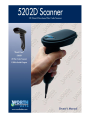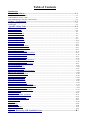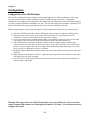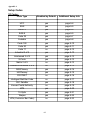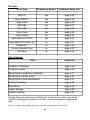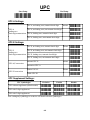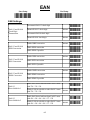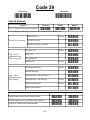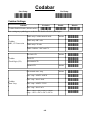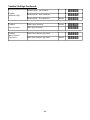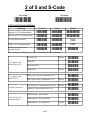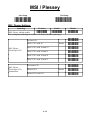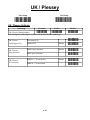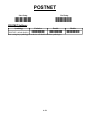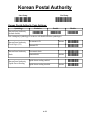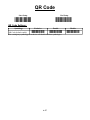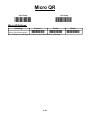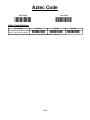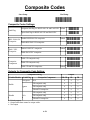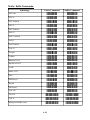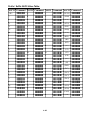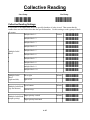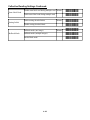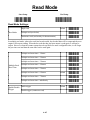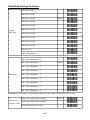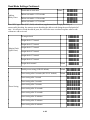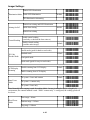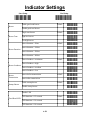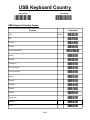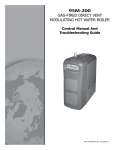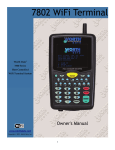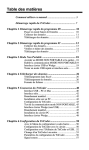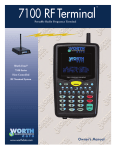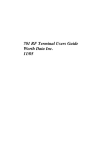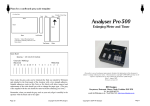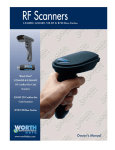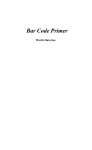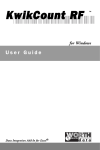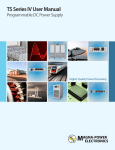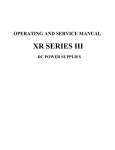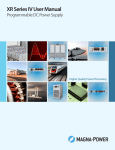Download Worth Data 5202D Scanner Instruction manual
Transcript
Warning: This equipment generates, uses and can radiate radio frequency energy. If not installed and used in accordance with the instruction manual, it may cause interference to radio communications. It has been tested and found to comply with the limits for a Class A computing device pursuant to Subpart J of part 15 of FCC Rules, which are designed to provide reasonable protection against such interference when operated in a commercial environment. Operation of this equipment in a residential area is likely to cause interference in which case the user at his own expense will be required to take whatever measures may be required to correct the interference. This manual contains confidential and proprietary information and is copyrighted. All rights reserved. No part of this manual may be photocopied or reproduced in any form without the prior written consent of Worth Data® Inc. PROPOSITION 65 WARNING: This product, its packaging, and/or components may contain chemicals known to the state of California to cause cancer or birth defects or other reproductive harm Worth Data, Inc. Worth Data, Inc. USA Headquarters European Distribution Office US Toll Free 1-800-345-4220 623 Swift Street Santa Cruz, CA 95060 USA Phone: 1-800-345-4220 • 831-458-9938 Fax: 831-458-9964 Email: [email protected] The Burnaby Buildings, Unit 3 Church Road Greystones, Co. Wicklow IRELAND Phone: 353 1 287 0032 Fax: 353 1 287 0060 UK FreeFone: 0800 393 213 Irish FreeFone 1800 210 700 France FreeFone 0800 90 65 47 Germany FreeFone: 0800 1 815 084 Swiss FreeFone: 0800 55 7337 Belgium FreeFone 0800 71016 Email: [email protected] www.worthdata.com Table of Contents Introduction Chapter 1 Installation ..................................................................................................................1-1 Components of 520-2D Reader .....................................................................................................................................1-1 USB Installation on a PC or Mac ..................................................................................................................................1-1 Serial Installation on a TriCoder or RF Terminal ..........................................................................................................1-1 Chapter 2 Configuration ..............................................................................................................2-1 Configuring the 520-2D Reader.....................................................................................................................................2-1 Scanning tips................................................................................................................ ...................................................2-1 Appendix A Setup Codes ..............................................................................................................A-1 Set to Factory Default ...................................................................................................................................................A-3 UPC setup information .................................................................................................................................................A-4 EAN setup information .................................................................................................................................................A-5 EAN-13 setup information ............................................................................................................................................A-5 EAN-8 setup information ............................................................................................................................. .................A-5 Code 39 setup information ......................................................................................................................................... ...A-7 Codabar setup information ............................................................................................................................................A-8 Code 128 setup information ..........................................................................................................................................A-10 Code 93 setup information ............................................................................................................................................A-11 Code 11 setup information ............................................................................................................................................A-12 Industrial 2 of 5 setup information ................................................................................................................................A-13 Interleaved 2 of 5 setup information .............................................................................................................................A-13 S-Code setup information ..............................................................................................................................................A-13 Matrix 2 of 5 setup information .....................................................................................................................................A-13 Chinese Post Matrix 2 of 5 setup information ...............................................................................................................A-13 MSI / Plessey setup information ....................................................................................................................................A-14 UK / Plessey setup information .....................................................................................................................................A-15 POSTNET setup information ............................................................................................................................. ............A-16 Intelligent Mail Bar Code setup information .................................................................................................................A-17 GS1 DataBar setup information .....................................................................................................................................A-18 Korean Postal Authority setup information ...................................................................................................................A-19 IATA setup information ..................................................................................................................................................A-20 Tri-Optic setup information ............................................................................................................................................A-21 Telepen setup information ............................................................................................................................. .................A-22 JPN (Customer Bar Code) setup information .................................................................................................................A-23 PDF417 setup information ..............................................................................................................................................A-24 Micro PDF417 setup information ...................................................................................................................................A-25 Maxi Code setup information .........................................................................................................................................A-26 QR Code setup information ............................................................................................................................................A-27 Micro QR setup information ............................................................................................................................. ..............A-28 Aztec Code setup information ........................................................................................................................................A-29 Aztec Runes setup information .......................................................................................................................................A-30 Data Matrix (ECC 200) setup information .....................................................................................................................A-31 Data Matrix (ECC 000-140) setup information ..............................................................................................................A-31 Codablock-F setup information ......................................................................................................................................A-32 Chinese Sensible Code setup information ......................................................................................................................A-33 Number of Characters .....................................................................................................................................................A-35 Composite Codes ……………………………………………………………………………………………………...A-36 String Options (preamble, postamble) ………………………………………………………….……………………..A-37 String Options (prefix, suffix) …………………………………………………………………….…………………..A-38 String Options (code identification) ……………………………………………………………….………………….A-41 Collective Reading ……………………………………………………………………………………………………A-43 Read Mode …………………………………………………………………………………………………………….A-45 Imager Settings ………………………………………………………………………………………………………..A-49 Indicator Settings …………………………………………………………………………………….………………..A-50 USB Keyboard Country ……………………………………………………………………………………………… A-51 Diagnostics ……………………………………………………………………………………………………………A-52 Appendix B Resolving USB Installation Issues ............................................................................B-1 Introduction Worth Data's 520-2D is a versatile bar code reader that can attach to any PC or Mac USB port. It can also be used as an external reader for the Worth Data T7000 series of RF Terminals or T5000 series of TriCoders. The USB keyboard interface provides bar code input data to any host computer program exactly as if the data had been typed at the keyboard, including function and control key support. 5202D reader features include: • Bar codes The 520-2D automatically reads and discriminates between Code 39, Full ASCII Code 39, Interleaved 2 of 5, Industrial 2 of 5, Matrix 2 of 5, Chinese Post Matrix 2 of 5, Codabar, Code 128, EAN-13, EAN8, UPC (with or without supplements), GS1 DataBar, MSI, Code 93, Code 11, Plessey, S-Code, POSTNET, Intelligent Mail Bar Code, Korean Postal Authority, IATA, Tri-Optic, Telepen, JPN (Customer Bar Code), PDF417, Micro PDF417, Maxi Code, QR Code, Micro QR, Aztec Code, Aztec Runes, Data Matrix, Codablock F and Chinese Sensible Code. • PC Attachment The 520-2D provides an easy-to-use USB keyboard interface for the PC or Mac. Scanned data is displayed on the PC as keyboard data - transparent to the host application. No additional software is required for operation or configuration. • TriCoder / Terminal Attachment When the 520-2D is configured with a serial cable it can be connected to a Worth Data T5000 series TriCoder or T701 series Terminal. The Terminal or TriCoder will need to be configured to supply power and accept data from the external 520-2D scanner. Refer to the TriCoder or Terminal manual for more information on using the 520-2D scanner with these devices. • Configuration is easy The 520-2D reader is easily configured for your system by scanning a bar coded Setup Menu. Refer to the 520-2D Setup Guide for detailed setup information. In most cases, the 520-2D will do what you need without any changes to it's configuration. Chapter 1 Installation Components of 520-2D Reader In the event the shipping box shows damage on arrival, please note the damage on the carrier's receipt log. Open the box and inspect the contents for damage. If there is visible damage, or if the unit fails to work, contact us with the details of the trouble; we will be happy to send you a replacement. The contents of your 520-2D reader shipment should include the following: 1. An 520-2D reader with either USB or serial cable attached. 2. A scanner holder. 3. A Utilities CD-ROM with Manuals & Setup Menus in PDF Format. • USB Interface (PC and Mac) The 520-2D reader is attached directly to the USB port of the computer. The Windows® or Macintosh® operating systems provide the software required to access the USB port. Data coming from the scanner through the USB port appears as keyboard data in your application. No power supply is required for the USB interface. Simply plug the USB cable into any available USB port on your PC or powered HUB and the 520-2D should powerup and be ready to use in a few seconds. It is not recommended to use non-powered hubs due to the high power requirements of the 520-2D. • Serial Interface (T5000 TriCoder and T701 Terminal) The 520-2D can be used as an external reader with the Worth Data T5000 series of TriCoders and T701 series of RF Terminals. On the TriCoder, the input device will need to be modified to instruct the T5000 to power up the 520-2D reader and input data from the external reader. On the RF Terminal, the prompt will need to be modified to power up the 520-2D and input data from the external reader. Refer to the T5000 and T701 manuals for specific information. 1-1 Chapter 2 Configuration Configuration of the 520-2D Reader The 520-2D is configured using the setup bar codes found in Appendix A. Most commands are of the single entry type and only require a single command to enable or disable a feature or function. To change the configuration of a setting start by scanning the “Start Setup” bar code followed by the bar code for the setting(s) you wish to change and then the “End Setup” bar code. You will notice that once you read the “Start Setup” bar code the 520-2D will enter setup mode and stay on until you scan the “End Setup” bar code. When scanning setup bar codes (or just about any bar code for that matter) follow these tips for best results: 1) Since the 520-2D functions like a camera, holding the scanner steady will improve scanning results. 2) When more than one bar code is in the visible area of the scanner it is a good idea to cover the “unwanted” bar codes to prevent them from being read by accident. 3) If you scan a setup code by accident and the scanner is not working properly but you're not sure what you changed, it's best to scan the “Reset All Settings to Default” bar code and start over. 4) You will find that most bar codes read better when the scanner is angled slightly so that the light reflected from the bar code does not “blind” the scanner. It's just like if you were to try to take a flash picture of a piece of paper, when you do it straight on the flash bounces back and you get a lot of glare but if you do it at a slight angle you get a nice picture. 5) Reading of high-resolution bar codes may require you to move the scanner closer to the bar code to get a good read. 6) When reading a poor quality bar codes it is a good idea to put tighter limits on what the bar code reader will allow to prevent errors in reading. 7) The 520-2D is an “Omnidirectional” bar code reader so bar codes can be read with any orientation or rotation relative to the reader. Warning: The setup codes in the 520-2D Setup Guide are for the 520-2D only. Do not use these codes to setup the 2D scanner on a 2D integrated Terminal or TriCoder. Use the internal menu to configure those units. 2-1 Appendix A Setup Codes 1D Codes: Code Type Enabled by Default Additional Setup Info UPC yes page A-4 EAN yes page A-5 EAN-13 yes page A-5 EAN-8 yes page A-5 Code 39 yes page A-7 Codabar yes page A-8 Code 128 yes page A-10 Code 93 yes page A-11 Code 11 no page A-12 Industrial 2 of 5 yes page A-13 Interleaved 2 of 5 yes page A-13 S-Code yes page A-13 Matrix 2 of 5 no page A-13 Chinese Post Matrix 2 of 5 no page A-13 MSI/Plessey yes page A-14 UK/Plessey yes page A-15 POSTNET no page A-16 Intelligent Mail Bar Code no page A-17 GS1 DataBar yes page A-18 Korean Postal Authority no page A-19 IATA yes page A-20 Tri-Optic yes page A-21 Telepen yes page A-22 JPN (Customer Bar Code) no page A-23 A-1 2D codes: Code Type Enabled by Default Additional Setup Info PDF417 yes page A-24 Micro PDF417 yes page A-25 Maxi Code yes page A-26 QR Code yes page A-27 Micro QR yes page A-28 Aztec Code yes page A-29 Aztec Runes no page A-30 Data Matrix (ECC 200) yes page A-31 Data Matrix (ECC 000-140) no page A-31 Codablock F no page A-32 Chinese Sensible Code no page A-33 All Codes no page A-34 Other Options: Item Setup Info Number of Characters page A-35 Composite Codes page A-36 String Options (preamble, postamble) page A-37 String Options (prefix, suffix) page A-38 String Options (code identification) page A-41 Collective Reading page A-43 Read Mode page A-45 Imager Settings page A-49 Indicator Settings page A-50 Warning: These setup codes are for the 520-2D only. Do not use these codes to setup the 2D scanner on a 2D integrated Terminal or TriCoder. Use the internal menu to configure those units. Note: Use caution when reading setup codes such that unwanted codes are not read. A-2 Set to factory default: To set the scanner to factory defaults, scan one of the codes below. Set USB I/F and Reset All Settings to Default Set RS-232 I/F and Reset All Settings to Default Note: The RS-232 I/F setting applies to the 520-2D when used as an external scanner attached to portable devices such as the Terminal and TriCoder. Warning: These setup codes are for the 520-2D only. Do not use these codes to setup the 2D scanner on a 2D integrated Terminal or TriCoder. Use the internal menu to configure those units. A-3 UPC Start Setup End Setup ,ZZ, ,ZZ, UPC-A Settings: UPC-A, no leading zero, transmit check digit default ,E3, ,E5, ,E2, ,E4, default ,E7, ,E9, ,E6, ,E8, ,6Q, ,6P, ,KP, ,KQ, UPC-A UPC-A, no leading zero, not transmit check digit leading zero check digit transmission UPC-A, leading zero, transmit check digit UPC-A, leading zero, not transmit check digit UPC-E Settings: UPC-E, no leading zero, transmit check digit UPC-E UPC-E, no leading zero, not transmit check digit leading zero check digit transmission UPC-E, leading zero, transmit check digit UPC-E, leading zero, not transmit check digit transmit UPC-E default UPC-A,E conversion transmit as UPC-A disable UPC-E1 default UPC-E1 conversion enable UPC-E1 UPC Supplement Settings: UPC Symbologies UPC without supplement (default enable) UPC with 2-digit supplement UPC with 5-digit supplement Exclusive Enable Disable ,J1, ,R1, ,X4B, ,J2, ,R2, ,X4C, ,J3, ,R3, ,X4D, note: setting any symbology to exclusive will disable all other symbologies A-4 EAN Start Setup End Setup ,ZZ, ,ZZ, EAN Settings: not transmit EAN-13 check digit EAN-13 and EAN-8 Check Digit Transmission EAN-13 and EAN-8 ISBN Conversion transmit EAN-13 check digit default not transmit EAN-8 check digit transmit EAN-8 check digit default disable ISBN conversion default ,IB, ,IA, ,IK, default ,HN, ,HO, ,4V, default ,IO, ,IP, ,IQ, enable ISBN conversion enable ISBN if possible disable ISSN conversion EAN-13 and EAN-8 ISSN Conversion enable ISSN conversion enable ISSN if possible disable ISMN conversion EAN-13 and EAN-8 ISMN Conversion enable ISMN conversion enable ISMN if possible EAN-13 Forced Add-On 1 EAN-13 Forced Add-On 2 ,6J, ,6K, ,6H, ,6I, enable EAN forced add-on when EAN13 starts with 378 / 379 / 529 disable EAN forced add-on when EAN13 starts with 378 / 379 / 529 ,-G, default enable EAN forced add-on when EAN13 starts with 434 / 439 / 414 / 419 / 977 / 978 disable EAN forced add-on when EAN13 starts with 434 / 439 / 414 / 419 / 977 / 978 A-5 ,-H, ,-C, default ,-D, EAN Supplement Settings: EAN Symbologies EAN no supplement (default enable) EAN with 2-digit supplement EAN with 5-digit supplement Exclusive Enable Disable ,J4, ,R4, ,X4E, ,J5, ,R5, ,X4F, ,J6, ,R6, ,X4G, note: setting any symbology to exclusive will disable all other symbologies EAN-13 Supplement Settings: EAN Symbologies EAN-13 no supplement (default enable) EAN-13 with 2-digit supplement EAN-13 with 5-digit supplement Exclusive Enable ,JG, ,JU, ,JH, ,JV, ,JI, ,JW, Disable N/A N/A N/A note: setting any symbology to exclusive will disable all other symbologies EAN-8 Supplement Settings: EAN Symbologies EAN-8 no supplement (default enable) EAN-8 with 2-digit supplement EAN-8 with 5-digit supplement Exclusive Enable ,JA, ,JO, ,JB, ,JP, ,JC, ,JQ, note: setting any symbology to exclusive will disable all other symbologies A-6 Disable N/A N/A N/A Code 39 Start Setup End Setup ,ZZ, ,ZZ, Code 39 Settings: Code 39 Exclusive Enable Disable Code 39 Enable/Disable (default enable) ,A2, ,B2, ,VB, note: setting any symbology to exclusive will disable all other symbologies normal code 39 Full ASCII Conversion default ,D5, ,D4, ,+K, default ,C1, ,C0, ,D8, ,D9, full ASCII code 39 full ASCII code 39 if possible not check CD Code 39 and It Pharmaceutical Check Digit (CD) check CD not transmit CD transmit CD default not transmit start/stop default transmit start/stop Code 39 and It Pharmaceutical Misc Settings minimum data = three characters minimum data = one character default disable concatenation default enable concatenation Italian Pharmaceutical Options Italian Pharmaceutical Only (default disable) Italian Pharmaceutical if Possible (default disable) Leading A Transmission (default disable) A-7 ,D1, ,D0, ,8D, ,8E, ,+M, ,+L, Enable Disable ,D6, ,D7, ,DB, ,D5, ,D5, ,DA, Codabar Start Setup End Setup ,ZZ, ,ZZ, Codabar Settings: Codabar Exclusive Enable Disable Codabar Enable/Disable (default enable) ,A3, ,B3, ,VC, note: setting any symbology to exclusive will disable all other symbologies enable only Codabar normal mode Codabar ABC, CX Conversion default ,HA, ,H4, ,H5, ,H3, default ,H7, ,H6, ,H9, ,H8, enable only ABC code enable only CX code enable Codabar / ABC and CX not check CD Codabar Check Digit (CD) check CD not transmit CD transmit CD default not transmit start / stop default start / stop = ABCD / ABCD Codabar Start / Stop start / stop = abcd / abcd start / stop = ABCD / TN*E start / stop = abcd / tn*e start = <DC1><DC2><DC3><DC4> stop = <DC1><DC2><DC3><DC4> A-8 ,F0, ,F3, ,F4, ,F1, ,F2, ,HJ, Codabar Settings Continued: minimum data = one character Codabar Minimum Digit minimum data = three characters minimum data = five characters default Codabar Space Insertion disable space insertion default Codabar Inter-Character Gap Check disable inter-character gap check enable space insertion enable inter-character gap check A-9 default ,HC, ,HB, ,HF, ,HE, ,HD, ,HI, ,HH, Code 128 Start Setup End Setup ,ZZ, ,ZZ, Code 128 Settings: Codabar Exclusive Enable Disable Code 128 Enable/Disable (default enable) ,A6, ,B6, ,VE, note: setting any symbology to exclusive will disable all other symbologies disable GS1-128 Code 128 and GS1-128 (EAN-128) EAN-128 Conversion default enable GS1-128 only enable EAN-128 if possible Code 128 and GS1-128 (EAN-128) Concatenation disable concatenation (FNC2 message append) default enable concatenation (FNC2 message append) A-10 ,OF, ,JF, ,OG, ,MP, ,MO, Code 93 Start Setup End Setup ,ZZ, ,ZZ, Code 93 Settings: Symbology Code 93 (default enable) Exclusive Enable Disable ,A5, ,B5, ,VD, note: setting any symbology to exclusive will disable all other symbologies Code 93 Check Digit (CD) not transmit CD default transmit CD A-11 ,DZ, ,DY, Code 11 Start Setup End Setup ,ZZ, ,ZZ, Code 11 Settings: Symbology Code 11 (default disable) Exclusive Enable Disable ,BLB, ,BLC, ,BLA, note: setting any symbology to exclusive will disable all other symbologies not check CD check 1 CD Code 11 Check Digit (CD) check 2 CD check auto 1 or 2 CD default not transmit CD default transmit CD A-12 ,BLF, ,BLG, ,BLH, ,BLI, ,BLJ, ,BLK, 2 of 5 and S-Code Start Setup End Setup ,ZZ, ,ZZ, 2 of 5 and S-Code Settings: Symbology Industrial 2 of 5 (default enable) Interleaved 2 of 5 (default enable) S-Code (default enable) Matrix 2 of 5 (default disable) Exclusive Enable Disable ,J7, ,J8, ,RA, ,AB, ,R7, ,R8, ,R9, ,BB, ,X4K, ,X4L, N/A N/A Chinese Post Matrix 2 of 5 (default disable) note: setting any symbology to exclusive will disable all other symbologies ,JE, ,JS, not check CD 2 of 5 and S-Code Check Digit (CD) default check CD not transmit CD transmit CD 2 of 5 and S-Code Space Check default disable space check for Industrial 2 of 5 enable space check for Industrial 2 of 5 default not transmit S-Code as Interleaved 2 of 5 default S-Code Conversion transmit S-Code as Interleaved 2 of 5 minimum data = one character 2 of 5 and S-Code Minimum Digit minimum data = three characters minimum data = five characters A-13 default ,JT, ,G0, ,G1, ,E1, ,E0, ,GK, ,GJ, ,GH, ,GG, ,GE, ,GF, ,GI, MSI / Plessey Start Setup End Setup ,ZZ, ,ZZ, MSI / Plessey Settings: Symbology MSI / Plessey (default enable) Exclusive Enable Disable ,A7, ,B7, ,VF, note: setting any symbology to exclusive will disable all other symbologies not check CD check 1 CD = mod 10 MSI / Plessey Check Digit (CD) default check 2 CD = mod 10/mod 10 check 2 CD = mod 10/mod 11 check 2 CD = mod 11/mod 10 check 2 CD = mod 11/mod 11 not transmit CD MSI / Plessey Check Digit (CD) Transmission transmit CD 1 default transmit CD 1 and CD 2 A-14 ,4A, ,4B, ,4C, ,4D, ,4R, ,4S, ,4G, ,4E, ,4F, UK / Plessey Start Setup End Setup ,ZZ, ,ZZ, UK / Plessey Settings: Symbology UK / Plessey (default enable) Exclusive Enable Disable ,A1, ,B1, ,VA, note: setting any symbology to exclusive will disable all other symbologies ,4O, ,4N, UK / Plessey Check Digit (CD) not transmit CD transmit CD default UK / Plessey Space Insertion disable space insertion default ,DO, ,DN, UK / Plessey X Conversion disable A -> X conversion default ,DP, ,DQ, enable space insertion enable A -> X conversion A-15 POSTNET Start Setup End Setup ,ZZ, ,ZZ, POSTNET Settings: Symbology Exclusive Enable Disable POSTNET (default disable) ,D6C, ,D6A, ,D6B, note: setting any symbology to exclusive will disable all other symbologies A-16 Intelligent Mail Bar Code Start Setup End Setup ,ZZ, ,ZZ, Intelligent Mail Bar Code Settings: Symbology IMBC (default disable) Exclusive Enable Disable ,D5H, ,D5F, ,D5G, note: setting any symbology to exclusive will disable all other symbologies A-17 GS1 DataBar Start Setup End Setup ,ZZ, ,ZZ, GS1 DataBar Settings: Symbology Exclusive Enable Disable GS1 DataBar Omnidirectional Truncated Stacked Stacked Omnidirectional (default enable) ,J9, ,JX, ,SJ, GS1 DataBar Limited (default enable) ,JJ, ,JY, ,SK, GS1 DataBar Expanded Expanded Stacked (default enable) ,JK, ,DR, ,SL, GS1 DataBar All Above Types (default enable) note: setting any symbology to exclusive will disable all other symbologies ,BC6, ,BCI, GS1 DataBar Check Digit (CD) not transmit CD GS1 DataBar AI Transmission not transmit application identifier transmit CD default transmit application identifier A-18 default ,BCU, ,DM, ,DL, ,DT, ,DS, Korean Postal Authority Start Setup End Setup ,ZZ, ,ZZ, Korean Postal Authority Code Settings: Symbology Exclusive Enable Disable Korean Postal Authority (default disable) note: setting any symbology to exclusive will disable all other symbologies ,WI, Korean Postal Authority Check Digit (CD) not transmit CD ,*-, ,*+, Korean Postal Authority Dash not transmit dash Korean Postal Authority Upside Down Reading upside down reading enabled ,JL, ,WH, default transmit CD transmit dash default upside down reading disabled A-19 default ,*/, ,*., ,*9, ,*8, IATA Start Setup End Setup ,ZZ, ,ZZ, IATA Settings: Symbology IATA (default enable) Exclusive Enable Disable ,A4, ,B4, ,VH, note: setting any symbology to exclusive will disable all other symbologies not check CD IATA Check Digit (CD) default check FC / SN only check FC / CPN / SN check FC / CPN / AC / SN IATA Check Digit (CD) Transmission not transmit CD transmit CD default A-20 ,4H, ,4I, ,4J, ,4K, ,4M, ,4L, Tri-Optic Start Setup End Setup ,ZZ, ,ZZ, Tri-Optic Settings: Symbology Tri-Optic (default enable) Exclusive Enable Disable ,JD, ,JZ, N/A note: setting any symbology to exclusive will disable all other symbologies A-21 Telepen Start Setup End Setup ,ZZ, ,ZZ, Telepen Settings: Symbology Telepen (default enable) Exclusive Enable Disable ,A9, ,B9, ,VG, note: setting any symbology to exclusive will disable all other symbologies Telepen Conversion Output Mode numeric mode default ASCII mode A-22 ,D2, ,D3, JPN (Customer Bar Code) Start Setup End Setup ,ZZ, ,ZZ, JPN Settings: Symbology JPN (default disable) Exclusive Enable Disable ,D5R, ,D5P, ,D5Q, note: setting any symbology to exclusive will disable all other symbologies A-23 PDF417 Start Setup End Setup ,ZZ, ,ZZ, PDF417 Settings: Symbology PDF417 (default enable) Exclusive Enable Disable ,BC3, ,BCF, ,BCR, note: setting any symbology to exclusive will disable all other symbologies A-24 Micro PDF417 Start Setup End Setup ,ZZ, ,ZZ, Micro PDF417 Settings: Symbology Exclusive Enable Disable Micro PDF417 (default enable) ,BC4, ,BCG, ,BCS, note: setting any symbology to exclusive will disable all other symbologies A-25 Maxi Code Start Setup End Setup ,ZZ, ,ZZ, Maxi Code Settings: Symbology Exclusive Enable Disable Maxi Code (default enable) ,BC2, ,BCE, ,BCQ, note: setting any symbology to exclusive will disable all other symbologies A-26 QR Code Start Setup End Setup ,ZZ, ,ZZ, QR Code Settings: Symbology QR Code (default enable) Exclusive Enable Disable ,BC1, ,BCD, ,BCP, note: setting any symbology to exclusive will disable all other symbologies A-27 Micro QR Start Setup End Setup ,ZZ, ,ZZ, Micro QR Settings: Symbology Micro QR (default enable) Exclusive Enable Disable ,D38, ,D2U, ,D2V, note: setting any symbology to exclusive will disable all other symbologies A-28 Aztec Code Start Setup End Setup ,ZZ, ,ZZ, Aztec Code Settings: Symbology Exclusive Enable Disable Aztec Code (default enable) ,BC5, ,BCH, ,BCT, note: setting any symbology to exclusive will disable all other symbologies A-29 Aztec Runes Start Setup End Setup ,ZZ, ,ZZ, Aztec Runes Settings: Symbology Aztec Runes (default disable) Exclusive Enable Disable ,BF4, ,BF2, ,BF3, note: setting any symbology to exclusive will disable all other symbologies A-30 Data Matrix Start Setup End Setup ,ZZ, ,ZZ, Data Matrix Settings: Symbology Data Matrix (ECC 200) (default enable) Exclusive Enable Disable ,BC0, ,BCC, ,BCO, Data Matrix (ECC 000-140) (default disable) note: setting any symbology to exclusive will disable all other symbologies ,BG2, A-31 ,BG0, ,BG1, Codablock F Start Setup End Setup ,ZZ, ,ZZ, Codablock F Settings: Symbology Codablock F (default disable) Exclusive Enable Disable ,D4R, ,D4P, ,D4Q, note: setting any symbology to exclusive will disable all other symbologies A-32 Chinese Sensible Code Start Setup End Setup ,ZZ, ,ZZ, Chinese Sensible Code Settings: Symbology Exclusive Enable Chinese Sensible Code (default disable) note: setting any symbology to exclusive will disable all other symbologies ,D4K, A-33 ,D4L, Disable ,D4M, All Codes Start Setup End Setup ,ZZ, ,ZZ, All Codes Settings: Symbology All 1D Codes (default disable) All 2D Codes (default disable) Exclusive Enable ,BCA, ,BCM, ,BCB, ,BCN, ,A0, All 1D and 2D Codes (default disable) note: setting any symbology to exclusive will disable all other symbologies Disable ,BCY, ,BCZ, ,B0, Use this setting if you're having trouble reading a bar code with the default settings and you don't know what type of code you are trying to read. It's also a quick way to turn On or Off all 1D or 2D code symbologies. A-34 Number of Characters Start Setup End Setup ,ZZ, ,ZZ, Number of Characters Settings: If you are going to read bar codes of a known length, it is recommended to set the scanner for a fixed number of characters. The scanner uses this to verify that labels read are of the correct length and reject labels that do not have the specified length. The advantage of setting a fixed length is that it provides protection against short scans of labels, such as Interleaved 2of 5, which do not provide sufficient security against partial scans. The length check is done on the label data and is not affected by options such as (not) transmit start/stop character or check digit. Setting the number or characters does not affect fixed length codes, such as EAN-13. It is also possible to set the minimum and maximum number of characters allowed. The character length settings can be global (applying to all enabled codes) or individual (applying only to selected code types). Character Length Settings: Global Setting for Fixed Length fixed length OFF for all variable length codes fixed length ON for all enabled variable length codes fixed length ON for selected variable length code(s) Individual Setting set minimum length for selected variable length code(s) for Length set maximum length for selected variable length codes default ,H0, ,H1, ,HK, ,HL, ,HM, Fixed Length Example Programming Sequence: 1) 2) 3) 4) 5) Scan “Start Setup” Scan “Fixed Length ON” (global or individual) Scan a bar code of the desired length Scan another bar code of a second desired length (optional) Scan “End Setup” If you scan “global” fixed length then all enabled codes will be affected. If you scan “individual” fixed length then only the symbology scanned in step 3 and/or 4 is affected. Note: The maximum number of characters that can be set is 8000. A-35 Composite Codes Start Setup End Setup ,ZZ, ,ZZ, Composite Codes Settings: ,RQ, ,RP, not ignore link flag for RSS/EAN-128 and EAN/UPC default Link Flag ignore link flag for RSS/EAN-128 and EAN/UPC RSS / EAN-128 disable RSS/EAN-128 composite Composite enable RSS/EAN-128 composite EAN / UPC Composite disable EAN/UPC composite default ,BHF, ,BHE, default ,D1W, ,D1V, enable EAN/UPC composite enable 1D composite only Composite Component enable 2D composite only enable 1D and 2D composites default ,BL0, ,BL1, ,BL2, Outputs for Composite Code Setting: Composite Setting Enable/Disable Link Flag not ignore Enable Disable ignore N/A Output Composite Component 1D+2D 1D 2D N/A o x x 1D composite only o # x 2D composite only o x # 1D and 2D composite o # # 1D composite only x o x 2D composite only x x o 1D and 2D composite x o o o : Priority output # : Output when data cannot be output with o x : Not output A-36 String Options Start Setup End Setup ,ZZ, ,ZZ, Case Conversion Settings: no case conversion (AbCd -> AbCd) Case Conversion default convert to upper case (AbCd -> ABCD) convert to lower case (AbCd -> abcd) exchange case (AbCd -> aBcD) ,YZ, ,YW, ,YX, ,YY, Output Format Settings: The following additional characters can be included in each code that is scanned: 1) Preamble / Postamble (up to 8 digits) Specified strings can be added in front and at the end of the data for all codes. 2) Prefix / Suffix (up to 4 digits) Specified strings can be added in front and at the end of the data for a specific symbology. By default, the prefix is empty and the suffix is a CR character. 3) Code Identification / Code Length Code Identification and Code Length can be included in a prefix and/or a suffix. Output Format: Preamble (max 8 digits) Preamble and Postamble Prefix for each code (max 4 digits) Data Suffix for each code (max 4 digits) ,MZ, ,PS, preamble command postamble command Preamble / Postamble Example Programming Sequence: 1) 2) 3) 4) Postamble (max 8 digits) Scan “Start Setup” Scan “Preamble Command” or “Postamble Command” Scan up to 8 ASCII values from the ASCII Value Table Scan “End Setup” A-37 Prefix / Suffix Commands: Symbology All Codes UPC-A UPC-A add-on UPC-E UPC-E add-on EAN-13 EAN-13 add-on EAN-8 EAN-8 add-on Code 39 Tri-optic Codabar Industrial 2 of 5 Interleaved 2 of 5 S-code Matrix 2 of 5 IATA MSI/Plessey Telepen UK/Plessey Code 128 GS1-128 Code 11 Intelligent Mail Bar Code Prefix Command Suffix Command ,RY, ,N1, ,M0, ,N2, ,M1, ,N3, ,M2, ,N4, ,M3, ,M4, ,MC, ,M5, ,M6, ,M7, ,MB, ,GL, ,I8, ,N0, ,L8, ,MA, ,M9, ,XMX, ,BLD, ,D5I, ,RZ, ,N6, ,O0, ,N7, ,O1, ,N8, ,O2, ,N9, ,O3, ,O4, ,PN, ,O5, ,O6, ,O7, ,OB, ,GM, ,I9, ,N5, ,L9, ,OA, ,O9, ,XOX, ,BLE, ,D5J, A-38 Prefix / Suffix Commands Continued: Symbology POSTNET GS1 DataBar Composite code Codablock-F Data Matrix Aztec Chinese Sensible Code QR Code Maxicode PDF417 MicroPDF417 Clear Prefix / Suffix Prefix Command Suffix Command ,D6D, ,OE, ,RR, ,D4S, ,MD, ,BF0, ,D4N, ,MK, ,ML, ,OC, ,OD, ,MG, ,D6E, ,PQ, ,RS, ,D4T, ,PO, ,BF1, ,D4O, ,PW, ,PX, ,PY, ,PZ, ,PR, Prefix / Suffix Example Programming Sequence: 1) Scan “Start Setup” 2) Scan “Prefix Command” or “Suffix Command” for the desired symbology 3) Scan up to 4 ASCII values from the Prefix / Suffix ASCII Value Table 4) Scan “End Setup” A-39 Prefix / Suffix ASCII Value Table: ASCII Command ASCII Command ASCII Command ASCII Command <SP> ! “ # $ % & ' ( ) * + , . / : ; < = > ? @ [ \ ] ,5A, ,5B, ,5C, ,5D, ,5E, ,5F, ,5G, ,5H, ,5I, ,5J, ,5K, ,5L, ,5M, ,5N, ,5O, ,5P, ,6A, ,6B, ,6C, ,6D, ,6E, ,6F, ,6G, ,7A, ,7B, ,7C, A B C D E F G H I J K L M N O P Q R S T U V W X Y Z ,0A, ,0B, ,0C, ,0D, ,0E, ,0F, ,0G, ,0H, ,0I, ,0J, ,0K, ,0L, ,0M, ,0N, ,0O, ,0P, ,0Q, ,0R, ,0S, ,0T, ,0U, ,0V, ,0W, ,0X, ,0Y, ,0Z, a b c d e f g h i j k l m n o p q r s t u v w x y z A-40 ,$A, ,$B, ,$C, ,$D, ,$E, ,$F, ,$G, ,$H, ,$I, ,$J, ,$K, ,$L, ,$M, ,$N, ,$O, ,$P, ,$Q, ,$R, ,$S, ,$T, ,$U, ,$V, ,$W, ,$X, ,$Y, ,$Z, (NULL) (SOH) (STX) (ETX) (EOT) (ENQ) (ACK) (BEL) (BS) (HT) (LF) (VT) (FF) (CR) (SO) (SI) (DLE) (DC1) (DC2) (DC3) (DC4) (NAK) (SYN) (ETB) (CAN) (EM) ,9G, ,1A, ,1B, ,1C, ,1D, ,1E, ,1F, ,1G, ,1H, ,1I, ,1J, ,1K, ,1L, ,1M, ,1N, ,1O, ,1P, ,1Q, ,1R, ,1S, ,1T, ,1U, ,1V, ,1W, ,1X, ,1Y, Prefix / Suffix ASCII Value Table Continued: ASCII Command ASCII Command ASCII Command ASCII Command ^ _ ` { | } ~ ,7D, ,7E, ,7F, ,9T, ,9U, ,9V, ,9W, 0 1 2 3 4 5 6 7 8 9 ,Q0, ,Q1, ,Q2, ,Q3, ,Q4, ,Q5, ,Q6, ,Q7, ,Q8, ,Q9, (SUB) (ESC) (FS) (GS) (RS) (US) DEL ,1Z, ,9A, ,9B, ,9C, ,9D, ,9E, ,9F, Code Identification / Length Settings: code identification using Worth Data Code ID Code Identification code identification using AIM/ISO/IEC 15424 ID code length (1D/2D : 2/6 digit) Code Length code length (1D/2D : 6/6 digit) ,$2, ,$1, ,$3, ,$6, Code Identification and Code Length can be included in a prefix and/or suffix. The code length will be the number of characters that is configured above. The code identification and code length can be put at any position in the prefix/suffix string. These direct input characters count as 1 entry of the 4 permissible entries for a prefix and suffix. The code length is transmitted as 2 digits, excluding prefix and suffix characters. For 2D codes the code length is transmitted as 6 digits. It is also possible to send the length as 6 digits for both 1D and 2D codes. A-41 Worth Data Code ID Prefix / Suffix Values: Code Code ID Code Code ID UPC-A C MSI/Plessey Z UPC-A +2 F Telepen d UPC-A +5 G UK/Plessey a UPC-E D Code 128 T UPC-E +2 H GS1-128 T UPC-E +5 I Code 93 U EAN-13 B Code 11 b EAN-13 +2 L Korean Postal Authority c EAN-13 +5 M Intelligent Mail Bar Code 0 EAN-8 A POSTNET 3 EAN-8 +2 J GS1 DataBar y EAN-8 +5 K Composite Code-A m Code 39 V Composite Code-B n Code 39 Full ASCII W Composite Code-C l Italian Pharmaceutical Y Codablock-F E Codabar R DataMatrix t Codabar ABC S Aztec o Codabar CX f Aztec Runes o Industrial 2 of 5 O Chinese Sensible Code e Interleaved 2 of 5 N QR Code u S-Code g Micro QR Code j Matrix 2 of 5 Q Maxi Code v Chinese Post w PDF417 r IATA P Micro PDF417 s A-42 Collective Reading Start Setup End Setup ,ZZ, ,ZZ, Collective Reading Settings: It is possible to not output data unless the specified number of codes is read. That means that the scanner does not read codes other than the specified number. Use this setting to read a group of labels all at once. default ,D01, ,D02, ,D03, ,D04, ,D05, ,D06, ,D07, ,D08, ,D09, ,D0A, default ,D0N, ,D0O, Multiple Label Read top to bottom (top and bottom) bottom to top default ,D0P, ,D0Q, Multiple Label Read output priority vertical (output priority) output priority horizontal default ,D0S, ,D0R, multiple label = 1 multiple label = 2 multiple label = 3 multiple label = 4 Multiple Label Read multiple label = 5 multiple label = 6 multiple label = 7 multiple label = 8 multiple label = 9 multiple label = 10 Multiple Label Read (right and left) left to right right to left A-43 Collective Reading Settings Continued: disable same label read during multiple read default Same Label Read enable same label read during multiple read enable sorting decoded labels default ,D0V, ,D0W, default ,D0X, ,D0L, ,D0Y, Sorting Labels disable sorting decoded labels buffered mode (one image) Buffered Mode buffered mode (multiple images) non-buffered mode A-44 ,D0T, ,D0U, Read Mode Start Setup End Setup ,ZZ, ,ZZ, Read Mode Settings: single read Read Mode default multiple read (see below) continuous read (used mainly for demonstration) ,S0, ,S1, ,S2, In multiple read mode, when a bar code has been decoded, the decoded data will be output and the scan engine will keep on reading. When the bar code that has just been output is read again, it will not be output. However, when the scanner cannot decode any labels for some configurable time, it will forget the previous scan and then the same label can be read again. multiple read reset time = 1 frame multiple read reset time = 2 frames multiple read reset time = 3 frames Multiple Read Reset Time multiple read reset time = 4 frames multiple read reset time = 5 frames multiple read reset time = 6 frames default multiple read reset time = 7 frames multiple read reset time = indefinitely Enable/Disable enable trigger Trigger disable trigger (continuous read) A-45 default ,AH, ,AI, ,AJ, ,AK, ,AL, ,AM, ,AN, ,AG, ,S8, ,S7, Read Mode Settings Continued: Auto Trigger (Stand Mode) enable auto trigger disable auto trigger default disable auto trigger synchronization Auto Trigger Synchronization enable auto trigger synchronization default ,+I, ,+F, ,%Q, ,%R, note: when the auto trigger is synchronized with the trigger switch, the read time configured for normal reading will be used for auto trigger read time. read time 1 second default ,%F, ,%G, ,%H, ,%I, ,%J, ,%K, ,%L, ,%M, ,%N, ,%O, ,%P, default ,XMF, ,XMH, ,XMJ, read time 2 seconds read time 3 seconds read time 4 seconds read time 5 seconds Auto Trigger Read Time read time 6 seconds read time 7 seconds read time 8 seconds read time 9 seconds read time * 10 read time indefinitely auto trigger = sensitive Auto Trigger Conditions auto trigger = normal auto trigger = insensitive A-46 Read Mode Settings Continued: read time 0 second read time 1 second read time 2 seconds default read time 3 seconds read time 4 seconds Normal Read Time read time 5 seconds read time 6 seconds read time 7 seconds read time 8 seconds read time 9 seconds read time * 10 read time indefinitely read 1 time, redundancy = 0 read 2 time, redundancy = 1 default read 3 time, redundancy = 2 read 4 time, redundancy = 3 Redundancy read 5 time, redundancy = 4 read 6 time, redundancy = 5 read 7 time, redundancy = 6 read 8 time, redundancy = 7 read 9 time, redundancy = 8 ,Y0, ,Y1, ,Y2, ,Y3, ,Y4, ,Y5, ,Y6, ,Y7, ,Y8, ,Y9, ,YM, ,YL, ,X0, ,X1, ,X2, ,X3, ,BS, ,BT, ,BU, ,BV, ,BW, Redundancy is the number of times that the label has to be scanned in addition to the first scan. positive bar codes (black on white) Positive and negative bar codes (white on black) Negative Codes positive and negative bar codes A-47 default ,V2, ,V3, ,V4, Read Mode Settings Continued: disable add-on wait more Add-on Delay Timer default add-on wait mode = 0.25 seconds add-on wait mode = 0.50 seconds add-on wait mode = 0.75 seconds ,XA, ,XB, ,XC, ,XD, Since WPC-type codes (UPC, EAN) with add-on (supplements) have a high probability of unsuccessful decoding, the scanner repeats decoding the add-on code during the specified period of time. It is effective to read the add-on parts, but it will also cause a reduced response when a code without an add-on is read. no margin check margin check 1/7 normal margin check 2/7 normal Margin Check (Quiet Zone) margin check 3/7 normal margin check 4/7 normal margin check 5/7 normal margin check 6/7 normal margin check normal default disable power saving (USB I/F default) default power saving after 0 seconds (RS-232 I/F default) default power saving after 1 second power saving after 2 seconds power saving after 5 seconds Power Saving power saving after 10 seconds power saving after 30 seconds power saving after 10 minutes power saving after 30 minutes power saving after 60 minutes A-48 .YN, ,YO, ,YP, ,YQ, ,YR, ,YS, ,YT, ,YU, ,XSC, ,E64, ,XSH, ,EB0, ,EB1, ,EB2, ,XSD, ,XSE, ,XSF, ,XSG, Imager Settings: default ,D3A, ,D39, ,D3B, default ,D3C, ,D3D, ,D3E, disable LED illumination Illumination Mode enable LED illumination LED illumination alternating disable laser aiming and LED illumination Aiming On/Off enable laser aiming disable laser aiming Central Reading enable central reading (read only a code that the laser aims at) disable central reading (read the entire image) ,D00, default careful mode (good for hard to read codes) 1D Code Decode Mode standard mode default semi-quick mode quick mode (good for easy to read codes) LCD Display Scanning disable scanning from LCD display Auto Focus Mode AF system = contrast only AF system = laser only ,DM3, ,DM2, ,DM1, ,DM0, default ,D3I, ,D3J, default ,E8K, ,E8L, ,E8M, enable scanning from LCD display AF system = laser and contrast ,D0Z, Note: Normally laser ranging is used for reading labels. In case it cannot be used in a brightly-lit environment, the contrast method is used. When “contrast only” is configured, the reading speed will be slower. ,E8N, ,E8O, ,E8P, short range = 90mm Fixed Focus Mode medium range = 163mm long range = 880mm A-49 Indicator Settings Start Setup End Setup ,ZZ, ,ZZ, enable good read buzzer default Buzzer disable good read buzzer single tone buzzer Buzzer Tone default high-low buzzer low-high buzzer buzzer duration = 50ms default buzzer duration = 100ms Buzzer Duration buzzer duration = 200ms buzzer duration = 400ms buzzer loudness = maximum default buzzer loudness = high Buzzer Loudness buzzer loudness = medium buzzer loudness = low Buzzer Transmission buzzer before transmission default buzzer after transmission enable startup buzzer default Startup Buzzer disable startup buzzer disable LED LED duration = 0.2 seconds default Good Read LED LED duration = 0.4 seconds LED duration = 0.8 seconds A-50 ,W8, ,W0, ,W1, ,W2, ,W3, ,W7, ,W4, ,W5, ,W6, ,T0, ,T2, ,T3, ,T4, ,VY, ,VZ, ,GC, ,GD, ,T4, ,T5, ,T6, ,T7, USB Keyboard Country Start Setup End Setup ,ZZ, ,ZZ, USB Keyboard Country Codes: Country Command USA default UK German French French Macintosh Italian Spanish Portuguese Swiss (French) Swiss (German) Dutch Belgian Swedish Finnish Danish Norwegian Japanese Czech A-51 ,KE, ,KV, ,KG, ,KI, ,BAO, ,OW, ,KJ, ,PH, ,PL, ,PK, ,PI, ,PJ, ,PD, ,PG, ,KK, ,PE, ,PM, ,WF, Diagnostics Start Setup End Setup ,ZZ, ,ZZ, Diagnostic Codes: Transmit software version Transmit settings Transmit only changes from default Diagnostics Transmit ASCII printable string Transmit ASCII control string Reset to default (RS-232) Reset to default (USB-HID) A-52 ,Z1, ,Z3, ,EAR, ,ZA, ,YV, ,U2, ,SU, Appendix B Resolving USB Installation Issues The USB HID (Human Interface Device) keyboard driver is standard with Windows®. Most recent versions of Windows include necessary files in the installed Windows system folders so driver installation is easy if not automatic. It is possible for the user to cancel the HID driver installation before it is completed and this results in a problem. Restarting Windows does NOT initiate a re-installation; the user must go into the device management utility in Windows. Location and operation of the device management utility is different depending on the version of Windows: Windows® XP: 1. Go to the Start menu. 2. Select Control Panel. 3. Switch to Classic View if you are in Category View 4. Select System. 5. Select Hardware tab. 6. Select Device Manager 7. Double Click on Human Interface Devices 8. Locate the USB Human Interface Device with a ! in the icon. 9. Click on Update Driver 10. Follow instructions. If XP fails to find the driver on the computer's hard disk, you may have to insert and point to the original Windows XP CD-ROM to complete the installation. Also make sure you have rights to add new hardware to your computer - some XP installations problems can be solved by logging in as the Administrator of the computer. 11. Click Finish Windows® 98SE & ME: 1. Go to the Start menu. 2. Go to Settings. 3. Select Control Panel. 4. Go to System. 5. Click on the Device Manager tab. 6. Double Click on the USB Human Interface Devices 7. Click on the Reinstall Driver button. 8. Follow directions. If the installer cannot find the right driver file on your hard disk, you may have to insert the original Windows® 98SE or ME CDROM and point to it to complete the installation. 9. Click Finish. Windows® 2000: 1. Log on as Administrator and open the Administrative Tools folder in your Control Panel. 2. Run the Computer Management utility. 3. Select the Tree tab on the left panel 4. Find the Device Manager entry under System Tools and click on it. The right panel will display current devices. 5. Problem devices will be identified with an ! icon. Find either the HID Keyboard Device under Keyboards or the USB Human Interface Device under Human Interface Devices and double-click on one of those entries. 6. Select the Driver tab at the top of the window and click on the Update Driver button. Follow the prompts to re-install the HID driver. B-1 Windows 7 & Vista: 1. Go to the Start menu. 2. Select Control Panel. 3. Switch to Classic View if you are in Category View 4. Select System. 5. Select Hardware tab. 6. Select Device Manager 7. Double Click on Human Interface Devices 8. Locate the USB Human Interface Device with a ! in the icon. 9. Click on Update Driver 10. Follow instructions. If Windows 7 or Vista fails to find the driver on the computer's hard disk, you may have to insert and point to the original Windows 7 or Vista CD-ROM to complete the installation. Also make sure you have rights to add new hardware to your computer - many Windows 7 or Vista installations problems can be solved by logging in as the Administrator of the computer. In order to install new hardware in Windows 7 or Vista you may need to turn off the UAC (UserAccount Control). UAC is turned off using the User Account icon. UAC is turned on using the Sercurity Center icon. B-2