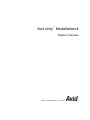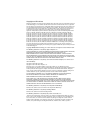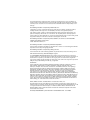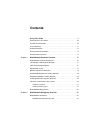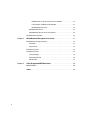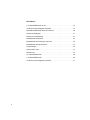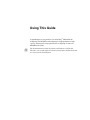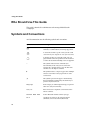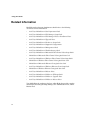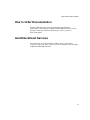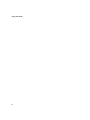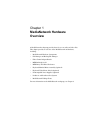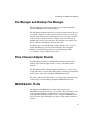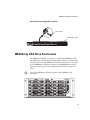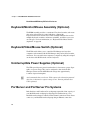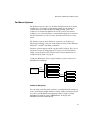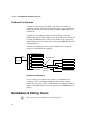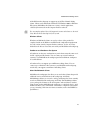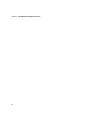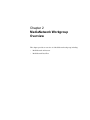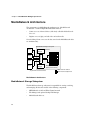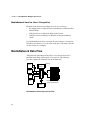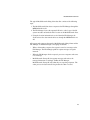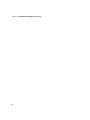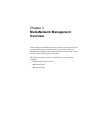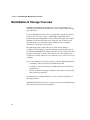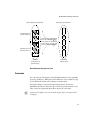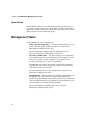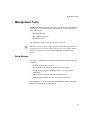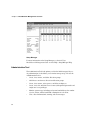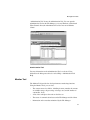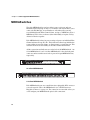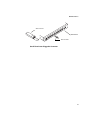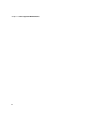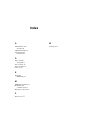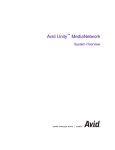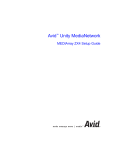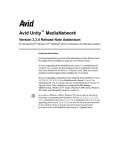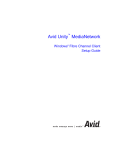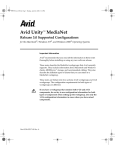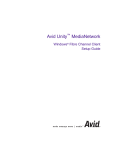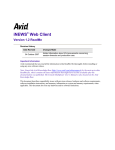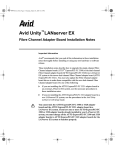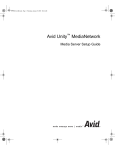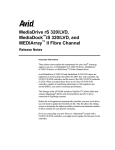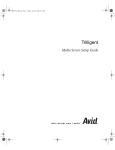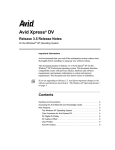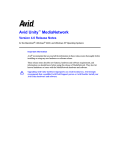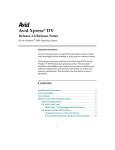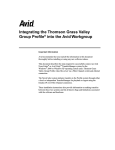Download Avid Technology Unity MediaNetwork PortServer Product specifications
Transcript
™ Avid Unity MediaNetwork System Overview m a k e m a n a g e m ove | m e d i a ™ Avid ® Copyright and Disclaimer Product specifications are subject to change without notice and do not represent a commitment on the part of Avid Technology, Inc. The software described in this document is furnished under a license agreement. You can obtain a copy of that license by visiting Avid's Web site at www.avid.com. The terms of that license are also available in the product in the same directory as the software. The software may not be reverse assembled and may be used or copied only in accordance with the terms of the license agreement. It is against the law to copy the software on any medium except as specifically allowed in the license agreement. Avid products or portions thereof are protected by one or more of the following United States patents: 4,746,994; 4,970,663; 5,045,940; 5,267,351; 5,309,528; 5,355,450; 5,396,594; 5,440,348; 5,452,378; 5,467,288; 5,513,375; 5,528,310; 5,557,423; 5,568,275; 5,577,190; 5,584,006; 5,640,601; 5,644,364; 5,654,737; 5,715,018; 5,724,605; 5,726,717; 5,729,673; 5,745,637; 5,752,029; 5,754,851; 5,799,150; 5,812,216; 5,852,435; 5,883,670; 5,905,841; 5,929,836; 5,929,942; 5,930,445; 5,946,445; 5,987,501; 5,995,115; 6,016,152; 6,018,337; 6,023,531; 6,035,367; 6,038,573; 6,058,236; 6,061,758; 6,091,778; 6,105,083; 6,118,444; 6,128,001; 6,130,676; 6,134,607; 6,137,919; 6,141,007; 6,141,691; 6,157,929; 6,198,477; 6,201,531; 6,211,869; 6,223,211; 6,239,815; 6,249,280; 6,269,195; 6,301,105; 6,317,158; 6,317,515; 6,327,253; 6,330,369; 6,351,557; 6,353,862; 6,357,047; 6,392,710; 6,404,435; 6,407,775; 6,417,891; 6,426,778; D396,853; D398,912. Additional U.S. and foreign patents pending. No part of this document may be reproduced or transmitted in any form or by any means, electronic or mechanical, including photocopying and recording, for any purpose without the express written permission of Avid Technology, Inc. Copyright © 2003 Avid Technology, Inc. and its licensors. All rights reserved. Printed in USA. The following disclaimer is required by Apple Computer, Inc. APPLE COMPUTER, INC. MAKES NO WARRANTIES WHATSOEVER, EITHER EXPRESS OR IMPLIED, REGARDING THIS PRODUCT, INCLUDING WARRANTIES WITH RESPECT TO ITS MERCHANTABILITY OR ITS FITNESS FOR ANY PARTICULAR PURPOSE. THE EXCLUSION OF IMPLIED WARRANTIES IS NOT PERMITTED BY SOME STATES. THE ABOVE EXCLUSION MAY NOT APPLY TO YOU. THIS WARRANTY PROVIDES YOU WITH SPECIFIC LEGAL RIGHTS. THERE MAY BE OTHER RIGHTS THAT YOU MAY HAVE WHICH VARY FROM STATE TO STATE. The following disclaimer is required by Sam Leffler and Silicon Graphics, Inc. for the use of their TIFF library: Copyright © 1988–1997 Sam Leffler Copyright © 1991–1997 Silicon Graphics, Inc. Permission to use, copy, modify, distribute, and sell this software [i.e., the TIFF library] and its documentation for any purpose is hereby granted without fee, provided that (i) the above copyright notices and this permission notice appear in all copies of the software and related documentation, and (ii) the names of Sam Leffler and Silicon Graphics may not be used in any advertising or publicity relating to the software without the specific, prior written permission of Sam Leffler and Silicon Graphics. THE SOFTWARE IS PROVIDED “AS-IS” AND WITHOUT WARRANTY OF ANY KIND, EXPRESS, IMPLIED OR OTHERWISE, INCLUDING WITHOUT LIMITATION, ANY WARRANTY OF MERCHANTABILITY OR FITNESS FOR A PARTICULAR PURPOSE. IN NO EVENT SHALL SAM LEFFLER OR SILICON GRAPHICS BE LIABLE FOR ANY SPECIAL, INCIDENTAL, INDIRECT OR CONSEQUENTIAL DAMAGES OF ANY KIND, OR ANY DAMAGES WHATSOEVER RESULTING FROM LOSS OF USE, DATA OR PROFITS, WHETHER OR NOT ADVISED OF THE POSSIBILITY OF DAMAGE, AND ON ANY THEORY OF LIABILITY, ARISING OUT OF OR IN CONNECTION WITH THE USE OR PERFORMANCE OF THIS SOFTWARE. The following disclaimer is required by the Independent JPEG Group: Portions of this software are based on work of the Independent JPEG Group. The following disclaimer is required by Paradigm Matrix: Portions of this software licensed from Paradigm Matrix. The following disclaimer is required by Ray Sauers Associates, Inc.: “Install-It” is licensed from Ray Sauers Associates, Inc. End-User is prohibited from taking any action to derive a source code equivalent of “Install-It,” including by reverse assembly or reverse compilation, Ray Sauers Associates, Inc. shall in no event be liable for any damages resulting from reseller’s failure to perform reseller’s obligation; or any damages arising from use or operation of reseller’s products or the software; or any other damages, including but not limited to, incidental, direct, indirect, special or 2 consequential Damages including lost profits, or damages resulting from loss of use or inability to use reseller’s products or the software for any reason including copyright or patent infringement, or lost data, even if Ray Sauers Associates has been advised, knew or should have known of the possibility of such damages. The following disclaimer is required by Videomedia, Inc.: “Videomedia, Inc. makes no warranties whatsoever, either express or implied, regarding this product, including warranties with respect to its merchantability or its fitness for any particular purpose.” “This software contains V-LAN ver. 3.0 Command Protocols which communicate with V-LAN ver. 3.0 products developed by Videomedia, Inc. and V-LAN ver. 3.0 compatible products developed by third parties under license from Videomedia, Inc. Use of this software will allow “frame accurate” editing control of applicable videotape recorder decks, videodisc recorders/players and the like.” The following disclaimer is required by Altura Software, Inc. for the use of its Mac2Win software and Sample Source Code: ©1993–1998 Altura Software, Inc. The following disclaimer is required by Ultimatte Corporation: Certain real-time compositing capabilities are provided under a license of such technology from Ultimatte Corporation and are subject to copyright protection. The following disclaimer is required by 3Prong.com Inc.: Certain waveform and vector monitoring capabilities are provided under a license from 3Prong.com Inc. Attn. Government User(s). Restricted Rights Legend U.S. GOVERNMENT RESTRICTED RIGHTS. This Software and its documentation are “commercial computer software” or “commercial computer software documentation.” In the event that such Software or documentation is acquired by or on behalf of a unit or agency of the U.S. Government, all rights with respect to this Software and documentation are subject to the terms of the License Agreement, pursuant to FAR §12.212(a) and/or DFARS §227.7202-1(a), as applicable. Trademarks 888 I/O, Adrenaline, AirPlay, AirSPACE, AirSPACE HD, AniMatte, AudioSuite, AudioVision, AutoSync, Avid, AVIDdrive, AVIDdrive Towers, AvidNet, AvidNetwork, AVIDstripe, Avid Mojo, Avid Unity, Avid Xpress, AVoption, AVX, CamCutter, ChromaCurve, ChromaWheel, DAE, D-Fi, D-fx, Digidesign, Digidesign Audio Engine, Digidesign Intelligent Noise Reduction, DigiDrive, DINR, D-Verb, Equinox, ExpertRender, FieldPak, Film Composer, FilmScribe, FluidMotion, HIIP, HyperSPACE, HyperSPACE HDCAM, IllusionFX, Image Independence, Intraframe, iS9, iS18, iS23, iS36, Lo-Fi, Magic Mask, make manage move | media, Marquee, Matador, Maxim, MCXpress, Media Composer, MediaDock, MediaDock Shuttle, Media Fusion, Media Illusion, MediaLog, Media Reader, Media Recorder, MEDIArray, MediaShare, Meridien, MetaSync, NaturalMatch, NetReview, NewsCutter, Nitris, OMF, OMF Interchange, OMM, Open Media Framework, Open Media Management, ProEncode, Pro Tools, QuietDrive, Recti-Fi, rS9, rS18, Sci-Fi, Softimage, Sound Designer II, SPACE, SPACEShift, Symphony, Trilligent, UnityRAID, Vari-Fi, Video Slave Driver, VideoSPACE, and Xdeck are either registered trademarks or trademarks of Avid Technology, Inc. in the United States and/or other countries. iNEWS, iNEWS ControlAir, and Media Browse are trademarks of iNews, LLC. Apple, Macintosh, Mac OS, Power Macintosh, and QuickTime are trademarks of Apple Computer, Inc., registered in the U.S. and other countries. RealSystem is a registered trademark of RealNetworks, Inc. SGI is a registered trademark of Silicon Graphics, Inc. Windows, Windows Media, and Windows NT and Windows 2000 are either registered trademarks or trademarks of Microsoft Corporation in the United States and/or other countries. Avid Unity MediaNetwork System Overview • Part 0130-07137-01 • June 2005 3 4 Contents Using This Guide. . . . . . . . . . . . . . . . . . . . . . . . . . . . . . . . . . . . . . . . 9 Who Should Use This Guide . . . . . . . . . . . . . . . . . . . . . . . . . . . . . . . . . . . . . 10 Symbols and Conventions . . . . . . . . . . . . . . . . . . . . . . . . . . . . . . . . . . . . . . 10 If You Need Help . . . . . . . . . . . . . . . . . . . . . . . . . . . . . . . . . . . . . . . . . . . . . . 11 Related Information . . . . . . . . . . . . . . . . . . . . . . . . . . . . . . . . . . . . . . . . . . . . 12 How to Order Documentation . . . . . . . . . . . . . . . . . . . . . . . . . . . . . . . . . . . . 13 Avid Educational Services. . . . . . . . . . . . . . . . . . . . . . . . . . . . . . . . . . . . . . . 13 Chapter 1 MediaNetwork Hardware Overview . . . . . . . . . . . . . . . . . . . . . . . . 15 MediaNetwork Hardware Components . . . . . . . . . . . . . . . . . . . . . . . . . . . . . 16 File Manager and Backup File Manager . . . . . . . . . . . . . . . . . . . . . . . . . . . . 17 Fibre Channel Adapter Boards . . . . . . . . . . . . . . . . . . . . . . . . . . . . . . . . . . . 17 MEDIASwitch 16-4G . . . . . . . . . . . . . . . . . . . . . . . . . . . . . . . . . . . . . . . . . . . 17 MEDIArray ZX4 Drive Enclosures . . . . . . . . . . . . . . . . . . . . . . . . . . . . . . . . . 19 Keyboard/Monitor/Mouse Assembly (Optional). . . . . . . . . . . . . . . . . . . . . . . 20 Keyboard/Video/Mouse Switch (Optional) . . . . . . . . . . . . . . . . . . . . . . . . . . 20 Uninterruptible Power Supplies (Optional) . . . . . . . . . . . . . . . . . . . . . . . . . . 20 PortServer and PortServer Pro Systems . . . . . . . . . . . . . . . . . . . . . . . . . . . 20 PortServer Systems . . . . . . . . . . . . . . . . . . . . . . . . . . . . . . . . . . . . . . . . 21 PortServer Pro Systems . . . . . . . . . . . . . . . . . . . . . . . . . . . . . . . . . . . . . 22 MediaNetwork Editing Clients . . . . . . . . . . . . . . . . . . . . . . . . . . . . . . . . . . . . 22 Chapter 2 MediaNetwork Workgroup Overview . . . . . . . . . . . . . . . . . . . . . . . 25 MediaNetwork Architecture . . . . . . . . . . . . . . . . . . . . . . . . . . . . . . . . . . . . . . 26 MediaNetwork Storage Subsystem . . . . . . . . . . . . . . . . . . . . . . . . . . . . 26 MEDIASwitch 16-4G and Fibre Channel Network . . . . . . . . . . . . . 27 File Manager and Backup File Manager. . . . . . . . . . . . . . . . . . . . . 27 MediaNetwork Drive Set . . . . . . . . . . . . . . . . . . . . . . . . . . . . . . . . . 27 MediaNetwork Clients . . . . . . . . . . . . . . . . . . . . . . . . . . . . . . . . . . . . . . 27 MediaNetwork from the User’s Perspective . . . . . . . . . . . . . . . . . . . . . 28 MediaNetwork Data Flow . . . . . . . . . . . . . . . . . . . . . . . . . . . . . . . . . . . . . . . 28 Chapter 3 MediaNetwork Management Overview . . . . . . . . . . . . . . . . . . . . . 31 MediaNetwork Storage Overview. . . . . . . . . . . . . . . . . . . . . . . . . . . . . . . . . 32 Protection . . . . . . . . . . . . . . . . . . . . . . . . . . . . . . . . . . . . . . . . . . . . . . . 33 Spare Drives . . . . . . . . . . . . . . . . . . . . . . . . . . . . . . . . . . . . . . . . . . . . . 34 Management Tasks . . . . . . . . . . . . . . . . . . . . . . . . . . . . . . . . . . . . . . . . . . . 34 Management Tools. . . . . . . . . . . . . . . . . . . . . . . . . . . . . . . . . . . . . . . . . . . . 35 Setup Manager . . . . . . . . . . . . . . . . . . . . . . . . . . . . . . . . . . . . . . . . . . . 35 Administration Tool . . . . . . . . . . . . . . . . . . . . . . . . . . . . . . . . . . . . . . . . 36 Monitor Tool. . . . . . . . . . . . . . . . . . . . . . . . . . . . . . . . . . . . . . . . . . . . . . 37 Chapter 4 Other Supported MEDIASwitches . . . . . . . . . . . . . . . . . . . . . . . . . 39 MEDIASwitches . . . . . . . . . . . . . . . . . . . . . . . . . . . . . . . . . . . . . . . . . . . . . . 40 Index . . . . . . . . . . . . . . . . . . . . . . . . . . . . . . . . . . . . . . . . . . . . . . . . . 43 6 7 Illustrations A 16-Port MEDIASwitch 16-4G . . . . . . . . . . . . . . . . . . . . . . . . . . . . . . . . . . . 18 Small Form-factor Pluggable Connector . . . . . . . . . . . . . . . . . . . . . . . . . . . . 19 Rack-Mount MEDIArray ZX Drive Enclosure . . . . . . . . . . . . . . . . . . . . . . . . . 20 PortServer Workgroup . . . . . . . . . . . . . . . . . . . . . . . . . . . . . . . . . . . . . . . . . . 21 PortServer Pro Workgroup . . . . . . . . . . . . . . . . . . . . . . . . . . . . . . . . . . . . . . . 22 MediaNetwork Architecture . . . . . . . . . . . . . . . . . . . . . . . . . . . . . . . . . . . . . . 26 MediaNetwork Client Request Data Flow. . . . . . . . . . . . . . . . . . . . . . . . . . . . 28 MediaNetwork Storage Overview. . . . . . . . . . . . . . . . . . . . . . . . . . . . . . . . . . 33 Setup Manager. . . . . . . . . . . . . . . . . . . . . . . . . . . . . . . . . . . . . . . . . . . . . . . . 36 Administration Tool. . . . . . . . . . . . . . . . . . . . . . . . . . . . . . . . . . . . . . . . . . . . . 37 Monitor Tool . . . . . . . . . . . . . . . . . . . . . . . . . . . . . . . . . . . . . . . . . . . . . . . . . . 38 An 8-Port MEDIASwitch . . . . . . . . . . . . . . . . . . . . . . . . . . . . . . . . . . . . . . . . . 40 A 16-Port MEDIASwitch . . . . . . . . . . . . . . . . . . . . . . . . . . . . . . . . . . . . . . . . . 40 Small Form-factor Pluggable Connector . . . . . . . . . . . . . . . . . . . . . . . . . . . . 41 8 Using This Guide Congratulations on your purchase of an Avid Unity™ MediaNetwork workgroup. The MediaNetwork workgroup is a high-performance, highcapacity, shared media storage platform for a workgroup of connected MediaNetwork clients. n The documentation describes the features and hardware of all models. Therefore, your system might not contain certain features and hardware that are covered in the documentation. Using This Guide Who Should Use This Guide This guide is intended for administrators who manage MediaNetwork workgroups. Symbols and Conventions Avid documentation uses the following symbols and conventions: Symbol or Convention Meaning or Action n A note provides important related information, reminders, recommendations, and strong suggestions. c A caution means that a specific action you take could cause harm to your computer or cause you to lose data. w 10 A warning describes an action that could cause you physical harm. Follow the guidelines in this document or on the unit itself when handling electrical equipment. > This symbol indicates menu commands (and subcommands) in the order you select them. For example, File > Import means to open the File menu and then select the Import command. t This symbol indicates a single-step procedure. Multiple arrows in a list indicate that you perform one of the actions listed. k This symbol represents the Apple or Command key. Press and hold the Command key and another key to perform a keyboard shortcut. Margin tips In the margin, you will find tips that help you perform tasks more easily and efficiently. Italic font Italic font is used to emphasize certain words and to indicate variables. Courier Bold font Courier Bold font identifies text that you type. Click Quickly press and release the left mouse button (Windows) or the mouse button (Macintosh). If You Need Help Symbol or Convention Meaning or Action Double-click Click the left mouse button (Windows) or the mouse button (Macintosh) twice rapidly. Right-click Quickly press and release the right mouse button (Windows only). Drag Press and hold the left mouse button (Windows) or the mouse button (Macintosh) while you move the mouse. Ctrl+key k+key Press and hold the first key while you press the second key. If You Need Help If you have trouble using your MediaNetwork workgroup: 1. Retry the action, carefully following the instructions given for that task in this guide. It is especially important to check each step of your workflow. 2. Check for the latest information that might have become available after the documentation was published in one of two locations: n - If release notes are available, they ship with your application. - If ReadMe files are available, they are supplied in your Avid application folder. ReadMe files are also available from Help. Release notes and ReadMe files are also available on the Avid Knowledge Center. 3. Check the documentation that came with your Avid application or your hardware for maintenance or hardware-related issues. 4. Visit the online Knowledge Center at www.avid.com/support. Online services are available 24 hours per day, 7 days per week. Search this online Knowledge Center to find answers, to view error messages, to access troubleshooting tips, to download updates, and to read/join online message-board discussions. 5. For Technical Support, please call 800-800-AVID (800-800-2843). For Broadcast On-Air Sites and Call Letter Stations, call 800-NEWSDNG (800-639-7364). 11 Using This Guide Related Information MediaNetwork workgroup administrators should refer to the following documents for more information: • Avid Unity MediaNetwork Site Preparation Guide • Avid Unity MediaNetwork File Manager Setup Guide • Avid Unity MediaNetwork File Manager Failover Installation Notes • Avid Unity MediaNetwork Upgrade Notes • Avid Unity MediaNetwork PortServer Setup Guide • Avid Unity MediaNetwork Supported Configurations • Avid Unity MediaNetwork Management Guide • Avid Unity MediaNetwork Troubleshooting Guide • Avid Unity MediaNetwork Macintosh Fibre Channel Client Setup Guide • MediaNetwork Macintosh Fibre Channel Client Quick Start Card • Avid Unity MediaNetwork Windows Fibre Channel Client Setup Guide • MediaNetwork Windows Fibre Channel Client Quick Start Card • MediaNetwork Macintosh Ethernet Client Quick Start Card • Avid Unity MediaNetwork Windows Ethernet Client Setup Guide • MediaNetwork Windows Ethernet Client Quick Start Card • Avid Unity MediaNetwork Release Notes • Avid Unity MediaNetwork LANserver EX Setup Guide • Avid Unity MediaNetwork LANserver Upgrade Notes • Avid Unity MediaNetwork LANserver Release Notes Your MediaNetwork workgroup also have online Help that provides complete information about using the Setup Manager, the Administration Tool, and the Monitor Tool. 12 How to Order Documentation How to Order Documentation To order additional copies of this documentation from within the United States, call Avid Sales at 800-949-AVID (800-949-2843). If you are placing an order from outside the United States, contact your local Avid representative. Avid Educational Services For information on courses/schedules, training centers, certifications, courseware, and books, please visit www.avid.com/training or call Avid Sales at 800-949-AVID (800-949-2843). 13 Using This Guide 14 Chapter 1 MediaNetwork Hardware Overview A MediaNetwork workgroup provides shared access to audio and video files. This chapter provides an overview of the MediaNetwork and hardware, including: • MediaNetwork Hardware Components • File Manager and Backup File Manager • Fibre Channel Adapter Boards • MEDIASwitch 16-4G • MEDIArray ZX4 Drive Enclosures • Keyboard/Monitor/Mouse Assembly (Optional) • Keyboard/Video/Mouse Switch (Optional) • Uninterruptible Power Supplies (Optional) • PortServer and PortServer Pro Systems • MediaNetwork Editing Clients For more information on the MediaNetwork workgroup, see Chapter 2. Chapter 1 MediaNetwork Hardware Overview MediaNetwork Hardware Components A MediaNetwork workgroup contains interconnected components, customized to meet the needs of video editing. A typical environment might contain: 16 • One or more standard 19-inch NEMA or EIA storage racks (customer supplied) • One Windows 2000® system that functions as the File Manager, with a Fibre Channel adapter board • A second Windows 2000 system that functions as a backup File Manager, with Fibre Channel adapter board (optional) • One or two MEDIASwitch 16-4Gs to connect the File Manager, the storage subsystem, and the Fibre Channel clients • One or more PortServers or PortServer Pro systems that share workspaces across an Ethernet network • Up to six MEDIArray™ ZX(3) drive enclosures that contain the drives • Services software • One keyboard/monitor/mouse (KMM) assembly that controls the File Manager, the backup File Manager, any attached PortServer or PortServer Pro systems (optional) • One keyboard/video/mouse (KVM) switch to connect the File Manager, the backup File Manager, the PortServer or PortServer Pro systems to the KMM (optional) • Several uninterruptible power supplies (UPSs) to manage power to the File Manager, the storage, the PortServer or PortServer Pro systems (optional) • One client kit for each Fibre Channel client that contains a Fibre Channel adapter board, the client software, and the user documentation • One client kit for each Ethernet client that contains the client software and the user documentation File Manager and Backup File Manager File Manager and Backup File Manager The File Manager is a rack-mount, dual-processor computer running the Windows 2000 Workstation operating system. The File Manager maintains the storage location information for the drive set by caching a complete set of file system metadata in memory. To ensure the integrity of this metadata, the File Manager uses error-correcting code (ECC) memory and periodically writes three complete copies of the metadata to multiple drives in the storage subsystem. The metadata is also written to the drive set when the File Manager service is shut down. In addition to the active File Manager, another computer can be set up as a backup File Manager to provide system redundancy. The backup File Manager automatically picks up for the active File Manager, within 1 to 2 minutes, if it goes offline for any reason. Fibre Channel Adapter Boards Each File Manager, PortServer and MediaNetwork Fibre Channel client requires a Fibre Channel adapter board to connect to the Fibre Channel network. The File Manager’s Fibre Channel adapter board allows it to connect to the storage subsystem, access the Fibre Channel drives, and manage and maintain the file system on the drives through the MEDIASwitch 16-4G. The client’s adapter board allows them to access the storage subsystem and to send messages to the File Manager through the MEDIASwitch 16-4G. MEDIASwitch 16-4G The shipping 4-Gb MEDIASwitch 16-4G contains 16 ports. The MediaNetwork workgroup can have 1 or 2 switches. The switch allows you to connect the File Manager, several PortServer or PortServer Pro systems, several MediaNetwork Fibre Channel clients, and up to six MEDIArray ZX drive enclosures (either individually or in pairs of daisy-chained enclosures) together. 17 Chapter 1 MediaNetwork Hardware Overview Each MEDIASwitch 16-4G isolates its ports, treating each port as an individual Fibre Channel Arbitrated Loop (FC-AL). This isolation localizes loop initialization events (adding or removing clients, or client restarts) to a particular port. This isolation also increases the stability of the Fibre Channel environment. All the connections and indicators are on the back of the MEDIASwitch 164G. “A 16-Port MEDIASwitch 16-4G” shows the back panel connectors, port configurations, and status indicators for the 16-port MediaSwitches. MediaNetwork client ports Storage ports File Manager port Port 0 Port 15 MediaNetwork client ports A 16-Port MEDIASwitch 16-4G Each MEDIASwitch 16-4G port uses a small form-factor pluggable (SFP) connector to attach an optical cable to the MEDIASwitch 16-4G (see “Small Form-factor Pluggable Connector”). The connectors are removable so that you can reconfigure your MEDIASwitch 16-4G optical cable connections. 18 MEDIArray ZX4 Drive Enclosures Small Form-factor Pluggable Connector SFP connector MEDIASwitch 16-4G MEDIArray ZX4 Drive Enclosures The MEDIArray ZX4 drive enclosures, see “Rack-Mount MEDIArray ZX Drive Enclosure”, hold the drives in the MediaNetwork drive set. Each storage subsystem has at least one MEDIArray ZX4 drive enclosure. You can connect up to six MEDIArray ZX4 drive enclosures to the MEDIASwitch 16-4G to expand the capacity of the storage subsystem. Each enclosure contains 16 drives. n See the Avid MEDIArray ZX4 Setup Guide for more MEDIArray ZX information. MZX-4 19 Chapter 1 MediaNetwork Hardware Overview Rack-Mount MEDIArray ZX Drive Enclosure Keyboard/Monitor/Mouse Assembly (Optional) The KMM assembly provides a convenient 1U keyboard, monitor, and mouse that can be rack-mounted to control whichever computer the keyboard/video/mouse switch selects. This assembly eliminates the need for multiple keyboards, monitors, and mouse assemblies, and allows you to save on rack space. For more information, see “Keyboard/Video/Mouse Switch (Optional)” on page 20. Keyboard/Video/Mouse Switch (Optional) The KVM switch allows you to control the File Manager and any other computers rack-mounted with the File Manager using one keyboard, monitor, and mouse. You can switch from computer to computer by using the touchpad on the front of the KVM switch or from a keyboard. Uninterruptible Power Supplies (Optional) The UPSs provide power protection when there is a brownout, a power dip or spike, or a power outage. They can be configured to shut down the File Manager software and the MediaNetwork storage after approximately 1 minute of power interruption. n Avid recommends that you also use UPSs to protect the clients from potential data loss if a brownout or a power outage occurs. You must purchase these UPSs separately. PortServer and PortServer Pro Systems Both PortServer and PortServer Pro workgroups expand the client capacity of your MediaNetwork workgroup by allowing Avid workstations to access MediaNetwork workspaces without a Fibre Channel connection. These clients connect to your MediaNetwork workgroup using an Ethernet connection. 20 PortServer and PortServer Pro Systems PortServer Systems The PortServer system connects to the Fibre Channel network. It can mount and share up to 21 workspaces; this number is limited by the number of available drive letters under the Windows 2000 operating system. The workspaces are mounted in alphabetical order. If you have more than 21 workspaces, you can rename them to control which workspaces are mounted. For more information, see the Avid Unity MediaNetwork PortServer Setup Guide. The PortServer system and its clients are connected to each other by an Ethernet network using a switch or a hub. PortServer clients include Windows, Macintosh®, and SGI® nonediting workstations. PortServer systems support only file copying and file exchange. They are not intended to be used for editing purposes. If you need to do low-resolution editing, set up a PortServer Pro system instead. For more information, see “PortServer Pro Systems” on page 22. File Manager Fibre Channel MEDIASwitch 16-4G “PortServer Workgroup” shows a typical PortServer system connected to a MediaNetwork workgroup. MediaNetwork client MediaNetwork client MediaNetwork client PortServer client MediaNetwork client PortServer system Ethernet PortServer client PortServer client PortServer client PortServer Workgroup You can add up to five PortServer systems to your MediaNetwork workgroup, each accommodating multiple PortServer clients. Adding a PortServer system does affect your MediaNetwork workgroup’s ability to support existing MediaNetwork clients by using a MEDIASwitch 16-4G port and a MediaNetwork Fibre Channel license. 21 Chapter 1 MediaNetwork Hardware Overview PortServer Pro Systems A PortServer Pro system provides all the same features as a PortServer workgroup, with the added benefit of being able to play, record or digitize, and edit DV-50 and other low-resolution media on Windows 2000 or Macintosh workstations. A PortServer Pro workgroup includes a dedicated Ethernet switch that facilitates the real-time media transfer between the PortServer Pro system and its clients. The Ethernet switch connects to the PortServer Pro system using Gigabit Ethernet and to the PortServer Pro clients using 100BASE-T Ethernet or Gigabit Ethernet. File Manager Fibre Channel MEDIASwitch 16-4G “PortServer Pro Workgroup” shows a typical PortServer Pro workgroup connected to a MediaNetwork workgroup. MediaNetwork client MediaNetwork client Gigabit Ethernet MediaNetwork client PortServer Pro client MediaNetwork client PortServer Pro client PortServer system Up to 24 Fibre Channel clients Ethernet switch 100BASE-T Ethernet PortServer Pro client PortServer Pro client Up to 20 Ethernet clients PortServer Pro Workgroup You can add up to five PortServer Pro systems to your MediaNetwork workgroup, each accommodating multiple PortServer clients. Adding a PortServer system does not affect your MediaNetwork workgroup’s ability to support existing MediaNetwork clients except that it uses a MEDIASwitch 164G port. MediaNetwork Editing Clients n 22 This section pertains to MediaNetwork workgroups only. MediaNetwork Editing Clients A MediaNetwork workgroup can support up to 24 Fibre Channel editing clients. Clients can be Macintosh, Windows NT, Windows 2000, or Windows XP systems. MediaNetwork clients run a variety of Avid applications, collectively known as the Avid Composer Products software. n For an complete updated list of all supported systems and clients see the Avid Unity Release Notes that ship with your system. Windows Clients Windows and Macintosh clients can vary by release of the product For complete details on the Windows and Macintosh configuration requirements for each version of Avid Composer Products software, see the Avid Unity MediaNetwork Release Notes that came with your MediaNetwork workgroup. PortServer and PortServer Pro System A PortServer can have any workstation on your in-house network connect to it for file copying and file transfer. You can connect up to four PortServer systems to your MediaNetwork workgroup and mount different workspaces on each PortServer. A PortServer Pro can support up to 20 Ethernet editing clients. You can connect up to 4 PortServer Pro systems to your MediaNetwork workgroup, and the they can support a maximum of 60 editing clients. Other MediaNetwork Clients MediaNetwork workgroups also allow you to attach other clients that provide additional services and functions for the workgroup. Avid Unity MediaManager allows you to search, catalog, and manage the assets currently stored on a MediaNetwork workgroup. Avid Unity TransferManager allows you to package the elements of an Avid sequence and send them to another client system, another MediaNetwork workgroup, or a playback device. Avid ProEncode allows you to off-load file conversions to a separate system when you are converting a file from one format to another (such as from MPEG to QuickTime®). 23 Chapter 1 MediaNetwork Hardware Overview 24 Chapter 2 MediaNetwork Workgroup Overview This chapter provides an overview of a MediaNetwork workgroup, including: • MediaNetwork Architecture • MediaNetwork Data Flow Chapter 2 MediaNetwork Workgroup Overview MediaNetwork Architecture The components of a MediaNetwork workgroup (see “MediaNetwork Architecture”) enable multiple MediaNetwork clients to: • Connect to a set of shared drives (collectively called the MediaNetwork drive set). • Digitize or record, play, and edit video and audio media. Several editing clients can access the data stored on the MediaNetwork drive set simultaneously. MediaNetwork Storage Subsystem Client Client Client . . . Backup File Manager (optional) MEDIASwitch Client File Manager Up to 24 Fibre Channel clients MediaNetwork Drive Set (Fibre Channel drives) Fibre Channel network Rack-mounted components MediaNetwork Architecture MediaNetwork Storage Subsystem The MediaNetwork storage subsystem is responsible for storing, retrieving, and managing all data and consists of the following components: 26 • MEDIASwitch 16-4G and Fibre Channel network • File Manager and optional backup File Manager • MediaNetwork drive set MediaNetwork Architecture MEDIASwitch 16-4G and Fibre Channel Network The Fibre Channel network is a high-bandwidth network that supports the high throughput required for multiple MediaNetwork editing clients to share video and audio files. The MEDIASwitch 16-4G is the backbone for the Fibre Channel network. It directs communications among the MediaNetwork clients, File Manager, and MediaNetwork drive set. File Manager and Backup File Manager The File Manager or backup File Manager controls all data access to the MediaNetwork drive set. It handles requests from MediaNetwork editing clients by directing them to the appropriate file locations on the drive set. After the File Manager provides a MediaNetwork editing client with a file location, the actual data transfer occurs directly between the client and the storage. MediaNetwork Drive Set The MediaNetwork drive set consists of MEDIArray ZX drives enclosed in one or more rack-mount MEDIArray ZX drive enclosures. You connect drive enclosures to the MEDIASwitch 16-4G individually or you loop them in pairs to reduce the number of connections they require to the switch. The File Manager handles the MediaNetwork drive set as a single virtual unit, which simplifies storage management. For details on the physical and logical organization of the MediaNetwork drive set, see “MediaNetwork Storage Overview” on page 32. MediaNetwork Clients To access data on the drive set, a MediaNetwork client passes a file request to the File Manager. The File Manager returns the requested file’s location information to the client, enabling the client to access the data directly from the drive set. This process avoids a bottleneck at the File Manager while it handles the file transfer, freeing the File Manager to handle file requests from other clients. 27 Chapter 2 MediaNetwork Workgroup Overview MediaNetwork from the User’s Perspective MediaNetwork clients mount workspaces in one of several ways: • By mapping drives or using the Connection Manager on Windows Fibre Channel clients • Using the Chooser on Macintosh Fibre Channel clients • Using the Connection Manager on Windows or Macintosh Ethernet clients Several MediaNetwork clients can mount the same workspace concurrently. This allows the clients to access the same media and to start using it after the media is written to a workspace. MediaNetwork Data Flow “MediaNetwork Client Request Data Flow” traces the data flow from a MediaNetwork editing client request to data retrieval. The following procedure explains the numbered steps in the illustration. Client Client Backup File Manager 2 1 3 MEDIASwitch Client (optional) 3 2 1 MediaNetwork Drive Set (Fibre Channel drives) Client File Manager MediaNetwork Client Request Data Flow 28 MediaNetwork Data Flow The typical MediaNetwork editing client data flow consists of the following steps: 1. The MediaNetwork client issues a request to the File Manager through the MEDIASwitch 16-4G. 2. The File Manager locates the requested file in its cached copy of the file system metadata and sends the file’s location to the MediaNetwork client. 3. Using the location information it received from the File Manager, the client retrieves the data from the drive set through the MEDIASwitch 164G. All requests and responses between the MediaNetwork editing clients and the File Manager are handled through a messaging mechanism: • When a client makes a request, the request is stored as a message on the File Manager. The File Manager polls for request messages at regular intervals. • When the File Manager finds a request, it processes a response and stores it as a message. • MediaNetwork clients poll for response messages and retrieve the message information accordingly. Unlike the File Manager, MediaNetwork clients poll only when they are expecting responses. The entire process for data retrieval to begin takes less than 1 second. 29 Chapter 2 MediaNetwork Workgroup Overview 30 Chapter 3 MediaNetwork Management Overview Understanding your MediaNetwork storage and how it is configured is part of your management tasks. Several tools help you set up and manage your MediaNetwork workgroup. This chapter provides an overview of the storage, the tools, and the tasks you perform with them. This chapter provides an overview of administering your environment, including: • MediaNetwork Storage Overview • Management Tasks • Management Tools Chapter 3 MediaNetwork Management Overview MediaNetwork Storage Overview MediaNetwork simplifies the management of your storage hardware by combining all your physical data drives into a drive set that contains a single, large file system. To use the MediaNetwork file system, you must first assign all data drives in the drive set to allocation groups — individually managed file system partitions that span multiple physical drives. Allocation groups must contain a minimum of four data drives that are the same size. You can have several allocation groups to accommodate drives of different sizes, to optimize performance, or to improve data security. Each allocation group is divided into one or more virtual volumes or workspaces. These workspaces function similarly to network drives and can be mounted by MediaNetwork editing clients (the drive set and the allocation groups are transparent to clients). You control access to the workspaces by creating user accounts with read access, read/write access, or no access to each workspace. You can set workspaces to any size at any time, with the following limitations: • A workspace cannot be resized to be smaller than 1 GB. • A workspace cannot be resized to be smaller than the size of the data it currently stores. • The sum of an allocation group’s workspace sizes cannot exceed the size of the allocation group itself. For information on resizing workspaces, see the Avid Unity MediaNetwork Management Guide. “MediaNetwork Storage Overview” on page 33 shows the relationship among drive sets, allocation groups, and workspaces. 32 MediaNetwork Storage Overview Physical (Hardware) Perspective Logical (User’s) Perspective Allocation Group 1 (Drives of Size X) The drive set is partitioned into one or more allocation groups. These groups are transparent to the user, who sees only one or more available workspaces. Allocation group 2 (Drives of Size Y) Drive Set (Data drives and optional spares) Workspaces (Various sizes) MediaNetwork Storage Overview Protection You can ensure the data integrity of the MediaNetwork drive set by optionally protecting workspaces. When protection is enabled, it creates a duplicate copy of each file that is written to the workspace on another drive. Protected workspaces can provide improved performance because the MediaNetwork software uses both copies of a file to provide faster file access. They can also be repaired quickly with no data loss if a drive fails. n A protected workspace uses twice as much storage space as an unprotected workspace. 33 Chapter 3 MediaNetwork Management Overview Spare Drives The MediaNetwork drive set can also include optional spare drives that you can swap for bad data drives if a drive fails. When you replace a failed drive, it appears as a raw drive and must be converted to a spare drive before it can be added to the drive set and an allocation group. Management Tasks As an administrator, you are responsible for: • Initial setup and configuration — You must configure the drive set, one or more allocation groups, workspaces, and user accounts before a MediaNetwork workgroup can be used. For more information on initial setup and configuration, see the Avid Unity MediaNetwork File Manager Setup Guide. • Day-to-day administration — You need to manage your configuration to accommodate new users and evolving projects (for example, you will have to create, delete, or resize workspaces; create and delete user accounts; and change user account access privileges). The MediaNetwork software also provides comprehensive monitoring tools that allow you to check total storage activity on a regular basis as well as that of each connected client. For more information on day-to-day management, see the Avid Unity MediaNetwork Management Guide. • Troubleshooting — When problems occur with the storage hardware, the File Manager, or a client, you need to diagnose the problem and, if possible, fix it. The MediaNetwork software provides easy-to-understand error messages that inform you of problems in your environment as well as tools that help you to diagnose and fix problems. For more information on troubleshooting, see the Avid Unity MediaNetwork Troubleshooting Guide. 34 Management Tools Management Tools The MediaNetwork software provides three tools that run on the File Manager, allowing you to set up the hardware and perform day-to-day management tasks. The tools are: • The Setup Manager • The Administration Tool • The Monitor Tool The following sections provide an overview of each tool. n There are several advanced configuration and troubleshooting tools that you should not need to use unless instructed to do so by Avid Customer Support. For more information, see the Avid Unity MediaNetwork Management Guide. Setup Manager You use the Setup Manager to perform storage hardware management tasks, including: • Creating and managing a drive set • Specifying drives as data drives, spare drives, or raw drives • Starting and stopping the File Manager service to perform system maintenance • Adding drives to and removing drives from the drive set • Performing drive maintenance and error recovery operations “Setup Manager” on page 36 shows the Setup Manager window. The Setup Manager runs only from the File Manager. 35 Chapter 3 MediaNetwork Management Overview Setup Manager For more information on the Setup Manager, see the Avid Unity MediaNetwork Management Guide or select Help > Setup Manager Help. Administration Tool The Administration Tool is the primary tool for the initial setup and day-today administration. It also allows you to monitor storage usage. You use the Administration Tool to: 36 • Create, view, rename, and delete allocation groups. • Add drives to and remove drives from allocation groups. • Create, view, rename, resize, protect, and delete workspaces. • Create, view, edit, and delete user accounts (with optional passwords) and assign user access privileges. • Monitor system usage, including total system bandwidth use, the number of active clients, and the bandwidth consumption of each client. • View a list of informational, warning, and error messages. Management Tools “Administration Tool” shows the Administration Tool. You can open the Administration Tool on the File Manager, or on any Windows or Macintosh Fibre Channel client (the Administration Tool does not run on Ethernet clients). Administration Tool For more information on the Administration Tool, see the Avid Unity MediaNetwork Management Guide or select Help > Administration Tool Help. Monitor Tool The Monitor Tool provides low-level performance-monitoring functions. Using the Monitor Tool, you can view: • The current status of each drive, including its name, number, the amount of available storage, the percentage of storage used, and the number of current files, if any • A list of the workspaces that exist on the drive set • The status of communications between the File Manager and the clients • Information on the metadata maintained by the File Manager 37 Chapter 3 MediaNetwork Management Overview • File Manager memory usage • Log messages • Counts and service times for client requests You can also use the Monitor Tool to start and stop the File Manager software and to set advanced MediaNetwork features, such as resetting the administrator’s password. “Monitor Tool” shows the Monitor Tool. You can open the Monitor Tool only on the File Manager. Monitor Tool For more information on the Monitor Tool, see the Avid Unity MediaNetwork Management Guide or select Help > Monitor Tool Help. 38 Chapter 4 Other Supported MEDIASwitches Avid no longer ships the original 1-Gb and 2-Gb MEDIAswitches, 7X00 and 9X00 respectively. An Appendix in the MediaArry ZX4 manual provides information on how to configure the MEDIArray ZX4 with those switches if you have purchsed a MEDIArray ZX to be connected to an system containing those MEDIAswitches. You should note the following: • If you use two different 2-Gb switches on the same system, be aware that the two different 2-Gb MEDIASwitchs must be in different allocation groups. • You must use a 2Gb invironment iwth any DNxHD product. • Chapter 4 Other Supported MEDIASwitches MEDIASwitches The older MEDIASwitches can have either 8 ports or 16 ports, and your MediaNetwork workgroup can have 1 or 2 switches. The switch allows you to connect the File Manager, several PortServer or PortServer Pro systems, several MediaNetwork Fibre Channel clients, and up to 7 MEDIArray II (or 6 MEDIArray ZX(3)) drive enclosures (either individually or in pairs of daisychained enclosures) together. Each MEDIASwitch isolates its ports, treating each port as an individual Fibre Channel Arbitrated Loop (FC-AL). This isolation localizes loop initialization events (adding or removing clients, or client restarts) to a particular port. This isolation also increases the stability of the Fibre Channel environment. All the connections and indicators are on the back of the MEDIASwitch. “An 8-Port MEDIASwitch” and “A 16-Port MEDIASwitch” show the back panel connectors and status indicators for the 8-port and 16-port MEDIASwitches, respectively. 1 2 3 4 6 5 8 7 Act/Col 100 l0l0l MGMT ENET An 8-Port MEDIASwitch 1 2 3 4 5 6 7 8 9 10 11 12 13 14 15 16 Act/Col 100 l0l0l MGMT ENET A 16-Port MEDIASwitch Each MEDIASwitch port uses a small form-factor pluggable (SFP) connector to attach an optical cable to the MEDIASwitch (see “Small Form-factor Pluggable Connector” on page 41). The connectors are removable so that you can reconfigure your MEDIASwitch optical cable connections. 40 MEDIASwitches 0 MT Act/C ol MG 10 2 23 RS SFP connector 8 7 6 5 4 MEDIASwitch 3 2 1 SFP connector Small Form-factor Pluggable Connector 41 Chapter 4 Other Supported MEDIASwitches 42 Index A W Administration Tool described 36 Administrator tasks 34 Allocation groups introduced 32 Workspaces 32 D Drive enclosure description 19 drive enclosure 16 Drive enclosures 27 Drive sets 32 E Enclosures MEDIArray 27 M MEDIArray enclosures 27 MediaShare F/C controller board 16 Mirroring See Protection P Protection 33–?? Index 44