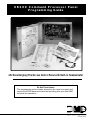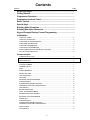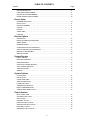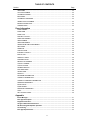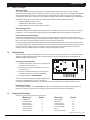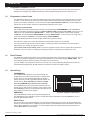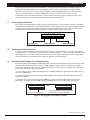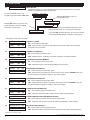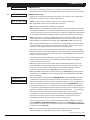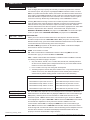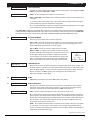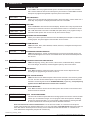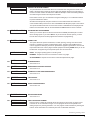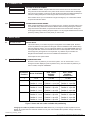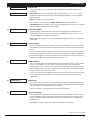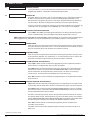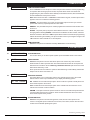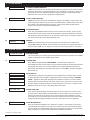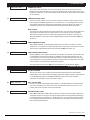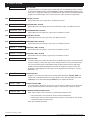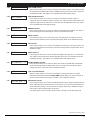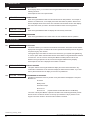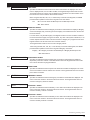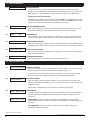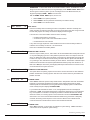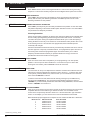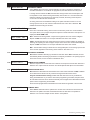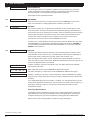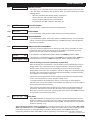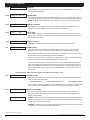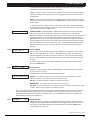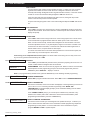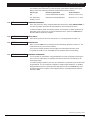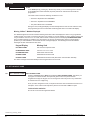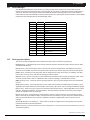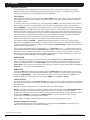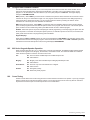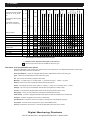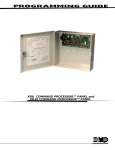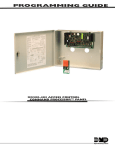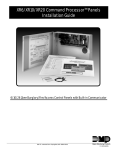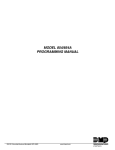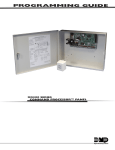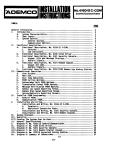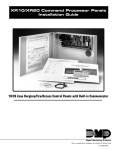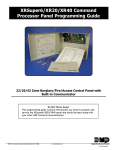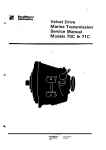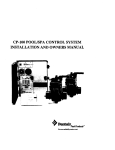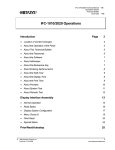Download Security Command XR200 Programming instructions
Transcript
XR200 Command Processor Panel Programming Guide 242 Zone Burglary/Fire/Access Control Panel with Built-in Communicator Do Not Throw Away! This programming guide contains information you need to program and service the XR200 panel and should be kept along with your other DMP technical documentation. 2841 E. Industrial Drive Springfield, MO 65802-6310 LT-0196 (9/97) MODEL XR200 PROGRAMMING GUIDE Also contains programming instructions for use with the Model 485 Access Control Expansion card. When using the Series XR200 panel for any UL, NFPA, CSFM, or other listing organization's approved methods, refer to this manual and the XR200 Installation Guide (LT-0197). These documents outline the installation and programming requirements of all applications for which the XR200 is approved. Copyright © 1995 - 1997 Digital Monitoring Products, Inc. Information furnished by DMP is believed to be accurate and reliable. ii This information is subject to change without notice. Contents Section Page Before you begin .................................................................................... Getting Started ....................................................................................... Programmer Operation .......................................................................... Programmer Lockout Codes ................................................................. Reset Timeout ........................................................................................ Special Keys ........................................................................................... Entering Alpha Characters .................................................................... Entering Non-alpha Characters ............................................................ Keypad Prompts Display Current Programming ................................ 1 1 1 2 2 2 3 3 3 Initialization CLEAR ALL CODES ................................................................................................................. 4 CLEAR ALL SCHEDULES ........................................................................................................ 4 CLEAR DISPLAY EVENTS MEMORY ...................................................................................... 4 CLEAR ZONE INFORMATION ................................................................................................. 4 CLEAR AREA INFORMATION .................................................................................................. 4 CLEAR OUTPUT INFORMATION ............................................................................................ 4 CLEAR COMMUNICATION AND REMOTE OPTIONS ............................................................ 4 SET TO FACTORY DEFAULTS ................................................................................................ 4 Communication COMMUNICATION TYPE ......................................................................................................... 5 CHECK-IN TIME ....................................................................................................................... 6 2ND PHONE LINE .................................................................................................................... 6 TEST FREQUENCY ................................................................................................................. 7 ACCOUNT NUMBER ................................................................................................................ 7 TRANSMIT DELAY ................................................................................................................... 7 DTMF ........................................................................................................................................ 7 EVENTS MANAGER ................................................................................................................. 7 DEFER TEST TIME .................................................................................................................. 8 TEST FREQUENCY ................................................................................................................. 8 TEST TIME ............................................................................................................................... 8 RECEIVER ONE PROGRAMMING .......................................................................................... 8 ALARM REPORTS ................................................................................................................... 8 SUPERVISORY/TROUBLE REPORTS .................................................................................... 8 OPENING/CLOSING AND USER REPORTS ........................................................................... 8 TEST REPORT ......................................................................................................................... 8 BACKUP REPORTING ............................................................................................................. 8 FIRST TELEPHONE NUMBER ............................................................................................... 8 SECOND TELEPHONE NUMBER ........................................................................................... 9 RECEIVER TWO PROGRAMMING ......................................................................................... 9 PAGER TYPE ........................................................................................................................... 9 ALARM REPORTS ................................................................................................................... 9 SUPERVISORY/TROUBLE REPORTS .................................................................................... 9 OPENING/CLOSING AND USER REPORTS ........................................................................... 9 DOOR ACCESS ........................................................................................................................ 9 TEST REPORT ......................................................................................................................... 9 iii TABLE OF CONTENTS Section Page BACKUP REPORTING ............................................................................................................. 9 FIRST TELEPHONE NUMBER ................................................................................................ 9 SECOND TELEPHONE NUMBER .......................................................................................... 10 PAGER IDENTIFICATION NUMBER ....................................................................................... 10 Device Setup MAXIMUM PARTITIONS ......................................................................................................... 10 DEVICE TYPE ......................................................................................................................... 11 PARTITION NUMBER .............................................................................................................. 11 ACCESS .................................................................................................................................. 11 EGRESS .................................................................................................................................. 11 STRIKE TIME ........................................................................................................................... 11 FIRE EXIT ................................................................................................................................ 11 Remote Options REMOTE KEY .......................................................................................................................... 12 MANUFACTURER AUTHORIZATION ..................................................................................... 12 ARMED RINGS ........................................................................................................................ 12 DISARMED RINGS .................................................................................................................. 12 ALARM RECEIVER AUTHORIZATION ................................................................................... 12 SERVICE RECEIVER AUTHORIZATION ................................................................................ 12 REMOTE PHONE NUMBER ................................................................................................... 13 REMOTE DISARM ................................................................................................................... 13 System Reports ABORT REPORT ..................................................................................................................... 13 RESTORAL REPORTS ............................................................................................................ 13 BYPASS REPORTS ................................................................................................................. 13 SCHEDULE CHANGE REPORTS ........................................................................................... 14 CODE CHANGE REPORTS .................................................................................................... 14 ACCESS KEYPADS ................................................................................................................. 14 AMBUSH .................................................................................................................................. 14 System Options CLOSING WAIT ....................................................................................................................... 14 ENTRY DELAY ........................................................................................................................ 14 CROSS ZONE TIME ................................................................................................................ 14 ZONE RETARD DELAY ........................................................................................................... 14 POWER FAIL DELAY ............................................................................................................... 15 SWINGER BYPASS TRIPS ..................................................................................................... 15 RESET SWINGER BYPASS .................................................................................................... 15 VIDEO/ALARM VERIFICATION ............................................................................................... 15 Output Options BELL CUTOFF TIME ............................................................................................................... 15 AUTOMATIC BELL TEST ........................................................................................................ 15 BELL ACTION .......................................................................................................................... 16 FIRE BELL ACTION ................................................................................................................. 16 BURGLARY BELL ACTION ..................................................................................................... 16 SUPERVISORY BELL ACTION ............................................................................................... 16 PANIC BELL ACTION .............................................................................................................. 16 EMERGENCY BELL ACTION .................................................................................................. 16 iv TABLE OF CONTENTS Section Page AUXILIARY 1 BELL ACTION ................................................................................................... 16 AUXILIARY 2 BELL ACTION ................................................................................................... 16 OUTPUT ACTION .................................................................................................................... 16 CUTOFF OUTPUT ................................................................................................................... 16 OUTPUT CUTOFF TIME ......................................................................................................... 16 COMMUNICATION FAILURE OUTPUT ..................................................................................... 15 FIRE ALARM OUTPUT .............................................................................................................. 17 FIRE TROUBLE OUTPUT ......................................................................................................... 17 AMBUSH OUTPUT .................................................................................................................... 17 ENTRY OUTPUT ....................................................................................................................... 17 EXIT OUTPUT ............................................................................................................................ 17 READY OUTPUT ....................................................................................................................... 17 PHONE TROUBLE OUTPUT ..................................................................................................... 17 LATE TO CLOSE OUTPUT ........................................................................................................ 17 DEVICE FAIL OUTPUT .............................................................................................................. 17 Menu Display ARMED STATUS ........................................................................................................................ 18 TIME ........................................................................................................................................... 18 ARM/DISARM ............................................................................................................................ 18 Status List DISPLAY KEYPADS ................................................................................................................... 18 SYSTEM MONITOR TROUBLES .............................................................................................. 18 FIRE ZONES .............................................................................................................................. 19 BURGLARY ZONES .................................................................................................................. 19 SUPERVISORY ZONES ............................................................................................................ 19 PANIC ZONES ........................................................................................................................... 19 EMERGENCY ZONES ............................................................................................................... 19 AUXILIARY 1 ZONES ................................................................................................................ 19 AUXILIARY 2 ZONES ................................................................................................................ 19 Printer Reports ARM AND DISARM REPORTS .................................................................................................. 20 ZONE REPORTS ....................................................................................................................... 20 USER COMMAND REPORTS ................................................................................................... 20 DOOR ACCESS REPORTS ....................................................................................................... 20 SUPERVISORY REPORTS ....................................................................................................... 20 Area Information PARTITION NUMBER ................................................................................................................ 20 ARMING MODE ......................................................................................................................... 20 EXIT DELAY .............................................................................................................................. 21 BURGLARY BELL OUTPUT ...................................................................................................... 21 OPENING/CLOSING REPORTS ............................................................................................... 21 CLOSING CHECK ...................................................................................................................... 21 CLOSING CODE ........................................................................................................................ 21 ANY BYPASS ............................................................................................................................. 22 AREA SCHEDULES ................................................................................................................... 22 PRIMARY/SECONDARY SCHEDULES .................................................................................... 22 AREA NUMBER ......................................................................................................................... 22 v TABLE OF CONTENTS Section Page AREA NAME .............................................................................................................................. 22 ACCOUNT NUMBER ................................................................................................................. 22 AUTOMATIC ARMING ............................................................................................................... 23 BAD ZONES ............................................................................................................................... 23 AUTOMATIC DISARMING ......................................................................................................... 23 ARMED OUTPUT NUMBER ...................................................................................................... 23 BANK SAFE AND VAULT ........................................................................................................... 23 COMMON AREA ........................................................................................................................ 23 Zone Information ZONE NUMBER ......................................................................................................................... 24 ZONE NAME .............................................................................................................................. 24 ZONE TYPE ............................................................................................................................... 24 FIRE BELL OUTPUT .................................................................................................................. 25 PARTITION NUMBER ................................................................................................................ 25 AREA NUMBER ......................................................................................................................... 25 AREA ASSIGNMENT ................................................................................................................. 25 ARMING ZONE AREA ASSIGNMENT ....................................................................................... 25 NEXT ZONE ............................................................................................................................... 25 WIRELESS ................................................................................................................................. 26 CHECK IN TIME ......................................................................................................................... 26 INTERNAL CONTACT ................................................................................................................ 26 END OF LINE ............................................................................................................................. 26 NORMALLY OPEN ..................................................................................................................... 26 DISARMED OPEN ..................................................................................................................... 26 REPORT TO TRANSMIT ........................................................................................................... 26 OUTPUT NUMBER ................................................................................................................... 27 OUTPUT ACTION ...................................................................................................................... 27 SWINGER BYPASS ................................................................................................................... 27 FAST RESPONSE ..................................................................................................................... 28 CROSS ZONE ............................................................................................................................ 28 PRIORITY .................................................................................................................................. 28 PROGRAM TRANSMITTER ...................................................................................................... 28 CONNECT TRANSMITTER ....................................................................................................... 28 CONNECT COMMAND TRANSMITTER ................................................................................... 28 PREWARN ADDRESSES .......................................................................................................... 29 ENTRY DELAY ........................................................................................................................... 29 ZONE RETARD .......................................................................................................................... 29 PRESIGNAL ADDRESSES ........................................................................................................ 29 STOP .......................................................................................................................................... 30 SET LOCKOUT CODE ............................................................................................................... 30 Appendix Events Manager ........................................................................................................................ 31 Zone Type Description ............................................................................................................. 32 Diagnostics Function ............................................................................................................... 33 Using the 984 Command Function ......................................................................................... 33 690 Series Keypads Speaker Operation ................................................................................ 33 Cross Zoning ............................................................................................................................ 33 Zone Type Specifications ........................................................................................................ 34 vi 1 - INTRODUCTION 1.1 Before you begin About this guide This guide provides programming information for the DMP XR200 Command Processor™ Panel. After this Introduction, the remaining sections describe the functions of each programming menu item along with the available options. Before starting to program, we recommend you read through the contents of this guide. The information contained here allows you to quickly learn the programming options and operational capabilities of the XR200 panel. In addition to this guide, you should also read and be familiar with the following XR200 documents: • XR200 Installation Guide (LT-0197) • XR200 Product Specification (LT-0198) • XR200 Security Command® User's Guide (LT-0287) Internal Programmer The XR200 contains all of its programming information in an on-board processor and does not require an external programmer. You can perform all programming tasks through a DMP alphanumeric keypad set to address one. Programming Information Sheet Included with each XR200 panel are the Programming Information Sheets. These list the various programming prompts and available options for programming the panel. Before starting to program, we recommend you completely fill out each sheet with the programming options you intend to enter into the panel. Having completed programming sheets available while entering data helps prevent errors and can shorten the time you spend programming. Completed sheets also provide you with an accurate record of the panel's program you can keep on file for future system service or expansion. The remainder of this Introduction provides instructions for starting and ending a XR200 programming session using the alphanumeric keypad. 1.2 Getting Started Before starting to program the XR200 panel, make sure the panel is properly grounded and AC and battery power is applied to the appropriate panel terminals. All wiring connections and grounding instructions are detailed in the XR200 Installation Guide (LT-0197). Accessing the Programmer 1. Install the reset jumper across the two J16 reset pins for two seconds. See Figure 1. 2. Remove the reset jumper and place it over just one pin for future use. 3. Enter the code 6653 (PROG) into an alphanumeric keypad set to address one. Press COMMAND. Command Processor Reset J16 J16 1 2 AC AC 3 +B 4 -B 5 6 7 8 9 BELL GND SMK GND RED 10 12 13 14 15 16 17 18 19 20 21 22 23 24 25 26 BLK L1 GND L2 L3 GND L4 L5 GND L6 L7 GND L8 L9- L9+ 11 YEL GRN 27 28 L10- L10+ 4. The keypad displays: PROGRAMMER. You are now ready to start programming the XR200 panel. Figure 1: Installing the reset jumper on J16 Pressing the COMMAND key scrolls you through the programming functions listed in section 1.3. Each of these functions are described in detail in sections 2 to 15. Initializing the Panel After installing the XR200, use the Initialization function to set to defaults the panel's programming. Note: The default user code is 99. This should be changed by the owner as soon as the system is operational. 1.3 Programmer Operation There are 14 programming sections to choose from: Menu Item Initialization Communication Device Setup Remote Options System Reports System Options Output Options Section 2 3 4 5 6 7 8 Menu Item Menu Display Status List Printer Reports Area Information Zone Information Stop Set Lockout Code Section 9 10 11 12 13 14 15 XR200 Programming Guide 2841 E. Industrial Drive Springfield, MO 65802-6310 800-641-4282 1 1 - INTRODUCTION 1.3 Programmer Operation continued To select a section for programming, press any one of the top row SELECT keys when the name of that section is displayed on the keypad. The detailed instructions for each programming step are found in sections 2 to 15. 1.4 Programmer Lockout Codes The XR200 panel allows you to enter the programming function without entering a code using the steps 1 to 4 listed in section 1.2. We recommend, however, that you install a Lockout Code that restricts programming to only those persons your company authorizes. You can do this by using the SET LOCKOUT CODE feature in the Programmer. Use this new Lockout Code to restrict any unauthorized programming of the panel. Installing a Lockout Code After resetting the panel and entering the code 6653, the keypad displays PROGRAMMER. Press COMMAND to advance through the programming sections until SET LOCKOUT CODE is displayed (after STOP). Press any top row SELECT key. The keypad displays ENTER CODE: – . Enter a 3 to 5 digit Programmer Lockout Code and press COMMAND. The keypad displays ENTER AGAIN followed by ENTER CODE: –. Enter the same 3 to 5 digit code a second time and press COMMAND. The keypad displays CODE CHANGED. Note: The XR200 panel will not accept a 5-digit Lockout Code higher than 65535. The new code number must now be entered before the programmer function can be accessed. The Lockout Code should be written down and kept in a secure place with access limited to only those persons authorized by your company to program the panel. Lost Lockout Code requires factory reset: If you lose or forget the Lockout Code, the panel must be sent back to the factory to be reset. There is no field option for gaining access to the panel without a valid access code. 1.5 Reset Timeout The XR200 has a feature that requires you to enter the Programmer within 30 minutes of resetting the panel. After 30 minutes, if you attempt to program by entering the 6653 (PROG) code, the keypad displays: RESET PANEL. You must reset the panel and enter the program code within the next 30 minutes. If you are already in the Programmer and do not press any keys on the programming keypad for 30 minutes, the panel terminates programming. All data entered up to that time is saved in the panel's memory. 1.6 Special Keys COMMAND Key The COMMAND key allows you to go forward through the programming menu and through each step of a programming section. As you go through the programming, the keypad display shows any current programming already stored in the panel's memory. If the information is not to be changed, press the COMMAND key to advance to the next step. The COMMAND key is also used to enter information into the panel's memory such as phone numbers or zone names. Press the COMMAND key after you've entered the information and it's being displayed correctly on the keypad. ARROW Key SELECT Keys 1 3 2 5 6 MNO 9 POWER JKL 8 7 PQR 0 4 GHI DEF ABC STU VWX COMMAND YZ COMMAND Key ARROW Key Figure 2: Keypad Function keys Use the ARROW key to back up one step while programming. The ARROW key is also used when an error is made while entering information. Press the ARROW key once to erase the last character entered. SELECT Keys The top row of keys are called the SELECT keys. Each time a SELECT key is to be used, the keypad displays the function or options above the key. Displaying choices above the individual SELECT keys allows them to be used for many different applications. For example, you can enter AM or PM when programming the automatic test time or answer YES or NO for a system option. XR200 Programming Guide 2841 E. Industrial Drive Springfield, MO 65802-6310 800-641-4282 2 1 - INTRODUCTION During programming, the SELECT keys also allow you to change information currently in the panel's memory by pressing the appropriate SELECT key under the display then entering the new information through the keypad. When there are more than four response options available, pressing the COMMAND key brings up the next 1 to 4 options on the keypad display. Pressing the ARROW key allows you to review the previous four choices. The SELECT keys are also used for selecting a section from the programming menu by pressing any one of the SELECT keys when the name of the programming section you want is displayed. 1.7 Entering Alpha Characters Some options during programming require you to enter alpha characters. To enter an alpha character, press the key that has that letter written below it. The keypad displays the number digit of the key. Next, press the SELECT key that corresponds to the location of the letter under the key. Pressing a different SELECT key changes the letter. When another digit key is pressed, the last letter displayed is retained and the process is started over. SYSTEM ON Left Character Center Character Right Character Figure 3: Keypad display and top row keys 1.8 Entering non-Alpha Characters To enter a space in an alpha entry, press the 9 digit key followed by the third SELECT key. The three characters on the 9 digit key are Y, Z, and space. You can also enter the following characters: – (dash), . (period), * (asterisk), and # (pound sign) using the zero key and the four SELECT keys from left to right. For example, to enter a – (dash), press the zero key and then the left SELECT key. A dash now appears in the keypad display. 1.9 Keypad Prompts Display Current Programming Each programming prompt displayed at the keypad shows the currently selected option in the panel's memory. These options are either shown as a number, a blank, or a NO or YES. To change a number or blank to a new number, press any top row SELECT key. The current option is replaced with a dash. Press the number(s) on the keypad you want to enter as the new number for that prompt. It is not necessary to enter numbers with leading zeros. The XR200 automatically right justifies the number when you press the COMMAND key. To change a programming prompt that requires a NO or YES response, press the top row SELECT key under the response not selected. For example, if the current prompt is selected as YES and you want to change it to NO, press the third top row SELECT key. The display changes to NO. Press the COMMAND key to go to the next prompt. See Figure 4. BELL TST YES Press the top row select key. NEXT BELL TST NO The keypad display changes to the newly selected option. Press COMMAND. Figure 4: Changing the current option selected. XR200 Programming Guide 2841 E. Industrial Drive Springfield, MO 65802-6310 800-641-4282 3 2 - INITIALIZATION 2.1 INITIALIZATION INITIALIZATION This function allows you to clear selected parts of the panel's program back to the factory defaults in preparation for system programming. For each initialization section, the Programmer provides a NO or YES option. CODES? NO YES Selecting YES advances you to a confirmation prompt. SURE? Selecting NO advances you to the next section prompt and does not initialize that section of the program.. YES NO If you select YES, the panel initializes that section of the program and advances you to the next section prompt. SCHEDS? NO YES If you select NO, the panel advances you to the next section prompt but does not initialize that section of the program. A description of each selection follows: 2.2 2.3 2.4 2.5 2.6 2.7 CODES? NO YES SURE? YES NO SCHDS? NO YES SURE? YES NO NO YES SURE? YES NO ZONES? NO SURE? YES AREAS? NO SURE? YES EVENTS? YES NO YES NO COM/RMT? NO YES SURE? 2.9 NO OUTPUTS? NO YES SURE? 2.8 YES YES NO DEFAULTS NO YES SURE? YES NO CLEAR ALL CODES NO - Leaves existing codes intact. YES - Clears the user code memory and assigns the user code number 99 to the highest user position in each partition. CLEAR ALL SCHEDULES NO - Leaves existing schedules intact. YES - Clears all primary, secondary, permanent, temporary, and output schedules. CLEAR DISPLAY EVENTS MEMORY NO - Leaves existing event memory intact. YES - Clears the Security Command keypad display events memory. CLEAR ZONE INFORMATION NO - Leaves existing zone information intact. YES - Clears the zone information for all zones. All zones are marked * UNUSED * and must be renamed before being able to display on any system keypad. CLEAR AREA INFORMATION NO - Leaves existing area information intact. YES - Clears the area information for all areas. All areas are marked * UNUSED * and must be renamed before being able to display on any system keypad. CLEAR OUTPUT INFORMATION NO - Leaves existing output information intact. YES - Clears all programmed Output names and any output cutoff assignment. CLEAR COMMUNICATION AND REMOTE OPTIONS NO - Leaves existing communication and remote options intact. YES - Clears the communication and remote options programming to factory defaults. SET TO FACTORY DEFAULTS NO - Leaves existing panel programming intact. YES - Sets the remainder of the panel's programming back to the factory default selections. XR200 Programming Guide 2841 E. Industrial Drive Springfield, MO 65802-6310 800-641-4282 4 3 - COMMUNICATION 3.1 COMMUNICATION 3.2 COMM TYPE: NONE NONE DD MPX M2E COMMUNICATION This section of programming allows you to configure the communication options for the XR200 panel. The information you'll program varies with the Communication Type you select. COMMUNICATION TYPE Specifies the communication method the panel uses to report system events to DMP SCS-1 Receivers or non-DMP receivers. Press any SELECT key. NONE - For local systems. Selecting this ends communication programming. DD - Digital Dialer communication to a DMP SCS-1 Receiver. MPX - Multiplex communication to a DMP SCS-1 Receiver. M2E - Modem IIe communication to non-DMP receivers. This format sends the report codes of the Radionics Modem IIe communication format to the receiver(s) programmed in Receiver 1 and 2 programming. Once the receiver has been contacted, the XR200 waits approximately 45 seconds for the Modem IIe handshake beofore hanging up and making another attempt. DNET CID HST DNET - Data network connection to a DMP SCS-1 Receiver following multiplex rules. This option requires the use of the 462N Network Interface Card. You can also use the backup dialer capability of the XR200 by selecting the option 2ND LINE as YES. See section 3.3. CID - This option allows the panel to communicate to non-DMP receivers using the Ademco Contact ID format. When selected, the panel sends all of its alarm, trouble, and supervisory reports to the receiver(s) programmed in Receiver 1 and 2 Programming. When CID is selected, the panel sends reports to the receiver using either CID or standard DMP SDLC based on each receiver's ability to process the CID format. The panel determines whether the receiver can process the CID format by the acknowledgment tones the receiver transmits when first contacted. If the receiver can process the CID format, only those event reports for which there are CID definitions will be sent by the panel. This restriction prevents the panel from dialing the receiver for a report it cannot send. HST (Host) - Asynchronous communication using the 462N Network Interface Card. The DMP Host/Output reporting format is transmitted over an asynchronous computer or radio network to the SCS-1 Receiver. All zone alarms and restorals transmitted on the Host Channel are also duplicated on the 2ND LINE (section 3.3) if it is selected. Note: When HST is selected as the Communication Type, 2ND LINE programming (section 3.3) allows you to select D2 for two line supervision when using a Model 893 or 893A Dual Phone Line Module. MODEM SETUP: – After selecting HST, the keypad displays MODEM SETUP:. Press COMMAND. Enter up to 15 characters for the dial string that is sent to the device connected to the 462N Network Interface Card. When a report is to be sent, the panel first sends "+++ATHcr (carriage return)", waits one second then sends the dial string characters entered in MODEM SETUP. This is followed with a space and a " cr." The modem must respond to the panel with "CONNECTcr". If no response is received from the modem after 60 seconds, the cycle is repeated. Any string other than "CONNECTcr" that is returned by the modem and ends with a " cr" is considered a NAK. A NAK response causes the entire output to repeat after a 4-second delay. If "CONNECTcr" is properly received from the modem the standard HST report/response sequences occur. After a report is sent and acknowledged, or sent five times and not acknowledged five times, the panel sends "+++ATHcr" to the modem. If the Host channel fails to receive a proper acknowledgment after five attempts, the panel sends a WARNING: NETWORK TROUBLE (S72) report on the 2ND LINE. The next time a report is sent by the panel over the Host channel, the panel sends a NETWORK RESTORED (S73) report over the 2ND LINE. Note: You can use HST along with a 462N Network Interface Card to provide upload/ download capability using the DMP Remote Access™ software program. XR200 Programming Guide 2841 E. Industrial Drive Springfield, MO 65802-6310 800-641-4282 5 3 - COMMUNICATION 3.2.1 CHECKI N: – 3.3 CHECK-IN TIME Enter two digits (00 to 60) to specify the time delay in minutes the panel uses to send the next Check-in report. This prompt is only displayed if HST is selected in section 3.2. Since HST is not a polled communication method, the Check-in time allows the SCS-1 Receiver to get a Check-in report (s070) periodically to verify continuous communication with the panel. SCS-1/805 firmware is required in the SCS-1 Receiver. Zero causes the Check-in report to not be sent. Press any SELECT key for AA reporting. Press COMMAND to continue. CHECKI N: 2ND LINE: AA NONE Selecting AA instead of entering a Check-in time causes the panel to send the Check-in report at random times. When all areas are disarmed, the report is sent randomly but always within 60 minutes. If any area is armed, the report is sent every six minutes. The SCS-1 Receiver verifies that the next Check-in report is received at the appropriate time. SCS-1/805 firmware is required in the SCS-1 Receiver. If the Check-in fails, the panel sends a WARNING: NETWORK TROUBLE (S72) report on the 2ND LINE. The next time the report is sent, the panel sends a NETWORK RESTORED (S73) report over the 2ND LINE. 2ND PHONE LINE Allows you to use a second communication line to send reports to the SCS-1 Receiver should the first phone line fail. If 2ND LINE is DD or CELL (and you're not using a 462N Network Interface Card), you'll need to install a DMP 893 or 893A Dual Phone Line Module to connect both the main and secondary phone lines to the panel. Both DD and MPX type systems can be backed up with a dialer or cellular line. Multiplex lines cannot be used as a secondary line. NONE DD CELL HST NONE - A second line is not used. DD - Dialer communication to a DMP SCS-1 Receiver. When using M2E as the main Communication Type, you cannot use DD on the 2ND LINE. CELL - Cellular communication with Cell-Miser™ restrictions. When Cell-Miser is selected, the following call restrictions apply to the panel. 1. Only zone alarms, Ambush, Line 1 Trouble, Abort, Recall Test, and Delayed Events are sent over the cellular system. Delayed Events are only sent if the cellular call was made for one of the other allowed reports. 2. Line 1 Trouble is sent only once during each armed period. 3. The dialing sequence uses the first phone number on line 1 only and the second phone number on line 2 only. This allows the panel to use the cellular phone number for cellular calls only without needing prefixes or area codes for land line dialing. If 2ND LINE = DD If 2ND LINE = CELL Panel dials the 1st ph # twice on Line 1 Panel dials the 1st ph # twice on Line 1 Panel dials the 1st ph # twice on Line 2 Panel dials the 2nd ph # twice on Line 2 Panel dials the 2nd ph # twice on Line 1 Panel dials the 1st ph # twice on Line 1 Panel dials the 2nd ph # twice on Line 2 Panel dials the 2nd ph # twice on Line 2 Panel dials the 1st ph # twice on Line 1 Panel dials the 1st ph # twice on Line 1 NONE DD CELL D2 D2 - Select D2 to allow supervision of a second telephone line connected to a Model 893 or 893A Dual Phone Line Module. D2 is only displayed if HST is the main Communication type. NONE DD CELL HST (HOST) - DMP Asynchronous communication to a DMP SCS-1 Receiver or Host automation system. If HST is selected as the Communication Type in section 3.2, HST will not be displayed as an option in 2ND LINE. If HST is selected for 2ND LINE, all zone alarms and restorals are duplicated on the asynchronous channel in addition to the main communication method. HST is not displayed if DNET is the main Communication type. When HST is used as the main or 2ND LINE communication method, the account number must not begin with a number that matches a line number being used for multiplex service on the same SCS-1 Receiver. This allows the Redisplay Non-Restored status list to work properly in receivers with SCS1/805 or higher firmware. XR200 Programming Guide 2841 E. Industrial Drive Springfield, MO 65802-6310 800-641-4282 6 3 - COMMUNICATION 3.3.1 TEST FREQ: NONE TEST FREQUENCY Specifies the communication test interval for the second phone line. This is displayed if 2ND LINE is programmed as DD, CELL or HST. NONE REG 7 30 NONE - No communication test is made on the second line. REG - A 2ND LINE communication test is made each time the regular communication test is completed. 7 - A communication test is made every 7 days at the test time programmed for the regular communication test. Test time deferrals are disregarded. 30 - A communication test is made every 30 days at the test time programmed for the regular communication test. Test time deferrals are disregarded. If the 2ND LINE test fails to communicate after 10 attempts, the regular communication channel sends a WARNING: PANEL BACKUP COMMUNICATION FAIL (S12) report. The next time the panel sends a report over the 2ND LINE, the regular communication channel sends a BACKUP COMMUNICATION LINE RESTORED (S04) report. 3.4 ACCT NO: 1 2 3 4 5 ACCOUNT NUMBER Enter the account number sent to the SCS-1 Receiver. DD and HST - The range of valid account numbers for a panel using these Communication Types is 1 to 65,535. For accounts of four digits or less, do not enter leading zeros. The panel automatically right justifies the account number. CID and M2E - Choose an account number between 1 to 9999. MPX and DNET - A 5-digit account number is required for panels using these formats. The first digit is the receiver line number. The second digit is always zero. The last three digits are the panel's account number. This number must be between the range of 000 and 127. Individual area account numbers must be between the range of 128 to 999 on the same line. Example: 10128 to 10999. 3.5 XMIT DELAY: 0 Always zero 10 0 0 1 R'cvr # Acct. # TRANSMIT DELAY Enter the length of time the panel waits before sending burglary reports to the receiver. The available range is 1 to 60 seconds. Alarm bells and relay outputs are not delayed during this period. Burglary Outputs in section 8 must be programmed for pulsed or steady. Set Abort Reports in section 6 to YES if Opening and Closing reports are not being sent. Enter zero to disable Transmit Delay. 3.6 DTMF 3.7 EVENT MGR: SEND SND YES DLY KEEP DTMF YES enables tone dialing by the panel. NO enables rotary dialing. EVENTS MANAGER Specifies when non-alarm reports are sent to the receiver. This selection does not affect zone alarm, zone trouble, zone restoral, supervisory, or serviceman messages. Closing reports are not delayed if the Closing Wait option is YES. See Section 7.2. SND - If send is selected, all reports are sent to the receiver as they occur. DLY - All non-alarm reports are held until the panel's memory buffer contains 133 events or until the panel's next communication with the receiver. The Model 485 Access Control card will hold Door Access granted reports until the panel's memory buffer contains 665 events or until the panel's next communication with the receiver. Contact ID and Modem IIe do not delay reports but send them as they occur. KEEP - All non-alarm reports are held in the panel's memory buffer until they're over written by new activity. You can view the contents of the memory buffer using the DMP Remote Access™ software or the display events feature in the User Menu. Refer to the Appendix for a table listing the delayed report types. XR200 Programming Guide 2841 E. Industrial Drive Springfield, MO 65802-6310 800-641-4282 7 3 - COMMUNICATION 3.8 DFR TEST 3.9 TEST FREQ: NO DEFER TEST TIME Select YES to allow the programmed test report to be deferred if the panel communicates with a receiver within the time set in Test Frequency. See section 3.9. Select NO to send the test report as programmed regardless of previous panel communication. 0 TEST FREQUENCY Allows you to set how often the panel's test report is sent to the SCS-1 receiver. Enter from 1 to 60 days. This prompt is not displayed if Defer Test Time is set to NO. TEST TIME 3.10 0:00 A M PM TEST DAY: ALL TEST TIME Press COMMAND to show the enter test time display. Enter the time of day the panel sends the test report to the SCS-1 Receiver. Use entries between 12:00 to 11:59 and then choose AM or PM. When Defer Test Time is set to NO, this option allows you to program the day of the week the test report is sent. Choose one day of the week or all days. 3.11 RECEIVER 1 PROG RECEIVER ONE PROGRAMMING Allows you to set the options for the first receiver the XR200 panel attempts to contact when sending reports. The panel supports communication to two receivers. 3.12 ALARM YES ALARM REPORTS YES sends Abort, Alarm, Alarm Restoral, Ambush, Exit Error, and System Recently Armed reports to this receiver. 3.13 SPV/TRBL YES SUPERVISORY/TROUBLE REPORTS YES sends Supervisory, Trouble, Trouble Restoral, Force Armed, Zone Fault reports, and Serviceman Messages to this receiver. If the Model 485 is used Access Denied Reports will also be sent. 3.14 O/C USER YES OPENING/CLOSING AND USER REPORTS YES sends Opening, Closing, Door Access, Late to Close, Unauthorized Entry, Schedule and Code changes, Zone Reset, and Zone Bypass reports by user to this receiver. 3.15 TEST RPT YES TEST REPORT Enter YES to enable the system test report to be sent to this receiver. Reports are sent according to the programming in sections 3.9 to 3.10. 3.16 DOOR ACS NO DOOR ACCESS REPORTS YES sends Door Access Granted reports to this receiver whenever a door access is granted to a user. The Door Access Granted report is only sent if the keypad number has also been selected in Access Keypads under the SYSTEM REPORTS programming. This prompt only appears when a Model 485 Access Control card is installed. 3.17 BACKUP NO BACKUP REPORTING Enter YES to enable this receiver to be a backup to the other receiver in the event the other receiver cannot be contacted. 3.18 FIRST PHONE NO. – FIRST TELEPHONE NUMBER This is the first number the panel dials when sending reports to this receiver. Phone numbers can be up to 15 characters in length. You can program a three second pause in the dialing sequence by entering the letter P. You can program a dial tone detect by entering the letter D. These characters are counted as part of the 15 allowable characters. Area code selection for cellular communication: You can also enter a letter "C" in the first or second phone number. When entered, the characters before the "C" are only used when a 2nd LINE Cellular call is being made. All other calls made on the main phone line will only use the characters entered after the letter "C". The letter "C" is never dialed and is recognized by the panel as a marker only. XR200 Programming Guide 2841 E. Industrial Drive Springfield, MO 65802-6310 800-641-4282 8 3 - COMMUNICATION 3.19 SECOND PHONE NO. – SECOND TELEPHONE NUMBER The panel dials the second number when two successive tries using the first number have failed. If the panel cannot reach the receiver after two attempts using the second number, it returns to the first number and makes two additional attempts. A total of ten dialing attempts are made using the first and second phone numbers. Each number can be up to 15 characters in length including any P or D characters entered for pause and dial tone detect. Should all ten attempts fail, the panel clears the communication buffer and makes one communication attempt each hour to send a TRANSMIT FAILED (S87) report to the receiver. The report information that was not sent to the receiver is available from the Display Events feature of the User Menu and can be downloaded with DMP Remote Access™ software. 3.20 RECEIVER 2 PROG 3.21 PAGER? NONE RECEIVER TWO PROGRAMMING Allows you to set the options for the second receiver the XR200 panel attempts to contact when sending reports. If you select YES for any of the second receiver options, you must have at least one phone number programmed in Receiver 2 programming. PAGER TYPE This option allows the panel to send Alarm, Trouble, Opening, Closing, and Late to Close reports to a customer's numeric or alphanumeric pager. The panel uses DTMF tones for numeric pagers and Glenayre protocol for alphanumeric pagers to generate the account and report information sent over the pager terminal equipment. Selecting NONE allows you to use the Receiver 2 Programming to send panel reports to a second receiver. NONE NUM ALPHA NONE - The pager reporting option is not being used. NUMERIC - Reports are sent to the customer's numeric only pager. ALPHANUMERIC - Reports are sent to the customer's alphanumeric pager. 3.22 ALARM YES ALARM REPORTS See section 3.12. 3.23 SPV/TRBL YES SUPERVISORY/TROUBLE REPORTS See section 3.13 3.24 O/C USER YES OPENING/CLOSING AND USER REPORTS See section 3.14. 3.25 TEST RPT YES TEST REPORT See section 3.15. 3.26 DOOR ACS NO 3.27 BACKUP 3.28 FIRST PHONE NO. – NO DOOR ACCESS REPORTS See Section 3.16 BACKUP REPORTING See section 3.17. FIRST TELEPHONE NUMBER Enter the phone number the panel will dial to send reports to the receiver or pager. Phone numbers can be 15 characters in length. You can program a three second pause in the dialing sequence by entering the letter P. You can program a dial tone detect by entering the letter D. These characters are counted as part of the 15 allowable characters. XR200 Programming Guide 2841 E. Industrial Drive Springfield, MO 65802-6310 800-641-4282 9 3 - COMMUNICATION 3.29 SECOND PHONE NO – SECOND TELEPHONE NUMBER When PAGER? is NONE. The panel dials the second number when two successive tries using the first number have failed. If the panel cannot reach the receiver after two attempts using the second number, it returns to the first number and makes two additional attempts. A total of ten dialing attempts are made using the first and second phone numbers. Each number can be up to 15 characters in length including any P or D characters entered for pause and dial tone detect. 3.30 PAGER I D NUMBER PAGER IDENTIFICATION NUMBER Enter a pager identification number if your pager uses one. If it does, the panel waits for nine seconds after having dialed the First Phone Number before sending the Pager ID. After the Pager ID has been transmitted, the panel waits another three seconds before sending the actual pager message containing the panel reports. You can program additional three second pauses by entering a letter P for each pause you want to add. – 4 - DEVICE SETUP 4.1 DEVICE SETUP DEVICE SETUP This section allows you to define the physical configuration of the XR200 panel. Enter the number of partitions in the system and the types of devices installed at each address along with their assigned partition. You can install and address up to eight supervised devices on the keypad data bus, sixteen if the Model 485 Access Control Expansion card is used. Only the first eight may be keypads or zone expanders. Any address may be a Model 733 Weigand Interface Module. No zones are available from addresses 9 - 16. A description of each option follows: 4.2 MAX PARTITION: 1 MAXIMUM PARTITIONS Maximum number of partitions you want in this system. You can choose from 1 to 4. To change the number displayed, press any SELECT key, enter the number of partitions you want to enable, and press COMMAND. Partitions Enabled Areas Available User Codes Available XR200 User Codes Available XR200-485 1 1 to 8 1 to 200 1 to 999 2 Partition 1 - 1 to 8 Partition 2 - 1 to 4 Partition 1 - up to 100 Partition 2 - up to 100 Partition 1 - up to 500 Partition 2 - up to 500 3 Partition 1 - 1 to 8 Partition 2 - 1 to 4 Partition 3 - 1 to 4 Partition 1 - up to 50 Partition 2 - up to 50 Partition 3 - up to 50 Partition 1 - up to 400 Partition 2 - up to 300 Partition 3 - up to 300 4 Partition 1 - 1 to 8 Partition 2 - 1 to 4 Partition 3 - 1 to 4 Partition 4 - 1 to 4 Partition 1 - up to 50 Partition 2 - up to 50 Partition 3 - up to 50 Partition 4 - up to 50 Partition 1 - up to 400 Partition 2 - up to 200 Partition 3 - up to 200 Partition 4 - up to 200 Figure 5: Areas and user codes available with partitioning Changing the number of partitions resets user codes: Whenever you change the number of partitions on the XR200, all programmed user codes are cleared. The only user code available after a partition change is the factory default of 99. XR200 Programming Guide 2841 E. Industrial Drive Springfield, MO 65802-6310 800-641-4282 10 4 - DEVICE SETUP 4.3 DEVICE 1: STNDRD STD NONE DEVICE TYPE This prompt allows you to specify that a device is installed at a particular address on the keypad bus. STANDARD - The device is either a Security Command keypad, a 711, 714, or 715 Zone Expander, a 6155LX PIR, DS775LX PIR, 5845LX Glassbreak Detector, or a 733 Wiegand Interface Module. NONE - No device is set for this address. If you entered 2, 3, or 4 in section 4.2 MAX PARTITION, the keypad displays the PARTITION NO: prompt. If there is only one partition programmed in section 4.2, the keypad does not display the partition assignment prompt. 4.4 PARTITION NO: 1 PARTITION NUMBER Enter the partition number where the current device being programmed is assigned. For systems with more than one partition, press any top row SELECT key then enter a 1, 2, 3, or 4. Press COMMAND to program the next device. Note: Programming options 4.5 - 4.8 only appear if the Model 485 Access Control Expansion card is used. 4.5 ACCESS - - - - - - - - ACCESS AREAS Enter the area numbers (1 to 8 for partition 1 and 1 to 4 for partitions 2, 3, & 4). Users must have matching access area numbers assigned to their code, to receive a door access at this device. If you do not enter any area numbers, all users with Door Access authority will receive a door access without regard to schedules. If the user code is programmed for Anti-Pass YES, then the user will be logged into all matching areas. This user will not be allowed to access these areas again until they have egressed the area. See Section 4.6. 4.6 EGRESS - - - - - - - - EGRESS AREAS Use this option to detect Anti-passback violations. Enter the area numbers (1 to 8 for partition 1 and 1 to 4 for partitions 2, 3, & 4). Users must have matching access area numbers assigned to their code, to receive a door access at this device. If the user is programmed for Anti-Pass YES, then the user will be logged out of all matching areas. This will allow the user to again access the area. See Section 4.5. If you do not enter any area numbers, all users with Door Access authority will receive a door access without regard to schedules. If you are not using the Anti-Pass feature leave the option blank. 4.7 STRIKE TIME: 5 STRIKE TIME This prompt allows you to enter a door access time during which a keypad or access control device relay will be activated. Magnetic locks or electric door strikes can be connected to the relay and released for the length of time specified here. Enter a time between 1 and 250 seconds. The default is 5 seconds. 4.8 FIRE EXIT NO FIRE EXIT RELEASE Select YES to allow the door access relay at this address to be released whenever Fire panic keys are pressed or a Fire or Fire Verify zone alarm is in the Status List. The relay is reset whenever a Sensor Reset is performed to remove all Fire and Fire Verify zone alarms from the Status List. Select NO to not allow the door access relay at this address to be released. XR200 Programming Guide 2841 E. Industrial Drive Springfield, MO 65802-6310 800-641-4282 11 5 - REMOTE OPTIONS 5.1 REMOTE OPTIONS REMOTE OPTIONS This section allows you to enter the information needed for Remote Command/Remote Programming operation. A description of the Remote Options follow: 5.2 RMT KEY: REMOTE KEY This option allows you to enter a code of up to eight digits for use in verifying the authority of an alarm or service receiver to perform a remote command/programming session. The Remote Access™ program must give the correct key to the panel before being allowed any remote functions. All panels are shipped from the factory with the key preset as blank. To enter a remote key or change the current one, press a top row SELECT key and enter any combination of up to eight digits. Press COMMAND. The current key is never displayed. 5.3 MFG AUTH NO MANUFACTURER AUTHORIZATION Select YES to allow DMP Technical Support technicians to access the panel during system service or troubleshooting. This authorization automatically expires within one hour. DMP remote service is provided on a read only basis: DMP technicians can look at the system programming and make suggestions only. Alterations can only be accomplished by the installing company's service personnel. 5.4 ARM RINGS: 5.5 DISARM 5.6 ALR RCVR RINGS: 0 ARMED RINGS Enter the number of rings the panel counts before answering the phone line when all areas of the system are armed. Any number from 1 to 15 can be entered. If zero is entered, the panel does not answer the phone when all areas of the system are armed. 0 DISARMED RINGS Enter the number of rings the panel counts before answering the phone line while any areas of the system are disarmed. Any number from 1 to 15 can be entered. If zero is entered, the panel does not answer the phone when any area of the system is disarmed. NO ALARM RECEIVER AUTHORIZATION Select YES to enable remote commands and programming to be accepted from the alarm SCS-1 Receiver. The Remote Key option can also be required. With YES selected, the panel requests the receiver key during its first communication with the first SCS-1 receiver. The panel retains this alarm receiver key in memory and allows remote commands to be accepted from the alarm receiver. If an alarm occurs during a remote connect, the alarm report is immediately sent to this receiver only. When NO is selected, remote commands and programming are not accepted from the alarm SCS-1 Receiver. 5.7 SVC RCVR YES SERVICE RECEIVER AUTHORIZATION YES enables remote commands and programming to be accepted from a secondary service receiver other than the alarm SCS-1 Receiver. The Remote Key option can also be required. With YES selected, the panel requests the service receiver key the first time it's contacted by the service receiver. The panel retains this service receiver key in memory and accepts remote commands from the service receiver. If an alarm occurs during a remote connect, the panel disconnects from the service receiver and calls the alarm receiver. Alarm reports are only sent to the alarm receiver. It is important that the alarm receiver key and the service receiver key programmed at the central station are NOT the same so the panel can determine the difference between receivers. When NO is selected remote commands and programming are not accepted from a secondary service receiver. This option must be YES to allow programming from a directly connected computer or an Ether-Com. XR200 Programming Guide 2841 E. Industrial Drive Springfield, MO 65802-6310 800-641-4282 12 5 - REMOTE OPTIONS 5.8 REMOTE PHONE NO REMOTE PHONE NUMBER Press COMMAND to enter the phone number the panel dials whenever remote programming is requested. After entering a phone number, the panel allows remote commands and programming only after it has first been called by the authorized receiver, disconnected itself, and has redialed the remote phone number. Note: When the function 984 + COMMAND is entered at the keypad, a remote options menu appears. This menu contains the following options: NUMBER - The panel allows you to enter into the keypad a phone number you want the panel to dial. Enter any required prefixes and area codes. NBR RMT PICKUP REMOTE - The panel dials the phone number programmed in Remote Phone Number. See section 5.8. PICKUP - The panel picks up the phone line as Remote Access™ calls in. The phone must be ringing before selecting PICKUP. If a Remote Phone Number is NOT entered, and Alarm Receiver and Service Receiver is YES the panel allows remote commands and programming without disconnecting and redialing. The phone number can be up to 15 digits in length. Enter a D for dial tone detect and a P for a 3 second pause. 5.9 DISARM NO REMOTE DISARM YES allows the panel to be disarmed remotely. NO disables remote disarming. 6 - SYSTEM REPORTS 6.1 SYSTEM REPORTS SYSTEM REPORTS This section allows you to select specific system reports the XR200 sends to the receiver. 6.2 ABORT ABORT REPORT YES allows the panel to send an alarm abort report to the receiver any time an area is disarmed after an alarm report has been sent and the Bell Cutoff Time has not expired. No alarmed zones can still be armed. A Warning: Alarm Bell Silenced report is also sent if the alarm bell is silenced by a user. NO Abort reports are also sent when the system is disarmed during Transmit Delay and the Bell Output Timer is active. See section 3.5. 6.3 RESTORAL: NO YES YES DISARM RESTORAL REPORTS This option allows you to control when and if a zone restoral report is sent to the central station receiver. Press a top row SELECT key to display the following options: NO - Disables the zone restoral report option. Zones continue to operate normally but do not send restoral reports to the receiver. YES - Enables the zone restoral report option. Zone restorals are sent whenever a zone restores from a trouble or alarm condition. DISARM - This option causes the panel to send non-24 hour zone restoral reports whenever a zone that has restored from a trouble or alarm condition is disarmed. All 24 hour zones send restoral reports as they restore. 6.4 BYPASS YES BYPASS REPORTS YES allows the panel to send all zone bypasses, resets, and force arm reports to the receiver. The bypass report includes the zone number, zone name, and the user name and number of the individual operating the system. XR200 Programming Guide 2841 E. Industrial Drive Springfield, MO 65802-6310 800-641-4282 13 6 - SYSTEM REPORTS 6.5 SCHD CHG YES SCHEDULE CHANGE REPORTS YES allows the panel to send all permanent and temporary, primary and secondary schedule changes to the receiver. The report includes the day, opening time, closing time, and the user name and number of the individual making the change. Schedule changes made through Remote Access™ are not sent to the printer or Display Events. 6.6 CODE CHG YES CODE CHANGE REPORTS YES allows the panel to send all code additions, changes, and deletions to the receiver. The code change report includes the user name and number added or deleted and the user name and number of the individual making the change. Code changes made through Remote Access™ are not sent to the printer or Display Events. 6.7 ACS KEY: - - - - - - - - ACCESS KEYPADS Enter the keypad addresses that send door access reports to the receiver. A report is sent with each door access made from the selected keypads. Keypads at addresses not selected still operate the door strike relay but do not send door access reports. The report includes the user name and number and the keypad address used. 6.8 AMBUSH AMBUSH YES allows an ambush report to be sent anytime user code number one is entered at a keypad. NO disables the ambush report and allows user number one to operate the same as all other codes. If YES, you can program one Ambush code for each partition in the system. NO 7 - SYSTEM OPTIONS 7.1 SYSTEM OPTIONS SYSTEM OPTIONS This section allows you to select system wide parameters used in the operation of the XR200 system. A description of each System Option follows: 7.2 CLS WAIT CLOSING WAIT When YES, the keypad displays ONE MOMENT... while the system waits for an acknowledge from the receiver before arming the selected area(s) and performing a Bell Test (if selected). See section 8.3. The acknowledge must be received within 90 seconds. Exit delays begin after this period. Opening/Closing reports must be YES to enable Closing Wait. See section 3.14. 7.3 ENTRY DLY 1: 30 ENTRY DLY 2: 60 ENTRY DLY 3: 90 ENTRY DLY 4: 120 NO ENTRY DELAY 1 Enter the Entry Delay time for all Exit type zones programmed to use Entry Delay 1. When an armed Exit type zone is faulted, the keypad prewarn tone begins sounding and ENTER CODE:- displays on all keypads programmed to prewarn for that zone. The area must be disarmed before the delay expires or an alarm report is sent to the receiver. All zones in that area are delayed along with the Exit zone. Entry Delay times can be from 1 to 250 seconds. Repeat the above for each entry delay being used in the system. 7.4 CRS ZONE TM: 5 CROSS ZONE TIME Enter the time allowed between zone faults. When zones are cross zoned, a second cross zoned zone in the same partition must fault within this time in order for an alarm report from the first zone to be sent to the receiver. If the cross zone time expires without the second zone faulting, only a zone fault from the first zone is reported. Cross zone time can be from 4 to 250 seconds. Entering zero disables this function. See section 16.6 in the Appendix. 7.5 RETARD DLY: 10 ZONE RETARD DELAY Enter the retard time assigned to Fire, Supervisory, Auxiliary 1, and Auxiliary 2 type zones. The retard delay only functions when the zone is shorted. The zone must remain shorted for the entire length of the Retard Delay before being recognized by the panel. The Zone Retard Delay can be from 1 to 250 seconds. Entering a zero disables this function. XR200 Programming Guide 2841 E. Industrial Drive Springfield, MO 65802-6310 800-641-4282 14 7 - SYSTEM OPTIONS 7.6 PWR FAIL HRS: 1 7.7 SWGRBYPS TRIPS: 3 POWER FAIL DELAY This option tracks the duration of an AC power failure. When the AC power is off for the length of the programmed delay time, an AC power failure report is sent to the receiver. The delay time can be from 1 to 9 hours. Entering a zero sends the AC power failure report after a 15 second delay. SWINGER BYPASS TRIPS Enter the number of times a zone can go into an alarm or trouble condition within one hour before being automatically bypassed. You can select from 1 to 7 trips. Bypassed zones are automatically reset when the area they're assigned to is disarmed. All 24 hour zones are reset when any area of the system is disarmed. Entering a zero disables this function. How it works The panel's hour timer starts at 59 minutes past the hour. If the hour timer expires before the trip counter is exceeded, the trip counter returns to zero. If the trip counter is exceeded before the hour expires, the zone is automatically bypassed by the panel. A report of the automatic bypass is sent to the receiver if Bypass Reports has been selected as YES. See section 6.4. 7.8 RST SBYP YES RESET SWINGER BYPASS When YES is selected, an automatically bypassed zone is reset if it remains in a normal condition for one complete hour after being bypassed. A report of the automatic reset is sent to the receiver if Bypass Reports has been selected as YES. See section 6.4. 7.9 VIDEO NO VIDEO/ALARM VERIFICATION Selecting YES forces the panel to wait for 60 seconds after a successful communication with a central station receiver before making any additional communication attempts. This 60 second period can be used to allow video transmission or alarm verification (such as 2-way voice) equipment to use the phone line. After the 60 second timer, the panel can once again seize the phone line and send any reports being buffered. The Video option must be set to NO if any fire protection is connected to the XR200. 8 - OUTPUT OPTIONS 8.1 OUTPUT OPTIONS OUTPUT OPTIONS This function allows you to program the panel's Bell Output functions and certain Relay Output options. Dry contact relays and voltage outputs are available using the output harness on the XR200 board. Refer to the XR200 Installation Guide (LT-0169) for complete information. A description of each output option follows: 8.2 BELL CUTOFF: 15 BELL CUTOFF TIME Enter the maximum time the Bell Output remains on. If the Bell Output is manually silenced or the area is disarmed, the cutoff time is reset. The Bell Cutoff Time can be from 1 to 99 minutes. Enter zero to provide continuous bell output. 8.3 BELL TST NO AUTOMATIC BELL TEST When YES is selected, the Bell Output is turned on for two seconds each time a partition is completely armed from a keypad. This test is delayed until the Closing Wait acknowledge is received (if selected). See section 7.2. The Bell Test only occurs when the areas are armed from a keypad. Arming performed from an Arming zone or remotely from Remote Access™ does not activate the Bell Test. XR200 Programming Guide 2841 E. Industrial Drive Springfield, MO 65802-6310 800-641-4282 15 8 - OUTPUT OPTIONS 8.4 BELL ACTION . . . . . BELL ACTION This section allows you to define the type of Bell Output for zone alarms. (Trouble conditions do not activate the Bell Output.) Press COMMAND to display the default Bell Output for each zone type. To change the output, press any SELECT key and enter S to provide a Steady Bell Output, P for a Pulsed output. T for a Temporal Code 3 output, and N for no Bell Output. 8.4A FIRE FIRE BELL ACTION Defines Bell Action for Fire Type zones. The default is set at P. 8.4B BURGLARY TYPE: S BURGLARY BELL ACTION Defines Bell Action for Burglary Type zones and Exit Error output. The default is set at S. 8.4C SUPRVSRY TYPE: N SUPERVISORY BELL ACTION Defines Bell Action for Supervisory Type zones. The default is set at N. 8.4D PANIC PANIC BELL ACTION Defines Bell Action for Panic Type zones. The default is set at N. 8.4E EMERGNCY TYPE: N EMERGENCY BELL ACTION Defines Bell Action for Emergency Type zones. The default is set at N. 8.4F AUXLRY I TYPE: N AUXILIARY 1 BELL ACTION Defines Bell Action for Auxiliary 1 Type zones. The default is set at N. 8.4G AUXLRY 2 TYPE: N AUXILIARY 2 BELL ACTION Defines Bell Action for Auxiliary 2 Type zones. The default is set at N. 8.5 OUTPUT ACTION . . . OUTPUT ACTION This option allows you to define the operation of the XR200 relay outputs. The panel provides two Form C relays (1 and 2) and eight 12 VDC voltage outputs (3 to 10) rated at 50mA each. You can expand the system to 200 additional relay outputs (numbered 100 to 299) using multiple 716 Output Expander Modules and at least two expansion interface cards. If the Model 485 is used keypad door strike relays can be programmed by entering D1 - D16 for addresses 1 -16. 8.5A CO OUTS: - - - - - - CUTOFF OUTPUT Outputs 1 to 8 can be entered here to turn off after a time specified in CUTOFF TIME. See section 8.5B. To disable this option, press any SELECT key to clear the display then press COMMAND. The Cutoff Output displays NONE when no outputs are selected. 8.5B CUTOFF TIME: 0 OUTPUT CUTOFF TIME If a Cutoff Output is assigned in section 8.5A, you can enter a Cutoff Time of 1 to 99 minutes (in one minute increments) for the output to remain on. Enter zero for continuous output. 8.5C COM FAIL OUT: 0 COMMUNICATION FAILURE OUTPUT Enter output number to turn on when any of the following conditions occur: TYPE: P TYPE: N • a DD system fails to communicate on three successive dial attempts • a MPX system does not communicate with the receiver for 150 seconds or if the backup communication line transmits a report Enter zero to disable this output. XR200 Programming Guide 2841 E. Industrial Drive Springfield, MO 65802-6310 800-641-4282 16 8 - OUTPUT OPTIONS 8.5D FIRE ALR OUT: 0 FIRE ALARM OUTPUT Enter output number to turn on when a fire type zone is placed in alarm. The output is turned off using the Sensor Reset option while no additional fire type zones are in alarm. Enter zero to disable this output. This output is not compatible with Cutoff Outputs (8.5A). 8.5E FIRE TRB OUT: 0 FIRE TROUBLE OUTPUT Enter output number to turn on when a fire type zone is placed in trouble or when a supervisory type zone is placed in alarm or trouble. The output is turned off when all fire and supervisory type zones are restored to normal. Enter zero to disable this output. This output is not compatible with Cutoff Outputs (8.5A). 8.5F AMBUSH OUT: 0 AMBUSH OUTPUT Enter output number to turn on when an Ambush code is entered at a keypad. The output is turned off using the Sensor Reset option. Enter zero to disable this output. 8.5G ENTRY OUT: 0 ENTRY OUTPUT Enter output number to turn on at the start of the entry delay time. The output is turned off when the area is disarmed or the entry delay time expires. Enter zero to disable this output. 8.5H EXIT OUT: 0 EXIT OUTPUT Enter output number to turn on when an exit delay time starts in any area of the system. The output is turned off when the area arms or when the arming has been stopped. Enter zero to disable this output. 8.5I READY OUT: 0 READY OUTPUT Enter output number to turn on when all disarmed burglary zone types are in a normal state. The output is turned off when any disarmed burglary type zone is in a bad state. Enter zero to disable this output. This output is not compatible with Cutoff Outputs (8.5A). 8.5J PH TRBL OUT: 0 PHONE TROUBLE OUTPUT Enter output number to turn on when the phone line monitor in the DMP 893 or 893A Dual Phone Line Module detects a voltage below 3 VDC. The output is turned off when phone voltage rises above 3 VDC. Enter zero to disable this output. 8.5K LATE CLS OUT: 0 LATE TO CLOSE OUTPUT Enter the output number to turn on at the expiration of a Closing schedule. The output activates simultaneously with the CLOSING TIME! keypad display. The output is turned off when the area is armed, the Closing is extended, or the schedule is changed. 8.5L DVC FAIL OUT: 0 DEVICE FAIL OUTPUT Enter output number to turn on when an addressed device fails to respond to polling from the panel. A Missing Device report is also sent to the receiver. The output is turned off when the device responds to polling or is removed from the system. Enter zero to disable this output and LX-Bus™ device fail reporting to the receiver. Any Output Option can be used with output numbers 1 through 10 and 100 through 299. XR200 Programming Guide 2841 E. Industrial Drive Springfield, MO 65802-6310 800-641-4282 17 9 - MENU DISPLAY 9.1 MENU DISPLAY MENU DISPLAY Menu Display allows you to select at which keypad addresses the user can access the following functions. A description of each menu option follows: 9.2 ARM STAT 12345678 ARMED STATUS Enter the keypad addresses that show the armed areas for their partitions. For example: if address 1 is enabled here, it can display the armed areas within its partition. Each armed area is displayed with its area number. The User Menu Armed Areas function also displays the custom area name you enter in the Area Information section of the Programmer. 9.3 TIME DSP 12345678 TIME Enter the keypad addresses that can display the time and day of the week. 9.4 ARM/DIS ARM/DISARM Enter the keypad addresses from which users can arm and disarm areas in a partition. 12345678 10 - STATUS LIST 10.1 STATUS LIST STATUS LIST This function allows you to select the zone alarms and troubles, and system monitor troubles displayed at the keypads. The Status List function operates automatically when the keypad is not performing any other function. The keypad stays in the Status List until the user chooses to go to system arming/disarming or a menu option. Status List alternates with the Armed Status on keypad addresses selected in section 9.2. You can choose to have System Monitor troubles placed in the list, the different zone types placed in the list, and at which keypad addresses they'll display. A description of how each is displayed in the Status List follows: 10.2 DISPLAY KEYPADS: DISPLAY KEYPADS This option defines which keypad addresses display the various status information. Any combination of addresses can be entered to display the status items that follow. If you don't want a particular status item to display, do not enter any addresses. 10.3 SYS TRB 12345678 SYSTEM MONITOR TROUBLES Specifies the addresses where any trouble on a System Monitor is displayed. The System Monitors are: AC Power Battery Power Panel Box Tamper Phone Line 1 Phone Line 2 (requires the 893 or 893A Dual Phone Line Module) The name of the System Monitor is placed in the Status List and the keypad steady trouble buzzer sounds. The buzzer remains on until any top row SELECT key is pressed on the keypad. The name remains in the list until the condition is restored. XR200 Programming Guide 2841 E. Industrial Drive Springfield, MO 65802-6310 800-641-4282 18 10 - STATUS LIST 10.4 FIRE 12345678 FIRE ZONES Specifies the addresses where all fire zone alarms and troubles are displayed. The zone name is displayed and, if it's a trouble condition, the keypad steady trouble buzzer sounds. The buzzer remains on until any top row SELECT key is pressed. The name remains in the list until the user clears it with the Sensor Reset function. When using the 690, 693, 790, 791, or 793 Security Command LCD Keypads, the XR200 provides distinct speaker tones from the keypad for Fire. See below: Fire On - Fire zone alarm and Bell Output or Fire Bell Output is ON. Off - Alarm Silence. 10.5 BURGLRY 12345678 BURGLARY ZONES Specifies the addresses where all burglary zone alarms and troubles are displayed. Burglary zones include Night, Day, and Exit type zones. Burglary zone troubles remain in the list until the zone restores. For zone alarms, only the last burglary zone tripped remains in the list. The alarm remains in the list until another burglary zone goes into alarm, any area of the system is disarmed, or 10 minutes elapses without an alarm. This ensures that if a burglary is in progress the last zone tripped remains in the list even if the zone has been restored. The keypad buzzer sounds for one second on burglary alarms. When using the 690, 693, 790, 791, or 793 Security Command LCD Keypads, the XR200 provides distinct speaker tones from the keypad for Burglary. See below: Burglary On - Burglary zone alarm and Bell Output or Burglary Bell Output is ON. Off - Alarm Silence. 10.6 SPRVSRY 12345678 SUPERVISORY ZONES Specifies the addresses where all supervisory zone alarms and troubles are displayed. Supervisory zones are entered in the status list and sound the keypad buzzer until a valid user code is entered at any keypad address. 10.7 PANIC PANIC ZONES Specifies the addresses where all panic zone alarms and troubles are displayed. The name of the zone remains in the list until the zone restores. The keypad buzzer does not sound for panic alarms or troubles. 10.8 EMERGCY- - - - - - - - EMERGENCY ZONES -------- Specifies the addresses where all emergency zone alarms and troubles are displayed. The name of the zone remains in the list until the zone restores. The keypad buzzer does not sound for emergency alarms or troubles. 10.9 AUX 1 -------- AUXILIARY 1 ZONES Specifies the addresses where all Auxiliary 1 zone alarms and troubles are displayed. The name of the zone remains in the list until the zone restores. The keypad buzzer does not sound for Auxiliary 1 alarms or troubles. 10.10 AUX 2 -------- AUXILIARY 2 ZONES Specifies the addresses where all Auxiliary 2 zone alarms and troubles are displayed. The name of the zone remains in the list until the zone restores. The keypad buzzer does not sound for Auxiliary 2 alarms or troubles. XR200 Programming Guide 2841 E. Industrial Drive Springfield, MO 65802-6310 800-641-4282 19 11 - PRINTER REPORTS 11.1 PRINTER REPORTS PRINTER REPORTS This section allows you to define the operation of a local printer connected to the panel through the use of a DMP 462P Printer Interface Card. The 462P allows you to connect the DMP SCS-PTR or other compatible 40 or 80 character serial printer to the XR200 panel. Printing the panel's event buffer The Display Events option in the User Menu contains a PRINT command that allows the user to send the contents of the panel's event buffer to a local printer. The PRINT option is visible whether or not a 462P Printer Interface Card is attached to the panel. 11.2 ARM/DIS NO ARM AND DISARM REPORTS Prints arming, disarming, and Late to Close reports. Includes the area number, name, and action (armed, disarmed, or late), the user number, user name, and time and date. 11.3 ZONE NO ZONE REPORTS Prints changes in the status of active zones. Includes the zone number, name, and type as well as the action (alarm, trouble, bypass, etc.) user number (if applicable) and area name. 11.4 USR CMDS NO USER COMMAND REPORTS Prints user code changes, outputs turned on or off (if operated by a schedule, SCH is shown in Display Events in place of the user number), schedule changes, and User Menu functions. 11.5 DOOR ACS NO DOOR ACCESS REPORTS Prints door access activity. Includes the door number, user number and name, and the time and date of the door access. 11.6 SUPV MSG NO SUPERVISORY REPORTS Prints System Monitor Troubles and system events. See section 10.3. 12 - AREA INFORMATION 12.1 AREA INFORMATION AREA INFORMATION Allows you to assign functions to the different areas within a partition. All non-24 hour zones must be assigned to an active area. See Zone Information in section 13.1. You activate an area by assigning it a name. See section 12.13. A name is given to each active area in place of a number to assist the user during arming and disarming. 12.2 PARTITION NO: 1 PARTITION NUMBER Enter the partition number to program. Partition 1 using area arming can have up to eight areas on the XR200 panel. Partitions 2, 3, and 4 using area arming can each have up to four independent areas. This prompt is not displayed if you only entered one partition in Device Setup. 12.3 MODE: AREA SYS AREA A / P H/A ARMING MODE This option allows you to program how the areas in this partition operate. If the Model 485 is used this option does not display and is automatically set to AREA. The options you can choose are: AREA ARMING - in which all areas of the partition can be programmed and operated independently. Partition 1 provides up to eight areas and partitions 2 to 4 each provide up to four areas. ALL/PERIMETER - in which only areas one and two are activated and operate as a perimeter and interior system only. XR200 Programming Guide 2841 E. Industrial Drive Springfield, MO 65802-6310 800-641-4282 20 12 - AREA INFORMATION HOME/AWAY - in which three areas can be used: Perimeter, Interior, and Bedrooms. If you assign zones to the Bedrooms area, the keypad display shows HOME SLEEP AWAY when the user goes to arm the system. If you do not assign zones to the Bedrooms area, the keypad only displays HOME AWAY to the end user. With the HOME SLEEP AWAY option, the user can: 1. Select HOME to arm just the perimeter. 2. Select SLEEP to arm the perimeter and interior (non bedroom areas). 3. Select AWAY to arm all three areas. 12.4 EXIT DELAY: 45 EXIT DELAY Enter the exit delay time for all Exit type zones in this partition. When the exit delay time starts, all activity on that zone and other non-24 hour zone types in the area are ignored until the exit delay expires. This delay countdown is displayed on the keypad. If an Exit zone is in a bad condition at the end of the exit delay: • the alarm bell sounds for 15 seconds • an Exit Error report is sent to the central station receiver • the bad Exit zone is force armed If any other zone type is placed in a bad condition at the end of the exit delay an alarm is indicated. The exit delay can be from 1 to 250 seconds. Enter zero to disable the Exit Delay feature. 12.5 BURG BEL OUT: 0 12.6 OPN/CLOS BURGLARY BELL OUTPUT Enter the output number (0 to 10, 100 to 299 or D1 to D16 if Model 485 is used) that is turned on any time a Burglary type zone in this partition is placed in alarm. The output is turned off when you disarm the area in which the alarm occurred and no other Burglary type zones are in alarm. The output can also be turned off using the Alarm Silence option in the User Menu or by entering a user code with the authority to silence alarms. The duration of this bell output follows the time entered in the System Options/Bell Cutoff Time prompt. See section 8.2. If Bell Test is YES (see section 8.3), the Burglary Bell Output entered here is turned on for two seconds each time the system is armed. YES OPENING/CLOSING REPORTS This option allows an Opening report to be sent to the receiver whenever an area within this partition is disarmed. A Closing report is also sent to the receiver when any area within this partition is armed. 12.7 CLS CHK NO CLOSING CHECK Select YES to enable the panel to verify that all areas in this partition have been armed after temporary or permanent schedules have expired. If the Closing Check finds any areas disarmed past the scheduled time, the keypad selected to display System Trouble Status emits a steady beep and displays CLOSING TIME!. If you select Area Schedules in section 12.10, the appropriate area name is displayed followed by - LATE. The keypad's steady beep is silenced by pressing any top row SELECT key. If the system is not armed or a temporary schedule not entered to extend the closing within ten minutes, a no closing report is sent to the SCS-1 Receiver if AUTO ARM is NO. See section 12.15. If the area has been disarmed outside of any permanent or temporary schedule, the closing check sequence occurs one hour after the area is disarmed and continues each hour until the area is armed or the schedule is extended. 12.8 CLS CODE NO CLOSING CODE When YES is selected, a code number is required for system arming. If NO is selected, a code number is not required for system arming. XR200 Programming Guide 2841 E. Industrial Drive Springfield, MO 65802-6310 800-641-4282 21 12 - AREA INFORMATION 12.9 ANY BYPS NO ANY BYPASS When YES is selected, zones can be bypassed without a code number during the arming sequence. A code number is always required to use the Bypass Zones option from the menu. 12.10 AREA SCH NO AREA SCHEDULES Select YES to allow each area in this partition to set its own permanent and temporary, or primary and secondary user disarming schedules. Enter NO to provide one set of user disarming schedules for each partition. 12.11 PRI/SEC NO PRIMARY/SECONDARY SCHEDULES Select YES to provide primary and secondary schedules for this partition or each area within this partition depending on the Area Schedules option selected in section 12.10. Enter NO to use permanent and temporary schedules. Choosing Schedules Primary and Secondary schedules are ideal for auto arming and disarming of individual areas and for creating Opening/Closing windows during which users with a level 1 or 2 authority can disarm the system. Having two separate schedules allows you to create two Opening/ Closing windows for each day. One could be for normal business activity and the other could be for cleaning crews or a second shift. Once programmed, these schedules operate continually until changed. Permanent schedules are identical to Primary and Secondary schedules and can be used for the same purposes. Temporary schedules however, once programmed, expire at the end of their closing time and must be programmed again. This feature allows you to create a temporary schedule that lets a delivery or repairman disarm and occupy an area for a specified time without the schedule occurring again. 12.12 AREA NO: – AREA NUMBER Enter the number of the area in this partition you are programming. In an area system, partition 1 can have up to 8 areas. Partitions 2 to 4 can each have up to 4 areas. After entering the area number, press COMMAND to enter the area name. 12.13 AREA NAME The area name can be up to 16 alphanumeric characters. All others are marked unused. For instructions on entering alphanumeric characters, refer to section 1.7. To add an area name to the system, press any SELECT key and then enter up to 16 characters for the new area name. Press COMMAND to continue. * UNUSED * To mark an active area unused, delete the old name by pressing a top row SELECT key, then press the COMMAND key. The programmer automatically programs the name as *UNUSED*. If you have already cleared Area Information during Initialization, all areas will be marked * UNUSED *. See section 2.6. 12.14 ACCOUNT NO: 12345 ACCOUNT NUMBER Enter the account number to be sent to the receiver for this area. Choose an account number compatible with the Communication Type selected in section 3.2. The default account number is the one previously entered in section 3.4. If the Communication Type selected in section 3.2 is multiplex, you must choose an account number between 128 and 999. Below illustrates proper assignment of multiplex account numbers to DMP SCS-1 Receivers: Receiver Line 1 2 3 4 5 Main Account # 10000 to 10127 20000 to 20127 30000 to 30127 40000 to 40127 50000 to 50127 Area Account # 10128 to 10999 20128 to 20999 30128 to 30999 40128 to 40999 50128 to 50999 XR200 Programming Guide 2841 E. Industrial Drive Springfield, MO 65802-6310 800-641-4282 22 12 - AREA INFORMATION 12.15 AUTO ARM NO AUTOMATIC ARMING Select YES to allow this area to arm automatically according to permanent, temporary, or extended schedules. If no schedules are programmed, the area will auto arm every hour. If closing check is selected as YES, the automatic arming function does not take place until the expiration of a ten minute Closing Check delay. See section 12.7. If the area has been disarmed outside of any permanent or temporary schedule, the closing check sequence occurs one hour after the area is disarmed. At arming, bad zones are handled according to the option selected in section 12.16. If a closing report is sent, the user number is indicated as SCH on the SCS-1 Receiver. NO disables automatic arming for this area. 12.16 BAD ZONES: BYP BYP FORC REF BAD ZONES At the time of automatic arming, some zones in the area may not be in a normal condition. This option allows you to program the panel's response to these bad zones. This option is not displayed if AUTO ARM is NO. BYP - All bad zones are bypassed. A report of the bypass is sent to the receiver if Bypass Reports is YES. See section 6.4. The report indicates SCH as the user number. FORC - All bad zones are force armed. Zones force armed in a bad condition are capable of restoring and reporting an alarm if tripped. A report of the forced zone is transmitted if Bypass Reports is YES. See section 6.4. The report indicates SCH as the user number. REF - The automatic arming is refused and no arming takes place. A No Closing report is sent to the receiver regardless of the Closing Check selection. See section 12.7. 12.17 AUTO DIS NO AUTOMATIC DISARMING NO disables automatic disarming by schedule for this area. When YES is selected, the area automatically disarms according to permanent or temporary schedules. If an opening report is sent to the receiver, the user number is indicated as SCH. 12.18 OUTPUT NO: 0 ARMED OUTPUT NUMBER Enter the output to turn on when this area is armed. The output is turned off when this area is disarmed. The output cannot be turned on from the Outputs On/Off option of the User Menu. 12.19 BANK/SAF NO BANK SAFE AND VAULT NO disables the Bank Safe and Vault feature for this area. When selected as YES, schedules set for this area and the time of day cannot be changed while the area is armed. Program schedules before arming: A Bank Safe and Vault area can only be disarmed during scheduled times. If you arm the area before programming a schedule, the panel must be reset before the area can be disarmed manually from a keypad or the Bank Safe and Vault option in Zone Programming turned to NO. Zones in areas programmed for Bank Safe and Vault cannot be bypassed or force armed. 12.20 COMMON NO COMMON AREA Select YES to enable this area to operate as a common area. This area is armed when the last area in the partition is armed and is disarmed when the first area in the partition is disarmed. You can have multiple common areas in each partition. XR200 Programming Guide 2841 E. Industrial Drive Springfield, MO 65802-6310 800-641-4282 23 13 - ZONE INFORMATION 13.1 ZONE INFORMATION ZONE INFORMATION Zone Information allows you to define the operation of each protection zone used in the system. All protection zones, whether located on a command processor panel, Security Command keypad, or zone expander are programmed the same way. A description of each specification follows: 13.2 13.3 ZONE NO: ZONE NUMBER Enter the number of the zone you intend to program. Press COMMAND to enter a zone name. For instructions on entering alphanumeric characters, see section 1.7. - ZONE NAME Zone names can have up to 16 alphanumeric characters. A name must be given to each zone in the system. The name can display at the keypads during arming and disarming so the user does not have to memorize zone numbers. Users can associate a zone name with a particular protection point. A zone that is not part of the system must be marked unused. * UNUSED * To add a zone name to the system, press any SELECT key and then enter up to 16 characters for the new zone name. Press COMMAND to continue. To mark a zone unused, delete the old name by pressing a top row SELECT key, then press the COMMAND key. The programmer automatically programs the name as * UNUSED *. If you have already cleared Zone Information during Initialization, the zones will be marked * UNUSED *. See section 2.5. 13.4 ZONE TYPE: BLANK ZONE TYPE The Zone Type defines the panel's response to the zone being opened or shorted. This is called the Alarm Action. There are up to 13 possible alarm action responses depending on the zone type and any restrictions it may have. See the chart in section 13.6. When you assign a Zone Type to a zone, responses are made automatically for the zone. There are 12 Zone Types to choose from. Application descriptions for each zone type can be found in the Appendix section of this manual. –– NT DY EX FI PN EM SV To enter a new Zone Type, press any SELECT key. The display lists all of the available Zone Types four at a time. Blank, Night, Day, or Exit. Press COMMAND for additional zone types. Fire, Panic, Emergency, or Supervisory. Press COMMAND for additional zone types. A1 A2 FV AR Auxiliary 1, Auxiliary 2, Fire Verify, or Arming (keyswitch). Press the ARROW key to display the previous zone types. When the Zone Type you want is displayed, press the SELECT key beneath it. If you select Blank, Night, Day, Exit, Auxiliary 1, Auxiliary 2, or Arming as the Zone Type, the zone must be assigned to an active area. If you select Fire, Fire Verify, Panic, Emergency, or Supervisory as the Zone Type, it's a 24 hour zone that is always armed and no area assignment is needed. Zone Type Specifications The XR200 contains 12 default zone types for use in configuring the system. These zone types provide the most commonly selected functions for their applications. All zone types except the Arming zone type can be customized by changing the options listed below. Refer to section 16.6 in the Appendix for complete zone type descriptions. XR200 Programming Guide 2841 E. Industrial Drive Springfield, MO 65802-6310 800-641-4282 24 13-ZONE INFORMATION 13.5 FIRE BEL OUT: 0 FIRE BELL OUTPUT This output (1 to 10, 100 to 299 or D1 to D16 if the Model 485 is used) is turned on any time a Fire, Fire Verify, or Supervisory zone is placed in alarm. The output is turned off by any the following actions: • When the User Menu Alarm Silence function is performed. • When a valid user code is entered to silence the bell. • Using the Outputs On/Off function in the User Menu. • The expiration of the Bell Cutoff time. See section 8.2. 13.6 PARTITION NO: 13.6A AREA NO: - 13.6B 1 PARTITION NUMBER Enter the partition number where this zone is being assigned. AREA NUMBER For an Area system, enter the area number where this zone is being assigned. AREA : PERIMETER AREA ASSIGNMENT For an All/Perimeter system, choose INT. (interior) or PERIM (perimeter). For a Home/Away system, choose INT (interior), BDRM (bedroom), or PERIM (perimeter). Press the SELECT key under your selection. 13.6C ARMING ZONE AREA ASSIGNMENT If the zone has been programmed as an Arming Type (AR), the only information to enter is the areas the zone controls. If the Arming zone is in a partition programmed as an Area system, enter the area numbers to be armed and disarmed. AREAS : 1 2 3 4 PER IM ALL HOME SLEEP AWAY If the partition is in an All/Perimeter system, select either PERIM (perimeter) or ALL. If the partition is in a Home/Away system, select HOME (for the perimeter area), SLEEP (for perimeter and interior areas), or AWAY (for perimeter, interior, and bedrooms areas). How the Arming zone works (momentary keyswitches) When the Arming zone is shorted from a normal condition, arming and disarming is done on a toggle basis. If any or all areas are armed, they'll be disarmed. If all areas are disarmed, they'll be armed. If the Arming zone is opened while any areas it controls are armed, a burglary alarm occurs. If the zone is restored to normal, the areas cannot be disarmed using the Arming zone until at least one other area within the same partition is disarmed remotely, from a keypad, or from another Arming zone. If the Arming zone is opened while all areas assigned to it are disarmed, a burglary trouble occurs. If the zone restores to normal, a burglary restoral occurs. To visually indicate the armed state of the area(s), you can assign an Armed Output to individual areas and use remote LEDs at the keyswitch. The LED turns on or off to indicate to the user the armed state of the area(s). If any bad zones are present when the Arming zone is shorted, the LED delays lighting for five seconds. If during the five second delay the Arming zone is shorted again, no arming takes place. To force arm bad zones, the Any Bypass option must be set to YES. See section 12.9. A priority zone cannot be force armed. 13.7 NEXT ZN? NO YES NEXT ZONE When YES is selected, the programming for the zone terminates and the display returns to section 13.2 allowing you to enter a new zone number. To make any alterations to the Alarm Action for a zone, answer the Next Zone prompt with NO. The Alarm Action is then defined in sections 13.9 through 13.17. Zones 100 through 299 have wireless capability: If you are programming zones 100 to 299, selecting NO to NEXT ZONE - NO YES displays the prompt WIRELESS NO. This display is not visible unless you are programming zones in this range. If the zone you are programming is intended for wireless devices, select YES and refer to the programming instructions below. Select NO to continue programming non-wireless zones in the 100 to 299 range. XR200 Programming Guide 2841 E. Industrial Drive Springfield, MO 65802-6310 800-641-4282 25 13 - ZONE INFORMATION 13.7A WIRELESS NO WIRELESS Select YES if you are programming a wireless zone. Press the COMMAND key to continue with wireless programming. 13.7B CHECK I N TM: 60 CHECK IN TIME You can set transmitters to check in automatically every 10, 30, or 60 seconds or not at all. To change the default of 60 seconds, press any SELECT key to display the default display of NONE 10 30 60. Press the SELECT key under the check in time you want for this zone. 13.7C INT CONT NO INTERNAL CONTACT Select YES to use an internal contact on the wireless transmitter. Select NO to use an external contact. When NO, the following two prompts are displayed. 13.7D EOL END OF LINE Select YES to supervise an external contact connected to the transmitter. At the contact, install a 2.2k Ω End Of Line resistor in parallel for Normally Open contacts and in series for Normally Closed contacts. 13.7E NRM OPEN 13.8 ALARM ACTION . . . . NO YES NORMALLY OPEN Select NO if the contact connected to the transmitter is a Normally Closed type. ALARM ACTION This option allows you to change the standard definitions of any Zone Type. The Alarm Action for a zone is stored in memory when the Zone Type is specified in section 13.4. If the Zone Type is Blank, Night, Day, Exit, Auxiliary 1, or Auxiliary 2 it's a non-24 hour zone and the Alarm Action programing begins with Disarmed Open. If the Zone Type is Fire, Panic, Emergency, or Supervisory it's a 24 hour zone that is always armed and the Alarm Action programming begins with Armed Open. The Fire Verify Zone Type functions the same as Fire Type, with the following exceptions: When a Fire Verify zone initiates an alarm, the panel performs a Sensor Reset. If any Fire Verify zone initiates an alarm within 120 seconds after the reset, an alarm is indicated. If an alarm is initiated after 120 seconds, the cycle is repeated and a zone fault report is sent to the receiver. Do NOT program Fire Verify Zone Types for Zone Retard. See section 13.16. 13.9 DISARMED OPEN DISARMED OPEN Defines the action taken by the panel when the zone is opened while the area is disarmed. There are three actions to define: Report to transmit Relay Output to activate Relay Output action You must also make these selections for the Disarmed Short, Armed Open, and Armed Short zone conditions. Press COMMAND to continue. A description of each selection follows: 13.9A MSG: TROUBLE A T L REPORT TO TRANSMIT You can send two report types to the SCS-1 Receiver: Alarm and Trouble. These are programmed by the characters A and T. Press any top row SELECT key to display the following report options. ALARM - Selecting A, allows an alarm report to be sent to the receiver and the bell output to activate according to zone type. See section 8.4, Bell Action. The zone name appears in the panel's alarmed zones and status lists. TROUBLE - Selecting T allows a trouble report to be sent to the receiver and the zone name to appear in the panel's alarmed zones and status lists. XR200 Programming Guide 2841 E. Industrial Drive Springfield, MO 65802-6310 800-641-4282 26 13 - ZONE INFORMATION UL requirements prevent the Alarm (A) and Trouble (T) action for Fire (FI), Fire Verify (VF), and Supervisory (SV) zone types from being changed. LOCAL - When you select L, an alarm report is NOT sent to the receiver. The bell output still activates according to zone type and the zone name appears in the panel's alarmed zones and status lists. NOTE: You can also select L for a zone to send alarm reports to the subscriber's personal pager only and not to the central station. The PAGER option in section 3.21 must be enabled for this feature. – - When you select a – (dash), reports are NOT sent to the receiver. The bell output does not activate and there is no display in the panel's alarmed zones or status list. Only the relay output selected in section 13.9B operates. D 13.9B DOOR PROPPED - If the Model 485 is installed selecting D alows the following operation: The time programmed into ENTRY DLY 4 (Section 7.3) begins to count without being displayed on keypad. If the time expires and the zone has not returned to normal, the keypad trouble buzzer starts and CLOSE THE DOOR appears on the keypads programmed into PREWARN (Section 13.14). The time programmed into ENTRY DLY 4 begins to count down internally again. If the time expires a second time and the zone has not returned to normal, a fault report is sent to the receiver and the zone name - OPEN message is displayed on the keypads until a code is entered. The bell output does not activate for the Door Propped operation. OUTPUT NUMBER You can specify any of the Relay Outputs on the XR200 to be activated by a zone condition (1 to 10, 100 to 299 if Model 716 used, D1 - D16 if Model 485 is used). The output can be activated regardless of the report to transmit or whether or not the zone is programmed as local. An output activated by an armed zone is turned off when the zone's area is disarmed by a user. OUTPUT NO: 0 To enter an output number, press a top row SELECT key followed by the output number. Press the COMMAND key. 13.9C OUTPUT: NONE OUTPUT ACTION Entering an Output Number in section 13.9B displays this prompt that allows you to assign an output action to the relay. A description of the available output actions is given below: STD PLS MOM FOLW STEADY - The output is turned on and remains on until the area is disarmed, an output cutoff time expires, or the output is reset from the keypad menu. PULSE - The output alternates one second on and one second off. MOMENTARY - The output is turned on only once for one second. FOLLOW - The output is turned on and remains on while the zone is in an off normal, or bad condition. When the zone restores, the output is turned off. After you've made the three selections in sections 13.9A through 13.9C, the display prompts you for the same three selections for Disarmed Short, Armed Open, and Armed Short conditions. If the zone is a 24 hour type, only the Armed Open and Armed Short conditions are displayed. When you've programmed all of the zone conditions, the Swinger Bypass selection is then displayed. 13.10 SWGR BYP YES SWINGER BYPASS YES allows the zone to be swinger bypassed by the panel according to the specifications programmed in Swinger Bypass Trips and Reset Swinger Bypass. See sections 7.7 and 7.8. The Bypass condition will be displayed in the keypad Status List. Selecting NO disables swinger bypassing for this zone. XR200 Programming Guide 2841 E. Industrial Drive Springfield, MO 65802-6310 800-641-4282 27 13 - ZONE INFORMATION How it works If a zone trips the total number of times specified in section 7.7 within one hour, the panel bypasses it until either the area in which the zone is assigned is disarmed, the zone is manually reset through the Bypass Zones? keypad User Menu function, or the zone remains normal for one hour and the Reset Swinger Bypass is YES. See section 7.8. If the zone trips fewer than the specified times within one hour, the bypass trip counter returns to zero and the process must be repeated. A report of the swinger bypass is sent to the receiver if Bypass Reports is YES. See section 6.4. 13.11 FAST RSP NO 13.12 CRS ZONE NO FAST RESPONSE Select YES to provide a zone response time of 167ms. Select NO to provide a normal zone response time of 500ms. Zones 100 to 299 have a fixed response time of 200ms and do not display this prompt. CROSS ZONE Select YES to enable cross zoning for this zone. Cross zoning requires one or more armed zones to fault within a programmed time before an alarm report is sent to the receiver. When a cross zoned zone trips, the bell action assigned to the zone activates. The cross zone time specified in section 7.4, System Options, begins to count down. If another cross zoned zone in the same area faults, or if the first zone restores and faults again before a Sensor Reset is done , the panel sends an alarm report. If no other cross zoned zone in the same area trips before the cross zone time expires, the panel sends only a zone fault report to the receiver. Cross zoning is not compatible with all zone types: You cannot enable cross zoning for Fire verify zones or for any Fire zone type that has Retard Delay set to YES. 13.13 PRIORITY NO ZONE NO: – PRIORITY Select YES to provide additional protection for the premises by requiring this zone to be in a normal condition before its assigned area can be armed. ZONE NUMBER - Enter the zone number to program next. Return to section 13.2 and follow the descriptions of each programming prompt. If all zones are programmed, press the ARROW key at the ZONE NO: – display to continue. Note: If you programmed any wireless zones, press the ARROW key for the following wireless programming. 13.13A PRG XMTR? NO YES PROGRAM TRANSMITTER Select YES to program wireless transmitters. Select NO to return to ZONE INFORMATION. 13.13B CONNECT XMTR: *** CONNECT TRANSMITTER Connect the transmitter, whose zone number is displayed, to the Programming Connector on the 472 HARD-WIRE-LESS Card using the 620 Programming Cable. RESET THE TRANSMITTER. The keypad display prompts you for transmitters starting from the lowest zone number to the highest. At the CONNECT XMTR: prompt, you can also press a SELECT key and enter in any wireless zone number (100 to 299 or 000 for the C100 and FA100 transmitters). After programming all transmitters, press the COMMAND key. 13.13C CONNECT C100 P 1 CONNECT COMMAND TRANSMITTER Connect the C100 or FA100 you want assigned to the partition shown (P1 = Partition 1) to the 472 Card. Press the Alert button on the transmitter to initiate programming. Repeat the programming for each partition. To use the Alert button on the transmitter as a panic, program AMBUSH as YES in System Reports. XR200 Programming Guide 2841 E. Industrial Drive Springfield, MO 65802-6310 800-641-4282 28 13 - ZONE INFORMATION Additional Zone Programming The remaining Zone Information you need to specify varies with the different Zone Types. Below is a list of the remaining information needed and the section numbers: If Zone Type Remaining Information Section Numbers Exit Prewarn addresses/Entry Delay Sections 13.15 to 13.16 Fire, Supervisory, Retard and Presignal addresses Sections 13.17 to 13.18 Auxiliary 1 and 2 13.14 PREWARN: 12345678 PREWARN ADDRESSES At the start of the entry delay, all keypad addresses selected here display ENTER CODE:-. If you want the prewarn to sound at all eight addresses, leave the default as shown. To delete an address, press the matching number on the keypad. To disable prewarning at all keypads, press a top row key to clear the addresses shown. Press the COMMAND key when the address selection is complete. 13.15 ENTRY DELAY: 1 13.16 RETARD NO ENTRY DELAY Select the entry timer for this zone. Entry timers 1 to 4 are programmed in section 7.3. ZONE RETARD When you select YES, the zone operates with the retard delay specified in section 7.5. The retard functions only in zone short conditions. The zone must remain shorted for the full length of the retard delay before the panel recognizes its condition. If you select NO, the zone operates without a retard delay. 13.17 PRESGNL: NONE PRESIGNAL ADDRESSES You can enable any combination of keypad addresses to sound a presignal tone during the time a zone is in retard delay. The presignal tone silences when the zone restores or the retard delay expires. To enable a presignal address, press any top row SELECT key followed by the number of the keypad address. You can enable the presignal for all eight keypad addresses. To disable a presignal address press the matching number digit again. Press the COMMAND key when the address selection is complete. The Presignal prompt is only displayed when Retard is selected as YES. XR200 Programming Guide 2841 E. Industrial Drive Springfield, MO 65802-6310 800-641-4282 29 14 - STOP 14.1 STOP STOP At the STOP prompt, pressing any SELECT key allows you to exit the Programmer function of the XR200 panel. When selected, the panel performs an internal reset and exits the programmer. The STOP routine causes the following conditions to occur: • All areas in all partitions are DISARMED • All zones in all partitions are DISARMED • The panel's Status List is CLEARED During the reset, all keypad displays are momentarily blank for two seconds. After the reset, the programming function is terminated and the keypads return to the status list display. Missing LX-Bus™ Modules Displayed The XR200 Programmer includes a feature following the STOP routine that displays the name of any programmed LX-Bus module not currently connected to the panel. For example, if you had enabled any of the wireless options and not yet installed a 472 HARD-WIRE-LESS Card, after the STOP routine the panel would display NO WIRELESS CARD. This is a helpful reminder to install the card. This feature can also be a troubleshooting tool that could indicate a problem if you had installed the card and still saw this message displayed. The following list shows the different messages and their associated LX-Bus cards. Keypad Display Missing Card NO LXBUS CARD 481 LX-Bus™ Expansion Card NO WIRELESS CARD 472 HARD-WIRE-LESS™ Card NO PRINTER CARD 462P Printer Interface Card NO DNET CARD 462N Network Interface Card NO HOST CARD 462N Network Interface Card (with HOST communication selected) The above messages clear automatically from the keypad after a few moments. 15 - SET LOCKOUT CODE 15.1 SET LOCKOUT CODE SET LOCKOUT CODE Pressing COMMAND at the STOP prompt displays SET LOCKOUT CODE. This allows you to program a code that will then be required to gain access to the panel's internal Programmer through the keypad. You can change this code at any time to any combination of numbers from 3 to 5 digits long. Once you have changed the code, it is important to write it down somewhere and store it in a safe place. Lost Lockout Codes require the panel to be sent back to DMP for repair. Lockout Code restriction Do not set a Lockout Code higher than 65535. XR200 Programming Guide 2841 E. Industrial Drive Springfield, MO 65802-6310 800-641-4282 30 16 - APPENDIX 16.1 Events Manager The XR200 Events Manager function allows you to delay sending certain reports to the central station receiver. Reports can be kept in the panel's memory until overwritten by new activity or held until the memory buffer reaches 133 events, 665 door access granted events if the Model 485 Access Control Expansion card is used. When the buffer is filled, the panel automatically sends the stored reports to the central station receiver. Below is a list of XR200 reports that can be delayed using the Events Manager option: Immediately Y Y Y Delayed Y Y Y Y Y Y Y Y Y Y Y Y Y Y 16.2 Report Type Alarm Trouble Restore Opening Closing Bypass Reset Supervisory Add Codes Delete Codes Change Codes Permanent Schedule Change Temporary Schedule Change Door Access Door Access Denied Late To Close Force Armed Loop Zone type descriptions This section describes applications for the default zone types in Zone Information programming. NT (Night Zone) - Controlled instant zone used for perimeter doors and windows and interior devices such as PIRs and Glassbreak detectors. DY (Day zone) - Used for emergency doors or fire doors to sound the keypad buzzer and display the zone name when the zone is faulted. Day zones also will send alarm reports to the receiver during the system's armed periods. EX (Exit zone) - Initiates the entry delay timer when its assigned area is fully armed. Also, can initiate an exit delay timer to allow a user to exit an area after the arming process has started. PN (Panic zone) - Used for connecting to mechanical devices that allow a user to signal an emergency alarm. Panic zones can provide either a silent or audible alarm with or without reporting to a central station receiver. EM (Emergency zone) - These are used for reporting medical or other non-panic emergencies to the central station receiver. SV (Supervisory zone) - Used to provide 24-hour zone supervision to devices associated with fire systems. Typical applications are tamper switches on Post Indicator Valves (PIVs), gate valves, and low and high temperature gauges. FI (Fire zone) - Used for any type of powered or mechanical fire detection device. Typical applications are for smoke detectors, sprinkler flowswitches, manual pull stations, and beam detectors. Retard, cross zoning, and pre-signal options are available for the Fire zone type. FV (Fire Verify zone) - Used primarily for smoke detector circuits to verify the existence of an actual fire condition. When a Fire Verify zone initiates an alarm, the panel performs a Fire Reset. If any Fire Verify zone initiates an alarm within 120 seconds after the reset, an alarm is indicated. If an alarm is initiated after 120 seconds, the cycle is repeated. A1 and A2 (Auxiliary 1 and Auxiliary 2) - These zones are similar to a Night zone and are typically used to protect restricted areas within a protected premises. AR (Arming zone) - This zone allows you to connect a keyswitch on a zone and use it to arm and disarm one or more areas within a partition. XR200 Programming Guide 2841 E. Industrial Drive Springfield, MO 65802-6310 800-641-4282 31 16 - APPENDIX 16.3 Diagnostics function The XR200 panel contains a Diagnostics function that allows test the communication integrity of the LX-Bus™, identify individual zones, and also display the present electrical state of any zone. To use Diagnostics, reset the panel, enter the Diagnostics code 2313 (DIAG), and press COMMAND. TEST LX-BUS The first Diagnostic function you'll see displayed is: TEST LX-BUS. This function allows you to test the ability of the 462N, 462P, 472, and 481 Interface Cards to communicate with zone and output expander modules connected to their LX-Bus™ circuits. To continue, press any top row SELECT key. The keypad displays LX-BUS 1 2. Press the SELECT key under 1 to test LX-Bus circuit number 1. Press the SELECT key under 2 to test LX-Bus circuit number 2. The keypad now displays ADDRESS: - . Enter a 2-digit LX-Bus address to which you have assigned a device and press COMMAND. Important Note: A device address is not the same as a zone number. If you are testing 714 or 715 Zone Expander Modules, which each contain four zones, the device address is the first zone number. When the panel polls a 714 or 715 on the LX-Bus, it recognizes them as four zone devices and skips polling the remaining three zones (these are polled internally by the module, which then transmits any status changes to the panel). This polling of addresses greatly reduces the amount of time it takes the panel to poll all devices on the LX-Bus. When testing LX-Bus devices, enter only the addresses to which the modules have been set. The keypad next displays TESTING . . . STOP during the testing of the device. At any time, you can press the SELECT key under STOP to end the polling. The panel now records the number of no responses from the device. If all polls are received back by the panel correctly, the keypad displays 00000/65535 FAIL. The 0 (zero) represents the number of failed polling responses. If one or more polling attempts fail, the keypad displays * * * * */65535 FAIL. (The * * * * * represents the number of polling attempts that failed.) A display of 65535/65535 FAIL indicates a problem with the interface card or its LX-Bus wiring such as a bad or broken wire, harness not properly connected, or excessive noise or distance. It can also mean that a zone number was entered that did not match a device address. Press the ARROW key to enter a new device address or press COMMAND to exit the TEST LX-BUS option. ZONE FINDER The second Diagnostic function is the Zone Finder. Press the COMMAND to display ZONE FINDER. This function allows you to identify individual zones on devices connected to the LX-Bus of an interface card, the panel, or any zones on the keypad data bus. To use ZONE FINDER, press any top row SELECT key. The display changes to FAULT ZONE. The next zone on the system that changes from a normal to an open or shorted state is displayed as ZONE NO: * * *. To continue, press the ARROW key. ZONE STATE Press the COMMAND to display the third Diagnostic function: ZONE STATE. This function allows you to enter any zone number and check its current electrical state (Normal, Open, or Shorted). Press any SELECT key. The display changes to ZONE NUMBER: _ . Enter in the number of the zone you want to check and press COMMAND. The panel then displays the current state of the zone as either NRML (normal), OPEN, or SHORT. LX-BUS STATUS The fourth Diagnostic function is the LX-BUS STATUS. This function allows the panel to poll all devices connected to the LX-Bus of an interface card and check for any Overlapped, Missing, or Extra addresses. Below is a description of each status item: Overlap - An overlap occurs when two or more devices are set to the same address. Missing - A missing occurs when a zone between 100 and 299 has been programmed in ZONE INFORMATION and no device with that zone's address has been installed on the LX-Bus. For example, if zone 110 has been programmed but the device has not been installed or has been set to another address, the zone cannot be found by the panel and a MISSING is displayed here in LX-BUS STATUS. To correct the problem, check your zone programming and addressing of zone expansion modules. Extra - A device is installed on the LX-Bus but none of its zones are programmed into the system. Exiting the Diagnostics program To exit the Diagnostics function, press the ARROW key until you see the display STOP then press any top row SELECT key. The keypad returns to the Status List display. XR200 Programming Guide 2841 E. Industrial Drive Springfield, MO 65802-6310 800-641-4282 32 16 - APPENDIX 16.4 Using the 984 Command Function The 984 Command function allows you to connect the panel with a service receiver at a remote location for the purpose of remote programming, retrieving the Event Buffer, or checking one or more elements of the current program. To use the function, enter the numbers 9, 8, and 4 (984) and press COMMAND. The keypad display changes to NBR RMT PICKUP. NBR (number) - Select NBR if you want to enter a number for the panel to dial to reach the service receiver. Phone numbers can be up to 15 characters in length. You can program a three second pause in the dialing sequence by inserting the letter P before the number. You can program a dial tone detect by inserting the letter D. These characters are counted as part of the allowable 15 characters. RMT (remote phone number) - Select RMT if you want the panel to immediately seize the phone line and dial the phone number programmed into the Remote Options section of the program. See section 5.8. The Remote Options phone number is to the modem being used by the DMP Remote Access™ software program. PICKUP - Select this option if the person attempting the remote programming is currently ringing the phone line onto which the panel is connected. Once the panel picks up the line, a verification process occurs and, if successful, the panel grants remote access to its programming and Event Buffer. Keypad Displays When either the RMT or PICKUP options are used, the keypad displays LINE SEIZED. This indicates that the panel has seized the line and is executing its program. If the line cannot be accessed, or if the RMT or PICKUP options are used before all connects attempts are made, the keypad displays SYSTEM BUSY. 16.5 690 Series Keypads Speaker Operation When using the 690, 693, 790, 791, or 793 Security Command LCD Keypads, the XR200 provides distinct speaker tones from the keypad for Fire, Burglary, Zone Monitor, and Prewarn events. The list below details the conditions under which the speaker is turned on and off for each event. 16.6 Fire On - Fire zone alarm and Bell Output or Fire Bell Output is ON. Off - Alarm Silence. Burglary On - Burglary zone alarm and Bell Output or Burglary Bell Output is ON. Off - Alarm Silence. Zone Monitor On - One time only when a monitored zone is tripped. Off - After one tone. Prewarn On - During Entry Delay. Off - When Entry Delay expires. Cross Zoning Caution must be taken when cross zoning devices to ensure that the Cross Zone Time (section 7.4) is long enough to allow an intruder to trip both devices before it expires. A Cross Zone Time that is too short may allow an intruder to trip the devices and have just a zone fault report sent to the central station. XR200 Programming Guide 2841 E. Industrial Drive Springfield, MO 65802-6310 800-641-4282 33 16 - APPENDIX Action Message Output Action Swinger Prewarn Entry Delay Retard Delay Presignal Fast Response Cross Zone Priority NIGHT DAY EXIT FIRE PANIC EMERGENCY SUPERVISORY AUXILIARY 1 AUXILIARY 2 FIRE VERIFY ARMING Abbr. Output Zone type defaults Message FV AR Y A 1 S A 1 S A 1 S A 1 S N 1 1 N 1 N N N to or T to P T to P T to P T to P or to to or to or or or 10 N L – D 10 M 10 M L – D 10 M 8 Y Y Y F L – D Y F L – D – – – – T – – – – – – – – – – – A A A A A A A A A A N N N N N N N N N N N N N N N N N N N N N N N N N N N N N RF Otput A1 A2 1 to 4 1 Fire Bell EM SV Assign Retard and Pesignal for FI, SV, A1, A2, and FV only Action FI PN Output Assign Prewarn and Entry Delay for EX only DY EX Area Action Message Assign area and disarm condition for NT, DY, EX, A1, A2, and AR only Type – – NT Output ZONE INFORMATION Message Zone Type Specifications Partition Number 16.7 1-8 100 to 299 D1 to D16 NT DY EX FI PN EM SV A1 A2 FV AR Disarmed Open – T – T T 100 to 299 D1 to D16 0 0 0 0 0 – – Disarmed Short 100 to 299 D1 to D16 A A 0 0 0 0 0 F – – – – – Armed Open A A A T T T T T T T 100 to 299 D1 to D16 0 0 0 0 0 0 0 0 0 0 Armed Short 10 M 100 to 299 D1 to D16 0 0 0 0 0 0 0 0 0 0 8 4 Y F – – – – – – – – – – Y Y Y 1-8 N N N N N N N 1 N + N N N + + + – = This function is not enabled for this zone type. + = Retard must be YES before Presignal can be selected. = These zone functions are not available for this zone type. Description of the programmable zone options Below is a description of the various zone options shown on the table above. For additional information, read through the Zone Information section of this manual. Zone Type Defaults - These are complete spellings of the abbreviations used for the zone types. Type - These are the abbreviations used for the zone types. RF - This zone is connected to a wireless transmitter. Message - A = alarm report, T = trouble report, L = local with no report, - (dash) = no report. Output - These are the ten on-board and 200 off-board relay outputs. Action - This selects the action of the output: S = steady, P = pulse, M = momentary, and F = follow Swinger - The zone can be automatically shunted after a programmed number of trips. Prewarn - This selects the keypad address that sounds the entry prewarn for this zone. Entry Delay - This is the entry delay timer selected as the default for this zone. Retard Delay - Provides a programmed retard time before an alarm is initiated from a shorted zone. Presignal - Provides a keypad tone for zones in retard delay. Fast Response - Provides a 167ms zone response instead of the normal 500ms response. Cross Zone - Provides cross zoning with any of the 242 available zones. Priority - Requires this zone to be in a normal condition before the area can be armed. XR200 Programming Guide 34 Digital Monitoring Products E. Industrial Drive Springfield, MO 2841 E. Industrial Drive Springfield, MO 65802-63102841800-641-4282 65802-6310 800-641-4282