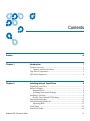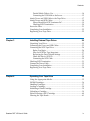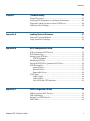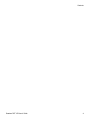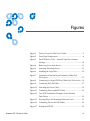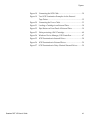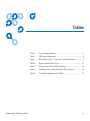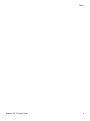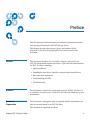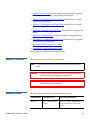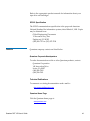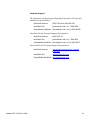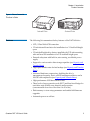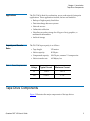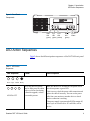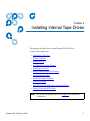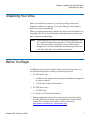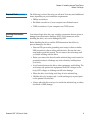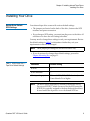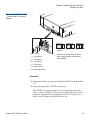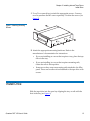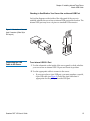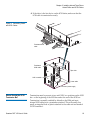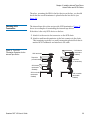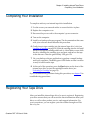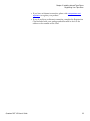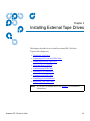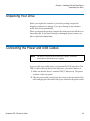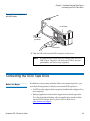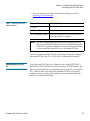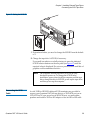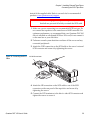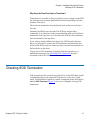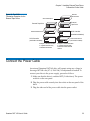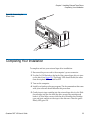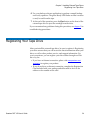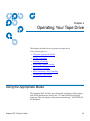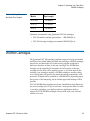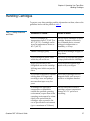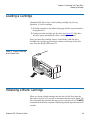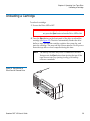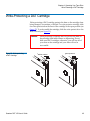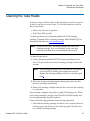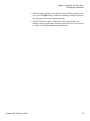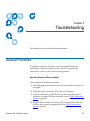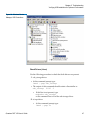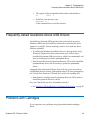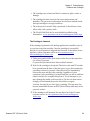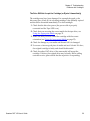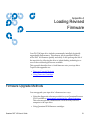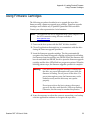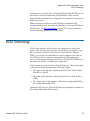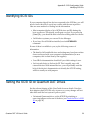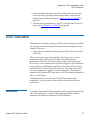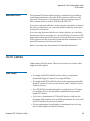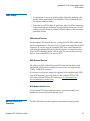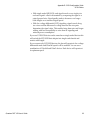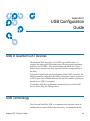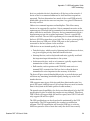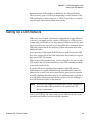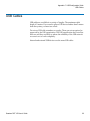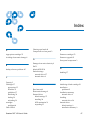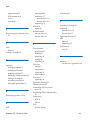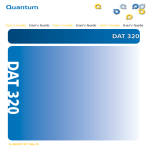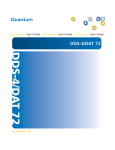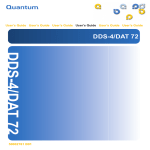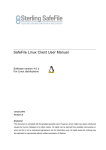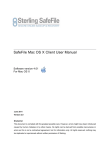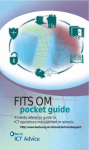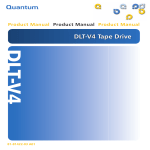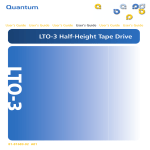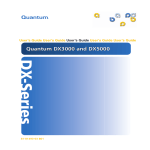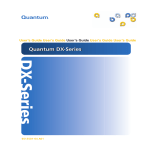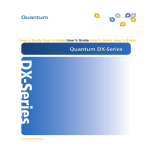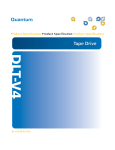Download Quantum DAT 160 User`s guide
Transcript
User’s Guide User’s Guide User’s Guide User’s Guide User’s Guide User’s Guide DAT 160 DAT 160 81-81794-01 A01 Quantum DAT 160 User’s Guide, P/N 81-81794-01 A01, March 2007. Made in USA. COPYRIGHT STATEMENT Copyright 2007 by Quantum Corporation. All rights reserved. Your right to copy this manual is limited by copyright law. Making copies or adaptations without prior written authorization of Quantum Corporation is prohibited by law and constitutes a punishable violation of the law. © Copyright 2005-2007 Hewlett-Packard Development Company, L.P. This document was created by Hewlett-Packard Company (“HP”) for Quantum. Neither HP nor Quantum make any warranty of any kind with regard to this material, including, but not limited to, the implied warranties of merchantability and fitness for a particular purpose. Neither HP nor Quantum shall be liable for errors contained herein or for incidental or consequential damages in connection with the furnishing, performance, or use of this material. This document contains proprietary information, which is protected by copyright. No part of this document may be photocopied, reproduced, or translated to another language without the prior written consent of HP and Quantum. Neither HP nor Quantum shall be liable for technical or editorial errors or omissions contained herein. The information is provided “as is” without warranty of any kind and is subject to change without notice. The warranties for Quantum products are set forth in the express limited warranty statements for such products. Nothing herein should be construed as constituting an additional warranty. TRADEMARK STATEMENT Quantum and the Quantum logo are all registered trademarks of Quantum Corporation. Other trademarks may be mentioned herein which belong to other companies. Quantum DAT 160 User’s Guide ii Contents Preface Chapter 1 xi Introduction 1 Product Overview.............................................................................................. 1 Capacity and Transfer Rates ..................................................................... 3 Tape Drive Components................................................................................... 3 LED Action Sequences ...................................................................................... 4 Chapter 2 Installing Internal Tape Drives 6 Unpacking Your Drive...................................................................................... 7 Before You Begin................................................................................................ 7 Required Tools ............................................................................................ 8 Avoiding Electrostatic Damage................................................................ 8 Installing Your Drive......................................................................................... 9 Review Drive Default SCSI Settings ........................................................ 9 Prepare Mounting Bay .................................................................................... 11 Attach Mounting Hardware........................................................................... 12 Mounting Rails.......................................................................................... 12 Install Drive ...................................................................................................... 13 Attach USB Cable............................................................................................. 14 Quantum DAT 160 User’s Guide iii Contents Decide Which Cable to Use ..................................................................... 14 Connecting the USB Cable to the Server ............................................... 15 Attach Power and USB Cables to the Tape Drive ....................................... 17 Attach Power and SCSI Cables ...................................................................... 18 Where Should the SCSI Terminator Be?................................................ 19 Checking SCSI Termination .................................................................... 20 Secure the Drive ............................................................................................... 21 Completing Your Installation......................................................................... 22 Registering Your Tape Drive.......................................................................... 22 Chapter 3 Installing External Tape Drives 24 Unpacking Your Drive .................................................................................... 25 Connecting the Power and USB Cables........................................................ 25 Connecting the SCSI Tape Drive ................................................................... 26 Before You Begin....................................................................................... 26 Why the SCSI Bus Type Important ........................................................ 27 Reviewing the Drive Default Settings ................................................... 27 Check the Drive’s SCSI ID ....................................................................... 28 Connecting the SCSI Cable...................................................................... 29 Checking SCSI Termination ........................................................................... 31 Connect the Power Cable................................................................................ 32 Completing Your Installation......................................................................... 33 Registering Your Tape Drive.......................................................................... 34 Chapter 4 Operating Your Tape Drive 35 Using the Appropriate Media ........................................................................ 35 WORM Cartridges ........................................................................................... 36 Handling Cartridges........................................................................................ 37 Loading a Cartridge......................................................................................... 38 Initializing a Blank Cartridge ......................................................................... 38 Unloading a Cartridge .................................................................................... 39 Write-Protecting a DAT Cartridge ................................................................ 40 Cleaning the Tape Heads................................................................................ 41 Quantum DAT 160 User’s Guide iv Contents Chapter 5 Troubleshooting 43 General Procedure ........................................................................................... 43 Verifying USB Installation for Optimum Performance.............................. 45 Frequently Asked Questions About USB Drivers....................................... 48 Problems with Cartridges ............................................................................... 48 Appendix A Loading Revised Firmware 51 Firmware Upgrade Methods.......................................................................... 51 Using Firmware Cartridges............................................................................ 52 Appendix B SCSI Configuration Guide 53 SCSI in Quantum DAT Devices ..................................................................... 53 SCSI Terminology ............................................................................................ 54 Setting Up the SCSI Bus .................................................................................. 55 SCSI ID Numbers...................................................................................... 55 Identifying SCSI IDs ....................................................................................... 56 Setting the SCSI ID on Quantum DAT Drives............................................. 56 SCSI Termination ............................................................................................. 57 Internal Drives........................................................................................... 57 External Drives.......................................................................................... 58 Removable Drives..................................................................................... 60 SCSI Cables ....................................................................................................... 60 Cable Length.............................................................................................. 60 Cable Quality............................................................................................. 61 Note on SE and LVD Interfaces .............................................................. 61 Appendix C USB Configuration Guide 63 USB in Quantum DAT Devices...................................................................... 63 USB Terminology............................................................................................. 63 Setting Up a USB Network ............................................................................. 65 USB Cables ........................................................................................................ 66 Quantum DAT 160 User’s Guide v Contents Quantum DAT 160 User’s Guide vi Figures Quantum DAT 160 User’s Guide Figure 1 Drives Covered in This User’s Guide........................................ 2 Figure 2 Front Panel Components ............................................................ 4 Figure 3 For SCSI Drives Only — Internal Tape Drive Jumper Settings......................................................................................... 10 Figure 4 Removing Cover from Server................................................... 11 Figure 5 Attaching Mounting Screws ..................................................... 13 Figure 6 Installing the Tape Drive........................................................... 14 Figure 7 Orientation of Internal 4-pin Connector (Older Style Pin Layout).................................................................................. 15 Figure 8 Connecting to a 4-pin USB Port (Older Style Pin Layout) ... 16 Figure 9 Connecting the USB Cable ........................................................ 17 Figure 10 Attaching the Power Cable ....................................................... 18 Figure 11 Connecting Power and SCSI Cables........................................ 19 Figure 12 Two SCSI Termination Examples for the Internal Tape Drives ................................................................................. 20 Figure 13 Securing Drive, No Mounting Hardware Used..................... 21 Figure 16 Connecting Power and USB Cables......................................... 26 Figure 17 Setting the SCSI ID ..................................................................... 29 vii Figures Quantum DAT 160 User’s Guide Figure 18 Connecting the SCSI Cable ....................................................... 30 Figure 19 Two SCSI Termination Examples for the External Tape Drives ................................................................................. 32 Figure 20 Connecting the Power Cable .................................................... 33 Figure 21 Loading a Cartridge in an External Drive .............................. 38 Figure 22 Eject Button on Front Panel of External Drive ....................... 39 Figure 23 Write-protecting a DAT Cartridge........................................... 40 Figure 24 Windows Device Manager, USB Controllers ......................... 47 Figure 25 SCSI Termination in Internal Drives ....................................... 58 Figure 26 SCSI Termination in External Drives ...................................... 59 Figure 27 SCSI Termination in Daisy-Chained External Drives ........... 59 viii Tables Quantum DAT 160 User’s Guide Table 1 Power Requirements.................................................................... 3 Table 2 LED Action Sequences ................................................................ 4 Table 3 SCSI Drives Only — Tape Drive Default Settings................... 9 Table 4 Supported SCSI Bus Types ....................................................... 27 Table 5 External Tape Drive Default Settings...................................... 28 Table 6 Matching Drives with the Media They Support.................... 36 Table 7 Cartridge Guidelines and Pitfalls ............................................ 37 ix Tables Quantum DAT 160 User’s Guide x Preface This document provides information to familiarize Quantum customers and systems professionals with DAT 160 tape drives. This chapter describes the purpose, scope, and audience of this document. It also lists the typographical conventions used in this document. This document describes how to install, configure, and care for the DAT 160 external and internal tape drives. It provides information about the DAT 160 drives including: Purpose • Quick installation • Installing the tape drives (specific to internal and external drives) • Basic tape drive operations • Understanding the LEDs • Troubleshooting This document is written for owners and operators of DAT 160 drives.It is written for everyday user’s of the drives to help with initial set-up and maintenance. Audience Document Organization 0 This document is arranged to help you quickly find the information you need to run and operate your DAT 160 drive. The document is organized as follows: Quantum DAT 160 User’s Guide xi • Chapter 1, Introduction provide quick-start instructions for getting the drives up and running in the shortest possible time. • Chapter 2, Installing Internal Tape Drives describes how to install internal DAT 160 drive. • Chapter 3, Installing External Tape Drives describes how to install the external tape drives. • Chapter 4, Operating Your Tape Drive describes how to operate the drives. • Chapter 5, Troubleshooting describes troubleshooting procedures. • Appendix A, Loading Revised Firmware describes how to upgrade firmware for your tape drive. • Appendix B, SCSI Configuration Guide • Appendix C, USB Configuration Guide This document concludes with a detailed index. Notational Conventions This document uses the following conventions: Note: Related Documents Quantum DAT 160 User’s Guide Notes emphasize important information related to the main topic. Caution: Cautions indicate potential hazards to equipment and are included to prevent damage to equipment. Warning: Warnings indicate potential hazards to personal safety and are included to prevent injury. The following documentation is related to this tape drive: Document No. Document Title Document Description 81-81795 DAT 160 Quick Start Guide Provides “quick” instructions on how to install and run the tape drive xii Refer to the appropriate product manuals for information about your tape drive and cartridges. SCSI-2 Specification 0 The SCSI-2 communications specification is the proposed American National Standard for information systems, dated March 9, 1990. Copies may be obtained from: Global Engineering Documents 15 Inverness Way, East Englewood, CO 80112 (800) 854-7179 or (303) 397-2740 Contacts Quantum company contacts are listed below. Quantum Corporate Headquarters 0 To order documentation on this or other Quantum products, contact: Quantum Corporation 141 Innovation Drive Irvine, CA 92617 (949) 856-7800 (800) 284-5101 Technical Publications 0 To comment on existing documentation send e-mail to: [email protected] Quantum Home Page 0 Visit the Quantum home page at: www.quantum.com Quantum DAT 160 User’s Guide xiii 0 Customer Support The Quantum Customer Support Department provides a 24-hour help desk that can be reached at: North/South America: (949) 725-2100 or (800) 284-5101 Asia/Pacific Rim: (International Code) + 61 7 3839 0988 Europe/Middle East/Africa: (International Code) + 44 (0) 1256 848748 Send faxes for the Customer Support Department to: North/South America: (949) 725-2176 Asia/Pacific Rim: (International Code) + 61 7 3839 0955 Europe/Middle East/Africa: (International Code) + 44 (0) 1256 848777 Send e-mail for the Customer Support Department to: North/South America: www.quantum.com/am/service_support/ Index.aspx Asia/Pacific Rim: [email protected] Europe/Middle East/Africa: [email protected] Quantum DAT 160 User’s Guide xiv Chapter 1 1 Introduction This chapter provides quick-start instructions for getting the internal or external tape drives up and running in the shortest possible time. Topics in this chapter are: • Product Overview • Tape Drive Components Note: See chapter 2 for internal drive installation instructions or chapter 3 for external drive installation instructions. Product Overview 1 You have purchased the finest, most reliable DAT drive available. The DAT 160 drive represents a commitment to engineering reliable and durable tape drive products that implement leading-edge technology. Designed for computer environments that require high-performance, high-capacity data storage, the DAT 160 drive is based on a 3.5-inch mechanism and available as external and internal tape drives (see figure 1). Quantum DAT 160 User’s Guide 1 Chapter 1 Introduction Product Overview Figure 1 Drives Covered in This User’s Guide Internal Drive Features External Drive The following list summarizes the key features of the DAT 160 drive. • LVD / Ultra Wide SCSI connection • 3.5-inch internal form-factor for installation in a 3.5-inch half-height space • 3.5-inch half-height drive factory-installed with 5.25-inch mounting rails and bezel for installation in a 5.25-inch half-height space • External subsystem with built-in, auto-sensing, worldwide power supply • Support for various native data-storage capacities (see Capacity and Transfer Rates) • High-speed transfer rates for fast backups (see Capacity and Transfer Rates) • Advanced hardware compression, doubling the drive’s uncompressed capacity, that is a 80 GB uncompressed drive can be 160 GB with compression (see Capacity and Transfer Rates). • High-performance SCSI burst transfer rates • Three levels of error-correction code (ECC) and four-head design for read-after-write (RAW) error detection and correction (noncorrectable error rate of less than 1 in 1015 bits) • Flash memory to store setup parameters and enable field firmware upgrades • Automatic power-on self-test Quantum DAT 160 User’s Guide 2 Chapter 1 Introduction Tape Drive Components The DAT 160 is ideal for workstation, server, and network/enterprise applications. These applications include, but are not limited to: Applications • Backup of high-capacity fixed discs • Data interchange between systems • Network servers • Online data collection • Near-line secondary storage for all types of text, graphics, or multimedia information • Archival storage Capacity and Transfer Rates The DAT 160 tape capacity is as follows: 1 Table 1 Power Requirements • Tape length: 155 meters • Native capacity: 80 Gbytes • Compressed capacity: 160 Gbytes, assumes 2.1 compression • Native transfer rate: 6.9 Mbytes/sec Voltage Typical Current Maximum Current 5V 1.54 A 1.61 A 12V 0.26 A 1.3 A Tape Drive Components 1 Figure 2 illustrates the major components of the tape drives. Quantum DAT 160 User’s Guide 3 Chapter 1 Introduction LED Action Sequences Figure 2 Front Panel Components Clean LED (green) Tape Drive LED LED (green) (amber) Ready LED (green) Eject Button LED Action Sequences 1 Table 2 shows the different pattern sequences of the DAT 160 front-panel LEDs. Table 2 LED Action Sequences LED Sequence Cause Action required Drive may not have power, may be faulty, may have been power cycled or reset during a firmware upgrade, or there is no media present. Make sure the drive is switched on.The power on/off switch incorporates a green LED. Clean Tape Media Ready All LEDs OFF. If this is not on, check the power cable connection and replace the cable if necessary. You can use the power cable from your monitor or another device to check that the connection is working. If the power supply is present and all LEDs remain off, power cycle or reset the drive. If it still fails, call for service. Quantum DAT 160 User’s Guide 4 Chapter 1 Introduction LED Action Sequences LED Sequence Cause Action required The drive is ready for operation. None. This is normal. The drive is carrying out a normal activity (read, write). None. The drive requires cleaning. Load the cleaning cartridge. Ready is ON. Ready FLASHES. If the drive is upgrading firmware, do not reset or power cycle it. If the Clean LED is still flashing when you load a new or known good data cartridge after cleaning, call for service. Clean FLASHES. Cleaning is in progress. None. The cleaning cartridge will eject on completion. The cleaning cycle can take up to 5 minutes to complete. Ready FLASHES and Clean is ON. The drive believes the current tape or the tape just ejected is faulty. Tape FLASHES. Unload the tape cartridge. Make sure that you are using the correct format cartridge. Reload the cartridge. If the Tape LED still flashes or starts flashing during the next backup, load a new or known good cartridge. If the Tape LED is now off, discard the 'suspect' tape cartridge. If it is still on, call for service. The drive mechanism has detected an error. Load a new cartridge. If the error persists, power cycle or reset the drive. If the Drive LED remains on, call for service. Drive FLASHES. There is a firmware download problem. Insert a cartridge to clear the LED sequence. If the condition persists, call for service. Drive, Tape and Ready FLASH. Quantum DAT 160 User’s Guide 5 Chapter 2 Installing Internal Tape Drives 2 This chapter describes how to install internal DAT 160 drive. Topics in this chapter are: • Unpacking Your Drive • Before You Begin • Required Tools • Avoiding Electrostatic Damage • Installing Your Drive • Review Drive Default SCSI Settings • Prepare Mounting Bay • Attach Mounting Hardware • Attach USB Cable • Attach Power and USB Cables to the Tape Drive • Attach Power and SCSI Cables Note: Quantum DAT 160 User’s Guide If you have an external drive, see chapter 3 for installation instructions. 6 Chapter 2 Installing Internal Tape Drives Unpacking Your Drive Unpacking Your Drive Before you unpack the contents of your drive package, inspect the shipping containers for damage. If you spot damage to the container, notify your carrier immediately. When you unpack the package, compare the items received with those on the packing list. If any item is missing or damaged, please contact your place of purchase immediately. Note: Internal tape drives come in two mounting configurations, one for 3.5-inch half-height bays and one for 5.25-inch half-height bays. These two drives are identical, except that the drive designed for 5.25-inch installations has mounting brackets on each side of the drive and a different front bezel. Before You Begin In addition to the contents included with your internal tape drive, you need the following items to install your internal tape drive. • For SCSI drives only — • A SCSI host bus adapter that is properly installed and configured in a host computer • A SCSI ribbon cable and terminator • For USB drives only — • A USB 2.0 port • A 3.5-inch or 5.25-inch half-height bay • Backup application software that supports the internal tape drive. For a list of the latest backup software applications tested with the internal DAT 160 tape drives, please visit our Web site at www.quantum.com/am/service_support/Index.aspx. Quantum DAT 160 User’s Guide 7 Chapter 2 Installing Internal Tape Drives Before You Begin Required Tools 2 The following is a list of the tools you will need. You may need additional items, depending on your installation requirements. • Phillips screwdriver • Flat blade screwdriver, if your computer uses flathead screws • TORX screwdriver, if your computer uses TORX screws Avoiding Electrostatic Damage 2 Your internal tape drive has very sensitive components that are prone to damage from electrostatic discharge (ESD). Use extreme care when handling the drive, as it can be damaged by ESD. Before handling the drive, read the ESD instructions that follow to prevent damage to the drive. • Wear an ESD-preventive grounding wrist strap or observe similar ESD precautions when working with the drive. Be sure the wrist strap makes good skin contact. Do not remove the wrist strap until you finish working with the drive. • Before you remove the drive from the antistatic bag, touch a metal or grounded surface to discharge any static electricity buildup from your body. • Avoid contact between the drive, other equipment, and clothing. The wrist strap only protects the equipment from ESD voltages on the body; ESD voltages on clothing can still cause damage. • When the drive is not being used, keep it in its antistatic bag. • Hold the drive by its edges only. Avoid touching any exposed parts on the printed circuit board. • Always place the drive on top of or inside the antistatic bag to reduce the chance of ESD damage. Quantum DAT 160 User’s Guide 8 Chapter 2 Installing Internal Tape Drives Installing Your Drive Installing Your Drive Review Drive Default SCSI Settings Your internal tape drive comes with various default settings. 2 • The jumpers are located on the back of the drive, between the SCSI interface and power connectors • If you change a SCSI setting, you must turn the power to the drive off and then on to have the new setting take effect. You may need to change these settings to suit your requirements. Review the default settings in table 3 to determine whether they suit your requirements or need to be changed. Note: These jumper pin settings are for the SCSI drive only. • If you do not need to change these default settings, proceed to Prepare Mounting Bay on page 11. Table 3 SCSI Drives Only — Tape Drive Default Settings Parameter Default Setting SCSI ID 3 SCSI Controller 7 Host operating system Microsoft 2000, 2003, XP Professional, and Linux Kernels 2.6 or higher Note: Quantum DAT 160 User’s Guide The drive can be assigned any unused ID between 0 and 15. Do not use SCSI ID 7, which is reserved for the SCSI controller. SCSI ID 0 is typically assigned to the boot disk and should not be used unless the tape drive is on a dedicated SCSI bus. 9 Chapter 2 Installing Internal Tape Drives Installing Your Drive Figure 3 For SCSI Drives Only — Internal Tape Drive Jumper Settings 3 (Default) Pins: Function: 1-2 SCSI ID bit 0 3-4 SCSI ID bit 1 5-6 SCSI ID bit 2 7-8 SCSI ID bit 3 6 11 Default jumper settings shown (SCSI ID 3, parity checking enabled, and termination power disabled) 9-10 Parity checking 11-12 Termination Power Procedure 2 1 Determine whether you need to change the SCSI ID from the default of 3. 2 Change the tape drive’s SCSI ID, if necessary. The SCSI ID is set using jumpers on a set of pins at the rear of the drive, as shown in figure 3. Use tweezers or small pliers to move the jumpers to the pattern corresponding to the ID you want. Do not remove the TP jumper. It should always be set. Quantum DAT 160 User’s Guide 10 Chapter 2 Installing Internal Tape Drives Prepare Mounting Bay Prepare Mounting Bay Caution: To avoid personal injury or damage to the server or tape drive, ensure that the server is disconnected from the main power supply while you install the drive. 1 Assemble the necessary tools and materials: • Phillips screwdriver • Flat-bladed screwdriver (if your server uses slotted screws) • Torx screwdriver (if your server uses torx screws) • Your server manuals (for reference during installation) 2 Perform a normal system shutdown and turn off the server and any connected peripherals. 3 Remove the cover and front panel from the server, as detailed in your server’s documentation. As you work inside the server, you may have to disconnect other signal cables or power cables from other devices to maneuver the new drive into place. If you have to do this, make a note of their position and connections so you can put them back correctly later. Figure 4 Removing Cover from Server 4 You are now ready to install your tape drive. Quantum DAT 160 User’s Guide 11 Chapter 2 Installing Internal Tape Drives Attach Mounting Hardware Attach Mounting Hardware If your server requires special rails or other hardware to install the tape drive, mount them on the tape drive now. If your server does not require special mounting hardware, proceed to Install Drive. Caution: Note: Static electricity can damage electronic components. Always wear an antistatic wrist strap if one is available. If not, after you have disconnected power from the server and removed the cover, touch a bare metal part of the chassis. Similarly, touch a bare metal part of the drive before installing it. If mounting hardware is supplied with your tape drive, it may not be exactly the same as shown in the illustrations. Different models of server require different mounting methods. The server may also incorporate a locking mechanism to hold the tape drive in place. Please check your server documentation to ascertain the correct method of mounting and to check whether mounting hardware is provided with the server. Mounting Rails 2 Some servers require mounting rails. These may be metal or plastic rails attached to the filler panel of the server's drive bay. 1 Use a regular Phillips screwdriver to attach the appropriate rails. Use the M3 screws. Ensure you have the M3 screws. The rails may be attached to the filler panel by screws of a different thread/size type and these should not be used. If in doubt, refer to your server documentation. Mounting Screws 2 Other server models only require the use of special locating screws with no mounting rail. Quantum DAT 160 User’s Guide 12 Chapter 2 Installing Internal Tape Drives Install Drive 1 Use a Torx screwdriver to attach the appropriate screws. You may need to purchase the M3 screws separately. Position the screws (see figure 5). Figure 5 Attaching Mounting Screws 2 Attach the appropriate mounting hardware. Refer to the manufacturer’s documentation for instructions. • If you are installing on a server that requires a tray, place the tape drive in the tray. • If you are installing in a server that requires mounting rails, fasten the rails to the tape drive. • Some servers have snap-on mounting rails attached to the filler panel. These can be removed and attached to the tape drive with screws. Install Drive Slide the tape drive into the open bay aligning the tray or rails with the slots in the bay (see figure 6). Quantum DAT 160 User’s Guide 13 Chapter 2 Installing Internal Tape Drives Attach USB Cable Figure 6 Installing the Tape Drive If your server does not use mounting hardware, check that the holes in the chassis are aligned with the holes in the side of the tape drive. Do not secure the drive at this point because you may have to move the drive to get the cables into place. Attach USB Cable Decide Which Cable to Use 2 Quantum DAT 160 User’s Guide There are several options for connecting the tape drive to your server: To an . . . Use . . . Notes Internal standard USB port standard USB cable May be connected to the server’s system board or an internal USB card. External USB port standard USB cable Cable routing kit is required. 14 Chapter 2 Installing Internal Tape Drives Attach USB Cable Checking to See Whether Your Server Has an Internal USB Port 2 Look at the diagram on the inside of the side panel of the server to establish whether the server has an internal USB port and its location. The internal USB port may have a 4-pin or a standard USB connector. Figure 7 Orientation of Internal 4-pin Connector (Older Style Pin Layout) Connecting the USB Cable to the Server To an Internal USB 2.0 Port 2 1 Use the schematic on the inside of the server panel to check whether your server has an internal USB 2.0 port and locate its position. 2 Use the appropriate cable to connect to the server. • Quantum DAT 160 User’s Guide If your server has a 4-pin USB port, you must purchase a special, 4-pin USB cable (see figure 8). Select the 4-pin cable that is appropriate for the pin layout on the USB port. 15 Chapter 2 Installing Internal Tape Drives Attach USB Cable Figure 8 Connecting to a 4-pin USB Port (Older Style Pin Layout) • If your server has a standard USB port, use a standard USB cable. You can use the supplied standard USB cable and cable ties to tidy excess cable length. 2 To an External USB 2.0 Port Purchase the special USB cable and Cable Routing Kit from Quantum. The Cable Routing Kit consists of a bracket with attached cable on one side that connects to the server’s external port and a Type A USB socket on the other side. Make sure you orientate the bracket correctly when you fit it (see figure 9). 1 Remove a spare blanking plate from the rear panel of the server. 2 Fit the bracket with attached the cable and fix it to the server. Make sure the cable is outside of the server and connect it to the server’s external USB port (see figure 9). 3 Attach the standard USB cable to the bracket (type A connector) (see figure 9). Use the supplied cable ties to tidy up any excess cable. Quantum DAT 160 User’s Guide 16 Chapter 2 Installing Internal Tape Drives Attach Power and USB Cables to the Tape Drive Figure 9 Connecting the USB Cable Type B connector to tape drive Type A connector on inside of bracket Type A connector to server’s external USB port Attach Power and USB Cables to the Tape Drive Note: The drive is not powered from the USB bus. It must be connected to the server's power supply. 1 Attach the USB cable to the tape drive (Type B connector). 2 Attach a spare cable from the server’s internal power supply to the power connector (see figure 10). Quantum DAT 160 User’s Guide 17 Chapter 2 Installing Internal Tape Drives Attach Power and SCSI Cables Figure 10 Attaching the Power Cable USB cable to server’s external USB Port Power cable Server’s power supply Tape drive USB cable to server’s external USB Port Power cable Attach Power and SCSI Cables To support the high performance of the tape drive it is important that you connect to a recommended SCSI bus and use a suitably-rated SCSI cable. 1 Check your server or HBA documentation to ensure that the SCSI bus and cabling supports up to Ultra160 bus speeds. 2 Attach a spare power cable from the server's internal power supply to the power connector (see figure 11). 3 Attach a spare connector on the server's built-in SCSI bus or HBA’s SCSI ribbon cable to the SCSI connector of the drive, (see figure 11). Quantum DAT 160 User’s Guide 18 Chapter 2 Installing Internal Tape Drives Attach Power and SCSI Cables 4 If the drive is the last device on the SCSI chain, make sure that the SCSI cable is terminated correctly. Figure 11 Connecting Power and SCSI Cables Terminated SCSI cable Power cable Terminated SCSI cable Tape drive SCSI controller Power cable Server’s power supply Where Should the SCSI Terminator Be? 2 Quantum DAT 160 User’s Guide Termination must be present at two and ONLY two positions on the SCSI bus—at the beginning of the SCSI bus and at the end of the SCSI bus. Termination is normally enabled by default on the HBA and most internal SCSI cables have a terminator attached. This will usually be a small, rectangular block of plastic attached to the cable end and marked ‘SCSI Terminator’. 19 Chapter 2 Installing Internal Tape Drives Attach Power and SCSI Cables Therefore, assuming the HBA is the first device on the bus, you should check that the second terminator is placed after the last device (see figure 12). Checking SCSI Termination 2 The internal tape drive does not provide SCSI termination. Figure 12 shows two examples of terminating the internal tape drives. If the drive is the only SCSI device on the bus: 1 Attach it to the next-to-last connector on the SCSI chain. 2 Attach a multi-mode terminator to the last connector in the chain. This terminator typically is a small, rectangular plastic block that is marked SCSI Terminator and attaches to the cable. Figure 12 Two SCSI Termination Examples for the Internal Tape Drives SCSI terminator Tape drive (no termination) SCSI device (termination enabled) Tape drive (no termination) SCSI device (termination disabled) SCSI controller (termination enabled) Quantum DAT 160 User’s Guide SCSI controller (termination enabled) 20 Chapter 2 Installing Internal Tape Drives Secure the Drive Secure the Drive Note: The server latches and side views of your server model may not be exactly the same as shown in the illustrations. Please refer also to you server documentation. 2 No Mounting Hardware Used 1 Use M3 screws. Check that the holes in the chassis are aligned with the holes in the sides of the drive and use a regular Phillips screwdriver to secure the M3 screws (see figure 13). Figure 13 Securing Drive, No Mounting Hardware Used M3 screws, supplied with tape drive 2 Ensure blanking plates are in place over empty bays and replace the cover on the server. Quantum DAT 160 User’s Guide 21 Chapter 2 Installing Internal Tape Drives Completing Your Installation Completing Your Installation To complete and test your internal tape drive installation: 1 Use the screws you removed earlier to secure the drive in place. 2 Replace the computer cover. 3 Reconnect the power cord to the computer’s power connector. 4 Turn on the computer. 5 Install your backup software program. The documentation that came with your software should describe this procedure. 6 Gently insert a tape cartridge into the internal tape drive’s slot (see Loading a Cartridge on page 38). Slide the cartridge into the slot until the drive accepts the cartridge and loads it. A brief delay occurs while the drive identifies the cartridge type and state, and moves the tape to the data area. Then the green Ready LED goes ON. 7 Use your backup software application to perform a sample backupand-verify operation. The Ready green LED flashes as data is written to and/or read from the tape. 8 At the end of the operation, press the Eject button on the front of the internal tape drive to eject the cartridge from the drive (see Unloading a Cartridge on page 39). If you encountered any problems during this procedure, see chapter 5 for troubleshooting procedures. Registering Your Tape Drive After you install the internal tape drive, be sure to register it. Registering your drive ensures that you will receive the latest information about your drive, as well as other product, service, and support information. For your convenience, you can register your drive either through our Web site or by fax. Quantum DAT 160 User’s Guide 22 Chapter 2 Installing Internal Tape Drives Registering Your Tape Drive • If you have an Internet connection, please visit www.quantum.com/ registration to register your product. • If you do not have an Internet connection, complete the Registration Card included with your package and either mail or fax it to the address or fax number on the Card. Quantum DAT 160 User’s Guide 23 Chapter 3 3 Installing External Tape Drives This chapter describes how to install an external DAT 160 drive. Topics in this chapter are: • Unpacking Your Drive • Connecting the Power and USB Cables • Connecting the SCSI Tape Drive • Check the Drive’s SCSI ID • Connecting the SCSI Cable • Checking SCSI Termination • Connecting the SCSI Cable • Completing Your Installation • Registering Your Tape Drive Note: Quantum DAT 160 User’s Guide If you have an internal drive, see chapter 2 for installation instructions. 24 Chapter 3 Installing External Tape Drives Unpacking Your Drive Unpacking Your Drive Before you unpack the contents of your drive package, inspect the shipping containers for damage. If you spot damage to the container, notify your carrier immediately. When you unpack the package, compare the items received with those on the packing list. If any item is missing or damaged, please contact your place of purchase immediately. Connecting the Power and USB Cables Note: The drive is not powered from the USB bus. It must be connected to the main power supply. A power cable is provided with your Quantum DAT 160 tape drive. The USB 2.0 cable is already fitted to the tape drive, you cannot remove it. 1 Make sure that the drive is switched OFF (O side down). The power switch is on the rear panel. 2 Plug the power cable securely into the socket on the rear panel of the drive and plug the other end of the power cable into the power outlet. Quantum DAT 160 User’s Guide 25 Chapter 3 Installing External Tape Drives Connecting the SCSI Tape Drive Figure 16 Connecting Power and USB Cables On/off switch USB cable (pre-fitted) Power cable 3 Plug the USB cable into the USB connector on the server. Note: It is important to ensure that you connect your drive to a USB 2.0 port. The drive will work on a USB 1.1 port but performance will be severely degraded. Connecting the SCSI Tape Drive Before You Begin 3 In addition to the contents included with your external tape drive, you need the following items to install your external SCSI tape drive: • A SCSI host bus adapter that is properly installed and configured in a host computer • Backup application software that supports the external tape drive. For a list of the latest backup software applications tested with the external DAT 160 tape drives, please visit our Web site at www.quantum.com/support. Quantum DAT 160 User’s Guide 26 Chapter 3 Installing External Tape Drives Connecting the SCSI Tape Drive Why the SCSI Bus Type Important 3 The SCSI bus type determines the speed at which data can be transferred between devices on the bus and the maximum length of cable that can be used. The drives support a burst transfer rate of 160 MB/sec. To benefit from this level of performance, it is important to ensure that the drives are connected to a SCSI bus of a similar or higher specification. This means that you need: • An Ultra160 or Ultra320 SCSI bus. If you attach the drive to a lower specification SCSI bus, it will still work but data will not be transferred as quickly. • LVD-rated SCSI cabling and terminators. The LVD interface enables the data to be transferred at the drive's maximum rate. Note: Table 4 Supported SCSI Bus Types Reviewing the Drive Default Settings 3 Quantum DAT 160 User’s Guide The drives are not compatible with high voltage differential (HVD) SCSI devices. SCSI Bus Type Supported Ultra160 LVD, Ultra320 LVD Yes. These are recommended configurations. Ultra2 LVD, Ultra Wide LVD Yes. These are supported, but performance may be impaired. Ultra wide, single-ended Yes. But this is not a recommended configuration as it will restrict performance. Ultra narrow, single-ended Yes. But this is not recommended as it will severely restrict performance and you will need a suitable cable or adapter. High Voltage Differential No. The drive will not work and you may damage the drive or controller Your external tape drive comes with various default settings. You may need to change these settings to suit your requirements. Review the default settings in table 5 to determine whether they suit your requirements or need to be changed. 27 Chapter 3 Installing External Tape Drives Connecting the SCSI Tape Drive • If you do not need to change these default settings, proceed to Checking SCSI Termination. Table 5 External Tape Drive Default Settings Parameter Default Setting SCSI ID 3 SCSI controller 7 Host operating system Microsoft 2000, 2003, XP Professional, and Linux Kernels 2.6 or higher Note: The drive can be assigned any unused ID between 0 and 15. Do not use SCSI ID 7, which is reserved for the SCSI controller. SCSI ID 0 is typically assigned to the boot disk and should not be used unless the tape drive is on a dedicated SCSI bus. An external Quantum DAT 160 drive will operate using any voltage in the range 100–240 volts (0.7 A, 50-60 Hz). No adjustment is needed. Check the Drive’s SCSI ID 3 Quantum DAT 160 User’s Guide Your Quantum DAT 160 drive is shipped with a default SCSI ID of 3. Each device on the SCSI bus must have an unique SCSI ID number. The drive can be assigned any unused ID between 0 and 15. Do not use SCSI ID 7, which is reserved for the SCSI controller. SCSI ID 0 is typically assigned to the boot disk and should also not be used unless the tape drive is on a dedicated SCSI bus. 28 Chapter 3 Installing External Tape Drives Connecting the SCSI Tape Drive Figure 17 Setting the SCSI ID 1 Determine whether you need to change the SCSI ID from the default of 3. 2 Change the tape drive’s SCSI ID, if necessary. Use a small screwdriver or a ball-point pen to press the indented SCSI ID selector buttons on the rear panel (see figure 17) until the required value is displayed. Do not use a pencil because small bits of graphite could contaminate the drive. Note: Connecting the SCSI Cable 3 Quantum DAT 160 User’s Guide The computer and the tape drive SCSI IDs are only checked at power-on. To change the SCSI ID after installation, power down both the computer and the tape drive, change the drive’s SCSI ID, power up the tape drive, and then power up the computer. A wide VHD-to-HD SCSI cable and LVD terminator are provided to connect your Quantum DAT 160 tape drive to a VHD SCSI port on an LVD SCSI bus. If your server has an HD SCSI port, you must either purchase and install a VHD-to-HD adapter or use an HD-to-HD cable 29 Chapter 3 Installing External Tape Drives Connecting the SCSI Tape Drive instead of the supplied cable. Refer to our web site for recommended products: www.quantum.com/support. Caution: To avoid damaging the computer or tape drive, ensure that both are powered off while you attach the SCSI cable. 1 Make sure you are connecting to a recommended SCSI bus type. Do not connect the tape drive to the same bus as a RAID controller. For optimum performance, we recommend that your Quantum DAT 160 drive is installed on a dedicated SCSI bus. If it is not, do not connect it to the same bus as your disk drive. 2 Perform a normal system shutdown and turn off the server and any connected peripherals. 3 Attach the VHD connection on the SCSI cable to the server’s external SCSI connector and secure it by tightening the screws. Figure 18 Connecting the SCSI Cable LVD SCSI terminator 4 Attach the HD connection on the SCSI cable to one of the SCSI connectors on the rear panel of the tape drive and secure it by tightening the screws. 5 Connect the LVD terminator to the drive’s other SCSI connector and tighten the screws to secure it. Quantum DAT 160 User’s Guide 30 Chapter 3 Installing External Tape Drives Checking SCSI Termination Why Does the Tape Drive Need a Terminator? 3 Terminators are essential, as they provide the correct voltages on the SCSI bus and prevent unwanted signal reflections from interfering with data transfers. The rule is: There must be termination at both physical ends of the bus and only at the ends. Normally the HBA forms one end of the SCSI bus and provides termination. You, therefore, need to ensure that the other end of the bus is terminated. If the tape drive is at the end of the SCSI bus, the terminator must be attached to the tape drive. If you want to attach additional devices to the SCSI bus after the tape drive, you will need to remove the SCSI terminator and attach the next device to this SCSI connector. Make sure that you attach the terminator to the last device in the chain. Always use an LVD terminator (supplied with the tape drive) or a multimode terminator. See Checking SCSI Termination for more information about SCSI cables and termination. Checking SCSI Termination If the external tape drive is the last or only device in the SCSI chain, install a terminating plug on the unused SCSI connector on the drive’s back panel. This terminator typically is a small, rectangular plastic block that is marked SCSI Terminator. Figure 19 shows two examples of using SCSI termination. Quantum DAT 160 User’s Guide 31 Chapter 3 Installing External Tape Drives Connect the Power Cable Figure 19 Two SCSI Termination Examples for the External Tape Drives External SCSI device SCSI Terminators External Tape Drive External SCSI device External Tape Drive SCSI Controller (termination disabled) SCSI Controller (termination enabled) Example 1: SCSI termination in a system that has only external SCSI devices. Internal SCSI device (termination enabled) Example 2: SCSI termination in a system that has both internal and external SCSI devices. Connect the Power Cable An external Quantum DAT 160 drive will operate using any voltage in the range 100–240 volts (0.7 A, 50-60 Hz). No adjustment is needed. To connect your drive to the power supply, proceed as follows: 1 Make sure that the drive is switched OFF (O side down). The power switch is on the rear panel. 2 Plug the power cable securely into the socket on the rear panel of the drive. 3 Plug the other end of the power cable into the power outlet. Quantum DAT 160 User’s Guide 32 Chapter 3 Installing External Tape Drives Completing Your Installation Figure 20 Connecting the Power Cable Power Cable Completing Your Installation To complete and test your external tape drive installation: 1 Reconnect the power cord to the computer’s power connector. 2 Use the On/Off Switch on the back of the external tape drive to turn on the drive (see figure 20). The Ready LED should be ON, the other three front-panel LEDs should be OFF. 3 Turn on the computer. 4 Install your backup software program. The documentation that came with your software should describe this procedure. 5 Gently insert a tape cartridge into the external tape drive’s slot. Slide the cartridge into the slot until the drive accepts the cartridge and loads it. A brief delay occurs while the drive identifies the cartridge type and state, and moves the tape to the data area. Then the green Ready LED goes ON. Quantum DAT 160 User’s Guide 33 Chapter 3 Installing External Tape Drives Registering Your Tape Drive 6 Use your backup software application to perform a sample backupand-verify operation. The green Ready LED flashes as data is written to and/or read from the tape. 7 At the end of the operation, press the Eject button on the front of the external tape drive to eject the cartridge from the drive. If you encountered any problems during this procedure, see chapter 5 for troubleshooting procedures. Registering Your Tape Drive After you install the external tape drive, be sure to register it. Registering your drive ensures that you will receive the latest information about your drive, as well as other product, service, and support information. For your convenience, you can register your drive either through our Web site or by fax. • If you have an Internet connection, please visit www.quantum.com/ registration to register your product. • If you do not have an Internet connection, complete the Registration Card included with your package and either mail or fax it to the address or fax number on the card. Quantum DAT 160 User’s Guide 34 Chapter 4 Operating Your Tape Drive 4 This chapter describes how to operate your tape drive. Topics in this chapter are: • Using the Appropriate Media • WORM Cartridges • Loading a Cartridge • Initializing a Blank Cartridge • Unloading a Cartridge • Write-Protecting a DAT Cartridge • Cleaning the Tape Heads Using the Appropriate Media 4 The Quantum DAT 160 drive uses data-grade cartridges, which comply with ANSI specifications listed in the “3.81 mm Helical-Scan Digital Computer Tape Cartridge for Information Interchange,” ANSI X3B5/89156 standard. Quantum DAT 160 User’s Guide 35 Chapter 4 Operating Your Tape Drive WORM Cartridges Table 6 Matching Drives with the Media They Support Media Tape Length DAT 160 155 meters DAT 72 170 meters DDS-4 150 meters Quantum recommends using Quantum DAT 160 cartridges: • DAT 160 media cartridge part number: MR-D6MQN-xx • DAT 160 cleaning cartridge part number: MR-D6CQN-xx WORM Cartridges 4 The Quantum DAT 160 tape drive includes support for both rewriteable and Write-Once, Read-Many (WORM) data cartridges. WORM cartridges provide for an enhanced level of data security against accidental or malicious alteration of data on the tape cartridge. The WORM data cartridge can be appended to maximize the full capacity of the tape cartridge, but the user will be unable to erase or overwrite data on the cartridge. Any attempt to modify a WORM cartridge to enable writing over existing data will result in the media becoming permanently writeprotected. It should still be readable in a WORM drive, depending upon the severity of the tampering, but no further appended backups will be possible. DAT 160 WORM data cartridges are clearly identified by their distinctive, two-tone cartridge color. They do not have a write-protect slider. In order to use these cartridges, your backup software application needs to support DAT 160 WORM cartridges. Please check with your software vendor to be sure. Quantum DAT 160 User’s Guide 36 Chapter 4 Operating Your Tape Drive Handling Cartridges Handling Cartridges 4 To protect your data cartridges and the information on them, observe the guidelines and avoid the pitfalls in table 7. Table 7 Cartridge Guidelines and Pitfalls Quantum DAT 160 User’s Guide Guidelines to Follow... Pitfalls to Avoid Use DAT cartridges at temperatures from 5° C (40° F) to 40° C (113° F). Cartridges can be stored at temperatures down to 40° C (-40° F). Do not expose cartridges to direct sunlight, moisture, excessively dry or humid places, extreme changes in temperature or humidity, or X-rays. Handle cartridges gently. Do not treat cartridges roughly or drop them. Keep cartridges in plastic cases when they are not in use. Do not try to clean the tape guides or tape path inside the cartridge. Apply just one label to the designated area on the cartridge. Affixing more labels can jam the drive. Never touch the exposed tape media with your fingers. If your data is important, consider reading data off of tapes and rewriting to new and perhaps more modern tapes every few years. Never leave cartridges close to magnetic fields, such as near a monitor or telephone handset. If cartridges are exposed to temperatures or humidities outside the specified operating environment, expose them to the operating environment for a time equal to the period that the cartridges were exposed to the out-of-specification environment (up to a maximum of 24 hours). Do not read from or write to cartridges when a temperature change of 10° C per hour is occurring. 37 Chapter 4 Operating Your Tape Drive Loading a Cartridge Loading a Cartridge 4 Quantum DAT drives have a front-loading cartridge bay for easy operation. To load a cartridge: 1 Hold the cartridge so the label is facing up and the exposed media is facing the drive. 2 Gently insert the cartridge into the drive (see figure 21). The drivebay door opens automatically when a cartridge is inserted. After you insert the cartridge, there is a brief delay while the drive identifies the cartridge type and state, and moves the tape to the data area. Then the Ready LED turns ON. Figure 21 Loading a Cartridge in an External Drive Initializing a Blank Cartridge 4 When you insert a blank cartridge into the drive for the first time, the drive takes from 10 to 12 seconds to determine that the tape is blank. The drive automatically initializes the tape as soon as it receives a SCSI WRITE command from the host computer. Initializing a blank tape takes about 30 seconds. Quantum DAT 160 User’s Guide 38 Chapter 4 Operating Your Tape Drive Unloading a Cartridge Unloading a Cartridge 4 To unload a cartridge: 1 Be sure the Drive LED is OFF. Caution: To ensure integrity of your backups and restores, do not press the Eject button when the Drive LED is ON. 2 Press the Eject button on the front panel of the drive to unload the cartridge (see figure 22). The drive automatically flushes the drive buffer to tape, rewinds the cartridge, updates the system log, and ejects the cartridge. This may take up to three minutes. Do not powerdown the tape drive or host computer during this time. Note: The backup software may issue a command to the drive that prevents the Eject button from ejecting the tape. If the tape does not eject, try ejecting it using your backup software commands. Figure 22 Eject Button on Front Panel of External Drive Quantum DAT 160 User’s Guide 39 Chapter 4 Operating Your Tape Drive Write-Protecting a DAT Cartridge Write-Protecting a DAT Cartridge 4 Write-protecting a DAT cartridge protects the data on the cartridge from being changed, overwritten, or deleted. To write-protect a cartridge, slide the write-protect tab on the front of the cartridge to the open position (see figure 23). To write-enable the cartridge, slide the write-protect tab so the hole is closed (see figure 23). Caution: Figure 23 Write-protecting a DAT Cartridge Quantum DAT 160 User’s Guide Write-protecting a cartridge does not protect the data on the cartridge from bulk-erasure or degaussing. Do not bulk erase DAT cartridges; otherwise, you will lose all of your data on the cartridge and your data will not be recoverable. Write enabled Write protected 40 Chapter 4 Operating Your Tape Drive Cleaning the Tape Heads Cleaning the Tape Heads 4 If excessive dust or debris collects at the tape heads, your drive may not be able to read from or write to tape. To avoid this situation, clean the drive’s tape heads: • After every 50 hours of operation • If the Clean LED goes ON To clean tape heads, use a Quantum-qualified DAT 160 cleaning cartridge. Quantum offers a cleaning cartridge, Model MR-D6CQN-xx, that can be ordered from www.quantum.com. Note: Be sure to use a DAT 160 audio cartridge and a DAT 160 cleaning cartridge. Also, avoid liquids, swabs, and other methods other than those recommended in this section. To clean the tape heads: 1 Insert a Quantum-qualified DAT 160 cleaning cartridge into the drive. The drive loads and runs the cleaning cartridge for about 60 seconds. Note: If the cleaning cartridge runs for less than 60 seconds and the Clean LED is flashing, the cartridge has expired. Replace the cleaning cartridge with a new one and repeat step 1. 2 When the cleaning cartridge finishes cleaning the heads, the drive ejects the cartridge automatically. 3 Remove the cleaning cartridge from the drive and store the cartridge in a safe place. Most cleaning cartridges are good for roughly 50 cleaning cycles. When the cleaning cartridge is used up, the Clean LED will flash rapidly and the cleaning cartridge should be replaced. Observe the following guidelines when cleaning tape heads: • Each time the cleaning cartridge is loaded, a new, unused portion of cleaning tape is advanced over the entire tape path. The drive does not rewind a cleaning cartridge. Quantum DAT 160 User’s Guide 41 Chapter 4 Operating Your Tape Drive Cleaning the Tape Heads • If the cleaning cartridge is not ejected, it has probably expired. In this case, press the Eject button, discard the cleaning cartridge and repeat the operation with a new cleaning cartridge. • The DAT 160 drives have a TapeAlert feature that notifies your backup software application when the tape heads need to be cleaned or when a cleaning cartridge needs replacement. Quantum DAT 160 User’s Guide 42 Chapter 5 5 Troubleshooting This chapter provides troubleshooting information. General Procedure 5 If a problem occurs, the first step is to try to establish whether the problem lies with the cartridge, the drive, the host computer and connections, or the way the system is being operated. 5 Has the System Just Been Installed? There could be an installation problem: 1 Check through the information in the relevant installation chapter of this guide. 2 Check the power connectors, SCSI and/or USB cabling. 3 Are you connected to a USB 2.0 port? Are there any other devices attached to the same USB hub/controller (see also USB Configuration Guide on page 63)? 4 Is the SCSI ID correctly set? Is there a SCSI system conflict? Has the SCSI bus been correctly terminated? See also SCSI Configuration Guide on page 53. Quantum DAT 160 User’s Guide 43 Chapter 5 Troubleshooting General Procedure 5 Check the environmental conditions against the specified limits. 6 Are appropriate drivers and application software installed on the host? Are You Using New Cartridges or a Different Brand of Cartridge? Have You Been Using the Particular Cartridge for a Very Long Time? 5 The problem could lie with the cartridge: 1 Check through Operating Your Tape Drive on page 35. 2 Check that you are using a DDS-4, DAT 72, or DAT 160 cartridge. 3 Use the correct media type, for example: • DAT media with DAT 160 or DAT 160 WORM media 4 Has the cartridge been write-protected, see Write-Protecting a DAT Cartridge on page 40? 5 Clean the tape heads with the cleaning cartridge (see Cleaning the Tape Heads). Be sure to use the correct cleaning cartridge: • Quantum-qualified DAT 160 cleaning cartridge, model MR-D6CQN-xx). 6 Try the operation again. 7 If the problem still occurs, try using a different cartridge. 8 If the problem is still there, the problem probably lies with the drive or the host computer. Has the Drive Been Moved Recently? Have Any Cables Been Disconnected and Reconnected? Has the Environment Changed—Unusually Hot, Cold, Damp, or Dry? Has There Been Dust or Dirt Near the Drive. Have Reasonable Precautions Against Static Been Taken? 5 The problem could lie with the drive: 1 Check the cables and connectors. 2 Clean the tape heads with the cleaning cartridge. Quantum DAT 160 User’s Guide 44 Chapter 5 Troubleshooting Verifying USB Installation for Optimum Performance 3 If the problem persists, check the environmental conditions against the specified limits (see www.quantum.com). Perhaps move the drive to a more suitable site. Has a New Operating System Been Installed in the Host Computer? 5 Has New Backup Software Been Installed? The problem could lie with the host or the software. Consult the computer’s operating manuals, the software manual, or seek help from a service engineer. Verifying USB Installation for Optimum Performance 5 To confirm that an Quantum USB DAT drive is installed correctly: • Check that a USB 2.0 port is being used • Ensure that the tape drive is the only device on a USB hub • Ensure that the Qtmusbmsc driver is being used 5 Check for USB 2.0 Port (Windows) It is important to ensure that you connect your drive to a USB 2.0 port. The drive will work on a USB 1.1 port but performance will be severely degraded. To check the port on a Windows system: 1 Go to Device Manager and select Devices by connection from the View menu. 2 Expand Universal Serial Bus controllers and locate the tape drive. 3 If a USB driver is listed as Enhanced, the port is USB 2.0 (see figure 24). Quantum DAT 160 User’s Guide 45 Chapter 5 Troubleshooting Verifying USB Installation for Optimum Performance Ensure That the Tape Drive is the Only Device on a USB Hub (Windows) 5 On some computers multiple physical USB 2.0 ports will be connected to the same master port, known as a “root hub”. Connecting multiple devices to one root hub may degrade tape drive performance degradation. USB Mass Storage devices like Quantum DAT tape drives have the lowest priority of all device types on the USB bus, so devices such as webcams should never be connected to the same root hub. To check the devices connected to a root hub: 1 Go to Device Manager and select Devices by connection from the View menu. 2 Expand Universal Serial Bus controllers and locate the tape drive. 3 Trace the tree of devices back to the USB Root Hub and check that the only device connected is the tape drive via the Quantum USB Mass Storage Device. See figure 24 for an example showing a single tape device connected to a dedicated USB 2.0 root hub. Ensure That the quantum_usbstor Driver is Being Used (Windows) 5 The Quantum USB DAT 160 drive will work with the Microsoft usbstor driver, however, Quantum strongly recommends that you use the quantumusbmsc driver for improved performance. To check the driver being used: 1 Go to Device Manager and select Devices by connection from the View menu. 2 Expand Universal Serial Bus controllers and locate the tape drive. 3 If the tape drive is connected to the Quantum USB Mass Storage Device, it is configured correctly (see figure 24). Quantum DAT 160 User’s Guide 46 Chapter 5 Troubleshooting Verifying USB Installation for Optimum Performance Figure 24 Windows Device Manager, USB Controllers Check Drivers (Linux) 5 Use the following procedure to check that both drivers are present: 1 usb_storage driver • At the command prompt type: lsmod | grep usb_storage • The output of this command should contain a line similar to: usb_storage 61193 0 • If this line is not present, type: modprobe usb_storage at the command line to load the usb-storage driver. 2 st tape driver • Quantum DAT 160 User’s Guide At the command prompt type: lsmod | grep st 47 Chapter 5 Troubleshooting Frequently Asked Questions About USB Drivers • The output of this command should contain a line similar to: st 35933 0 • If this line is not present, type: modprobe st at the command line to load the st driver. Frequently Asked Questions About USB Drivers 5 I installed my Quantum USB tape drive then powered on my server. Windows didn’t run the Found New Hardware wizard and the drive appears to work OK. Is there anything I need to do to make my drive function optimally? • It is likely that Windows installed a driver for the tape drive using Windows Update when the system booted up. It will not have installed the Quantum USB device driver, which is recommended, and may be running an out-of-date Quantumdat driver. • Run the installer from the Quantum Resource CD in order install the Quantumusbmsc driver and, if necessary, update the Quantumdat driver. I plugged in the Quantum USB tape drive with my server powered on and installed drivers from the Quantum Resource CD when prompted by the “Found New Hardware” Wizard. Do I need to do anything else? • Run the driver installer from the Quantum Resource CD in order to install the Quantum USB device driver. How can I check that my drive is installed correctly? • See Verifying USB Installation for Optimum Performance on page 45. Problems with Cartridges 5 If you experience any problems using Quantum branded cartridges, check: Quantum DAT 160 User’s Guide 48 Chapter 5 Troubleshooting Problems with Cartridges • The cartridge case is intact and that it contains no splits, cracks or damage. • The cartridge has been stored at the correct temperature and humidity. This prevents condensation. See the insert included with the tape cartridge for storage conditions. • The write-protect switch is fully operational. It should move from side to side with a positive click. • The World Wide Web site for more detailed troubleshooting information: www.quantum.com/ServiceandSupport/Index.aspx. 5 The Cartridge is Jammed If the cartridge is jammed or the backup application is unable to eject it, you can force eject the cartridge. Once the cartridge is successfully ejected, it is good practice to upgrade the firmware. If the failure occurs regularly, contact customer service at www.quantum.com/ ServiceandSupport/Index.aspx. 1 Either press and hold the Eject button on the front of the tape drive for at least 15 seconds. Or press the Eject button three times within 5 minutes. 2 Wait for the cartridge to be ejected. The drive waits until 35 seconds have passed from the time of the first press, to give the normal eject procedure a chance to proceed. After this period, it immediately releases the tape and ejects the cartridge, regardless of what operation it was performing. It is important that you allow sufficient time for the drive to complete this process. If you interrupt it, you may damage the media or the tape drive. The drive is then reset as though you had turned the power off and then on again. You may lose data if you force eject a cartridge. The tape may also become unreadable because an EOD (End of Data) mark may not be properly written. 3 If the cartridge is still jammed, the tape drive has failed. Contact customer service at www.quantum.com/ServiceandSupport/ Index.aspx. Quantum DAT 160 User’s Guide 49 Chapter 5 Troubleshooting Problems with Cartridges The Drive Will Not Accept the Cartridge (or Ejects It Immediately) 5 The cartridge may have been damaged, for example dropped, or the drive may have a fault. If it is a cleaning cartridge, it has probably expired and should be discarded immediately. For data cartridges: 1 Check that the drive has power (the power cable is properly connected and the Tape LED is on). 2 Check that you are using the correct media for the tape drive, see Using the Appropriate Media on page 35. 3 Make sure that you have loaded the cartridge with the correct orientation (see Using the Appropriate Media on page 35). 4 Check for damage to your media and discard it if it is damaged. 5 Use a new or known-good piece of media and see if it loads. If it does, the original cartridge is faulty and should be discarded. 6 Check if another DAT drive of the same model will accept the cartridge. If it does, the original drive may be faulty. Before calling customer service, please check that the tape drive is responding. Quantum DAT 160 User’s Guide 50 Appendix A Loading Revised Firmware A Your DAT 160 tape drive includes permanently installed, electrically upgradeable flash memory. This memory allows qualified OEMs to revise DAT 160 firmware quickly and easily. It also prolongs the life of the tape drive by allowing the drive to inherit leading technologies as soon as those technologies become available. This appendix describes how to load firmware onto your tape drive. Topics in this appendix are: • Firmware Upgrade Methods • Using Firmware Cartridges Firmware Upgrade Methods 1 You can upgrade your tape drive’s firmware two ways: • Using the diagnostic software provided on your Quantum Resource CD or available at www.quantum.com/am/service_support/Index.aspx. This software uploads a firmware file via SCSI from your host computer to the tape drive. • Using Quantum OEM firmware cartridges Quantum DAT 160 User’s Guide 51 Appendix A Loading Revised Firmware Using Firmware Cartridges Using Firmware Cartridges 1 The following procedure describes how to upgrade the tape drive firmware using a firmware upgrade tape cartridge. Firmware upgrade cartridges are available only to qualified Quantum OEM customers. Contact your sales representative for information. Note: The firmware can also be upgraded from a host computer via the SCSI connection using software available at www.quantum.com. 1 Power on the host system with the DAT 160 drive installed. 2 Close all applications that might try to communicate with the drive during the firmware upgrade procedure. 3 Insert the firmware upgrade cartridge. The drive automatically recognizes the firmware upgrade cartridge and begins downloading the firmware from the cartridge into DRAM. When the firmware has been downloaded into DRAM, the drive ejects the firmware upgrade cartridge and the drive LEDs blink in a progressive pattern. When the blinking pattern stops, the firmware upgrade operation is complete. Warning: Once the firmware upgrade cartridge is inserted into the drive, no power interruption can occur while the firmware is loading. Do not power off the drive. If a power interruption occurs, the firmware may not be loaded correctly and the drive may not operate properly. Do not power down the host system or disconnect power to the drive until the drive LEDs stop flashing. Otherwise, the drive may be rendered inoperative. 4 It may be necessary to reboot the system to ensure that your backup software application continues to recognize the tape drive. Quantum DAT 160 User’s Guide 52 Appendix B B SCSI Configuration Guide SCSI in Quantum DAT Devices 2 Quantum DAT tape drives are Ultra160 SCSI-2 compatible devices. They are designed to operate on a low voltage differential (LVD) SCSI interface. They are not compatible with high voltage differential (HVD) SCSI devices. The drives support a burst transfer rate of 160 MB/sec. To benefit from this level of performance, it is important to ensure that the drives are connected to a SCSI bus of a similar or higher specification. This means that you need: • An Ultra160 or Ultra320 SCSI host bus adapter. Ultra2 SCSI is also supported, but performance may be degraded if there are several devices on the SCSI bus. • LVD-rated SCSI cabling and terminators. The LVD interface enables the data to be transferred at the drive's maximum rate and provides a maximum cable length of 12 meters. We also recommend that the tape drive is connected to a dedicated host bus adapter. If you need to connect multiple devices to the bus, performance may be restricted if there are too many (3 or more) devices on the bus that are accessed simultaneously. Connecting devices of lower SCSI specification, such as Ultra2 or Ultra SCSI, may also restrict Quantum DAT 160 User’s Guide 53 Appendix B SCSI Configuration Guide SCSI Terminology performance to your tape drive. Using Single Ended 8-Bit SCSI devices on the same bus is not recommended, as performance will be severely impacted and complicated bus configuration is required to overcome bus termination issues. Make sure that the last device on the SCSI bus is terminated. We recommend that you do not attach the tape drive to the same SCSI bus as the disk drive. See SCSI Termination on page 57 for more information about terminating Quantum DAT tape drives. SCSI Terminology 2 SCSI is a bus interface: all the devices are connected to a single cable (some of this may be inside and some outside the host computer's case). The connection to the host itself is known as the Host Bus Adapter (HBA). You can have several HBAs in a single computer, each with its own SCSI bus: this is a common arrangement in high-performance servers. Some host bus adapters (such as the LSI Logic LSI22320-R) have more than one SCSI bus available on a single card. Various terms are used when describing SCSI devices. These terms relate to the factors that affect performance and cable length: • The speed of the data bus, which may be Fast, Ultra, Ultra2, Ultra3, Ultra160 or Ultra320. • The width of the data bus, which may be Narrow or Wide (8-Bit or 16-Bit). • The voltage level of the interface, which may be single-ended (SE) or low voltage differential (LVD). Quantum DAT drives are Ultra 160 SCSI devices designed to operate on a low voltage differential SCSI interface. Quantum DAT 160 User’s Guide 54 Appendix B SCSI Configuration Guide Setting Up the SCSI Bus Setting Up the SCSI Bus 2 Each device on a SCSI bus, including the SCSI host bus adapter (HBA), must be configured with a unique ID (identifier). The SCSI bus must be terminated. Note: SCSI ID Numbers Quantum recommends that a dedicated host bus adapter is used for the tape drive. A suitable adapter is available from Quantum as an accessory (seehttp:www.quantum.com/ ServiceandSupport/Index.aspx). 2 For wide SCSI buses, the SCSI ID will be a number from 0 through 15, so a typical wide SCSI HBA can accommodate up to fifteen other devices. (On narrow SCSI buses, the SCSI ID is a number from 0 through 7.) Each device must have a unique SCSI ID. The drive can be assigned any unused ID between 0 and 15. Do not use SCSI ID 7, which is reserved for the SCSI controller. SCSI ID 0 is typically assigned to the boot disk and should also not be used unless the tape drive is on a dedicated SCSI bus. SCSI ID 7 is normally reserved for the HBA because it has the highest priority on the bus. On wide buses, the priority runs from 7 (highest) to 0, then 15 down to 8 (lowest). Note: Quantum DAT 160 User’s Guide As a general rule, avoid putting tape devices on the same bus as any hard disks. 55 Appendix B SCSI Configuration Guide Identifying SCSI IDs Identifying SCSI IDs 2 If your computer already has devices connected to the SCSI bus, you will need to know their IDs to avoid any conflict with the new tape drive. Here are some methods of finding out the information: • Most computers display a list of SCSI devices and IDs during the boot-up process. This usually scrolls past very fast. If you press the [Pause] key, you should be able to halt the scrolling and view the list. • On Windows systems you can use Device Manager. • If you have Novell NetWare installed, use its LIST DEVICES command. If none of these is available to you, try the following sources of information: • The details of all installed devices and settings may have been written down and stored with your computer's documentation (for new computers, this is often done by the supplier). • Your HBA's documentation should tell you which settings it uses. • Look at each device to find out its ID. This is usually easy with external devices. With internal devices, you will probably need the help of the device's documentation to identify the SCSI ID setting, which is usually set with jumpers. Setting the SCSI ID on Quantum DAT Drives 2 See the relevant chapter of this User Guide for more details. Note that host adapters check SCSI IDs only at power-on, so any changes will not take effect until the host system is power-cycled. • On internal Quantum drives, set the SCSI ID by attaching or removing jumpers at the rear of the drive (see Check the Drive’s SCSI ID on page 28). Quantum DAT 160 User’s Guide 56 Appendix B SCSI Configuration Guide SCSI Termination • On external Quantum drives, the ID is displayed on the rear panel and can be set by pressing the little buttons above and below the number (using a ball point pen) (see Check the Drive’s SCSI ID on page 28). • On removable Quantum drives, the ID is set on the back of the tape array (see Check the Drive’s SCSI ID on page 28). SCSI Termination 2 Terminators are essential, as they provide the correct voltages on the SCSI bus and prevent unwanted signal reflections from interfering with data transfers. The rule is: • There must be termination at both physical ends of the bus and only at the ends. There are two main types of termination, active and passive. Active terminators reduce interference and allow faster data through Quantumut. On devices with high transfer speeds, such as Quantum DAT devices, active termination is required, using an LVD or multimode active terminator. (Multimode terminators allow both LVD and singleended devices to be connected to the same bus. They detect the type of bus and automatically supply the correct termination. The terminator supplied with Quantum DAT tape drives is LVD. Multimode terminators may be used instead.) Normally the HBA forms one end of the SCSI bus and provides termination. You only need to ensure that the other end of the bus is terminated. Internal Drives 2 A suitably terminated LVD internal ribbon cable is supplied with the tape drive. The terminator is usually a small, rectangular block of plastic attached to the cable end and marked ‘SCSI Terminator’. Quantum DAT 160 User’s Guide 57 Appendix B SCSI Configuration Guide SCSI Termination Figure 25 SCSI Termination in Internal Drives As long as this terminator is attached, you do not need to take any further action. However, if you have other devices attached to the cable, make sure that they have termination removed or disabled. Note: External Drives If you have an internal and external device attached to the same SCSI bus, the HBA will be in the middle of the cable and thus its termination must be disabled. See the host bus adapter's documentation for details of how to do this. 2 All Quantum DAT external tape drives are supplied with the appropriate cable and LVD terminators. Make sure the terminator is firmly attached to the SCSI-OUT connector on the rear of the device when you install it. Always use the supplied LVD terminator for proper operation. Quantum DAT 160 User’s Guide 58 Appendix B SCSI Configuration Guide SCSI Termination Figure 26 SCSI Termination in External Drives If you have more than one device on the SCSI bus, daisy-chain them by connecting a cable from the SCSI-OUT connector on the first device to the SCSI-IN connector on the second device and make sure that the second device is terminated. (Always use an LVD-rated cable and an LVD-rated or multimode terminator.) Figure 27 SCSI Termination in Daisy-Chained External Drives Quantum DAT 160 User’s Guide 59 Appendix B SCSI Configuration Guide SCSI Cables Removable Drives 2 For Quantum DAT removable tape drives, termination is provided by connecting a terminator to the spare SCSI connector on the rear of the tape array. There are two connectors for each bay in the tape array. It doesn't matter which is used for SCSI-IN and SCSI-OUT. If you have each removable drive in the tape array attached to a separate bus, then, for each bay in use, you must attach a terminator to the spare connector for each device. If you are using the removable drives to mirror backups, you can daisychain devices (but no more than two on each SCSI bus). Connect an LVDrated cable from the spare SCSI connector for the first device to one of the SCSI connectors for the second device and attach the terminator to the spare SCSI connector for the second device. Refer to your tape array documentation for detailed instructions. SCSI Cables 2 Cables matter in SCSI systems. There are two factors to consider: cable length and cable quality. Cable Length 2 • For single-ended SCSI with Fast devices there is a maximum permissible length of 6 meters for a single SCSI bus. • For single-ended SCSI with Ultra devices the maximum permissible length is 3 meters for four or fewer devices, and 1.5 meters for more than four devices. • For LVD SCSI the maximum length for a single device is 25 meters. For multiple devices, the maximum combined internal/external length is 12 meters. • If you have a combination of LVD and SE devices on the bus, the maximum cable length reverts to the SE specification. See note on SE and LVD interfaces for more information. • For best performance, keep lengths to a minimum, but avoid very short overall lengths (less than 0.5 meters). Quantum DAT 160 User’s Guide 60 Appendix B SCSI Configuration Guide SCSI Cables Cable Quality 2 • It is important to use good quality cables. Generally speaking, cable quality affects performance and reliability. This is particularly true for external, shielded cables. • Look after your SCSI cables. In particular, take care when connecting or disconnecting not to damage the high-density connectors. Avoid putting excessive twists in external shielded cables, as this can cause premature failure. 2 With Internal Devices For Quantum DAT internal devices, you need a SCSI ribbon cable with the correct termination. The drives have a 68-pin wide, high-density SCSI connector. If you are using an Quantum DAT drive on an internal bus with other peripherals that run at Ultra160 speeds, it is important that a 68-pin LVD-compatible ribbon cable is used. Do not connect your tape drive to lower-rated SCSI or to narrow SCSI. 2 With External Devices The cable provided with all Quantum DAT external tape drives and autoloaders will attach to a computer with a wide, very high density (VHD), LVDS SCSI connector. If your server or host bus adapter is equipped with a high density (HD) wide SCSI connector, you will need to order a 68-pin VHD-to-HD converter or 68-pin VHD-to-HD cable (see www.quantum.com/ ServiceandSupport/Index.aspx). With Removable Devices 2 For Quantum DAT removable tape drives, appropriate cables and terminators are provided with the tape array. Note on SE and LVD Interfaces Quantum DAT 160 User’s Guide SE and LVD define how the signals are transmitted along the cable. 2 61 Appendix B SCSI Configuration Guide SCSI Cables • With single-ended (SE) SCSI, each signal travels over a single wire and each signal's value is determined by comparing the signal to a paired ground wire. Signal quality tends to decrease over longer cable lengths or at increased signal speed. • With low voltage differential (LVD) signaling, signals travel along two wires and the difference in voltage between the wire pairs determines the signal value. This enables faster data rates and longer cabling with less susceptibility to noise than SE signaling and reduced power consumption. If you use LVD SCSI devices on the same bus as single-ended devices this will switch the LVD SCSI host adapter into single-ended mode and restrict cable length. If you connect only LVD SCSI devices, the bus will operate in low voltage differential mode and Ultra160 speeds will be enabled. You can use a combination of Ultra160 and Ultra2 devices. Each device will operate at its optimum speed. Quantum DAT 160 User’s Guide 62 Appendix C USB Configuration Guide C USB in Quantum DAT Devices 3 The Quantum DAT tape drive is a USB 2.0 logo certified device. It supports the high-speed USB transfer rate with a theoretical maximum transfer of over 50 MB/s. (The actual backup rate will be less. This is defined by the transfer rate of the tape drive and the compressibility of the data.) To benefit from the high-speed performance of the USB 2.0 interface, the USB Quantum DAT tape drive should be connected to its host system via a USB 2.0 port. Any USB hubs between the tape drive and the system port should also be USB 2.0 compliant. To maximize tape drive performance, minimize the use of other USB devices when using the USB tape drive. USB Terminology 3 The Universal Serial Bus, USB, is a communication interface where an intelligent host controls all the network activity. A command from the Quantum DAT 160 User’s Guide 63 Appendix C USB Configuration Guide USB Terminology host to a particular device is broadcast to all devices on the network. A device waits for a command addressed to itself and then responds as requested. The host determines how much of the overall USB network bandwidth a given device can use at any time. Any given USB network has only one host. Hubs act as command repeaters and multipliers. This allows many devices to be supported by one host. A host command can arrive at the upstream port of the hub and be transmitted via the downstream ports to many other device and hubs. (Likewise, device commands arriving at a downstream port are also repeated upstream.) There is a special hub called a root hub. The root hub’s upstream port is connected directly to the host. All USB systems have a root hub. This is why a system typically has more than one USB port. All the USB ports on the system are connected to the host system via the root hub. USB devices are not treated equally by the host. • Periodic devices, which consist of interrupt and isochronous devices, are given a higher priority than bulk transfer devices. • Interrupt devices, such as keyboards and mice, typically send brief but important input information to the system. • Isochronous devices, such as web cameras, typically require timely transmission of data, such as a video stream. • Bulk transfer, such as printers and CD-ROM, must receive or transmit 100% accurate data. But how fast or often the data is transmitted is not as important as the accuracy of the data. The host will give network bandwidth priority to periodic devices and will share any remaining bandwidth equally among any active bulk transfer devices. USB supports many types of devices and three data transfer rates, low speed, full speed, and high speed. (A keyboard does not need to transfer data to the system at the same speed as a cable modem.) The transfer speed capabilities of a device are often referred to by the USB specification revision in which the transfer rate was defined. Therefore a USB 2.0 Hub will support high, full and low speed, but a USB 1.1 hub will only support full and low speed. The USB specification was developed and is maintained by the USB organization. The USB organization also conducts a certification program. The USB organization will issue the USB logo to a device, which has passed a series of tests that verify the device has correctly Quantum DAT 160 User’s Guide 64 Appendix C USB Configuration Guide Setting Up a USB Network implemented the USB interface, as defined by the USB specification. There are many types of USB logos depending on which features of the USB specification a device supports. A USB 2.0 logo-ed device correctly supports high, full, and low speed data transfer. Setting Up a USB Network 3 USB is very user friendly. The interface automatically assigns addresses to devices; you simply need to connect a USB device to a USB port on a system using a USB cable. If you have many USB devices or need to place a device away from your system, you may place up to a maximum of five USB hubs between the device and host system and connect them with additional cables. If you are using a high-speed (USB 2.0) device, make sure that the USB host at the system and all the hubs between the device and host support high-speed (USB 2.0) transfer. When using a bulk transfer device, such as a tape drive, do not use other USB devices that will place restrictions on the USB bandwidth available to the bulk transfer device. If several USB device requiring large amounts of the USB network bandwidth are to operate simultaneously, an additional host must be added to the system. Each device must then be placed into the separate networks starting at the different hosts. An additional host is typically a new USB HBA, which plugs into the host system’s PCI slot, creating a new USB host that resides on the network. Note: If several USB adapters are placed into a system, demands on the bandwidth of the system bus will constrain the USB devices’ performance. Always use USB logo-ed components in your USB network. This is the best and easiest method to ensure reliable operation. Quantum DAT 160 User’s Guide 65 Appendix C USB Configuration Guide USB Cables USB Cables 3 USB cables are available in a variety of lengths. The maximum cable length is 5 meters. If you need to place a USB device further than 5 meters from the system, you must use a hub. Do not use USB cable extenders or couples. These are not recognized or approved by the USB organization. The USB specification does not allow their use and they are likely to reduce the reliability of the USB network or cause it not to work completely. Internal and external USB devices use the same USB cables. Quantum DAT 160 User’s Guide 66 Index Cleaning tape heads 41 A Components on front panel 3 Appropriate cartridges 35 Avoiding electrostatic damage 8 F Firmware cartridges 52 Firmware upgrade 51 D Front panel components 3 Damage from static electricity 8 B DAT 1 backup software problems 45 default SCSI ID 28 Default settings external drives 27 H handling 37 internal drives 9 C I Capacity 3 Cartridges 37 appropriate 35 firmware 52 guidelines 37 initializing 38 loading 38 unloading 39 cartridges problems 44 Clean LED 41 Quantum DAT 160 User’s Guide Initializing a blank cartridge 38 E Eject button 40 Electrostatic damage 8 External drives default settings 27 installing 24 SCSI termination 31 unpacking 25 installation problems 43 Installation summary internal drives 9 Installing external drives 24 Internal drives default settings 9 installation summary 9 67 Index jumper settings 10 cable length 60 SCSI termination 20 termination 57 tools 8 external drives 59 internal drives 58 terminology 54 unpacking 7 SCSI ID 56 default 28 J Transfer rates 3 U Unloading a cartridge 39 Unpacking external drives 25 SCSI termination Jumper settings for internal drives 10 external drives 31 internal drives 7 internal drives 20 Upgrading firmware 51 USB cables 66 L terminology 63 T LEDs Clean 41 Loading a cartridge 38 USB Network Tape cartridges handling 37 initializing 38 loading 38 O unloading 39 Operation cartridge guidelines 37 cleaning tape heads 41 handling cartridges 37 initializing a blank cartridge 38 loading a cartridge 38 unloading a cartridge 39 using appropriate media 35 R Registering tape drive 22, 34 setup 65 appropriate 35 Tape drive W warranty (see also www.quantum.com) capacity 3 components 3 registering 22 transfer rates 3 Tape drives registering 34 Tape heads, cleaning 41 TapeAlert feature 42 Terminating SCSI for external drives 31 Terminating SCSI for internal drives 20 Terminology SCSI 54 S SCSI Quantum DAT 160 User’s Guide USB 63 Tools internal drives 8 68