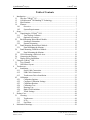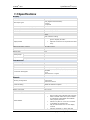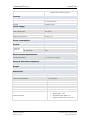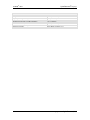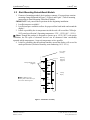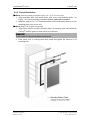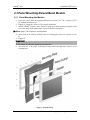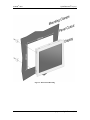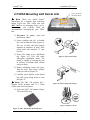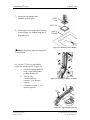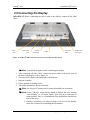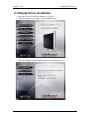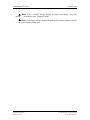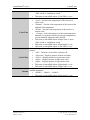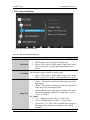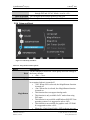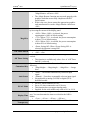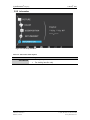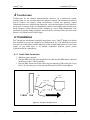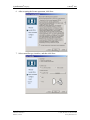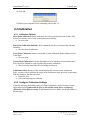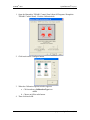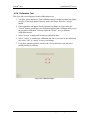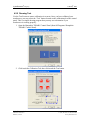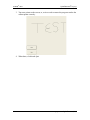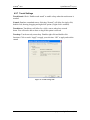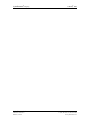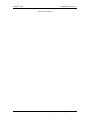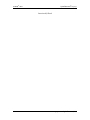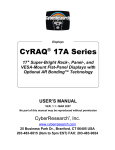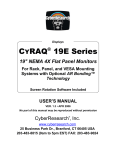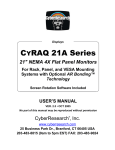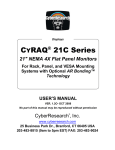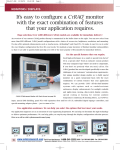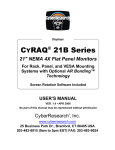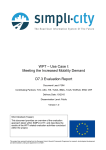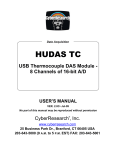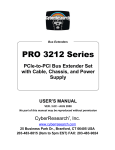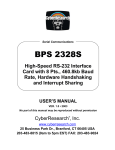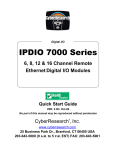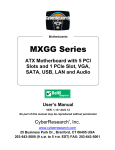Download CyberResearch GDO 18 User`s manual
Transcript
® Displays CYRAQ 19H Series ® 19" Ultra-Bright NEMA 4X Flat Panel Monitors For Rack, Panel, and VESA Mounting Systems with Optional AR Bonding™ Technology USER’S MANUAL VER. 1.0 • JULY 2014 No part of this manual may be reproduced without permission CyberResearch , Inc. ® www.cyberresearch.com 25 Business Park Dr., Branford, CT 06405 USA 203-483-8815 (9am to 5pm EST) FAX: 203-483-9024 ® ® CyberResearch Displays CYRAQ 19H CyRAQ® CRBF 19H 19-inch Industrial LCD Monitor Specifications: The specifications included in this manual are subject to change without notice. CyberResearch, Inc. reserves the right to make product improvements at any time. While the Company has made every effort to ensure the accuracy and reliability of the information contained in this manual, we are not liable for any typographical or printing errors and omissions. Warranty: All of the products contained herein are warranted against defects in materials and workmanship for a period of one year from date of shipment. In no event will CyberResearch, Inc. be liable for direct, indirect, special, incidental, or consequential damages arising out of the use of or inability to use the product or documentation, even if advised of the possibility of such damages. See CyberResearch, Inc. Standard Terms and Conditions of Sale for details. Trademarks and Copyright: “CyberResearch®” and “CYRAQ®” are registered trademarks of CyberResearch, Inc. All other trademarks are the property of their respective owners. This document contains proprietary information protected by copyright. All rights are reserved. No part of this manual may be reproduced by any mechanical, electronic, or other means in any form without prior written permission of CyberResearch, Inc. Notice: CyberResearch, Inc. does not authorize any CyberResearch product for use in life support systems, medical equipment, and/or medical devices without prior written approval of CyberResearch, Inc. Life support devices and systems are devices or systems which are intended for surgical implantation into the body, or to support or sustain life and whose failure to perform can be reasonably expected to result in injury. Other medical equipment includes devices used for monitoring, data acquisition, modification, or notification purposes in relation to life support, life sustaining, or vital statistic recording. CyberResearch, Inc. products are not designed with the components required, and are not subjected to the testing required to ensure a level of reliability suitable for the treatment and diagnosis of people. ©Copyright 2014, CyberResearch, Inc., Branford, CT, All Rights Reserved. CyberResearch, Inc. 25 Business Park Drive Branford, CT USA iii P: (203) 483-8815; F: (203) 483-9024 www.cyberresearch.com ® ® CyberResearch Displays CYRAQ 19H Revision # 1.0 iv CYRAQ 19H Description Initial Release Date of Issue JULY 29, 2014 ©Copyright 2014 CyberResearch, Inc ® ® CyberResearch Displays CYRAQ 19H Table of Contents 1 2 3 4 5 6 Introduction ................................................................................................................. 1 1.1 Why the CYRAQ® 19? ....................................................................................... 2 1.2 CyberResearch® AR Bonding™ Technology ..................................................... 3 1.3 Specifications ...................................................................................................... 4 1.4 Features ............................................................................................................... 7 1.4.1 Overview ..................................................................................................... 7 1.4.2 System Requirements.................................................................................. 7 Setup ........................................................................................................................... 8 2.1 Unpacking the CYRAQ® 19H ............................................................................ 8 2.1.1 Your Package Contains:.............................................................................. 8 2.1.2 Optional Accessories: ................................................................................. 8 2.2 Rack Mounting Raised-Bezel Models ................................................................ 9 2.2.1 Landscape Orientation .............................................................................. 10 2.2.2 Portrait Orientation ................................................................................... 11 2.3 Panel Mounting Raised-Bezel Models.............................................................. 12 2.3.1 Panel Mounting the Monitor ..................................................................... 12 2.4 Panel Mounting Flush-Bezel Models................................................................ 13 2.4.1 Panel Mounting the Monitor ..................................................................... 13 2.5 VESA Mounting with Swivel Arm ................................................................... 16 2.6 Connecting the Display ..................................................................................... 18 2.7 Display Driver Installation ................................................................................ 20 Using the CyRAQ® 19H ........................................................................................... 24 3.1 User Controls .................................................................................................... 24 3.2 OSD Menu Layout ............................................................................................ 26 Touchscreen .............................................................................................................. 28 4.1 Installation......................................................................................................... 34 4.1.1 Serial Cable Connection ........................................................................... 34 4.1.2 USB Cable Connection ............................................................................. 35 4.1.3 Touchscreen Driver Installation ................................................................ 35 4.2 Calibration......................................................................................................... 39 4.2.1 Calibration Options: .................................................................................. 39 4.2.2 Configure Calibration Settings ................................................................. 39 4.2.3 Calibration Routine ................................................................................... 41 4.2.4 Calibration Test......................................................................................... 42 4.2.5 Drawing Test............................................................................................. 43 4.2.6 Right Click Emulation .............................................................................. 45 4.2.7 Touch Settings .......................................................................................... 46 Product Care.............................................................................................................. 48 5.1 Cleaning ............................................................................................................ 48 5.1.1 Touchscreen .............................................................................................. 48 5.1.2 LCD........................................................................................................... 48 5.1.3 Fan Filters ................................................................................................. 48 Mechanical Drawings ............................................................................................... 50 CyberResearch, Inc. 25 Business Park Drive Branford, CT USA v P: (203) 483-8815; F: (203) 483-9024 www.cyberresearch.com ® ® CyberResearch Displays CYRAQ 19H Table of Figures Figure 1: Installation Assembly .......................................................................................... 9 Figure 2: Landscape Installation Illustration .................................................................... 10 Figure 3: Portrait Installation Illustration ......................................................................... 11 Figure 4: Panel Mounting ................................................................................................. 12 Figure 5: Flush Panel Mounting ....................................................................................... 14 Figure 6: Insert Mounting Clamp ..................................................................................... 15 Figure 7: Tighten Mounting Clamp .................................................................................. 15 Figure 8: 100 x 100mm VESA Mounting Holes .............................................................. 16 Figure 9: VESA Arm Clamp............................................................................................. 16 Figure 10: Affix Clamp to Bench Top .............................................................................. 16 Figure 11: Remove Screw ................................................................................................. 16 Figure 12: SWC 100 Adapter Mounting Plate.................................................................. 16 Figure 13: Mounting Arm to Display ............................................................................... 17 Figure 14: Mounting Arm Base to Clamp ........................................................................ 17 Figure 15: Adjust Weight Capacity .................................................................................. 17 Figure 16: CYRAQ® 19H Connection Layout (Universal Mount model shown) ............ 18 Figure 17: User Controls (Flush Panel-Mount Model Shown)......................................... 24 Figure 18: Touchscreen Cable Layout .............................................................................. 34 Figure 19: Splash Screen .................................................................................................. 35 Figure 20: Install Products ................................................................................................ 36 Figure 21: Calibration Target............................................................................................ 41 Figure 22: Calibration Target............................................................................................ 42 Figure 23: Click Settings Tab ........................................................................................... 45 Figure 24: Touch Settings Tab.......................................................................................... 46 Figure 25: Cleaning Fan Filters ........................................................................................ 49 Figure 26: Display and Enclosure Dimensions ................................................................. 50 Figure 27: Landscape Mounting Plate Dimensions .......................................................... 51 Figure 28: Portrait Mounting Plate Dimensions. .............................................................. 52 vi ©Copyright 2014 CyberResearch, Inc ® CyberResearch Displays CyberResearch, Inc. 25 Business Park Drive Branford, CT USA ® CYRAQ 19H vii P: (203) 483-8815; F: (203) 483-9024 www.cyberresearch.com ® CyberResearch Displays ® CYRAQ 19H 1 Introduction Congratulations on your purchase of the most innovative and versatile Industrial LCD monitor available today—the C Y RAQ ® 19H. The CyberResearch® CYRAQ 19H uses a groundbreaking raised bezel design allowing the installation of a rugged 19″ flat panel display in a standard EIA 19″ rack! The engineers at CyberResearch have also designed mounting plates that allow the CYRAQ 19H to be rack or panel-mounted in either landscape or portrait orientation. The CYRAQ 19H is extremely energy efficient—just 85W (max.) while active. The CYRAQ 19H LCD monitor emits very low radiation levels and virtually no electromagnetic field. Fully compatible with the PC and Macintosh, the CYRAQ 19H provides dual inputs (VGA and DVI) and is “Plug & Play” compatible. The On Screen Display menu provides users with an intuitive interface making it simple to quickly adjust the display. The CYRAQ 19H can be panel, swivel-arm or rack mounted. It sets a new standard for clear, bright, flicker-free images and its NEMA 4X front bezel makes it ideal for use in industrial environments. CyberResearch, Inc. 25 Business Park Drive Branford, CT USA 1 P: (203) 483-8815; F: (203) 483-9024 www.cyberresearch.com ® CYRAQ 19H ® CyberResearch Displays 1.1 Why the CYRAQ® 19H? The CYRAQ concept was conceived in the Engineering Department at CyberResearch as we began to examine how recent advances in LCD technology and image quality could potentially affect our market and customer base. The LCD monitor today provides viewing angles comparable to CRTs with no discernable loss of picture quality; as a result, an LCD provides crisp, clean, deep images WITHOUT screen glare. Coupled with a flat screen, slim design, extremely low radiation and almost no electromagnetic emissions, an LCD monitor provides distinct advantages to users in manufacturing, commercial and scientific applications. Put simply, the innovation of the CYRAQ series is derived from its breadth and applications. Never before have the industrial and scientific markets been able to utilize large LCD monitors versatile enough to be rack, panel, or VESA-arm mounted yet robust enough to perform in harsh environments. The CYRAQ stainless-steel enclosure not only provides an unmatched degree of mechanical protection to the unit’s components, its NEMA 4X rating makes it capable of sustaining normal operation while enduring screen washdown and other procedures commonly practiced in a harsh environment. The CyberResearch, Inc. CYRAQ series displays have been engineered to couple with a revolutionary new mounting plate system that allows a user to install the CYRAQ display into a rack, or a panel without retrofitting disparate hardware, drilling holes, or welding mounting studs. The mounting plate systems make it a snap to install a CYRAQ into a standard 19″ rack, or panel-mount in any orientation. Currently, the CYRAQ family is comprised of many models including displays featuring rear controls only, VESA mounting, choice of color and touchscreen (serial or USB available). Our CYRAQ family of LCD monitors includes a range of 6" to 32" monitors. All CyRAQ monitors feature corrosion-resistant industrial-duty stainless steel chassis and NEMA 4X sealed front bezels, ideal for washdown and other severe environments— please call us or visit our website for more information. 2 ©Copyright 2014 CyberResearch, Inc ® CyberResearch Displays ® CYRAQ 19H 1.2 CyberResearch® AR Bonding™ Technology Standard LCDs used in bright ambient light may seem “washed out” because of excessive reflections from these lighting conditions. CyberResearch has developed a manufacturing technique that reduces ambient light reflection inside the display case, making our LCDs look brighter—even in direct sunlight. CyberResearch now offers AR Bonding™ Technology on our entire line of signature CYRAQ® LCDs. This bonding both seals the display and significantly reduces the amount of reflected light. We’ve accomplished this with a high-quality bonding material that optically couples the front cover glass to the face of the LCD. This technique practically eliminates internal light reflection, which directly improves viewing quality. Additionally, sealing the display with AR Bonding™ Technology greatly enhances its structural integrity, providing superior shock protection and eliminating any possibility of trapped moisture between the LCD and cover glass. This not only reduces troublesome fogging in humid and moist conditions, it keeps condensation and wetness away from your LCD. Reducing the effect of ambient light reflection on your display can dramatically improve its performance! When AR Bonding™ Technology is applied to a 300 nit display, it increases the effective contrast and provides enhanced daylight viewing equivalent to that of a 500- or 600-nit display without AR Bonding™ Technology. Minimizing reflected ambient light from the display yields a discernable increase in display performance. CyberResearch, Inc. 25 Business Park Drive Branford, CT USA 3 P: (203) 483-8815; F: (203) 483-9024 www.cyberresearch.com ® ® CyberResearch Displays CYRAQ 19H 1.3 Specifications Display Display Type Video Input Types Screen Size (viewable area, diagonal) Display Filter Screen Size Display Brightness Resolution, maximum Touchscreen Capable Screen Protection LCD flat panel Standard analog VGA (15-pin) DVI (Digital Visual Interface) S-video Composite 19" 19" 300 nits (High-Bright) 1280 x 1024 pixels Yes Glass Anti-reflective coating • Display Details Maximum Number of Colors Maximum Color Depth in Bits Contrast Ratio Aspect Ratio ° Horizontal Viewing Angle ° Vertical Rise Response Rate Decay • Anti-reflective bonding upgrade reduces glare in brightly lit areas Optional touchscreen for keyboard-free data entry 16 million colors 24-bit color 2000:1 5:4 178° 178° 15 ms 5 ms Touchscreen Touchscreen Type Touchscreen Interface Light Transmittance of Touchscreen Touchscreen Manufacturer Touchscreen OS Support Touchscreen Resolution 5-Wire Resistive USB or Serial 80% Microchip Technology (Hampshire) Windows: 3, 95, 98, 2000, ME, XP, CE, Vista, 7, 8 MS-DOS Linux Macintosh 9.0 or higher 4096 x 4096 points Chassis Mounting Configuration Protection Rating Front Panel Material Chassis Material Height, Rack Units VESA Mounting Hole Pattern Panel-mount Rack-mount Swivel-arm mount IP66 (dustproof, strong jets of water) NEMA 4X sealed front panel Stainless steel Stainless steel 9U (15.75") 100 x 100-mm VESA mounting holes • • Chassis Details • • • 4 Corrosion-resistant enclosure and front bezel of heavy-duty stainless steel (304 SS) Water-resistant sealed front panel suitable for washdown meets NEMA 4X standards when properly mounted Mounts in a panel or on an arm or bracket in landscape or portrait mode May be ordered with front or rear display controls Mounting hardware, 6' power and VGA ©Copyright 2014 CyberResearch, Inc ® ® CyberResearch Displays CYRAQ 19H cables included. 6' serial or USB cable included with touchscreen option Controls Power On/Off Switch 1 on/off switch Sealed OSD controls for power and menu navigation (6 membrane keys) Via OSD controls Via OSD controls OSD Controls Brightness Contrast Power Supply Power Supply Form Factor Nominal Input Voltages Input Voltage Range Input Frequency Maximum Input Current Maximum Output Power Cable from Power Supply to Display External (fully enclosed) 115/230 VAC 100~240 VAC 47~63 Hz 1.9 A 80 W @ 12 VDC 6 ft. Power Consumption Power Consumption, typ. (power supply) 72 W Cooling Cooling Summary Number of Fans of This Type Cooling Fan Fan Size Details (1) Fan Location(s) Air Filter Location 3 cooling fans 3 60mm X 60mm Rear Rear Environmental Specifications Operating Temperature Storage Temperature Relative Humidity, noncondensing 32~122°F (0~50°C) -4~+140°F (-20~+60°C) 10~95% Safety & Standards Compliance MTBF (average) -- LCD Display MTBF (average) -- Display Backlight 50000 hours 50000 hours Weight Weight Display Filter Weight 26.18lbs (11.87kg ) Under 30 lbs. Dimensions Width Height Depth (including handles) Width, Rack-Mount Height, Rack Units Depth Behind Panel Protrusion from Rack (including handles) Panel-Mount Cutout, Width Panel-Mount Cutout, Height Dimension Details CyberResearch, Inc. 25 Business Park Drive Branford, CT USA Raised-Bezel Models 19" (482.6mm) 15.7" (398.78mm) 3.1" (78.74mm) EIA standard 19 inches at flanges 9U (15.75") 1.18" (29.97mm) 1.75" (44.45mm) 17.4" (441.96mm) 14" (355.6mm) • • • • Bezel protrusion in Front of Panel: 1.5" Gasket Depth: 0.25" Mtg Adapter Plate Depth: 0.1" Height in Portrait View: 19.2" (11U) 5 P: (203) 483-8815; F: (203) 483-9024 www.cyberresearch.com ® CYRAQ 19H ® CyberResearch Displays Flush Bezel Panel-Mount Models Width 1.67ft (508mm) Height 16.7" (424.18mm) Depth (including handles) 3.3" (83.82mm) Depth Behind Panel 3.1" (78.74mm) Protrusion from Rack (including handles) 0.2" (5.08mm) Panel-Mount Cutout, Width 19.1" (485.14mm) Panel-Mount Cutout, Height 15.8" (401.32mm) Dimension Details Front Bezel Thickness: 0.2" 6 ©Copyright 2014 CyberResearch, Inc ® CyberResearch Displays ® CYRAQ 19H 1.4 Features 1.4.1 Overview The CyberResearch CYRAQ® 19H is a 19-inch analog/digital LCD monitor that offers the highest quality images possible with analog and digital dual source input. Its Dual input (VGA and DVI) allow users to connect two different input sources simultaneously. The CYRAQ 19H offers a 600:1 contrast ratio, pixel pitch of 0.29mm 160°/160° viewing angle, Analog/Digital/Composite/S-video inputs, a scanning frequency of 31~81 kHz (analog), 30~63 kHz (digital) horizontal and 56~75 Hz vertical (analog & digital), and advanced image scaling. 19" Viewable Screen Size Breakthrough Universal Mounting Plate allows the CYRAQ 19H to mount in a 19″ Rack VGA (15-Pin) and Digital (DVI) Composite and S-Video Inputs NEMA 4X Rating Rack, Panel, or Swivel-Arm Mounted 1.4.2 System Requirements To achieve optimum response time the CYRAQ requires a computer with CPU speeds of 486 or higher. The CYRAQ is compatible with Windows and Macintosh operating systems. To operate the display at its highest resolution a video card that supports 1280 x 1024 pixels is required. See our catalog or website (www.cyberresearch.com) for compatible video cards. CyberResearch, Inc. 25 Business Park Drive Branford, CT USA 7 P: (203) 483-8815; F: (203) 483-9024 www.cyberresearch.com ® ® CyberResearch Displays CYRAQ 19H 2 Setup 2.1 Unpacking the CYRAQ® 19H Before unpacking it is very important to locate your CYRAQ monitor in a suitable environment. Make sure the installation location has good ventilation, is out of direct sunlight, away form excessive dust, dirt, heat, water, moisture and vibration. Please see Specifications section for environmental details. 2.1.1 1) 2) 3) 4) 5) 6) Your Package Contains: Panel PC Owners: If display is part of a CYRAQ Panel A CYRAQ Series Display PC system, package contents will vary from list shown at left. See “Included The CYRAQ® Series Drivers & Manuals CD ® with CYRAQ PPC” in Panel PC user 6-ft. Power Cable manual for a complete list of Panel PC 6-ft VGA and DVI cables package contents. User’s Manual Universal Mounting Plate CRMS UNL (applies to landscape rack-mount and panel-mount applications only) or portrait mounting plate CRMS POR (applies to portrait Rack-Mount applications) 7) Eight Button Head Mounting 10-32 X 1/2″ Bolts 8) Fourteen 10-32 1/2″Mounting Nuts 9) Flush Panel-Mount models come with 10 Mounting Clamps in lieu of CRMS UNL or CRMS POR, 10-32 1/2″mounting bolts and 10-32 nuts. 2.1.2 Optional Accessories: 1) Longer VGA and DVI cables (call for available lengths) 2) Touchscreens are available for all models 3) SWC 100 VESA mounting plate for VESA mount models NOTE: If any of these items are missing or damaged contact CyberResearch, Inc. immediately 8 ©Copyright 2014 CyberResearch, Inc ® ® CyberResearch Displays CYRAQ 19H 2.2 Rack Mounting Raised-Bezel Models If unsure of mounting method, check package contents: If your package contains mounting clamps illustrated in Figure 5, Figure 6 and Figure 7, follow mounting instructions in Panel Mounting Flush-Bezel Models. IMPORTANT! Ask yourself these questions before beginning installation: 1. Is sufficient power available? 2. Is sufficient space available to allow for proper airflow both inside and around the display? 3. Is there a possibility the air temperature inside the rack will exceed the CYRAQ® 19H’s rated specification? (Operating temperature: 32°F....122°F ((0°C....50°C).) NOTE: Though this product is designed to operate up to 122°F (50°C) with proper ventilation, the life span of electronic devices can be shortened when consistently operated at high temperatures—keep rack temperature as low possible 4. Is there a possibility that the ambient humidity around the display will exceed its rated specification? (Relative Humidity, non-condensing: 10%....95%.) Server Rack (Cutaway) Mounting Plate Bolt (Supplied) CYRAQ Mounting Nuts (Supplied) CYRAQ Display NOTE: CRMS Universal Mounting Plates Affixed Directly to Server Rack’s Mounting Holes Figure 1: Installation Assembly CyberResearch, Inc. 25 Business Park Drive Branford, CT USA 9 P: (203) 483-8815; F: (203) 483-9024 www.cyberresearch.com ® ® CyberResearch Displays CYRAQ 19H 2.2.1 Landscape Orientation NOTE: Follow Section 2.2.2 Portrait Orientation, if requested at time of order. 1. Align mounting plate rack-mount holes with server rack mounting holes; see Figure 2 for correct mounting orientation. Ensure gasket faces outward. 2. Install the eight 10-32 x 1/2″ button head bolts into rack-mounting holes to secure mounting plate to the server rack. NOTE: Steps 3 & 4 require two people. 3. Align studs with the monitor mounting holes in mounting plate and install the CYRAQ® until the gasket is flush with rear of enclosure. Important! Do not exceed 30 in/lbs when tightening mounting nuts. 4. From inside rack, a second person must install and tighten the fourteen 10-32 mounting nuts. Figure 2: Landscape Installation Illustration 10 ©Copyright 2014 CyberResearch, Inc ® ® CyberResearch Displays CYRAQ 19H 2.2.2 Portrait Orientation NOTE: Portrait mounting orientation requires 11U (19.2″) free rack space. 1. Align mounting plate rack-mount holes with server rack mounting holes; see Figure 3 for correct mounting orientation. Ensure gasket faces outward. 2. Install the eight 10-32 x 1/2″ button head bolts into rack-mounting holes to secure mounting plate to the server rack. NOTE: Steps 3 & 4 require two people. 3. Align studs with the monitor mounting holes in mounting plate and install the CYRAQ® until the gasket is flush with rear of enclosure. Important! Do not exceed 30 in/lbs when tightening mounting nuts. 4. From inside rack, a second person must install and tighten the fourteen 10-32 mounting nuts. Figure 3: Portrait Installation Illustration CyberResearch, Inc. 25 Business Park Drive Branford, CT USA 11 P: (203) 483-8815; F: (203) 483-9024 www.cyberresearch.com ® ® CyberResearch Displays CYRAQ 19H 2.3 Panel Mounting Raised-Bezel Models 2.3.1 Panel Mounting the Monitor 1. Ensure the cutout meets the suggested dimensions: 441mm (17.4") W x 356mm (14") H for standard installation (see 2. Figure 4), 356mm H x 441mm W for portrait installation. ® 3. Install CYRAQ in panel cut out. Ensure all studs clear cutout opening and gasket on the rear of the unit is flush against panel (critical for NEMA compliance). NOTE: Steps 3 & 4 require a second person 4. Align studs on the CYRAQ with the holes in mounting plate from rear of panel (as seen in 5. Figure 4). Important! Do not exceed 30 in/lbs when tightening mounting nuts. 6. Also from rear of the panel, second person must install and tighten the fourteen 10-32 mounting nuts. Figure 4: Panel Mounting 12 ©Copyright 2014 CyberResearch, Inc ® ® CyberResearch Displays CYRAQ 19H 2.4 Panel Mounting Flush-Bezel Models If you’re unsure of mounting method, check package contents: If you package contains mounting clamps illustrated in Figure 5, Figure 6 and Figure 7, follow mounting instructions in this section. Prior to performing subsequent steps, ensure the panel-mounting location (including panel thickness) is suitable for the CYRAQ® 19, and meets Environmental requirements in Specifications section. NOTE: Panel thickness should not exceed: .55" (14.1mm) Suggested panel thickness is calculated based on standard CYRAQ 19H parts and dimensions, custom units may not meet these specifications. 2.4.1 Panel Mounting the Monitor Panel cutout dimensions: 401mm H x 487mm W for portrait installation (see Figure 5). 1. Install the display in panel cutout. Ensure Poron™ gasket on the rear of the unit is flush against panel (critical for NEMA compliance). See Next Page For Illustration CyberResearch, Inc. 25 Business Park Drive Branford, CT USA 13 P: (203) 483-8815; F: (203) 483-9024 www.cyberresearch.com ® ® CyberResearch Displays CYRAQ 19H Figure 5: Flush Panel Mounting 14 ©Copyright 2014 CyberResearch, Inc ® CyberResearch Displays ® CYRAQ 19H 2. With a second person holding the display in place at the front of the panel, insert Mounting Clamps into slots on rear of display, as shown. Figure 6: Insert Mounting Clamp 3. Ensure that hooks on clamp butt against rear of slot as shown in Figure 7. 4. Tighten Mounting Clamps with Phillips head screwdriver until snug. Figure 7: Tighten Mounting Clamp CyberResearch, Inc. 25 Business Park Drive Branford, CT USA 15 P: (203) 483-8815; F: (203) 483-9024 www.cyberresearch.com ® ® CyberResearch Displays CYRAQ 19H 2.5 VESA Mounting with Swivel Arm 100 x 100 VESA Mounting Holes NOTE: These are “Quick Install” instructions for a popular style bench-top mount VESA arm. This VESA arm style MAY NOT be the mounting choice you’ve selected for your CYRAQ. Check the documentation accompanying your VESA arm. Figure 8: 100 x 100mm VESA Mounting Holes 1) Disconnect the power, video and touchscreen cables. 2) Secure cranking unit (#1) to bracket (#2) with at least two bolts (Figure 9). The use of bolts and bolt position depends on thickness of desk. Fully secure bolts with included “T” type hex key. 3) Secure the clamp to the desk/bench top Figure 10). This will make subsequent installation easier. The clamp is capable of securing the arm to surfaces 15-100mm thick (30mm and up is ideal). Figure 9: VESA Arm Clamp 4) Before continuing, remove the screw from the arm’s base using a Philips head screw driver (Figure 11). 5) Carefully place display on the bench top with screen facing down, as seen in Figure 13. NOTE: The SWC 100 permits 100 x 100mm VESA monitors and 75 x 75mm VESA arms to be used jointly. Figure 10: Affix Clamp to Bench Top 6) Secure the SWC 100 adapter (Figure 12) to the VESA arm. Figure 11: Remove Screw Figure 12: SWC 100 Adapter Mounting Plate 16 ©Copyright 2014 CyberResearch, Inc ® ® CyberResearch Displays 7) Secure the arm/adapter plate assembly to the display. CYRAQ 19H VESA Arm SWC 100 8) Secure arm to the clamp with 4 flat head screws (Figure 14); tighten using the “L” shaped hex key. Rear of CYRAQ Figure 13: Mounting Arm to Display NOTE: Check arm capacity setting prior to installation. 9) Use the “T” hex key provided to adjust the weight capacity (Figure 15). a. Carefully support the main body of arm while gently pushing downward b. Turn hex key counterclockwise (toward ‘-’) to decrease capacity c. Figure 14: Mounting Arm Base to Clamp Clockwise (toward ‘+’) to increase capacity Figure 15: Adjust Weight Capacity CyberResearch, Inc. 25 Business Park Drive Branford, CT USA 17 P: (203) 483-8815; F: (203) 483-9024 www.cyberresearch.com ® ® CyberResearch Displays CYRAQ 19H 2.6 Connecting the Display IMPORTANT! Before connecting the power cable to the display, connect all the other cables. Power Jack DVI Video Port Analog Video Port Composite Video S-Video USB Touchscreen Port ® Figure 16: CYRAQ 19H Connection Layout (Universal Mount model shown) NOTE: Turn off the computer before connecting the display 1. After connecting all other cables, connect the power cable to the power jack on the back of the display; refer to Figure 16. 2. Press the On/Off Button, the status light will illuminate. 3. Start the computer. 4. If the computer is running, restart. 5. The display should now function normally. NOTE: See Section 4 Touchscreen for connection and driver instruction NOTE: If the CYRAQ’s screen remains blank or displays the error message “Out of Range” or “No Input Signal,” there may be a connection or signal problem. One, or a combination of the possibilities listed below may be the cause: Windows resolution is set either too high, or too low for the display; check the resolution by reinstalling the old monitor 18 ©Copyright 2014 CyberResearch, Inc ® CyberResearch Displays ® CYRAQ 19H The refresh rate may be set too high. The refresh rate of an LCD monitor doesn’t need to be set as high as a CRTs refresh rate; set the refresh rate @ 60Hz. Incorrect power source. The video cable isn’t tightly connected at one or both ends; reconnect and tighten the cable adapter screws. The analog and DVI cables are both connected to the display and the same computer. The display is reading the wrong video input; push the Exit/Source button to toggle between the VGA and DVI inputs. The unit is malfunctioning. CyberResearch, Inc. 25 Business Park Drive Branford, CT USA 19 P: (203) 483-8815; F: (203) 483-9024 www.cyberresearch.com ® ® CyberResearch Displays CYRAQ 19H 2.7 Display Driver Installation 1. Insert the driver CD into the computer’s CD drive. 2. When the splash screen appears, select Install Drivers. 3. When the Install Products window appears, click Display Drivers. 20 ©Copyright 2014 CyberResearch, Inc ® CyberResearch Displays ® CYRAQ 19H 4. Then click on your operating system. 5. Select CYRAQ 19H and click OK. CyberResearch, Inc. 25 Business Park Drive Branford, CT USA 21 P: (203) 483-8815; F: (203) 483-9024 www.cyberresearch.com ® ® CyberResearch Displays CYRAQ 19H 6. Read the monitor warning, “Select the monitor name that exactly matches the name printed on the front of your monitor or on the back label. If you select the wrong monitor, restart Windows in “Safe Mode” and use this CD-ROM (or diskette) again to select the correct monitor. 7. Then Click Install. 8. When the Digital Signature window appears, click Yes. 9. When the driver has been installed a Monitor Setup message will appear, click OK. 22 ©Copyright 2014 CyberResearch, Inc ® CyberResearch Displays ® CYRAQ 19H NOTE: If the CYRAQ® doesn’t display an image immediately, move the mouse to awaken it from “Suspend” mode. NOTE: If an image still isn’t displayed, push the Exit/Source button to ensure the correct input is being used. CyberResearch, Inc. 25 Business Park Drive Branford, CT USA 23 P: (203) 483-8815; F: (203) 483-9024 www.cyberresearch.com ® ® CyberResearch Displays CYRAQ 19H 3 Using the CyRAQ® 19H 3.1 User Controls 1 2 3 4 5 6 7 Figure 17: User Controls (Flush Panel-Mount Model Shown) NOTE: Front and rear user controls are available for the CYRAQ 19H series of monitors. The controls for front and rear are identical. The display control membrane for rear-controlled units is mounted vertically on the rear cover. 3.1.1 24 ©Copyright 2014 CyberResearch, Inc ® ® CyberResearch Displays 3.1.1 CYRAQ 19H Using Function Buttons The On Screen Display (OSD) is adjusted using the function buttons on the front or rear of the monitor. Please review the button mapping below before adjusting this display. Function Button 1 Action OSD OFF: Power on OSD ON: Power off 2 3 Status Indicator Green: Power on Red: Standby Off: Power off OSD OFF: Input source OSD ON: Selects highlighted menu option 4 5 OSD OFF: Scrolls through Magic Angle (programmable hotkey) OSD ON: Scrolls down through choices listed or decreases the selected scale OSD OFF: Initiates brightness adjustment scale OSD ON: Scrolls up through choices listed or increases the selected scale 6 OSD OFF: Auto adjust OSD ON: Auto adjust 7 OSD OFF: Menu OSD ON: If in sub-menu, returns to previous submenu; if on main menu, exits OSD menu CyberResearch, Inc. 25 Business Park Drive Branford, CT USA 25 P: (203) 483-8815; F: (203) 483-9024 www.cyberresearch.com ® ® CyberResearch Displays CYRAQ 19H 3.2 ON SCREEN DISPLAY (OSD) 3.2.1 Picture Figure 18: OSD Picture Menu We recommend using the factory defaults. If they are not suitable, OSD controls are described below. Table 3-1: Picture Menu Options Menu Brightness Contrast Sharpness MagicBright 26 Description Controls the screen brightness • This menu is unavailable when <MagicBright> is set to <Dynamic Contrast> mode. • This menu is unavailable when <MagicEco> is set. Controls the contrast of the pictures displayed on the screen • This menu is unavailable when <MagicBright> is set to <Dynamic Contrast> or <Cinema> mode. • This menu is unavailable when <MagicColor> is set to <Full> mode or <Intelligent> mode. • This menu is unavailable when <Color Effect> is set. Controls picture clarity displayed on screen • This menu is unavailable when <MagicBright> is set to <Dynamic Contrast> or <Cinema> mode. • This menu is unavailable when <MagicColor> is set to <Full> mode or <Intelligent> mode. • This menu is unavailable when <Color Effect> is set. Provides preset picture settings optimized for various user environments such as editing a document, surfing the Internet, playing games or movies, etc... • <Custom> If the preset picture modes are not sufficient, ©Copyright 2014 CyberResearch, Inc ® CyberResearch Displays ® CYRAQ 19H users can configure the <Brightness> and <Contrast> directly using this mode. • <Standard> This mode provides the picture setting appropriate for editing a document and surfing the Internet (text + picture). • <Game> This mode provides the picture setting appropriate for playing games that include lots of graphics and that require a fast screen refresh rate. • <Cinema> This mode provides brightness and sharpness settings similar to those of a TV for the best entertainment environment (movie, DVD, etc.). • <Dynamic Contrast> Controls the picture contrast automatically so that bright and dark pictures are balanced overall. This menu is unavailable when <MagicAngle> or <MagicEco> is set. This feature allows you to see optimal screen quality according to your viewing position. When viewing the screen at an angle from below, above or the side of the monitor, by setting the appropriate mode for each position you can obtain a similar picture quality as viewing the screen directly from the front. MagicAngle • Set to <Off> when viewing directly in front of the screen. • This menu is unavailable when <MagicBright> is set to <Dynamic Contrast> or <Cinema> mode. • This menu is unavailable when <MagicColor> or <Color Effect> is set. Removes vertical noise lines (line pattern) from the screen. The location of the screen may be changed after the adjustment. In this Coarse case, move the screen so that the screen is displayed at the center of the display panel using the <H-Position> menu. • This function is only available in Analog mode. Removes horizontal noise lines (line pattern) from the screen. If you cannot remove the noise completely with the <Fine> Fine function, adjust the <Coarse> and then use the <Fine> function again. • This function is only available in Analog mode. CyberResearch, Inc. 25 Business Park Drive Branford, CT USA 27 P: (203) 483-8815; F: (203) 483-9024 www.cyberresearch.com ® ® CyberResearch Displays CYRAQ 19H 3.2.2 Color Figure 19: OSD Color Menu Table 3-2: Color Menu Options Menu MagicColor Red Green Blue 28 Description Expresses natural colors more clearly without changing the picture • <Off> - Turns the <MagicColor> function off. • <Demo> - You can compare the pictures processed by <MagicColor> with the original pictures. • <Full> - Provides a clearer picture including areas corresponding to skin color. • <Intelligent> - Improves the chroma of pictures except for areas corresponding to skin color. • This menu is unavailable when <MagicAngle> is set. • This menu is unavailable when <Color Effect> is set. You can adjust the red color value of pictures according to your preference. • This menu is unavailable when <MagicColor> is set to <Full> mode or <Intelligent> mode. • This menu is unavailable when <Color Effect> is set You can adjust the green color value of pictures according to your preference. • This menu is unavailable when <MagicColor> is set to <Full> mode or <Intelligent> mode. • This menu is unavailable when <Color Effect> is set. You can adjust the blue color value of pictures according to your preference. ©Copyright 2014 CyberResearch, Inc ® ® CyberResearch Displays CYRAQ 19H This menu is unavailable when <MagicColor> is set to <Full> mode or <Intelligent> mode. • This menu is unavailable when <Color Effect> is set. You can set the color temperature according to your preference. • <Cool> - Sets the color temperature of the screen to a cooler color. • <Normal> - Sets the color temperature of the screen to the standard color temperature. • <Warm> - Sets the color temperature of the screen to a warmer color. Color Tone • <Custom> - Select this menu to set the color temperature manually. If you do not like the preset color temperatures, you can manually adjust the value of RGB. • This menu is unavailable when <MagicColor> is set to <Full> mode or <Intelligent> mode. • This menu is unavailable when <MagicAngle> is set. • This menu is unavailable when <Color Effect> is set. You can change the overall atmosphere by changing the color of pictures. • <Off> - Turns the <color effect> function off. • <Grayscale> -Displays pictures in black and white. • <Green> - Displays pictures in green mono color. Color Effect • <Aqua> - Displays pictures in aqua mono color. • <Sepia> - Displays pictures in sepia mono color. • This menu is unavailable when <MagicAngle> is set. • This menu is unavailable when <MagicColor> is set. Using this menu, you can change the intensity of the colors of medium brightness. Gamma • <Mode1> - <Mode2> - <Mode3> • This menu is unavailable when <MagicAngle> is set. • CyberResearch, Inc. 25 Business Park Drive Branford, CT USA 29 P: (203) 483-8815; F: (203) 483-9024 www.cyberresearch.com ® CYRAQ 19H ® CyberResearch Displays 3.2.3 Size and Position Figure 20: OSD Size and Position Table 3-3: Size & Position Menu Options Menu 30 Description Moves the position of the display area on the screen horizontally. • This function is only available in Analog mode. H-Position • When a 720P, 1080i or 1080P signal is input in AV mode ,select <Screen Fit >to adjust horizontal position in 0-6 levels Moves the position of the display area on the screen vertically. • This function is only available in Analog mode. V-Position • When a 720P, 1080i or 1080P signal is input in AV mode, select <Screen Fit >to adjust vertical position in 0-6 levels PC Signals • <Auto> - The picture is displayed at the aspect ratio of the input signal. • <Wide> - The picture is displayed in full screen regardless of the aspect ratio of the input signal. • If the resolution is set to the optimal resolution, the aspect ratio does not change whether the <Image Size> is set to Image Size <Auto> or <Wide>. AV Signals • <4:3> - Displays pictures at the 4 : 3 aspect ratio. • <16:9> - Displays pictures at the 16 : 9 aspect ratio. • <Screen Fit> - If a 720P, 1080i or 1080P signal is input in DVI input mode, the picture is displayed as is without truncation. ©Copyright 2014 CyberResearch, Inc ® ® CyberResearch Displays CYRAQ 19H This can only be set when the external input is connected through DVI and <PC/AV Mode> is set to <AV>. Menu H-Position You can adjust the horizontal position of the OSD. Menu V-Position You can adjust the vertical position of the OSD. • 3.2.4 Setup and Reset Figure 21: OSD Setup and Reset Table 3-4: Setup & Reset Menu Options Menu Description Use this function to restore the visual quality and color settings to Reset the factory defaults. • <No> - <Yes> Language Select a language for the OSD. This function is available only in Windows 7. The monitor cannot be recognized when it is turned off. • <Off> When<Off>is selected, the<MagicReturn>function is turned off. • <On> When<On>is selected, the<MagicReturn>function is turned on. • This function does not support Analog mode. MagicReturn • This function is only available for PC mode when using DVI input. • This function is not available withWindows2000/XP/Vista operating systems. It is suggested to select <Off>. • This function is not available for graphics card ATI X600. It is suggested to select <Off>. • When the <Check Signal Cable> OSD is shown, user can CyberResearch, Inc. 25 Business Park Drive Branford, CT USA 31 P: (203) 483-8815; F: (203) 483-9024 www.cyberresearch.com ® CYRAQ 19H MagicEco Off Timer On/Off Off Timer Setting Customized Key Auto Source PC/AV Mode Display Time Menu Transparency 32 ® CyberResearch Displays press and hold the Down button (5 seconds), <MagicReturn> will set to <Off>. • The <Magic Return> function may not work properly with graphics cards that are not fully compliant with DVI specifications. • If this is the case, please contact the appropriate graphics card manufacturer or set the <Magic Return> function to <Off>. This function provides user a low power mode which is realized by lowering the current of the display panel. • <100%> When <100%> is selected, the power consumption is 100% of default setting. • <75%> When <75%> is selected, the power consumption is about 75% of default setting. • <50%> When <50%> is selected, the power consumption is about 50% of default setting. • <Power Saving Off> When <Power Saving Off> is selected, the function is turned Off. You can turn the Off Timer on or off. • <Off> - <On> Turns the power off automatically when the configured time is reached. • This function is available only when <On> of <Off Timer On/Off> is selected. You can set the function of the Customized Key to one of the following. • <MagicBright> - <MagicAngle> - <MagicEco> - <Image Size> • <Auto> - The monitor automatically selects an input signal. • <Manual> - Users have to manually select an input signal. • Not applicable to analog (D-SUB)-or-digital (DVI)dedicated models. • Set to PC when connected to a PC. • Set to AV when connected to an AV device. • This function does not support Analog mode. • Supplied for the wide models only such as 16:9 or 16:10. The OSD automatically disappears if no action is taken by the user. You can determine the time to wait before the OSD is hidden. • <5 sec> - <10 sec> - <20 sec> - <200 sec> You can select the transparency of the OSD. • <Off> - <On> ©Copyright 2014 CyberResearch, Inc ® ® CyberResearch Displays CYRAQ 19H 3.2.5 Information Figure 22: OSD Setup and Reset Table 3-5: Information Menu Options Menu Description Shows the frequency and resolution set on the PC. Information • For Analog interface only CyberResearch, Inc. 25 Business Park Drive Branford, CT USA 33 P: (203) 483-8815; F: (203) 483-9024 www.cyberresearch.com ® ® CyberResearch Displays CYRAQ 19H 4 Touchscreen Touchscreens are the ultimate human/machine interface. In a touchscreen system, touching what you see onscreen makes the computer respond. The touchscreen system is logical, intuitive and simple. Using touchscreens, workers can precisely control complicated processes without being tethered to a keyboard and mouse. People who have never used a computer before can immediately interact successfully with a touchscreenbased computer system allowing airline customers to access flight information, CNC machinists to quickly change programs, and wait staff to instantly send your order to the kitchen—all with the touch of their finger. 4.1 Installation The Touchscreen and internal controller board inside your CYRAQ® display has already been installed for you by the engineers at CyberResearch, Inc. You should never need to open the case of this unit to install/change any of the internal connections or for any other reason. If you think there is an internal connection problem, please contact CyberResearch Inc. immediately. 4.1.1 Serial Cable Connection 1. Shutdown your computer. 2. Plug the DB9 male end of the supplied serial cable into the DB9 female connector on the back of the CYRAQ enclosure. 3. Plug the DB9 female end of this cable into the computer's DB9 serial port. If you have a 25-pin serial port, use the optional DB9 male to DB25 female adapter. DB9 M PC Bus Controller Touchscreen Cable Video Cable CyRAQ® 19H DB9 F To Computer’s Video Card Figure 18: Touchscreen Cable Layout 34 ©Copyright 2014 CyberResearch, Inc ® ® CyberResearch Displays CYRAQ 19H 4.1.2 USB Cable Connection 1. Shutdown your computer. 2. Plug the USB cable into the display’s USB connector on the back of the enclosure. 3. Plug the other end of the USB cable into a free USB port on the back of the computer. 4.1.3 Touchscreen Driver Installation 1. Reboot your computer. 2. After Windows loads, put the CyberResearch Software and Utilities CD into the CD drive. Figure 19: Splash Screen 3. When the splash screen appears (Figure ) click on Install Drivers 4. Then click TouchScreen (Figure 23) CyberResearch, Inc. 25 Business Park Drive Branford, CT USA 35 P: (203) 483-8815; F: (203) 483-9024 www.cyberresearch.com ® ® CyberResearch Displays CYRAQ 19H Figure 23: Install Products 5. After the Welcome window appears, click Next to continue 36 ©Copyright 2014 CyberResearch, Inc ® CyberResearch Displays ® CYRAQ 19H 6. After accepting the license agreement, click Next 7. Select controller type, interface, and then click Next CyberResearch, Inc. 25 Business Park Drive Branford, CT USA 37 P: (203) 483-8815; F: (203) 483-9024 www.cyberresearch.com ® CYRAQ 19H ® CyberResearch Displays 8. Click Finish to install touch screen driver 9. After touch screen driver is installed, you will be prompted to restart the computer 10. The driver you are installing is compatible with Windows. Click Continue Anyway (you may need to do this more than once). 38 ©Copyright 2014 CyberResearch, Inc ® ® CyberResearch Displays CYRAQ 19H 11. Click OK 12. Restart your computer before continuing with section 4.2. 4.2 Calibration 4.2.1 Calibration Options: Three point calibration: Quick calibration of a known good touchscreen overlay. May be used to evaluate, test or verify actual touchscreen linearity. No correction. Four Point Calibration (Default): Will compensate for skew, and some edge linearity anomalies. Best for general calibration. Seven Point Calibration: More accurate than 3 point calibration. Helps calibrate screen to the edges. No correction. Twenty Point Calibration: Provides the highest level of touchscreen linearization and skew correction. Should be used to get the best possible calibration May be used to extend the life of a failing touchscreen. Calibration Offset: Because of the varied linearity that exists between touchscreen types, you may want to calibrate the edges of the touchscreen more precisely. Experiment with this setting to find the best result. Default is 20%. Select the large target to calibrate. 4.2.2 Configure Calibration Settings Generally speaking, the default setting of 4 Point Calibration is quite accurate for most applications. It is recommended the user try this default setting before configuring calibration with a different setting. If adjustments need to be made, use the procedure on the next page: CyberResearch, Inc. 25 Business Park Drive Branford, CT USA 39 P: (203) 483-8815; F: (203) 483-9024 www.cyberresearch.com ® ® CyberResearch Displays CYRAQ 19H 1. Open the Hampshire TSHARC Control Panel (Start\All Programs\ Hampshire TSHARC Control Panel). Click the Calibration tab. 2. Click/touch on the Configure button. 3. When the Calibration Options window appears: a. Click/touch on a Calibration Type icon -ANDb. Choose an Offset radio button. 4. Then click/touch OK. 40 ©Copyright 2014 CyberResearch, Inc ® ® CyberResearch Displays CYRAQ 19H 4.2.3 Calibration Routine 1. Click/touch the calibration target seen in Figure 24 to begin calibration routine. Figure 24: Calibration Target 2. Follow the on-screen prompts to complete calibration process. Once you have selected the large calibration target from the control panel, the calibration program will begin. 3. As each target is displayed on the screen TOUCH and hold the center of each target as directed by the text located adjacent to each target. 4. Touch the center of each target as accurately as possible. Hampshire calibration targets have been specially developed to assist you in calibrating your touchscreen as accurately as possible. 5. As each target is displayed, touch and hold the center of each calibration target until it shrinks and the “Hold” text changes to “Release”. The calibration screen will automatically time out and return you to the control panel if the first point is not touched within 10 seconds. This time-out feature has been added to the calibration program to insure that you can exit the calibration screen in the event that you have a damaged our disconnected touchscreen. This time-out feature may also be configured for other time-out values. CyberResearch, Inc. 25 Business Park Drive Branford, CT USA 41 P: (203) 483-8815; F: (203) 483-9024 www.cyberresearch.com ® ® CyberResearch Displays CYRAQ 19H 4.2.4 Calibration Test This is the last screen displayed in the calibration process. 1. Touch the screen and notice if the calibration target is displayed under your finger or stylus. If the target appears directly under your finger, select the “Accept” button. 2. If the target does not appear directly beneath your finger or stylus, select the “Cancel” button, reconfigure your calibration options and recalibrate until you get an acceptable calibration. You may adjust the “Offset”, or try a different calibration scheme. 3. Select “Accept” to apply and record your calibration data. 4. Select “Cancel” to return to the calibration tab. Once you return to the calibration tab, select, “OK” or “Apply” to save your settings. 5. If you have multiple monitors return to the “Screen Selection” tab and select another monitor to calibrate. Figure 25: Calibration Target 42 ©Copyright 2014 CyberResearch, Inc ® ® CyberResearch Displays CYRAQ 19H 4.2.5 Drawing Test Use the Test Feature to ensure calibration is accurate. Once you have calibrated your touchscreen, you may select the “Test” button located on the calibration tab of the control panel. This is a simple drawing program that you may use to determine if you touchscreen is working properly. 1. Open the Hampshire TSHARC Control Panel (Start\All Programs\ Hampshire TSHARC Control Panel). 2. Click/touch the Calibration Tab, then click/touch the Test button CyberResearch, Inc. 25 Business Park Drive Branford, CT USA 43 P: (203) 483-8815; F: (203) 483-9024 www.cyberresearch.com ® CYRAQ 19H ® CyberResearch Displays 3. Tap some points on the screen, or, write a word to ensure the program renders the contact points correctly. 4. When done, click/touch Quit. 44 ©Copyright 2014 CyberResearch, Inc ® ® CyberResearch Displays CYRAQ 19H 4.2.6 Right Click Emulation The TSHARC Control Panel permits users to enable Right Click Emulation, which simulates functionality (where applicable) of a right mouse click. It works by touching the same point on the touchscreen for a specific amount of time predetermined on the Click Settings tab of the TSHARC Control Panel. You can enable this functionality and define the amount of time necessary on the Click Settings tab, as seen in Figure 26. Figure 26: Click Settings Tab 1. Click the Enable right click emulation checkbox to activate this feature. 2. The slider below the checkbox is used to determine the amount of time necessary when holding down a touchpoint to generate the right click event. Event Area Settings: Since it may be difficult to touch and hold an exact point on any touchscreen for a length of time, an event area is used to establish the size of the area in which a “hold” is acceptable. 3. The event area should be set to at least the same size as your finger tip. 4. Click or touch “Apply” to apply your selection. “OK” to apply and exit the control panel CyberResearch, Inc. 25 Business Park Drive Branford, CT USA 45 P: (203) 483-8815; F: (203) 483-9024 www.cyberresearch.com ® ® CyberResearch Displays CYRAQ 19H 4.2.7 Touch Settings Touch Sound: Check “Enable touch sound” to enable a beep when the touchscreen is touched. Normal: Emulates a standard mouse. Selecting “Normal” will allow for single click, double click, drawing, dragging and right click option (if right click is enabled). Touch down: Touch down will allow for a click event to take place at touch down. You will not be able to draw or drag if this option is selected. Touch up: Touch sent only at touch up. Disables right click and double click functions. Click or touch “Apply” to apply your selection. “OK” to apply and exit the control Figure 27: Touch Settings Tab 46 ©Copyright 2014 CyberResearch, Inc ® CyberResearch Displays CyberResearch, Inc. 25 Business Park Drive Branford, CT USA ® CYRAQ 19H 47 P: (203) 483-8815; F: (203) 483-9024 www.cyberresearch.com ® ® CyberResearch Displays CYRAQ 19H 5 Product Care The CYRAQ® unit is primarily a maintenance-free product. It does require occasional cleaning to keep it looking and performing its best. Additionally, please make sure the unit is placed with consideration for environmental temperature, humidity shock and vibration tolerances noted in the Specifications section of this manual. Some of those specifications are listed again below for your convenience. Environmental Specifications Operating Temperature Storage Temperature Relative Humidity, noncondensing Shock Resistance Operating Vibration Operating Resistance Altitude, Max. 32~122°F (0~50°C) -4°~+140°F (-20~+60°C) 10~95% 30g half-sine for 11ms 15 to 57 Hz: 0.006" peak-to-peak; 57 to 640 Hz sine: 1.0 g peak-to-peak 1.89 mi (3.05 km) 5.1 Cleaning Before cleaning the CYRAQ unit, disconnect power to the device. 5.1.1 Touchscreen Clean the touchscreen with household glass cleaner or just plain water, and soft cloth. We do not recommend using paper products to clean the touchscreen. Always dampen the towel first, and then clean the touchscreen to reduce abrasion from the cleaning applicator. Glass cleaner sprayed directly onto the CYRAQ’s screen could possibly be oversprayed and leak into the back of a unit if not mounted correctly, and cause damage. 5.1.2 LCD Clean the LCD screen with household glass cleaner or just plain water, and soft cloth Do not spray cleaner or water directly on any part of the unit—front or back. We do not recommend using paper products to clean your display screen Always dampen the towel first, and then clean the LCD screen to reduce abrasion from the cleaning applicator. Do not use or store flammable substances near the LCD. 5.1.3 Fan Filters Periodically, you may find it necessary to clean fan filters built into the back of the display’s enclosure. Cleaning frequency is largely based on environmental and other conditions immediately surrounding the unit. Since most applications require the CYRAQ to be rack or panel-mounted, the engineers at CyberResearch, Inc. designed a filter system users can maintain without dismounting the display, disassembling the unit, or removing the fan filters from the enclosure. ! 48 Disconnect power to the unit before beginning the subsequent steps ©Copyright 2014 CyberResearch, Inc ® ® CyberResearch Displays CYRAQ 19H To clean the fan filters: 1. Power off the unit using the On/Off switch. 2. Unplug the unit’s AC power. 3. Gain access to the rear of the unit. 4. Carefully run a vacuum hose (using a crevice attachment is ideal) over the protective fan filter screens (Figure ) to remove dust and debris from the protective covers and underlying fan filters themselves. 5. When done, restore power to unit. Figure 25: Cleaning Fan Filters CyberResearch, Inc. 25 Business Park Drive Branford, CT USA 49 P: (203) 483-8815; F: (203) 483-9024 www.cyberresearch.com ® ® CyberResearch Displays CYRAQ 19H 6 Mechanical Drawings Figure 26: Display and Enclosure Dimensions 50 ©Copyright 2014 CyberResearch, Inc ® ® CyberResearch Displays CYRAQ 19H 7<3 Figure 27: Landscape Mounting Plate Dimensions CyberResearch, Inc. 25 Business Park Drive Branford, CT USA 51 P: (203) 483-8815; F: (203) 483-9024 www.cyberresearch.com ® ® CyberResearch Displays CYRAQ 19H Figure 28: Portrait Mounting Plate Dimensions . 52 ©Copyright 2014 CyberResearch, Inc ® ® CyberResearch Displays CYRAQ 19H Product Service Diagnosis and Debug CyberResearch, Inc. maintains technical support lines staffed by experienced Applications Engineers and Technicians. There is no charge to call and we will return your call promptly if it is received while our lines are busy. Most problems encountered with data acquisition products can be solved over the phone. Signal connections and programming are the two most common sources of difficulty. CyberResearch support personnel can help you solve these problems, especially if you are prepared for the call. To ensure your call’s overall success and expediency: 1) 2) 3) 4) 5) 6) Have the phone close to the PC so you can conveniently and quickly take action that the Applications Engineer might suggest. Be prepared to open your PC, remove boards, report back-switch or jumper settings, and possibly change settings before reinstalling the modules. Have a voltmeter handy to take measurements of the signals you are trying to measure as well as the signals on the board, module, or power supply. Isolate problem areas that are not working as you expected. Have the source code to the program you are having trouble with available so that preceding and prerequisite modes can be referenced and discussed. Have the manual at hand. Also have the product’s utility disks and any other relevant disks nearby so programs and version numbers can be checked. Preparation will facilitate the diagnosis procedure, save you time, and avoid repeated calls. Here are a few preliminary actions you can take before you call which may solve some of the more common problems: 1) 2) 3) 4) Check the PC-bus power and any power supply signals. Check the voltage level of the signal between SIGNAL HIGH and SIGNAL LOW, or SIGNAL+ and SIGNAL– . It CANNOT exceed the full scale range of the board. Check the other boards in your PC or modules on the network for address and interrupt conflicts. Refer to the example programs as a baseline for comparing code. CyberResearch, Inc. 25 Business Park Drive Branford, CT USA 53 P: (203) 483-8815; F: (203) 483-9024 www.cyberresearch.com ® ® CyberResearch Displays CYRAQ 19H Intentionally Blank 54 ©Copyright 2014 CyberResearch, Inc ® ® CyberResearch Displays CYRAQ 19H Warranty Notice CyberResearch, Inc. warrants that this equipment as furnished will be free from defects in material and workmanship for a period of one year from the confirmed date of purchase by the original buyer and that upon written notice of any such defect, CyberResearch, Inc. will, at its option, repair or replace the defective item under the terms of this warranty, subject to the provisions and specific exclusions listed herein. This warranty shall not apply to equipment that has been previously repaired or altered outside our plant in any way which may, in the judgment of the manufacturer, affect its reliability. Nor will it apply if the equipment has been used in a manner exceeding or inconsistent with its specifications or if the serial number has been removed. CyberResearch, Inc. does not assume any liability for consequential damages as a result from our products uses, and in any event our liability shall not exceed the original selling price of the equipment. The equipment warranty shall constitute the sole and exclusive remedy of any Buyer of Seller equipment and the sole and exclusive liability of the Seller, its successors or assigns, in connection with equipment purchased and in lieu of all other warranties expressed implied or statutory, including, but not limited to, any implied warranty of merchant ability or fitness and all other obligations or liabilities of seller, its successors or assigns. The equipment must be returned postage prepaid. Package it securely and insure it. You will be charged for parts and labor if the warranty period has expired. Returns and RMAs If a CyberResearch product has been diagnosed as being nonfunctional, is visibly damaged, or must be returned for any other reason, please call for an assigned RMA number. The RMA number is a key piece of information that lets us track and process returned merchandise with the fastest possible turnaround time. PLEASE CALL FOR AN RMA NUMBER! Packages returned without an RMA number will be refused! In most cases, a returned package will be refused at the receiving dock if its contents are not known. The RMA number allows us to reference the history of returned products and determine if they are meeting your application’s requirements. When you call customer service for your RMA number, you will be asked to provide information about the product you are returning, your address, and a contact person at your organization. Please make sure that the RMA number is prominently displayed on the outside of the box. • Thank You • CyberResearch, Inc. 25 Business Park Drive Branford, CT USA 55 P: (203) 483-8815; F: (203) 483-9024 www.cyberresearch.com ® ® CyberResearch Displays CYRAQ 19H Intentionally Blank 56 ©Copyright 2014 CyberResearch, Inc CyberResearch, Inc. 25 Business Park Drive Branford, CT 06405 USA P: (203) 483-8815; F: (203) 483-9024 www.cyberresearch.com