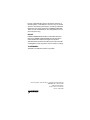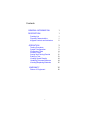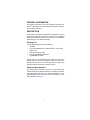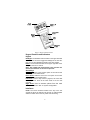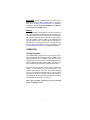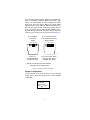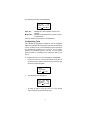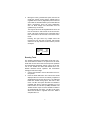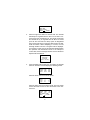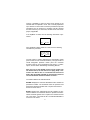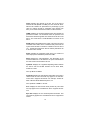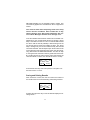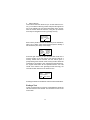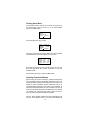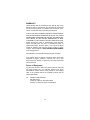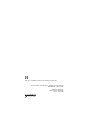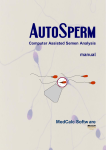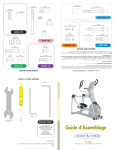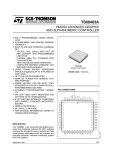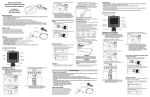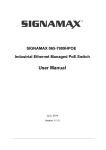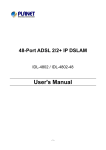Download Alcatel 1000 ADSL Specifications
Transcript
TS®1000 ADSL Test Set Users Guide U4p6 n 9 w : D 04 928 RMeasuxBlt /R:: 7799004% 98% BCRaaptaec: 10 ts1000_025 No part of this publication may be reproduced, stored on a retrieval system, or transmitted, in any form or by any means electronic, mechanical, photocopying, recording, orotherwise without the prior written permission of HARRIS CORPORATION. The use of trademarks or other designations is for reference purposes only. NOTICE HARRIS CORPORATION makes no warranties about this document. HARRIS CORPORATION reserves the right to make hardware and software changes to the product described within this document without prior notice and without obligation to notify any person of such revision or change. TRADEMARKS TS®1000 is a trademark of Harris Corporation. Harris Corporation | 809 Calle Plano | Camarillo, CA 93012-8519 USA www.harris.com 1-800-437-2266 ©1999 Harris Corporation Printed in USA 0II-727644-001 Issue 2, August 2000 Contents GENERAL INFORMATION 1 DESCRIPTION 1 Packing List Physical Characteristics Keypad Controls and Indicators OPERATION 1 1 2 3 Testing Procedure System Configuration Configuring Tests Running Tests Saving and Printing Results Ending a Test Viewing Saved Results Updating Firmware/Software Inserting/Replacing Batteries WARRANTY 3 5 6 7 11 13 14 14 15 16 Return of Equipment i 16 GENERAL INFORMATION This document provides the user with operating information for the TS ® 1000 ADSL Test Set manufactured by Harris Corporation, Camarillo, California. DESCRIPTION The TS1000 is a portable handheld device designed to be used primarily by outside plant personnel; however, anyone installing ADSL will benefit from this easy to use test set. The TS1000 is powered by four “AA” alkaline batteries. Packing List The TS1000 package contains the following: • • • • • TS1000 6 Foot Combination Line Cord (RJ-45 to Telco clips and RJ-11) Soft pack carrying case Four (4) AA Alkaline batteries TS1000 Users Guide Ensure that you have identified all of the items that have been shipped with the unit when unpacking. Inspect the unit for any damage that may have occurred during shipment. Report any damage to Harris Corporation Customer Service. Physical Characteristics The TS1000 ADSL Test Set is housed in a hand held plastic injection molded case ideal for field use. The display is a back lit LCD that features a four line by 16 character resolution. A membrane keypad mounted on the face of the unit features a seven button keypad. See Figure 1. 1 RJ-45 Interface Up w0n4 994268 D : RMeasuxBlt /R:: 7799004% 98% BCRaaptaec: 10 Backlight LCD Display Power ON/OFF Buttons Backlight ON/OFF Button Arrow Keys RS232 DB-9 Interface ts1000_001 Figure 1. Physical Characteristics Keypad Controls and Indicators Keypad Backlight: The ON/OFF button located on the upper left hand side of the unit is used to toggle the backlight of the LCD display on or off. The backlight is initially in the OFF position. Power: The two buttons located on the upper right side of the unit power the unit on and off. Note: The TS1000 will automatically power off after two minutes if no buttons on the unit are pressed. Arrow Keys Up Arrow: Returns to the previous option of the main screen or to the previous results screen. Down Arrow: Takes the user to the next option on the main screen or to the next results screen. Left Arrow: Press to stop a test in progress, exit a test that has completed or return to the main screen if an error has occurred. Right Arrow: Used to execute options from the main screen such as “Run Test” or “System Configuration”. Interfaces RJ-45: The RJ-45 interface located at the top of the unit accepts the RJ-45 to dual telco clip and RJ-11 cable supplied with the TS1000. This is the only cable used for testing. 2 RS232 DB-9: Used to update software or firmware. Use a standard off the shelf NULL modem cable for the procedure. See “Updating Firmware/Software” for additional information. Do not use the RS232 DB-9 port if the unit is connected to the ADSL circuit. Battery The TS1000 battery compartment is located on the back of the unit. The alkaline AA batteries can be purchased anywhere batteries are sold. The batteries will allow power for approximately 300 tests when operated at room temperature. The quantity of tests is based on the realization that the unit remains on for 2 minutes after the ON button is pressed and one 15 second test is run. The LCD will display the remaining battery level as a percentage. See “Inserting/Replacing Batteries” for additional Information. OPERATION Testing Procedure The TS1000 ADSL Test Set can be connected to various points along the local loop between the Central Office (CO) and the Customer. The connection points include but are not limited to the CO, the cross box, pedestal and before or after the Network Interface Device (NID). This allows the user to determine the performance throughout the loop. When connecting to the line, the user must be aware and cautious of the voltages that will be on the line. The TS1000 will isolate the user from any harmful voltages such as ring voltage and station battery once successful connection to the line is complete. The internal circuitry of the TS1000 will also be protected from damage as a result of spikes and DC line power. See Figure 2. Note: Safe operating procedures must be exercised when connecting to a line. 3 DC ADSL MODEM ATU-R TELEPHONE NID PEDESTAL ATUC ts1000_002 POTS SWITCH CROSS BOX SPLITTER DSLAM CENTRAL OFFICE Figure 2. Connecting to a Line Using the RJ-45 to dual telco clip and the RJ-11 Cable, insert the RJ-45 connector into the TS1000. The telco clips and RJ11 connector can be attached to the line at this time. Connect the red telco clip to RING and the black telco clip to TIP. Turn the TS1000 on and ensure the cursor (*) is at the “Run Test” Option. Press the right arrow key to begin testing. 4 If you are testing after the POTS splitter at the customer premises, you will need to address a different connection configuration. The POTS splitter is used to separate the ADSL signal from the POTS signal. Before the POTS splitter (toward the ATU-C), the combined ADSL/POTS signal is carried over pins 4 and 5 for 8 pin connections or pins 3 and 4 for 6 pin connections. After the POTS splitter (toward the ATUR), the ADSL signal is carried over pins 3 and 6 for 8 pin connections or pins 2 and 5 for 6 pin connections. See Figure 3. RJ-11 Network Connection at NID RJ-11 CPE Connection in the Customer Premises after the Splitter 1 2 3 4 5 6 1 2 3 4 5 6 ts1000_003 Pins 3 & 4 contain both POTS and ADSL signals Pins 3 & 4 contain POTS and pins 2 & 5 contain the ADSL data signal Note: G. Lite will have both voice and data terminated on the center two pins. Figure 3. Diagram of RJ-11 Pin In/Out System Configuration Turn the TS1000 on and move the cursor (*) to the “System Config” option. Press the right arrow key to view TS1000’s configuration. Menu Menu B: 90% View Results *System Config Press to view ts1000_004 5 The following information will be displayed. Appl. Ver. 1.30 Modem Ver. 3.6. 70 Press MainMenu ts1000_005 Appl. Ver.: Displays the current software version of the TS1000. Modem Ver.: Displays the Alcatel firmware currently running on the TS1000. Press the left arrow key to return to the Main Menu. Configurating Tests The TS1000 is designed to enable a user to configure their unit to their specific testing needs and does not restrict the user to one test type only. The TS1000 can be set to operate as per international standards T1.413 Issue 2, ITU-T G.992.1 (G.DMT), and G.9992.2 (G.Lite). The user can also specify maximum limits for negotiation and connection times to the ATU-C. To configure the unit to run a test, following the steps below: 1. Ensure the unit is on. From the Main Menu, scroll down to the Setup option using the down arrow key. Press the right arrow key to enter this option. Main Menu B: 90% *Setup View results Press to set ts1000_008 2. The following screen will appear Time Limit Setup *Negotiated 40s Connected 0s Press to change ts1000_006 To select an option, move the cursor (*) to the desired option using the up and down arrow keys. 6 3. Moving the cursor (*) beside each option, the user can modify the amount of time that the TS1000 tries to negotiate with an ATU-C (Negotiated) and the amount of time that the TS1000 remains synchronized with the ATU-C (Connected). There are some parameters, such as Noise Margin and Attenuation that are updated every 10 seconds. The range of values for the Negotiated time can be set from 20 seconds to 100 seconds in 20 second increments. The range of values for the Connected time is from 0 seconds to 100 seconds in 20 second increments. Pressing the right arrow key multiple times will increase the time limit until it reaches 100 seconds and then it will loop back to the first and the process will repeat. . Time Limit Setup Negotiated 20s *Connected 20s Press to change ts1000_007 Running Tests The TS1000 is designed to make ADSL turnup easy. The unit will emulate an ATU-R to the point that it can handshake and connect with an ATU-C and report the upstream and downstream parameters. Simply connect to the line, turn on the TS1000 and select the desired test to run. Results obtained include upstream and downstream throughput and noise margin. 1. Connect the TS1000 to the line. Be aware of the correct pinouts. 2. Press the Power ON button. The main screen will be displayed after the unit has successfully completed a self diagnostic test. Ensure the cursor (*) is positioned beside the desired testing option; Run Test or Run G.Lite. The Run Test option will allow the TS1000 to negotiate with ATU-C’s that are compliant to T1.413 Issue 2 and/or ITU-T G.992.1 (G.DMT) standards. The TS1000 will also report to which standard it tested to as negotiated with the ATU-C. The Run G.Lite option allows the TS1000 to negotiate with ITU-T G.992.2 compliant ATU-C’s. 7 Main Menu B: 90% *Run Test Run G.LITE Press to start ts1000_009 3. Press the right arrow button to start the test. The TS1000 will attempt to negotiate with the ATU-C. If an ATU-C cannot be found, the test will time out. The length of time that the TS1000 will try to negotiate with the ATU-C is based upon the time set under the Setup option for Negotiated Time. Please refer to the Configuring Tests section for additional information. While attempting to connect, the text message "Modem Connect In Progress" will be displayed. If connection is made, the test set will automatically display the upstream and downstream results. If the attempt to connect fails, the text message "Modem Connect FAILTime Expired" will be displayed. Modem Connect In Progress 9 seconds Press < to Stop ts1000_023 4. If the negotiation with the ATU-C is successful, the TS1000 will be in “showtime” and will display the following results: Result: MaxB/R: B Rate: Capac: Dwn 7904 7904 100% Up 946 928 98% ts1000_021 Press the down arrow to see more results. Result: IntB/R: NseM : Power: Dwn 0 8.0 12.0 Up 0 11.5 7.5 ts1000_022 Press the down arrow to see more results. This new results screen also allow the user to save the results of the measurement. Result: Dwn Up Atten : 2.0 1.0 Op. Mode: ANSI Press to save ts1000_010 8 There is a possibility to have one more screen appear on the TS1000 after the Op.Mode: result. This is entirely dependent upon whether or not the ATU-C has been provisioned to provide information such as Vendor ID or Provider code. By pressing the down arrow key one more time, this last screen can be displayed, if applicable. If the Op.Mode: is ANSI, then the following information is presented. Vendor ID: Press 0x22 to save ts1000_011 If the Op.Mode is either G.DMT or G.LITE, then the following information is presented. Prov: Oxf f f f f f f f Spec. Info: Oxf f f f ITU rev. #: 0xf f Press to save ts1000_012 The left column of results designates the downstream results (from the ATU-C to the Customer Premise). The right column of results designates upstream results (from the Customer Premise to ATU-C). For an explanation of the “Press -> to Save” option, see the section titled Saving and Printing Results. Note: As soon as the TS1000 receives all the results from the Alcatel ATU-C, the unit will send a "Dying Gasp" command to the ATU-C. This is a command that instructs the ATU-C that the ATU-R (TS1000) is disconnecting from the line and the ATU-C should not indicate an alarm. The results obtained are indicated below: MaxB/R: Displays the maximum attainable bit rate. Results are presented in kbits/s. The measured values for upstream and downstream should be greater than or equal to the minimum bit rate set in the ATU-C. B/Rate: Displays the achieved fast bit rate. Results are presented in kbits/s. The measured values for upstream and downstream should be greater than or equal to the minimum bit rate set in the ATU-C. The result will be 0 if Interleaved Bit Rate is turned on in the ATU-C. 9 Capac: Displays the capacity of the line. This is the ratio of achieved bit rate (B/Rate or IntB/R) over the maximum attainable bit rate. Results are presented as a percentage (%).The value for capacity should be reasonably high (greater than 90%). A low value could mean that there is noise on the line. IntB/R: Displays the achieved interleaved bit rate. Results are presented in kbits/s. The measured values for upstream and downstream should be greater than minimum bit rate set in the ATU-C. The result will be 0 if Fast Bit Rate is turned on in the ATU-C. NseM: Displays the realized noise margin. This is the amount of increased noise relative to the measured noise power that the system would be able to tolerate to maintain a bit error rate of 10 -7 . Results are presented in dB. The industry standard is for a minimum value of 6 dB. Power: Displays the aggregate power which is a measure of total output power. Results are presented in dBm. Atten: Displays the total attenuation. The attenuation is the measured difference in dB between the power transmitted at the near end and received at the far end. Op.Mode: Displays the negotiated Operating Mode between the ATU-C and the TS1000. Results can be either ANSI, G.DMT or G.LITE. If the Op. Mode: is ANSDI: Vendor ID: Displays the manufacturer information of the ATU-C called Vendor ID. This result will only appear if the manufacturer’s ATU-C supports this feature. For example, “Vendor ID: 0022” indicates Alcatel Network Systems, Inc. If the Op.Mode: is GDMT or G.LITE: Prov: Displays the ITU Provider Code (Vendor ID). This result will only appear if the manufacturer’s ATU-C supports this feature. Spec.Info: Displays the ITU Vendor Specific Information. This result will only appear if the manufacturer’s ATU-C supports this feature. 10 ITU rev.#: Displays the ITU Standard revision number. This result will only appear if the manufacturer’s ATU-C supports this feature. Care must be taken when interpreting results since many factors must be considered. These include time of day, effect of impulse noise, ATU-C setup parameters. See section on Error Messages should an error message occur. Once the TS1000 received all the results from the Alcatel compatible ATU-C, the unit will release the line by sending a “Dying Gasp” command to the ATU-C. This is a command that instructs the ATU-C that the ATU-R (TS1000) is disconnecting from the line and the ATU-C should not indicate an alarm. The “Dying Gasp” message may not be sent instantaneously after the last result was collected. This will depend upon the time limit set for Connection time under the Setup menu option. See the Configuring Tests section for additional information. The user can stop a running test if the Connection Time is greater than 0 seconds. By scrolling through the result screens, rather than seeing the command “Press > to Save”, the user will see “Press < to stop”. Result: Dwn Up Atten : 2.0 1.0 Op. Mode: ANSI Press to stop ts1000_013 Press the left arrow key once to stop the test. The option now becomes “Press > to save”. Saving and Printing Results After conclusion of a test, the user can scroll to the bottom of the results screen to access the Saving and Printing functions. Result: Dwn Up Atten : 2.0 1.0 Op. Mode: ANSI Press to save ts1000_010 Pressing the right arrow key on the TS1000 will display the following screen. 11 *Send to PC Send to Printer Save in Memory Press to send ts1000_014 The user can then choose from three options: Send to PC, Send to Printer or Save in Memory. An explanation of each is given below. 1. Send to PC: The TS1000 can send data to a PC via a NULL modem cable. The user must use a PC based terminal program to accept the data from the TS1000 when this function is per-formed. Please use the following settings for the terminal program: • Bits per second: 57600 • Data bits: 8 • Parity: None • Stop Bits: 1 • Flow Control: None • ASCII Receiving: Append line feeds to incoming line ends The terminal program should allow the user to “capture” text data. If the text that is sent to the PC from the TS1000 is captured into a *.CSV file, the *CSV file can be easily read into Microsoft Excel. Move cursor (*) to the Send to PC position and press the right arrow key on the TS1000. The results will include all the upstream and downstream negotiated results as well as Carrier load (bit/bin) information. By using Microsoft Excel, the data can be plotted for a graphical look at the test result data. 2. Send to Printer: The TS1000 can print results to a printer via it’s serial port. The TS1000 has been designed to work with the portable Seiko DPU-201 and DUP-414 series of printers. Connect the TS1000 to the printer using a “STRAIGHT” serial cable (not a NULL modem cable). Move cursor (*) to printer position and press the right arrow key on the TS1000. The results of the last completed test or recalled Demo results will be printed. The print transfer rate is 9600 baud. 12 3. Save in Memory This function saves the results of up to 12 tests. Move the cursor (*) to the Save in Memory position and press the right arrow key on the TS1000. The user must select which of the 12 positions the results should be saved to, using the up and down arrow keys to navigate the cursor (*) through memory. *Send to PC Send to Printer Save in Memory Press to save ts1000_015 Each memory location number is followed by three characters, either “res” or “Emp”. “Res” means reserved (there is already a file saved there) and “Emp” means empty. Select Location# *#01Res #03Emp #02Emp #04Emp Press to save ts1000_016 Press the right arrow key to save the latest test results into a memory location. If the user tries to save the test result to a memory location that is reserved, the user will be given a prompt asking if the contents of this memory location should be overwritten. If the answer is “Yes” (pressing the right arrow key), the original saved data will be replaced with the new test results. If the answer is “No” (pressing the left arrow key), the user will be taken back out to the results screen. Select Location# Overwrite Res? Press to confirm ts1000_017 Pressing the left arrow will take the user back to the Main Menu. Ending a Test To stop a running test or to exit from a completed test, press the left arrow button on the TS1000. This will return the user to the main screen. 13 Viewing Saved Data The TS1000 is able to save up to 12 results. To recall any of the saved data, move the cursor (*) to the View Results option of the Main Menu. Main Menu B: 90% Setup *View Results Press to view ts1000_018 Press the right arrow key to enter. Select Result # Res#01 Res#03 *Res#02 Press to view ts1000_019 Using the up and down arrow keys, place the cursor(*) beside the desired result. Press the right arrow key to view. . Result: MaxB/R: B Rate: Capac: Dwn Up 9411 969 8000 960 85% 99% ts1000_020 By scrolling to the bottom of the results screen, the user can press the right arrow key to print or transfer to a PC the recalled results. Press the left arrow key to exit to the Main Menu. Updating Firmware/Software Should a bug fix become necessary, updated firmware/software provided by Harris Corporation (www.harris.com). This firmware/software must be downloaded into a PC before use. Attach an off-the-shelf NULL modem cable from your PC to the RS232 DB-9 interface on the bottom of the TS1000. To upload the firmware/software into the TS1000, press the up arrow and the Power ON button simultaneously. This will put the TS1000 into "Monitor Mode" which means the unit is ready to accept any firmware/software updates. Run the Harris update software that was downloaded into your PC. This software will try to connect to the TS1000 via 14 the NULL modem cable. If the connection is successful, a status bar will indicate the progress of the download. Once com-pleted, the TS1000 will reset itself and invoke the updated soft- ware. From this point you may continue testing or power off the unit. Inserting/Replacing Batteries The TS1000 uses standard off-the-shelf "AA" sized alkaline batteries. It is recommended you replace the batteries once the Battery Indicator on the LCD display shows 10%. 1. Ensure the unit is disconnected from the line and is turned OFF. 2. Remove battery cover by removing the screw. 3. Remove old batteries from TS1000 and discard/recycle. Be sure to follow local and national laws in the proper disposal and/or recycling of alkaline batteries. 4. Insert 4 new "AA" sized alkaline batteries. Be sure to properly align battery terminals and the TS1000 battery con-nections. ts1000_024 Figure 4. Battery Placement 5. Place the battery cover over the batteries and tighten the screw. 6. Turn on the TS1000 to make sure the unit operates properly. 15 WARRANTY Harris warrants that the TS1000 Test Set shall be free of any defects in parts or workmanship, for a period of 18 months and the line cord for a period of 12 months from the date of manufacture, if used under Harris operating specifications. THIS IS THE ONLY WARRANTY MADE BY HARRIS CORPORATION AND IS MADE EXPRESSLY IN LIEU OF ALL OTHER WARRANTIES EXPRESSED OR IMPLIED, INCLUDING BUT NOT LIMITED TO ANY IMPLIED WARRANTIES OF MERCHANTABILITY OR FITNESS FOR ANY PARTICULAR PURPOSE. Should any parts or workmanship prove defective, Harris will repair with “not used” or reconditioned parts, or replace the Product, at Harris’ option, at no cost to the Buyer except for shipping costs from the Buyer’s location to Harris’ location. This is the Buyer’s SOLE AND EXCLUSIVE REMEDY under the agreement. All incidental or consequential damages shall be excluded. This warranty does not extend to products which have been subjected to neglect, accident or improper use, nor to units which have been altered or repaired by other than authorized Harris personnel. Return of Equipment To return the test set to Harris, first obtain a Return Authoriza tion (RA) Number from our Customer Service. This return authorization number must be clearly marked on the shipping label, or the container will not be accepted by Harris. See the sample label below: To: HARRIS CORPORATION 809 Calle Plano Camarillo, California, USA 93012-8516 Attention: Customer Support, RA #XXXXXX 16 Note: Do not use RS232 port when unit is connected to the ADSL line. Harris Corporation | 809 Calle Plano | Camarillo, CA 93012-8519 USA www.harris.com 1-800-437-2266 ©1999 Harris Corporation Printed in USA 0II-727644-001 Issue 2, August 2000