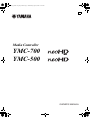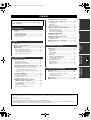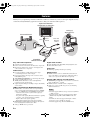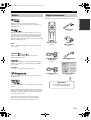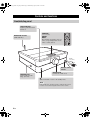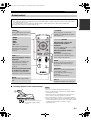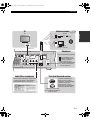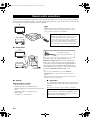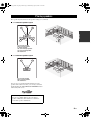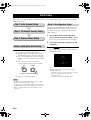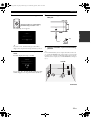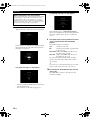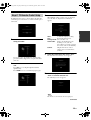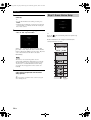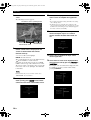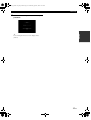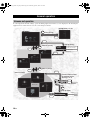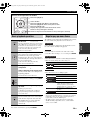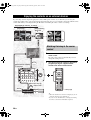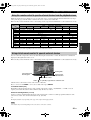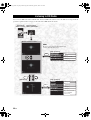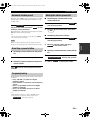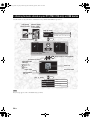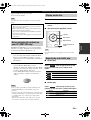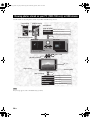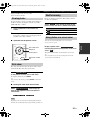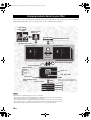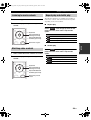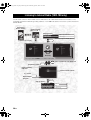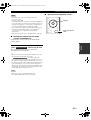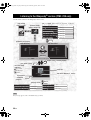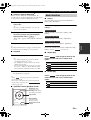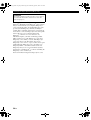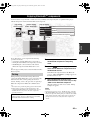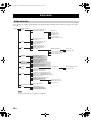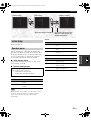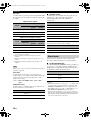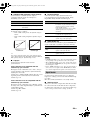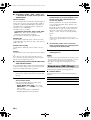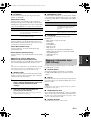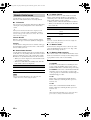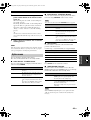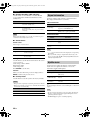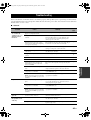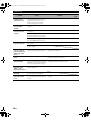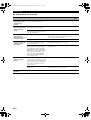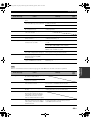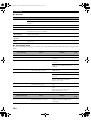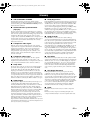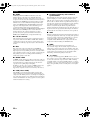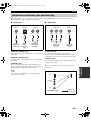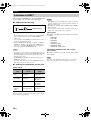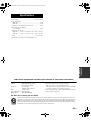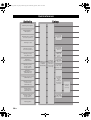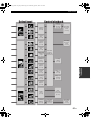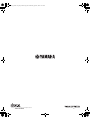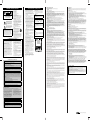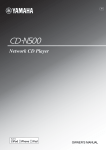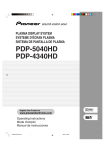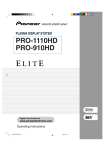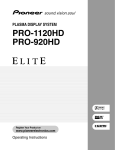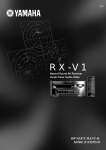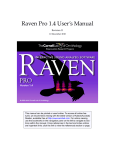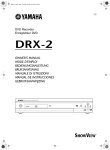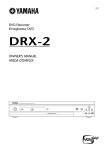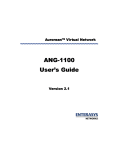Download Yamaha PCS-500 Owner`s manual
Transcript
01EN_00_YMC-700_500_U.book Page 1 Wednesday, April 8, 2009 11:46 AM U Media Controller YMC-700 YMC-500 OWNER’S MANUAL 01EN_00_YMC-700_500_U.book Page 1 Wednesday, April 8, 2009 11:46 AM CONTENTS Contents INTRODUCTION Features ................................................................... 2 Notices ....................................................................... 3 Supplied accessories .................................................. 3 Front/side/top panel ................................................... 4 Remote control........................................................... 5 Viewing photos........................................................ 27 Slide show................................................................ 27 Shuffle browsing...................................................... 27 Using the photos as a screen saver .......................... 27 Enjoying contents stored on your iPod ...............28 Listening to music contents ..................................... 29 Watching video contents ......................................... 29 Repeat play and shuffle play.................................... 29 Listening to Internet Radio (YMC-700 only).................................................30 Listening to the Rhapsody® service (YMC-700 only).................................................32 SETUP Controls and functions ........................................... 4 Viewing photos stored on your PC (YMC-700 only) or USB device........................26 INTRODUCTION IMPORTANT Before installing this unit, be sure to read the supplied Quick Start Guide. Useful functions....................................................... 33 Enjoying Bluetooth™ components ......................35 SETUP Before starting the Initial Setup............................... 10 Step 1: Auto Speaker Setup ..................................... 10 Step 2: TV Remote Control Setup ........................... 13 Step 3: Source Device Setup.................................... 14 General operation ................................................. 18 Screens and operation .............................................. 18 Basic playback operation......................................... 19 Regular pop up menu items ..................................... 19 Setup menu ............................................................36 Setup menu tree ....................................................... 36 Initial Setup.............................................................. 37 Speaker menu .......................................................... 37 Sound menu ............................................................. 38 Input menu ............................................................... 39 Network menu (YMC-700 only) ............................. 40 Rhapsody® Information menu (YMC-700 only).................................................. 41 Remote Control menu.............................................. 42 Option menu ............................................................ 43 Signal Information ................................................... 44 Update menu............................................................ 44 ADVANCED OPERATION BASIC OPERATION ADVANCED OPERATION BASIC OPERATION Connections ............................................................. 6 Remote control connection .................................... 8 Placing speakers...................................................... 9 Initial Setup ........................................................... 10 Pairing...................................................................... 35 Enjoying the contents on an external devices .... 20 Listening to FM Radio ......................................... 22 Automatic station preset .......................................... 23 Recalling a preset station ......................................... 23 Frequency tuning ..................................................... 23 Editing the station preset list.................................... 23 Listening to music stored on your PC (YMC-700 only) or USB device ....................... 24 ADDITIONAL INFORMATION Troubleshooting.....................................................45 Glossary..................................................................51 Information on audio/video jacks and cable plugs ........................................................... 53 Information on HDMI™.......................................... 54 Specifications .........................................................55 Quick reference .....................................................56 Before enjoying the contents on your PC (YMC-700 only).................................................. 25 Playing music files................................................... 25 Repeat play and shuffle play.................................... 25 ■ About this manual • This manual describes how to operate this unit using a remote control. Most operations are also available using the buttons on the top panel. • y indicates a tip for your operation. • Notes contain important information about safety and operating instructions. • This manual is printed prior to production. Design and specifications are subject to change in part as a result of improvements, etc. In case of differences between the manual and the product, the product has priority. 1 En ADDITIONAL INFORMATION Watching/listening to the source content................. 20 Using the remote control to operate external devices from the playback screen........................ 21 Using virtual remote control to operate external devices ................................................................. 21 01EN_00_YMC-700_500_U.book Page 2 Wednesday, April 8, 2009 11:46 AM FEATURES Features Thank you for your purchasing a Yamaha neoHD. The neoHD can control all of your devices through a simplified remote control unit and stylish/intuitive graphical user interface. Enjoy the Yamaha neoHD experience. Stylish and Intuitive Graphical User Interface Variety of Input Sources Surround Sound Video Power Control Power and Playback Control Audio Audio and Video Simplified Remote Control Easy and intuitive operation Digital audio decoders ◆ Sophisticated graphical user interface ◆ Power control of connected TV and audio/video components ◆ Physical and virtual remote control to control playback of connected audio/video components ◆ Dolby TrueHD, Dolby Digital Plus, Dolby Digital decoder ◆ DTS 96/24, DTS decoder Audio features ◆ Decoding and mixing of multi-channel sources (up to 7.1-channel input and 5.1-channel output) ◆ Proprietary Yamaha technology for the creation of sound fields (DSP Program) ◆ AIR SURROUND XTREME for 2.1-channel speaker layout ◆ Compressed Music Enhancer mode ◆ YPAO (Yamaha Parametric room Acoustic Optimizer) technology for Auto Speaker Setup ◆ Adaptive Dynamic Range Controlling to improve listenability at low volumes HDMI™ (High-Definition Multimedia Interface) ◆ HDMI interface for standard, enhanced or high-definition video as well as multi-channel digital audio based on HDMI version 1.3a (HDMI is licensed by HDMI Licensing, LLC.) – Automatic audio and video synchronization (lip sync) information capability – Deep Color video signal (30/36 bit) transmission capability – “x.v.Color” video signal transmission capability – High resolution video signal capability – High definition digital audio format signal capability ◆ HDCP (High-bandwidth Digital Content Protection System) licensed by Digital Content Protection, LLC. ◆ Analog to HDMI video up conversion 2 En Radio tuner ◆ FM tuning capability, 40-station preset tuning DOCK terminal ◆ DOCK terminal to connect a Yamaha iPod universal dock (such as the YDS-11, sold separately) or Bluetooth wireless audio receiver (such as the YBA-10, sold separately) Network (YMC-700 only) and USB features ◆ NETWORK port and Wi-Fi to connect a PC or access Internet Radio and Rhapsody® via LAN ◆ DHCP automatic or manual network configuration ◆ USB port to connect a USB storage device (not including USB hard disk drives) Notes • This unit supports USB mass storage class devices (FAT 16 or FAT 32 format). • This unit supports audio files in following format: WAV (PCM format only), MP3, WMA, MPEG-4 AAC, and FLAC. • For FLAC, the unit only supports bit lengths of 16 bits. Frequencies of up to 48 kHz are supported. • This unit supports image files in the JPEG format. 01EN_00_YMC-700_500_U.book Page 3 Wednesday, April 8, 2009 11:46 AM Features Notices Supplied accessories Check that you received all of the following accessories. POWER TV POWER GUIDE MENU ENTER PREV. Manufactured under license under U.S. Patent #’s: 5,451,942; 5,956,674; 5,974,380; 5,978,762; 6,226,616; 6,487,535 & other U.S. and worldwide patents issued & pending. DTS and DTS Digital Surround are registered trademarks and the DTS logos, Symbol and DTS 96/24 are trademarks of DTS, Inc. © 1996-2008 DTS, Inc. All Rights Reserved. iPodTM INTRODUCTION Manufactured under license from Dolby Laboratories. Dolby, Pro Logic and the double-D symbol are trademarks of Dolby Laboratories. EXIT CONTROL BACK CH VOL PAGE MUTE Power cable (☞ P. 6) Remote control (☞ P. 5) Battery (AAA, LR03) ×2 (☞ P. 5) YPAO Microphone (YPAO Mic) (☞ P. 11) Indoor FM antenna (☞ P. 7) IR flasher (3 m) ×2 (☞ P. 8) Quick Start Guide (☞ P. 14) “iPod” is a trademark of Apple Inc., registered in the U.S. and other countries. MPEG Layer-3 audio coding technology licensed from Fraunhofer IIS and Thomson. “HDMI”, the “HDMI” logo and “High-Definition Multimedia Interface” are trademarks, or registered trademarks of HDMI Licensing LLC. x.v.Color™ “x.v.Color” is a trademark of Sony Corporation. Rhapsody and the Rhapsody logo are registered trademarks of RealNetworks, Inc. The Wi-Fi CERTIFIED Logo is a certification mark of the Wi-Fi Alliance. IMPORTANT Before installing this unit, be sure to read the Quick Start Guide. Windows XP, Windows Vista, Windows Media Audio, Windows Media Connect and Windows Media Player are either registered trademarks or trademarks of Microsoft corporation in the United States and/or other countries. This product is manufactured under license from Allegro Software Development Corporation. ©1996-2008 Allegro Software Development Corporation. All rights reserved. 3 En 01EN_00_YMC-700_500_U.book Page 4 Wednesday, April 8, 2009 11:46 AM CONTROLS AND FUNCTIONS Controls and functions Front/side/top panel Power indicator Lights up when this unit is turned on. WIRELESS antenna (YMC-700 only) CONTROL, u / d / j / i, ENTER, BACK These buttons work in the same way as the corresponding buttons on the remote control. (☞ P. 5) POWER TV POWER GUIDE MENU ENTER PREV. EXIT CONTROL BACK CH VOL Within 6 m (20 ft.) 30° 30° Remote control sensor Volume knob Controls the volume level. YPAO Mic jack Used for Auto Speaker Setup. (☞ P. 10) Turns on this unit or sets it to the standby mode. Note In the standby mode, this unit consumes a small amount of power in order to receive infrared-signals from the remote control. 4 En 01EN_00_YMC-700_500_U.book Page 5 Wednesday, April 8, 2009 11:46 AM Controls and functions Remote control POWER Turns on this unit or sets it to the standby mode. (☞ P. 19, 43) • MENU • GUIDE • EXIT • PREV. • CH u / d POWER TV POWER GUIDE MENU ENTER These buttons work differently depending on the currently selected source component. (☞ P. 21) PREV. EXIT CONTROL BACK CH VOL PAGE u / d When the playback screen is displayed These buttons work differently depending on the currently selected source component. (☞ P. 21) PAGE MUTE MUTE Mutes the audio output of this unit. 4 1 2 3 Batteries (supplied) Make sure you insert the batteries as indicated by the polarity markings (+ and –). j / i / u / d /ENTER When the GUI screen or the virtual remote control is displayed Move the highlight with j / i / u / d and select it with ENTER. When the playback screen is displayed These buttons work differently depending on the currently selected source component. (☞ P. 21) BACK Returns to the previous menu level. Press and hold to return to the top menu level. CONTROL Turns on or off the pop up menu and virtual remote control. Press and hold to return to the top menu level. Turns on this unit. (☞ P. 43) When the virtual remote control or contents list is displayed These buttons scroll up/down the virtual remote control or contents list. ■ Installing batteries in the remote control TV POWER Turns on the TV or sets it to the standby mode individually while this unit is turned on. VOL +/– Controls the volume level of this unit. Notes • Do not use an old battery together with a new one. • Do not use different types of batteries (for example, alkaline and manganese) together. • If the batteries run out, immediately remove them from the remote control to prevent an explosion or acid leak. • Dispose of the batteries according to the regional regulations. • If a battery starts leaking, dispose of it immediately. Be careful not to let leaking battery acid come into contact with your skin or clothing. Before inserting new batteries, wipe the compartment clean. 5 En INTRODUCTION IMPORTANT • To control TV and source components, you need to make remote control connections (☞ P. 8) and set the remote control code (☞ P. 13, 14). • To control a TV or source component, aim the remote control at the remote control sensor of this unit. Operating instructions for activities (☞ P. 18-35) 01EN_00_YMC-700_500_U.book Page 6 Wednesday, April 8, 2009 11:46 AM Connections Make sure that this unit and other components are unplugged from the AC wall outlets. Remote control Connect the supplied IR flashers to the REMOTE CONTROL OUT 1 and 2 jacks. y You can attach the IR flashers to any of the components used in conjunction with this unit because the same signal is output from the REMOTE CONTROL OUT 1, 2, and 3 jacks. ☞ P. 8 IR flashers (supplied) USB storage device 00 YMC-7 only Wired network Modem Be sure to insert in the proper direction. You can connect or disconnect USB storage devices while this unit is turned on. WAN LAN Router Supported devices ☞ P. 2 PC Setup ☞ P. 25, 40 Use CAT-5 or higher STP cable Power cable IN OUT 1 Power cable (supplied) 3 HDMI OUT AUDIO IN 2 R REMOTE CONTROL To AC wall outlet AC IN 2 1 NETWORK USB R L FRONT R L SURROUND CENTER 3 L SUB WOOFER 3 OUTPUT SPEAKERS Speaker cables Subwoofer cable Speakers and Subwoofer Center Speaker Front Speakers Speaker layout ☞ P. 9 Also refer to the supplied Quick Start Guide. Subwoofer Surround Speakers Caution · Be sure to use speakers with 6 ohm or higher impedance. · Do not let the bare speaker wires touch each other or do not let them touch any metal part of this unit. This could damage this unit and/or speakers. · Be sure to connect the left channel (L), right channel (R), “+” and “–” properly. If the connections are faulty, this unit cannot reproduce the input sources accurately. · If speakers have color coded terminals, match the color. If not, connect the striped (grooved, etc.) cable to the “+” terminals of this unit and your speaker and connect the plain cable to the “–” terminals. 6 En 01EN_00_YMC-700_500_U.book Page 7 Wednesday, April 8, 2009 11:46 AM Connections TV Wireless network 00 YMC-7 only SETUP Modem TV WAN Router HDMI IN PC Setup ☞ P. 25, 40 HDMI cable FM antenna Indoor FM antenna (supplied) 1 NETWORK 3 2 HDMI OUT AUDIO IN R 3 2 VIDEO IN 1 HDMI IN L WIRELESS DOCK 1 R L SURROUND CENTER SUB WOOFER OUTPUT 3 2 ANTENNA FM 75 Ω UNBAL. If you experience poor reception quality, install an outdoor antenna. Consult the nearest authorized Yamaha dealer or service center about outdoor antennas. KERS Audio/Video components Connect your audio/video components to these jacks. Refer to the supplied Quick Start Guide for connections. iPod dock/Bluetooth receiver Connect a Yamaha iPod universal dock (such as the YDS-11, sold separately) or Bluetooth wireless audio receiver (such as the YBA-10, sold separately) using its dedicated cable. Yamaha iPod universal dock or Bluetooth wireless audio receiver 7 En 01EN_00_YMC-700_500_U.book Page 8 Wednesday, April 8, 2009 11:46 AM Remote control connections You can control your TV and the components connected to this unit using the remote control of this unit by connecting the IR flashers between this unit and the components, and by setting the IR codes. You can also turn on or off the TV and the components in conjunction with the operation of this unit. TV Note While this unit is turned on, this unit passes all remote control codes (of the TV and source devices) input at the remote control sensor to the TV and the devices via IR flashers. About the remote control codes This unit equips built-in remote control codes for most functions of many audio/video components. The remote control codes can be “learned”, assigning them to the remote control of this unit or to the virtual remote control (☞ P. 21). The unit transmits the proper codes to the different devices through the IR flasher. Source device ■ Connections TV Peel off the wax paper before attaching the flashers. SENSOR IN OUT 1 USB 3 2 REMOTE CONTROL Source device AC IN R FRONT SPE SENSOR To other source devices Connect the plugs of the supplied IR flashers to the REMOTE CONTROL OUT 1 and 2 jacks, and attach the flashers to the remote control sensors of your TV and the components connected to this unit. The supplied IR flashers have two flasher heads each. Both flasher heads function equivalently. You can also connect a commercially available flasher to the REMOTE CONTROL OUT 3 jack. y • You can connect the IR flashers to any of the REMOTE CONTROL OUT 1, 2, and 3 jacks because the same signal is output. • Refer to the owner’s manual of the TV and source devices for the position of the remote control sensor. ■ Settings Make the following settings. • The IR setting for your TV Initial Setup ☞ P. 10, Setup Menu ☞ P. 42 • The IR settings for the components connected to this unit Initial Setup ☞ P. 10, Setup Menu ☞ P. 39 • Other settings “Initial Screen” menu ☞ P. 43 8 En ■ Operations To control the TV and the components connected to this unit, aim the remote control at the remote control sensor of this unit. Enjoying the contents on an external device ☞ P. 20 About the REMOTE CONTROL IN jack You can connect a commercially available IR receiver to this jack to control this unit even if it is concealed. Place the IR receiver within sight. 01EN_00_YMC-700_500_U.book Page 9 Wednesday, April 8, 2009 11:46 AM Placing speakers The speaker layout below shows the speaker setting we recommend. ■ 5.1-channel speaker layout C FR FL FR SW FL 30˚ SETUP C SR SL SR 60˚ SL 80˚ SR SL FL: Front left speaker FR: Front right speaker C: Center speaker SR: Surround right speaker SL: Surround left speaker SW: Subwoofer ■ 2.1-channel speaker layout FR FL FR FL SW 30˚ to 60˚ FL: Front left speaker FR: Front right speaker SW: Subwoofer You can enjoy 2.1-channel playback using two front speakers and a subwoofer. Also, you can enjoy surround playback using the AIR SURROUND XTREME function of this unit (☞ P. 38, 51). For other speaker combinations You can enjoy multi-channel sources by using a speaker combination other than the 5.1-channel or 2.1-channel speaker combinations. 9 En 01EN_00_YMC-700_500_U.book Page 10 Wednesday, April 8, 2009 11:46 AM Initial Setup Once all the connections are finished, optimize this unit for your watching/listening/playing environment by using the “Initial Setup” menu. Step 1: Auto Speaker Setup Step 2: TV Remote Control Setup Step 1: Auto Speaker Setup Auto Speaker Setup (YPAO) uses unique technology to optimally calibrate the frequency response and level according to the speaker configuration, characteristics, and their distance. 1 Turn on the TV, then set the video input source selector of the TV to “HDMI 1” (etc.). Refer to the owner’s manual of the TV for details. 2 Turn on the connected source devices and subwoofer. 3 Press POWER to turn on this unit. The “neoHD” logo mark appears, followed by the “Initial Setup” menu. Step 3: Source Device Setup Before starting the Initial Setup Make sure of the following check points. ❏ Speakers are connected appropriately. ❏ The IR flashers are correctly connected to this unit and attached to the connected components. ❏ The connected subwoofer is turned on and the volume level is set to about half way (or slightly less). ❏ The crossover frequency control of the connected subwoofer is set to the maximum. VOLUME CROSSOVER HIGH CUT y MIN MAX MIN MAX Controls of a subwoofer (example) ❏ The room is sufficiently quiet. Notes • Be advised that it is normal for loud test tones to be output during the Auto Speaker Setup procedure. • To achieve the best results, make sure the room is as quiet as possible while the Auto Speaker Setup procedure is in progress. If there is too much ambient noise, the results may not be satisfactory. 10 En If the Initial Setup menu does not appear, check the following check points: – Is the video input source selector of the TV set correctly? – Is the TV connected to this unit correctly? – Is the TV turned on? – Is this unit connected to the AC wall outlet? 01EN_00_YMC-700_500_U.book Page 11 Wednesday, April 8, 2009 11:46 AM Initial Setup 4 Select “Yes” to start the initial setup procedure. POWER TV POWER GUIDE MENU 6 Connect the supplied YPAO Mic to the YPAO MIC jack. (Left side) ENTER PREV. CONTROL EXIT BACK Use these buttons to operate during the Initial Setup procedure. ☞ P. 5 YPAO MIC The following screen appears: SETUP Top YPAO Mic y If you select “No”, the Initial Setup procedure will be skipped. You can perform it in Setup menu later. (☞ P. 37) 5 Select “Yes” to enter the Auto Speaker Setup menu. Read the displayed message carefully. 7 Place the YPAO Mic at your normal listening position. y It is recommended that you use a tripod, the backrest of the sofa, etc. to affix the YPAO Mic at the same height as your ears would be when you are seated in your listening position. You can use the attached screw of a tripod (etc.) to fix the YPAO Mic to the tripod (etc.). YPAO Mic If you select “No”, the Auto Speaker Setup procedure will be skipped. You can perform it later. (☞ P. 37) Continued 11 En 01EN_00_YMC-700_500_U.book Page 12 Wednesday, April 8, 2009 11:46 AM Initial Setup If a warning message (☞ P. 50) appears Before proceeding to the next operation Once you perform the next operation, this unit starts the Auto Speaker Setup procedure in 10 seconds. During the Auto Speaker Setup procedure, do not perform any operation on this unit. For more accurate measurements, we recommend that you get out of the room or move to a wall away from any speakers in the meantime. It takes a few minutes. 8 Select “Start” to start the measurement. This unit starts the count down for the measurement. Warning message (example) If the warning message “SWFR LEVEL ERROR” appears, the adjustments are made, but the adjustment may not be optimal. Select “Next” to continue the process. 9 Loud test tones are output from each speaker during the measurement. Once all items are measured, the following screen appears: Yes: No: Speaker is connected. Speaker is not installed, or speaker cable is disconnected. Too Loud: Subwoofer (SWFR) only. The level of the subwoofer is too high. Too Low: Subwoofer (SWFR) only. The level of the subwoofer is too low. If you are not satisfied with the result, check the speaker connections and/or subwoofer level, then select “Retry”. y Results (example) If you want to proceed with the Initial Setup process without using the result of the measurements, select “Cancel”. If an error message (☞ P. 50) appears 10 Error message (example) • Solve the problem (☞ P. 50), then select “Retry” to retry the measurement. • Select “Cancel” to cancel the setup process. 12 En Check the status of each speaker, then select “Save” to proceed with the Initial Setup process. The speaker statuses are as follows: Disconnect the YPAO Mic from this unit and select “OK”. The YPAO Mic is sensitive to heat. Keep it away from direct sunlight. 01EN_00_YMC-700_500_U.book Page 13 Wednesday, April 8, 2009 11:46 AM Initial Setup Step 2: TV Remote Control Setup 3 By making the TV remote control settings, this unit will control the power of the TV in accordance with the power of this unit. Save: Test: Change Code: Learn Code: Select “Yes” to start the TV Remote Control Setup procedure. Cancel: Confirm the displayed setting. Perform the function test. Select another code. Jump to the TV Remote Code Learning screen. (☞ P. 42) Select this if you want to program the remote control code manually. Skip the TV remote control settings. You can set them later. (☞ P. 42) 4 Check the information, then select “Test”. The “TV Remote Code Test” screen appears. 5 Read the displayed information, then select “Start” to start the function test. The following test screen appears: If you select “No”, the TV Remote Control Setup procedure will be skipped. You can perform it later. (☞ P. 42) 2 Select the brand of the TV connected to this unit. Press CH u / d to skip through the brand list alphabetically. Press PAGE u / d to scroll the list page by page. Note This unit tries to turn off/on the TV for test purposes. Continued 13 En SETUP 1 Select the TV remote control code. When multiple remote control codes are displayed, select the first one. Registration confirmation appears. 01EN_00_YMC-700_500_U.book Page 14 Wednesday, April 8, 2009 11:46 AM Initial Setup 6 Check whether the TV turned on and off correctly. Step 3: Source Device Setup y • To cancel the TV Remote Code Test procedure, press BACK. • If the TV turns off during the test and does not turn back on after waiting over a minute, turn the TV on using the TV’s remote control. 7 When the following message appears, select “Yes” or “No - Try next code”. y Prepare the A Connection Planning Chart of the Quick Setup Guide in advance. In these instructions, the examples assume that the connections below are made. Device 1 Select “Yes” to finish the TV Remote Code Test procedure or “No - Try next code” to check another remote control code. When you select “No - Try next code”, the test mode of the other code starts immediately. Cable box Time W CB-528 15 pt Note This unit does not contain all possible codes for commercially available TVs. If this unit does not turn the TV off/on with the codes provided for that brand, select “Learn Code” to recall the TV Remote Code Learning screen (☞ P. 42) and program the remote control code manually. 9 pt 3 pt 3 pt 8 Select “Save” to finish the TV remote control code setting and proceed with the Initial Setup process. y When you want to set the TV remote control code again, select “Change Code”. 14 En 2 pt 1 pt 15 pt 01EN_00_YMC-700_500_U.book Page 15 Wednesday, April 8, 2009 11:46 AM Initial Setup 1 Select “Yes” to start the input source device setting. The “Source Device Setup” screen appears. 4 y When you want to change the setting, select “Retry”. If you want to discard the setting, select “Cancel”. Select the type of the device. 5 Device 1 Cable box Time W CB-528 Select “Yes” to set the remote control code of the device. The “Source Device Setup - Remote Control” screen appears. Cable TV SAT - Satellite TV DVD If you select “Other” in step 2, you need to select the type of the input source device. For example, select “Cable TV”. y You can change the name of input source displayed in the source menu screen (☞ P. 18) to the desired one later (☞ P. 40). 3 Select the terminal to which the source component is connected. y You can skip the remote control code settings and set them later. (☞ P. 40) 6 Select the brand of the device. Press CH u / d to skip through the brand list alphabetically. Press PAGE u / d to scroll the list page by page. 7 Select the remote control code. When the selected brand has multiple remote control codes, select the first one. 2 pt 1 pt 15 pt HDMI 1 15 points If you select “Game” in step 2, “Will you use this device to Watch Movies?” appears. Select “Yes” or “No” in accordance with the intended use. Continued If you select “DVD”, “Blu-ray”, or “Game” in step 2, “Will you use this device to Listen to CD’s?” appears. Select “Yes” or “No” in accordance with the intended use. 15 En SETUP The device type, connection method, and names of the input displayed in the Watch/Listen/Play source menu screens (☞ P. 18) are shown. If you select “No”, the Source Device Setup procedure will be skipped. You can perform it later. (☞ P. 39) 2 Check the confirmation screen, then select “Yes”. 01EN_00_YMC-700_500_U.book Page 16 Wednesday, April 8, 2009 11:46 AM Initial Setup 8 Check the confirmation screen, then select “Test”. The following test screen appears: 11 y • If you want to discard the setting and make a new setting, select “Change Code”. • If this unit does not control the device with any of the codes provided for the brand, select “Learn Code” to recall the Remote Code Learning screen (☞ P. 40) and program the remote control code manually. The remote control code being tested NEXT CODE Virtual remote control 9 12 Select “Yes” to register another input source device and repeat steps 2 to 11 until all devices listed in the Quick Start Guide are set. 13 Select “No” to complete the input source device registration. 14 Select the first screen to be displayed when you turn on this unit by pressing POWER or CONTROL. For example, you can set this unit to display the cable box (STB) screen when you turn on this unit by pressing CONTROL. Function of the selected button Test some of the controls on the virtual remote control which is displayed on the screen to check whether the controls function correctly. u / d / j / i: Moves the highlight. ENTER: Tests the function. We recommend that you select some buttons besides “ (Power On/Off)” to test the function. If controls do not function properly, select “NEXT CODE” at the left edge of the virtual remote control. The remote control code switches and you can try the next remote control code. (Example: from Yamaha1 to Yamaha2) Note If the brand has only one set of remote control codes, “NEXT CODE” does not function. 10 When you find a proper remote control code, select “Save” to complete the registration. When you find the remote control code works (or not), press BACK on the remote control to return to the confirmation screen. 16 En 01EN_00_YMC-700_500_U.book Page 17 Wednesday, April 8, 2009 11:46 AM Initial Setup 15 Select “OK” to complete the Initial Setup procedure. SETUP y You can change the first screen to be displayed later. (☞ P. 43) 17 En 01EN_00_YMC-700_500_U.book Page 18 Wednesday, April 8, 2009 11:46 AM General operation Screens and operation To control playback and make settings, operate the GUI (graphical user interface) screen displayed on the TV using the supplied remote control. In most cases, the screen changes as follows. [Setup menu] ☞ P. 36 [Top menu] ENTER Select “Setup Setup” BACK CONTROL [Pop up menu] ENTER [Source menu] Select an activity ☞ Next page (Source Reorder menu screen only) BACK Now playing ☞ Next page (Example) CONTROL ENTER Select a source BACK CONTROL [Source screen] [Virtual remote control for external source devices] ☞ P. 21 Disc+ Disc – (Example) Select the “Pop up menu” icon Examples ENTER [Pop up menu] ☞ Next page DSP Program ☞ Next page Audio Adjustment CONTROL 18 En etc. 01EN_00_YMC-700_500_U.book Page 19 Wednesday, April 8, 2009 11:46 AM General operation Remote control operations for the GUI GUIDE MENU Moves the highlight up Selects the item Moves the highlight right / Moves to the next menu Moves the highlight left / Moves to the previous menu Moves the highlight down ENTER PREV. EXIT CONTROL BACK Displays the pop up menu or the virtual remote control / Returns to the top menu (press and hold) Returns to the previous menu / Returns to the top menu (press and hold) Basic playback operation Press POWER or CONTROL to turn on this unit. 1 POWER Connection ☞P. 8, IR setting ☞P. 42, TV Power Control ☞P. 42 2 Select an input source. Select an input source using the GUI screen on the TV. Refer to the previous page and the instructions above. The source component turns on automatically. You can change the behavior of the power control function. Connection ☞P. 8, IR settings ☞P. 40, Source Power Control ☞P. 42 ENTER 3 Start playback on the selected component. or Select a program or file to play back. You may need to make some settings before beginning playback. Playback instructions ☞ P. 22-35 4 Adjust the volume level. You can mute the sound by pressing MUTE. MUTE VOL 5 Make various settings using the pop up menu. Regular pop up menu items ☞“Regular pop up menu items” on this page. Pop up menu items provided for the different sources ☞P. 22-35 6 POWER Press POWER to turn off this unit. If you have finished the remote control settings for the TV and components connected to this unit and IR flashers are connected/attached correctly, those components turn off automatically. The following pop up menu items are available on the top menu, the source menu, or the playback screen for all sources: Now Playing Select this menu to jump back to the playback screen of the source that is currently being played. Reorder Select this menu to reorder the icons on the source menu screen. Move the icon using u / d / j / i then press ENTER. Audio Adjustment Select this menu to adjust the sound settings (bass/treble/ subwoofer level). Change the value using j / i. Parameter Value Treble / Bass –6 to +6 SWFR Level –20 to +20 DSP Program Select this menu to select a DSP program. DSP Program Feature Movie For movie contents. Entertainment For TV programs, video games, etc. Live Music For music contents. Music Enhancer For compression artifacts (such as the MP3 format). This program enhances your listening experience by regenerating the missing harmonics in a compression artifact. All Channel Stereo To output stereo sound from all speakers. Off To enjoy unprocessed sound. y • You can select a DSP Program for each activity of each source individually so that you can easily recall the input sources together with your favorite DSP Program. • The DSP program is turned “Off” when decoding Dolby TrueHD and Dolby Digital Plus sources, as well as PCM sources of over 96 kHz. y You can turn on/off the TV by pressing TV POWER. 19 En BASIC OPERATION If you have finished the TV remote control setting and an IR flasher is connected/attached correctly, the TV turns on automatically. You can change the behavior of the TV power control function. Regular pop up menu items 01EN_00_YMC-700_500_U.book Page 20 Wednesday, April 8, 2009 11:46 AM Enjoying the contents on an external devices By connecting external components (players/recorders, STBs, game consoles, etc.) to this unit, you can enjoy the contents played back on the components with rich surround sound. Also you can control the components with the remote control of this unit by connecting/attaching the IR flashers and making the remote control code settings. An example of selecting an activity [Top menu] Select an activity [Source menu] Select the desired source etc. Watching/listening to the source content [Playback aybac sc screen] ee ] CONTROL [Virtual remote control] ☞ next page 1 Select the desired source on the source menu screen. The source device turns on automatically. You can change this setting. ☞ P. 42 2 Start playing back the content or desired TV program by using the supplied remote control or the virtual remote control. Disc+ POWER TV POWER GUIDE MENU Disc – Setup Display Angle Audio Subtitle ENTER ENTER 1 6 L L 1 8 2 7 L L 2 9 3 8 L 3 L 10 4 9 L 4 L 11 5 +100/10 0 L 5 L 12 Ent L 6 L 13 PREV. L 7 EXIT CONTROL BACK CH VOL PAGE MUTE L 14 Select the “Pop up menu” icon ENTER CONTROL DSP program Audio adjustment [Pop up menu] ☞ P. 19 ☞ P. 19 ☞ Next page y • When the virtual remote control is not displayed, you can control the menu screen of the DVD, etc. • If you do not use the IR flashers, control playback using the remote controls of the individual component. 20 En 01EN_00_YMC-700_500_U.book Page 21 Wednesday, April 8, 2009 11:46 AM Enjoying the contents on an external devices Using the remote control to operate external devices from the playback screen While the playback screen is displayed, you can control the source component using the buttons shown below (☞ step 2 of the previous page). Aim the remote control at the remote control sensor of this unit. Make sure that you have finished the remote control settings for the component and an IR flasher is connected/attached correctly. Button on the remote control GUIDE MENU u d j i ENTER PREV. EXIT CH u CH d PAGE u PAGE d DVD DVR Apple TV CD — — — Stop Pause Skip Down Skip Up — — — — — — Play — — Skip Up Skip Down Disc Up Disc Down • When the virtual remote control is displayed, the shaded buttons do not function as listed above, but control the virtual remote control. • Some buttons may not work depending on the source device or the source contents. Using virtual remote control to operate external devices You can control the components connected to this unit using the virtual remote control. The function of each button is displayed at the right bottom of the screen. Make sure that you have finished the remote control settings for the component and an IR flasher is connected/attached correctly. Control guide Current input and DSP Program Function of the selected button Virtual remote control Select “ ” to open the pop up menu to control this unit. Aim the remote control at the remote control sensor of this unit. Press u / d / j / i and PAGE u / d to select a button, then press ENTER. TV Favorite button (Fav) This button is displayed when the type of the external component is “Cable”, “Satellite/DSS”, or “DVR”. You can register your favorite TV stations and recall them easily. TV Favorite ☞ P. 42 Exclusive learning buttons (L1-L14) Use these exclusive learning buttons (L1-L14) on the virtual remote control to recall the programmed function of the other remote control. You can name the buttons freely. (☞ P. 40) y The displayed buttons vary depending on the type of the component being played back. Note Some buttons may not work depending on the source device or the source contents. 21 En BASIC OPERATION Type of component you set in the setup menu Cable, Other Video Other Audio Satellite/DSS Component Component Top Menu Guide — Pop Up Menu Disc Menu Menu Menu Up Menu Down Menu Left Menu Right Menu Select — — Last Channel Last Channel — — Return Return Exit Exit Back Exit Skip Up Skip Up Channel Up Channel Up Channel Up Preset Up Skip Down Skip Down Channel Down Channel Down Channel Down Preset Down Sub Menu Play Page Up Skip Up Pause Page Down Skip Down Blu-ray 01EN_00_YMC-700_500_U.book Page 22 Wednesday, April 8, 2009 11:46 AM Listening to FM Radio You can receive FM radio stations with this unit. To listen to FM radio stations, refer to the GUI screen and perform the operations explained on the next page. Connect the indoor FM antenna in advance. [Top menu] [Source menu] Select “Listen” Select “FM Radio” [Preset search screen] Note The preset search screen is only displayed when at least 1 station has been preset. [Pop up menu] CONTROL DSP Program ☞ P. 19 Audio Adjustment ☞ P. 19 Preset List Jump to preset list Add to Preset* ☞ Next page * Displayed only on the manual search screen. [Manual search screen] BACK ENTER [Pop up menu] [Preset list] CONTROL 22 En Rename ☞ Next page Reorder ☞ Next page Remove from Preset ☞ Next page Auto Preset ☞ Next page Add to Preset ☞ Next page Now Playing Jump to Preset search screen or Manual search screen 01EN_00_YMC-700_500_U.book Page 23 Wednesday, April 8, 2009 11:46 AM Listening to FM Radio Automatic station preset This unit scans all FM frequencies and registers receivable stations on the preset list. The registered stations can be recalled easily. Editing the station preset list ■ Renaming the station name on the station preset list 1 On the preset list screen, select “ Rename ” from the pop up menu. 2 Enter the desired station name, then select “ OK ”. Select “ Auto Preset ” from the pop up menu on the preset list screen and select “ Start ” to start automatic station presetting. This unit starts to seek frequencies and register receivable FM radio stations on the preset list. y • To stop the automatic station preset procedure, press BACK. • You can preset up to 40 stations. ■ Reordering the preset stations On the preset list screen, select “ Reorder ” from the pop up menu. 2 Move the selected station, then press ENTER on the remote control. Note When you perform automatic station presetting, any stations which were previously registered are deleted from the preset list. Recalling a preset station ■ Recalling a preset station from the preset list ■ Deleting a station from the station preset list 1 On the preset list screen, select “ Remove from Preset ” from the pop up menu. 2 Select “ Remove ” to remove the station. Select the desired station on the preset list. ■ Recalling a preset station on the preset search screen. Press j/i to tune in to the previous/next preset station. Frequency tuning On the manual search screen, tune into the desired station as follows: • Press and hold i to search for a higher frequency station. • Press and hold j to search for a lower frequency station. • Press i to repeatedly to tune in to a higher frequency manually. • Press j to repeatedly to tune in to a lower frequency manually. y • When this unit is tuned in to a station, “TUNED” appears. • If the station is not registered on the preset list, select “ Add to Preset ” from the pop up menu. 23 En BASIC OPERATION 1 01EN_00_YMC-700_500_U.book Page 24 Wednesday, April 8, 2009 11:46 AM Listening to music stored on your PC (YMC-700 only) or USB device Use this feature to enjoy the music contents stored on your PCs and USB storage devices. [Top menu] [Source menu] Select “Listen” Select “USB” or “PC Content” [Pop up menu] Now Playing Jump to playback screen Refresh Refresh the server list. (Available at the server list screen) CONTROL [Contents list screen] Root folder Sub folders ENTER Select folder If you press and hold PAGE u / d, the list scrolls rapidly. ENTER [Playback screen] Select a file to start playback BACK Playback mode indicator 1 Repeat all Repeat one Shuffle Cover art Input name Title/Artist/Album Selected DSP program CONTROL [Pop up menu] DSP Program ☞ P. 19 Audio Adjustment ☞ P. 19 Repeat ☞ Next page Shuffle ☞ Next page Note If any message appears, refer to “Troubleshooting”. (☞ P. 48) 24 En 01EN_00_YMC-700_500_U.book Page 25 Wednesday, April 8, 2009 11:46 AM Listening to music stored on your PC (YMC-700 only) or USB device Supported USB storage devices ☞ P. 2 Network settings ☞ P. 40 Note Some audio files may not be playable or may be noisy when played. Notes on USB devices • When you connect your USB storage device, there may be a delay of about 10 seconds. • Only the first partition is displayed on the GUI menu. You cannot select files in other partitions. • Up to 8 levels of folder hierarchy and 500 files and folders per folder are recognized. • Some devices may not work properly even if they meet the requirements. Playing music files 1 Select a music file on the contents list screen. 2 Perform the playback operations by remote control. ■ Operation on the playback screen GUIDE MENU Play/Stop Skip forward ENTER Skip backward PREV. CONTROL EXIT BACK Back to the previous screen With Windows Media Player 11, you can play back the audio files on your PC. For details, refer to the attached documents about Windows Media Player 11. Note 1 Some audio files may not be playable or may be noisy when played. 2 Install Windows Media Player 11 on your PC. You can download the installer of Windows Media Player 11 from the Microsoft website, or use the upgrade function of the installed Microsoft Windows Media Player. Turn on your PC then allow media sharing. Activate Windows Media Player 11 first. Click the arrow below the “Library” tab, click “Media check box”, then select the “Share my media” check box in the “Media Sharing” dialog box. Select “YMC-700” in the list of devices below the “Share my media to” checkbox, and then click “Allow”. YMC-700 Notes • If the operating system (OS) of your PC is Windows Vista, Windows Media Player 11 is pre-installed (except some products). • Some types of security software installed on your PC (anti-virus software, firewall software, etc.) may block access of this unit to your PC. In such cases, configure the security software appropriately. • You can connect this unit to up to 16 PC servers, and each server must be connected to the same subnet as this unit. Repeat play and shuffle play ■ Repeat play Select “ Repeat ” from the pop up menu on the playback screen and select a repeat mode option. Choice Function Off Cancel repeat playback. Single Repeat a file. All Repeat a sequence of files. ■ Shuffle play Select “ Shuffle ” from the pop up menu on the playback screen and select a shuffle mode option. Choice Function Off Cancel shuffle playback. On Shuffle playback. 25 En BASIC OPERATION Before enjoying the contents on your PC (YMC-700 only) 01EN_00_YMC-700_500_U.book Page 26 Wednesday, April 8, 2009 11:46 AM Viewing photos stored on your PC (YMC-700 only) or USB device Use this feature to enjoy the photos stored on your PCs and USB storage devices. [Top menu] Select “Play” [Source menu] Select “USB” ” or “PC Content” [Pop up menu] Now Playing Jump to playback screen Refresh Refresh the server list. (Available at the server list screen) CONTROL [Contents List] screen Root folder Sub folder ENTER Select folder If you press and hold PAGE u / d, the list scrolls rapidly. ENTER [Picture screen] Select a file BACK Picture Input source Control guide CONTROL [Pop up menu] Slide Show Interval ☞ Next page Set as Screen Saver ☞ Next page Shuffle ☞ Next page Start Slide Show ☞ Next page Now Playing Jump to playback screen Note If any message appears, refer to “Troubleshooting”. (☞ P. 48) 26 En 01EN_00_YMC-700_500_U.book Page 27 Wednesday, April 8, 2009 11:46 AM Viewing photos stored on your PC (YMC-700 only) or USB device Supported USB storage devices ☞ P. 2 Network settings ☞ P. 40 Viewing photos Photos are displayed at random. This setting is valid for the slide show function. To view the photos stored on your PC, allow sharing on the PC. ☞ “Before enjoying the contents on your PC (YMC-700 only)” on P. 25. 1 2 Shuffle browsing Select “ Shuffle ” from the pop up menu on the picture screen and select a shuffle mode option. Select a photo file on the contents list screen. Browse photos. If any video or music source is being played back, playback of the audio continues. ■ Operation on the picture screen Function Off Invalidate shuffle browsing. On Shuffle browsing. Using photos as a screen saver You can set your favorite photos as a screen saver. Screen saver ☞ p. 44 MENU Start a slide show Next photo ENTER Previous photo Display a photo, select “ Set as Screen Saver ” from the pop up menu on the picture screen, then select “ Set ”. The photos in that folder are used for the screen saver. y PREV. EXIT CONTROL BACK Back to the contents list You can test the screen saver by selecting “Preview” in the “Screen Saver” menu (☞ P. 44). Slide show The slide show function shows the photos in the folders automatically. The slide show repeats itself. Select “ Start Slide Show ” from the pop up menu on the picture screen to start a slide show. To stop the slide show, press BACK. y You can start a slide show by pressing ENTER on the Picture screen. ■ Setting the slide show interval time Select “ Slide Show Interval ” from the pop up menu on the playback screen and select the interval time. 2sec 3sec 5sec 10sec 20sec Note Depending on the size of the photos and the playback status of this unit, the actual interval may be longer than the specified one. 27 En BASIC OPERATION GUIDE Choice 01EN_00_YMC-700_500_U.book Page 28 Wednesday, April 8, 2009 11:46 AM Enjoying contents stored on your iPod Once you have stationed your iPod in a Yamaha iPod dock (such as the YDS-11, sold separately) connected to the DOCK terminal of this unit (☞ P. 7), you can enjoy the music or video contents stored on the iPod. [Top menu] Select “Watch” or “Listen” [Source menu] Select “iPod” [Pop up menu] Jump to playback screen Now Playing CONTROL [Contents list screen] Root directory Sub directories ENTER Select directory If you press and hold PAGE u / d, the list scrolls rapidly. ENTER [Playback screen] Select the file to be played BACK Playback mode indicator 1 Cover art Repeat all Repeat one Shuffle Title/Artist/Album Input name Selected DSP program Note CONTROL [Pop up menu] When a movie is played back, source information (Title/Artist/Album) is not available. DSP Program ☞ P. 19 Audio Adjustment ☞ P. 19 Repeat ☞ Next page Shuffle ☞ Next page Notes • • • • • • This unit is not compatible with photos stored on your iPod. This unit supports iPod touch, iPod (Click Wheel, including iPod classic), iPod nano and iPod mini. If any message appears, refer to “Troubleshooting”. (☞ P. 49) Some features may not be compatible depending on the model or the software version of your iPod. Some features may not be compatible depending on the model of your Yamaha iPod universal dock. Depending on the type of iPod to be connected, the area for cover art may be narrowed. 28 En 01EN_00_YMC-700_500_U.book Page 29 Wednesday, April 8, 2009 11:46 AM Enjoying contents stored on your iPod Listening to music contents Repeat play and shuffle play 1 Select a song on the contents list screen. The following functions are available upon playback of music/video contents. The detailed functions may differ depending on the connected iPod. 2 Perform the playback operations by remote control. ■ Repeat play GUIDE MENU Play/Pause Skip forward/Search forward (press hold) ENTER Skip backward/Search backward (press hold) PREV. EXIT CONTROL BACK Select “ Repeat ” from the pop up menu on the playback screen, then select a repeat mode option. Choice Function Off Cancel repeat playback. One Repeat a song. All Repeat a sequence of songs. Back to the song list Watching video contents 1 Select a video file on the contents list screen. 2 Perform the playback operations by remote control. GUIDE MENU Select “ Shuffle ” from the pop up menu on the playback screen, then select a repeat mode option. Choice Function Off Cancel shuffle playback. Songs Play songs in random order. Albums Play albums in random order. Play/Pause Skip forward/Search forward (press hold) ENTER Skip backward/Search backward (press hold) PREV. CONTROL EXIT BACK Back to the previous screen 29 En BASIC OPERATION ■ Shuffle play 01EN_00_YMC-700_500_U.book Page 30 Wednesday, April 8, 2009 11:46 AM Listening to Internet Radio (YMC-700 only) Use this feature to listen to Internet Radio stations. This unit uses the vTuner Internet Radio station database service particularly customized for this unit, providing a database of over 2000 radio stations. You can store your favorite stations with bookmarks. [Top menu] Select “Listen” [Source menu] Select “Net Radio” [Pop up menu] Jump to playback screen Now Playing Remove from Bookmark* ☞ Next page * Available under Bookmark directory CONTROL [Contents list screen] Root directory Sub directories ENTER Select directory If you press and hold PAGE u / d, the list scrolls rapidly. ENTER [Playback screen] Select a station to start playback BACK Playback mode indicator Internet Radio station Input name Selected DSP program CONTROL [Pop up menu] 30 En DSP Program ☞ P. 19 Audio Adjustment ☞ P. 19 Add to Bookmark ☞ Next page 01EN_00_YMC-700_500_U.book Page 31 Wednesday, April 8, 2009 11:46 AM Listening to Internet Radio (YMC-700 only) Notes • To use this feature, you need a network connection. Connection ☞ P. 6 Network setting ☞ P.40 • A narrowband Internet connection (i.e. 56k modem ISDN) will not provide satisfactory results. And a broadband connection is strongly recommended (i.e. a cable modem, an xDSL modem, etc.). For detailed information, consult with your ISP. • Some security devices (such as firewalls) may block the access of this unit to Internet Radio stations or to the Rhapsody® server. In such cases, configure the security settings appropriately. • If any message appears, refer to “Troubleshooting”. (☞ P. 48) ■ Operation on the playback screen GUIDE MENU Play/Stop ENTER PREV. CONTROL EXIT BACK Back to the previous screen ■ Storing your favorite Internet Radio stations with bookmarks Use this feature to select your favorite Internet Radio stations quickly. BASIC OPERATION Select the desired Internet Radio station, then select “ Add to Bookmark ” from the pop up menu. The stored Internet Radio station is added to the “Bookmarks” list in “Net Radio”. y • To remove the stored station from the “Bookmarks” list, select the station under “Bookmarks”, then select “ Remove from Bookmark ” from the pop up menu. • You can also register your favorite Internet Radio stations on this unit by accessing the website with the web browser on your PC. To use this feature, you need the vTuner ID of this unit and your e-mail address to create your personal account. Refer to “Information” in the “Network” menu for the vTuner ID of this unit (☞ P. 41). For details, refer to the help information on the website. URL: http://yradio.vtuner.com/ Notes • This service may be discontinued without notice. • Some Internet Radio stations may not be played. 31 En 01EN_00_YMC-700_500_U.book Page 32 Wednesday, April 8, 2009 11:46 AM Listening to the Rhapsody® service (YMC-700 only) Use this feature to listen to the Rhapsody® music service. [Top menu] Select “Listen” [Pop up menu] (Menu items vary depending on directory.) [Source menu] Select “Rhapsody” Now Playing Jump to playback screen Play ☞ Next page Remove from My Library ☞ Next page Show Album Page ☞ Next page Add Album to My Library ☞ Next page Add Track to My Library ☞ Next page Add to My Library ☞ Next page CONTROL [Contents list screen] Root directory Sub directories ENTER Select directory If you press and hold PAGE u / d, the list scrolls rapidly. ENTER [Playback screen] Select a song to start playback BACK Playback mode indicator 1 Repeat all Repeat one Shuffle Cover art Title/Artist/Album or Channel Input name Selected DSP program CONTROL [Pop up menu] Shuffle ☞ Next page Add Album to My Library ☞ Next page Add Track to My Library ☞ Next page Note If any message appears, refer to “Troubleshooting”. (☞ P. 48) 32 En DSP Program ☞ P. 19 Audio Adjustment ☞ P. 19 Repeat ☞ Next page 01EN_00_YMC-700_500_U.book Page 33 Wednesday, April 8, 2009 11:46 AM Listening to the Rhapsody® service (YMC-700 only) ■ Account setup for Rhapsody® When you select “Rhapsody” for the first time, the account setup screen appears. Follow the procedure below to set up your account for the Rhapsody® service. 1 Select “Sign In to your account” on the account setup screen. y If you select “Start Free 30-day trial”, you can try the service for free for 30 days. 2 Useful functions ■ Library You can gather your favorite tracks and albums into a library called “My Library”. Use the following pop up menu items to edit “My Library”: Add to My Library Enter your user name and password (up to 64 characters each) by using the displayed keyboard, then select “ OK ”. Add the currently selected track or album to “My Library”. “Please wait...” appears, followed by the confirmation screen. Add the currently selected track to “My Library”. Select “OK” to complete the Sign In procedure. Add the currently selected album to “My Library”. Add Track to My Library Add Album to My Library Remove from My Library y Use “Rhapsody Information” in “Setup” to check and edit the account information of the Rhapsody® service (☞ P. 41). Remove the currently selected track or album from “My Library”. Select “ Remove ” to remove it. ■ Playback ■ Repeat play 1 Select “Rhapsody Music Guide”. y • Use “Rhapsody Channels” to browse the channels provided by the Rhapsody® service. • Use “My Library” to register and access the desired albums and songs easily. • You can search contents by keyword. Select “Search”, then “Artist”, “Album”, or “Track”. Enter the desired keyword using the virtual keyboard, then select “OK”. 2 Browse the contents list to select the desired song. The playback screen appears. y • Select “ Play ” from the pop up menu to play back the selected item directly. • You can move to the album of the selected item in the list directly. Select a song, then select “ Show Album Page ” from the pop up menu. ■ Operations on the playback screen GUIDE MENU CONTROL Choice Function Off Cancel repeat playback. Single Repeat a song. All Repeat a sequence of songs. ■ Shuffle play Select “ Shuffle ” from the pop up menu on the playback screen and select a shuffle mode option. Choice Function Off Cancel shuffle playback. On Shuffle playback. Play/Pause (While playing back a track) Play/Stop (While playing back a Rhapsody channel) Skip forward ENTER PREV. Select “ Repeat ” from the pop up menu on the playback screen and select a repeat mode option. EXIT BACK Skip backward (Unavailable under Rhapsody channel) Back to the previous screen 33 En BASIC OPERATION 3 01EN_00_YMC-700_500_U.book Page 34 Wednesday, April 8, 2009 11:46 AM Listening to the Rhapsody® service (YMC-700 only) Prohibition It is strictly prohibited to modify, reproduce, reverse-engineer or use this unit and/or built-in software for use other than audiovisual purposes. The Rhapsody® service is the power behind the Rhapsody® Media Player (the Rhapsody® player software that you can download to your computer). Rhapsody® service supplies the music, keeps My Library up to date, provides you with Rhapsody® channels, the Playlist Central online community, and manages your downloads. Your software connects to Rhapsody® service through the internet. Because your account information and Rhapsody® content are on servers instead of any individual computer, your music is infinitely portable. Much of what you see in the Display area comes from Rhapsody® service. What you can do with Rhapsody® service depends on your subscription. You can use Rhapsody® service for free, or get even more from a paid membership. The Rhapsody® service also brings you Rhapsody® Online, a streamlined, internet version of Rhapsody® that you can access from almost anywhere. Just sign in to your Rhapsody® account to start letting the Rhapsody® service work for you. For more information, http://www.rhapsody-free.com/. 34 En 01EN_00_YMC-700_500_U.book Page 35 Wednesday, April 8, 2009 11:46 AM Enjoying Bluetooth™ components Use this feature to enjoy the music contents stored on your Bluetooth component (such as a portable music player) without wiring between this unit and the Bluetooth component. [Top menu] Select “Listen” [Source menu] Select “Bluetooth” [Pop up menu] DSP Program ☞ P. 19 Audio Adjustment ☞ P. 19 Pairing See below Connect Search for the last connected Bluetooth component Disconnect Disconnect the Bluetooth component CONTROL [Playback] ck] screen BASIC OPERATION Start playback on your Bluetooth component. To use this feature, you need perform the following operations in advance. • Connecting a Yamaha Bluetooth receiver (☞ P. 7). • Pairing the desired Bluetooth component (see below). • Establishing the connection between the desired Bluetooth component and the Bluetooth receiver. y 1 Turn on your Bluetooth component, then set the Bluetooth component to the pairing mode. 2 Select “ Pairing ” from the pop up menu and check that the Bluetooth component detects the Bluetooth receiver. This unit supports A2DP (Advanced Audio Distribution Profile) Bluetooth profiles. If the Bluetooth component detects the Bluetooth receiver, “YBA-10 YAMAHA” (example) appears on the Bluetooth device list. Pairing Pairing must be performed when using a Bluetooth component with the Bluetooth receiver connected to this unit for the first time or if the pairing data has been deleted. “Pairing” refers to the operation of registering a Bluetooth component for Bluetooth communications. y • You only need to perform the pairing operation the first time. • Pairing requires operations on this unit and on the other component with which Bluetooth communications are to be established. If necessary, refer to the other component’s operating instructions. To ensure security, a time limit of 8 minutes is set for the pairing operation. You are recommended to read and fully understand all the instructions before starting. 3 Select the Bluetooth receiver on the Bluetooth device list, then enter the pass key “0000” on the Bluetooth component. When the pairing procedure is successful, “Pairing Completed” appears. Notes • If any message appears, refer to “Troubleshooting”. (☞ P. 50) • The Yamaha Bluetooth receiver can be paired with up to eight Bluetooth components. When pairing is conducted successfully with a ninth component and the pairing data is registered, the pairing data for the least recently used other component is cleared. 35 En 01EN_00_YMC-700_500_U.book Page 36 Wednesday, April 8, 2009 11:46 AM Setup menu Setup menu tree You can change the settings of this unit with the Setup menu. Enter the Setup menu from the bottom right corner of the top menu. Setup Initial Setup (P. 37) Speaker Sound Input Auto Speaker Setup (P. 37) Speaker Configuration Speaker Level (P. 38) Reset (P. 38) Air Surround Xtreme (P. 38) Adaptive DRC (P. 39) Lipsync (P. 39) Dynamic Range (P. 39) HDMI Audio Out (P. 39) Add New Input (P. 39) User Input Front (P. 37) Center (P. 37) Surround (P. 37) Bass Out (P. 38) Crossover (P. 38) Subwoofer Phase (P. 38) Watch/Listen/Play Icon (P. 40) Rename (P. 40) Remote Code (P. 40) Remote Code Learning (P. 40) Remove (P. 40) Network Select (P. 40) IP Address (P. 41) Wireless LAN (P. 41) MAC Address Filter (P. 41) Information (P. 41) Rhapsody Account Status (P. 41) Sign In (P. 41) Information Rhapsody Free Trial (P. 41) Remove Account (P. 41) Remote TV Favorite Preset channels Control Source Power Control (P. 42) TV Power Control (P. 42) TV Remote Code (P. 42) TV Remote Code Learning (P. 42) Option Initial Screen - POWER Button (P. 43) Initial Screen - CONTROL Button (P. 43) GUI position (P. 43) HDMI Standby Through (P. 43) Network Standby (P. 44) Screen Saver Screen Saver (P. 44) Waiting Time (P. 44) Preview (P. 44) Factory Reset (P. 44) Signal Information (P. 44) USB Update (P. 44) Update Network Update (P. 44) System Information (P. 44) Network Note The shaded menu items are only applicable to YMC-700. 36 En Channel Number (P. 42) Rename (P. 42) 01EN_00_YMC-700_500_U.book Page 37 Wednesday, April 8, 2009 11:46 AM Setup menu [Setup menu] [Sub menu] [Setting screen] ENTER ENTER BACK ENTER or BACK Apply the change and return. Discard the change and return. (Note that some changes are applied immediately.) Center Initial Setup Choice Initial Setup ☞ P. 10 Speaker menu Large Select this setting when the center speaker is large. Small Select this setting when the center speaker is small. None Select this setting when no center speaker is being used. Surround Choice Descriptions ■ Auto Speaker Setup Large Select “Start” and follow steps 6 to 11 at “Step 1: Auto Speaker Setup”. (☞ P. 10) Select this setting when the surround speakers are large. Small Select this setting when the surround speakers are small. None Select this setting when no surround speakers are being used. ■ Speaker Configuration Determining the speaker size If the speaker’s woofer section is: – 16 cm (6.5 in) or larger: large – smaller than 16 cm (6.5 in): small ADVANCED OPERATION Almost all settings are optimized by the Initial Setup procedure (☞ P. 10). If you change the speaker layout or the speakers themselves after executing the Initial Setup process, use this menu to re-optimize the sound. The choices indicated in bold are selected by default. Descriptions Front Choice Descriptions Large Select this setting when the front speakers are large. Small Select this setting when the front speakers are small. Note When “Bass Out” is set to “Front”, you can only select “Large” for “Front”. If “Front” has been set to anything other than “Large” before, this unit changes the value to “Large” automatically. 37 En 01EN_00_YMC-700_500_U.book Page 38 Wednesday, April 8, 2009 11:46 AM Setup menu Bass Out Use this feature to select the speakers from which the LFE (low-frequency effect) and the low-frequency signals will be output. Output of LFE signals ■ Speaker Level Use this feature to manually balance the speaker levels. Control range: –20 to +20 (Test Tone: Off, On) Initial setting: 0 (Test Tone: Off, SWFR: +6) Control step: 1 Choice Subwoofer and speakers Choice Subwoofers Front speakers Other speakers Adjusted speaker Test Tone Turns the test tone output on or off. FL Adjusts the front left speaker level. Both Output Not output Not output FR Adjusts the front right speaker level. Subwoofer Output Not output Not output C Adjusts the center speaker level. Front Not output Output Not output SL Adjusts the surround left speaker level. SR Adjusts the surround right speaker level. SWFR Adjusts the subwoofer level. Output of low-frequency signals Subwoofer and speakers Choice Subwoofers Front speakers Other speakers ■ Reset Use this menu to reset the speaker settings. Both *1 *2 *3 Subwoofer *4 *3 *3 Yes Resets the speaker related settings. Front Not output *1 *3 No Cancels resetting. *1 Output(s) the low-frequency signals of the front channels and other speakers set to “Small”. *2 Always output the low-frequency signals of the front channels. *3 Output the low-frequency signals if the speakers are set to “Large”. *4 Outputs the low-frequency signals of the speakers set to “Small”. Note When “Front” is selected, you cannot adjust the subwoofer level using the pop up menu. Crossover Use this feature to select the crossover frequency of speakers that are set to “Small”. All frequencies below the selected frequency are sent to the subwoofer or to the speakers set to “Large”. Choices: 40Hz, 60Hz, 80Hz, 100Hz, 120Hz, 160Hz, 200Hz Subwoofer Phase Use this feature to switch the phase of your subwoofer if the bass sound is too weak or unclear. Choice Functions Normal Does not change the phase of your subwoofer. Reverse Sets the phase of the subwoofer to reverse. 38 En Choice Functions Sound menu Use this menu to change the various sound settings. The choices indicated in bold are selected by default. ■ Air Surround Xtreme The AIR SURROUND XTREME technology enables you to enjoy up to 7.1-channel sound (when multi-channel PCM signals are input) without using surround speakers by simulating sound from virtual speakers. Choice Functions On Turns on the AIR SURROUND XTREME function. Off Turns off the AIR SURROUND XTREME function. Notes • When surround speakers are connected, “- - -” is displayed and you cannot set the “Air Surround Xtreme” setting. The AIR SURROUND XTREME function is not available in this case. • When DSP Program is set to “Off” or “Music Enhancer”, the AIR SURROUND XTREME function is deactivated. • When “Air Surround Xtreme” is set to “Yes”, the connected external sources output Dolby Digital or PCM signals instead of Dolby TrueHD or Dolby Digital Plus signals. For details, refer to the owner’s manual of the component. 01EN_00_YMC-700_500_U.book Page 39 Wednesday, April 8, 2009 11:46 AM Setup menu ■ Adaptive DRC (dynamic range control) ■ Dynamic Range Use this feature to adjust the dynamic range in conjunction with the volume level. It improves listenability at low volume. Selects the dynamic range adjustment method for reproducing bitstream signals (Dolby Digital, Dolby Digital Plus, Dolby True HD and DTS signal). Choice Functions Auto Adjusts the dynamic range automatically. Off Does not adjust the dynamic range automatically. When “Adaptive DRC” is set to “Auto”, this unit controls the dynamic range as follows: – If the volume setting is low: the dynamic range is narrow – If the volume setting is high: the dynamic range is wide Choice Functions Min/Auto (Min) Sets the dynamic range suitable for low volume or a quiet environment, such as at night, for bitstream signals (excluding Dolby TrueHD signals). (Auto) Adjusts the dynamic range for Dolby TrueHD signals based on input signal information. Std Sets the standard dynamic range recommended for regular home use. Max Outputs sound without adjusting the dynamic range of the input signals. Auto Off Input level Volume: low Output level Output level ■ HDMI Audio Out Use this menu to select whether to play back HDMI audio signals on this unit or on the TV connected to this unit. Auto Choice Off Input level Amp Outputs HDMI audio signals from the speakers connected to this unit. TV Outputs HDMI audio signals from the speakers of the TV. Volume: high y ■ Lipsync Use this menu to adjust the audio and video synchronization. If the connected TV is compatible with the automatic lip sync function The Lipsync mode of this unit is set to “Auto”, and you can fine-adjust the audio and video synchronization by adjusting the offset value. Control range: –240 through 0 to 240 ms (the range varies depending on the result of automatic measurement) Control step: 1 ms If the connected TV is not compatible with the automatic lip sync function The Lipsync mode of this unit is set to “Manual”. Adjust the delay of the sound output manually to synchronize the sound with the picture. Control range: 0 to 240 ms Control step: 1 ms Notes • If “HDMI Audio Out” is set to “TV”, the available audio signals vary depending on the specifications of the connected TV. • When “HDMI Audio Out” is set to “TV” and the audio signals are output from the HDMI OUT jack, the speakers connected to this unit output no sound. • Even if “HDMI Audio Out” is set to “TV”, the sound signals of some sources are not output from the HDMI OUT jack. In this case, sound is output from the speakers connected to this unit. Input menu Use this menu to add new input sources or change the input source settings you have made with the Initial Setup procedure. The choices indicated in bold are selected by default. ■ Add new input When you connect new components to this unit or modify the connections between this unit and other components, use this menu to reflect the new connections. Follow steps 2 to 4 at “Step 3: Source Device Setup”. (☞ P. 15) 39 En ADVANCED OPERATION You can also adjust the dynamic range of the bitstream signal sources (Dolby Digital, Dolby Digital Plus, Dolby True HD and DTS signal) by using the “Dynamic Range” menu. Functions 01EN_00_YMC-700_500_U.book Page 40 Wednesday, April 8, 2009 11:46 AM Setup menu ■ User Input (“Cable”, “SAT”, “DVD”, etc. — the name of an input source you have added before) 3 Watch/Listen/Play You can customize the icons under the activities displayed on the source screen for each component. For example, if you listen to a CD using the DVD player frequently, you can add the “CD” icon under the “Listen” activity and rename the icon to “CD/DVD-P”. Selectable icons are as follows: LiveTV, Movie, DVR, Game, Apple TV, CD, Other, None (Select “None” when you want to delete the assigned icon from the selected activity.) You can rename icons with up to eight characters. Remote Code Use this menu to switch the remote control code for the component. Follow steps 6 to 15 at “Step 3: Source Device Setup”. (☞ P. 15) y Aim the remote control of other devices at the remote control sensor of this unit within the range of 10 cm to 2.5 m (4 in. to 8 ft.). 4 To learn other codes, select “Learn next code” and repeat steps 1 to 3 until you finish “learning” all the desired code. 5 Select “Finished” and then “Yes” to exit the learning process. Remote Code Learning Use this menu to add/change remote control codes. See below. Remove Use this menu to remove any component you have added. y If you change the connections between this unit and source devices, first remove the input settings, then make new settings using the “Add new input” menu (☞ P. 39). ■ Programming remote control codes from other remote controls You can program remote control codes from other remote controls. Use the learning feature if you want to program functions not included in the basic operations. 1 2 Select the source device’s type. If any remote control code has been set already, skip this step. Select “Learn” and immediately press and hold the button you want to program on the remote control until “Code learning was successful” appears. If the target button is one of the L1 to L14 buttons, you can rename the button. Select “Rename” and rename the button. If learning was unsuccessful, “Code learning failed” appears. In this case, place the remote control near the remote control sensor of this unit and select “Retry”, or select “Cancel” to cancel the learning process. Notes • If the other remote control uses infrared rays, this unit can learn most of its function. However, you may not be able to program some special signals or extremely long transmissions. • This unit does not support the control interfaces for game consoles. Network menu (YMC-700 only) Use this menu to adjust the network parameters. ■ Network Select Use this menu to select a connection method (wired or wireless). Choice Select a button on the remote control or the virtual remote control. You can program the functions of other remote controls to the following buttons. • GUIDE, MENU, PREV., EXIT, u / d / j / i, ENTER, CH u / d, and PAGE u / d on the remote control. • Any of the virtual remote control buttons (including buttons L1 to L14 (☞ P. 22)) 40 En Functions Ethernet This unit connects to a wired network. WLAN This unit connects to a wireless network. 01EN_00_YMC-700_500_U.book Page 41 Wednesday, April 8, 2009 11:46 AM Setup menu ■ IP Address ■ MAC Address Filter Use this menu to change the network parameters (IP address, etc.) manually. Use this feature to filter the access to this unit via LAN to control this unit by the MAC address of the accessing PC. Control range: 00 to FF for each field (Mac Address Filter: On, Off) DHCP (DHCP setting) Use this feature to select whether to allow this unit to obtain the network parameters (IP address, subnet mask, default gateway, primary DNS server and secondary DNS server) from the DHCP server of the connected network. Choice Select this setting to allow this unit to obtain the network parameters from the DHCP server of the connected network. Off Select this setting when you want to set the network parameters manually. IP Address (IP address) Use this parameter to specify the IP address assigned to this unit. This value must not be the same as the one used for other devices in the target network. Subnet Mask (Subnet mask) Use this parameter to specify the subnet mask value assigned to this unit. DNS Server (P) (Primary DNS server), DNS Server (S) (Secondary DNS server) Use this parameter to specify the IP address of the primary and secondary DNS (Domain Name System) servers. y If you have only one DNS address, enter the DNS address in “DNS Server (P)”. If you have two or more DNS addresses, enter one of them in “DNS Server (P)” and another in “DNS Server (S)”. ■ Wireless LAN When you select this menu item, this unit automatically begins to search for wireless networks. After searching is completed, follow the steps below. 2 Select an access point, or select “Manual Setup” and enter the ESSID (the name of the wireless network named in the Wi-Fi settings). Select the security type and input the security key for the network. When you select “None” as the security type, you are not required to input the security key. 3 Turns the MAC address filter function on or off. When “On” is selected, this unit accepts PCs whose MAC address is registered. MAC Address 1 - 10 The MAC addresses of network devices which are allowed to connect to this unit. Select “Yes” to confirm the setting. ■ Information You can display the following network system information: • MAC Address assigned to this unit • IP Address • Subnet Mask • Default Gateway • DNS Server (P) • DNS Server (S) • Link Status of the network (No Link/10Base-T/ 100Base-TX) and method of communication (Full Duplex/Half Duplex) • WLAN Signal Level • vTuner ID Rhapsody® Information menu (YMC-700 only) Use this menu to check and change the account status of your Rhapsody® account. ■ Account Status Shows the information regarding the account status. If “NOT AVAILABLE” appears, check the network settings. ■ Sign In Enter your user name (up to 64 characters) and password (up to 64 characters) provided by the Rhapsody® service, then select “OK”. Note If Sign In fails, an error message appears. In this case, perform the Sign In procedure again. ■ Rhapsody Free Trial A free 30-day trial of the Rhapsody® service is available. When you select this menu, the URL at which the terms of the trial service can be found appears. If you agree, select “Yes” to activate the trial account. ■ Remove Account Select this menu to remove your account. 41 En ADVANCED OPERATION Default Gateway (Default gateway) Use this parameter to specify the IP address of the default gateway. Functions Mac Address Filter Descriptions On 1 Choice 01EN_00_YMC-700_500_U.book Page 42 Wednesday, April 8, 2009 11:46 AM Setup menu Remote Control menu Use this menu to set up remote control settings. The choices indicated in bold are selected by default. ■ TV Favorite You can store up to 8 favorite TV channels and recall them by selecting the corresponding buttons on the virtual remote control. y The keys for the TV Favorite functions are displayed on the virtual remote control when Cable, Satellite/DSS, or DVR is selected as the type of the source device. Select “Fav” and the station name you registered. Channel Number Enter the channel number of your favorite TV stations. You can enter up to 8 characters (numbers and hyphen). Rename Use this menu to change the name of channels on the pop up menu displayed when you select “Fav” on the virtual remote control. (☞ P. 21) ■ Source Power Control Use this menu to turn the Source Power Control function of this unit on or off (standby). The Source Power Control function controls the power of the components to which IR flashers are attached. This function works as follows: • When you select an input source, this unit turns on the corresponding component. • When you set this unit to the standby mode, this unit turns off the connected components. Choice Functions Enable The Source Power Control function is enabled. Disable The Source Power Control function is disabled. Note You need to attach the IR flashers to the components and configure the remote control settings in advance. ■ TV Power Control Use this menu to turn on or off the TV Power Control function of this unit. The TV Power control function controls the power of the TV to which the IR flasher is attached. This function works as follows: • When you turn on this unit, this unit turns on the TV. • When you set this unit to the standby mode, this unit turns off the TV. Choice Functions Enable The TV Power Control function is enabled. Disable The TV Power Control function is disabled. Note You need to attach the IR flasher to the TV and configure the remote control setting in advance. ■ TV Remote Code Use this menu to change the remote control code of the connected TV. Follow steps from 2 to 8 of “Step 2: TV Remote Control Setup” (☞ P. 13). ■ TV Remote Code Learning If the remote control code set with the “TV Remote Code” menu does not function correctly, use the learning feature to program the remote control code manually. 1 Select a button to learn. TV POWER Learn the code of the button for switching the TV’s power on and off (standby) on the remote control included with the TV to control the TV’s power using TV POWER on the remote control included with this unit. There is no need to learn the code here if the code is properly set at “TV Remote Control Setup” in the Initial Setup procedure. TV On If the remote control included with the TV has a button exclusively for turning the TV’s power on, learn its code. TV Off If the remote control included with the TV has a button exclusively for turning the TV’s power off, learn its code. y When the TV On and TV Off codes are learned, the TV’s power can be accurately controlled from this unit. 42 En 01EN_00_YMC-700_500_U.book Page 43 Wednesday, April 8, 2009 11:46 AM Setup menu 2 ■ Initial Screen - CONTROL Button Select “Learn” and immediately press the TV power control button on the remote control of the TV. When learning was successful, “Code learning was successful” appears. If learning was unsuccessful, “Code learning failed” appears. In this case, place the remote control near the remote control sensor of this unit and select “Retry”, or select “Cancel” to cancel the learning process. You can set the initial screen displayed when this unit is turned on using CONTROL on the remote control. Note You cannot use this feature with CONTROL on the top panel. Choice Functions Top Menu The top menu is displayed when this unit is turned on. Last The playback screen of the audio source you listened to the last time is displayed when this unit is turned on. Activities The playback screen of the selected input source is displayed when this unit is turned on. You cannot select FM Radio, Rhapsody, Net Radio, PC Content, Bluetooth, or USB. y Aim the remote control of the TV at the remote control sensor of this unit within the range of 10 cm to 2.5 m (4 in. to 8 ft.). 3 Select “Finished” and then “Yes” to exit the learning process. Note If the other remote control uses infrared rays, this unit can learn most of its function. However, you may not be able to program some special signals or extremely long transmissions. Option menu ■ Initial Screen - POWER Button You can set the initial screen displayed when this unit is turned on using POWER. Choice Functions Top Menu The top menu is displayed when this unit is turned on. Last The playback screen of the audio source you listened to the last time is displayed when this unit is turned on. Activities The playback screen of the selected input source is displayed when this unit is turned on. You cannot select FM Radio, Rhapsody, Net Radio, PC Content, Bluetooth, or USB. Use this feature to adjust the vertical and horizontal position of the menu screen. Control range: –5 (downward/left) to +5 (upward/right) Button Direction in which the GUI display moves u Up d Down i Right j Left ADVANCED OPERATION You can adjust the optional system settings. The choices indicated in bold are selected by default. ■ GUI position y Press ENTER when the adjustment is finished. ■ HDMI Standby Through Use this feature to decide whether or not to allow the HDMI signals input to the HDMI IN jacks to pass through this unit when this unit is in the standby mode. Choice Functions Off Disables the HDMI standby through feature. HDMI signals do not pass through this unit when this unit is in the standby mode. HDMI 1 - 3 HDMI signals pass through this unit (from the corresponding HDMI IN jack) even when this unit is in the standby mode. When in the standby mode, the power indicator is lit dimly. Note When “HDMI Standby Through” is set to options other than “Off”, the amount of power consumed in the standby mode increases. 43 En 01EN_00_YMC-700_500_U.book Page 44 Wednesday, April 8, 2009 11:46 AM Setup menu ■ Network Standby (YMC-700 only) Use this feature to select whether or not this unit will accept commands via LAN network when it is in the standby mode. Choice Off Descriptions Signal information Use this to display audio and video signal information. The displayed information is as follows: Video information Does not accept operations via LAN network when in the standby mode. Accepts operations via LAN network when in the standby mode. When in the standby mode, the power indicator is lit dimly. On Note Choice Functions Signal Type Type of source video signal and video signal output from the HDMI OUT jack. Resolution Resolution of the input signal (analog or HDMI) and the output signal (HDMI). Audio information When “Network Standby” is set to “On”, the amount of power consumed in the standby mode increases. ■ Screen Saver Screen saver Select a type of screen saver. Choice Functions Choice Functions Decode Status Signal format. Decode Channel Number of source channels in the input signal. Air Surround Xtreme State of the Air Surround Xtreme function. Off Screen saver is not activated. Note Logos The Yamaha logo and neoHD logo are used for the screen saver. Photos The selected photos (☞ P. 27) are used for the screen saver. • “– – –” appears when this unit cannot display the corresponding information. • Even if you make settings to output bitstreams directly, some players convert Dolby TrueHD or Dolby Digital Plus bitstreams to Dolby Digital bitstreams. Waiting time Use this menu to set the amount of time before the screen saver is activated. Control range: 1min to 10min Initial setting: 5min Control step: 1min Press ENTER to set the value. Update menu Use this menu to update the firmware of this unit. For details on how to update the firmware, refer to the information supplied with updates. Choice Functions Preview When you select this menu, preview is displayed. Press BACK to return to the previous screen. USB Update Updates the firmware of this unit using the USB memory. ■ Factory Reset Network Update (YMC-700 only) Updates the firmware of this unit via the network. System Information Displays the software version and system ID of this unit. Use this menu to reset the system to the factory defaults. Notes • This procedure completely resets all the parameters of this unit. • When you execute the “factory reset” command, this unit turns off then back on automatically. Choice Functions Yes Resets the system to the factory defaults. No Cancels resetting. 44 En y To start updating the firmware, select “USB Update” or “Network Update”. Note • Do not use this feature unless you need to update the firmware. • Be sure to read the information supplied with updates before performing firmware updates. • DO NOT unplug the power cord during updating. 01EN_00_YMC-700_500_U.book Page 45 Wednesday, April 8, 2009 11:46 AM TROUBLESHOOTING Troubleshooting Refer to the table below when this unit does not function properly. If the problem you are experiencing is not listed below or if the instructions below do not help, turn off this unit, disconnect the power cable, and contact the nearest authorized Yamaha dealer or service center. ■ General Problem This unit fails to turn on or enters the standby mode soon after the power is turned on. Cause Remedy See page The power cable is not connected or the plug is not completely inserted. Connect the power cable firmly. — The protection circuitry has been activated. Make sure that all speaker wire connections on this unit and on all speakers are secure and that the wire for each connection is not touching anything other than its respective connection. — This unit has been exposed to a strong external electric shock (such as lightning or strong static electricity). Turn off this unit, disconnect the power cable, plug it back in after 30 seconds, then use it normally. — Incorrect input assignment settings. Use the Input menu and correct the assignment settings according to the actual connections. 39 Incorrect input or output cable connections. Connect the cables properly. If the problem persists, the cables may be defective. No appropriate input source has been selected. Select an appropriate input source. 19 Speaker connections are not secure. Secure the connections. 6 The volume is turned down or muted. Turn up the volume. 19 Signals this unit cannot reproduce are being input from a source component, such as a CD-ROM. Play a source whose signals can be reproduced by this unit. — The “HDMI Audio Out” setting is set to “TV”. Set the “HDMI Audio Out” setting to “Amp” to output sounds from speakers connected to this unit. 39 The number of connected HDMI components is over the limit. Reduce the number of HDMI components connected to the HDMI OUT jack. — HDCP authentication failed because the HDMI components connected to this unit do not support the HDCP copy protection standards. Connect HDMI components that support the HDCP copy protection standards. — Non-standard video signals are being input. Non-standard video signals may interfere the GUI screen of this unit. In this case, switch the format of the input signal or stop the signal. — The number of connected HDMI components is over the limit. Reduce the number of HDMI components connected to the HDMI OUT jack. — HDCP authentication failed because the HDMI components connected to this unit do not support the HDCP copy protection standards. Connect HDMI components that support the HDCP copy protection standards. — The sound suddenly goes off. The protection circuitry has been activated because of a short circuit, etc. Check that the speaker wires are not touching each other, then turn this unit back on. — Sound is heard from the speaker on one side only. Incorrect cable connections. Connect the cables properly. If the problem persists, the cables may be defective. 6 The speaker level settings are incorrect. Adjust the speaker level settings using the “Auto Speaker Setup” menu. 37 No sound. 45 En ADDITIONAL INFORMATION No picture. 6, Quick Start Guide 01EN_00_YMC-700_500_U.book Page 46 Wednesday, April 8, 2009 11:46 AM Troubleshooting Problem Cause Remedy See page Only the center speaker outputs substantial sound. When playing a monaural source with certain sound field programs, the source signal may be directed to the center channel, and the front and surround speakers only output effect sounds. Select another DSP Program. 19 No sound is heard from the center speaker. “Center” at “Speaker Configuration” is set to “None”. Set “Center” to “Small” or “Large”. 37 No sound is heard from the surround speakers. “Surround” at “Speaker Configuration” is set to “None”. Set “Surround” to “Small” or “Large”. 37 “Off” or “Music Enhancer” is selected as the DSP program and the source being played back contains no surround sound. Select another DSP Program. 19 A monaural source is being played back, and a certain DSP Program is selected. Select another DSP Program. 19 “Bass Out” in “Speaker Configuration” is set to “Front”. Set “Bass Out” to “Subwoofer” or “Both”. 38 No sound is heard from the subwoofer. The source does not contain lowfrequency signals. The audio input sources cannot be played in the desired digital audio signal format. The connected component is not set to output the desired digital audio signals. Make an appropriate setting following the owner’s manual of your component. — A humming sound is heard. Incorrect cable connections. Connect the audio cables firmly. If the problem persists, the cables may be defective. — This unit does not operate properly. The internal microcomputer has been frozen by an external electric shock (such as lightning or excessive static electricity) or by a power supply with low voltage. Disconnect the power cable from the AC wall outlet, then plug it in again after about 30 seconds. — There is noise interference from digital or radio frequency equipment. This unit is too close to the digital or highfrequency equipment. Move this unit further away from such equipment. — The picture is disturbed. The video source uses scrambled or encoded signals to prevent dubbing. This unit suddenly enters the standby mode. The internal temperature is too high and the overheat protection circuitry has been activated. Wait about 1 hour for this unit to cool down, then turn it back on. — 46 En 01EN_00_YMC-700_500_U.book Page 47 Wednesday, April 8, 2009 11:46 AM Troubleshooting ■ FM Tuner Problem FM stereo reception is noisy. Cause Remedy See page The characteristics of FM stereo broadcasts may cause this problem when the transmitter is too far away or the antenna input is poor. Check the antenna connections. 7 Try using a high-quality directional FM antenna. — Use the manual tuning method. 23 There is distortion, and clear reception cannot be obtained even with a good FM antenna. There is multi-path interference. Adjust the antenna position to eliminate multi-path interference. — The desired station cannot be tuned in with the automatic tuning method. The signal is too weak. Use a high-quality directional FM antenna. — Use the manual tuning method. 23 ■ Remote control Problem The remote control does not work or does not function properly. Cause Remedy See page Wrong distance or angle. The remote control will function within a maximum range of 6 m (20 ft) and no more than 30 degrees offaxis from the front panel. 4 Direct sunlight or lighting (from an inverter type fluorescent lamp, etc.) is striking the remote control sensor of this unit. Reposition this unit. — The batteries are weak. Replace all the batteries. 5 The batteries do not last long. Using alkaline batteries is strongly recommended. — The remote control code is not correctly set. Set the remote control code correctly. 40, 42 Try setting another code of the same manufacturer. 40, 42 Connect/attach the IR flashers properly. Also refer to the owner’s manual of the external components. 8 Some buttons on the virtual remote control do not function. Remote control codes are directly transmitted to the remote control sensor of the target device. Conceal the remote control sensor of the target device so that the remote control codes are received directly from the remote control. — The remote control does not learn new functions. This unit and the remote control are too far apart or too close together. Place the remote control within the range of 10 cm to 2.5 m (4 in. to 8 ft.). — The batteries of the other remote control are too weak. Replace all the batteries. — There is noise interference from digital or radio frequency equipment. If a CRT display or equipment connected to a CRT display is placed near this unit, move this unit away from such equipment. — If metal objects are near this unit, move this unit away from them. — 47 En ADDITIONAL INFORMATION The IR flashers are not connected/attached correctly. 01EN_00_YMC-700_500_U.book Page 48 Wednesday, April 8, 2009 11:46 AM Troubleshooting ■ USB, Network, and Rhapsody Cause “Access Error” is displayed even when a USB device is present. This unit has recognized the USB storage device as an unauthorized device. Turn this unit off then on again. — The music files and directories in the USB device cannot be viewed. The music files and directories are placed in locations other than the FAT area. Place music files and directories in the FAT area. — You are attempting to browse directory hierarchies of over 8 levels or a directory with more than 500 files. Modify the data structure on your USB device. — The PC server/ Internet Radio/ Rhapsody® does not function properly. The IP address is not set properly. Set the DHCP server function of the router to ON. Alternately, perform manual configuration according to the current operating environment. 40 The network cable is not connected. Connect it properly. 6 The music on the PC server cannot be played back. The PC does not have Windows Media Player 11 installed on it. Install Windows Media Player 11 on the PC. — The music is recorded in a format that cannot be played on this unit. This unit cannot play music formats other than WAV (PCM format only), MP3, WMA, MPEG-4 AAC, or FLAC. Also note that it cannot play certain music files even if these are recorded in the WAV (PCM format only), MP3, WMA, MPEG-4 AAC, or FLAC format. Play music recorded in a format that this unit is compatible with. — Internet Radio stations cannot be played. The firewall of the network device is activated. Internet Radio stations can only be played when the signal pass through the port designated by the individual radio stations. The port number varies from station to station. Check the firewall setting of the network device. — Connection to the Internet is disconnected. Check the configuration of the network device, then contact the network connection provider. — The file format is other than JPEG. Select JPEG image files. — Image files cannot be displayed. 48 En Remedy See page Problem 01EN_00_YMC-700_500_U.book Page 49 Wednesday, April 8, 2009 11:46 AM Troubleshooting Status message Access error Cause Remedy See page This unit cannot access your USB storage device. Try another USB storage device. — There is a problem with the signal path from your USB storage device to this unit. Turn off this unit and reconnect your USB storage device to the USB port of this unit. — Try resetting your USB storage device. — Check the network settings, then contact the network connection provider. — This unit cannot connect to the data server due to network error, etc. USB Connected A USB storage device is properly connected to this unit. USB Disconnected The USB storage device is disconnected. Connect the USB storage device securely. 6 Access Denied The PC you are attempting to connect has denied connection. Accept the YMC-700 on the “Media Sharing” screen of Windows Media Player 11. 25 Unable to play This unit cannot play back the songs currently stored on your PC. Make sure Windows Media Player 11 is installed on your PC. — Check that the songs currently stored on your PC are playable (MP3, WMA, MPEG-4 AAC, and WAV). — Store some other playable music files (MP3, WMA, MPEG-4 AAC, and WAV) on your PC. — The network may be overloaded with heavy traffic, and playback is interrupted. Try preparing a network exclusively for use with this unit to separate it from general network traffic. — You are attempting to play back expired digital rights management (DRM) encrypted content. Select a file that is not protected by DRM. — Windows Media Player 11 does not acquire the DRM license for the file. Acquire the license to play back the file on Windows Media Player 11. — License Unavailable ■ iPod Note Status message Loading... Cause Remedy See page This unit is in the process of recognizing the connection with your iPod. This unit is in the process of acquiring song lists from your iPod. Connect Error There is a problem with the signal path from your iPod to this unit. Unknown iPod The iPod being used is not supported by this unit. iPod Connected Your iPod is properly stationed in a Yamaha iPod universal dock (such as the YDS-11, sold separately) connected to the DOCK terminal of this unit, and the connection between your iPod and this unit is complete. iPod Disconnected Your iPod was removed from a Yamaha iPod universal dock (such as the YDS-11, sold separately) connected to the DOCK terminal of this unit. Turn off this unit and reconnect the Yamaha iPod universal dock to the DOCK terminal of this unit. 7 Try resetting your iPod. — This unit supports iPod touch, iPod (Click Wheel, including iPod classic), iPod nano and iPod mini. — Station your iPod back in a Yamaha iPod universal dock (such as the YDS-11, sold separately) connected to the DOCK terminal of this unit. 7 49 En ADDITIONAL INFORMATION If there is a transmission error but no status message appears on the GUI screen, check the connection of your iPod. 01EN_00_YMC-700_500_U.book Page 50 Wednesday, April 8, 2009 11:46 AM Troubleshooting ■ Bluetooth Status message Searching... Cause The Bluetooth wireless audio receiver and the Bluetooth component are in the process of the pairing. The Bluetooth wireless audio receiver and the Bluetooth component are in the process of establishing the connection. Pairing Completed The pairing is completed. Pairing Canceled The pairing has been canceled. Bluetooth Connected The connection between the Yamaha Bluetooth wireless audio receiver (such as the YBA-10, sold separately) and the Bluetooth component is established. Bluetooth Disconnected The Bluetooth component is disconnected from the Yamaha Bluetooth wireless audio receiver (such as the YBA-10, sold separately). No Bluetooth Receiver The Bluetooth wireless audio receiver (such as the YBA-10, sold separately) is not connected to this unit. Bluetooth Receiver Error The Bluetooth wireless audio receiver has returned an error. Contact the nearest authorized Yamaha dealer or service center. ■ Auto Speaker Setup If an error or warning message appears, check the cause of the problem, then perform the Auto Speaker Setup procedure again. Error message Cause Remedy See page E-1: NO FRONT SP Front L/R channel signals are not detected. Check the front L/R speaker connections. 6 E-2: NO SUR. SP No surround channel signals are detected. Check the surround L/R speaker connections. 6 E-3: NOISY Background noise is too loud. Perform the Auto Speaker Setup in a quiet environment. — Turn off noisy electric equipment like air conditioners or move them away from the YPAO Mic. — Connect the supplied YPAO Mic to the YPAO Mic jack. 11 E-4: NO MIC The YPAO Mic was unplugged during the “Auto Speaker Setup” procedure. E-5: NO SIGNAL The YPAO Mic does not detect test tones. Check the YPAO Mic setting. 11 Check the speaker connections and placement. 6, 9 The YPAO Mic or YPAO Mic jack may be defective. Contact the nearest Yamaha dealer or service center. — E-6: USER CANCEL The “Auto Speaker Setup” procedure was cancelled due to user activity. Perform the Auto Speaker Setup procedure again. 10 E-7: INTERNAL ERROR An internal error occurred. Perform the Auto Speaker Setup procedure again. If this error occurs repeatedly, contact a qualified Yamaha service center. 10 Warning message SWFR LEVEL ERROR 50 En Cause The difference of volume level between speakers and subwoofer is excessive. Remedy Adjust the volume of the subwoofer to compensate the status of “SWFR” on the results display. See page 10 01EN_00_YMC-700_500_U.book Page 51 Wednesday, April 8, 2009 11:46 AM GLOSSARY Glossary ■ AIR SURROUND XTREME ■ Dolby Digital Plus New Surround technology developed by Yamaha enables surround with fewer speakers. In comparison to traditional front surround technology, the AIR SURROUND XTREME provides a natural surround sound field. Dolby Digital Plus is an advanced audio technology developed for high-definition programming and media including HD broadcasts and Blu-ray Disc. Selected as an optional audio standard for Bluray Disc, this technology delivers multichannel sound with discrete channel output. Supporting bitrates up to 6.0 Mbps, Dolby Digital Plus can carry up to 7.1 discreet audio channels simultaneously. Supported by HDMI version 1.3 and designed for the optical disc players and AV receivers/amplifiers of the future, Dolby Digital Plus also remains fully compatible with the existing multichannel audio systems that incorporate Dolby Digital. ■ Audio and video synchronization (lip sync) Lip sync, an abbreviation for lip synchronization, is a technical term that involves both a problem and a capability of maintaining audio and video signals synchronized during post-production and transmission. Whereas the audio and video latency requires complex end-user adjustments, HDMI version 1.3 incorporates an automatic audio and video syncing capability that allows devices to perform this synchronization automatically and accurately without user interaction. ■ Dolby TrueHD ■ Composite video signal ■ DTS 96/24 With the composite video signal system, the video signal is composed of three basic elements of a video picture: color, brightness and synchronization data. A composite video jack on a video component transmits these three elements combined. DTS 96/24 offers an unprecedented level of audio quality for multichannel sound on DVD video, and is fully backward-compatible with all DTS decoders. “96” refers to a 96 kHz sampling rate compared to the typical 48 kHz sampling rate. “24” refers to 24-bit word length. DTS 96/24 offers sound quality transparent to the original 96/24 master, and 96/24 5.1-channel sound with full-quality full-motion video for music programs and motion picture soundtracks on DVD video. ■ Component video signal ■ Deep Color Deep Color refers to the use of various color depths in displays, up from the 24-bit depths in previous versions of the HDMI specification. This extra bit depth allows HDTVs and other displays go from millions of colors to billions of colors and eliminate on-screen color banding for smooth tonal transitions and subtle gradations between colors. The increased contrast ratio can represent many times more shades of gray between black and white. Also Deep Color increases the number of available colors within the boundaries defined by the RGB or YCbCr color space. ■ Dolby Digital Dolby Digital is a digital surround sound system that gives you completely independent multi-channel audio. With 3 front channels (front L/R and center), and 2 surround stereo channels, Dolby Digital provides 5 full-range audio channels. With an additional channel especially for bass effects, called LFE (Low Frequency Effect), the system has a total of 5.1-channels (LFE is counted as 0.1 channel). By using 2-channel stereo for the surround speakers, more accurate moving sound effects and surround sound environment are possible. The wide dynamic range from maximum to minimum volume reproduced by the 5 full-range channels and the precise sound orientation generated using digital sound processing provide listeners with unprecedented excitement and realism. With this unit, any sound environment from monaural up to a 5.1-channel configuration can be freely selected for your enjoyment. ■ DTS Digital Surround DTS digital surround was developed to replace the analog soundtracks of movies with a 6.1-channel digital sound track. DTS, Inc. has developed a home theater system so that you can enjoy the depth of sound and natural spatial representation of DTS digital surround in your home. This system produces practically distortion-free 6-channel sound (technically, front left and right, center, surround left and right, and LFE 0.1 (subwoofer) channels for a total of 5.1 channels). This unit incorporates a DTS-ES decoder that enables 6.1-channel reproduction by adding the surround back channel to the existing 5.1-channel format. ■ FLAC FLAC (Free Lossless Audio Codec) is an audio compression format. FLAC uses lossless compression, allowing the signals to be compressed with absolutely no loss of the original sound’s data. 51 En ADDITIONAL INFORMATION With the component video signal system, the video signal is separated into the Y signal for the luminance and the PB and PR signals for the chrominance. Color can be reproduced more faithfully with this system because each of these signals is independent. The component signal is also called the “color difference signal” because the luminance signal is subtracted from the color signal. Dolby TrueHD is an advanced lossless audio technology developed for high-definition disc-based media including Blu-ray Disc. Selected as an optional audio standard for Blu-ray Disc, this technology delivers sound that is bit-for-bit identical to the studio master, offering a high-definition home theater experience. Supporting bitrates up to 18.0 Mbps, Dolby TrueHD can carry up to 8 discrete channels of 24-bit/96 kHz audio simultaneously. Supported by HDMI version 1.3 and designed for the optical disc players and AV receivers/amplifiers of the future, Dolby TrueHD also remains fully compatible with the existing multichannel audio systems and retains the metadata capability of Dolby Digital, allowing dialog normalization and dynamic range control. 01EN_00_YMC-700_500_U.book Page 52 Wednesday, April 8, 2009 11:46 AM Glossary ■ HDMI HDMI (High-Definition Multimedia Interface) is the first industry-supported, uncompressed, all-digital audio/video interface. Providing an interface between any source (such as a set-top box or AV receiver) and an audio/video monitor (such as a digital television), HDMI supports standard, enhanced or highdefinition video as well as multi-channel digital audio using a single cable. HDMI transmits all ATSC HDTV standards and supports 8-channel digital audio, with bandwidth to spare to accommodate future enhancements and requirements. When used in combination with HDCP (High-bandwidth Digital Content Protection), HDMI provides a secure audio/video interface that meets the security requirements of content providers and system operators. For further information on HDMI, visit the HDMI website at “http://www.hdmi.org/”. ■ LFE 0.1 channel This channel reproduces low-frequency signals. The frequency range of this channel is from 20 Hz to 120 Hz. This channel is counted as 0.1 because it only enforces a low-frequency range compared to the full-range reproduced by the other channels in systems. ■ MP3 One of the audio compression methods used by MPEG. It employs the irreversible compression method, which achieves a high compression rate by thinning out the data of hardly audible part to the human ears. It is said to be capable of compressing the data quantity by about 1/11 (128 kbps) while maintaining a similar audio quality to music CD. ■ MPEG-4 AAC An MPEG-4 audio standard. As it allows compression of data at a bit rate lower than that of MPEG-2 AAC, it is used among others for mobile telephones, portable audio players and other lowcapacity devices requiring high sound quality. In addition to the above types of devices, MPEG-4 AAC is also used to distribute contents on the Internet, and as such is supported by computers, media servers and many other devices. ■ PCM (Linear PCM) Linear PCM is a signal format under which an analog audio signal is digitized, recorded and transmitted without using any compression. The PCM system uses a technique for sampling the size of the analog signal per very small unit of time. Standing for “Pulse Code Modulation”, the analog signal is encoded as pulses and then modulated for recording. 52 En ■ Sampling frequency and number of quantized bits When digitizing an analog audio signal, the number of times the signal is sampled per second is called the sampling frequency, while the degree of fineness when converting the sound level into a numeric value is called the number of quantized bits. The range of rates that can be played back is determined based on the sampling rate, while the dynamic range representing the sound level difference is determined by the number of quantized bits. In principle, the higher the sampling frequency, the wider the range of frequencies that can be played back, and the higher the number of quantized bits, the more finely the sound level can be reproduced. ■ WAV Windows standard audio file format, which defines the method of recording the digital data obtained by converting audio signals. It does not specify the compression (coding) method so a desired compression method can be used with it. By default, it is compatible with the PCM method (no compression) and some compression methods including the ADPCM method. ■ WMA An audio compression method developed by Microsoft Corporation. It employs the irreversible compression method, which achieves a high compression rate by thinning out the data of hardly audible part to the human ears. It is said to be capable of compressing the data quantity by about 1/22 (64 kbps) while maintaining a similar audio quality to music CD. ■ “x.v.Color” A color space standard supported by HDMI version 1.3. It is a more extensive color space than sRGB, and allows the expression of colors that could not be expressed before. While remaining compatible with the color gamut of sRGB standards, “x.v.Color” expands the color space and can thus produce more vivid, natural images. It is particularly effective for still pictures and computer graphics. 01EN_00_YMC-700_500_U.book Page 53 Wednesday, April 8, 2009 11:46 AM Glossary Information on audio/video jacks and cable plugs This unit has three types of audio jacks, two types of video jacks and HDMI jacks. You can choose the connection method depending on the component to be connected. ■ Audio jacks AUDIO IN 1 ■ Video jacks AUDIO IN 2 (Orange) C Coaxial digital audio cable plug (Red) O Optical digital audio cable plug R VIDEO IN 3 VIDEO IN 1/2 AUDIO IN 3 (White) (Green) (Blue) (Red) (Yellow) L Y PB PR V Left and right analog audio cable plugs AUDIO IN 1 (COAXIAL) jack For digital audio signals transmitted via a coaxial digital audio cable. AUDIO IN 2 (OPTICAL) jack For digital audio signals transmitted via an optical digital audio cable. Composite video cable plug VIDEO IN 1/2 jacks For component video signals, separated into the luminance (Y) and chrominance (PB, PR) video signals transmitted on separate wires of component video cables. VIDEO IN 3 jack For conventional composite video signals transmitted via composite video cable. y This unit is equipped with a video up-conversion function as shown below. Note Input You cannot use the AUDIO IN 3 jacks to input PCM, Dolby Digital and DTS bitstreams. Output HDMI COMPONENT VIDEO VIDEO Through Video upconversion 53 En ADDITIONAL INFORMATION AUDIO IN 3 jacks For conventional analog audio signals transmitted via a left and right analog audio cable. Connect the red plugs to the right jacks, the white plugs to the left jacks. Component video cable plugs 01EN_00_YMC-700_500_U.book Page 54 Wednesday, April 8, 2009 11:46 AM Glossary Information on HDMI™ This unit has three HDMI input jacks and an HDMI output jack for digital audio and video signal input/output. ■ HDMI jack and cable plug HDMI HDMI cable plug y • We recommend that you use a commercially available HDMI cable shorter than 5 meters (16 feet) with the HDMI logo printed on it. • Use a conversion cable (HDMI jack ↔ DVI-D jack) to connect this unit to other DVI components. • If you set “HDMI Standby Through” in “Option” to “HDMI 1”, “HDMI 2” or “HDMI 3”, this unit allows the HDMI signals input at the corresponding HDMI IN jack to pass through this unit and be output from the HDMI OUT jack. Notes • Do not disconnect or connect the cable or turn off the power of the HDMI component connected to the HDMI OUT jack of this unit while data is being transferred. Doing so may disrupt playback or cause noise. • The HDMI OUT jack outputs the audio signals input at the HDMI input jacks only. • If you turn off the TV connected to the HDMI OUT jacks via a DVI connection, the connection may fail. ■ HDMI signal compatibility with this unit Audio signals Audio signal types Audio signal formats Compatible media 2ch Linear PCM 2ch, 32-192 kHz, 16/20/24 bit CD, DVD-Video, DVD-Audio, etc. Multi channel Linear PCM 8ch, 32-192 kHz, 16/20/24 bit DVD-Audio, Blu-ray Disc, HD DVD, etc. Bitstream Dolby Digital, DTS DVD-Video, Blu-ray Disc, HD DVD Bitstream (High Dolby TrueHD, definition Dolby Digital Plus audio) Blu-ray Disc, HD DVD, etc. y Refer to the owner’s manual of the input source component and set the component appropriately. 54 En Notes • When CPPM copy-protected DVD audio is played back, video and audio signals may not be output, depending on the type of DVD player being used. • This unit is not compatible with non HDCP compliant HDMI or DVI components. • To decode bitstream audio signals on this unit, you may need to change some settings on the source component. Video signals This unit is compatible with video signals of the following resolutions: – 480i/60 Hz – 576i/50 Hz – 480p/60 Hz – 576p/50 Hz – 720p/60 Hz, 50 Hz – 1080i/60 Hz, 50 Hz – 1080p/60 Hz, 50 Hz, 24Hz Compatibility with Deep Color and x.v.Color video signals This unit accepts Deep Color (30 or 36-bit) and x.v.Color video signals. Note If the TV is not compatible with Deep Color or x.v.Color video signals, the video source may not be played back correctly. 01EN_00_YMC-700_500_U.book Page 55 Wednesday, April 8, 2009 11:46 AM SPECIFICATIONS Specifications • Power Supply ........................................................ AC 120 V, 60 Hz • Power Consumption YMC-700 .............................................................................. 60 W YMC-500 .............................................................................. 50 W • Standby Power Consumption (Reference Data) ..................... 0.6 W • Maximum Power Consumption 5 ch, 10% THD ................................................................... 170 W • Dimensions (W x H x D) ................................................................... YMC-700 ......... 298 x 93 x 332 mm (11-3/4” × 3-5/8” × 13-1/8”) YMC-500 ......... 298 x 93 x 313 mm (11-3/4” × 3-5/8” × 12-3/8”) • Weight ....................................................................... 3.6 kg (7.9 lbs) * Specifications are subject to change without notice. ADDITIONAL INFORMATION COMPLIANCE INFORMATION STATEMENT (DECLARATION OF CONFORMITY PROCEDURE) Responsible Party: Address: Yamaha Electronics Corporation, U.S.A. 6660 Orangethorpe Avenue Buena Park, CA 90620 Telephone: 714-522-9105 1-800-492-6242 (toll free) Fax: 714-228-3390 Type of Equipment: Media Controller Model Name: YMC-700/YMC-500 • This device complies with Part 15 of the FCC Rules. • Operation is subject to the following conditions: – This device may not cause harmful interference. – This device must accept any interference received including interference that may cause undesired operation. See the “Troubleshooting” section of this manual if interference to radio reception is suspected. We Want You Listening For A Lifetime Yamaha and the Electronic Industries Association’s Consumer Electronics Group want you to get the most out of your equipment by playing it at a safe level. One that lets the sound come through loud and clear without annoying blaring or distortion – and, most importantly, without affecting your sensitive hearing. Since hearing damage from loud sounds is often undetectable until it is too late, Yamaha and the Electronic Industries Association’s Consumer Electronics Group recommend you to avoid prolonged exposure from excessive volume levels. 55 En 01EN_00_YMC-700_500_U.book Page 56 Wednesday, April 8, 2009 11:46 AM QUICK REFERENCE Quick reference Activity Setup Watching TV programs Watching DVDs or Blu-ray discs Connecting an iPod dock (☞ P. 7) Watching video contents stored on your iPod Listening to CDs Listening to music stored on your iPod Connecting an iPod dock (☞ P. 7) Listening to music using Bluetooth Connecting a Bluetooth receiver (☞ P. 7) Listening to FM radio stations Listening to music stored on USB storage devices Making basic connections (☞ Quick Start Guide) Setting up the speakers, input sources and remote control codes (☞ P. 10) Connecting an FM antenna (☞ P. 7) Connecting a USB storage device (☞ P. 6) Listening to Rhapsody ® music (YMC-700 only) Listening to Internet radio (YMC-700 only) Listening to music stored on PCs (YMC-700 only) Connecting to a router (☞ P. 7) and Setting up the network (☞ P. 40) Setting up Your PC (☞ P. 25) Viewing photos stored on PCs (YMC-700 only) Playing back photos stored on USB storage devices Playing games 56 En Connecting a USB storage device (☞ P. 6) 01EN_00_YMC-700_500_U.book Page 57 Wednesday, April 8, 2009 11:46 AM Quick reference Select input Control playback Registering your favorite TV stations (☞ P. 42) Controlling playback (☞ P. 20) Customizing the remote control (☞ P. 40) Controlling iPod (☞ P. 28) Customizing the remote control (☞ P. 40) Controlling playback (☞ P. 20) Controlling iPod (☞ P. 28) Pairing (☞ P. 35) and playback on your Bluetooth device Select DSP Programs / Adjusting the tone (☞ P. 19) Presetting stations (☞ P. 23) Tuning in to a station (☞ P. 22) Searching music (☞ P. 32) Adding to the library (☞ P. 33) Selecting a station (☞ P. 30) Adding to the bookmark (☞ P. 31) ADDITIONAL INFORMATION Controlling playback (☞ P. 24) Controlling playback (☞ P. 24) Using photos as a screen saver (☞ P. 27) Viewing photos (☞ P. 26) Controlling playback (☞ P. 20) Select DSP Programs / Adjusting tone (☞ P. 19) Customizing the remote control (☞ P. 40) 57 En 01EN_00_YMC-700_500_U.book Page 58 Wednesday, April 8, 2009 11:46 AM © 2009 All rights reserved. Printed in China WR17640 Read Me First Use this guide to make sure all connections are properly done prior to powering the unit ON. YMC-700/YMC-500 Quick Start Guide Quick Start Guide Start 1 Items used for setup in this guide 2 On the “Connection Planning Chart A ”, write down the source devices (except TV) that you will connect in order of most frequently used (from left to right) as follows. Supplied items & YMC-700/YMC-500 (this unit) & Power cable & Remote control A Connection Planning Chart Write down the device you want to connect & IR flasher x2 Device name Brand Device 1 Device 2 Device 3 Game Blu-ray Time W CB-528 HDMI Required items & TV with an HDMI connection & HDMI cable from this unit to TV & Source devices (Cable box, DVD, etc.) & HDMI and/or Audio/Video cables from source devices & Speakers and speaker cables & Subwoofer and subwoofer cable Play2 No 666 15 pt 9 pt Better Standard Device 4 Device 5 Device 6 Write down the device you want to connect BD-S2900 15 pt 15 pt HDMI 15 pt Device name Brand Device 1 Device 2 Device 3 Cable box Game Blu-ray Time W Model No. CB-528 15 pt 14 pt 14 pt 14 pt Best 14 pt 13 pt 13 pt 13 pt 13 pt 9 pt 9 pt 9 pt 9 pt 6 pt 6 pt 6 pt 6 pt 14 pt Video Video Better Play2 No 666 15 pt 9 pt Yamaha Device 4 Device 5 Device 6 15 pt 15 pt 15 pt 15 pt 15 pt 14 pt 14 pt 14 pt 14 pt 14 pt 13 pt 13 pt 13 pt 13 pt 9 pt 9 pt 9 pt 9 pt 9 pt 6 pt 6 pt 6 pt 6 pt 6 pt 9 pt 6 pt 3 pt 3 pt 3 pt 3 pt 3 pt Standard 3 pt 3 pt 3 pt 3 pt 3 pt 3 pt 3 pt 3 pt 3 pt 3 pt 3 pt 3 pt Audio Better3 pt 3 pt 3 pt 3 pt 3 pt 3 pt 3 pt Better 2 pt 2 pt 2 pt 2 pt 2 pt Better2 pt 2 pt 2 pt 2 pt 2 pt 2 pt 2 pt Standard 1 pt 1 pt 1 pt 1 pt 1 pt Standard 1 pt 1 pt 1 pt 1 pt 1 pt 1 pt 1 pt 15 15 pt 15 pt 15 pt 15 pt 15 15 Total pt of the circled items pt pt y The numbers of pts are used in the Initial Setup procedure. 15 pt Write down the device you want to connect BD-S2900 Audio Better Total pt of the circled items For operation and installation details, refer to the owner’s manual of each source device item. Yamaha 15 pt Best Device 1 Use this chart to find the best possible connections. The source device you will use most frequently Cable box Model No. Use this chart to find the best possible connections. The source device you will use most frequently A Connection Planning Chart Use this chart to find the best possible connections. The source device you will use most frequently * Install the supplied batteries to the remote control in advance. A Connection Planning Chart View the output jacks available on each source device and then fill in the check box. 15 pt 15 pt 15 pt 15 pt Device 2 3 4 • When there is a check mark on the HDMI jack, circle the top HDMI 1, HDMI 2, or HDMI 3. If another previous device has already selected an input, then select the next one available. • If there are NO check marks in the any of the HDMI jacks, then make sure to select a video jack with an audio jack. 15 pt A Connection Planning Chart Write down the device you want to connect Use this chart to find the best possible connections. The source device you will use most frequently Device name Brand Device 1 Device 2 Device 3 Game Blu-ray CB-528 HDMI Play2 15 pt Best Video 9 pt Better Standard 3 pt Audio Better 3 pt No 666 Yamaha Cable box Game 15 pt 15 pt 15 pt 15 pt 14 pt 14 pt 14 pt 14 pt 14 pt 13 pt 13 pt 13 pt 13 pt 9 pt 9 pt 9 pt 9 pt 9 pt 6 pt 6 pt 6 pt 6 pt 6 pt 3 pt 3 pt 3 pt 3 pt 3 pt 3 pt Audio Better 3 pt 3 pt 3 pt 3 pt 3 pt 3 pt Better 2 pt 2 pt 2 pt 2 pt 2 pt 2 pt Standard 1 pt 1 pt 1 pt 1 pt 1 pt 1 pt Best pt Video 9 pt Better Device 4 Time W Model No. CB-528 Play2 Device 4 Device 5 Video 9 pt Better 15 pt 15 pt 15 pt 15 pt 14 pt 14 pt 14 pt 14 pt 14 pt Standard 13 pt 13 pt 13 pt 9 pt 9 pt 9 pt 9 pt 6 pt 6 pt 6 pt 6 pt 3 pt 3 pt 3 pt 3 pt 3 pt 3 pt 13 pt Audio Better 9 pt Better 6 pt Standard 3 pt 2 pt 2 pt 2 pt 2 pt 2 pt Standard 1 pt 1 pt 1 pt 1 pt 1 pt 12 OUT 1 USB 1 NETWORK 3 2 HDMI OUT AUDIO IN 2 R AC IN R L R FRONT 15 pt 15 pt 15 pt 3 2 1 HDMI IN VIDEO IN L SUB WOOFER L ANTENNA WIRELESS DOCK 3 OUTPUT SURROUND CENTER 14 pt 14 pt 14 pt 13 pt 13 pt 9 pt 9 pt 15 pt pt IN 1 USB 3 pt 1 NETWORK 3 2 HDMI OUT AUDIO IN 2 R REMOTE CONTROL 3 2 VIDEO IN L 1 HDMI IN R L FRONT R SUB WOOFER L 3 OUTPUT SURROUND CENTER 15 15 pt pt 15 15 pt 15 pt 2 1 2 1 AUDIO IN R R AC IN L FRONT R 14 pt HDMI IN USB 1 NETWORK 3 2 HDMI OUT AUDIO IN 2 R 3 2 VIDEO IN 1 HDMI IN L ANTENNA WIRELESS DOCK AC IN R L R FRONT L SUB WOOFER 3 OUTPUT SURROUND CENTER 3 R 6 pt 6 pt 3 pt 3 pt 3 pt 3 pt 3 pt 3 pt 3 pt 3 pt 2 pt 2 pt 2 pt 2 pt 2 pt H 1 pt 1 pt 1 pt 1 pt 1 pt 3 pt OUT 1 USB 1 NETWORK 3 2 AUDIO IN 2 R REMOTE CONTROL 3 HDMI OUT 2 VIDEO IN R L FRONT 15 pt pt 15 pt 15 OUT NETWORK USB SUB WOOFER L 11 pt AUDIO IN HDMI OUT VIDEO IN HDMI IN L R L 1 1 1 NETWORK 3 2 HDMI OUT AUDIO IN 2 R REMOTE CONTROL 3 2 VIDEO IN R L R L SURROUND CENTER SUB WOOFER 8 1 pt pt IN B Connection Diagrams 1 USB 1 NETWORK 3 2 HDMI OUT AUDIO IN 2 R REMOTE CONTROL 3 2 VIDEO IN ANTENNA FM 75 W UNBAL. AUDIO IN R IN R L R L SURROUND CENTER SUB WOOFER 3 OUTPUT ANTENNA FM 75 W UNBAL. 2 15 SPEAKERS 2 1 WIRELESS DOCK IN L REMOTE CONTRO R L R AC IN Device name: 10 pt HDMI OUT 3 VIDEO IN HDMI IN L 1 6 7 R AC IN L FRONT R 3 OUTPUT L OUT 2 1 2 1 NETWORK USB AUDIO IN R IN HDMI OUT 3 VIDEO IN R HDMI OUT 3 2 VIDEO IN L 1 HDMI IN ANTENNA WIRELESS DOCK R L R SUB WOOFER L 3 OUTPUT SURROUND CENTER WIRELESS DOCK Brand: Game Model No.: Play2 No 666 Brand: Device name: 1 1 USB 1 NETWORK 3 2 HDMI OUT AUDIO IN 2 R 3 2 VIDEO IN L 1 HDMI IN AC IN R L FRONT R SUB WOOFER L 3 OUTPUT SURROUND CENTER pt ANTENNA WIRELESS DOCK IN 1 USB 1 NETWORK 3 2 HDMI OUT AUDIO IN 2 R REMOTE CONTROL 3 2 VIDEO IN 1 HDMI IN L AC IN R L R FRONT SPEAKERS L SUB WOOFER 3 OUTPUT SURROUND CENTER pt ANTENNA WIRELESS DOCK IN 1 USB 1 NETWORK 3 2 HDMI OUT AUDIO IN 2 R REMOTE CONTROL 3 2 VIDEO IN L 1 HDMI IN AC IN R L FRONT R SUB WOOFER L 3 OUTPUT SURROUND CENTER pt ANTENNA WIRELESS DOCK IN OUT 1 USB 3 3 2 HDMI OUT AUDIO IN R 3 2 VIDEO IN L 1 HDMI IN ANTENNA WIRELESS DOCK FM 75 W UNBAL. 1 2 AC IN R L R FRONT SPEAKERS SPEAKERS 1 NETWORK 2 REMOTE CONTROL FM 75 W UNBAL. 1 2 3 OUT 3 FM 75 W UNBAL. 1 2 6 OUT 3 FM 75 W UNBAL. 1 SUB WOOFER L 3 OUTPUT SURROUND CENTER 2 SPEAKERS Model No.: 7 pt pt 2 1 2 NETWORK USB AUDIO IN R HDMI OUT 1 2 3 VIDEO IN HDMI IN 1 R AC IN L FRONT L R CENTER SURROUND AUDIO IN R HDMI OUT HDMI IN VIDEO IN H OUTPUT AC IN WIRELESS DOCK IN L R FRONT L R 2 3 SUB WOOFER CENTER SURROUND Device name: AC IN FRONT IN 1 USB 1 NETWORK 3 2 HDMI OUT AUDIO IN 2 R REMOTE CONTROL This unit AC IN R L FRONT 3 2 VIDEO IN L R SUB WOOFER L 11 1 pt IN 1 USB 3 ANTENNA WIRELESS DOCK 1 NETWORK 3 2 R HDMI OUT 3 2 VIDEO IN L R L FRONT SPEAKERS R SUB WOOFER L 3 OUTPUT SURROUND CENTER HDMI IN VIDEO IN 1 NETWORK USB L R L R pt IN 1 USB 1 NETWORK A AC IN 3 2 R HDMI OUT 3 2 VIDEO IN L 5 1 FRONT AC IN R L R FRONT SPEAKERS L SUB WOOFER 3 OUTPUT SURROUND CENTER 2 3 OUTPUT CENTER SURROUND A Brand: Device name: pt IN Model No.: 1 USB 1 NETWORK 3 2 HDMI OUT AUDIO IN 2 R REMOTE CONTROL 3 2 VIDEO IN L 1 AC IN R L FRONT SPEAKERS R SUB WOOFER L IN OUT 1 USB 3 ANTENNA WIRELESS DOCK 3 OUTPUT SURROUND CENTER pt HDMI IN 1 NETWORK 3 2 HDMI OUT AUDIO IN 2 R REMOTE CONTROL 3 2 VIDEO IN L 1 HDMI IN ANTENNA WIRELESS DOCK FM 75 W UNBAL. 1 2 2 OUT 3 FM 75 W UNBAL. 1 FM 75 W UNBAL. 1 SUB WOOFER L V Brand: ANTENNA WIRELESS DOCK ANTENNA WIRELESS DOCK SPEAKERS HDMI IN FM 75 W UNBAL. 2 R L R Model No.: AUDIO IN 2 REMOTE CONTROL HDMI IN 3 OUTPUT Device name: OUT 3 ANTENNA VIDEO IN L 3 R 2 3 SUB WOOFER CENTER SURROUND FRONT A Brand: HDMI OUT AUDIO IN 75 W UNBAL. IN TROL REMOTE CON V AC IN FM 2 1 ANTENNA 2 1 SS WIRELE DOCK L 1 2 3 OUT SPEAKERS 8 1 WIRELESS DOCK 1 AC IN HDMI OUT 3 3 OUTPUT HDMI IN FM 75 W UNBAL. 2 R Model No.: AUDIO IN 2 REMOTE CONTROL 2 AUDIO IN 75 W UNBAL. 2 3 SUB WOOFER L CENTER SURROUND Device name: OUT HDMI IN 3 OUTPUT SURROUND CENTER R Model No.: OUT 3 1 NETWORK USBFM DOCK IN 1 ANTENNA 1 WIRELE2SS 1 2 3 OUT SPEAKERS A Model No.: pt L Brand: Device name: VIDEO IN L 3 R V R SPEAKERS HDMI OUT AUDIO IN FM 75 W UNBAL. HDMI IN TROL REMOTE CON OUTPUT SPEAKERS Brand: USB 1 3 TROL REMOTE CON 1 ANTENNA NETWORK 2 1 L 3 3 2 3 NETWORK USB 2 1 2 3 OUT TROL REMOTE CON TROL REMOTE CON SUB WOOFER 2 1 2 1 FM IN 75 W UNBAL. 1 2 3 OUT ANTENNA WIRELESS DOCK L 3 14 FM 75 W UNBAL. 9 OUT REMOTE CONTROL A 3 ANTENNA IN 3 2 1 HDMI IN pt FM 75 W UNBAL. V CENTER SURROUND A 1 L 3 3 2 AUDIO IN SPEAKERS This unit 2 1 NETWORK 2 Connect the supplied IR flashers to the REMOTE OUT jacks on the back of this unit, then attach the IR flasher to the remote control sensor on the front of the devices as follows. (☞ P. 8 for details) This will allow this unit to control the attached source devices. TV Source device 3 USB 2 1 IN 8 1 FRONT SUB WOOFER 12 OUT REMOTE CONTROL OUT Use an HDMI cable to connect this unit to your TV’s HDMI input. IN 3 FM 75 W UNBAL. 1 Refer to “Connection Diagrams B ” and then connect the cables from the source devices to this unit as indicated. See page 6 about further connections (iPod dock, network, etc.) pt ANTENNA WIRELESS DOCK SPEAKERS Model No.: 13 R V SPEAKERS Brand: AUDIO IN FM 75 W UNBAL. AC IN OUTPUT L CENTER SURROUND FRONT CENTER SURROUND 2 3 SUB WOOFER 2 1 ANTENNA NETWORK USB 1 3 3 H OUTPUT HDMI IN 1 2 3 OUT VIDEO IN L 3 1 2 HDMI OUT A : AUDIO 1 WIRELESS DOCK 1 AC IN FRONT L REMOTE CONTRO 2 3 SUB WOOFER NETWORK USB V : VIDEO HDMI IN L FM 75 W UNBAL. 2 H : HDMI OUT 3 ANTENNA WIRELESS DOCK 3 OUTPUT 3 2 1 2 1 pt V A Brand: HDMI IN L 1 OUT pt 1 Device name: y The numbers of pts are used in the Initial Setup procedure. OUTPUT L FM 75 W UNBAL. Model No.: OUT USB 15 pt 2 CENTER SURROUND SPEAKERS WIRELESS DOCK L 3 3 FRONT IN 3 AC IN L REMOTE CONTRO R R ANTENNA WIRELESS DOCK 1 3 Device name: FM 75 W UNBAL. FRONT 15 2 3 2 R AC IN pt ANTENNA 15 pt SPEAKERS Brand: 2 VIDEO IN L 3 R SUB WOOFER Model No.: 1 WIRELESS DOCK 3 OUTPUT FRONT A 2 pt 15 pt y The numbers of pts are used in the Initial Setup procedure. 1 pt 1 2 1 R SURROUND CENTER SPEAKERS L R AC IN Device name: HDMI OUT AUDIO IN FM 75 W UNBAL. HDMI IN V OUTPUT HDMI IN L 1 AC IN 2 2 1 ANTENNA NETWORK USB 1 3 SPEAKERS 3 pt IN WIRELESS DOCK IN CENTER SURROUND FRONT pt Time W Cable box Model6 No.: CB-528 3 2 1 3 SUB WOOFER L R L R Brand: pt VIDEO IN L L REMOTE CONTRO AC IN 14 HDMI IN 1 2 3 OUT HDMI OUT 3 1 2 3 9 pt Device name: AUDIO IN 15 pt 2 SPEAKERS L REMOTE CONTRO 2 OUTPUT L NETWORK USB FM IN 75 W UNBAL. 13 pt SUB WOOFER 2 1 ANTENNA WIRELESS DOCK 2 1 15 pt FM 75 W UNBAL. 1 2 3 OUT 1 9 pt 6 pt 15 11 VIDEO IN L CENTER SURROUND SPEAKERS 3 pt + HDMI OUT 3 13 pt 6 pt 1 pt 15 1 SPEAKERS 1 15 OUT REMOTE CONTROL 15 pt NETWORK USB 3 L REMOTE CONTRO 3 pt 2 pt y The numbers of pts are used in the Initial Setup procedure. pt IN 3 FM 75 W UNBAL. SPEAKERS Total pt of the circled items pt ANTENNA WIRELESS DOCK 1 AC IN Total pt of the circled items 9 OUT 3 FM 75 W UNBAL. 2 2 3 14 pt OUT IN Better IN 3 1 9 pt 15 pt 15 Total pt of the circled items 3 pt pt REMOTE CONTROL IN BD-S2900 Device 6 15 No 666 Device 6 Best Device 5 B Connection Diagrams Device 3 SPEAKERS Brand 15 pt 15 pt 3 pt Device 2 HDMI Cable box Time W Model No. Device name Device 1 Device 6 15 pt Using the points, write down the names of the devices on the “Connection Diagrams B ”. Use this chart to find the best possible connections. The source device you will use most frequently A Connection Planning Chart Write down the device you want to connect 5 Write down the total points (pt) of the circled item(s). Device 5 Model No. Standard Choose the best connections available for your source device as follows: Device 4 Device name Brand HDMI y The numbers of pts are used in the Initial Setup procedure. Device 3 FM 75 W UNBAL. 1 2 AC IN R L R FRONT SPEAKERS SUB WOOFER L 3 OUTPUT SURROUND CENTER 2 SPEAKERS OL REMOTE CONTR AC IN R L FRONT R L SUB WOOFER 2 3 OUTPUT CENTER SURROUND SPEAKERS Source device Source device 2 1 1 NETWORK USB AUDIO IN R HDMI OUT VIDEO IN HDMI IN WIRELESS DOCK L 3 IN 1 R L FRONT L R CENTER SURROUND 3 SUB WOOFER AUDIO IN R ANTENNA HDMI OUT 3 VIDEO IN HDMI IN WIRELESS DOCK L 1 2 3 FM 75 W UNBAL. ANTENNA FM 75 W UNBAL. OL REMOTE CONTR ROL REMOTE CONT AC IN 2 1 NETWORK USB 1 2 3 OUT 1 2 3 1 2 3 OUT IN AC IN 2 R L FRONT R L SUB WOOFER 3 2 OUTPUT RE SE MO NS TE OR CENTER SURROUND SPEAKERS OUTPUT TE MOOR RENS SE SPEAKERS Source device Source device To TV 3 OUT 2 1 2 1 NETWORK USB AUDIO IN R IN 10 up Initial Set IN OUT 1 USB 3 1 NETWORK 2 HDMI OUT AUDIO IN 2 R REMOTE CONTROL FR 3 3 L 2 VIDEO IN HDMI IN WIRELESS DOCK 1 SW FL AC IN R L FRONT R SUB WOOFER L SURROUND CENTER OUTPUT SPEAKERS 3 2 D! nts have e to neoH Welcom llowing compone step: next the fo e at th th to irm ding 1 lease conf re procee P alled befo been inst ers ANTENNA 3 Speak evices FM eD 75 W 3 Sourc UNBAL. ers 3 IR flash tup? e initial se ue with th in nt co y to ad re u Yes Are yo No TE MOOR RENS SE L R AC IN 1 FRONT R L 3 SUB WOOFER This unit C SL FR FL SR y C, SL, and SR speakers are used with 5.1-channel speaker layout. WR17650 SL Subwoofer (SW) VIDEO IN L FRONT L R CENTER SURROUND 2 3 SUB WOOFER 2 1 13 3 IN 1 USB 1 NETWORK FRONT HDMI OUT 3 2 VIDEO IN 10 1 HDMI IN L R L FRONT R L SUB WOOFER SURROUND CENTER OUTPUT 3 R IN 1 USB NETWORK AUDIO IN R HDMI OUT 3 VIDEO IN AC IN R WIRELESS DOCK L 1 L FRONT L R CENTER SURROUND 3 SUB WOOFER ANTENNA FM 75 W UNBAL. 2 1 2 NETWORK USB AUDIO IN R IN R L SURROUND CENTER SUB WOOFER 2 VIDEO IN 7 1 pt IN L 1 USB H L FRONT R SUB WOOFER CENTER SURROUND 3 2 HDMI OUT AUDIO IN R 3 L 2 VIDEO IN AC IN R L FRONT R L SURROUND CENTER SUB WOOFER OUTPUT 3 VIDEO IN HDMI IN 1 WIRELESS DOCK USB 2 AUDIO IN FM 75 W UNBAL. 1 3 3 1 ANTENNA NETWORK 2 2 pt IN R HDMI OUT 3 AC IN L FRONT 1 USB VIDEO IN L 3 2 HDMI OUT AUDIO IN R 3 L 2 VIDEO IN L R CENTER SURROUND SUB WOOFER Device name: 1 1 R L R L SURROUND CENTER SUB WOOFER Component video cable 1 USB 2 1 ANTENNA 1 WIRELE2SS NETWORK USBFM DOCK AUDIO IN 75 W UNBAL. R R AC IN 3 VIDEO IN HDMI IN R AC IN Coaxial digital audio cable 1 HDMI IN WIRELESS DOCK L R SUB WOOFER L SURROUND CENTER 3 OUTPUT ANTENNA FM 75 W UNBAL. 2 2 1 ANTENNA FM NETWORK USB AUDIO IN 75 W UNBAL. IN 2 R HDMI OUT 3 1 2 VIDEO IN HDMI IN WIRELESS DOCK L 1 3 TROL REMOTE CON R L FRONT R L CENTER SURROUND 3 SUB WOOFER A Device name: 2 OUTPUT AC IN V SPEAKERS Brand: 2 VIDEO IN 3 OUT 1 SS WIRELE DOCK 1 2 V L 1 2 L 3 OUTPUT HDMI OUT 3 SPEAKERS HDMI OUT 3 3 2 AUDIO IN FRONT 3 2 1 NETWORK 2 1 1 OUT 1 Model No.: Composite video cable OUT REMOTE CONTROL FM 75 W UNBAL. Brand: A L R FRONT Device name: L CENTER SURROUND 3 SUB WOOFER RCA stereo cable 2 OUTPUT A Brand: Model No.: Model No.: Optical digital audio cable R SPEAKERS Use the following cables for connections. HDMI cable IN 3 ANTENNA WIRELESS DOCK 3 OUTPUT pt HDMI IN 1 AC IN IN A Model No.: 1 NETWORK 2 REMOTE CONTROL FM 75 W UNBAL. SPEAKERS Brand: Model No.: TROL REMOTE CON R Brand: Device name: OUT 3 ANTENNA 2 A OUTPUT SPEAKERS V OUTPUT FRONT 2 3 SUB WOOFER L R CENTER SURROUND L R V Brand: 2 HDMI IN FM 75 W UNBAL. 1 SPEAKERS FRONT 3 OUT SPEAKERS Device name: 4 1 WIRELESS DOCK 1 2 A AC IN OUTPUT Device name: HDMI IN 1 2 TROL REMOTE CON L 1 NETWORK 2 REMOTE CONTROL ANTENNA WIRELESS DOCK 3 Model No.: FM 75 W UNBAL. IN TROL REMOTE CON R FRONT OUT 3 ANTENNA WIRELESS DOCK VIDEO IN L 3 R 2 3 SUB WOOFER SPEAKERS HDMI OUT 3 L R CENTER SURROUND L R A Brand: HDMI OUT AUDIO IN HDMI IN TROL REMOTE CON V AC IN NETWORK FM USB 75 W UNBAL. IN 1 1 ANTENNA 2 1 SS WIRELE DOCK SPEAKERS HDMI IN 3 OUTPUT 3 AC IN Model No.: L 3 OUT 2 Brand: HDMI OUT 3 VIDEO IN L 2 1 2 3 OUT HDMI IN 3 OUTPUT SPEAKERS OUTPUT Device name: L FRONT 1 HDMI IN 3 2 AUDIO IN R HDMI OUT 3 Model No.: 1 2 1 2 3 2 1 NETWORK 2 REMOTE CONTROL R 2 3 SUB WOOFER Device name: OUT 3 SPEAKERS 1 L R CENTER SURROUND A FM 75 W UNBAL. 1 AC IN pt ANTENNA WIRELESS DOCK TROL REMOTE CON AC IN Source device 3 2 R AUDIO IN 75 W UNBAL. SPEAKERS Brand: NETWORK USBFM DOCK IN 1 ANTENNA 1 WIRELE2SS 2 1 2 3 OUT 1 Model No.: AUDIO IN 2 REMOTE CONTROL L R AC IN Device name: OUT 3 USB IN pt VIDEO IN L 3 R V SPEAKERS Brand: HDMI OUT AUDIO IN FM 75 W UNBAL. HDMI IN TROL REMOTE CON OUTPUT Model No.: OUT USB 1 3 TROL REMOTE CON R AC IN WIRELESS DOCK IN 2 1 ANTENNA NETWORK 2 1 L 3 H Device name: • Connect the power cable to this unit and plug it to a wall outlet. • Turn all connected devices ON including this unit, subwoofer and TV. Make sure to select the appropriate HDMI input on the TV to display neoHD “Initial Setup” screen. • Follow the setup process of this unit by using the “Initial Setup” on screen guide to complete the basic configuration. (☞ P. 10) Subwoofer HDMI OUT 3 TROL REMOTE CON OUTPUT CENTER SURROUND AUDIO IN R 2 SPEAKERS SR Printed in China FM 75 W UNBAL. NETWORK USB IN HDMI IN 1 2 3 OUT SPEAKERS C U L 3 Begin the Initial Setup 9 3 ANTENNA WIRELESS DOCK 1 2 1 HDMI IN VIDEO IN 2 1 2 3 OUT TROL REMOTE CON Source device Connect speakers to the SPEAKERS terminals. If speakers have color coded terminals, match the colors. If the speakers are not color coded on the terminals, then match + and –. (☞ P. 6 for details) HDMI OUT 1 2 ANTENNA FM 75 W UNBAL. IMPORTANT SAFETY INSTRUCTIONS CAUTION RISK OF ELECTRIC SHOCK DO NOT OPEN CAUTION: TO REDUCE THE RISK OF ELECTRIC SHOCK, DO NOT REMOVE COVER (OR BACK). NO USER-SERVICEABLE PARTS INSIDE. REFER SERVICING TO QUALIFIED SERVICE PERSONNEL. 1 2 3 4 5 6 7 8 9 • Explanation of Graphical Symbols The lightning flash with arrowhead symbol, within an equilateral triangle, is intended to alert you to the presence of uninsulated “dangerous voltage” within the product’s enclosure that may be of sufficient magnitude to constitute a risk of electric shock to persons. The exclamation point within an equilateral triangle is intended to alert you to the presence of important operating and maintenance (servicing) instructions in the literature accompanying the appliance. Note to CATV system installer: This reminder is provided to call the CATV system installer’s attention to Article 820-40 of the NEC that provides guidelines for proper grounding and, in particular, specifies that the cable ground shall be connected to the grounding system of the building, as close to the point of cable entry as practical. 10 11 12 13 14 Read these instructions. Keep these instructions. Heed all warnings. Follow all instructions. Do not use this apparatus near water. Clean only with dry cloth. Do not block any ventilation openings. Install in accordance with the manufacturer’s instructions. Do not install near any heat sources such as radiators, heat registers, stoves, or other apparatus (including amplifiers) that produce heat. Do not defeat the safety purpose of the polarized or grounding-type plug. A polarized plug has two blades with one wider than the other. A grounding type plug has two blades and a third grounding prong. The wide blade or the third prong are provided for your safety. If the provided plug does not fit into your outlet, consult an electrician for replacement of the obsolete outlet. Protect the power cord from being walked on or pinched particularly at plugs, convenience receptacles, and the point where they exit from the apparatus. Only use attachments/accessories specified by the manufacturer. Use only with the cart, stand, tripod, bracket, or table specified by the manufacturer, or sold with the apparatus. When a cart is used, use caution when moving the cart/apparatus combination to avoid injury from tip-over. Unplug this apparatus during lightning storms or when unused for long periods of time. Refer all servicing to qualified service personnel. Servicing is required when the apparatus has been damaged in any way, such as power-supply cord or plug is damaged, liquid has been spilled or objects have fallen into the apparatus, the apparatus has been exposed to rain or moisture, does not operate normally, or has been dropped. FCC INFORMATION (for US customers) 1 IMPORTANT NOTICE: DO NOT MODIFY THIS UNIT! This product, when installed as indicated in the instructions contained in this manual, meets FCC requirements. Modifications not expressly approved by Yamaha may void your authority, granted by the FCC, to use the product. 2 IMPORTANT: When connecting this product to accessories and/or another product use only high quality shielded cables. Cable/s supplied with this product MUST be used. Follow all installation instructions. Failure to follow instructions could void your FCC authorization to use this product in the USA. 3 NOTE: This product has been tested and found to comply with the requirements listed in FCC Regulations, Part 15 for Class “B” digital devices. Compliance with these requirements provides a reasonable level of assurance that your use of this product in a residential environment will not result in harmful interference with other electronic devices. This equipment generates/uses radio frequencies and, if not installed and used according to the instructions found in the users manual, may cause interference harmful to the operation of other electronic devices. Compliance with FCC regulations does not guarantee that interference will not occur in all installations. If this product is found to be the source of interference, which can be determined by turning the unit “OFF” and “ON”, please try to eliminate the problem by using one of the following measures: Relocate either this product or the device that is being affected by the interference. Utilize power outlets that are on different branch (circuit breaker or fuse) circuits or install AC line filter/s. In the case of radio or TV interference, relocate/reorient the antenna. If the antenna lead-in is 300 ohm ribbon lead, change the lead-in to coaxial type cable. If these corrective measures do not produce satisfactory results, please contact the local retailer authorized to distribute this type of product. If you can not locate the appropriate retailer, please contact Yamaha Electronics Corp., U.S.A. 6660 Orangethorpe Ave, Buena Park, CA 90620. The above statements apply ONLY to those products distributed by Yamaha Corporation of America or its subsidiaries. The following information applies for YMC-700 only. COMPLIANCE INFORMATION STATEMENT This device complies with Part 15 of the FCC Rules and RSS-Gen of IC Rules. Operation is subject to the following two conditions: 1) this device may not cause harmful interference, and 2) this device must accept any interference received including interference that may cause undesired operation of this device. See user manual instructions if interference to radio reception is suspected. Caution: Read this before operating your unit. 1 To assure the finest performance, please read this manual carefully. Keep it in a safe place for future reference. 2 Install this sound system in a well ventilated, cool, dry, clean place – away from direct sunlight, heat sources, vibration, dust, moisture, and/or cold. Allow ventilation space of at least 10 cm on the top, 5 cm on the left and right, and 5 cm on the back of this unit. 3 Locate this unit away from other electrical appliances, motors, or transformers to avoid humming sounds. 4 Do not expose this unit to sudden temperature changes from cold to hot, and do not locate this unit in an environment with high humidity (i.e. a room with a humidifier) to prevent condensation inside this unit, which may cause an electrical shock, fire, damage to this unit, and/or personal injury. 5 Avoid installing this unit where foreign objects may fall onto this unit and/or this unit may be exposed to liquid dripping or splashing. On the top of this unit, do not place: – Other components, as they may cause damage and/or discoloration on the surface of this unit. – Burning objects (i.e. candles), as they may cause fire, damage to this unit, and/or personal injury. – Containers with liquid in them, as they may fall and liquid may cause electrical shock to the user and/or damage to this unit. 6 Do not cover this unit with a newspaper, tablecloth, curtain, etc. in order not to obstruct heat radiation. If the temperature inside this unit rises, it may cause fire, damage to this unit, and/or personal injury. 7 Do not plug in this unit to a wall outlet until all connections are complete. 8 Do not operate this unit upside-down. It may overheat, possibly causing damage. 9 Do not use force on switches, knobs and/or cords. 10 When disconnecting the power cable from the wall outlet, grasp the plug; do not pull the cable. 11 Do not clean this unit with chemical solvents; this might damage the finish. Use a clean, dry cloth. 12 Only voltage specified on this unit must be used. Using this unit with a higher voltage than specified is dangerous and may cause fire, damage to this unit, and/or personal injury. Yamaha will not be held responsible for any damage resulting from use of this unit with a voltage other than specified. 13 To prevent damage by lightning, keep the power cord and outdoor antennas disconnected from a wall outlet or the unit during a lightning storm. 14 Do not attempt to modify or fix this unit. Contact qualified Yamaha service personnel when any service is needed. The cabinet should never be opened for any reasons. 15 When not planning to use this unit for long periods of time (i.e. vacation), disconnect the AC power plug from the wall outlet. 16 Install this unit near the AC outlet and where the AC power plug can be reached easily. 17 Be sure to read the “Troubleshooting” section on common operating errors before concluding that this unit is faulty. 18 Before moving this unit, press to set this unit to the standby mode, and disconnect the AC power plug from the AC wall outlet. 19 The batteries shall not be exposed to excessive heat such as sunshine, fire or like. 20 When replacing the batteries, be sure to use batteries of the same type. Danger of explosion may happen if batteries are incorrectly replaced. WARNING TO REDUCE THE RISK OF FIRE OR ELECTRIC SHOCK, DO NOT EXPOSE THIS UNIT TO RAIN OR MOISTURE. As long as this unit is connected to the AC wall outlet, it is not disconnected from the AC power source even if you turn off this unit by . In this state, this unit is designed to consume a very small quantity of power. FOR CANADIAN CUSTOMERS To prevent electric shock, match wide blade of plug to wide slot and fully insert. This Class B digital apparatus complies with Canadian ICES-003. IMPORTANT Please record the serial number of this unit in the space below. MODEL: Serial No.: The serial number is located on the bottom of the unit. Retain this guide and Owner’s Manual in a safe place for future reference. The label is located on the bottom of this unit. Information about free software This product uses the following free software. For information (copyright, etc) about each software, read the original sentences stated below. About curl COPYRIGHT AND PERMISSION NOTICE Copyright (c) 1996 - 2007, Daniel Stenberg, <[email protected]>. All rights reserved.Permission to use, copy, modify, and distribute this software for any purpose with or without fee is hereby granted, provided that the above copyright notice and this permission notice appear in all copies. THE SOFTWARE IS PROVIDED “AS IS”, WITHOUT WARRANTY OF ANY KIND, EXPRESS OR IMPLIED, INCLUDING BUT NOT LIMITED TO THE WARRANTIES OF MERCHANTABILITY, FITNESS FOR A PARTICULAR PURPOSE AND NONINFRINGEMENT OF THIRD PARTY RIGHTS. IN NO EVENT SHALL THE AUTHORS OR COPYRIGHT HOLDERS BE LIABLE FOR ANY CLAIM, DAMAGES OR OTHER LIABILITY, WHETHER IN AN ACTION OF CONTRACT, TORT OR OTHERWISE, ARISING FROM, OUT OF OR IN CONNECTION WITH THE SOFTWARE OR THE USE OR OTHER DEALINGS IN THE SOFTWARE. Except as contained in this notice, the name of a copyright holder shall not be used in advertising or otherwise to promote the sale, use or other dealings in this Software without prior written authorization of the copyright holder. Copyright (c) 1995, 1996, 1997, 1998, 1999 Kungliga Tekniska Högskolan (Royal Institute of Technology, Stockholm, Sweden). Copyright (c) 2004 - 2007 Daniel Stenberg All rights reserved. Redistribution and use in source and binary forms, with or without modification, are permitted provided that the following conditions are met: 1. Redistributions of source code must retain the above copyright notice, this list of conditions and the following disclaimer. 2. Redistributions in binary form must reproduce the above copyright notice, this list of conditions and the following disclaimer in the documentation and/ or other materials provided with the distribution. 3. Neither the name of the Institute nor the names of its contributors may be used to endorse or promote products derived from this software without specific prior written permission. THIS SOFTWARE IS PROVIDED BY THE INSTITUTE AND CONTRIBUTORS “AS IS” AND ANY EXPRESS OR IMPLIED WARRANTIES, INCLUDING, BUT NOT LIMITED TO, THE IMPLIED WARRANTIES OF MERCHANTABILITY AND FITNESS FOR A PARTICULAR PURPOSE ARE DISCLAIMED. IN NO EVENT SHALL THE INSTITUTE OR CONTRIBUTORS BE LIABLE FOR ANY DIRECT, INDIRECT, INCIDENTAL, SPECIAL, EXEMPLARY, OR CONSEQUENTIAL DAMAGES (INCLUDING, BUT NOT LIMITED TO, PROCUREMENT OF SUBSTITUTE GOODS OR SERVICES; LOSS OF USE, DATA, OR PROFITS; OR BUSINESS INTERRUPTION) HOWEVER CAUSED AND ON ANY THEORY OF LIABILITY, WHETHER IN CONTRACT, STRICT LIABILITY, OR TORT (INCLUDING NEGLIGENCE OR OTHERWISE) ARISING IN ANY WAY OUT OF THE USE OF THIS SOFTWARE, EVEN IF ADVISED OF THE POSSIBILITY OF SUCH DAMAGE. About lwip Copyright (c) 2001, 2002 Swedish Institute of Computer Science. Copyright (c) 2001-2004 Leon Woestenberg <[email protected]> Copyright (c) 2001-2004 Axon Digital Design B.V., The Netherlands. All rights reserved. Redistribution and use in source and binary forms, with or without modification, are permitted provided that the following conditions are met: 1. Redistributions of source code must retain the above copyright notice, this list of conditions and the following disclaimer. 2. Redistributions in binary form must reproduce the above copyright notice, this list of conditions and the following disclaimer in the documentation and/ or other materials provided with the distribution. 3. The name of the author may not be used to endorse or promote products derived from this software without specific prior written permission. THIS SOFTWARE IS PROVIDED BY THE AUTHOR “AS IS” AND ANY EXPRESS OR IMPLIED WARRANTIES, INCLUDING, BUT NOT LIMITED TO, THE IMPLIED WARRANTIES OF MERCHANTABILITY AND FITNESS FOR A PARTICULAR PURPOSE ARE DISCLAIMED. IN NO EVENT SHALL THE AUTHOR BE LIABLE FOR ANY DIRECT, INDIRECT, INCIDENTAL, SPECIAL, EXEMPLARY, OR CONSEQUENTIAL DAMAGES (INCLUDING, BUT NOT LIMITED TO, PROCUREMENT OF SUBSTITUTE GOODS OR SERVICES; LOSS OF USE, DATA, OR PROFITS; OR BUSINESS INTERRUPTION) HOWEVER CAUSED AND ON ANY THEORY OF LIABILITY, WHETHER IN CONTRACT, STRICT LIABILITY, OR TORT (INCLUDING NEGLIGENCE OR OTHERWISE) ARISING IN ANY WAY OUT OF THE USE OF THIS SOFTWARE, EVEN IF ADVISED OF THE POSSIBILITY OF SUCH DAMAGE. Copyright (c) 2002 CITEL Technologies Ltd. All rights reserved. Redistribution and use in source and binary forms, with or without modification, are permitted provided that the following conditions are met: 1. Redistributions of source code must retain the above copyright notice, this list of conditions and the following disclaimer. 2. Redistributions in binary form must reproduce the above copyright notice, this list of conditions and the following disclaimer in the documentation and/ or other materials provided with the distribution. 3. Neither the name of CITEL Technologies Ltd nor the names of its contributors may be used to endorse or promote products derived from this software without specific prior written permission. THIS SOFTWARE IS PROVIDED BY CITEL TECHNOLOGIES AND CONTRIBUTORS “AS IS” AND ANY EXPRESS OR IMPLIED WARRANTIES, INCLUDING, BUT NOT LIMITED TO, THE IMPLIED WARRANTIES OF MERCHANTABILITY AND FITNESS FOR A PARTICULAR PURPOSE ARE DISCLAIMED. IN NO EVENT SHALL CITEL TECHNOLOGIES OR CONTRIBUTORS BE LIABLE FOR ANY DIRECT, INDIRECT, INCIDENTAL, SPECIAL, EXEMPLARY, OR CONSEQUENTIAL DAMAGES (INCLUDING, BUT NOT LIMITED TO, PROCUREMENT OF SUBSTITUTE GOODS OR SERVICES; LOSS OF USE, DATA, OR PROFITS; OR BUSINESS INTERRUPTION) HOWEVER CAUSED AND ON ANY THEORY OF LIABILITY, WHETHER IN CONTRACT, STRICT LIABILITY, OR TORT (INCLUDING NEGLIGENCE OR OTHERWISE) ARISING IN ANY WAY OUT OF THE USE OF THIS SOFTWARE, EVEN IF ADVISED OF THE POSSIBILITY OF SUCH DAMAGE. Copyright (c) 2003 by Marc Boucher, Services Informatiques (MBSI) inc. Copyright (c) 1997, 1998 by Global Election Systems Inc. All rights reserved. Copyright (c) 2001 by Cognizant Pty Ltd. The authors hereby grant permission to use, copy, modify, distribute, and license this software and its documentation for any purpose, provided that existing copyright notices are retained in all copies and that this notice and the following disclaimer are included verbatim in any distributions. No written agreement, license, or royalty fee is required for any of the authorized uses. THIS SOFTWARE IS PROVIDED BY THE CONTRIBUTORS “AS IS” AND ANY EXPRESS OR IMPLIED WARRANTIES, INCLUDING, BUT NOT LIMITED TO, THE IMPLIED WARRANTIES OF MERCHANTABILITY AND FITNESS FOR A PARTICULAR PURPOSE ARE DISCLAIMED. IN NO EVENT SHALL THE CONTRIBUTORS BE LIABLE FOR ANY DIRECT, INDIRECT, INCIDENTAL, SPECIAL, EXEMPLARY, OR CONSEQUENTIAL DAMAGES (INCLUDING, BUT NOT LIMITED TO, PROCUREMENT OF SUBSTITUTE GOODS OR SERVICES; LOSS OF USE DATA, OR PROFITS; OR BUSINESS INTERRUPTION) HOWEVER CAUSED AND ON ANY THEORY OF LIABILITY, WHETHER IN CONTRACT, STRICT LIABILITY, OR TORT (INCLUDING NEGLIGENCE OR OTHERWISE) ARISING IN ANY WAY OUT OF THE USE OF THIS SOFTWARE, EVEN IF ADVISED OF THE POSSIBILITY OF SUCH DAMAGE. Copyright (c) 1993, 1994 The Australian National University. All rights reserved. Redistribution and use in source and binary forms are permitted provided that the above copyright notice and this paragraph are duplicated in all such forms and that any documentation, advertising materials, and other materials related to such distribution and use acknowledge that the software was developed by the Australian National University. The name of the University may not be used to endorse or promote products derived from this software without specific prior written permission. THIS SOFTWARE IS PROVIDED “AS IS” AND WITHOUT ANY EXPRESS OR IMPLIED WARRANTIES, INCLUDING, WITHOUT LIMITATION, THE IMPLIED WARRANTIES OF MERCHANTIBILITY AND FITNESS FOR A PARTICULAR PURPOSE. Copyright (c) 1989 Carnegie Mellon University. All rights reserved. Redistribution and use in source and binary forms are permitted provided that the above copyright notice and this paragraph are duplicated in all such forms and that any documentation, advertising materials, and other materials related to such distribution and use acknowledge that the software was developed by Carnegie Mellon University. The name of the University may not be used to endorse or promote products derived from this software without specific prior written permission. THIS SOFTWARE IS PROVIDED “AS IS” AND WITHOUT ANY EXPRESS OR IMPLIED WARRANTIES, INCLUDING, WITHOUT LIMITATION, THE IMPLIED WARRANTIES OF MERCHANTIBILITY AND FITNESS FOR A PARTICULAR PURPOSE. Copyright (c) 1991 Gregory M. Christy. All rights reserved. This equipment compiles with FCC/IC radiation exposure limits set forth for uncontrolled equipment and meets the FCC radio frequency (RF) Exposure Guidelines in Supplement C to OET65 and RSS-102 of the IC radio frequency (RF) Exposure rules. This equipment should be installed and operated with at least 20 cm and more between the radiator and person’s body (excluding extremities: hands, wrists, feet and ankles). Redistribution and use in source and binary forms are permitted provided that the above copyright notice and this paragraph are duplicated in all such forms and that any documentation, advertising materials, and other materials related to such distribution and use acknowledge that the software was developed by Gregory M. Christy. The name of the author may not be used to endorse or promote products derived from this software without specific prior written permission. THIS SOFTWARE IS PROVIDED “AS IS” AND WITHOUT ANY EXPRESS OR IMPLIED WARRANTIES, INCLUDING, WITHOUT LIMITATION, THE IMPLIED WARRANTIES OF MERCHANTIBILITY AND FITNESS FOR A PARTICULAR PURPOSE. NOTICE This equipment has been tested and found to comply with the limits for a Class B digital device, pursuant to part 15 of the FCC Rules. These limits are designed to provide reasonable protection against harmful interference in a residential installation. This equipment generates, uses and can radiate radio frequency energy and, if not installed and used in accordance with the instructions, may cause harmful interference to radio communications. However, there is no guarantee that interference will not occur in a particular installation. If this equipment does cause harmful interference to radio or television reception, which can be determined by turning the equipment off and on, the user is encouraged to try to correct the interference by one or more of the following measures: – Reorient or relocate the receiving antenna. – Increase the separation between the equipment and receiver. – Connect the equipment into an outlet on a circuit different from that to which the receiver is connected. – Consult the dealer or an experienced radio/TV technician for help. FCC WARNING Change or modifications not expressly approved by the party responsible for compliance could void the user’s authority to operate the equipment. This transmitter must not be co-located or operated in conjunction with any other antenna or transmitter. Precautions Copyright (c) 1995 Eric Rosenquist, Strata Software Limited. http://www.strataware.com/ All rights reserved. About OpenSSL LICENSE ISSUES The OpenSSL toolkit stays under a dual license, i.e. both the conditions of the OpenSSL License and the original SSLeay license apply to the toolkit. See below for the actual license texts. Actually both licenses are BSD-style Open Source licenses. In case of any license issues related to OpenSSL please contact [email protected]. OpenSSL License Copyright (c) 1998-2007 The OpenSSL Project. All rights reserved. Redistribution and use in source and binary forms, with or without modification, are permitted provided that the following conditions are met: 1. Redistributions of source code must retain the above copyright notice, this list of conditions and the following disclaimer. 2. Redistributions in binary form must reproduce the above copyright notice, this list of conditions and the following disclaimer in the documentation and/ or other materials provided with the distribution. 3. All advertising materials mentioning features or use of this software must display the following acknowledgment: “This product includes software developed by the OpenSSL Project for use in the OpenSSL Toolkit. (http://www.openssl.org/)” 4. The names “OpenSSL Toolkit” and “OpenSSL Project” must not be used to endorse or promote products derived from this software without prior written permission. For written permission, please contact [email protected]. 5. Products derived from this software may not be called “OpenSSL” nor may “OpenSSL” appear in their names without prior written permission of the OpenSSL Project. 6. Redistributions of any form whatsoever must retain the following acknowledgment: “This product includes software developed by the OpenSSL Project for use in the OpenSSL Toolkit (http://www.openssl.org/)” THIS SOFTWARE IS PROVIDED BY THE OpenSSL PROJECT “AS IS” AND ANY EXPRESSED OR IMPLIED WARRANTIES, INCLUDING, BUT NOT LIMITED TO, THE IMPLIED WARRANTIES OF MERCHANTABILITY AND FITNESS FOR A PARTICULAR PURPOSE ARE DISCLAIMED. IN NO EVENT SHALL THE OpenSSL PROJECT OR ITS CONTRIBUTORS BE LIABLE FOR ANY DIRECT, INDIRECT, INCIDENTAL, SPECIAL, EXEMPLARY, OR CONSEQUENTIAL DAMAGES (INCLUDING, BUT NOT LIMITED TO, PROCUREMENT OF SUBSTITUTE GOODS OR SERVICES; LOSS OF USE, DATA, OR PROFITS; OR BUSINESS INTERRUPTION) HOWEVER CAUSED AND ON ANY THEORY OF LIABILITY, WHETHER IN CONTRACT, STRICT LIABILITY, OR TORT (INCLUDING NEGLIGENCE OR OTHERWISE) ARISING IN ANY WAY OUT OF THE USE OF THIS SOFTWARE, EVEN IF ADVISED OF THE POSSIBILITY OF SUCH DAMAGE. This product includes cryptographic software written by Eric Young ([email protected]). This product includes software written by Tim Hudson ([email protected]). Original SSLeay License Copyright (C) 1995-1998 Eric Young ([email protected]) All rights reserved. This package is an SSL implementation written by Eric Young ([email protected]). The implementation was written so as to conform with Netscapes SSL. This library is free for commercial and non-commercial use as long as the following conditions are aheared to. The following conditions apply to all code found in this distribution, be it the RC4, RSA, lhash, DES, etc., code; not just the SSL code. The SSL documentation included with this distribution is covered by the same copyright terms except that the holder is Tim Hudson ([email protected]). Copyright remains Eric Young's, and as such any Copyright notices in the code are not to be removed. If this package is used in a product, Eric Young should be given attribution as the author of the parts of the library used. This can be in the form of a textual message at program startup or in documentation (online or textual) provided with the package. Redistribution and use in source and binary forms, with or without modification, are permitted provided that the following conditions are met: 1. Redistributions of source code must retain the copyright notice, this list of conditions and the following disclaimer. 2. Redistributions in binary form must reproduce the above copyright notice, this list of conditions and the following disclaimer in the documentation and/ or other materials provided with the distribution. 3. All advertising materials mentioning features or use of this software must display the following acknowledgement: “This product includes cryptographic software written by Eric Young ([email protected])” The word ‘cryptographic’ can be left out if the rouines from the library being used are not cryptographic related :-). 4. If you include any Windows specific code (or a derivative thereof) from the apps directory (application code) you must include an acknowledgement: “This product includes software written by Tim Hudson ([email protected])” THIS SOFTWARE IS PROVIDED BY ERIC YOUNG “AS IS” AND ANY EXPRESS OR IMPLIED WARRANTIES, INCLUDING, BUT NOT LIMITED TO, THE IMPLIED WARRANTIES OF MERCHANTABILITY AND FITNESS FOR A PARTICULAR PURPOSE ARE DISCLAIMED. IN NO EVENT SHALL THE AUTHOR OR CONTRIBUTORS BE LIABLE FOR ANY DIRECT, INDIRECT, INCIDENTAL, SPECIAL, EXEMPLARY, OR CONSEQUENTIAL DAMAGES (INCLUDING, BUT NOT LIMITED TO, PROCUREMENT OF SUBSTITUTE GOODS OR SERVICES; LOSS OF USE, DATA, OR PROFITS; OR BUSINESS INTERRUPTION) HOWEVER CAUSED AND ON ANY THEORY OF LIABILITY, WHETHER IN CONTRACT, STRICT LIABILITY, OR TORT (INCLUDING NEGLIGENCE OR OTHERWISE) ARISING IN ANY WAY OUT OF THE USE OF THIS SOFTWARE, EVEN IF ADVISED OF THE POSSIBILITY OF SUCH DAMAGE. The licence and distribution terms for any publically available version or derivative of this code cannot be changed. i.e. this code cannot simply be copied and put under another distribution licence [including the GNU Public Licence.] About FLAC codec library Copyright (C) 2000,2001,2002,2003,2004 Josh Coalson Redistribution and use in source and binary forms, with or without modification, are permitted provided that the following conditions are met: - Redistributions of source code must retain the above copyright notice, this list of conditions and the following disclaimer. - Redistributions in binary form must reproduce the above copyright notice, this list of conditions and the following disclaimer in the documentation and/ or other materials provided with the distribution. - Neither the name of the Xiph.org Foundation nor the names of its contributors may be used to endorse or promote products derived from this software without specific prior written permission. THIS SOFTWARE IS PROVIDED BY THE COPYRIGHT HOLDERS AND CONTRIBUTORS “AS IS” AND ANY EXPRESS OR IMPLIED WARRANTIES, INCLUDING, BUT NOT LIMITED TO, THE IMPLIED WARRANTIES OF MERCHANTABILITY AND FITNESS FOR A PARTICULAR PURPOSE ARE DISCLAIMED. IN NO EVENT SHALL THE FOUNDATION OR CONTRIBUTORS BE LIABLE FOR ANY DIRECT, INDIRECT, INCIDENTAL, SPECIAL, EXEMPLARY, OR CONSEQUENTIAL DAMAGES (INCLUDING, BUT NOT LIMITED TO, PROCUREMENT OF SUBSTITUTE GOODS OR SERVICES; LOSS OF USE, DATA, OR PROFITS; OR BUSINESS INTERRUPTION) HOWEVER CAUSED AND ON ANY THEORY OF LIABILITY, WHETHER IN CONTRACT, STRICT LIABILITY, OR TORT (INCLUDING NEGLIGENCE OR OTHERWISE) ARISING IN ANY WAY OUT OF THE USE OF THIS SOFTWARE, EVEN IF ADVISED OF THE POSSIBILITY OF SUCH DAMAGE. About Vorbis library Copyright (c) 2001, Xiphophorus Redistribution and use in source and binary forms, with or without modification, are permitted provided that the following conditions are met: - Redistributions of source code must retain the above copyright notice, this list of conditions and the following disclaimer. - Redistributions in binary form must reproduce the above copyright notice, this list of conditions and the following disclaimer in the documentation and/ or other materials provided with the distribution. - Neither the name of the Xiphophorus nor the names of its contributors may be used to endorse or promote products derived from this software without specific prior written permission. THIS SOFTWARE IS PROVIDED BY THE COPYRIGHT HOLDERS AND CONTRIBUTORS “AS IS” AND ANY EXPRESS OR IMPLIED WARRANTIES, INCLUDING, BUT NOT LIMITED TO, THE IMPLIED WARRANTIES OF MERCHANTABILITY AND FITNESS FOR A PARTICULAR PURPOSE ARE DISCLAIMED. IN NO EVENT SHALL THE REGENTS OR CONTRIBUTORS BE LIABLE FOR ANY DIRECT, INDIRECT, INCIDENTAL, SPECIAL, EXEMPLARY, OR CONSEQUENTIAL DAMAGES (INCLUDING, BUT NOT LIMITED TO, PROCUREMENT OF SUBSTITUTE GOODS OR SERVICES; LOSS OF USE, DATA, OR PROFITS; OR BUSINESS INTERRUPTION) HOWEVER CAUSED AND ON ANY THEORY OF LIABILITY, WHETHER IN CONTRACT, STRICT LIABILITY, OR TORT (INCLUDING NEGLIGENCE OR OTHERWISE) ARISING IN ANY WAY OUT OF THE USE OF THIS SOFTWARE, EVEN IF ADVISED OF THE POSSIBILITY OF SUCH DAMAGE. Notice for Windows Media DRM The Certified For Windows Vista logo, Windows Media and the Windows logo are trademarks or registered trademarks of Microsoft Corporation in the United States and/or other countries. Content providers are using the digital rights management technology for Windows Media contained in this device (WMDRM) to protect the integrity of their content (Secure Content) so that their intellectual property, including copyright, in such content is not misappropriated. This device uses WM-DRM software to play Secure Content (WM-DRM Software). If the security of the WM-DRM Software in this device has been compromised, owners of Secure Content (Secure Content Owners) may request that Microsoft revoke the WM-DRM Software s right to acquire new licenses to copy, display and/or play Secure Content. Revocation does not alter the WMDRM Software s ability to play unprotected content. A list of revoked WM-DRM Software is sent to your device whenever you download a license for Secure Content from the Internet or from a PC. Microsoft may, in conjunction with such license, also download revocation list onto your device on behalf of Secure Content Owners. Redistribution and use in source and binary forms are permitted provided that the above copyright notice and this paragraph are duplicated in all such forms and that any documentation, advertising materials, and other materials related to such distribution and use acknowledge that the software was developed by Eric Rosenquist. The name of the author may not be used to endorse or promote products derived from this software without specific prior written permission. THIS SOFTWARE IS PROVIDED “AS IS” AND WITHOUT ANY EXPRESS OR IMPLIED WARRANTIES, INCLUDING, WITHOUT LIMITATION, THE IMPLIED WARRANTIES OF MERCHANTIBILITY AND FITNESS FOR A PARTICULAR PURPOSE. Copyright (C) 1990, RSA Data Security, Inc. All rights reserved. License to copy and use this software is granted provided that it is identified as the “RSA Data Security, Inc. MD5 Message-Digest Algorithm” in all material mentioning or referencing this software or this function. License is also granted to make and use derivative works provided that such works are identified as “derived from the RSA Data Security, Inc. MD5 Message-Digest Algorithm” in all material mentioning or referencing the derived work. RSA Data Security, Inc. makes no representations concerning either the merchantability of this software or the suitability of this software for any particular purpose. It is provided “AS IS” without express or implied warranty of any kind. These notices must be retained in any copies of any part of this documentation and/or software. Copyright (c) 1989 Regents of the University of California. All rights reserved. Redistribution and use in source and binary forms are permitted provided that the above copyright notice and this paragraph are duplicated in all such forms and that any documentation, advertising materials, and other materials related to such distribution and use acknowledge that the software was developed by the University of California, Berkeley. The name of the University may not be used to endorse or promote products derived from this software without specific prior written permission. THIS SOFTWARE IS PROVIDED “AS IS” AND WITHOUT ANY EXPRESS OR IMPLIED WARRANTIES, INCLUDING, WITHOUT LIMITATION, THE IMPLIED WARRANTIES OF MERCHANTIBILITY AND FITNESS FOR A PARTICULAR PURPOSE. Read this before using this unit. To assure the finest performance, please read this manual carefully. Keep it in a safe place for future reference. 1 Install this unit in a cool, dry, clean place away from direct sunlight, heat sources, and sources of excessive vibration, dust, moisture, and/or cold. (Do not use/keep this unit in a car etc.) 2 Locate this unit away from other electrical appliances, motors, or transformers to avoid humming sounds. 3 Do not expose this unit to sudden temperature changes from cold to hot, and do not locate this unit in an environment with high humidity (i.e. a room with a humidifier) to prevent condensation inside this unit, which may cause an electrical shock, fire, damage to this unit, and/or personal injury. 4 Do not clean this unit with chemical solvents; this might damage the finish. Use a clean, dry cloth. 5 Do not attempt to modify or fix this unit. Contact qualified Yamaha service personnel when any service is needed. The cabinet should never be opened for any reason. 6 Be sure to read the “Troubleshooting” section regarding common operating errors before concluding that the unit is faulty. If there should be color blotching or noise when used near a TV, move this unit away from the TV when using it. Do not use this unit within 22 cm (9 inches) of persons with a heart pacemaker implant or defibrillator implant. We, the manufacturer Yamaha hereby declare that the YMC-700 is in compliance with the essential requirements and other relevant provisions of Directive 1999/5/EC. The user shall not reverse engineer, decompile, alter, translate or disassemble the software used in this unit, whether in part or in whole. For corporate users, employees of the corporation itself as well as its business partners shall observe the contractual bans stipulated within this clause. If the stipulations of this clause and this contract cannot be observed, the user shall immediately discontinue using the software. © 2009 Yamaha Corporation All rights reserved.