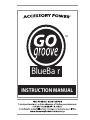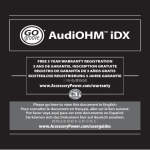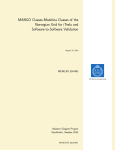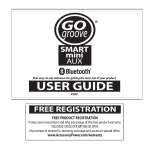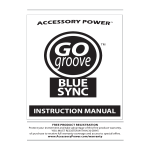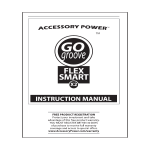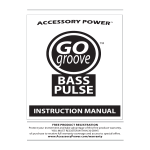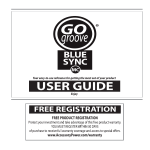Download Accessory Power GOgroove Instruction manual
Transcript
TM BlueBa r INSTRUCTION MANUAL Thank you for purchasing the GOgroove™ BlueBar™ clip-on Bluetooth® adapter. BlueBar utilizes Bluetooth A2DP technology to equip any headphones with Bluetooth! Convenient features such as a hands free mic, playback controls, and volume adjustment give you access to your mobile device from up to 30 feet away. The long lasting internal rechargeable battery gives you over 8 hours of talk time and 100 hours of standby time. For your convenience and listening pleasure, the BlueBar comes with our GOgroove™ AudiOHM™ ergonomic earbuds! The GOgroove BlueBar is ready to take your audio experience into the future, right now. What’s in the box? a- BlueBar Bluetooth adapter b- AudiOHM earbuds c- USB charging cable a b c Product Diagram 1 -Power LED indicator 2- Power/Play button 3- Volume +/- buttons 4- Forward/Back buttons 5- 3.5mm line-in port 6- Charging port 7- Microphone 8- Silicone ear gels3 set sizes 9- 3.5 mm plug 5 7 6 1 4 9 2 3 8 Function chart BUTTON - + PRESS FUNCTION Hold 5 seconds Power ON/OFF Hold 8 seconds Pairing Mode Press Answer/End Call Hold 2 seconds Reject Incoming Call Hold 2 seconds Redial Last Number Press Play/Pause Track Press Previous Track Press Next Track Press Volume Down Press Volume Up Operating Instructions: Setting up the BlueBar 1- Charging- Connect the (c) USB charging cable into a powered USB port. Plug the barrel end of the (c) USB charging cable into the (6) Charging port on the BlueBar. The (2) Power LED indicator will illuminate to indicate power flow. 2- Connect the included (b) AudiOHM earbuds (9) 3 .5mm plug into the (5) 3.5mm line-in port on the BlueBar and power it on. 3- Powering the BlueBar ON/OFF a. To power ON- Press and hold the (2) Power/Play button for 5 seconds. You will hear a short tone and the (1) Power LED indicator lights will flash briefly. When the BlueBar is ON, the (1) Power LED indicator will flash blue periodically. b. To power OFF- Press and hold the (2) Power/Play button for 5 seconds. You will hear two short tones and the (1) Power LED indicator lights will flash briefly. Operating Instructions (continued): Pairing your mobile Bluetooth device to the BlueBar Pairing instructions may differ depending on the device you are using. Please refer to your device’s user manual for further information. 1- Make sure that your mobile device is within at least 3 feet of the BlueBar when trying to pair. 2- Start with the BlueBar turned OFF. Press and hold the (2) Power/Play button until the (1) Power LED indicator flashes alternating red and blue. The BlueBar is now in PAIRING MODE. 3- Access the Bluetooth settings in your mobile device and select SEARCH/SCAN FOR DEVICES. Your mobile device will begin to search for a Bluetooth signal. 4- You will see the name BLUEBAR appear in the device list. Select it to pair, and if a password or PIN is needed enter the numbers “0000”. ***You may have to then select BlueBar and press “CONNECT”. 5- After a successful connection has been made, you will hear a short tone and the (1) Power LED Indicator will begin to flash blue. Playing music 1- Make sure that your Bluetooth A2DP enabled device is paired with the BlueBar. 2- Simply begin playing music on your device and you should hear the music play through the AudiOHMs. Adjust volume, using the (3) Volume +/- buttons. 3- You can control music playback via the BlueBar with any AVRCP (audio/video remote control profile) enabled device. To play or pause briefly press the (2) Power/Play button. You can control track playback with the (4) Forward/Back buttons. Hands-free calls The BlueBar is equipped with a (7) Microphone for hands-free calling. When receiving a call you will hear a tone through your headphones. 1- Answer a call- Press the (2) Power/Play button 2- End a call- Press the (2) Power/Play button 3- Reject an incoming call- Press and hold the (2) Power/Play button for 2 seconds 4- Redial last number called- Press and hold the (2) Power/Play button 2 seconds Using the BlueBar with other devices Other headsets- The BlueBar can be used with any headphones or earbuds that have a 3.5mm plug. Just insert your headphone’s 3.5mm plug into the (5) 3.5mm line-in port on the BlueBar. Adapting a speaker system for Bluetooth The BlueBar can also be connected to speaker systems with a 3.5mm input. Connect the BlueBar via 3.5mm cable (not included) to the 3.5mm AUX input on your speaker. Pair your mobile device with BlueBar and begin playing music. You will hear music come through your speaker system when correctly connected. Troubleshooting: Why can’t I get the BlueBar to pair with my mobile device? a) Please make sure BlueBar is in PAIRING MODE and that (1) Power LED indicator lights are flashing. If not, please turn off the BlueBar and start from the beginning of Pairing your mobile Bluetooth device to the BlueBar instructions. Why can’t I play music via Bluetooth using my mobile device? a) Please make sure that your Bluetooth mobile phone supports A2DP (advanced audio distribution profile) connection, and that it has been paired properly. b) Please make sure only one device is paired to the BlueBar at a time. When you disconnect a device from the BlueBar you will hear two short tones. Why can’t I hear any sound? a) Please make sure that the BlueBar is fully charged and powered ON. When the BlueBar is ON the (1) Power LED indicator will flash blue periodically. b) Please make sure that the volume on your mobile device and the BlueBar are loud enough. c) Make sure that your mobile Bluetooth device is within 30 feet of the BlueBar. The maximum Bluetooth range may vary in different environments, or with different mobile devices. Cautions: - Please only use this product in the manner described in this manual. Please keep out of the reach of children. Do not expose the unit to dust, water, or extreme temperatures. Do not attempt to disassemble the product. Product Specifications (BlueBar) Bluetooth version: 2.1 Bluetooth profile: A2DP Bluetooth frequency range: 2.4GHz-2.48GHz Operating distance: 30 feet Charging time: 2-3 hours Talk time: 8+ hours ©2011 ACCESSORY POWER All trademarks and brand names are the property of their owners Standby time: 100+ hours Power: AC110v Input: Standard 3.5mm audio plug Dimensions: 075 x 0.62 x 2 inches (18 x 15 x 50 mm) Weight: .35oz (10 grams)