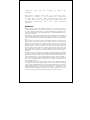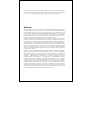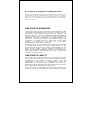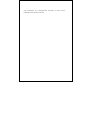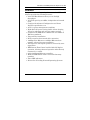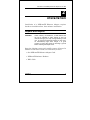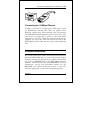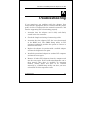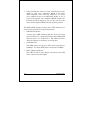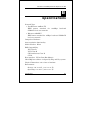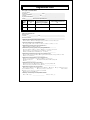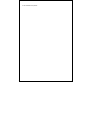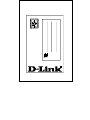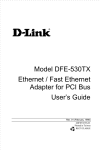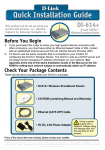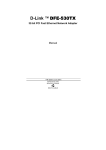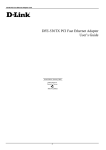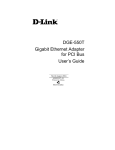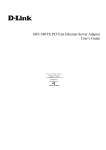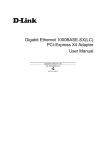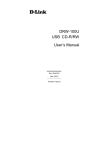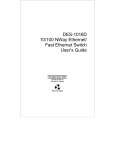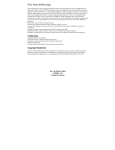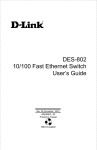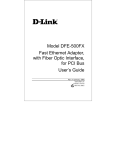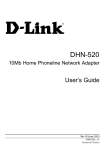Download D-Link DFE-530TX_revC User`s guide
Transcript
Model DFE-530TX Ethernet / Fast Ethernet Adapter for PCI Bus User’s Guide Rev. 02 (January, 2000) 6DFE530TX.02 Printed in Taiwan RECYCLABLE Copyright Statement No part of this publication may be reproduced in any form or by any means or used to make any derivative such as translation, transformation, or adaptation without permission from D-Link Corporation / D-Link Systems Inc., as stipulated by the United States Copyright Act of 1976. FCC Certifications This equipment has been tested and found to comply with the limits for a Class B digital device, pursuant to Part 15 of the FCC Rules. These limits are designed to provide reasonable protection against harmful interference in a residential installation. This equipment generates, uses and can radiate radio frequency energy and, if not installed and used in accordance with the instructions, may cause harmful interference to radio communications. However, there is no guarantee that interference will not occur in a particular installation. If this equipment does cause harmful interference to radio or television reception, which can be determined by turning the equipment off and on, the user is encouraged to try to correct the interference by one or more of the following measures: • Reorient or relocate the receiving antenna. • Increase the receiver. separation between the equipment and • Connect the equipment into an outlet on a circuit different from that to which the receiver is connected. • Consult the dealer or an experienced radio/TV technician for help. Shielded interface cables must be used in order to comply with emission limits. You are cautioned that expressly approved by changes or modifications the party responsible not for compliance equipment. could void your authority to operate the This device complies with Part 15 of the FCC rules. Operation is subject to the following two conditions: (1) This device may not cause harmful interference, and (2) This device must accept any interference received, including interference that may cause undesired operation. Hardware: D-Link warrants each of its hardware products to be free from defects in workmanship and materials under normal use and service for a period commencing on the date of purchase from D-Link or its Authorized Reseller and extending for the length of time stipulated by the Authorized Reseller or D-Link Branch Office nearest to the place of purchase. This Warranty applies on the condition that the product Registration Card is filled out and returned to a D-Link office within ninety (90) days of purchase. A list of D-Link offices is provided at the back of this manual, together with a copy of the Registration Card. If the product proves defective within the applicable warranty period, D-Link will provide repair or replacement of the product. D-Link shall have the sole discretion whether to repair or replace, and replacement product may be new or reconditioned. Replacement product shall be of equivalent or better specifications, relative to the defective product, but need not be identical. Any product or part repaired by D-Link pursuant to this warranty shall have a warranty period of not less than 90 days, from date of such repair, irrespective of any earlier expiration of original warranty period. When D-Link provides replacement, then the defective product becomes the property of D-Link. Warranty service may be obtained by contacting a D-Link office within the applicable warranty period, and requesting a Return Material Authorization (RMA) number. If a Registration Card for the product in question has not been returned to D-Link, then a proof of purchase (such as a copy of the dated purchase invoice) must be provided. If Purchaser's circumstances require special handling of warranty correction, then at the time of requesting RMA number, Purchaser may also propose special procedure as may be suitable to the case. After an RMA number is issued, the defective product must be packaged securely in the original or other suitable shipping package to ensure that it will not be damaged in transit, and the RMA number must be prominently marked on the outside of the package. The package must be mailed or otherwise shipped to D-Link with all costs of mailing/shipping/insurance prepaid. D-Link shall never be responsible for any software, firmware, information, or memory data of Purchaser contained in, stored on, or integrated with any product returned to D-Link pursuant to this warranty. Any package returned to D-Link without an RMA number will be rejected and shipped back to Purchaser at Purchaser's expense, and D-Link reserves the right in such a case to levy a reasonable handling charge in addition mailing or shipping costs. Software: Warranty service for software products may be obtained by contacting a D-Link office within the applicable warranty period. A list of D-Link offices is provided at the back of this manual, together with a copy of the Registration Card. If a Registration Card for the product in question has not been returned to a D-Link office, then a proof of purchase (such as a copy of the dated purchase invoice) must be provided when requesting warranty service. The term "purchase" in this software warranty refers to the purchase transaction and resulting license to use such software. D-Link warrants that its software products will perform in substantial conformance with the applicable product documentation provided by D-Link with such software product, for a period of ninety (90) days from the date of purchase from D-Link or its Authorized Reseller. D-Link warrants the magnetic media, on which D-Link provides its software product, against failure during the same warranty period. This warranty applies to purchased software, and to replacement software provided by D-Link pursuant to this warranty, but shall not apply to any update or replacement which may be provided for download via the Internet, or to any update which may otherwise be provided free of charge. D-Link's sole obligation under this software warranty shall be to replace any defective software product with product which substantially conforms to D-Link's applicable product documentation. Purchaser assumes responsibility for the selection of appropriate application and system/platform software and associated reference materials. D-Link makes no warranty that its software products will work in combination with any hardware, or any application or system/platform software product provided by any third party, excepting only such products as are expressly represented, in D-Link's applicable product documentation as being compatible. D-Link's obligation under this warranty shall be a reasonable effort to provide compatibility, but D-Link shall have no obligation to provide compatibility when there is fault in the third-party hardware or software. D-Link makes no warranty that operation of its software products will be uninterrupted or absolutely error-free, and no warranty that all defects in the software product, within or without the scope of D-Link's applicable product documentation, will be corrected. D-Link Offices for Registration and Warranty Service The product's Registration Card, provided at the back of this manual, must be sent to a D-Link office. To obtain an RMA number for warranty service as to a hardware product, or to obtain warranty service as to a software product, contact the D-Link office nearest you. An addresses/telephone/fax list of D-Link offices is provided in the back of this manual. LIMITATION OF WARRANTIES IF THE D-LINK PRODUCT DOES NOT OPERATE AS WARRANTED ABOVE, THE CUSTOMER'S SOLE REMEDY SHALL BE, AT D-LINK'S OPTION, REPAIR OR REPLACEMENT. THE FOREGOING WARRANTIES AND REMEDIES ARE EXCLUSIVE AND ARE IN LIEU OF ALL OTHER WARRANTIES, EXPRESSED OR IMPLIED, EITHER IN FACT OR BY OPERATION OF LAW, STATUTORY OR OTHERWISE, INCLUDING WARRANTIES OF MERCHANTABILITY AND FITNESS FOR A PARTICULAR PURPOSE. D-LINK NEITHER ASSUMES NOR AUTHORIZES ANY OTHER PERSON TO ASSUME FOR IT ANY OTHER LIABILITY IN CONNECTION WITH THE SALE, INSTALLATION MAINTENANCE OR USE OF D-LINK'S PRODUCTS D-LINK SHALL NOT BE LIABLE UNDER THIS WARRANTY IF ITS TESTING AND EXAMINATION DISCLOSE THAT THE ALLEGED DEFECT IN THE PRODUCT DOES NOT EXIST OR WAS CAUSED BY THE CUSTOMER'S OR ANY THIRD PERSON'S MISUSE, NEGLECT, IMPROPER INSTALLATION OR TESTING, UNAUTHORIZED ATTEMPTS TO REPAIR, OR ANY OTHER CAUSE BEYOND THE RANGE OF THE INTENDED USE, OR BY ACCIDENT, FIRE, LIGHTNING OR OTHER HAZARD. LIMITATION OF LIABILITY IN NO EVENT WILL D-LINK BE LIABLE FOR ANY DAMAGES, INCLUDING LOSS OF DATA, LOSS OF PROFITS, COST OF COVER OR OTHER INCIDENTAL, CONSEQUENTIAL OR INDIRECT DAMAGES ARISING OUT THE INSTALLATION, MAINTENANCE, USE, PERFORMANCE, FAILURE OR INTERRUPTION OF A D- LINK PRODUCT, HOWEVER CAUSED AND ON ANY THEORY OF LIABILITY. THIS LIMITATION WILL APPLY EVEN IF D-LINK HAS BEEN ADVISED OF THE POSSIBILITY OF SUCH DAMAGE. IF YOU PURCHASED A D-LINK PRODUCT IN THE UNITED STATES, SOME STATES DO NOT ALLOW THE LIMITATION OR EXCLUSION OF LIABILITY FOR INCIDENTAL OR CONSEQUENTIAL LIMITATION MAY NOT APPLY TO YOU. DAMAGES, SO THE ABOVE Table of Contents INTRODUCTION ........................................................................... 1 ACPI POWER MANAGEMENT ......................................................... 1 WAKE ON LAN .............................................................................. 1 FLOW CONTROL.............................................................................. 2 FEATURES ....................................................................................... 3 INSTALLATION............................................................................. 5 UNPACK AND INSPECT .................................................................... 5 INSTALL THE ADAPTER ................................................................... 6 CONNECTING THE WOL CABLE...................................................... 7 CONNECTING THE NETWORK CABLE .............................................. 8 Connecting for 100-Mbps Fast Ethernet ................................... 8 Connecting for 10-Mbps Ethernet ............................................. 9 SOFTWARE INSTALLATION .............................................................. 9 A. TROUBLESHOOTING ........................................................ A-1 B. SPECIFICATIONS................................................................ B-1 1 DFE-530TX 10/100Mbps Ethernet Adapter for PCI Bus 1 Introduction Thank you for choosing the D-Link DFE-530TX - the value leader among Fast Ethernet adapters for the PCI-Bus. This introduction gives a general description of the newer networking technologies found on the DFE-530TX. ACPI Power Management The DFE-530TX adapter complies with the Advanced Configuration and Power Interface 1.0 (ACPI) specifications. ACPI is a new open industry specification providing power management support systems through hardware and operating system cooperation. The DFE530TX can reduce power consumption by entering Sleep mode along with the host computer. Although in Sleep mode, the network interface card (NIC) will continue to monitor the LAN looking for wake-up packets. Wake On LAN Wake On LAN (WOL) is an ACPI function allowing a powered down (sleeping) computer to be powered ON from a remote station. To use the WOL feature, the NIC must be WOL capable and the motherboard of the PC must be ACPI compliant. Introduction 1 While powered-down computers Sleep, WOL enabled NICs monitor LAN traffic for valid Wake-up frames. When one is received, the NIC will immediately wake-up and send a signal to the motherboard to power ON the computer. Some uses for the WOL feature include: • • • • • Forgot a document and out of town? Send a Wake-up signal to your computer and retrieve the needed file. Initiate long routines and reports before you get to work. Transfer files when the network traffic is low (during late hours). Power ON your PC before you arrive to work. The MIS department can upgrade software on computers after hours from a remote station. WOL is very helpful in limiting the power consumption of PCs, workstations, and kiosks. Flow Control The DFE-530TX implements IEEE 802.3x compliant flow control for full duplex, which provides traffic management functions for full-duplex operation. Flow control allows for enhanced full duplex operation with switches. When operating at full duplex (requiring a direct connection to a switch) and the switch’s data buffer is about to overflow, a Pause frame will be transmitted to the DFE-530TX. The ensuing idle time keeps the buffer from overflowing and prevents data from being lost. This enhancement can improve overall network throughput, prevents lost data and helps the network achieve optimal performance. 2 Introduction DFE-530TX 10/100Mbps Ethernet Adapter for PCI Bus Features Designed for versatility and performance, the DFE-530TX Adapter provides the following features: • 32-bit PCI Bus Master memory access for high throughput. • PCI clock speed up to 33Mhz, independent of network clock. • Comply with Advanced Configuration and Power Interface specification v1.0 • ACPI 1.1 power management compliant. • Wake-On-LAN power-saving feature allows sleeping PCs to be woken up and used via remote stations. • Complies with IEEE 802.3 100Base-TX and 10Base-T Ethernet standards. • Plug and Play installation. • RJ-45 connector for network cable connection. • 100Mbps Fast Ethernet or 10Mbps Ethernet data transfer, selected via auto-negotiation. • Full duplex or half-duplex operation, selected by autonegotiation. • IEEE 802.3x Flow Control enabled with full duplex operation, allowing enhanced operation when directly connected to a switch. • 32-bit intelligent Ethernet controller. • Built-in FIFO buffers reduce overhead of memory transfers. • Three LED indicators. • Drivers for all leading Network Operating Systems. Introduction 3 DFE-530TX 10/100Mbps Ethernet Adapter for PCI Bus 2 Installation Installation of a DFE-530TX Ethernet Adapter requires hardware installation first, then software installation. Unpack and Inspect CAUTION: Under ordinary circumstances, a DFE-530TX card will not be affected by static charge as may be received through your body during handling of the unit. In special circumstances where you may carry an extraordinarily high static charge, it is good practice to reduce the charge by touching a ground before handling the adapter card. Open the shipping carton and carefully remove all items. In addition to this User's Guide, ascertain that you have: • One DFE-530TX Ethernet Adapter Card. • DFE-530TX Software Diskette. • WOL Cable. Installation 5 Install the Adapter 1. Shut down the computer, unplug its power cord, and remove the chassis cover. 2. If your order does not include the Boot ROM option, go ahead to Step 3. If your order includes the Boot ROM option, then install the Boot ROM Chip by plugging the chip into the Boot ROM Socket on the DFE-530TX card. The notched end of the Boot ROM Chip must be aligned with the notched end of the Boot ROM Socket (opposite alignment will cause destruction of the Boot ROM Chip). 3. Firmly insert the contact edge of the DFE-530TX card into any available PCI Bus expansion slot. 4. Install the bracket screw to secure the card to the computer chassis. 5. At this point, refer to section Connecting the WOL Cable to install the WOL Cable between the NIC and the PC motherboard. 6. Replace the computer cover. 7. Reconnect the computer power cord, and switch computer power on. If the BIOS section of your computer boot program is Plug and Play compliant, then at power-up the BIOS will automatically configure any newly installed DFE-530TX adapter. NOTE: Due to a fault in some Plug-n-Play BIOS programs, it happens occasionally that a newly installed adapter is assigned an Interrupt Number which is already assigned to 6 Installation DFE-530TX 10/100Mbps Ethernet Adapter for PCI Bus another device. In such a case, the conflict of Interrupt Number will cause faults in the behavior of both devices. Then it is necessary to run the CMOS Setup utility, and manually assign a non-conflicting Interrupt Number. Connecting the WOL Cable The WOL Cable is an interconnect cable with standard 3-pin connectors on each end. Please follow the procedures listed below to ensure proper installation of the WOL cable. 1.Connect either end connector of the WOL Cable to the NIC WOL Connector. Both ends of the WOL Cable are identical, so either end may be used. 2.Examine the PC motherboard and/or refer to the manual for the motherboard to locate the corresponding WOL Connector on the motherboard. The actual location is system dependent, but the motherboard may have a label beside the WOL Connector. After you have located the WOL connector on the motherboard, connect the cable. 3.Power-ON the PC and press <Delete> or <F1> when prompted to enter the PCI/ISA BIOS CMOS Setup. Enable the WOL function or the power-ON function of the PC. The name of this function is system dependent, but may be located in a category heading titled something like Power Management. Refer to your computer’s manual for more information regarding the CMOS Setup Utility and BIOS settings. NOTE: If your system’s motherboard WOL Connector does not fit the WOL Cable or does not have 3 pins, do not attempt to Installation 7 force a connection or alter the components to fit. Doing so could permanently damage your computer. Connecting the Network Cable Category 5 UTP cable qualifies for both, the Fast Ethernet and Ethernet, cabling rules. The maximum length of any single cable run between any station and its supporting hub is 100 meters. The maximum length of a cable joining two hubs is 10m in general, but is 100m when both hubs qualify as Ethernet Class 2 Repeaters (all D-Link Ethernet hubs do qualify). However, these cable runs may need to be shorter than the given individual maximum lengths, because their lengths are globally restricted by the rule that the maximum aggregated cable run between any two stations is 205m. Connecting for 100-Mbps Fast Ethernet Category 5 UTP cable is required for Fast Ethernet operation. The maximum cable run between the DFE530TX and the supporting hub is 100m. The cable must be straight (not a crossover cable), with an RJ-45 plug at each end. Make the network connection by plugging one end of the cable into the RJ-45 jack of the DFE-530TX, and the other end into a port of the supporting hub. 8 Installation DFE-530TX 10/100Mbps Ethernet Adapter for PCI Bus Connecting for 10-Mbps Ethernet Category 3, Category 4, and Category 5 UTP cable, as well as EIA/TIA-568 100-ohm STP cable, all qualify under Ethernet cabling rules. The maximum cable run between the DFE-530TX and the supporting hub is 100 meters. The cable must be straight (not a crossover cable) with RJ-45 connector at each end. Make the network connection by plugging one end of the cable into the RJ-45 jack of the DFE-530TX, and the other end into a port of the supporting hub. Software Installation On account of the great variety of network environments for which the DFE-530TX may be used, and revisions of those network systems, the instructions for software installation are given as README files on the DFE-530TX Software Diskette. Review the root directory README for overview information, and for full installation details, see the README and referenced instruction files in the subdirectory appropriate to your network operating system. Installation 9 DFE-530TX 10/100Mbps Ethernet Adapter for PCI Bus A Troubleshooting If you experience any problems with the adapter, first verify that the appropriate driver is loaded, that the proper grade of cable is employed for the network connection, and that the supporting hub is functioning properly. 1. Ascertain that the adapter card is fully and firmly seated in the slot connector. 2. Check the length and rating of connecting cables. 3. Ascertain that the adapter• PCI slot is not deactivated at the BIOS level. The CMOS Setup utility in PCI computers ordinarily provides the option to activate or deactivate PCI slots. 4. Replace the adapter in question with a verified adapter and run the diagnostic test again. 5. Install the questioned adapter in another PCI computer and run the tests again. 6. Remove all other PCI adapters from the computer and run the tests again. If the verification/diagnostic run is then normal, then there is probably an interrupt number conflict which will have to be resolved manually by a CMOS Setup utility run after you have reinstalled all of the expansion cards. Troubleshooting A-1 7. If the card doesn’t “wake up” when it should, the reason might be that your computer’s BIOS is not fully ACPI-compliant. Your first step should be to contact your computer dealer or motherboard maker to see if you need to upgrade your computer’s BIOS. Contact the D-Link’s technical support if you are sure you have the latest ACPI-compliant BIOS and the problem persists. The DFE-530TX Adapter features three LED indicators to assist in the resolving of network diagnostics: • LINK/ACT Indicator A steady green LED indicates that the card is receiving power and there is a good link between the DFE-530TX and the device it is connected to. The LED will flash when the adapter is sending or receiving data. • 100M Indicator This LED shows steady green (ON) when operating at 100Mbps. It is dark (OFF) when connected at 10Mbps. • FULL (duplex) Indicator This LED is ON for full duplex connections and OFF when connected at half duplex. A-2 Troubleshooting DFE-530TX 10/100Mbps Ethernet Adapter for PCI Bus B Specifications Network Type: • Fast Ethernet 100Base-TX IEEE 802.3u standard for CSMA/CD local area network 100Mbps baseband • Ethernet 10BASE-T IEEE 802.3 standard for 10Mbps baseband CSMA/CD local area network Jumperless Hardware Auto-negotiation functionality Media interface: RJ-45 EMI Compatibility: FCC Class B VCCI Class B CE Certification, Class B C-Tick Host interface: PCI 2.1 Bus (Bus Master) I/O & IRQ base address: Assigned by Plug and Play system Physical Dimensions: 120.17 mm x 72.97mm Environment: Storage: −25° to 55°C, (−13° to 131° F) Operating: 0° to 55° C, (32° to 131° F) Specifications B-1 Humidity : 10% to 90% non-condensing Power Consumption: 0.8W max PCB Layer: 2 layers Software drivers† for: √ Novell Netware Server 3.12 3.2, 4.1x, 4.2, 5.x ODI driver √ Novell Netware Client for DOS √ Novell Client for DOS √ Microsoft Windows 95, 98 √ Microsoft Windows 3.51, 4.0 √ Microsoft Windows 2000 √ Microsoft Windows for √ Microsoft LAN Manager Workgroups 3.11 V2.1 for DOS √ Microsoft Client for DOS √ Linus Kernel v2.0.x, √ IBM LAN Support Program v2.2.x IBM LAN Service for DOS √ √ Win/TCP PathWay Access for DOS √ NDIS Driver for DOS √ FTP PC/TCP √ SCO Open Server 5.0.x √ PCNFS √ NCSA √ Winsock † √ Lantastic Check http://www.dlink.com for drivers not listed and latest release of drivers. B-2 Specifications Offices AUSTRALIA CANADA CHILE CHINA DENMARK EGYPT FRANCE GERMANY INDIA ITALY JAPAN SINGAPORE SWEDEN TAIWAN U.K. U.S.A. D-LINK AUSTRALASIA Unit 16, 390 Eastern Valley Way, Roseville, NSW 2069, Australia TEL: 61-2-9417-7100 FAX: 61-2-9417-1077 TOLL FREE: 1800-177-100 (Australia), 0800-900900 (New Zealand) WEB: www.dlink.com.au E-MAIL: [email protected] D-LINK CANADA 2180 Winston Park Drive, Oakville, Ontario L6H 5W1 Canada TEL: 1-905-829-5033 FAX: 1-905-829-5223 WEB: www.dlink.ca FTP: ftp.dlinknet.com E-MAIL: [email protected] D-LINK SOUTH AMERICA Isidora Goyenechea #2934 of.702, Las Condes, Santiago, Chile TEL: 56-2-2323185 FAX: 56-2-2320923 WEB: www.dlink.cl D-LINK CHINA 15th Floor, Science & Technology Tower, No. 11, Baishiqiao Road, Haidian District, Beijing 100081 China TEL: 86-10-68467106-9 FAX: 86-10-68467110 WEB: www.dlink.co.cn D-LINK DENMARK Naverland 2, DK-2600 Glostrup, Copenhagen, Denmark TEL:45-43-969-040 FAX:45-43-424-347 WEB: www.dlink.dk D-LINK MIDDLE EAST 7 Assem Ebn Sabet Street, Heliopolis Cairo, Egypt TEL: 202-2456176 FAX: 202-2456192 WEB: www.dlink-me.com D-LINK FRANCE Le FLORILEGE #2, Allee de la Fresnerie 78330 Fontenay Le Fleury France TEL: 33-1-3023-8688 FAX: 33-1-3023-8689 WEB: www.dlink-france.fr E-MAIL: [email protected] D-LINK GERMANY Bachstr. 22, D/65830 Kriftel Germany TEL: 49-(0)6192-97110 FAX: 49-(0)6192-971111 WEB: www.dlink.de BBS: 49-(0)6192-971199 (Analog) 49-(0)6192-9711 98 (ISDN) INFO: 00800-7250-0000 (toll free) HELP: 00800-7250-4000 (toll free) D-LINK INDIA Plot No.5, Kurla-Bandra Complex Road, Off Cst Road, Santacruz (E), Bombay - 400 098 India TEL: 91-22-6526578 FAX: 91-22-6528476 WEB: www.dlink.india.com D-LINK ITALY Via Nino Bonnet No. 6, 20154 Milano, Italy TEL: 39-2-2900-0676 FAX: 39-2-2900-1723 E-Mail: [email protected] D-LINK JAPAN 10F, 8-8-15 Nishi-Gotanda, Shinagawa-ku, Tokyo 141 Japan TEL: 81-3-5434-9678 FAX: 81-3-5434-9868 WEB: www.d-link.co.jp D-LINK INTERNATIONAL 1 International Business Park, #03-12 The Synergy, Singapore 609917 TEL: 65-774-6233 FAX: 65-774-6322 WEB: www.dlink.intl.com E-MAIL: [email protected] D-LINK SWEDEN World Trade Centre P. O. Box 70396, 107 24 Stockholm Sweden TEL: 46-8-700-6211 FAX: 46-8-219-640 E-MAIL: [email protected] D-LINK TAIWAN 2F, No. 119 Pao-Chung Road, Hsin-Tien, Taipei, Taiwan TEL: 886-2-2910-2626 FAX: 886-2-2910-1515 WEB: www.dlinktw.com.tw D-LINK EUROPE D-Link House, 6 Garland Road, Stanmore, London HA7 1DP U.K. TEL: 44-181-235-5555 FAX: 44-181-235-5500 WEB: www.dlink.co.uk E-MAIL: [email protected] D-LINK U.S.A. 53 Discovery Drive, Irvine, CA 92618 USA TEL: 1-949-788-0805 FAX: 1-949-753-7033 WEB: www.dlink.com E-MAIL: [email protected] Registration Card Print, type or use block letters. Your name: Mr./Ms_______________________________________________________________________ Organization:_____________________________ Dept. _________________________________________ Your title at organization: __________________________________________________________________ Telephone:__________________________ Fax:_______________________________________________ Organization's full address: ________________________________________________________________ ______________________________________________________________________________________ Country:______________ Date of purchase (Month/Day/Year):____________________________________ Product Model Product Serial No. * Product installed in type of computer (e.g., Compaq 486) * Product installed Computer serial No. (* Applies to adapters only) Product was purchased from: Reseller's name: ________________________________________________________________________ Telephone:_______________________ Fax:__________________________________________________ Reseller's full address: ___________________________________________________________________ ______________________________________________________________________________________ 1. Where and how will the product primarily be used? Home Office Travel Company Business Home Business Personal 2. How many employees work at installation site? 1 employee 2-9 10-49 50-99 100-499 500-999 1000 or more 3. What network protocol(s) does your organization use ? XNS/IPX TCP/IP DECnet Other_____________________________ 4. What network operating system(s) does your organization use ? D-Link LANsmart Novell NetWare NetWare Lite SCO Unix/Xenix PC NFS 3Com 3+Open Banyan Vines DECnet Pathwork Windows NT Windows NTAS Windows '95 Other______________ 5. What network management program does your organization use ? D-View HP OpenView/Windows HP OpenView/Unix SunNet Manager Novell NMS NetView 6000 Other____________________ 6. What network medium/media does your organization use ? Fiber-optics Thick coax Ethernet Thin coax Ethernet 10BASE-T UTP/STP 100BASE-TX 100BASE-T4 100VGAnyLAN Other_________________ 7. What applications are used on your network? Desktop publishing Spreadsheet Word processing CAD/CAM Database management Accounting Other_____________________ 8. What category best describes your company? Aerospace Engineering Education Finance Hospital Retail/Chainstore/Wholesale Estate Manufacturing Transportation/Utilities/Communication VAR Systemhouse/companyOther_____________ Legal 9. Would you recommend your D-Link product to a friend? Yes No (why?) ______________________ I don• know yet Insurance/Real Government 10. Your comments on this product: