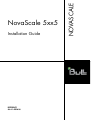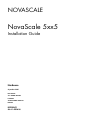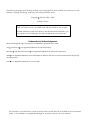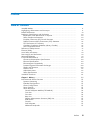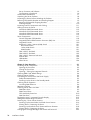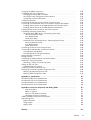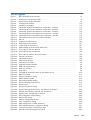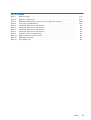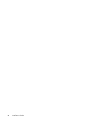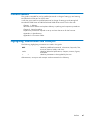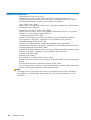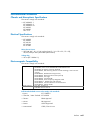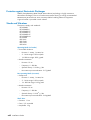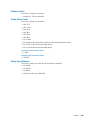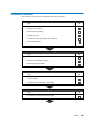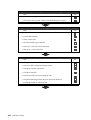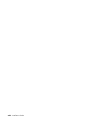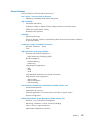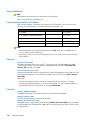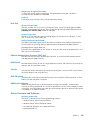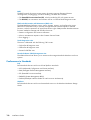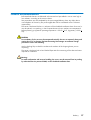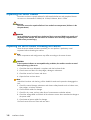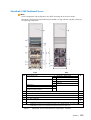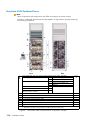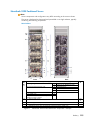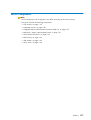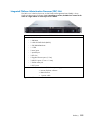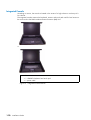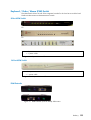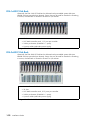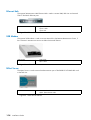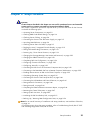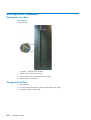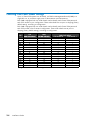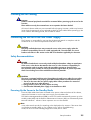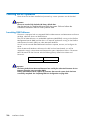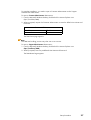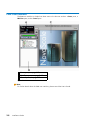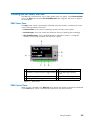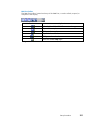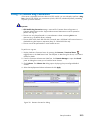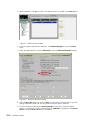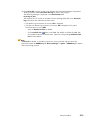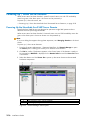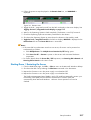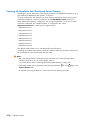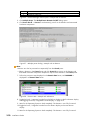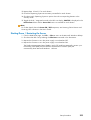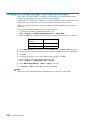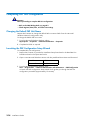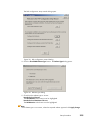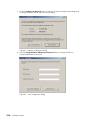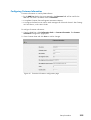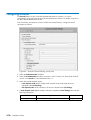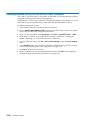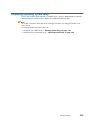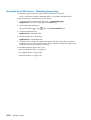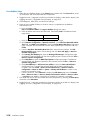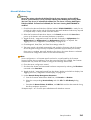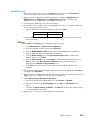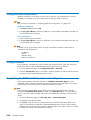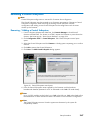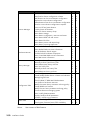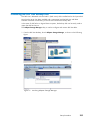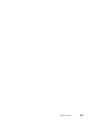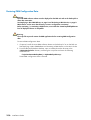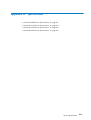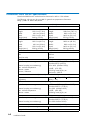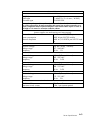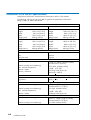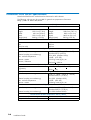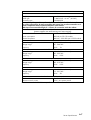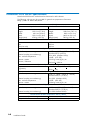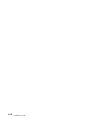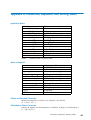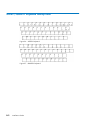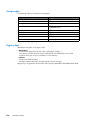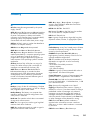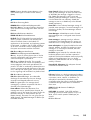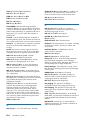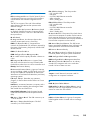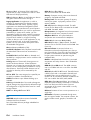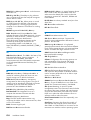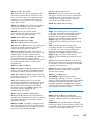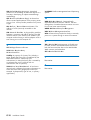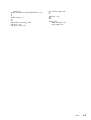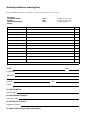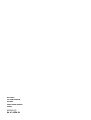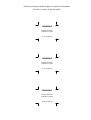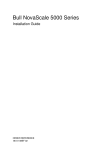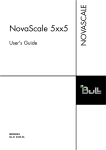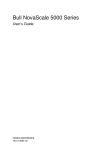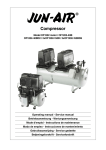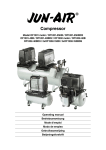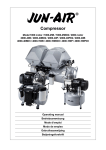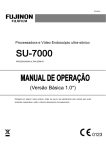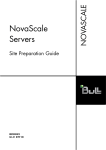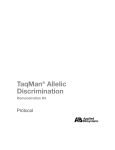Download Bull NovaScale 5xx5 Installation guide
Transcript
Installation Guide REFERENCE 86 A1 40EM 06 NOVASCALE NovaScale 5xx5 BLANK NOVASCALE NovaScale 5xx5 Installation Guide Hardware September 2007 BULL CEDOC 357 AVENUE PATTON B.P.20845 49008 ANGERS CEDEX 01 FRANCE REFERENCE 86 A1 40EM 06 The following copyright notice protects this book under Copyright laws which prohibit such actions as, but not limited to, copying, distributing, modifying, and making derivative works. Copyright Bull SAS 1992, 2007 Printed in France Suggestions and criticisms concerning the form, content, and presentation of this book are invited. A form is provided at the end of this book for this purpose. To order additional copies of this book or other Bull Technical Publications, you are invited to use the Ordering Form also provided at the end of this book. Trademarks and Acknowledgements We acknowledge the right of proprietors of trademarks mentioned in this book. Intel and Itanium Windows are registered trademarks of Intel Corporation. and Microsoft software are registered trademarks of Microsoft Corporation. UNIX is a registered trademark in the United States of America and other countries licensed exclusively through the Open Group. Linux is a registered trademark of Linus Torvalds. The information in this document is subject to change without notice. Bull will not be liable for errors contained herein, or for incidental or consequential damages in connection with the use of this material. Preface Table of Contents Intended Readers . . . . . . . . . . . . . . . . . . . . . . . . . . . . . . . . . . . . . . . . . . . . . . . . . . . . . . . . . Highlighting, Abbreviations and Acronyms . . . . . . . . . . . . . . . . . . . . . . . . . . . . . . . . . . Related Publications . . . . . . . . . . . . . . . . . . . . . . . . . . . . . . . . . . . . . . . . . . . . . . . . . . . . . . Regulatory Specifications and Disclaimers . . . . . . . . . . . . . . . . . . . . . . . . . . . . . . . . . . . Declaration of the Manufacturer or Importer . . . . . . . . . . . . . . . . . . . . . . . . . . . . . . . Safety Compliance Statement . . . . . . . . . . . . . . . . . . . . . . . . . . . . . . . . . . . . . . . . . . . . European Community (EC) Council Directives . . . . . . . . . . . . . . . . . . . . . . . . . . . . . . Federal Communications Commission (FCC) Statement . . . . . . . . . . . . . . . . . . . . . . FCC Declaration of Conformity . . . . . . . . . . . . . . . . . . . . . . . . . . . . . . . . . . . . . . . . . . Canadian Compliance Statement (Industry Canada) . . . . . . . . . . . . . . . . . . . . . . . . Laser Compliance Notice . . . . . . . . . . . . . . . . . . . . . . . . . . . . . . . . . . . . . . . . . . . . . . . Definition of Safety Notices . . . . . . . . . . . . . . . . . . . . . . . . . . . . . . . . . . . . . . . . . . . . . . . . Electrical Safety . . . . . . . . . . . . . . . . . . . . . . . . . . . . . . . . . . . . . . . . . . . . . . . . . . . . . . . . . . Laser Safety Information . . . . . . . . . . . . . . . . . . . . . . . . . . . . . . . . . . . . . . . . . . . . . . . . . . . Data Integrity and Verification . . . . . . . . . . . . . . . . . . . . . . . . . . . . . . . . . . . . . . . . . . . . . . Waste Management . . . . . . . . . . . . . . . . . . . . . . . . . . . . . . . . . . . . . . . . . . . . . . . . . . . . . . Environmental Standards . . . . . . . . . . . . . . . . . . . . . . . . . . . . . . . . . . . . . . . . . . . . . . . . . . Climatic and Atmospheric Specifications . . . . . . . . . . . . . . . . . . . . . . . . . . . . . . . . . . Electrical Specifications . . . . . . . . . . . . . . . . . . . . . . . . . . . . . . . . . . . . . . . . . . . . . . . . . Electromagnetic Compatibility . . . . . . . . . . . . . . . . . . . . . . . . . . . . . . . . . . . . . . . . . . . Protection against Electrostatic Discharges . . . . . . . . . . . . . . . . . . . . . . . . . . . . . . . . . Shocks and Vibrations . . . . . . . . . . . . . . . . . . . . . . . . . . . . . . . . . . . . . . . . . . . . . . . . . . Pollution Limits . . . . . . . . . . . . . . . . . . . . . . . . . . . . . . . . . . . . . . . . . . . . . . . . . . . . . . . . . Audio-Noise Limits . . . . . . . . . . . . . . . . . . . . . . . . . . . . . . . . . . . . . . . . . . . . . . . . . . . . . Safety Specifications . . . . . . . . . . . . . . . . . . . . . . . . . . . . . . . . . . . . . . . . . . . . . . . . . . . Installation Flowchart . . . . . . . . . . . . . . . . . . . . . . . . . . . . . . . . . . . . . . . . . . . . . . . . . . . . . xi xi xii xiii xiii xiii xiii xiv xiv xiv xiv xv xv xvi xvi xvi xvii xvii xvii xvii xviii xviii xix xix xix xxi Chapter 1. Delivery . . . . . . . . . . . . . . . . . . . . . . . . . . . . . . . . . . . . . . . . . . . . . . . . . . . . . . . Bull Novascale Server Overview . . . . . . . . . . . . . . . . . . . . . . . . . . . . . . . . . . . . . . . . . . . Dynamic Partitioning . . . . . . . . . . . . . . . . . . . . . . . . . . . . . . . . . . . . . . . . . . . . . . . . . . . Extended Configurations . . . . . . . . . . . . . . . . . . . . . . . . . . . . . . . . . . . . . . . . . . . . . . . . Cluster Configurations . . . . . . . . . . . . . . . . . . . . . . . . . . . . . . . . . . . . . . . . . . . . . . . . . . Server Features . . . . . . . . . . . . . . . . . . . . . . . . . . . . . . . . . . . . . . . . . . . . . . . . . . . . . . . . Server Hardware . . . . . . . . . . . . . . . . . . . . . . . . . . . . . . . . . . . . . . . . . . . . . . . . . . . . . . Central SubSystem Module (CSS Module) . . . . . . . . . . . . . . . . . . . . . . . . . . . . . . . Front Unit . . . . . . . . . . . . . . . . . . . . . . . . . . . . . . . . . . . . . . . . . . . . . . . . . . . . . . . . . . Core Unit . . . . . . . . . . . . . . . . . . . . . . . . . . . . . . . . . . . . . . . . . . . . . . . . . . . . . . . . . . Rear Unit . . . . . . . . . . . . . . . . . . . . . . . . . . . . . . . . . . . . . . . . . . . . . . . . . . . . . . . . . . . Platform Administration Processor (PAP) Unit . . . . . . . . . . . . . . . . . . . . . . . . . . . . . KVM Switch . . . . . . . . . . . . . . . . . . . . . . . . . . . . . . . . . . . . . . . . . . . . . . . . . . . . . . . . Console . . . . . . . . . . . . . . . . . . . . . . . . . . . . . . . . . . . . . . . . . . . . . . . . . . . . . . . . . . . . Disk Subsystem . . . . . . . . . . . . . . . . . . . . . . . . . . . . . . . . . . . . . . . . . . . . . . . . . . . . . . Additional Peripherals . . . . . . . . . . . . . . . . . . . . . . . . . . . . . . . . . . . . . . . . . . . . . . . . 1-1 1-2 1-2 1-2 1-2 1-3 1-4 1-4 1-4 1-4 1-5 1-5 1-5 1-5 1-5 1-5 Preface iii iv Server Firmware and Software . . . . . . . . . . . . . . . . . . . . . . . . . . . . . . . . . . . . . . . . . . . Conformance to Standards . . . . . . . . . . . . . . . . . . . . . . . . . . . . . . . . . . . . . . . . . . . . . . General Recommendations . . . . . . . . . . . . . . . . . . . . . . . . . . . . . . . . . . . . . . . . . . . . . . . . Unpacking the Server Cabinet . . . . . . . . . . . . . . . . . . . . . . . . . . . . . . . . . . . . . . . . . . . . . Inspecting the Server before Unloading the Cabinet . . . . . . . . . . . . . . . . . . . . . . . . . . . Removing CSS Module Brackets and Installing Stoppers . . . . . . . . . . . . . . . . . . . . . . . Removing CSS Module Shipping Brackets . . . . . . . . . . . . . . . . . . . . . . . . . . . . . . . . . Installing Stoppers . . . . . . . . . . . . . . . . . . . . . . . . . . . . . . . . . . . . . . . . . . . . . . . . . . . . . Inspecting Internal Components and Cabling . . . . . . . . . . . . . . . . . . . . . . . . . . . . . . . . . Getting to Know the Server . . . . . . . . . . . . . . . . . . . . . . . . . . . . . . . . . . . . . . . . . . . . . . . . NovaScale 5085 Partitioned Server . . . . . . . . . . . . . . . . . . . . . . . . . . . . . . . . . . . . . . NovaScale 5165 Partitioned Server . . . . . . . . . . . . . . . . . . . . . . . . . . . . . . . . . . . . . . NovaScale 5245 Partitioned Server . . . . . . . . . . . . . . . . . . . . . . . . . . . . . . . . . . . . . . NovaScale 5325 Partitioned Server . . . . . . . . . . . . . . . . . . . . . . . . . . . . . . . . . . . . . . Server Components . . . . . . . . . . . . . . . . . . . . . . . . . . . . . . . . . . . . . . . . . . . . . . . . . . . . . . . Central Subsystem (CSS) Module . . . . . . . . . . . . . . . . . . . . . . . . . . . . . . . . . . . . . . . . . Integrated Platform Administration Processor (PAP) Unit . . . . . . . . . . . . . . . . . . . . . . Integrated Console . . . . . . . . . . . . . . . . . . . . . . . . . . . . . . . . . . . . . . . . . . . . . . . . . . . . . Keyboard / Video / Mouse (KVM) Switch . . . . . . . . . . . . . . . . . . . . . . . . . . . . . . . . 8-Port KVM Switch . . . . . . . . . . . . . . . . . . . . . . . . . . . . . . . . . . . . . . . . . . . . . . . . . . . 16-Port KVM Switch . . . . . . . . . . . . . . . . . . . . . . . . . . . . . . . . . . . . . . . . . . . . . . . . . KVM Extender . . . . . . . . . . . . . . . . . . . . . . . . . . . . . . . . . . . . . . . . . . . . . . . . . . . . . . FDA 1x00 FC Disk Rack . . . . . . . . . . . . . . . . . . . . . . . . . . . . . . . . . . . . . . . . . . . . . . . . FDA 2x00 FC Disk Rack . . . . . . . . . . . . . . . . . . . . . . . . . . . . . . . . . . . . . . . . . . . . . . . . FDA 1x00 FC Extension Disk Rack . . . . . . . . . . . . . . . . . . . . . . . . . . . . . . . . . . . . . . . Ethernet Hub . . . . . . . . . . . . . . . . . . . . . . . . . . . . . . . . . . . . . . . . . . . . . . . . . . . . . . . . . . USB Modem . . . . . . . . . . . . . . . . . . . . . . . . . . . . . . . . . . . . . . . . . . . . . . . . . . . . . . . . . . NPort Server . . . . . . . . . . . . . . . . . . . . . . . . . . . . . . . . . . . . . . . . . . . . . . . . . . . . . . . . . . 1-5 1-6 1-7 1-8 1-8 1-9 1-9 1-10 1-11 1-12 1-12 1-13 1-14 1-15 1-17 1-18 1-19 1-20 1-21 1-21 1-21 1-21 1-22 1-22 1-23 1-24 1-24 1-24 Chapter 2. Setup Procedure . . . . . . . . . . . . . . . . . . . . . . . . . . . . . . . . . . . . . . . . . . . . . . . . Accessing Server Components . . . . . . . . . . . . . . . . . . . . . . . . . . . . . . . . . . . . . . . . . . . . . Opening the Front Door . . . . . . . . . . . . . . . . . . . . . . . . . . . . . . . . . . . . . . . . . . . . . . . . Closing the Front Door . . . . . . . . . . . . . . . . . . . . . . . . . . . . . . . . . . . . . . . . . . . . . . . . . . Opening / Closing the Integrated Console . . . . . . . . . . . . . . . . . . . . . . . . . . . . . . . . Checking PMB Code Wheel Settings . . . . . . . . . . . . . . . . . . . . . . . . . . . . . . . . . . . . . . . . Checking Server Cabling . . . . . . . . . . . . . . . . . . . . . . . . . . . . . . . . . . . . . . . . . . . . . . . . . . Connecting the Server to the Site Power Supply . . . . . . . . . . . . . . . . . . . . . . . . . . . . . . Safety Recommendations . . . . . . . . . . . . . . . . . . . . . . . . . . . . . . . . . . . . . . . . . . . . . . . . Powering Up the Server to the Standby Mode . . . . . . . . . . . . . . . . . . . . . . . . . . . . . Checking Server Operation . . . . . . . . . . . . . . . . . . . . . . . . . . . . . . . . . . . . . . . . . . . . . . . . Launching PAM Software . . . . . . . . . . . . . . . . . . . . . . . . . . . . . . . . . . . . . . . . . . . . . . . PAM User Interface . . . . . . . . . . . . . . . . . . . . . . . . . . . . . . . . . . . . . . . . . . . . . . . . . . . . . . . Checking Server Status via PAM . . . . . . . . . . . . . . . . . . . . . . . . . . . . . . . . . . . . . . . . . . . . PAM Status Pane . . . . . . . . . . . . . . . . . . . . . . . . . . . . . . . . . . . . . . . . . . . . . . . . . . . . . . . PAM Control Pane . . . . . . . . . . . . . . . . . . . . . . . . . . . . . . . . . . . . . . . . . . . . . . . . . . . . . CSS Availability Status Bar . . . . . . . . . . . . . . . . . . . . . . . . . . . . . . . . . . . . . . . . . . . . . . PAM Tree Pane . . . . . . . . . . . . . . . . . . . . . . . . . . . . . . . . . . . . . . . . . . . . . . . . . . . . . . . . Toggling the Local / Integrated Console Display . . . . . . . . . . . . . . . . . . . . . . . . . . . . . . Testing CSS Module Ring Connections . . . . . . . . . . . . . . . . . . . . . . . . . . . . . . . . . . . . . . Powering Up / Down Server Domains . . . . . . . . . . . . . . . . . . . . . . . . . . . . . . . . . . . . . . Powering Up the NovaScale 5xx5 SMP Server Domain . . . . . . . . . . . . . . . . . . . . . Shutting Down / Restarting the Server . . . . . . . . . . . . . . . . . . . . . . . . . . . . . . . . . . . . Powering Up NovaScale 5xx5 Partitioned Server Domains . . . . . . . . . . . . . . . . . . Shutting Down / Restarting the Server . . . . . . . . . . . . . . . . . . . . . . . . . . . . . . . . . . . . Changing the iStorage Manager User Name and Password . . . . . . . . . . . . . . . . . . . . 2-1 2-2 2-2 2-2 2-3 2-4 2-5 2-5 2-5 2-5 2-6 2-6 2-8 2-9 2-9 2-9 2-10 2-10 2-12 2-13 2-16 2-16 2-17 2-18 2-21 2-22 Installation Guide Changing the [email protected] Password . . . . . . . . . . . . . . . . . . . . . . . . . . . . . . . . . . . . . . . . . . . . Completing PAP Unit Configuration . . . . . . . . . . . . . . . . . . . . . . . . . . . . . . . . . . . . . . . . . Changing the Default PAP Unit Name . . . . . . . . . . . . . . . . . . . . . . . . . . . . . . . . . . . . . Launching the PAP Configuration Setup Wizard . . . . . . . . . . . . . . . . . . . . . . . . . . . . Configuring Customer Information . . . . . . . . . . . . . . . . . . . . . . . . . . . . . . . . . . . . . . . . Configuring Autocalls . . . . . . . . . . . . . . . . . . . . . . . . . . . . . . . . . . . . . . . . . . . . . . . . . . . . . Connecting the PAP Unit to the Customer's Enterprise LAN . . . . . . . . . . . . . . . . . . . . . Connecting to the PAM Web Site from a Remote Computer/Workstation . . . . . . . . . Enabling Remote Access to the PAM Web Site with Internet Explorer . . . . . . . . . . Enabling Remote Access to the PAM Web Site with Mozilla . . . . . . . . . . . . . . . . . . Enabling Remote Access to iSM on the Client Computer . . . . . . . . . . . . . . . . . . . . . . . Completing Operating System Setup . . . . . . . . . . . . . . . . . . . . . . . . . . . . . . . . . . . . . . . . NovaScale 5xx5 SMP Servers - Operating System Setup . . . . . . . . . . . . . . . . . . . . Microsoft Windows Setup . . . . . . . . . . . . . . . . . . . . . . . . . . . . . . . . . . . . . . . . . . . . Linux RedHat Setup . . . . . . . . . . . . . . . . . . . . . . . . . . . . . . . . . . . . . . . . . . . . . . . . . . Novell SuSe Setup . . . . . . . . . . . . . . . . . . . . . . . . . . . . . . . . . . . . . . . . . . . . . . . . . . . NovaScale 5xx5 Partitioned Server - Operating System Setup . . . . . . . . . . . . . . . . Microsoft Windows Setup . . . . . . . . . . . . . . . . . . . . . . . . . . . . . . . . . . . . . . . . . . . . Linux RedHat Setup . . . . . . . . . . . . . . . . . . . . . . . . . . . . . . . . . . . . . . . . . . . . . . . . . . Novell SuSe Setup . . . . . . . . . . . . . . . . . . . . . . . . . . . . . . . . . . . . . . . . . . . . . . . . . . . Connecting the Server to the Enterprise LAN . . . . . . . . . . . . . . . . . . . . . . . . . . . . . . . . . Connecting the USB Modem and External Devices . . . . . . . . . . . . . . . . . . . . . . . . . . . . Connecting the USB Modem . . . . . . . . . . . . . . . . . . . . . . . . . . . . . . . . . . . . . . . . . . . . Connecting External Storage Peripherals . . . . . . . . . . . . . . . . . . . . . . . . . . . . . . . . . . Testing Network Connections . . . . . . . . . . . . . . . . . . . . . . . . . . . . . . . . . . . . . . . . . . . . . . Testing Autocalls . . . . . . . . . . . . . . . . . . . . . . . . . . . . . . . . . . . . . . . . . . . . . . . . . . . . . . . . . Completing the PAM Installation Intervention Report . . . . . . . . . . . . . . . . . . . . . . . . . . . Renaming a Central Subsystem . . . . . . . . . . . . . . . . . . . . . . . . . . . . . . . . . . . . . . . . . . . . . Removing / Adding a Central Subsystem . . . . . . . . . . . . . . . . . . . . . . . . . . . . . . . . . Setting up PAP Unit Users . . . . . . . . . . . . . . . . . . . . . . . . . . . . . . . . . . . . . . . . . . . . . . . . . . Predefined PAP User Groups . . . . . . . . . . . . . . . . . . . . . . . . . . . . . . . . . . . . . . . . . . . . Initializing the PAP Unit Backup Disk . . . . . . . . . . . . . . . . . . . . . . . . . . . . . . . . . . . . . . . . Backing Up and Restoring PAM Configuration Files . . . . . . . . . . . . . . . . . . . . . . . . . . . Backing Up PAM Configuration Files . . . . . . . . . . . . . . . . . . . . . . . . . . . . . . . . . . . . . Restoring PAM Configuration Data . . . . . . . . . . . . . . . . . . . . . . . . . . . . . . . . . . . . . . . 2-23 2-24 2-24 2-24 2-29 2-30 2-32 2-33 2-33 2-33 2-34 2-35 2-36 2-37 2-38 2-39 2-40 2-41 2-42 2-43 2-44 2-45 2-45 2-45 2-46 2-46 2-46 2-47 2-47 2-49 2-49 2-51 2-54 2-54 2-55 Appendix A. Specifications . . . . . . . . . . . . . . . . . . . . . . . . . . . . . . . . . . . . . . . . . . . . . . . . NovaScale 5085 Server Specifications . . . . . . . . . . . . . . . . . . . . . . . . . . . . . . . . . . . . . . NovaScale 5165 Server Specifications . . . . . . . . . . . . . . . . . . . . . . . . . . . . . . . . . . . . . . NovaScale 5245 Server Specifications . . . . . . . . . . . . . . . . . . . . . . . . . . . . . . . . . . . . . . NovaScale 5325 Server Specifications . . . . . . . . . . . . . . . . . . . . . . . . . . . . . . . . . . . . . . A-1 A-2 A-4 A-6 A-8 Appendix B. Conversion, Keyboard, and Writing Tables . . . . . . . . . . . . . . . . . . . . . . . Imperial to Metric . . . . . . . . . . . . . . . . . . . . . . . . . . . . . . . . . . . . . . . . . . . . . . . . . . . Metric to Imperial . . . . . . . . . . . . . . . . . . . . . . . . . . . . . . . . . . . . . . . . . . . . . . . . . . . Celsius to Fahrenheit Conversion . . . . . . . . . . . . . . . . . . . . . . . . . . . . . . . . . . . . . . Fahrenheit to Celsius Conversion . . . . . . . . . . . . . . . . . . . . . . . . . . . . . . . . . . . . . . AZERTY/QWERTY Keyboard Lookup Table . . . . . . . . . . . . . . . . . . . . . . . . . . . . . . . . . . PAM Writing Rules . . . . . . . . . . . . . . . . . . . . . . . . . . . . . . . . . . . . . . . . . . . . . . . . . . . . . . . Illegal Characters . . . . . . . . . . . . . . . . . . . . . . . . . . . . . . . . . . . . . . . . . . . . . . . . . . . . . . String Lengths . . . . . . . . . . . . . . . . . . . . . . . . . . . . . . . . . . . . . . . . . . . . . . . . . . . . . . . . . Registry Keys . . . . . . . . . . . . . . . . . . . . . . . . . . . . . . . . . . . . . . . . . . . . . . . . . . . . . . . . . . B-1 B-1 B-1 B-1 B-1 B-2 B-3 B-3 B-4 B-4 Glossary . . . . . . . . . . . . . . . . . . . . . . . . . . . . . . . . . . . . . . . . . . . . . . . . . . . . . . . . . . . . . . . . G-1 Preface v Index . . . . . . . . . . . . . . . . . . . . . . . . . . . . . . . . . . . . . . . . . . . . . . . . . . . . . . . . . . . . . . . . . . . vi Installation Guide X-1 List of Figures Figure Figure Figure Figure Figure Figure Figure Figure Figure Figure Figure Figure Figure Figure Figure Figure Figure Figure Figure Figure Figure Figure Figure Figure Figure Figure Figure Figure Figure Figure Figure Figure Figure Figure Figure Figure Figure Figure Figure Figure Figure Figure Figure Figure Figure Figure 1. 2. 3. 4. 5. 6. 7. 8. 9. 10. 11. 12. 13. 14. 15. 16. 17. 18. 19. 20. 21. 22. 23. 24. 25. 26. 27. 28. 29. 30. 31. 32. 33. 34. 35. 36. 37. 38. 39. 40. 41. 42. 43. 44. 45. 46. Bull NovaScale Server cabinets . . . . . . . . . . . . . . . . . . . . . . . . . . . . . . . . . . . . . . . . . . . . . . . . Removing front shipping brackets . . . . . . . . . . . . . . . . . . . . . . . . . . . . . . . . . . . . . . . . . . . . . . Removing rear shipping brackets. . . . . . . . . . . . . . . . . . . . . . . . . . . . . . . . . . . . . . . . . . . . . . . Installing front stoppers . . . . . . . . . . . . . . . . . . . . . . . . . . . . . . . . . . . . . . . . . . . . . . . . . . . . . . . Installing rear stoppers. . . . . . . . . . . . . . . . . . . . . . . . . . . . . . . . . . . . . . . . . . . . . . . . . . . . . . . . NovaScale 5085 Partitioned Server components - example . . . . . . . . . . . . . . . . . . . . . . . . NovaScale 5165 Partitioned Server components - example . . . . . . . . . . . . . . . . . . . . . . . . NovaScale 5245 Partitioned Server components - example . . . . . . . . . . . . . . . . . . . . . . . . NovaScale 5325 Partitioned Servers components - example . . . . . . . . . . . . . . . . . . . . . . . NovaScale 5325 Partitioned Servers components - example . . . . . . . . . . . . . . . . . . . . . . . CSS module features (full CSS module example) . . . . . . . . . . . . . . . . . . . . . . . . . . . . . . . . . PAP unit . . . . . . . . . . . . . . . . . . . . . . . . . . . . . . . . . . . . . . . . . . . . . . . . . . . . . . . . . . . . . . . . . . . . Integrated console features . . . . . . . . . . . . . . . . . . . . . . . . . . . . . . . . . . . . . . . . . . . . . . . . . . . . 8-port KVM switch features . . . . . . . . . . . . . . . . . . . . . . . . . . . . . . . . . . . . . . . . . . . . . . . . . . . . 16-port KVM switch features . . . . . . . . . . . . . . . . . . . . . . . . . . . . . . . . . . . . . . . . . . . . . . . . . . KVM extender (local & remote) 300m maxi. . . . . . . . . . . . . . . . . . . . . . . . . . . . . . . . . . . . . . FDA 1x00 FC disk rack features . . . . . . . . . . . . . . . . . . . . . . . . . . . . . . . . . . . . . . . . . . . . . . . FDA 2x00 FC disk rack features . . . . . . . . . . . . . . . . . . . . . . . . . . . . . . . . . . . . . . . . . . . . . . . FDA 1x00 FC extension disk rack features . . . . . . . . . . . . . . . . . . . . . . . . . . . . . . . . . . . . . . Ethernet hub features . . . . . . . . . . . . . . . . . . . . . . . . . . . . . . . . . . . . . . . . . . . . . . . . . . . . . . . . . USB modem features . . . . . . . . . . . . . . . . . . . . . . . . . . . . . . . . . . . . . . . . . . . . . . . . . . . . . . . . . NPort Server features . . . . . . . . . . . . . . . . . . . . . . . . . . . . . . . . . . . . . . . . . . . . . . . . . . . . . . . . . Opening the front door . . . . . . . . . . . . . . . . . . . . . . . . . . . . . . . . . . . . . . . . . . . . . . . . . . . . . . . Integrated console example . . . . . . . . . . . . . . . . . . . . . . . . . . . . . . . . . . . . . . . . . . . . . . . . . . . PMB code wheel settings . . . . . . . . . . . . . . . . . . . . . . . . . . . . . . . . . . . . . . . . . . . . . . . . . . . . . . PAM user interface . . . . . . . . . . . . . . . . . . . . . . . . . . . . . . . . . . . . . . . . . . . . . . . . . . . . . . . . . . . Status pane . . . . . . . . . . . . . . . . . . . . . . . . . . . . . . . . . . . . . . . . . . . . . . . . . . . . . . . . . . . . . . . . . CSS Module availability status bar (bi-module server) . . . . . . . . . . . . . . . . . . . . . . . . . . . . . PAM Tree toolbar . . . . . . . . . . . . . . . . . . . . . . . . . . . . . . . . . . . . . . . . . . . . . . . . . . . . . . . . . . . . Domain schemes list dialog . . . . . . . . . . . . . . . . . . . . . . . . . . . . . . . . . . . . . . . . . . . . . . . . . . . Default domain loaded . . . . . . . . . . . . . . . . . . . . . . . . . . . . . . . . . . . . . . . . . . . . . . . . . . . . . . . Advanced properties dialog . . . . . . . . . . . . . . . . . . . . . . . . . . . . . . . . . . . . . . . . . . . . . . . . . . . Domain Manager Control pane . . . . . . . . . . . . . . . . . . . . . . . . . . . . . . . . . . . . . . . . . . . . . . . . Domain state . . . . . . . . . . . . . . . . . . . . . . . . . . . . . . . . . . . . . . . . . . . . . . . . . . . . . . . . . . . . . . . . Domain schemes list dialog . . . . . . . . . . . . . . . . . . . . . . . . . . . . . . . . . . . . . . . . . . . . . . . . . . . Domain Manager Control pane - example with 4 domains . . . . . . . . . . . . . . . . . . . . . . . . Multiple power dialog - example with 4 domains . . . . . . . . . . . . . . . . . . . . . . . . . . . . . . . . . Domain state - example with 4 domains . . . . . . . . . . . . . . . . . . . . . . . . . . . . . . . . . . . . . . . . . PAP configuration wizard dialog . . . . . . . . . . . . . . . . . . . . . . . . . . . . . . . . . . . . . . . . . . . . . . . Release type dialog . . . . . . . . . . . . . . . . . . . . . . . . . . . . . . . . . . . . . . . . . . . . . . . . . . . . . . . . . . Network configuration dialog . . . . . . . . . . . . . . . . . . . . . . . . . . . . . . . . . . . . . . . . . . . . . . . . . Users configuration dialog . . . . . . . . . . . . . . . . . . . . . . . . . . . . . . . . . . . . . . . . . . . . . . . . . . . . PAM configuration via Web site dialog . . . . . . . . . . . . . . . . . . . . . . . . . . . . . . . . . . . . . . . . . SAN software identities configuration dialog . . . . . . . . . . . . . . . . . . . . . . . . . . . . . . . . . . . . Customer Information configuration page . . . . . . . . . . . . . . . . . . . . . . . . . . . . . . . . . . . . . . . Autocalls Channel Settings control pane . . . . . . . . . . . . . . . . . . . . . . . . . . . . . . . . . . . . . . . . Preface 1-2 1-9 1-9 1-10 1-10 1-12 1-13 1-14 1-15 1-16 1-18 1-19 1-20 1-21 1-21 1-21 1-22 1-22 1-23 1-24 1-24 1-24 2-2 2-3 2-4 2-8 2-9 2-10 2-11 2-13 2-14 2-14 2-16 2-17 2-19 2-20 2-20 2-20 2-25 2-25 2-26 2-26 2-27 2-27 2-29 2-30 vii Figure Figure Figure Figure Figure Figure Figure Figure Figure Figure Figure viii 47. 48. 49. 50. 51. 52. 53. 54. 55. 56. 57. PAP unit free Ethernet port . . . . . . . . . . . . . . . . . . . . . . . . . . . . . . . . . . . . . . . . . . . . . . . . . . . . . 10/100/1000 Mb/s LAN port . . . . . . . . . . . . . . . . . . . . . . . . . . . . . . . . . . . . . . . . . . . . . . . . Central Subsystem control pane . . . . . . . . . . . . . . . . . . . . . . . . . . . . . . . . . . . . . . . . . . . . . . . . Central Subsystem node . . . . . . . . . . . . . . . . . . . . . . . . . . . . . . . . . . . . . . . . . . . . . . . . . . . . . . Launching Adaptec Storage Manager . . . . . . . . . . . . . . . . . . . . . . . . . . . . . . . . . . . . . . . . . . Displaying PAP Unit disk configuration . . . . . . . . . . . . . . . . . . . . . . . . . . . . . . . . . . . . . . . . . . Rebooting the PAP Unit . . . . . . . . . . . . . . . . . . . . . . . . . . . . . . . . . . . . . . . . . . . . . . . . . . . . . . . Removing the right disk . . . . . . . . . . . . . . . . . . . . . . . . . . . . . . . . . . . . . . . . . . . . . . . . . . . . . . . Blank disk building process . . . . . . . . . . . . . . . . . . . . . . . . . . . . . . . . . . . . . . . . . . . . . . . . . . . AZERTY keyboard . . . . . . . . . . . . . . . . . . . . . . . . . . . . . . . . . . . . . . . . . . . . . . . . . . . . . . . . . . . QWERTY keyboard . . . . . . . . . . . . . . . . . . . . . . . . . . . . . . . . . . . . . . . . . . . . . . . . . . . . . . . . . . Installation Guide 2-32 2-44 2-47 2-48 2-51 2-52 2-52 2-52 2-53 B-2 B-2 List of Tables Table Table Table Table Table Table Table Table Table Table Table Table 1. 2. 3. 4. 5. 6. 7. 8. 9. 10. 11. 12. PAM Tree nodes . . . . . . . . . . . . . . . . . . . . . . . . . . . . . . . . . . . . . . . . . . . . . . . . . . . . . . . . . . . . . KVM port configuration . . . . . . . . . . . . . . . . . . . . . . . . . . . . . . . . . . . . . . . . . . . . . . . . . . . . . . . PMB code wheel settings - multiple server configuration example . . . . . . . . . . . . . . . . . . . User access to PAM features . . . . . . . . . . . . . . . . . . . . . . . . . . . . . . . . . . . . . . . . . . . . . . . . . . . NovaScale 5085 Server specifications . . . . . . . . . . . . . . . . . . . . . . . . . . . . . . . . . . . . . . . . . . NovaScale 5165 Server specifications . . . . . . . . . . . . . . . . . . . . . . . . . . . . . . . . . . . . . . . . . . NovaScale 5245 Server specifications . . . . . . . . . . . . . . . . . . . . . . . . . . . . . . . . . . . . . . . . . . NovaScale 5325 Server specifications . . . . . . . . . . . . . . . . . . . . . . . . . . . . . . . . . . . . . . . . . . Imperial to metric conversion table . . . . . . . . . . . . . . . . . . . . . . . . . . . . . . . . . . . . . . . . . . . . . Metric to imperial conversion table . . . . . . . . . . . . . . . . . . . . . . . . . . . . . . . . . . . . . . . . . . . . . PAM illegal characters . . . . . . . . . . . . . . . . . . . . . . . . . . . . . . . . . . . . . . . . . . . . . . . . . . . . . . . . String length rules . . . . . . . . . . . . . . . . . . . . . . . . . . . . . . . . . . . . . . . . . . . . . . . . . . . . . . . . . . . . Preface 2-10 2-12 2-48 2-50 A-3 A-5 A-7 A-9 B-1 B-1 B-3 B-4 ix x Installation Guide Intended Readers This guide is intended for use by qualified personnel in charge of setting up and starting NovaScale 5xx5 Servers for the first time. It will also prove useful to qualified personnel in charge of setting up and starting Bull NovaScale 7000 Series and Bull NovaScale 9000 Series servers for the first time. Chapter 1. Delivery describes server features and explains delivery unpacking and inspection procedures. Chapter 2. Setup Procedure explains the procedures required to set up and start the server for the first time. Appendix A. Specifications Appendix B. Conversion Tables Highlighting, Abbreviations and Acronyms The following highlighting conventions are used in this guide: Bold Italics < > Identifies predefined commands, subroutines, keywords, files, structures, buttons, labels, and icons. Identifies referenced publications, chapters, sections, figures, and tables. Identifies parameters to be supplied by the user. Abbreviations, acronyms and concepts are documented in the Glossary. Preface xi Related Publications Site Preparation Guide, 86 A1 87EF explains how to prepare a Data Processing Center for Bull NovaScale Servers, in compliance with the standards in force. This guide is intended for use by all personnel and trade representatives involved in the site preparation process. User's Guide, 86 A1 41EM explains how to use NovaScale 5xx5 Servers. This guide is intended for use by Customer Administrators and Operators. Maintenance and Service Guide, 86 A7 42EM explains how to maintain, service, and upgrade NovaScale 5xx5 Servers. This guide is intended for use by qualified support personnel. Troubleshooting Guide, 86 A7 91EF explains how to diagnose and solve any problems occurring during Bull NovaScale Server operation. This guide is intended for use by qualified support personnel. PAM Help Message Guide, 86 A7 32ER provides the complete collection of PAM Help Messages containing valuable troubleshooting information. This guide is intended for use by qualified support personnel. Praxidiag Diagnostics Guide, 86 A7 33ER provides the complete collection solutions to known problems extracted from the Praxidiag database. This guide is intended for use by qualified support personnel. Cabling Guide, 86 A192ER describes server cabling. Bull 1300H/L & 1100H/L Cabinets, 86 A1 91EM explains how to install and fit out rack cabinets for Bull NovaScale Servers and peripheral devices. Bull NovaScale Series Documentation Overview, 86 A2 27EM describes the hardware, software and online documentation available for Bull NovaScale Servers, related Operating Systems, and licensed programs. Note: According to server configuration and version, certain features and functions described in this guide may not be accessible. Please contact your Bull Sales Representative for sales information. xii Installation Guide Regulatory Specifications and Disclaimers Declaration of the Manufacturer or Importer We hereby certify that this product is in compliance with European Union EMC Directive 2004/108/CE, using standards EN55022 (Class A) and EN55024 and Low Voltage Directive 2006/95/CE, using standard EN60950. The product has been marked with the CE Mark to illustrate its compliance. Safety Compliance Statement • UL 60950 (USA) • IEC 60950 (International) • CSA 60950 (Canada) European Community (EC) Council Directives This product is in conformity with the protection requirements of the following EC Council Directives: Electromagnetic Compatibility • 2004/108/CE Low Voltage • 2006/95/CE EC Conformity • 93/68/EEC Telecommunications Terminal Equipment • 1999/5/EC Neither the provider nor the manufacturer can accept responsibility for any failure to satisfy the protection requirements resulting from a non-recommended modification of the product. Compliance with these directives requires: • an EC declaration of conformity from the manufacturer • an EC label on the product • technical documentation Preface xiii Federal Communications Commission (FCC) Statement Note: This equipment has been tested and found to comply with the limits for a Class A digital device, pursuant to Part 15 of the FCC Rules. These limits are designed to provide reasonable protection against harmful interference when the equipment is operated in a commercial environment. This equipment generates, uses, and can radiate radio frequency energy and, if not installed and used in accordance with the instruction manual, may cause harmful interference to radio communications. Operation of this equipment in a residential area is likely to cause harmful interference in which case the user will be required to correct the interference at his own expense. Properly shielded and grounded cables and connectors must be used in order to meet FCC emission limits. Neither the provider nor the manufacturer are responsible for any radio or television interference caused by using other than recommended cables and connectors or by unauthorized changes or modifications to this equipment. Unauthorized changes or modifications could void the user's authority to operate the equipment. Any changes or modifications not expressly approved by the grantee of this device could void the user's authority to operate the equipment. The customer is responsible for ensuring compliance of the modified product. FCC Declaration of Conformity This device complies with Part 15 of the FCC Rules. Operation is subject to the following two conditions: (1) this device may not cause harmful interference, and (2) this device must accept any interference received, including interference that may cause undesired operation. Canadian Compliance Statement (Industry Canada) This Class A digital apparatus meets all requirements of the Canadian Interference Causing Equipment Regulations. Cet appareil numérique de la classe A est conforme à la norme NMB-003 du Canada. This product is in conformity with the protection requirements of the following standards: Electromagnetic Compatibility • ICES-003 • NMB-003 Laser Compliance Notice This product that uses laser technology complies with Class 1 laser requirements. A CLASS 1 LASER PRODUCT label is located on the laser device. Class 1 Laser Product Luokan 1 Laserlaite Klasse 1 Laser Apparat Laser Klasse 1 xiv Installation Guide Definition of Safety Notices DANGER A Danger notice indicates the presence of a hazard that has the potential of causing death or serious personal injury. CAUTION: A Caution notice indicates the presence of a hazard that has the potential of causing moderate or minor personal injury. Warning: A Warning notice indicates an action that could cause damage to a program, device, system, or data. Electrical Safety The following safety instructions shall be observed when connecting or disconnecting devices to the system. DANGER The Customer is responsible for ensuring that the AC electricity supply is compliant with national and local recommendations, regulations, standards and codes of practice. An incorrectly wired and grounded electrical outlet may place hazardous voltage on metal parts of the system or the devices that attach to the system and result in an electrical shock. It is mandatory to remove power cables from electrical outlets before relocating the system. CAUTION: This unit has more than one power supply cable. Follow procedures for removal of power from the system when directed. Preface xv Laser Safety Information The optical drive in this system unit is classified as a Class 1 level Laser product. The optical drive has a label that identifies its classification. The optical drive in this system unit is certified in the U.S. to conform to the requirements of the Department of Health and Human Services 21 Code of Federal Regulations (DHHS 21 CFR) Subchapter J for Class 1 laser products. Elsewhere, the drive is certified to conform to the requirements of the International Electrotechnical Commission (IEC) 60825-1: 2001 and CENELEC EN 60825-1: 1994 for Class 1 laser products. CAUTION: Invisible laser radiation when open. Do not stare into beam or view directly with optical instruments. Class 1 Laser products are not considered to be hazardous. The optical drive contains internally a Class 3B gallium-arsenide laser that is nominally 30 milliwatts at 830 nanometers. The design incorporates a combination of enclosures, electronics, and redundant interlocks such that there is no exposure to laser radiation above a Class 1 level during normal operation, user maintenance, or servicing conditions. Data Integrity and Verification Warning: Bull NovaScale Servers are designed to reduce the risk of undetected data corruption or loss. However, if unplanned outages or system failures occur, users are strongly advised to check the accuracy of the operations performed and the data saved or transmitted by the system at the time of outage or failure. Waste Management This product has been built to comply with the Restriction of Certain Hazardous Substances (RoHS) Directive 2002/95/EC. This product has been built to comply with the Waste Electrical and Electronic (WEEE) Directive 2002/96/EC. xvi Installation Guide Environmental Standards Climatic and Atmospheric Specifications The servers comply with standards: • IEC 60068.2.1 IEC 60068.2.2 IEC 60068.2.78 IEC 60529 IEC 60950 ISO 7779 Electrical Specifications The servers comply with standards: • IEC IEC IEC IEC IEC 60038 60059 60196 60364 61689 Mains Source Power • 207-244 VAC, 49 - 61 Hz (single phase Ph / N + PE or Ph / Ph + PE), 20/32/64A per PDU (see model specifications) Voltage Sag • 20 ms (IEC 1000-4-11) Electromagnetic Compatibility The servers comply with standards: Europe: North America EMC Directive, 89/336/EEC • EN55022, Class A Limit, Radiated & Conducted Emissions • EN55024, ITE Specific Immunity Standard • EN61000-4-2, ESD Immunity (Level 2 Contact Discharge, Level 3 Air Discharge) • EN61000-4-3, Radiated Immunity (Level 2) • EN61000-4-4, Electrical Fast Transient (Level 2) • EN61000-4-5, AC Surge • EN61000-4-6, Conducted RF • EN61000-4-8, Power Frequency Magnetic Fields • EN61000-4-11, Voltage Dips and Interrupts • EN61000-3-2, Limit for Harmonic Current Emissions • EN61000-3-3, Voltage Flicker • FCC Part 15 Class A • ICES-003 Issue 3 Class A Bull NovaScale Blade servers also comply with standards: • Japan: IEC 1000-3-2 • Australia / New Zealand: IEC 60950 • Taiwan: BSMI Approval • Korea: RRL Approval • Russia: GOST Approved • International: CISPR, Class A Limit Preface xvii Protection against Electrostatic Discharges CMOS (Complementary Metal Oxide Semiconductor) technology is highly sensitive to electrostatic discharges. The use of conductive antistatic flooring is strongly recommended. Maintenance personnel must wear wrist-straps before handling electronic equipment. A ground socket is provided in each cabinet. Shocks and Vibrations The servers comply with standards: IEC 60068-1 IEC 60068-2-6 IEC 60068-2-27 IEC 60068-2-31 IEC 60068-2-47 IEC 60068-2-64 IEC 60050 ISO 2041 ISO 5348 ISO 5344 ISO 8626 Operating Mode (on levelers) • Sinusoidal vibrations: - Duration: 1 sweep, 1 octave/mn - 5 - 16 Hz range: 0.25 mm peak - 16 -200 Hz range: 0.25 g peak • Random excitation: - Duration: 15 mn - Frequency: 5 - 200 Hz - Spectral density: 1.5x10-4 g /Hz - Root mean square acceleration: 0.17g RMS Non-operating Mode (on castors) • Sweep sine: - Duration: 1 sweep, 1 octave/mn - 5 - 16 Hz range: 0.25 mm peak - 16 - 200 Hz range: 0.25 g peak • Random excitation: - Duration: 15 mn - Frequency: 5 - 200 Hz - Spectral density: 1.5x10-3 g /Hz - Root mean square acceleration: 0.54g RMS Shock Tests: • Duration: 11 ms • Form: 1/2 sinusoidal • Amplitude: 15 g xviii Installation Guide Pollution Limits The servers comply with standard: • NFX44-101, Class 4 000 000 Audio-Noise Limits The servers comply with standards: • ISO 7779 • ISO 11201 • ISO 7574 • ISO 4871 • ISO 9295 • ISO 9296 • IEC 61260 • IEC 60651 (Bull NovaScale 5xx5 Series & Bull NovaScale 5xx5 Series) • IEC 61672-1 (Bull NovaScale 4000 Series) • IEC 61672-2 (Bull NovaScale 4000 Series) Operating LwAd Acoustical Power • 7.4 Bel Operating Lpa Acoustical Pressure • 60 dBA Safety Specifications The servers comply with national and international standards: • IEC 60950 • EN 60950 • UL 60950 • CAN/CSA C22-2 N° 60950-00 Preface xix xx Installation Guide Installation Flowchart This flowchart summarizes main installation and setup procedures. Unpacking the Server Step OK • Inspect server packing • Remove server packing • Inspect the server • Unload the server cabinet(s) and accessories • Store packing items Installing and Securing the Cabinet Step OK • Position the cabinet(s) • Secure the cabinet(s) into place • Remove shipping brackets Inspecting the Server Step OK • Check that the server is not damaged and is compliant with the Purchase Order • Inspect internal components and cabling Connecting Inter-Cabinet Cables Step OK • Connect server inter-cabinet data cables. Preface xxi Connecting the Server to the Power Supply Step OK • Mount power supply cable sockets • Connect the server power cables to the dedicated power supply Powering up the Server Step OK • Power on the server to the standby mode • Launch PAM software • Check server status • Test CSS module ring connexions • Power up / down the server domain(s) • Shut down / restart the server Completing PAP Unit Configuration and Operating System Setup Step • Change the PAP unit default name • Launch the PAP Configuration Setup wizard • Configure Customer information • Configure Autocalls • Connect the PAP unit to the Enterprise LAN • Complete Operating System setup for the server domain(s) • Initializing the PAP Unit Backup Disk xxii Installation Guide OK Connecting the Server to the Enterprise LAN and Connecting External Devices Step OK • Connect the server to the Enterprise LAN • Connect external peripherals (storage, modem, ...) Confirming Correct Installation Step OK • Test network connections • Test Autocalls • Record site data • Send the Intervention Report Preface xxiii xxiv Installation Guide Chapter 1. Delivery This chapter explains delivery unpacking and inspection procedures. It includes the following topics: • Overview, on page 1-2 • General Recommendations, on page 1-7 • Unpacking the Server Cabinet, on page 1-8 • Inspecting the Server before Unloading the Cabinet, on page 1-8 • Inspecting Internal Components and Cabling, on page 1-11 • Getting to know the Server, on page 1-12 Delivery 1-1 Bull Novascale Server Overview Bull NovaScale Servers for business and scientific applications are based upon the FAME architecture (Flexible Architecture for Multiple Environments), leveraging the latest generation of Intel Itanium 2 processors. Servers are designed to operate as one to eight hardware-independent SMP systems or domains, each running an Operating System instance and a specific set of applications. According to version, servers are delivered rack-mounted and ready-to-use in high or low cabinets. Figure 1. Bull NovaScale Server cabinets Dynamic Partitioning Bull NovaScale Servers can be dynamically partitioned into physically independent ccNUMA (Cache Coherent Non Uniform Memory Access) SMP systems or domains, each running an Operating System instance and a specific set of applications. Extended Configurations Several Bull NovaScale Servers may be administered through a single instance of PAM software. Cluster Configurations Several Bull NovaScale Servers may be grouped to act like a single system, enabling high availability, load balancing and parallel processing. 1-2 Installation Guide Server Features The main features of Bull NovaScale Servers are: Intel Itanium Processor Family architecture: - Modularity, predictable performance and growth High availability: - Component redundancy - Capacity to isolate or replace a faulty component without service disruption - Global and unified system visibility - Round-the-clock operation Scalability: - Dynamic partitioning - Power on demand: capacity to dynamically adapt resources and processor frequency to load requirement Simultaneous support of multiple environments: - Microsoft Windows Server - Linux High performance computing capabilites: - Technical and scientific applications: . High Performance Computing (HPC) - Business Intelligence: . Datawarehousing . Datamining - Large enterprise applications: . ERP . CRM . SCM ... - Large database applications for Internet transactions. - Large business sector applications: . Online billing . Online reservations . Online banking ... Built-in Platform Administration and Maintenance (PAM) software suite: - Proactive administration - Optimization of resources - Automatic generation of corrective actions and calls to support centers - Dynamic configuration Bull NovaScale Master System Management (NSM) software suite: - Windows, Linux, and Platform management - Monitoring, Information, Control, and Event Handling - Client / Server / Agent architecture - WEB standard OpenSource solutions Delivery 1-3 Server Hardware Note: Abbreviations and acronyms are documented in the Glossary. Main server hardware components are: Central SubSystem Module (CSS Module) Main server hardware components are housed in the CSS Module. For easy access and servicing, the CSS Module is composed of three interconnected units: Front Unit Core Unit Rear Unit 1 or 2QBBs 1 MQB 1 or 2 IOCs 1 or 2 Internal Peripheral Drawers 1 MIO 1 or 2 IOLs 2 MSXs 1 PMB 1 MFL 2 or 4 DPS Units 8 Fanboxes Notes: • The CSS Module can be logically divided into two Cells, each with one QBB and one IOC, to allow dynamic partitioning. • According to version, servers are equipped with one, two, three, or four interconnected CSS modules. Front Unit Quad Brick Block (QBB) The QBB is equipped with 2 to 4 Itanium 2 processors and 16 DDR DIMMs. The QBB communicates with the rest of the system the high-speed bidirectional link Scalability Port Switches (SPS) located on the MSX. Internal Peripheral Drawer (IPD) The Internal Peripheral Drawer is equipped with a DVD/CD ROM drive and a USB port. The Internal Peripheral Drawer is connected to the MQB in the Core Unit via a Device Interface Board (DIB). Optionally: • the Internal Peripheral Drawer can house 2 SCSI Disks for OS partitions or storage, • two Internal Peripheral Drawers, in the same CSS module, can be connected together to house 4 SCSI Disks for OS partitions or storage (Chained DIBs). Core Unit Midplane QBB Board (MQB) The QBBs and the Internal Peripheral Drawers are connected to the MQB. Midplane IO Board (MIO) The IOCs and the PMB are connected to the MIO. Midplane SPS & XPS Board (MSX) Each MSX houses 1 high-speed directional link Scalability Port Switch (SPS) and is connected to both the MIO and the MQB. Each QBB and IOC communicates with the rest of the system through the SPS. 1-4 Installation Guide Midplane Fan & Logistics Board (MFL) 16 Fans and various logistics components are implemented on the MFL. The MFL is connected to both the MIO and the MQB. Fanboxes 8 Fanboxes, each housing 2 fans, provide redundant cooling. Rear Unit IO board Compact (IOC) The IOC provides 4 x PCI -X and 2 x PCI-Express buses and a PCI Hot Plug Board (HPB). The IOC communicates with the rest of the system through the high-speed bidirectional link Scalability Port Switches (SPS) located on the MSX. IO board Legacy (IOL) The IOL is an IOC daughter board providing legacy IO connections: 2 USB ports, 1 LAN port, 2 serial ports, and 1 video port. Platform Maintenance Board (PMB) The PMB concentrates logistics access and links the platform to the Platform Administration Processor (PAP Unit) running Platform Administration and Maintenance (PAM) software. Distributed Power Supply (DPS) Unit Each DPS Unit supplies 48V AC/DC power to the server. The server is equipped with 2 or 4 DPS units for full redundancy. Platform Administration Processor (PAP) Unit The PAP Unit hosts all server administration software, in particular Platform Administration and Maintenance (PAM) software. KVM Switch The KVM Switch allows the use of a single keyboard, monitor and mouse for the local server domains and the local PAM console. Console The Console contains the keyboard, monitor and touch pad / mouse used for local access to the server domains and to the PAP Unit. Disk Subsystem If the disk slots in the Internal Peripheral Drawer are not used for OS disk partitions, a SCSI RAID or FC disk subsystem is required. Additional Peripherals Additional peripherals such as disk subsystems, storage area networks, communication networks, archiving peripherals etc. can be connected to the server via PCI adapters located in the IOCs. Such peripherals may either be rack-mounted in the server cabinet (if free space is available) or in external cabinets. Server Firmware and Software Operating Systems (OS) The server is certified for the following Operating Systems: • Windows Server 2003, Enterprise Edition • Windows Server 2003, Datacenter Edition • Linux Red Hat Enterprise Linux Advanced Server • Novell SUSE SLES 9 Delivery 1-5 BIOS The BIOS controls the server startup process, dynamic resource allocation (Domain reconfiguration, hot-plugging), and error handling. The BIOS also includes: • The Extended Firmware Interface (EFI), which provides the OS with system services. • The EFI Shell, an autonomous environment used to run Off-line Test & Diagnostic suites. Platform Administration and Maintenance (PAM) suite The PAM Web-based software suite is used to operate, monitor, and configure the server. PAM can be accessed locally or remotely through Microsoft Internet Explorer or Mozilla browsers, under the protection of appropriate access rights. PAM provides the administration functions needed to manage and maintain the server: • Domain configuration and resource allocation • Alert or maintenance requests to the Customer Service Center • Error logging … Test & Diagnostics suites The server is delivered with the following T & D suites: • Online Test & Diagnostic suite • Offline Test & Diagnostic suite • Power-On Self-Test suite NovaScale Master (NSM) Management suite The NSM software suite allows you to monitor and manage NovaScale Windows and Linux systems. Conformance to Standards Intel Bull NovaScale Servers conform to all Intel platform standards: • ACPI (Advanced Configuration and Power Interface) • IPMI (Intelligent Platform Management Interface) • EFI (Extended Firmware Interface) • SMBIOS (System Management BIOS) • DIG64 (Developer Interface Guide for Intel Itanium Architecture) Windows Bull NovaScale Servers conform to the standards set out in the Windows Hardware Design Guide. 1-6 Installation Guide General Recommendations Bull NovaScale Servers are delivered rack-mounted and pre-cabled in one or more high or low cabinets, according to the version chosen. Site preparation must be completed by the pre-arranged delivery date. Any delay due to non-completion of the site by the pre-arranged date will be considered as the Customer's responsibility. The server is delivered 24 hours in advance of the scheduled installation date. On arrival, it must be placed, in its packing, in the Computer Room so that it reaches room temperature before powering up (optimum operating temperature = 22° C + 3° C, hygrometry = 50% + 5%). CAUTION: It is mandatory for the server to be transported vertically. Servers are extremely heavy and require the use of an elevator. The Data Processing Site manager must allocate enough personnel to ensure safe handling. Use the Packing Slip to check the number and condition of the shipping boxes prior to unpacking. The server is delivered with a box labeled Open Me First containing all the data and items required for installation. Warning: To avoid condensation and incorrect handling, the server must be removed from its packing by authorized Service personnel ONLY, on the scheduled installation date. Delivery 1-7 Unpacking the Server Cabinet Instructions on how to unpack cabinets for Bull NovaScale Servers and peripheral devices are set out in document Bull 1300H/L & 1100H/L Cabinets, 86 A1 91EM. Warning: The server must not be unpacked before it has reached room temperature (24 hours in the Computer Room). DANGER Server cabinets are extremely heavy. Authorized Service personnel ONLY may unpack and physically install cabinets. The instructions set out below are to be strictly complied with to avoid serious personal injury. Inspecting the Server before Unloading the Cabinet Once the server cabinet has been unpacked, you must perform a preliminary visual inspection before unloading the cabinet. Note: Server components and configuration may differ according to the version chosen. CAUTION: If the inspection indicates an unacceptable safety condition, the condition must be corrected before powering up the server. 1. Check that the server delivered is compliant with the Purchase Order. 2. Check covers and doors for sharp edges, damage or alterations. 3. Check the correct fit of covers and doors. 4. Open the front and rear doors. Note: Unlock the front door with the key, pull the handle forwards and upwards to disengage the lock. 5. Check for internal damage, alterations and obvious safety hazards such as broken wires, sharp edges, or broken insulation. 6. Check internal cables for damage. 7. Check for dirt, water, and any other form of contamination inside the cabinet. 8. Check the voltage label on the back of the cabinet to ensure that it matches the voltage at the power outlet. 9. Check external power cables for damage. 10.Check correct closure of front and rear doors. 1-8 Installation Guide Removing CSS Module Brackets and Installing Stoppers Each Bull NovaScale Server CSS module is equipped with two yellow shipping brackets at the front and two yellow shipping brackets at the rear of the cabinet. Once the server has been installed and correctly secured, you must remove all shipping brackets and install the stoppers supplied in the Open Me First box. Removing CSS Module Shipping Brackets 11.From the front of the cabinet, loosen and remove the 2 shipping brackets on either side of the CSS module / cabinet with the 8 mm hex wrench. Figure 2. Removing front shipping brackets 12.From the rear of the cabinet, loosen and remove the 2 shipping brackets on either side of the CSS module / cabinet with the 8 mm hex wrench. Figure 3. Removing rear shipping brackets. Repeat Steps 11 and 12 for each CSS module in the cabinet. Important: Take care to store shipping brackets and fittings with other packing items. Delivery 1-9 Installing Stoppers Four stoppers, complete with captive screws, are supplied with each CSS module and must be installed once shipping brackets have been removed. The two narrow stoppers are installed on the front cabinet frame and the two deep stoppers are installed on the rear cabinet frame. 1. From the front of the cabinet, align the 2 narrow stoppers (A) with the front of the frame and tighten into place. Figure 4. Installing front stoppers 2. From the rear of the cabinet, align the 2 deep stoppers (B) with the front of the frame and tighten into place. Figure 5. Installing rear stoppers. Repeat Steps 1 and 2 for each CSS module in the cabinet. 1-10 Installation Guide Inspecting Internal Components and Cabling A thorough visual inspection of internal components and cabling should now be carried out before powering up the server. CAUTION: If the inspection indicates an unacceptable safety condition, the condition must be corrected before powering up the server. 1. Visually check internal cables for damage. 2. Visually check system components for damage. 3. Manually check internal cable connections. 4. Visually check external power cables for damage. Note: If you need to check CSS Module components, refer to the Maintenance and Service Guide. For guidance with cabling, see Cabling Guide, 86 A192ER. Delivery 1-11 Getting to Know the Server NovaScale 5085 Partitioned Server Note: Server components and configuration may differ according to the version chosen. The server is delivered rack-mounted and pre-cabled in a low or high cabinet, typically containing the following components: XXXXXXXX 1 Front XXXXXXXXXXXXXXXXXXXX CSS module with core unit, power supply and AC power cable, including: 2xIO Boxes (IOC) each with: 2xInternal Peripheral Drawers each with: 2 IOL board - legacy ports 3 4xPCI-X & 2x PCI-Express slots 4 DVD-ROM drive 5 2xInternal SCSI RAID disks 6 USB port PMB board 7 2 or 4 DPS units 8 2xQBB subsets (1 to 4 CPUs each) *Multicore CPU = Socket 9 8U 10* Slideaway console with monitor and keyboard 1U 11 8-ports KVM switch 1U 1U 12 PAP unit with CD-ROM writer, FDD and 2 disks 13* * 1 or 2 PDU(s) with AC power cable 14 1 optional FC disk 3U 16 Free space for additional components 4U * ** Figure 6. 1-12 Rear Installation Guide Slideaway console. For an external console, use a KVM extender kit (150m max.). Redundant servers are connected to 2 PDUs and have 4 DPS units. NovaScale 5085 Partitioned Server components - example NovaScale 5165 Partitioned Server Note: Server components and configuration may differ according to the version chosen. The server is delivered rack-mounted and pre-cabled in a high cabinet, typically containing the following components: XXXXXXXX 1, 15 10* 11 12 13** 14 16 Front XXXXXXXXXXXXXXXXXXXX Rear CSS module with core unit, power supply and AC power cable, including: 2 IOL board - legacy ports IO Box (IOC) with: 3 4xPCI-X & 2x PCI-Express slots 4 DVD-ROM drive Internal Peripheral Drawer with: 5 2xInternal SCSI RAID disks 6 USB port PMB board 7 2 or 4 DPS units 8 2xQBB subsets (1 to 4 CPUs each) 9 *Multicore CPU = Socket Slideaway console with monitor and keyboard 8-ports KVM switch PAP unit with CD-ROM writer, FDD and 2 disks 1 or 2 PDU(s) with AC power cable 2 FC disks (optional) 8Ux 2 1U 1U 1U 3Ux 2 Free space for additional components (SCSI or FC disks) 14 U * Slideaway console. For an external console, use a KVM extender kit (150m max.). ** Redundant servers are connected to 2 PDUs and have 4 DPS units. Figure 7. NovaScale 5165 Partitioned Server components - example Delivery 1-13 NovaScale 5245 Partitioned Server Note: Server components and configuration may differ according to the version chosen. The server is delivered rack-mounted and pre-cabled in a high cabinet, typically containing the following components: XXXXXXXX 1, 15, 16 10* 11 12 13** 14 16 18 Figure 8. 1-14 Front XXXXXXXXXXXXXXXXXXXX Rear CSS module with core unit, power supply and AC power cable, including: 2 IOL board - legacy ports IO Box (IOC) with: 3 4xPCI-X & 2x PCI-Express slots 4 DVD-ROM drive Internal Peripheral Drawer with: 5 2xInternal SCSI RAID disks 6 USB port PMB board 7 2 or 4 DPS units 8 2xQBB subsets (1 to 4 CPUs each) 9 *Multicore CPU = Socket External console with monitor and keyboard 8-ports KVM switch PAP unit with CD-ROM writer, FDD and 2 disks 1 or 2 PDU(s) with AC power cable 2 FC disks Free space for additional components (SCSI or FC disks) KVM extender * External console, use a KVM extender kit (150m max.). ** Redundant servers are connected to 2 PDUs and have 4 DPS units. Installation Guide NovaScale 5245 Partitioned Server components - example 8Ux 3 1U 1U 3 U x2 14 U 1U NovaScale 5325 Partitioned Server Note: Server components and configuration may differ according to the version chosen. The server is delivered rack-mounted and pre-cabled in two high cabinets, typically containing the following components: Main Cabinet XXXXXXXX 1, 15, 16, 17 11 13* 18 Front XXXXXXXXXXXXXXXXXXXX Rear CSS module with core unit, power supply and AC power cable, including: 2 IOL board - legacy ports IO Box (IOC) with: 3 4xPCI-X & 2x PCI-Express slots 4 DVD-ROM drive Internal Peripheral Drawer with: 5 2xInternal SCSI RAID disks 6 USB port PMB board 7 2 or 4 DPS units 8 2xQBB subsets (1 to 4 CPUs each) 9 *Multicore CPU = Socket 2 x 8-ports KVM switch 2 or 4 PDU(s) with AC power cable KVM extender (local) * Redundant servers are connected to 2 PDUs and have 4 DPS units. Figure 9. 8Ux 4 1Ux 2 1U NovaScale 5325 Partitioned Servers components - example Delivery 1-15 I/O Cabinet 10 PAP unit with CD-ROM writer, FDD and 2 disks 13 2 PDU(s) with AC power cable 14 2 FC disks 18 KVM extender (remote) Figure 10. NovaScale 5325 Partitioned Servers components - example 1-16 Installation Guide 1U 3x2 U 1U Server Components Note: Server components and configuration may differ according to the version chosen. The server includes the following components: • CSS module, on page 1-18 • Integrated console, on page 1-20 • Integrated Platform Administration Processor (PAP) unit, on page 1-19 • Keyboard / Video / Mouse (KVM) switch, on page 1-21 • Fibre Channel (FC) disks, on page 1-22 • Ethernet hub, on page 1-24 • USB modem, on page 1-24 • NPort server, on page 1-24 Delivery 1-17 Central Subsystem (CSS) Module The CSS module houses main hardware components: Front Rear Front 1 or 2 QBB (Quad Brick Board) subset(s): Each QBB subset houses: • 1 mother board • 2 memory boards • 1 to 4 processors • 16 DIMMs 1 or 2 Internal Peripheral Drawer(s): Each drawer houses: • 2 internal SCSI RAID system disks • 1 DVD-ROM drive • 1 USB port Chaine d DIBs: Two Internal Peripheral Drawers can be inter-connected to house: • 4 SCSI RAID disks, 1 DVD-ROM drive, 1 USB port Rear 1 or 2 IO Box(es) (Input / Output Board Compact): Each IO Box can house: • 1 HPB (PCI Hot Plug Board) • 6 hot-plug 133 MHz PCI-X and PCI Xpress slots (2 long, 4 short) • 1 IOL (Input / Output board Legacy): - 2 A-type USB ports - 1 RJ45 10/100/1000 Mbps Ethernet port - 2 DB9-M RS232 serial ports - 1 HD15-F VGA port 1 PMB (Platform Management Board): This active board links the server to the Platform Administration Processor (PAP) Unit (via an Ethernet link). Core 1 Core unit This set of 5 active boards is used to interconnect the QBBs, IOCs, DIBs and the PMB. Figure 11. CSS module features (full CSS module example) 1-18 Installation Guide Integrated Platform Administration Processor (PAP) Unit The PAP unit is linked to the server via the Platform Management Board (PMB). It hosts Platform Administration Software (PAM). According to version, the PAP unit is located in the center of a high cabinet or at the top of a low cabinet. PAP Unit 1U • 1 P4C / 3 GHz PC - 1 GB RAM - 2 x 80 GB SATA disks (RAID1) - 1 CD/DVD-ROM drive - 1 1 FDD - 2 serial ports - 1 parallel port - 3 PCI slots - 2 Gigabit Ethernet ports (1 free) - 3 USB 2.0 ports (1 front + 2 rear) - 1 SVGA video port - 2 PS/2 ports • Microsoft Windows operating system • Internet Explorer software • PAM software • 1 power cable Figure 12. PAP unit Delivery 1-19 Integrated Console According to version, the console is located in the center of a high cabinet or at the top of a low cabinet. The inegrated console contains the keyboard, monitor and touch pad used for local access to the server and to the Platform Administration Processor (PAP) Unit. or • 1 monitor • 1 QWERTY keyboard and touch pad • 1 power cable Figure 13. Integrated console features 1-20 Installation Guide Keyboard / Video / Mouse (KVM) Switch The KVM Switch allows the use of the integrated console for the local server and the local Platform Administration and Maintenance console. 8-Port KVM Switch Or Or • 8 ports • 1 power cable Figure 14. 8-port KVM switch features 16-Port KVM Switch • 16 ports • 1 power cable Figure 15. 16-port KVM switch features KVM Extender Figure 16. KVM extender (local & remote) 300m maxi. Delivery 1-21 FDA 1x00 FC Disk Rack Optionally, the FDA 1x00 FC Disk Rack is delivered with pre-installed system disks (two RAID#1 and one spare disk per domain). Empty slots can be used for data disks. According to version, the Disk Rack is located in the main or I/O cabinet. • 15 slots • 2 FC RAID controller cards, 1 FC port per controller • 3 disks per domain (2 RAID#1 + 1 spare) • 2 power cables (redundant power supply) Figure 17. FDA 1x00 FC disk rack features FDA 2x00 FC Disk Rack Optionally, the FDA 2x00 FC Disk Rack is delivered with pre-installed system disks (two RAID#1 and one spare disk per domain). Empty slots can be used for data disks. According to version, the Disk Rack is located in the main or I/O cabinet. • 1 controller unit & 1 disk unit • 15 slots • 2 FC RAID controller cards, 2 FC ports per controller • 3 disks per domain (2 RAID#1 + 1 spare) • 2 power cables (redundant power supply) Figure 18. FDA 2x00 FC disk rack features 1-22 Installation Guide FDA 1x00 FC Extension Disk Rack The FDA 1x00 FC Extension Disk Rack offers15 empty slots for data disks. According to version, the Disk Rack is located in the main or I/O cabinet. • 15 slots • 2 power cables (redundant power supply) Figure 19. FDA 1x00 FC extension disk rack features Delivery 1-23 Ethernet Hub The optional Maintenance LAN Ethernet Hub is used to connect PMB, PAP Unit and external FDA FC Disk Rack Ethernet ports. Ethernet Hub - 8 ports - 1 power cable - 1 power bar Figure 20. Ethernet hub features USB Modem The optional USB modem is used to transmit Autocalls to the Remote Maintenance Center, if the Customer's maintenance contract includes the Autocall feature. USB Modem - 1 USB cable - 1 RJ11 cable Figure 21. USB modem features NPort Server The Nport Server is used connect the administration port of the SR-0812 SCSI RAID disk rack to the PAP Unit. NPort Server - 2 DB9 to Jack cable - 1 RJ45 - RJ45 Ethernet cable Figure 22. NPort Server features 1-24 Installation Guide Chapter 2. Setup Procedure Important: Certain features described in this chapter are reserved for partitioned servers and extended systems and/or to systems connected to a Storage Area Network (SAN). This chapter explains the procedures required to set up and start the server for the first time. It includes the following topics: • Accessing Server Components, on page 2-2 • Checking PMB Code Wheel Settings, on page 2-4 • Checking Server Cabling, on page 2-4 • Connecting the Server to the Site Power Supply, on page 2-5 • Launching PAM Software, on page 2-6 • Checking Server Status via PAM, on page 2-9 • Toggling the Local / Integrated Console Display, on page 2-12 • Testing CSS Module Ring Connections, on page 2-13 • Powering Up / Down Server Domains, on page 2-16 • Changing the iStorage Manager User Name and Password, on page 2-22 • Changing the [email protected] Password, on page 2-23 • Completing PAP Unit Configuration, on page 2-24 • Configuring Customer Information, on page 2-29 • Configuring Autocalls, on page 2-30 • Connecting the PAP Unit to the Customer's Enterprise LAN, on page 2-32 • Connecting to the PAM Web Site from a Remote Computer/Workstation, on page 2-33 • Enabling Remote Access to iSM on the Client Computer, on page 2-33 • Completing Operating System Setup, on page 2-35 • Connecting the Server to the Enterprise LAN, on page 2-44 • Connecting the USB Modem and External Devices, on page 2-45 • Testing Network Connections, on page 2-46 • Testing Autocalls, on page 2-46 • Completing the PAM Installation Intervention Report, on page 2-46 • Renaming the Central Subsystem, on page 2-47 • Setting up PAP Unit Users, on page 2-49 • Initializing the PAP Unit Backup Disk, on page 2-51 • Backing Up / Restoring PAM Configuration Data, on page 2-54 Notes:For an overall summary of installation and setup procedures, see Installation Flowchart, on page xxi. If a problem arises during the setup procedure, refer to Troubleshooting Guide, 86 A7 91EF and Praxidiag Diagnostics Guide, 86 A7 33ER. Setup Procedure 2-1 Accessing Server Components Opening the Front Door Tools Required: • Cabinet key Figure 23. Opening the front door 1. Unlock the front door with the key. 2. Pull out the locking mechanism and turn to open. 3. Open the door as required. Closing the Front Door 1. Close the door. 2. Turn the locking mechanism to close and push back into place. 3. Lock the front door with the key. 2-2 Installation Guide Opening / Closing the Integrated Console The server is equipped with an integrated console for local administration and maintenance operations. Figure 24. Integrated console example To open the integrated console: 1. Slide the console forward until it clicks into place. 2. Use the front bar to lift the screen panel into position. To close the integrated console: 1. Press the 2 buttons marked PUSH on either side of the keyboard panel to release the console. 2. Lower the front bar to close the screen panel. 3. Slide the console back into the cabinet. Setup Procedure 2-3 Checking PMB Code Wheel Settings Up to 16 Central Subsystems can be linked, via Platform Management Boards (PMBs) to a single PAP unit, to provide a single point of administration and maintenance. Each PMB is equipped with two code wheels used to identify each Central Subsystem and each CSS module in your configuration. These code wheels are set prior to shipping (factory default setting), according to configuration. Each PMB is equipped with two code wheels used to identify each Central Subsystem and each CSS module in the Customer's configuration. These code wheels are set prior to shipping (factory default setting), according to configuration. CSS CSS PMB Code Wheel PAM CSS HW Identifier 1st 2nd 3rd 4th 5th 6th 7th 8th 9th 10th 11th 12th 13th 14th 15th 16th 0 1 2 3 4 5 6 7 8 9 A B C D E F 00 01 02 03 04 05 06 07 08 09 10 11 12 13 14 15 Figure 25. PMB code wheel settings 2-4 Installation Guide CSS Module PMB Code Wheel CSS Module 0 CSS Module 1 0 1 0 1 0 1 0 1 0 1 0 1 0 1 0 1 0 1 0 1 0 1 0 1 0 1 0 1 0 1 0 1 Checking Server Cabling Important: Cables to external peripherals must NOT be connected before powering up the server for the first time. These cables must only be connected once server operation has been checked. All internal cabinet cables are pre-connected before shipping. However, cables may become loose during shipping and you are advised to check for loose cables before powering up the server. Refer to the Cabling Guide, 86 A192ER for details. Connecting the Server to the Site Power Supply The Customer is responsible for ensuring that the electrical network is compliant with the standards set out in the Site Preparation Guide, 86 A1 87EF. CAUTION: Only duly certified electricians may connect the server to the power supply, under the Customer's responsibility. The server is NOT equipped with a circuit breaker. The circuit breakers referred to in this section are the SITE circuit breakers supplied by the Customer. Safety Recommendations DANGER An electrical outlet that is not correctly wired could place hazardous voltage on metal parts of the server or the devices that attach to the server. It is the Customer's responsibility to ensure that the outlet is correctly wired and grounded to prevent an electrical shock. Use one hand, when possible, to connect or disconnect signal cables to prevent a possible shock from touching two surfaces with different electrical potentials. CAUTION: The server is equipped with three-wire (phase/phase/ground) power cables for user safety. Use these power cables with properly grounded electrical outlets to avoid electrical shock. 1. The server has more than one power supply cable. Follow procedures for removal of power from the server when directed. 2. Energy hazard, remove all jewelry before servicing. 3. Check that the dedicated power supply circuit breakers are OFF. Powering Up the Server to the Standby Mode Once the PDU cables have been connected to the power outlets at the base of the cabinet, request the Customer to turn the site power supply circuit breakers ON. The Platform Management Board (PMB) in each CSS module automatically powers up to the standby mode (48V) and the Platform Administration Processor (PAP) unit automatically boots Microsoft Windows software. Server operation can now be checked. Note: It may take several seconds for something to be displayed on the monitor. If the server does not initialize to standby (48V) or if an incident occurs, refer to Troubleshooting Guide, 86 A7 91EF and Praxidiag Diagnostics Guide, 86 A7 33ER. Setup Procedure 2-5 Checking Server Operation Once the server has been installed and powered up, correct operation must be checked. Important: The server must be fully checked with factory default data. See the Read Me First booklet delivered with the system 24 hours before the scheduled installation date for factory default data. Launching PAM Software The server is equipped with an integrated Platform Administration and Maintenance software package, otherwise known as PAM software. One part of PAM software is an embedded application (MAESTRO) running on the Platform Management Boards (PMB) and the other is an external application running on the Platform Administration Processor (PAP) unit under Microsoft Windows. You will use the secured PAM Web-based interface to operate, monitor, and configure the server. Once the Microsoft Windows software on the PAP unit has been booted, you will be requested to supply a User Name and Password to open a Windows session. The session MUST be started for the first time with the following factory default User Name and Password: User Name Administrator Password administrator Important: The factory default User Name and Password are used by the authorized Customer Service Engineer during the setup procedure ONLY. Factory default data must be replaced by Customer data once the system check has been successfully completed. See Completing PAP Unit Configuration on page 2-24. 2-6 Installation Guide To complete installation, you need to open a Customer Administrator and a Support Administrator PAM session. To open a Customer Administrator PAM session: 1. From the Microsoft Windows desktop, double-click the Internet Explorer icon (http://localhost/PAM). 2. When prompted, request the Customer Administrator to enter the default User Name and Password: Customer Administrator User Name Administrator Password administrator The PAM home page appears. Note: The PAM tree building process may take one to two minutes. To open a Support Administrator PAM session: 1. From the Microsoft Windows desktop, double-click the Internet Explorer icon (http://localhost//PAM). 2. When prompted, enter the predefined User Name and Password. The PAM Home Page appears. Setup Procedure 2-7 PAM User Interface The PAM user interface is divided into three areas in the browser window: a Status pane, a PAM Tree pane, and a Control pane. A Status pane, on page 2-9 B PAM Tree pane, on page 2-10 C Control pane, on page 2-9 Figure 26. PAM user interface Note: For further details about the PAM user interface, please consult the User's Guide. 2-8 Installation Guide Checking Server Status via PAM The PAM user interface allows you to check system status at a glance. If the Functional Status icon in the Status pane and the CSS Availability Status bar are green, the server is ready to be powered up. PAM Status Pane The Status pane, which is automatically refreshed every few seconds, provides quick access to the following synthetic information: • Functional Status: if the system is operating correctly, the status icon is green, • Event Messages: shows the number and maximum severity of pending event messages, • CSS Availability Status: if the CSS Module PMB is detected as present, is configured correctly, and is ready to operate, the status bar is green. A System Functional Status icon E CSS Availability Status icon B Presence/Functional Status toggle button F Event Message Severity icon C Event Message Viewer G New Event Message icon D Pending Event Message icon Figure 27. Status pane PAM Control Pane When an item is selected in the PAM Tree pane, details and related commands are displayed in the Control pane, which is automatically refreshed at one minute intervals. Setup Procedure 2-9 CSS Availability Status Bar The CSS availability status bar reflects the operational status of the data link(s) between the Platform Management Board (PMB) embedded in each CSS Module and the PAP Unit. Each CSS module is represented by a zone in the status bar. • When a CSS Module PMB is detected as PRESENT, the corresponding zone in the status bar is GREEN. • When a CSS Module PMB is detected as ABSENT, the corresponding zone in the status bar is RED. • When you hover the mouse over the status bar, an Infotip displays the presence status of CSS Module PMB - PAP Unit data links. The following figure represents the status bar for a bi-module server. One CSS Module PMB is detected as PRESENT and the other is detected as ABSENT. A: Bar red (CSS Module_0 not available) Figure 28. CSS Module availability status bar (bi-module server) PAM Tree Pane Note: The PAM tree builiding process may take one to two minutes. The PAM tree pane is refreshed on request. The PAM Tree pane provides access to server administration and maintenance features: Tree Nodes Domain Manager to power on / off and manage domains. Hardware Monitor to display the status of hardware components and assemblies. History Manager to view logs and manage archives. Servicing Tools to install, maintain, and update the server. Configuration Tasks to customize server features. Table 1. 2-10 Function Installation Guide PAM Tree nodes PAM Tree Toolbar The PAM Tree toolbar, located at the top of the PAM Tree, is used to refresh, expand, or collapse the tree display. Toolbar Buttons Explanation Refresh /rebuild the PAM Tree to view changes. Expand the complete tree. Collapse the complete tree. Expand selected node. Collapse selected node. View the related Help topic. Figure 29. PAM Tree toolbar Setup Procedure 2-11 Toggling the Local / Integrated Console Display During the powering up / down sequences, you will be requested to toggle the local / integrated console from the PAP unit display to the server domain display, or vice versa, as explained below. CAUTION: Access to the local / integrated console should be restricted to Customer / Support Administrators and Operators ONLY to avoid inadvertent damage to software and/or hardware components. The KVM Switch allows the integrated console to be used as the local server domain and local PAP unit console. KVM ports are configured as shown in Table 2. NovaScale 5xx5 SMP Server 8-port KVM Switch Console Display Domain Port 1 PAP Unit N/A Port 2 Server Domain N/A NovaScale 5xx5 Partitioned Server 16-port KVM Switch Console Display Domain Port 1 PAP Unit Port 2 CSS0-Mod0-IO0 MyOperations-xx-1 Port 3 CSS0-Mod0-IO1 MyOperations-xx-2 Port 4 CSS0-Mod1-IO0 MyOperations-xx-3 Port 5 CSS0-Mod1-IO1 MyOperations-xx-4 Port 6 CSS0-Mod2-IO0 MyOperations-xx-5 Port 7 CSS0-Mod2-IO1 MyOperations-xx-6 Port 8 CSS0-Mod3-IO0 MyOperations-xx-7 Port 9 CSS0-Mod1-IO1 MyOperations-xx-8 Table 2. N/A KVM port configuration You can easily toggle from the server domain display to the PAP unit display, or vice versa: 1. To display the KVM Switch Command Menu from the keyboard a. If you have a KVM switch "Avocent SwitchView 1000" installed, press the "Scroll Lock" key twice then the Space key. b. If you have another KVM switch installed, press the Control key twice. 2. Select the required port with the ↑↓ keys and press Enter. 3. The selected display appears on the Console monitor. 2-12 Installation Guide Testing CSS Module Ring Connections If the server is equipped with more than one CSS module, you are advised to perform a Ring Test to check CSS module ring connections (clocks, XSP links, sidebands) before proceeding to power up server domains. Important: • CSS Module Ring Connection testing is reserved for Customer Service Engineers. A Customer Administrator and a Support Administrator PAM session must be opened to perform the ring test. • This test can only be performed on a mono-domain scheme containing ALL server resources (e.g. the default factory scheme). • This test does NOT check XSP data link functional status. XSP data link functional status is checked during the Power-on sequence (Step 19: Global XSP links test). • This test cannot be performed on mono-module servers. To perform a ring test: 1. Display hardware functional status by pressing the Presence / Functional Status toggle button in the PAM Status Pane. See Chapter 4. Monitoring the Server, in the User's Guide for details. 2. From the Customer Administrator PAM Tree, click Domain Manager to open the Control pane. A dialog box invites you to load the server domain. 3. Click Schemes. The Schemes List dialog opens displaying the pre-configured default scheme. 4. Select the MyOperationScheme scheme and click Apply. Figure 30. Domain schemes list dialog Setup Procedure 2-13 5. When requested, click Yes to confirm. The default domain is loaded in the Control pane. Figure 31. Default domain loaded 6. From the Support Administrator PAM Tree, click Domain Manager to open the Control pane. 7. Select the default domain and click Advanced to open the Advanced Properties dialog. Figure 32. Advanced properties dialog 8. Select the Ring Test check box and click Save. An information message informs you that settings have been saved and will be applied at the next domain power-on. 9. From the Customer Administrator Domain Manager Control pane, select the default domain. If the domain is ready to be powered up, INACTIVE is displayed in the Domain State box and the Power On button is accessible. 2-14 Installation Guide 10.Click Power On to power up the server domain and associated hardware components. When prompted, select View Power-On Logs to monitor test progress. The following message is displayed in the Domain State field: Powering on (test) The test takes 2 to 3 minutes to complete. The last message (Step 99) in the Power-On Logs information box indicates test result status: • if all tested ring connections are correct, OK is displayed, • if at least one tested ring connection is incorrect, KO is displayed. The system functional status icon turns RED: - open the Domain Fault List for details, - click the Refresh Tree button in the PAM Tree toolbar to refresh the PAM Tree and update hardware functional status. Open the corresponding Hardware Fault List for further details. Note: If Power-On is refused, a mandatory resource is missing and the ring test cannot be performed. Open the PAMHistory file (History Manager -> System -> PAMHistory) for details about the missing resource. Setup Procedure 2-15 Powering Up / Down Server Domains When server status has been checked - system functional status icon and CSS availability status bar green in the Status pane - the server can be powered up. To power up / down the server, see: • Powering Up / Down the NovaScale 5xx5 Partitioned Server Domains, on page 2-18 Powering Up the NovaScale 5xx5 SMP Server Domain NovaScale 5xx5 SMP Servers are designed to operate as single SMP systems and are delivered with one pre-configured domain. When server status has been checked - functional status icon and CSS availability status bar green in the Status pane - the server domain can be powered up. Note: If an error dialog box appears during these sequences, see Managing Domains in the User's Guide. To power up / down server domains: 1. From the Customer Administrator / Operator PAM Tree, click Domain Manager to open the Control pane. A dialog box invites you to load the server domain. 2. Click OK to confirm. The domain appears in the Control pane. If the domain is ready to be powered up, INACTIVE is displayed in the Domain State box and the Power On button is accessible. 3. Select the domain and click Power On to power up the server domain and associated hardware components. 1 2 3 Functional status icon CSS availability status indicator (GREEN) Operating system type Figure 33. Domain Manager Control pane 2-16 Installation Guide 4. Follow the power-on steps displayed in the Domain State box, until RUNNING is displayed. Figure 34. Domain state 5. Toggle the local / integrated console from the PAP unit display to the server display. See Toggling the Local / Integrated Console Display, on page 2-12. 6. Wait for the Operating System to load completely. The domain is now fully functional. 7. Check the Operating System environment pre-installed on the domain. 8. Shut down the Operating System to power down the domain to the stand-by mode. 9. Toggle the local / integrated console to the PAP unit display. INACTIVE is displayed in the Domain State box and the Power ON button is accessible. Notes: • If the same PAP unit administers more than one server, all servers can be powered on simultaneously as follows: a. Click Multiple Power. The Multiple Power Domains On/Off dialog opens. b. Click Power On All → Execute to power on the servers and associated hardware components. • For further details about the Power ON / OFF sequences, see Powering ON a Domain and Powering OFF a Domain in the User's Guide. Shutting Down / Restarting the Server 1. From the PAM home page, click File → Close to return to the Microsoft Windows desktop. 2. Shut down the PAP unit by selecting the Shut Down command in the Start Menu. 3. Request the Customer to turn the power supply circuit breakers OFF. 4. Request the Customer to turn the power supply circuit breakers ON. The Platform Management Board (PMB) in each CSS module automatically powers up to the standby mode (48V) and the Platform Administration Processor (PAP) unit automatically boots Microsoft Windows software. Server operation can now be checked. Setup Procedure 2-17 Powering Up NovaScale 5xx5 Partitioned Server Domains According to version, NovaScale 5xx5 Partitioned Servers are designed to operate as up to eight hardware-independent SMP systems, or domains. For easy configuration and optimum use of the physical and logical resources required for simultaneous operation, domains are defined via the PAM Domain Scheme wizard. For further details about domain configuration, see Configuring Domains, in the User's Guide. The server is delivered with a default scheme, or configuration file, called MyOperationsScheme-xx, containing up to eight domains: • MyOperations-xx-1 • MyOperations-xx-2 • MyOperations-xx-3 • MyOperations-xx-4 • MyOperations-xx-5 • MyOperations-xx6 • MyOperations-xx7 • MyOperations-xx-8 This default scheme allows you to simultaneously boot all domains. According to Customer requirements, identical or different Operating System instances may be pre-installed on each domain boot disk (EFI LUN). Notes: • xx in the default scheme and domain names represents the Central Subsystem HW identifier (from 00 to 15). For further details, refer to For further details, refer to Checking PMB Code Wheel Settings, on page 2-4. • Operating System type is indicated by the Microsoft Windows Domain Identities box. or Linux • A Scheme comprising 4 domains is used to illustrate the following example. 2-18 Installation Guide logo in the To power up / down server domains: Note: If an error dialog box appears during these sequences, see Managing Domains in the User's Guide. 1. From the Customer Administrator PAM Tree, click Domain Manager to open the Control pane. You are invited to load a Domain Scheme. 2. Click Schemes. The Schemes List dialog opens displaying the pre-configured scheme. 3. Select MyOperationsScheme and click Apply. Figure 35. Domain schemes list dialog 4. When requested, click Yes to confirm. The default domains are loaded in the Control pane. If the domains are ready to be powered up, INACTIVE is displayed in the Domain State boxes and the Power On button is accessible for each domain. Setup Procedure 2-19 1 2 3 Functional status icon CSS availability status indicator (GREEN) Operating system type Figure 36. Domain Manager Control pane - example with 4 domains 5. Click Multiple Power. The Multiple Power Domains On/Off dialog opens. 6. Click Power On All → Execute to simultaneously power on the domains and associated hardware components. Figure 37. Multiple power dialog - example with 4 domains Note: Domains can also be powered on sequentially from the Control pane: • Select a domain in the Control pane and click Power On to power up the domain and associated hardware components. Repeat this step for each domain in the Control pane. 7. Follow the power-on steps displayed in the Domain State boxes, until RUNNING is displayed in all Domain State boxes. Figure 38. Domain state - example with 4 domains 8. Toggle the local / integrated console from the PAP unit display to the first domain display. See Toggling the Local / Integrated Console Display, on page 2-12. 9. Wait for the Operating System to load completely. The domain is now fully functional. 10.Toggle the local / integrated console from this domain display to the next domain display. 11.Wait for the Operating System to load completely. The domain is now fully functional. 2-20 Installation Guide 12.Repeat Steps 10 and 11 for each domain. 13.Check the Operating System environment pre-installed on each domain. 14.Shut down each Operating System to power down the corresponding domain to the stand-by mode. 15.Toggle the local / integrated console to the PAP unit display. INACTIVE is displayed in the Domain State boxes and the Power ON button is accessible for each domain. Note: For further details about the Power ON / OFF sequences, see Powering ON a Domain and Powering OFF a Domain in the User's Guide. Shutting Down / Restarting the Server 1. From the PAM home page, click File → Close to return to the Microsoft Windows desktop. 2. Shut down the PAP unit by selecting the Shut Down command in the Start Menu. 3. Request the Customer to turn the power supply circuit breakers OFF. 4. Request the Customer to turn the power supply circuit breakers ON. The Platform Management Board (PMB) in each CSS module automatically powers up to the standby mode (48V) and the Platform Administration Processor (PAP) unit automatically boots Microsoft Windows software. Setup Procedure 2-21 Changing the iStorage Manager User Name and Password FDA 1x00 FC and FDA 2x00 FC subsystems are delivered with iStorage Manager (iSM) software for integrated monitoring and centralized management. The iSM Server / Client utility is installed on the PAP Unit desktop. The Customer can install iSM Client on any standard PC running under Microsoft Windows (2000 or later). Before using iSM, the Customer is advised to replace the factory default User Name and Password. To change the iStorage Manager User Name and Password: 1. From the PAP Unit Microsoft Windows desktop, click: Start → Programs → NEC Storage Manager Server → Setting Utility. 2. Select the Users tab. The default User Name and User Level is displayed in the User List. Default User Name Administrator Default User Level L3 Default Password administrator 3. Select Administrator from the User List and click Edit to open the User - Edit dialog box. 4. Change the User Name and Password and check that the L3 radio button is highlighted. 5. Click OK. 6. A dialog box requests you to restart iSM to apply changes. Click Yes. 7. From the PAP Unit Microsoft Windows desktop, click: Start → Programs → Administrative Tools → Services. 8. Select NEC Storage Manager → Action → Stop to stop iSM. 9. Click Action → Start to restart iSM. Changes are applied. Note: Please refer to the iSM documentation delivered with the server for further details. 2-22 Installation Guide Changing the [email protected] Password FDA 1x00 FC and FDA 2x00 FC subsystems are delivered with [email protected] software for integrated monitoring and centralized management. The [email protected] Server / Client utility is installed on the PAP Unit desktop. The Customer can install [email protected] Client on any standard PC running under Microsoft Windows (2000 or later). Before using [email protected], the Customer is advised to replace the factory default sanadmin User Password. Note: The default sanadmin User Name CANNOT be changed. To change the [email protected] sanadmin User Password: 1. From the PAP Unit Microsoft Windows desktop, click: Start → Programs → [email protected]. 2. Enter the Configuration → Set Password menu. 3. Select the sanadmin user. 4. Type your new password in the New Password field. 5. Confirm your new password by retyping it in the Confirm Password field. 6. Click OK to save changes. Note: Please refer to the [email protected] documentation delivered with the server for further details. Setup Procedure 2-23 Completing PAP Unit Configuration Important: Before proceeding to complete PAP Unit configuration: • Refer to the PAM Writing Rules, on page B-3 • Check Regional, Date/Time, and Time Zone settings Changing the Default PAP Unit Name Request the Customer to change the default PAP unit name <PAP> from the Microsoft Windows Network configuration utility. To change the default PAP unit name: 7. From the Microsoft Windows desktop, select: MyComputer → Properties → Network Identification → Properties. 8. Complete the fields as required. Launching the PAP Configuration Setup Wizard To complete PAP unit configuration: 1. Request the Customer to provide the Installation Setup Data listed in the Read Me First booklet enclosed in the Open Me First kit. 2. Open a new Microsoft Windows session with the predefined User Name and Password. User Name Administrator Password administrator 3. From the Microsoft Windows desktop, click: Start → Program Files → Platform Administration and Maintenance → PAP Configuration to launch the PAP configuration setup wizard which guides you through the PAP Unit configuration procedure (approximately 10 minutes). 2-24 Installation Guide The PAP configuration setup wizard dialog opens. Figure 39. PAP configuration wizard dialog 4. Click the Check PAM Release Type button. The Release Type dialog opens. Figure 40. Release type dialog 5. Check that the release type is correct: NovaScale 5xx5 Servers The MonoDomain radio button must be highlighted. NovaScale 5xx5 Partitioned Servers The MultiDomain radio button must be highlighted. Note: If the release type is not correct, select the required release type and click Apply change. Setup Procedure 2-25 a. Click the Configure the Network button to configure Customer Enterprise LAN settings and to change the default factory PAP unit network setting. Figure 41. Network configuration dialog b. Click the Change Windows Administrator Password button to change the PAP unit Customer Administrator password. Figure 42. Users configuration dialog 2-26 Installation Guide c. Click the Configure PAM Software via the PAM Web Site button to open a Support Administrator PAM session to complete Customer Information, Autocalls and Central Subsystem configuration. Figure 43. PAM configuration via Web site dialog d. Click the Configure SAN Software Identities button to change the default [email protected] password and the ISM user name and password. Figure 44. SAN software identities configuration dialog Important: You MUST enter the new [email protected] and iSM user names and/or passwords previously set by the Customer. See: • Changing the iStorage Manager User Name and Password, on page 2-22 • Changing the [email protected] Password, on page 2-23 Setup Procedure 2-27 Warning: Changes to Central Subsystem configuration are hazardous and must not be performed until the server has been fully tested. If the Customer wants to rename the Central Subsystem, this entails removing the existing Central Subsystem and adding a new Central Subsystem with the required name. See Configuring the Central Subsystem, on page 2-47. 2-28 Installation Guide Configuring Customer Information Customer information is used by PAM software: • for the PAM Tree display: the name entered in the Site name field will be used for the PAM tree root node - the default name is NovaScale.. • to complete Customer Service Engineer Intervention Reports, • to configure the Email server used to send messages via the e-mail channel. See Creating an E-mail Server, in the User's Guide. To configure Customer information: 1. From the PAM Tree, click Configuration Tasks → Customer Information. The Customer Information configuration page opens. 2. Enter Customer data and click Save to confirm changes. Figure 45. Customer Information configuration page Setup Procedure 2-29 Configuring Autocalls The Autocall feature is part of the BULL Remote Maintenance contract. It is used to automatically route system events to the Remote Maintenance Center. Full details are given in the BULL Remote Maintenance Guide. If the Customer's maintenance contract includes the Autocall feature, configure Autocall parameters as follows: Figure 46. Autocalls Channel Settings control pane 3. Select the Enable Autocalls checkbox. 4. Select the Send Heartbeat checkbox and enter a value "in days" for the autocall channel control in the Period box. Recommended value = 1. 5. Select the autocall dispatch mode : - Local dispatch mode (default mode) sends autocalls to the local target directory indicated under Local Settings, - FTP dispatch mode sends autocalls to the server indicated under FTP Settings. 6. If Local dispatch mode (default mode) is selected, complete the Local Settings field with the following information: Field Local target directory 2-30 Installation Guide Explanation Default GTS directory used to store autocalls. Value c:\gts\session 7. If FTP dispatch mode is selected, complete the FTP Settings fields with the following information: Field Explanation Value Server name Remote Maintenance Center server IP address 127.0.0.1 Server port Default server port 21 Target directory Default server directory /autocall Login Declared authorized user name X Password Declared authorized user password X Passive mode FTP connection mode check box 8. If a modem connection is to be used: a. From the PAP Unit Microsoft Windows desktop, configure the dial-up connection (Control Panel → Phone and Modem Options). b. From the PAM Autocalls Control Pane, select the Use modem connection checkbox. c. Use the Connection name drop-down menu to select the required modem connection. d. Complete the User name and Password fields with the declared authorized user name and user password. 9. Return to the PAP Unit Microsoft Windows desktop to complete remote maintenance setup as explained in the BULL Remote Maintenance Guide. Note: Connection of the USB modem required for the Autocall feature is explained in Connecting the USB Modem and External Devices, on page 2-45. Setup Procedure 2-31 Connecting the PAP Unit to the Customer's Enterprise LAN CAUTION: Remote access via the Web is a potential security hazard. Customers are strongly advised to protect their systems with up-to-date protection devices such as virus-prevention programs and firewalls, and to maintain a detailed record of authorized users. Once PAP unit configuration is complete, it can be connected to the Customer's Enterprise LAN. The PAP unit provides two RJ45 Ethernet ports. The first is used for the internal server network and the second for connection to the Customer's Enterprise LAN for remote platform administration and maintenance. 1. Open the rear door and remove the left side cover. 2. Guide the Enterprise network cable supplied by the Customer through the cable cut-out at the base of the cabinet and up through the free space on the left side of the cabinet. 3. Access the PAP unit RJ45 Ethernet ports from the rear of the cabinet. Free Ethernet port Figure 47. PAP unit free Ethernet port 4. Secure the Enterprise network cable to the left flange of the cabinet with the velcro fasteners supplied in the Open Me First kit. 5. Close the rear door and refit the left side cover. Important: If the PAP unit is not connected to the Customer's Enterprise LAN, the remote maintenance autocall and certain event messaging options will not be enabled. 2-32 Installation Guide Connecting to the PAM Web Site from a Remote Computer/Workstation Important: For optimum security, before connecting to PAM from a remote computer, you are advised to disconnect from your local Windows session on the PAP unit by clicking Start → Log Off. The PAM Software utility can be accessed from any PC running Microsoft Windows with the Internet Explorer (6 or later) browser installed and/or from any workstation running Linux with the Mozilla (1.6 or later) browser installed. Enabling Remote Access to the PAM Web Site with Internet Explorer 1. From the remote computer, configure Internet Explorer to connect directly to the PAM Web site: a. From the Internet Explorer main menu bar, select Tools → Internet Options → Home Page. b. Type the PAM Web site URL defined during the PAP installation procedure in the home page address field: http://<PAPname>/pam (where <PAPname> is the name allocated to PAP unit during setup). c. Save your changes and close Internet Explorer. 2. Launch Internet Explorer to connect directly to the PAM web site. 3. When prompted, enter the appropriate Administrator or Operator User Name and Password. The PAM home page appears. Enabling Remote Access to the PAM Web Site with Mozilla 1. From the remote computer, configure Mozilla to connect directly to the PAM Web site: a. From the Mozilla main menu bar, select Edit → Preferences → Navigator. b. Check the Home Page box and enter the PAM Web site URL defined during the PAP installation procedure in the location field: http://<PAPname>/pam (where <PAPname> is the name allocated to PAP unit during setup). c. Save your changes and close Mozilla. 2. Launch Mozilla to connect directly to the PAM web site. 3. When prompted, enter the appropriate Administrator or Operator User Name and Password. The PAM home page appears. Setup Procedure 2-33 Enabling Remote Access to iSM on the Client Computer FDA 1x00 FC and FDA 2x00 FC subsystems are delivered with iStorage Manager (iSM) for integrated monitoring and centralized management. The iSM Server / Client utility is installed on the PAP Unit desktop. The Customer can install iSM Client on any standard PC running under Microsoft Windows (2000 or later). To enable remote access to iSM: 1. Insert the iSM Client setup CD-Rom in the client computer. 2. Run the CLIENT\2000\ISMCE211.EXE program to launch the setup wizard which guides you through the iSM Client configuration procedure. 3. When you are requested to select Setup Type, click basic + extended function → Next. 4. Once setup is complete, launch iSM Client to connect to iSM Server. A dialog box appears requesting you to set the environment for iSM Client. 5. From the iSM Client menu, click File -> Environment Settings to open the Server Settings page. 6. In the IP Address field, enter the PAP unit IP address allocated during the PAP unit setup process. See Completing PAP Unit Configuration, on page 2-24. 7. Click OK to establish the connection. 8. When requested enter the User Name and Password and click OK. See Changing the iStorage Manager User Name and Password, on page 2-22. 2-34 Installation Guide Completing Operating System Setup A list of the Customer data required to complete setup is given in the Read Me First booklet delivered with the system 24 hours before the scheduled installation date. Note: For further information about the server booting environment, see Using EFI Utilities in the User's Guide. To complete Operating System setup, see: • NovaScale 5xx5 SMP Servers - Operating System Setup, on page 2-36 • NovaScale 5xx5 Partitioned Server - Operating System Setup, on page 2-40 Setup Procedure 2-35 NovaScale 5xx5 SMP Servers - Operating System Setup An Operating System instance is pre-installed on the domain boot disk: 0LU0 = LUN device located in Module0_DIB0 or connected to Module0_IOC0 Before proceeding to complete setup on the domain: 1. From the Customer Administrator PAM Tree, click Domain Manager. MyOperations-1 domain is displayed in the Control pane. 2. Check Operating System type: Microsoft Windows or Linux logo in the Domain Identities box. 3. Locate the DVD-Rom drive: MyOperations-1: Module0, IPD0 4. Note the KVM port for the domain: MyOperations-1: CSS0-Mod0-IO0 5. Check that the Customer has supplied the System and Networking data required to complete setup and customize the system. See the Installation Setup Data tables in the Read Me First document supplied on delivery. To complete Operating System setup, see: • Microsoft Windows Setup, on page 2-37 • Linux Redhat Setup, on page 2-38 • Novell SuSe Setup, on page 2-39 2-36 Installation Guide Microsoft Windows Setup Warning: Most of the options selected and validated during the setup sequence can be modified. However, special attention is to be paid when selecting and validating the Licensing Mode (Per Seat / Per Server). If selected and validated, the "Per Server" Licensing Mode option CAN be modified. If selected and validated, the "Per Seat" Licensing Mode CANNOT be modified. 1. Check that the Microsoft Windows CD-Rom labeled "TO BE COMPLETED" is ready for use and that the yellow sticker with the 25-character Microsoft Windows Product Key required to complete setup is clearly visible inside the cabinet. 2. Select the Microsoft Windows domain in the Control pane and click Power On to power up the domain and associated hardware components. 3. Toggle the local / integrated console from the PAP unit display to the domain display. See Toggling the Local / Integrated Console Display, on page 2-12. 4. Check Regional, Date/Time, and Time Zone settings under EFI. 5. The setup wizard is launched automatically and guides the Customer and the Customer Service Engineer through the setup completion procedure (approximately 30 minutes). Once setup is complete, Microsoft Windows shuts down, the system domain is rebooted and the server configuration wizard is launched automatically. Note: Server configuration is a Customer-specific task and is not performed by the Customer Service Engineer during installation. Once the system has been fully installed, the Customer Administrator may launch this wizard to configure and manage Server Roles. 6. Close the server configuration wizard. 7. Shut down the domain and associated hardware components by selecting the Shut Down command in the Start Menu. 8. Toggle the local / integrated console from the domain display to the PAP unit display. See Toggling the Local / Integrated Console Display, on page 2-12. Setup Procedure 2-37 Linux RedHat Setup 1. Select the Linux RedHat domain in the Control pane scheme and click Power On to power up the domain and associated hardware components. 2. Toggle the local / integrated console from the PAP unit display to the domain display. See Toggling the Local / Integrated Console Display, on page 2-12. 3. Check Regional, Date/Time, and Time Zone settings. 4. Place the Linux RedHat CD-Rom in the drive. Setup is completed via the Webmin administration tool: a. Enter the Webmin URL: http://<localhost>:10000. The Login to Webmin dialog box opens. b. Enter the default User Name and Password, followed by Enter. The Webmin home page opens. User Name root Password root c. Click the Networking icon to open the Networking main page. d. Click Network Configuration -> Network Interfaces. In the Interfaces Activated at Boot Time field, click Add a new interface to open the Create Bootup Interface configuration page. Complete the required fields with the data supplied by the Customer and click Create. e. From the Interfaces Activated at Boot Time field, select the new interface. The Edit Bootup Interface page opens. Check settings and click Save and Apply -> Return to network configuration. f. Click Routing and Gateways to open the Routing and Gateways configuration page. Complete the required fields with the data supplied by the Customer and click Save -> Return to network configuration. g. Click DNS Client to open the DNS Client Options configuration page. Complete the required fields with the data supplied by the Customer and click Save -> Return to network configuration. h. Click Host Addresses -> Add a new host address to open the Host and Addresses configuration box. Complete the required fields with the data supplied by the Customer and click Create -> Return to host addresses list -> Return to network configuration -> Return to index -> System -> Bootup and Shutdown to create a new bootup and shutdown action. i. From the action list, select Network to display the Edit Action page and click Restart Now -> Return to action -> Return to bootup and shutdown actions -> Return to index -> Log Out to exit Webmin. Once setup is complete, the network is activated. 5. Shut down the domain and associated hardware components by selecting the Shut Down command in the Start Menu. 6. Toggle the local / integrated console from the domain display to the PAP unit display. See Toggling the Local / Integrated Console Display, on page 2-12. 2-38 Installation Guide Novell SuSe Setup 1. Select the Linux SuSe domain in the Control pane scheme and click Power On to power up the domain and associated hardware components. 2. Toggle the local / integrated console from the PAP unit display to the domain display. See Toggling the Local / Integrated Console Display, on page 2-12. 3. Check Regional, Date/Time, and Time Zone settings. 4. Place the Linux SuSe CD-Rom in the drive. Setup is completed via the Yast Control Center administration tool: a. Type the default User Name and Password, followed by Enter. User Name root Password root b. Enter yast2 (graphical mode) or yast (non-graphical mode) to open the Yast Control Center main page. Note: Use the <Tab> and <Arrow> keys to navigate through the menus. c. Click Network/Basic → Network Card Configuration. d. Select the required network card and click Configure. e. From the Network Address Setup page, select the setup method and complete the required fields with the data supplied by the Customer. f. From the Details settings area, click Host name and name server. Complete the required fields and click Next. g. From the Details settings area, click Routing. Complete the required fields and click Next to return to the Network Card Configuration page. Your network card is displayed in the Already configured devices area. h. Click Close to exit Yast Control Center. Once setup is complete, the network is activated. 5. Shut down the domain and associated hardware components by selecting the Shut Down command in the Start Menu. 6. Toggle the local / integrated console from the domain display to the PAP unit display. See Toggling the Local / Integrated Console Display, on page 2-12. Setup Procedure 2-39 NovaScale 5xx5 Partitioned Server - Operating System Setup An Operating System instance is pre-installed on each domain boot disk (EFI LUN): 0LU0 0LU1 0LU2 0LU3 0LU4 0LU5 0LU6 0LU7 = = = = = = = = LUN LUN LUN LUN LUN LUN LUN LUN device device device device device device device device located located located located located located located located in in in in in in in in Module0_DIB0 Module0_DIB1 Module1_DIB0 Module1_DIB1 Module2_DIB0 Module2_DIB1 Module3_DIB0 Module3_DIB1 or or or or or or or or connected connected connected connected connected connected connected connected to to to to to to to to Module0_IOC0 Module0_IOC1 Module1_IOC0 Module1_IOC1 Module2_IOC0 Module2_IOC1 Module3_IOC0 Module3_IOC1 According to Customer requirements, identical or different Operating System instances may be pre-installed on each EFI LUN. Operating System setup must be completed for each Operating System instance. Before proceeding to complete setup on each domain: 1. From the Customer Administrator PAM Tree, click Domain Manager. The pre-installed domains are displayed in the Control pane. 2. Check Operating System type for each domain: Microsoft Windows or Linux logo in the Domain Identities box. 3. Locate the corresponding CD-Rom drive: MyOperations-1: MyOperations-2: MyOperations-3: MyOperations-4: MyOperations-5: MyOperations-6: MyOperations-7: MyOperations-8: Module0, Module0, Module1, Module1, Module2, Module2, Module3, Module3, DIB0 DIB1 DIB0 DIB1 DIB0 DIB1 DIB0 DIB1 4. Note KVM ports for each domain: MyOperations-1: MyOperations-2: MyOperations-3: MyOperations-4: MyOperations-5: MyOperations-6: MyOperations-7: MyOperations-8: CSS0_Mod0_IO0 CSS0_Mod0_IO1 CSS0_Mod1_IO0 CSS0_Mod1_IO1 CSS0_Mod2_IO0 CSS0_Mod2_IO1 CSS0_Mod3_IO0 CSS0_Mod3_IO1 5. Check that the Customer has supplied the System and Networking data required to complete setup and customize the system. See the Installation Setup Data tables in the Read Me First document supplied on delivery. To complete Operating System setup, see: • Microsoft Windows Setup, on page 2-41 • Linux Redhat Setup, on page 2-42 • Novell SuSe Setup, on page 2-43 2-40 Installation Guide Microsoft Windows Setup Warning: Most of the options selected and validated during the setup sequence can be modified. However, special attention is to be paid when selecting and validating the Licensing Mode (Per Seat / Per Server). If selected and validated, the "Per Server" Licensing Mode option CAN be modified. If selected and validated, the "Per Seat" Licensing Mode CANNOT be modified. 1. Check that the Microsoft Windows CD-Rom labeled "TO BE COMPLETED" is ready for use and that the yellow sticker with the 25-character Microsoft Windows Product Key required to complete setup is clearly visible inside the cabinet. 2. Select the first Microsoft Windows domain in the Control pane and click Power On to power up the domain and associated hardware components. 3. Toggle the local / integrated console from the PAP unit display to MyOperations-1 or MyOperations-2 or MyOperations-3 or MyOperations-4 display, as required. See Toggling the Local / Integrated Console Display, on page 2-12. 4. Check Regional, Date/Time, and Time Zone settings under EFI. 5. The setup wizard is launched automatically and guides the Customer and the Customer Service Engineer through the setup completion procedure (approximately 30 minutes). Once setup is complete, Microsoft Windows shuts down, the system domain is rebooted and the server configuration wizard is launched automatically. Note: Server configuration is a Customer-specific task and is not performed by the Customer Service Engineer during installation. Once the system has been fully installed, the Customer Administrator may launch this wizard to configure and manage Server Roles. 6. Close the server configuration wizard. 7. Shut down the domain and associated hardware components by selecting the Shut Down command in the Start Menu. 8. Toggle the local / integrated console from the domain display to the PAP unit display. See Toggling the Local / Integrated Console Display, on page 2-12. 9. Update Domain Identity Management Parameters: a. From the Customer Administrator PAM Tree, click Domains → Identities. b. Select the corresponding Domain Identity and click Edit. The Edit Identity dialog opens. c. Complete the Network Name, IP Address, and URL fields with the data entered during the setup completion procedure. 10.Repeat steps 1 to 9 for each pre-installed Microsoft Windows instance. Setup Procedure 2-41 Linux RedHat Setup 1. Select the first Linux RedHat domain in the Control pane scheme and click Power On to power up the domain and associated hardware components. 2. Toggle the local / integrated console from the PAP unit display to MyOperations-1 or MyOperations-2 or MyOperations-3 or MyOperations-4 display, as required. See Toggling the Local / Integrated Console Display, on page 2-12. 3. Check Regional, Date/Time, and Time Zone settings. 4. Place the Linux RedHat CD-Rom in the corresponding drive. Setup is completed via the Webmin administration tool: a. Enter the Webmin URL: http://<localhost>:10000. The Login to Webmin dialog box opens. b. Enter the default User Name and Password, followed by Enter. The Webmin home page opens. User Name root Password root c. Click the Networking icon to open the Networking main page. d. Click Network Configuration → Network Interfaces. In the Interfaces Activated at Boot Time field, click Add a new interface to open the Create Bootup Interface configuration page. Complete the required fields with the data supplied by the Customer and click Create. e. From the Interfaces Activated at Boot Time field, select the new interface. The Edit Bootup Interface page opens. Check settings and click Save and Apply → Return to network configuration. f. Click Routing and Gateways to open the Routing and Gateways configuration page. Complete the required fields with the data supplied by the Customer and click Save → Return to network configuration. g. Click DNS Client to open the DNS Client Options configuration page. Complete the required fields with the data supplied by the Customer and click Save → Return to network configuration. h. Click Host Addresses -> Add a new host address to open the Host and Addresses configuration box. Complete the required fields with the data supplied by the Customer and click Create -> Return to host addresses list -> Return to network configuration -> Return to index -> System -> Bootup and Shutdown to create a new bootup and shutdown action. i. From the action list, select Network to display the Edit Action page and click -> Restart Now -> Return to action -> Return to bootup and shutdown actions -> Return to index -> Log Out to exit Webmin. Once setup is complete, the network is activated. 5. Shut down the domain and associated hardware components by selecting the Shut Down command in the Start Menu. 6. Toggle the local / integrated console from the domain display to the PAP unit display. See Toggling the Local / Integrated Console Display, on page 2-12. 7. Update Domain Identity Management Parameters: a. From the Customer Administrator PAM Tree, click Domains → Identities. b. Select the corresponding Domain Identity and click Edit. The Edit Identity dialog opens. c. Complete the Network Name, IP Address, and URL fields with the data entered during the setup completion procedure. 8. Repeat steps 1 to 7 for each pre-installed Linux Redhat instance. 2-42 Installation Guide Novell SuSe Setup 1. Select the first Linux SuSe domain in the Control pane scheme and click Power On to power up the domain and associated hardware components. 2. Toggle the local / integrated console from the PAP unit display to MyOperations-1 or MyOperations-2 or MyOperations-3 or MyOperations-4 display, as required. See Toggling the Local / Integrated Console Display, on page 2-12. 3. Check Regional, Date/Time, and Time Zone settings. 4. Place the Linux SuSe CD-Rom in the corresponding drive. Setup is completed via the Yast Control Center administration tool: a. Type the default User Name and Password, followed by Enter. User Name root Password root b. Enter yast2 (graphical mode) or yast (non-graphical mode) to open the Yast Control Center main page. Note: Use the <Tab> and <Arrow> keys to navigate through the menus. c. Click Network/Basic → Network Card Configuration. d. Select the required network card and click Configure. e. From the Network Address Setup page, select the setup method and complete the required fields with the data supplied by the Customer. f. From the Details settings area, click Host name and name server. Complete the required fields and click Next. g. From the Details settings area, click Routing. Complete the required fields and click Next to return to the Network Card Configuration page. Your network card is displayed in the Already configured devices area. h. Click Close to exit Yast Control Center. Once setup is complete, the network is activated. 5. Shut down the domain and associated hardware components by selecting the Shut Down command in the Start Menu. 6. Toggle the local / integrated console from the domain display to the PAP unit display. See Toggling the Local / Integrated Console Display, on page 2-12. 7. Update Domain Identity Management Parameters: a. From the Customer Administrator PAM Tree, click Domains → Identities. b. Select the corresponding Domain Identity and click Edit. The Edit Identity dialog opens. c. Complete the Network Name, IP Address, and URL fields with the data entered during the setup completion procedure. 8. Repeat steps 1 to 7 for each pre-installed Linux SuSE instance. Setup Procedure 2-43 Connecting the Server to the Enterprise LAN Important: Extra cable lengths of 1.5 meters are required for maintenance. These extra cable lengths must be absorbed in the plenum space under the cabinet. At the Customer's request, server domains can be connected to the Enterprise LAN via the IOL board for remote operation. LAN port Figure 48. 10/100/1000 Mb/s LAN port To connect server domain(s) to the Enterprise LAN: NovaScale 5xx5 Partitioned Servers 9. Locate the corresponding IOL board: MyOperations-1: Module0, IOC0, IOL0 MyOperations-2: Module0, IOC1, IOL1 MyOperations-3: Module1, IOC0, IOL0 MyOperations-4: Module1, IOC1, IOL1 MyOperations-5: Module2, IOC0, IOL0 MyOperations-6: Module2, IOC1, IOL1 MyOperations-7: Module3, IOC0, IOL0 MyOperations-8: Module3, IOC1, IOL1 10.Locate the Ethernet 10/100/1000 Mb/s LAN RJ45 ports on each IOL board. 11.Connect the network cables equipped with an RJ45 connector to the IOL board LAN ports. Network connections are detected automatically. 12.Carefully route network cables through the cable inlet at the base of the cabinet. 2-44 Installation Guide Connecting the USB Modem and External Devices Connecting the USB Modem If the Customer's maintenance contract includes the Autocall feature, connect the USB modem as follows: 1. Connect the modem cable equipped with a USB connector to the USB port on the rear of the PAP unit. 2. Route the line modem cable equipped with an RJ11 connector through the cable cut-out at the base of the cabinet. 3. Connect the modem cable to the line port on the rear of the USB modem. See the Cabling Guide, 86 A192ER. Note: Modem cable connectors differ from country to country. Customers are to provide the RJ11 adapter required to comply with national standards. Connecting External Storage Peripherals The Customer may now proceed to connect any external storage peripherals (tape libraries, external disk subsystems, ...) required for use with the server. Setup Procedure 2-45 Testing Network Connections Network connections to the PAP unit and to server domains can be tested from a remote workstation connected to the same network by launching a PING command. Note: PAP unit setup is described in Completing PAP Unit Configuration, on page 2-24. Windows Workstation 1. Click Start -> Run and enter cmd. 2. Enter ping <IP_address>, (where <IP_address> is the IP address allocated to the PAP unit or server domain during setup). Linux Workstation 1. Open a Shell command window. 2. Enter ping <IP_address>, (where <IP_address> is the IP address allocated to the PAP unit or server domain during setup). Note: If the PAP unit or server domain does not reply to the PING command, check network connections and configuration: - IP address, DHCP, Network mask, Network card driver. Testing Autocalls If the Customer's maintenance contract includes the Autocall feature, check the connection between the PAP unit and the Remote Maintenance Center Server as follows: 1. From the PAM home page, click Configuration Tasks → Autocalls. 2. Click the Test Autocall button in the toolbar. A dialog appears to confirm that the autocall has been sent to the Remote Maintenance Center. Completing the PAM Installation Intervention Report Once system operation has been checked, an Installation Intervention Report must be completed. If the Customer's maintenance contract includes the Autocall feature, this report will be automatically transferred to the Remote Maintenance Center. Note: If the Customer's maintenance contract does not include the Autocall feature, manually complete the Installation Work Order provided in the Open Me First box. The intervention report is sent as an event message and stored in the PAM History directory. See the User's Guide. 1. From the PAM home page, click Servicing Tools → Intervention Report. 2. Complete the Intervention Report. 3. Click Send. If the Customer's maintenance contract includes the Autocall feature, the report is automatically transferred to the Remote Maintenance Center. If the Customer's maintenance contract does not include the Autocall feature, the report is sent as an event message and stored in the PAM History directory. 2-46 Installation Guide Renaming a Central Subsystem Note: Central Subsystem configuration is reserved for Customer Service Engineers. The Central Subsystem may be renamed to suit Customer requirements. Changes to Central Subsystem configuration entail removing the existing Central Subsystem from the configuration and adding a new Central Subsystem to the configuration with the name chosen by the Customer. Removing / Adding a Central Subsystem 1. From the Support Administrator PAM Tree, click Domain Manager to check that all domains are INACTIVE. If a domain is ACTIVE, request the Customer to power down the domain. See Powering Up / Down Server Domains, on page 2-16. 2. Click Configuration Tasks → Central Subsystem. The Central Subsystem control pane opens. 3. Select the Central Subsystem and click Remove. A dialog opens requesting you to confirm removal. 4. Click OK to remove the Central Subsystem. 5. Click New. The Add Central Subsystem dialog appears. Figure 49. Central Subsystem control pane 6. Enter the Central Subsystem name supplied by the Customer and the hardware hexadecimal identifier (between 0 and F as indicated on the PMB CSS code wheel). Note: Up to 16 CSS modules can be linked, via a PMB to the PAP unit. PMB code wheels allow the identification of each cabinet and each CSS module in the Customer's configuration. Note: The Central Subsystem name is forced to uppercase characters by the system for compatibility reasons. Setup Procedure 2-47 Example of PMB code wheel settings for a system with 3 cabinets, each containing 2 modules: Cabinet 1 Cabinet 2 Cabinet 3 Cabinet Hexadecimal Code (0 to F) 0 1 2 CSS Module_0 Hexadecimal Code (0 to F) 0 0 0 CSS Module_1 Hexadecimal Code (0 to F) 1 1 1 Table 3. PMB code wheel settings - multiple server configuration example 7. Click OK. You are requested to update the PAM tree. 8. Click the PAM tree Refresh button. The new Central Subsystem is added to the pool of resources available for domain management and configuration and appears in the PAM tree under the Hardware Monitor node. Central Subsystem 1 Functional status icon 2 CSS availability status bar 3 Central Subsystem Figure 50. Central Subsystem node 9. Check server status - system functional status icon and CSS availability status bar green in the Status pane. See Figure 27.Status pane, on page 2-9. Note: PAM software allocates a PUID (PAM Universal / Unique Identifier) to each hardware / software object to guarantee unambiguous identification. The PUID for a Central Subsystem is: PAM:/CELLSBLOCK_<NAME>, where <NAME> is the name allocated by the Customer when the Central Subsystem is declared. The PUID for the Central Subsystem in the example shown above is: PAM:/CELLSBLOCK_MYSERVER This PUID is used for the creation of Domain Schemes. 2-48 Installation Guide Setting up PAP Unit Users The Customer Administrator should now set up at least one Customer Administrator and one Customer Operator user account to ensure controlled access to the PAP unit. The Microsoft Windows operating system pre-installed on the PAP unit provides standard security features for controlling access to applications and resources. PAM software security is based on Windows user management and you are advised to give Windows administrator rights to at least one member of the PAP Customer Administrator user group. For further details about user management, refer to the Microsoft Windows documentation on the Bull NovaScale Server System Resource CD. Note: You are advised to change the temporary Administrator password (administrator) used for setup purposes and to maintain a detailed record of authorized users. Predefined PAP User Groups For optimum security and flexibility, the Microsoft Windows software environment is delivered with two predefined Customer user groups: Pap_Customer_Administrators Group (CA) This group is designed for customer representatives responsible for the overall management, configuration, and operation of the system. Members of the Customer Administrator group are allowed to configure and administrate the server and have full access to the PAM Domain Manager, Hardware Monitor, History Manager and Configuration Tasks menus, as shown in Table 4. Pap_Customer_Operators (CO) This group is designed for customer representatives responsible for the daily operation of the system. Members of the Customer Operator group are allowed to operate the server and have partial access to the Domain Manager and History Manager menus, as shown in Table 4. Notes: • Group membership also conditions which Event Messages a user will receive via the PAM Web interface. See Setting up Event Subscriptions, in the User's Guide. • The predefined Customer user groups have been designed to suit the needs of most Administrator and Operators. Contact your Customer Service Engineer if you require a customized user group. Warning: The two predefined Support user groups: - Pap_Support_Administrators - Pap_Support_Operators are reserved EXCLUSIVELY for authorized Customer Service Engineers in charge of monitoring, servicing, and upgrading the system. Setup Procedure 2-49 PAM Tools Domain Manager Hardware Monitor History Manager Configuration Tasks Status Pane Associated Actions CA CO Synchronize domains X X View/load a domain configuration scheme X X Add domains to the current domain configuration X X Replace the current domain configuration X X Delete domains from the current domain configuration X Save the current domain configuration snapshot X Power on/off and reset domains X X Forcibly power off domains X X Perform a domain memory dump X X View domain settings X X View domain configuration, resources and status X X View domain BIOS info and version X X View domain fault lists X X View domain power and request logs X X View domain powering sequences X X View hardware functional/presence status X View detailed hardware status information X Use the hardware Search engine X Exclude/include hardware components X View current PAM Web site user information X View PAM version information X View system history files, messages and fault lists X Manually archive system history files X View/delete system history archives X View user history files X X Manually archive user history files X X View/delete user history archives X X View/modify customer information X Create/modify/delete domain schemes and identities X Manage Logical Units X Check/update FC HBA World Wide Names X Limit access to hardware resources X Modify the system history automatic archiving policy X Create/delete user histories X Modify the user history automatic archiving policy X Customize the event messaging system X View/ modify PAM parameters X Display/modify autocall parameters X Exclude / include ring connections X View/acknowledge WEB event messages X X Check system functional status/CSS availability X X CA = Customer Administrator / CO = Customer Operator Table 4. 2-50 Installation Guide User access to PAM features Initializing the PAP Unit Backup Disk The PAP Unit is delivered with two RAID 1 (hard mirror) disks installed and a third spare disk. Now that the server has been installed and is operational and the PAP Unit and PAM software have been customized, you should now initialize the backup disk. In the event of disk failure or logical data corruption, the backup disk can be easily used to repair the disk hard mirror. The Adaptec Storage Manager utility is used to configure and monitor PAP Unit disks. 1. From the PAP Unit desktop, launch Adaptec Storage Manager, as shown in the following figure. Figure 51. Launching Adaptec Storage Manager Setup Procedure 2-51 2. Display PAP Unit disk configuration. Figure 52. Displaying PAP Unit disk configuration 3. Check that backup disk configuration is the same as that of the two original disks installed in the PAP Unit. 4. Flush caches by powering down the PAP Unit. 5. Complete the Comment box with the reason for rebooting the PAP Unit, as shown in the following figure (A). Figure 53. Rebooting the PAP Unit 6. Remove the right disk and store in a safe place. This disk is now the backup disk. Note: Whenever the backup disk needs to be updated, it is exchanged with the right disk which, in turn, becomes the backup disk. Figure 54. Removing the right disk 2-52 Installation Guide 7. Reboot the PAP Unit by pressing the Power On switch (A) in the above figure. 8. Wait for Windows ready and launch Adaptec Storage Manager. 9. Insert the blank (third) disk and monitor the building process. Figure 55. Blank disk building process Setup Procedure 2-53 Backing Up and Restoring PAM Configuration Files The Customer Administrator should now set up an automatic backup task via the Microsoft Windows Task Scheduler to save PAM configuration data to a removable media or to a network directory for rapid restoration in the event of a PAP unit failure. To ensure carefree, reliable and regular configuration data backup, the Bull NovaScale Server Resource CD contains two scripts, PamBackupData.js and PamRestoreData.js, that can be scheduled to run via the Microsoft Windows Task Scheduler to save and restore PAM configuration data. Notes: • PAM configuration data is automatically saved to the default PAM Site Data directory on the PAP unit: <WinDrive>:\Program Files\BULL\PAM\PAMSiteData\<DataCompatibilityRelease> • The PamBackupData.js and PamRestoreData.js scripts are stored in the PAM Site Data directory on the PAP unit: <WinDrive>:\Program Files\BULL\PAM\PAMSiteData\ReleaseData\Utilities Backing Up PAM Configuration Files To create a Microsoft Windows automatic backup task: 1. Select or create the local or network directory to be used for saving configuration data, e.g. <MyPamBackupDirectory>. 2. Create a local directory for the PamBackupData.js and PamRestoreData.js script files, e.g. <MyPamBackupTools>. 3. Copy the PamBackupData.js and PamRestoreData.js script files into the <MyPamBackupTools> directory. 4. Create a Text File and enter the following command line: Cscript PamBackupData.js <MyPamBackupDirectory> 5. Save the Text File as a batch file with a .BAT extension, e.g. <MyPamBackupCommand>.bat. 6. Click Control Panel → Scheduled Tasks → Add Scheduled Task to open the Task Scheduler wizard and follow the instructions. PAM configuration data will be automatically saved at the interval indicated in the wizard. 2-54 Installation Guide Setup Procedure 2-55 Restoring PAM Configuration Data Warning: The same PAM software release must be deployed on the PAP unit and on the backup PC to allow data restoration. See Deploying a New PAM Release, on page 0 and Activating a PAM Version, on page 0. PAM releases use the same data directory to ensure configuration consistency. Before activating / re-activating a PAM Version, ensure that the <DataCompatibilityRelease> level of deployed releases is compatible. Warning: The script file stops and restarts the PAM application before restoring PAM configuration data. To restore PAM configuration data: 1. If required, install the same PAM software release on the backup PC as on the PAP unit. See Deploying a New PAM Release and Activating a PAM Version in the User's Guide. 2. From the Microsoft Windows desktop, open a command window. Browse to the <MyPamBackupTools> directory containing the script files and enter the following command line: Cscript PamRestoreBackupData.js <MyPamBackupDirectory> Saved PAM configuration data is restored. 2-56 Installation Guide Appendix A. Specifications • NovaScale 5085 Server Specifications, on page A-2 • NovaScale 5165 Server Specifications, on page A-4 • NovaScale 5245 Server Specifications, on page A-6 • NovaScale 5325 Server Specifications, on page A-8 Server Specifications A-1 NovaScale 5085 Server Specifications NovaScale 5085 Servers are delivered rack-mounted in 40U or 19U cabinets. The following web site may be consulted for general site preparation information: http://www.cs.bull.net/aise. Cabinet Dimensions / Weight Unpacked 1300H Height: Width: Depth: Weight (max): 1300L Height: Width: Depth: Weight (max.): Packed 195.5 cm (77.0 in) 60.0 cm (23.6 in) 129.5 cm (51.0 in) 340 kg (725 lb) 1300H Height: Width: Depth: Weight (max): 200.0 cm (78.7 in) 80.0 cm (31.5 in) 140.0 cm (55.1 in) 370 kg (790 lb) 103.5 cm (40.7 in) 60.0 cm (23.6 in) 129.5 cm (51.0 in) 290 kg (618 lb) 1300L Height: Width: Depth: Weight (max.): 108.0 cm (42.5in) 80.0 cm (31.5 in) 140.0 cm (55.1 in) 320 kg (682 lb) Service Clearance Front Rear Side (free side) 150 cm 100 cm 100 cm Operating Limits Dry bulb temperature range Relative humidity (non-condensing) Max. wet bulb temperature Moisture content Pressure / Elevation +15°C to +30°C (+59°F to +86°F) Gradient 5°C/h (41°F/h) 35 to 60% (Gradient 5%/h) +24°C (+75.2°F) 0.019 kg water/kg dry air Sea level < 2500 m Optimum Operational Reliability + 22°C (+ 3°C) (+ 72°F (+ 5°F) Temperature Hygrometry 50% (+ 5%) Non-Operating Limits Dry bulb temperature range +5°C to +50°C (+41°F to +122°F) Gradient 25°C/h (77°F/h) Relative humidity (non-condensing) Max. wet bulb temperature Moisture content 5 to 95% (Gradient 30%) +28°C (+82.4°F) 0.024 kg water/kg dry air Shipping Limits Dry bulb temperature range Relative humidity (non-condensing) -35°C to +65°C (-31°F to +149°F) Gradient 25°C/h (77°F/h) 5 to 95% Gradient 30%/h Acoustic Power at Room Temperature +20° C (+68° F) System Running Lw(A) 6.3 Bels A-2 Installation Guide System Idle Lw(A) 6.1 Bels Power Cables PDU-2-4-M-32A AC (32A) Cable type Connector type 1 per PDU 3 x AWG10 ( 3 x 6 mm2 / #10US) IEC60309-32A It is mandatory for power lines and terminal boxes to be located within the immediate vicinity of the system and to be easily accessible. Each power line must be connected to a separate, independent electrical panel and bipolar circuit breaker. PDUs require an extra cable length of 1.5 meters for connection inside the cabinet. Electrical Specifications (power supplies are auto-sensing and auto-ranging) Current draw Power consumption Thermal dissipation 11 A max. at 200 VAC input 2400 VA per full CSS module 2400 W / 8190 BTU per full CSS module Europe Nominal voltage Voltage range Frequency 230 VAC (Phase / Neutral) 207 - 244 VAC 50 Hz 1% United States of America Nominal voltage Voltage range Frequency 208 VAC (Phase / Neutral) 182 - 229 VAC 60 Hz 0.3% Japan Nominal voltage Voltage range Frequency 200 VAC (Phase / Neutral) 188 - 212 VAC 60 Hz 0.2% Brazil Nominal voltage Voltage range Frequency 220 VAC (Phase / Neutral) 212 - 231 VAC 60 Hz 2% Breaker Protection (Mains Power) PDU-2-4-M-32A Maximum inrush current Table 5. 32A Curve C 210A / per quarter period NovaScale 5085 Server specifications Server Specifications A-3 NovaScale 5165 Server Specifications NovaScale 5165 Servers are delivered rack-mounted in 40U or 19U cabinets. The following web site may be consulted for general site preparation information: http://www.cs.bull.net/aise. Cabinet Dimensions / Weight Unpacked 1300H Height: Width: Depth: Weight (max): 1300L Height: Width: Depth: Weight (max.): Packed 195.5 cm (77.0 in) 60.0 cm (23.6 in) 129.5 cm (51.0 in) 450 kg (959 lb) 1300H Height: Width: Depth: Weight (max): 200.0 cm (78.7 in) 80.0 cm (31.5 in) 140.0 cm (55.1 in) 480 kg (1022 lb) 103.5 cm (40.7 in) 60.0 cm (23.6 in) 129.5 cm (51.0 in) 400 kg (852 lb) 1300L Height: Width: Depth: Weight (max.): 108.0 cm (42.5in) 80.0 cm (31.5 in) 140.0 cm (55.1 in) 430 kg (915 lb) Service Clearance Front Rear Side (free side) 150 cm 100 cm 100 cm Operating Limits Dry bulb temperature range Relative humidity (non-condensing) Max. wet bulb temperature Moisture content Pressure / Elevation +15°C to +30°C (+59°F to +86°F) Gradient 5°C/h (41°F/h) 35 to 60% (Gradient 5%/h) +24°C (+75.2°F) 0.019 kg water/kg dry air Sea level < 2500 m Optimum Operational Reliability Temperature Hygrometry + 22°C (+ 3°C) (+ 72°F (+ 5°F) 50% (+ 5%) Non-Operating Limits Dry bulb temperature range +5°C to +50°C (+41°F to +122°F) Gradient 25°C/h (77°F/h) Relative humidity (non-condensing) Max. wet bulb temperature Moisture content 5 to 95% (Gradient 30%) +28°C (+82.4°F) 0.024 kg water/kg dry air Shipping Limits A-4 Dry bulb temperature range -35°C to +65°C (-31°F to +149°F) Gradient 25°C/h (77°F/h) Relative humidity (non-condensing) 5 to 95% Gradient 30%/h Installation Guide Acoustic Power at Room Temperature +20° C (+68° F) System Running Lw(A) 6.3 Bels System Idle Lw(A) 6.1 Bels Power Cables PDU-2-4-M-32A AC (32A) Cable type Connector type 1 per PDU 3 x AWG10 (3 x 6 mm2 / #10US) IEC60309-32A It is mandatory for power lines and terminal boxes to be located within the immediate vicinity of the system and to be easily accessible. Each power line must be connected to a separate, independent electrical panel and bipolar circuit breaker. PDUs require an extra cable length of 1.5 meters for connection inside the cabinet. Electrical Specifications (power supplies are auto-sensing and auto-ranging) Current draw Power consumption Thermal dissipation 11 A max. at 200 VAC input 2400 VA per full CSS module 2400 W / 8190 BTU per full CSS module Europe Nominal voltage Voltage range Frequency 230 VAC (Phase / Neutral) 207 - 244 VAC 50 Hz 1% United States of America Nominal voltage Voltage range Frequency 208 VAC (Phase / Neutral) 182 - 229 VAC 60 Hz 0.3% Japan Nominal voltage Voltage range Frequency 200 VAC (Phase / Neutral) 188 - 212 VAC 60 Hz 0.2% Brazil Nominal voltage Voltage range Frequency 220 VAC (Phase / Neutral) 212 - 231 VAC 60 Hz 2% Breaker Protection (Mains Power) PDU-2-4-M-32A Maximum inrush current Table 6. 32A Curve C 210A / per quarter period NovaScale 5165 Server specifications Server Specifications A-5 NovaScale 5245 Server Specifications NovaScale 5245 Servers are delivered rack-mounted in 40U cabinets. The following web site may be consulted for general site preparation information: http://www.cs.bull.net/aise. Cabinet Dimensions / Weight Unpacked 1300H Height: Width: Depth: Weight (max): Packed 195.5 cm (77.0 in) 60.0 cm (23.6 in) 129.5 cm (51.0 in) 560 kg (1193 lb) 1300H Height: Width: Depth: Weight (max): 200.0 cm (78.7 in) 80.0 cm (31.5 in) 140.0 cm (55.1 in) 590 kg (1257 lb) Service Clearance Front Rear Side (free side) 150 cm 100 cm 100 cm Operating Limits Dry bulb temperature range Relative humidity (non-condensing) Max. wet bulb temperature Moisture content Pressure / Elevation +15°C to +30°C (+59°F to +86°F) Gradient 5°C/h (41°F/h) 35 to 60% (Gradient 5%/h) +24°C (+75.2°F) 0.019 kg water/kg dry air Sea level < 2500 m Optimum Operational Reliability + 22°C (+ 3°C) (+ 72°F (+ 5°F) Temperature Hygrometry 50% (+ 5%) Non-Operating Limits Dry bulb temperature range +5°C to +50°C (+41°F to +122°F) Gradient 25°C/h (77°F/h) Relative humidity (non-condensing) Max. wet bulb temperature Moisture content 5 to 95% (Gradient 30%) +28°C (+82.4°F) 0.024 kg water/kg dry air Shipping Limits Dry bulb temperature range -35°C to +65°C (-31°F to +149°F) Gradient 25°C/h (77°F/h) Relative humidity (non-condensing) 5 to 95% Gradient 30%/h Acoustic Power at Room Temperature +20° C (+68° F) System Running Lw(A) 6.3 Bels A-6 Installation Guide System Idle Lw(A) 6.1 Bels Power Cables PDU-2-4-M-32A AC (32A) Cable type Connector type 1 per PDU 3 x AWG10 (3 x 6 mm2 / #10US) IEC60309-32A It is mandatory for power lines and terminal boxes to be located within the immediate vicinity of the system and to be easily accessible. Each power line must be connected to a separate, independent electrical panel and bipolar circuit breaker. PDUs require an extra cable length of 1.5 meters for connection inside the cabinet. Electrical Specifications (power supplies are auto-sensing and auto-ranging) Current draw Power consumption Thermal dissipation 11 A max. at 200 VAC input 2400 VA per full CSS module 2400 W / 8190 BTU per full CSS module Europe Nominal voltage Voltage range Frequency 230 VAC (Phase / Neutral) 207 - 244 VAC 50 Hz 1% United States of America Nominal voltage Voltage range Frequency 208 VAC (Phase / Neutral) 182 - 229 VAC 60 Hz 0.3% Japan Nominal voltage Voltage range Frequency 200 VAC (Phase / Neutral) 188 - 212 VAC 60 Hz 0.2% Brazil Nominal voltage Voltage range Frequency 220 VAC (Phase / Neutral) 212 - 231 VAC 60 Hz 2% Breaker Protection (Mains Power) PDU-2-4-M-32A Maximum inrush current Table 7. 32A Curve C 210A / per quarter period NovaScale 5245 Server specifications Server Specifications A-7 NovaScale 5325 Server Specifications NovaScale 5325 Servers are delivered rack-mounted in 40U cabinets. The following web site may be consulted for general site preparation information: http://www.cs.bull.net/aise. Cabinet Dimensions / Weight Unpacked 1300H Height: Width: Depth: Weight (max): Packed 195.5 cm (77.0 in) 60.0 cm (23.6 in) 129.5 cm (51.0 in) 670 kg (1427 lb) 1300H Height: Width: Depth: Weight (max): 200.0 cm (78.7 in) 80.0 cm (31.5 in) 140.0 cm (55.1 in) 700 kg (1491 lb) Service Clearance Front Rear Side (free side) 150 cm 100 cm 100 cm Operating Limits Dry bulb temperature range Relative humidity (non-condensing) Max. wet bulb temperature Moisture content Pressure / Elevation +15°C to +30°C (+59°F to +86°F) Gradient 5°C/h (41°F/h) 35 to 60% (Gradient 5%/h) +24°C (+75.2°F) 0.019 kg water/kg dry air Sea level < 2500 m Optimum Operational Reliability + 22°C (+ 3°C) (+ 72°F (+ 5°F) Temperature Hygrometry 50% (+ 5%) Non-Operating Limits Dry bulb temperature range +5°C to +50°C (+41°F to +122°F) Gradient 25°C/h (77°F/h) Relative humidity (non-condensing) Max. wet bulb temperature Moisture content 5 to 95% (Gradient 30%) +28°C (+82.4°F) 0.024 kg water/kg dry air Shipping Limits Dry bulb temperature range -35°C to +65°C (-31°F to +149°F) Gradient 25°C/h (77°F/h) Relative humidity (non-condensing) 5 to 95% Gradient 30%/h Acoustic Power at Room Temperature +20° C (+68° F) System Running Lw(A) 6.3 Bels A-8 Installation Guide System Idle Lw(A) 6.1 Bels Power Cables PDU-2-4-M-32A AC (32A) Cable type Connector type 1 per PDU 3 x AWG10 (3 x 6 mm2 / #10US) IEC60309-32A It is mandatory for power lines and terminal boxes to be located within the immediate vicinity of the system and to be easily accessible. Each power line must be connected to a separate, independent electrical panel and bipolar circuit breaker. PDUs require an extra cable length of 1.5 meters for connection inside the cabinet. Electrical Specifications (power supplies are auto-sensing and auto-ranging) Current draw Power consumption Thermal dissipation 11 A max. at 200 VAC input 2400 VA per full CSS module 2400 W / 8190 BTU per full CSS module Europe Nominal voltage Voltage range Frequency 230 VAC (Phase / Neutral) 207 - 244 VAC 50 Hz 1% United States of America Nominal voltage Voltage range Frequency 208 VAC (Phase / Neutral) 182 - 229 VAC 60 Hz 0.3% Japan Nominal voltage Voltage range Frequency 200 VAC (Phase / Neutral) 188 - 212 VAC 60 Hz 0.2% Brazil Nominal voltage Voltage range Frequency 220 VAC (Phase / Neutral) 212 - 231 VAC 60 Hz 2% Breaker Protection (Mains Power) PDU-2-4-M-32A Maximum inrush current Table 8. 32A Curve C 210A / per quarter period NovaScale 5325 Server specifications Server Specifications A-9 A-10 Installation Guide Appendix B. Conversion, Keyboard, and Writing Tables Imperial to Metric 1 1 1 1 1 1 1 1 1 1 1 1 1 1 inch (") foot (') (12 inches) yards (yd) (3 feet) mile (mi) (1760 yards) pound (avdp) (lb) ounce (avdp) (oz) square foot (ft2) square inch (in2) square yard (yd2) acre cubic foot (ft3) horsepower (hp) lb/ft2 Btu Table 9. 2.54 cm (centimeters) 30.48 cm 0.91 m (meters) 1.6093 km (kilometers) 0.5 kg (kilograms) 28.4 g (grams) 0.093 m2 (square meters) 6.5 cm2 (square centimeters) 0.8 m2 (square meters) 0.4 ha (hectares) 0.03 m3 (cubic meters) 0.7 kw (kilowatts) 4.88 kg/m2 0.2929 w hour Imperial to metric conversion table Metric to Imperial 1 1 1 1 1 1 1 1 1 1 1 1 1 meter (meter) centimeter (cm) kilometer (km) gram (g) kilogram (kg) sq. centimeter (cm2) square meter (m2) square meter (m2) hectare (ha) cubic meters (m3) kilowatts (kW) kg/m2 kW hour Table 10. 3.3' (feet) / 1.09 yd (yards) 0.3937" (inches) 0.62 mi (miles) 0.04 oz (ounces (avdp)) 2.2 lbs (pounds (avdp)) 0.15 in2 (square inches) 10.76 ft2 (square feet) 1.2 yd2 (square yards) 2.5 acres 35.3 ft3 (cubic feet) 1.3 hp (horsepower) 0.205 lb/ft2 3412 Btu (British thermal unit) Metric to imperial conversion table Celsius to Fahrenheit Conversion Multiply the temperature in Celsius by 9, divide by 5 and add 32: (C x 9/5) + 32 = F Fahrenheit to Celsius Conversion Subtract 32 degrees from the temperature in Fahrenheit, multiply by 5 and divide by 9: (F - 32) x 5/9 = C Conversion, Keyboard, Writing Tables B-1 AZERTY/QWERTY Keyboard Lookup Table Figure 56. AZERTY keyboard Figure 57. QWERTY keyboard B-2 Installation Guide PAM Writing Rules Illegal Characters The following table lists the illegal characters that must not be used in PAM identifiers. Illegal Characters à, é, è, ù, ^, ¨ Accentuated letters / Slash \ Backslash " Double quote ' Simple quote ` Inverted comma & Ampersand + Plus * Asterisk % Percent = Equal sign < Less-than sign > Greater-than sign : Colon ! Exclamation mark ? Question mark ; Semi-colon , Comma ~ Tilde I Pipe operator Space. Use - (dash) or _ (underscore) Table 11. PAM illegal characters Conversion, Keyboard, Writing Tables B-3 String Lengths The following table lists authorized string lengths. String Type CellBlock / System Name Scheme Name History Name Archive Name LUN Name Switch Name Event Name Description Domain Identity Name Table 12. Length 16 32 64 75 (History Name: + 11 (_JJMMAA_nnn) 32 32 32 256 (Scheme: unlimited) 16 String length rules Registry Keys PAM obtains file paths via 2 registry keys: • ReleaseRoot: Contains PAP application file paths (DLL, WEB pages, models,...). Two versions of PAM software can be installed and used indifferently on the same machine: each new version is installed in a new directory. • SiteRoot: Contains site data file paths. Site data remains valid when the PAM software version changes. Registry keys are generally stored under: HKEY_LOCAL_MACHINE\SOFTWARE\BULL\PAM B-4 Installation Guide Glossary A AC: Alternating Current generated by the power supply. See DC. ACPI: Advanced Configuration and Power Interface. An industry specification for the efficient handling of power consumption in desktop and mobile computers. ACPI specifies how a computer's BIOS, operating system, and peripheral devices communicate with each other about power usage. Address: A label, name or number that identifies a location in a computer memory. AMI: American Megatrends Incorporated. ANSI: American National Standards Institute. API: Application Program Interface. The specific method prescribed by a computer operating system or by an application program by which a programmer writing an application program can make requests of the operating system or another application. Archive: (Archive file). A file that is a copy of a history file. When a history file is archived, all messages are removed from the history file. ASCII: American National Standard Code for Information Interchange. A standard number assigned to each of the alphanumeric characters and keyboard control code keys to enable the transfer of information between different types of computers and peripherals. B Backup: A copy of data for safe-keeping. The data is copied form computer memory or disk to a floppy disk, magnetic tape or other media. Backup battery: The battery in a computer that maintains real-time clock and configuration data when power is removed. Baud rate: The speed at which data is transmitted during serial communication. BERR: Bus Error signal pin used to signal a global machine check abort condition. BINIT: Bus Initialization signal pin used to signal a global fatal machine check condition. BIOS: Basic Input / Output System. A program stored in flash EPROM or ROM that controls the system startup process. BIST: Built-In Self-Test. See POST. Bit: Derived from BInary digiT. A bit is the smallest unit of information a computer handles. BTU: British Thermal Unit. Byte: A group of eight binary digits (bit) long that represents a letter, number, or typographic symbol. C Cache Memory: A very fast, limited portion of RAM set aside for temporary storage of data for direct access by the microprocessor. CD-ROM: Compact DisK Read-Only Memory. High-capacity read-only memory in the form of an optically readable compact disk. Cell: The smallest set of hardware components allocated to a single OS. A cell is functionally defined by: - the number of available processors - memory capacity - I/O channel capacity. CellBlock: A group of interconnected cells within a single domain. See Central Subsystem. Central Subsystem: A group of interconnected cells gathered within a single domain. See CellBlock. Chained DIBs: Two DIBs can be inter-connected to house 4 SCSI RAID disks, 1 DVD-ROM drive, 1 USB port. See DIB and IPD. Chip: Synonym for integrated circuit. See IC. Clipping: A PAM Event filter criterion. Clipping is defined on a Count / Time basis aimed at routing a pre-defined number of messages only. Identical messages are counted and when the number of messages indicated in the Count field is reached within the period of time indicated in the Time field, no other messages will be selected for routing. CMC: Corrected Memory Check condition is signaled when a hardware corrects a machine check error or when a MCA condition is corrected by firmware. CMCI: Corrected Memory Check Interrupt. Glossary G-1 CMCV: Corrected Memory Check Vector. CMOS: Complementary Metal Oxide Semiconductor. A type of low-power integrated circuits. System startup parameters are stored in CMOS memory. They can be changed via the system setup utility. COM: Component Object Model. Microsoft technology for component based application development under Windows. COM +: Component Object Model +. Microsoft technology for component based application development under Windows. The external part of the PAM software package is a COM+ application. COM1 or COM2: The name assigned to a serial port to set or change its address. See Serial Port. Command: An instruction that directs the computer to perform a specific operation. Configuration: The way in which a computer is set up to operate. Configurable options include CPU speed, serial port designation, memory allocation, ... Configuration Tasks: A PAM feature used to configure and customize the server. Control Pane: One of the three areas of the PAM web page. When an item is selected in the PAM Tree pane, details and related commands are displayed in the Control pane. See PAM Tree pane and Status pane. Core Unit: A main CSS module unit interconnecting the MIO, MQB, MSX and MFL boards. See MIO, MQB, MSX, MFL. COS: Cluster Operating System. CPE: Corrected Platform Error. CPEI: Corrected Platform Error Interrupt. CPU: Central Processing Unit. See Microprocessor and Socket. CSE: Customer Service Engineer. CSS: Central Sub-System. See CellBlock. CSS Module: A MidPlane with all its connected components (QBBs, IO boards, PMB) and utility devices. See Module. D D2D: DC to DC converter. DC: Direct Current generated by the power supply. See AC. Default Setting: The factory setting your server uses unless instructed otherwise. G-2 Installation Guide Density: The capacity of information (bytes) that can be packed into a storage device. Device Driver: A software program used by a computer to recognize and operate hardware. DIB: Device Interface Board. The DIB provides the necessary electronics for the Internal Peripheral Drawer. See IPD and Chained DIBs. DIG64: Developer Interface Guide for IA64. DIM Code: Device Initialization Manager. Initializes different BUSes during the BIOS POST. DIMM: Dual In-line Memory Module - the smallest system memory component. Disk Drive: A device that stores data on a hard or floppy disk. A floppy disk drive requires a floppy disk to be inserted. A hard disk drive has a permanently encased hard disk. DMA: Direct Memory Access. Allows data to be sent directly from a component (e.g. disk drive) to the memory on the motherboard). The microprocessor does not take part in data transfer enhanced system performance. DMI: Desktop Management Interface. An industry framework for managing and keeping track of hardware and software components in a system of personal computers from a central location. DNS: Domain Name Server. A server that retains the addresses and routing information for TCP/IP LAN users. Domain: is the coherent set of resources allocated to run a customer activity, i.e. the association -at boot time- of a Partition, an OS instance (including applications) and associated LUNs and an execution context including execution modes and persistent information (e.g. time, date of the OS instance). Domain definitions and initializations are performed via PAM. A Domain can be modified to run the same OS instance on a different Partition. When a Domain is running, its resources are neither visible nor accessible to other running Domains. Domain Identity: a PAM Domain management logical resource. This resource contains context information related to the Customer activity running in a domain. The most visible attribute of this resource is the name that the Customer gives to the activity. For each domain created, the Domain management feature allows the operator to define a new activity or choose an activity from the list of existing activities. See Domain. Domain Manager: A PAM feature used to power on / off and manage server domains. See Domain. DPS: Distributed Power Supply. ECC: Error Correcting Code. Event channel: Defines how the Event Manager sends an event message. An event channel is one of: HISTORY (the message is logged in a history file), EMAIL (the message is sent to an e-mail address), WEB (the message is stored for analysis from the PAM web user interface), SNMP (the message is sent as an SNMP trap to the selected SNMP application). EEPROM: Electrically Erasable Programmable Read-Only Memory. A type of memory device that stores password and configuration data. See also EPROM. Event filter: A list of selected messages among all possible event messages. If an event message is not included in the filter, the Event Manager discards the message. EFI: Extensible Firmware Interface. Event Manager: A PAM feature used to forward event messages over a configured event channel. See Event. DRAM: Dynamic Random Access Memory is the most common type of random access memory (RAM). E EFIMTA: EFI Modular Test Architecture. EFI Shell: The EFI (Extensible Firmware Interface) Shell is a simple, interactive user interface that allows EFI device drivers to be loaded, EFI applications to be launched, and operating systems to be booted. In addition, the EFI Shell provides a set of basic commands used to manage files and the system environment variables. See Shell. EMI: Electro-Magnetic Interference. EPROM: Erasable Programmable Read-Only Memory. A type of memory device that is used to store the system BIOS code. This code is not lost when the computer is powered off. ERC: Error and Reset Controller. This controller allows PAM software to control error detection and reset propagation within each pre-defined CSS partition. The ERC is initialized by PAM software to ensure a partition-contained distribution of the reset, error, interrupt and event signals; and to contribute to error signaling and localization at platform level. ERP: Error Recovery Procedure. ESD: ElectroStatic Discharge. An undesirable discharge of static electricity that can damage equipment and degrade electrical circuitry. Event: The generation of a message (event message) by a software component and that is directed to the Event Manager. Event address: Defines the destination for a message sent over a specified event channel. An address is one of: the name of a history file (for the HISTORY channel), an e-mail address (for the EMAIL channel), the name of a user group (for the WEB channel), the SNMP Manager IP address (for the SNMP channel). Event message: A message sent by a software component to the Event Manager for routing to a destination that is configured by an administrator. Event subscription: An object that defines the event channel, address, and filter for sending an event message. If no such object is defined, the event message is discarded. Exclusion: Logical removal of a redundant faulty hardware element until it has been repaired or replaced. The hardware element remains physically present in the configuration, but is no longer detected by PAM software and can no longer be used by a domain. External Disk Subsystem: Disk subsystem housed inside the NovaScale cabinet. F Fail-over: Failover is a backup operational mode in which the functions of a system component (such as a processor, server, network, or database, for example) are assumed by secondary system components when the primary component becomes unavailable through either failure or scheduled down time. FAME: Flexible Architecture for Multiple Environments. FAST WIDE: A standard 16-bit SCSI interface providing synchronous data transfers of up to 10 MHz, with a transfer speed of 20M bytes per second. FC: Fibre Channel. Glossary G-3 FCAL: Fibre Channel Arbitrated Loop. FCA: Fibre Channel Adapter. FCBQ: Fan Control Board for QBB. FCBS: Fan Control Board for SPS. Global MCA: Machine Check Abort is visible to all processors, in a multiprocessor system and will force all of them to enter machine check abort. GUI: Graphical User Interface. GTS: Global Telecontrol Server. FDA: Fibre Disk Array. FDD: Floppy Disk Drive. Flash EPROM: Flash Erasable Programmable Read-Only Memory. A type of memory device that is used to store the the system firmware code. This code can be replaced by an updated code from a floppy disk, but is not lost when the computer is powered off. Firewall: A set of related programs, located at a network gateway server, that protects the resources of a private network from users from other networks. H HA: High Availability. Refers to a system or component that is continuously operational for a desirably long length of time. HAL: Hardware Abstraction Layer. HA CMP: High Availability Clustered MultiProcessing. Hard Disk Drive: HDD. See Disk Drive. Firmware: an ordered set of instructions and data stored to be functionally independent of main storage. Hardware: The physical parts of a system, including the keyboard, monitor, disk drives, cables and circuit cards. Format: The process used to organize a hard or floppy disk into sectors so that it can accept data. Formatting destroys all previous data on the disk. Hardware Monitor: A PAM feature used to supervise server operation. FPB: FAME Power Board (FAME: Flexible Architecture for Multiple Environments). FPGA: Field Programmable Gate Array. A gate array that can reprogrammed at run time. FRB: Fault Resilient Boot. A server management feature. FRB attempts to boot a system using the alternate processor or DIMM. FRU: Field Replaceable Unit. A component that is replaced or added by Customer Service Engineers as a single entity. FSS: FAME Scalability Switch. Each CSS Module is equipped with 2 Scalability Port Switches providing high speed bi-directional links between server components. See SPS. FTP: File Transfer Protocol. A standard Internet protocol: the simplest way of exchanging files between computers on the Internet. FTP is an application protocol that uses Internet TCP/IP protocols. FTP is commonly used to transfer Web page files from their creator to the computer that acts as their server for everyone on the Internet. It is also commonly used to download programs and other files from other servers. FWH: FirmWare Hub. G GB: GigaByte: 1,073,741,824 bytes. See Byte. G-4 Installation Guide HBA: Host Bus Adapter. HDD: Hard Disk Drive. See Disk Drive. History File: A file in which the History Manager logs informative messages or error messages relating to system activity. Messages are sent from source components to target components. History Manager: The component running on the PAP Windows operating system that logs messages to history files. HMMIO Space: High Memory IO Space. HPB: Hot Plug Board. This board provides an interlock switch on each IO Box PCI slot for hotswapping PCI boards. See P-HPB. HPC: High Performance Computing. Hot plugging: The operation of adding a component without interrupting system activity. Hot swapping: The operation of removing and replacing a faulty component without interrupting system activity. HTTP: HyperText Transfer Protocol. In the World Wide Web, a protocol that facilitates the transfer of hypertext-based files between local and remote systems. HW Identifier: Number (0 - F) used to identify Cellblock components. This number is identical to PMB code-wheel position. I I2C: Intra Integrated Circuit. The I2C (Inter-IC) bus is a bi-directional two-wire serial bus that provides a communication link between integrated circuits (ICs). The I2C bus supports 7-bit and 10-bit address space devices and devices that operate under different voltages. IA64: is a 64-bit Intel processor Architecture based on Explicitly Parallel Instruction Computing (EPIC). The Itanium processor is the first in the Intel line of IA-64 processors. IB: Infini Band. IC: Integrated Circuit. An electronic device that contains miniaturized circuitry. See Chip. IOL: I/O Board Legacy. The IOL provides: - I/O controller Hub - USB ports - 10/100/1000 Ethernet controller - Video controller - Serial / debug port IOR: I/O Board Riser. The IOR provides: - I/O controller Hub - USB ports - 10/100/1000 Ethernet controller - Video controller - Serial / debug port IP: Internet Protocol. The protocol by which data is sent from one computer to another via the Internet. Each computer (known as a host) on the Internet has at least one IP address that uniquely identifies it from all other computers on the Internet. ICH2: I/O Controller Hub 2, component that contains the fundamental I/O interfaces required by the system. Flash memory, Keyboard, USB and IDE device interface. IPD: Internal Peripheral Drawer. The IPD houses legacy peripherals (DVD-Rom drive, USB port) and SCSI system disks. See DIB and Chained DIBs. ICH4: I/O Controller Hub 4. IPL: Initial Program Load. It defines the firmware functional phases during the system initialization. ICMB: Intelligent Chassis Management Bus. ID: A number which uniquely identifies a device on a bus. IDE: Integrated Drive Electronics. A type of hard disk drive with the control circuitry located inside the disk drive rather than on a drive controller card. IPF: Itanium Processor Family. IPMB: Intelligent Platform Management Bus. IPMI: Intelligent Platform Management Interface. ISA: Industry Standard Architecture. An industry standard for computers and circuit cards that transfer 16 bits of data at a time. Identity: See Domain Identity. IIS: Internet Information Server. A group of Internet servers (including a Web or HTTP server and a FTP server) with additional capabilities for Microsoft Windows NT and Microsoft Windows (and later) operating systems. I/O: Input /Output. Describes any operation, program, or device that transfers data to or from a computer. Interface: A connection between a computer and a peripheral device enabling the exchange of data. See Parallel Port and Serial Port. Internal Disk Subsystem: Disk subsystem housed inside the NovaScale Internal Peripheral Drawer (IPD). IOB: Input / Output Board. The IOB connects up to 11 PCI-X boards. IOC: Input / Output Board Compact. The IOC connects up to 6 PCI-X boards. J Jumper: A small electrical connector used for configuration on computer hardware. K KVM: Keyboard Video Monitor. KVM switch: the Keyboard Video Monitor switch allows the use of a single keyboard, monitor and mouse for more than one module. L LAN: Local Area Network. A group of computers linked together within a limited area to exchange data. Glossary G-5 LD: Logical Disk. A Storeway FDA 1x00/2x00 logical disk (or LUN) is visible to the OS as a Disk. See LUN and PD (Physical Disk). LED: Light Emitting Diode. A small electronic device that glows when current flows through it. Legacy Application: An application in which a company or organization has already invested considerable time and money. Typically, legacy applications are database management systems (DBMSs) running on mainframes or minicomputers. Licensing Number: When you install an application protected by a system serial number, you are requested to supply this serial number.For optimum flexibility, PAM software allows you to replace the physical serial number by a logical licensing number so that you can run the application on any physical partition and, in the case of extended systems, on any of the Central Subsystems within the extended configuration. LID: Local Interrupt Identifier (CPU). Local Disk Subsystem: Disk subsystem housed inside the NovaScale cabinet and not connected to a SAN. Local MCA: Machine Check Abort is detected and handled by a single processor and is invisible to the other processor. Locking: Means of functionally limiting access to certain hardware elements. Locked hardware elements can no longer be accessed by the current domain, but are still physically available for use by other domains. Previously locked elements can be unlocked so that they can be accessed by the domain. LPT1 or LPT2: The name assigned to a parallel port to specify its address. See Parallel Port. LS240: Laser Servo super diskette holding up to 240 Mb. LUN: Logical Unit Number. Term used to designate Logical Storage Units (logical disks) defined through the configuration of physical disks stored in a mass storage cabinet. LVDS: Low Voltage Differential SCSI. M MAESTRO: Machine Administration Embedded Software Real Time Oriented. Part of the PAM software package embedded on the PMB board. G-6 Installation Guide MCA: Machine Check Abort. See also Local MCA and Global MCA. Memory: Computer circuitry that stores data and programs. See RAM and ROM. Memory bank: The minimum quantity of memory used by the system. It physically consists of four memory DIMMs. MFL: Midplane Fan & Logistics board. The MFL houses the Fan Boxes and is connected to the MIO and MQB. See MIO, MQB. Microprocessor: An integrated circuit that processes data and controls basic computer functions. Midplane: Mid-Plane. All system hardware components are connected to the Midplane. MIMD: Multiple Instruction Multiple Data MIO: Midplane Input / Output board. The MIO connects one or two IOC boards and the PMB. See Core Unit. Mirrored volumes: A mirrored volume is a fault-tolerant volume that duplicates your data on two physical disks. If one of the physical disks fails, the data on the failed disk becomes unavailable, but the system continues to operate using the unaffected disk. Module: a Midplane Board with all its connected components and utility devices. See CSS Module and MP. MQB: Midplane QBB board. The MQB connects one or two QBBs and one or two IPDs. See QBB and IPD. MSX: Midplane SPS & XPS board. The MSX houses a B-SPS switch and is connected to the MIO and the MQB. There are two MSX boards in a CSS module. All SP connections between a QBB and an IOC use an MSX. See B-SPS, MIO, MQB. MTBF: Mean Time Between Failure. An indicator of expected system reliability calculated on a statistical basis from the known failure rates of various components of the system. Note: MTBF is usually expressed in hours. Multicore: Presence of two or more processors on a single chip. Multimedia: Information presented through more than one type of media. On computer systems, this media includes sound, graphics, animation and text. Multitasking: The ability to perform several tasks simultaneously. Multitasking allows you to run multiple applications at the same time and exchange information among them. See Task. PAM Tree pane: One of the three areas of the PAM web page. Server hardware presence and functional status are displayed in the PAM Tree pane. See Status pane and Control pane. Multithreading: The ability of a processor core to execute more than one independent instruction thread simultaneously. As the core comprises two complete context registers, it is able to switch rapidly from one instruction thread to another. PAP unit: Platform Administration Processor unit. The PC hosting all server administration software. N Parallel Port: Connector allowing the transfer of data between the computer and a parallel device. NFS: Network File System. A proprietary distributed file system that is widely used by TCP/IP vendors. Note: NFS allows different computer systems to share files, and uses user datagram protocol (UDP) for data transfer. NMI: Non-Maskable Interrupt. NUMA: Non Uniform Memory Access. A method of configuring a cluster of microprocessors in a multiprocessing system so that they can share memory locally, improving performance and the ability of the system to be expanded. nsh: nsh stands for new shell. See Shell and EFI Shell. NVRAM: Non Volatile Random Access Memory. A type of RAM that retains its contents even when the computer is powered off. See RAM and SRAM. O OF: Open Firmware. Firmware controlling a computer prior to the Operating System. Operating System: See OS. OS: Operating System. The software which manages computer resources and provides the operating environment for application programs. P PAL: Processor Abstraction Layer: processor firmware that abstracts processor implementation differences. See also SAL. PAM: Platform Administration & Maintenance. PAM software: Platform Administration & Maintenance software. One part (PAP application and the PamSite WEB site) runs on the PAP unit. The other part (MAESTRO) is embedded on the PMB board. PAP application: Platform Administration Processor application. Part of PAM software, PAP application is a Windows COM+ application running on PAP unit. PARM request: the PARM application is designed to handle Requests issued by the CSE (Customer Service Engineer) Partition: Division of storage space on a hard disk into separate areas so that the operating system treats them as separate disk drives. Password: A security feature that prevents an unauthorized user from operating the system. PCI: Peripheral Component Interconnect. Bus architecture supporting high-performance peripherals. PD: Physical Disk. A Storeway FDA 1300/2300 physical disk is not visible to the OS. See LD. PDU: Power Distribution Unit. Power bus used for the connection of peripheral system components. Permanence: Property of a history file that determines whether or not the history file can be modified or deleted from the PAM user interface. Permanence is either Static (cannot be modified) or Dynamic (can be modified). P-HPB: PCI Hot Plug Board. This board provides an interlock switch on each IO Box PCI slot for hot-swapping PCI boards. See HPB. PIC: Platform Instrumentation Control. ping: A basic Internet program that lets you verify that a particular IP address exists and can accept requests. The verb "to ping" means the act of using the ping utility or command. PIROM: Processor Information ROM. Processor Information ROM (PIROM) contains information about the specific processor in which it resides. This information includes robust addressing headers to allow for flexible programming and forward compatibility, core and L2 cache electrical specifications, processor part and S-spec numbers, and a 64-bit processor number. Glossary G-7 PMB: Platform Management Board. Links the server to the PAP unit. PNP: Plug aNd Play. The ability to plug a device into a computer and have the computer recognize that the device is there. POST: Power On Self Test. When power is turned on, POST (Power-On Self-Test) is the diagnostic testing sequence (or "starting program") that a computer runs to determine if hardware is working correctly. ROM: Read-Only Memory. A type of memory device that is used to store the system BIOS code. This code cannot be altered and is not lost when the computer is powered off. See BIOS, EPROM and Flash EPROM. RS-232 Port: An industry standard serial port. See Serial Port. RSF: Remote Service Facilities. RTC: Real Time Clock. PROM: Programmable Read-Only Memory. PUID: PAM Universal/Unique IDentifier. PAM software allocates a PUID (PAM Universal / Unique Identifier) to each hardware / software object to guarantee unambiguous identification. The PUID for each hardware element can be obtained by hovering the mouse over the corresponding element in the PAM tree, e.g.: PAM:/CELLSBLOCK_<NAME>/MODULE_x/QBB_y /CPU_y. Q QBB: Quad Brick Board. The QBB is the heart of the Bull NovaScale Server, housing 4 Itanium 2 processors and 16 DIMMs. Each QBB communicates with other CSS Module components via 2 high-speed bidirectional Scalability Port Switches. See SPS or FSS. S [email protected]: SAN Administration Tool. SAL: System Abstraction Layer. Firmware that abstract system implementation differences in IA-64 platform. See also PAL. SAN: Storage Area Network. A high-speed special-purpose network that interconnects different kinds of data storage devices with associated data servers on behalf of a larger network of users. SAPIC: Streamlined Advanced Programmable Interrupt Controller message. SBE: Single Bit Error. Scheme: Configuration file ensuring optimum use and compatibility of the physical and logical resources used to simultaneously run multiple domains. SCI: Scalable Coherent Interface. R RAID: Redundant Array of Independent Disks. A method of combining hard disk drives into one logical storage unit for disk-fault tolerance. RAM: Random Access Memory. A temporary storage area for data and programs. This type of memory must be periodically refreshed to maintain valid data and is lost when the computer is powered off. See NVRAM and SRAM. RAS: Reliability, Availability, Serviceability. Real-time clock: The Integrated Circuit in a computer that maintains the time and date. RFI: Radio Frequency Interference. Ring: The CSS module interconnection ring comprises the cables used to interconnect two, three or four CSS modules. RJ45: 8-contact regular jack. RMC: Remote Maintenance Console. G-8 Installation Guide SCSI: Small Computer System Interface. An input and output bus that provides a standard interface used to connect peripherals such as disks or tape drives in a daisy chain. SDR: Sensor Data Record. SDRAM: Synchronous Dynamic Random Access Memory. A type of DRAM that runs at faster clock speeds than conventional memory. See DRAM. SEL: System Event Log. A record of system management events. The information stored includes the name of the event, the date and time the event occurred and event data. Event data may include POST error codes that reflect hardware errors or software conflicts within the system. Serial Communication: Data sent sequentially, one bit at a time. Serial Port: Connector that allows the transfer of data between the computer and a serial device. See COM1 or COM 2.Shell is a Unix term for the interactive user interface with an operating system. SIO: Server I/O / Super I/O. SSI: Server System Infrastructure. Shell: The Shell is the layer of programming that understands and executes the commands a user enters. As the outer layer of an operating system, the Shell can be contrasted with the kernel, the inmost layer or core of services of an operating system. See EFI Shell. Status Pane: One of the three areas of the PAM web page. Provides quick access to CSS Module availability status, server functional status, and pending event message information. See also Control pane and PAM Tree pane. SIOH: Server I/O Hub. This component provides a connection point between various I/O bridge components and the Intel 870 chipset. Sideband: This part of the CSS module inter-connection ring comprises logistic cables (errors, commands, resets). See Ring. SMBIOS: System Management BIOS. SM-BUS: System Management Bus. SMIC: Server Management Interface Chip. SMP: Symmetrical Multi Processor. The processing of programs by multiple processors that share a common operating system and memory. SNC: Scalable Node Controller. The processor system bus interface and memory controller for the Intel870 chipset. The SNC supports both the Itanium2 processors, DDR SDRAM main memory, a Firmware Hub Interface to support multiple Firmware hubs, and two scalability ports for access to I/O and coherent memory on other nodes, through the FSS. SVGA: Super Video Graphics Array. T Target: Each message refers to a target (the component referred to in the message), identified by its PUID, and a source (the component that generated the message).This feature allows messages to be filtered according to one or more Target string(s) and is particularly useful for debugging and troubleshooting. See Source and PUID. Task: Each message refers to a target (the component referred to in the message), identified by its PUID, and a source (the component that generated the message).This feature allows messages to be filtered according to one or more Target string(s) and is particularly useful for debugging and troubleshooting. See Source and PUID. SNM: System Network Module. TCP: Transmission Control Protocol. A set of rules (protocol) used along with the Internet Protocol (IP) to send data in the form of message units between computers over the Internet. SNMP: Simple Network Management Protocol. The protocol governing network management and the monitoring of network devices and their functions. TCP/IP: Transmission Control Protocol / Internet Protocol. The basic communication language or protocol of the Internet. Socket: Central Processing Unit mutlticore interface. Each socket can house 1 or 2 processor cores. See Microprocessor and CPU. T&D: Tests and Diagnostics. Source: Each message refers to a source (the resource that generated the message) and a target (the component referred to in the message). This feature can be allows messages to be filtered according to one or more Source string(s) and is particularly useful for debugging and troubleshooting. See Target. Thresholding: A PAM Event filter criterion. Thresholding is defined on a Count / Time basis aimed at routing significant messages only. Identical messages are counted and when the number of messages indicated in the Count field is reached within the period of time indicated in the Time field, this message is selected for routing. SPD: Serial Presence Detect. DIMM PROM. U SPS: Scalability Port Switch. Each CSS Module is equipped with 2 Scalability Port Switches providing high speed bi-directional links between system components. See FSS. UART: a Universal Asynchronous Receiver Transmitter. The microchip with programming that controls a computer interface to its attached serial devices. SRAM: Static RAM. A temporary storage area for data and programs. This type of memory does not need to be refreshed, but is lost when the system is powered off. See NVRAM and RAM. ULTRA SCSI: An enhanced standard 16-bit SCSI interface providing synchronous data transfers of up to 20 MHz, with a transfer speed of 40M bytes per second. It is also called Fast-20 SCSI. Glossary G-9 UML: Unified Modeling Language. A standard notation for the modeling of real-world objects as a first step in developing an object-oriented design methodology. UPS: Uninterruptible Power Supply. A device that allows uninterrupted operation if the primary power source is lost. It also provides protection from power surges. URL: Uniform / Universal Resource Locator. The address of a file (resource) accessible on the Internet. USB: Universal Serial Bus. A plug-and-play interface between a computer and add-on devices. The USB interface allows a new device to be added to your computer without having to add an adapter card or even having to turn the computer off. V VCC: Voltage Continuous Current. VGA: Video Graphics Array. VI: Virtual Interface. Visibility: A property of a history file. Visibility is either System (the history file is predefined by the PAM software and is visible only to an administrator) or User (the history file is created by an administrator and is visible to both an administrator and an operator). VLAN: Virtual Local Area Network. A local area network with a definition that maps workstations on some other basis than geographic location (for example, by department, type of user, or primary application). G-10 Installation Guide VxWORKS: Platform Management Board Operating System. W WAN: Wide Area Network. Geographically dispersed telecommunications network. The term distinguishes a broader telecommunication structure from a local area network (LAN). WBEM: Web Based Enterprise Management. WMI: Windows Management Interface. WOL: A feature that provides the ability to remotely power on a system through a network connection. X XML: eXtended MarkUp Language. A flexible way to create common information formats and share both the format and the data on the World Wide Web, intranets, and elsewhere. XSP: eXtended Scalable Port. Y No entries. Z No entries. Index A Access, front door, 2-2 Autocalls configuring, 2-30 FTP parameters, 2-30 testing, 2-46 Electrostatic discharges, xviii Enterprise LAN connecting PAP unit, 2-32 connection, 2-44 Environmental standards, xvii Ethernet hub, 1-24 Ethernet ports, 1-18, 1-19 B F Back Up, PAM software, 2-54 FC storage subystems, password, changing, 2-22 FDA 1300 disk rack, 1-22 FDA 2300 FC disk rack, 1-22 FDD, 1-19 Front door, opening, 2-2 C Cabinet, unpacking, 1-8 Cabling, inter-cabinet, 2-5 CD-ROM drive, 1-19 Central Subsystem configuring, 2-47 removing, 2-47 Central subsystem, adding, 2-47 Checks autocall connection, 2-46 network connections, 2-46 server operation, 2-6 server status, 2-9 Components, 5085, 1-12 Connecting, external devices, 2-45 Connections Enterprise LAN, 2-32, 2-44 network, 2-46 PAP unit, 2-32 Console, 1-20 opening / closing, 2-3 toggling, 2-12 CSS Module, PMB, 2-4 CSS module, 1-18 availability status, 2-10 shipping brackets, 1-9 stoppers, 1-9 testing, ring connections, 2-13 Customer information, configuring, 2-29 D Delivery server, 1-7 system, 1-2 Details pane, PAM, 2-9 Devices, external, 2-45 DIB, chained, 1-18 DIMMs, 1-18 Disks, 1-19 Domain power down, 2-16 power up, 2-16 DVD/CD-ROM drive, 1-18 E Electrical safety, xv Electromagnetic compatibility, xvii G Getting to know, server, 1-12 I Illegal characters, B-3 Inspecting, server, 1-8 Inspection cabling, 1-11 components, 1-11 Installation flowchart, xxi intervention report, 2-46 Intervention report, installation, 2-46 IOB, 1-18 IOL, 1-18 K Keyboard, 1-20 Keys, registry, B-4 KVM switch, 1-21 L Laser safety, xvi Limits audio-noise, xix pollution, xix M Memory boards, 1-18 Modem, 1-24 Monitor, 1-20 Mother boards, 1-18 Mouse, 1-20 N Network, testing, 2-46 Notices electrical safety, xv laser safety, xvi safety, xv NPort Server, 1-24 Index X-1 O Operating System, completing setup, 2-35 Operating system, setup completing, 2-36, 2-40 Microsoft Windows, 2-37, 2-41 P PAM details pane, 2-9 status pane, 2-9 toolbar, 2-11 user interface, 2-8 writing rules, B-3 PAM software back up / restore, 2-54 launching, 2-6 PAM tree pane, 2-10 PAP Unit, backup disk, initializing, 2-51 PAP unit, 1-19 CD-ROM drive, 1-19 configuration, 2-24 disks, 1-19 Ethernet ports, 1-19 FDD, 1-19 serial ports, 1-19 PAP users, setting up, 2-49 Password, changing, FC storage subsystems, 2-22 Peripheral drawer, 1-18 PHPB, 1-18 PMB, 1-18 code wheels, 2-4 Power cables, 1-19, 1-20, 1-21, 1-22, 1-23 Power down, server domain, 2-16 Power supply, connecting, 2-5 Power-up server, 2-5 server domain, 2-16 system domains, 2-18 Processors, 1-18 Program, post-install, 2-24 PUID, PAM software, 2-6 Q QBBs, 1-18 R Remote access iSM, 2-34 PAM, 2-33 Restarting, server, 2-17, 2-21 Restoring, PAM software, 2-54 Ring, testing connections, 2-13 S S@NIT, password, changing, 2-23 Safety notices, xv recommendations, 2-5 specifications, xix Serial ports, 1-18, 1-19 Server configuring, 2-47 X-2 Installation Guide domain, 2-16 getting to know, 1-12 inspecting, 1-8 restarting, 2-17, 2-21 shutdown, 2-17, 2-21 Server components accessing, 2-2 CD-ROM drive, 1-19 console, 1-20 core unit, 1-18 CSS module, 1-18 DIMMs, 1-18 Ethernet hub, 1-24 Ethernet ports, 1-18, 1-19 FDA 1300 FC, 1-22 FDA 2300 FC, 1-22 FDD, 1-19 internal peripheral drawer, 1-18 IOB, 1-18 IOL, 1-18 keyboard, 1-20 KVM switch, 1-21 memory boards, 1-18 modem, 1-24 monitor, 1-20 mother boards, 1-18 mouse, 1-20 NPort Server, 1-24 PAP unit, 1-19 PAP unit disks, 1-19 PHPB, 1-18 PMB, 1-18, 2-4 power cables, 1-19, 1-20, 1-21, 1-22, 1-23 processors, 1-18 QBBs, 1-18 serial ports, 1-18, 1-19 USB ports, 1-18 VGA port, 1-18 Server operation, checking, 2-6 Server status, checking, 2-9 Setting up, PAP users, 2-49 Setup Microsoft Windows, 2-37, 2-41 operating system, completing, 2-36, 2-40 Shipping brackets, CSS module, 1-9 Shocks and vibrations, xviii Shutdown, server, 2-17, 2-21 Specifications atmospheric, xvii electrical, xvii NovaScale 5085 Servers, A-2 NovaScale 5165 Server, A-4 NovaScale 5245 Server, A-6 NovaScale 5325 Server, A-8 safety, xix system, A-1 Status, CSS module, 2-10 Status pane, PAM, 2-9 Stoppers, CSS module, 1-9 Storage area network, S@NIT, password, 2-23 String lengths, B-4 System dimensions, A-1 domains, 2-18 weight, A-1 System components, DVD/CD-ROM drive, 1-18 T Toolbar, PAM, 2-11 U USB modem, connecting, 2-45 USB ports, 1-18 User group, PAP, 2-49 User interface, PAM, 2-8 V VGA port, 1-18 W Writing rules illegal characters, B-3 string lengths, B-4 Index X-3 X-4 Installation Guide Technical publication remarks form Title : NOVASCALE NovaScale 5xx5 Installation Guide Reference: 86 A1 40EM 06 Date: September 2007 ERRORS IN PUBLICATION SUGGESTIONS FOR IMPROVEMENT TO PUBLICATION Your comments will be promptly investigated by qualified technical personnel and action will be taken as required. If you require a written reply, please include your complete mailing address below. NAME : COMPANY : ADDRESS : Please give this technical publication remarks form to your BULL representative or mail to: Bull - Documentation Dept. 1 Rue de Provence BP 208 38432 ECHIROLLES CEDEX FRANCE [email protected] Date : Technical publications ordering form To order additional publications, please fill in a copy of this form and send it via mail to: BULL CEDOC 357 AVENUE PATTON B.P.20845 49008 ANGERS CEDEX 01 FRANCE +33 (0) 2 41 73 72 66 +33 (0) 2 41 73 70 66 [email protected] Designation Reference _ _ _ _ _ _ _ _ _ [ _ _ ] _ _ _ _ _ _ _ _ _ [ _ _ ] _ _ _ _ _ _ _ _ _ [ _ _ ] _ _ _ _ _ _ _ _ _ [ _ _ ] _ _ _ _ _ _ _ _ _ [ _ _ ] _ _ _ _ _ _ _ _ _ [ _ _ ] _ _ _ _ _ _ _ _ _ [ _ _ ] _ _ _ _ _ _ _ _ _ [ _ _ ] _ _ _ _ _ _ _ _ _ [ _ _ ] _ _ _ _ _ _ _ _ _ [ _ _ ] _ _ _ _ _ _ _ _ _ [ _ _ ] _ _ _ _ _ _ _ _ _ [ _ _ ] [ _ _ ] Phone: FAX: E-Mail: Qty : The latest revision will be provided if no revision number is given. NAME: Date: COMPANY: ADDRESS: PHONE: E-MAIL: For Bull Subsidiaries: Identification: For Bull Affiliated Customers: Customer Code: For Bull Internal Customers: Budgetary Section: For Others: Please ask your Bull representative. FAX: BLANK BULL CEDOC 357 AVENUE PATTON B.P.20845 49008 ANGERS CEDEX 01 FRANCE REFERENCE 86 A1 40EM 06 Utiliser les marques de découpe pour obtenir les étiquettes. Use the cut marks to get the labels. NOVASCALE NovaScale 5xx5 Installation Guide 86 A1 40EM 06 NOVASCALE NovaScale 5xx5 Installation Guide 86 A1 40EM 06 NOVASCALE NovaScale 5xx5 Installation Guide 86 A1 40EM 06