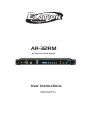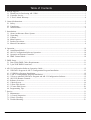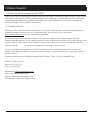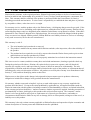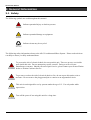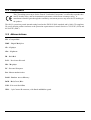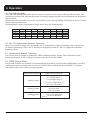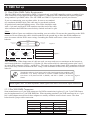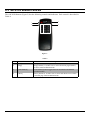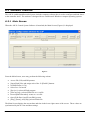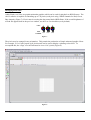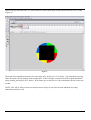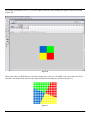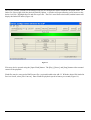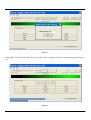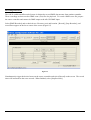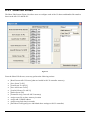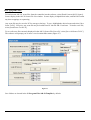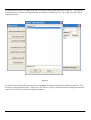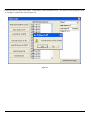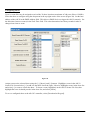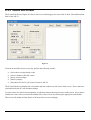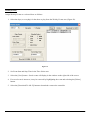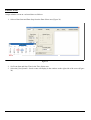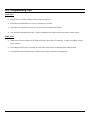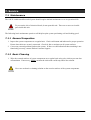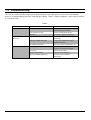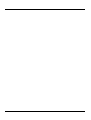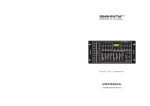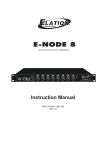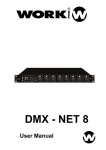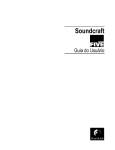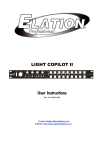Download Elation Architectural Show System AR-32RM Instruction manual
Transcript
AR-32RM Architectural Show System DMX IN POWER USB Page 1 AR-32RM Architectural Show System Page 2 1 1=Ground 2=Data3=Data+ 2 Master UP Page 3 3 Page 4 Show 1 Show 2 Show 3 Show 4 Show 5 Show 6 Show 7 Show 8 Master DOWN User Instructions 24-004-2284-00 Rev 1.1 Software Version: 3.01 AUTO (Manual) OFF IR Table of Contents 1. Elation Support..................................................................................................................................................3 1.1 Thank you for Purchasing AR-32RM........................................................................................................3 1.2 Customer Service........................................................................................................................................3 1.3 2-Year Limited Warranty.............................................................................................................................4 2. General Information...........................................................................................................................................5 2.1 Safety...........................................................................................................................................................5 2.2 Compliance.................................................................................................................................................6 2.3 Abbreviations..............................................................................................................................................6 3. Introduction........................................................................................................................................................7 3.1 About Architecture Show System..............................................................................................................7 3.2 Unpacking...................................................................................................................................................7 3.3 Caution........................................................................................................................................................7 3.4 Main Features.......... ..................................................................................................................................8 3.5 Product Descrition......................................................................................................................................8 3.6 Manual Conventions ..................................................................................................................................9 4. Operation..........................................................................................................................................................10 4.1 Auto/Manual Mode...................................................................................................................................10 4.2 AR-32 Configuration Software Operation................................................................................................10 4.3 Operation on Remote Controller...............................................................................................................10 4.4 DMX Control Mode .................................................................................................................................10 5. DMX Setup......................................................................................................................................................11 5.1 Data Cable(DMX Cable) Requirements...................................................................................................11 5.2 5-pin XLR DMX Connectors...................................................................................................................11 6. AR-32 Configuration Software Operation Guide............................................................................................12 6.1 USB Drive Program & AR-32 Configuration Program Installation........................................................12 6.1.1 USB Drive Program Installation............................................................................................................12 6.1.2 AR-32 Configuration Program Installation............................................................................................12 6.1.3 How to uninstall USB Drive Program and AR-32 Configuration Software.........................................12 6.2 AR-32 IR Remote Controls.......................................................................................................................13 6.3 Software Overview....................................................................................................................................14 6.3.1 Main Screen...........................................................................................................................................14 6.3.2 Show Edit Screen...................................................................................................................................21 6.3.3 Events Edit Screen.................................................................................................................................26 6.4 Programming Tips.....................................................................................................................................30 7. Service..............................................................................................................................................................31 7.1 Maintenance..............................................................................................................................................31 7.1.1 General Inspection.................................................................................................................................31 7.1.2 Basic Cleaning.......................................................................................................................................31 7.2 Trouble Shooting......................................................................................................................................32 2 1.Elation Support 1.1 Thank You for Purchasing the AR-32RM Thank you for your purchasing the Elation Professional AR-32RM Architectural Show System. Please read the instructions in this manual carefully and thoroughly before attempting to operate this unit. These instructions contain important information regarding safety during use and maintenance. Please fill out and return the enclosed warranty card to validate your purchase. 1.2 Customer Service Elation provides a toll free customer support line, to provide set up help and to answer question should you encounter problems during you set up or initial operation. You may also visit us the web at www.elationlighting.com for any comments or suggestions. All returned service items whether warranty or not, must be freight pre-paid and accompany a Return Authorization(RA) number. The RA number must be clearly written on the outside of the return package. Items returned without a RA number clearly marked on the outside of the package will be refused and returned at customer's expense. You may obtain a RA number by contacting customer service. A brief description of the problem as well as RA number must be written down on a piece of paper and include in the shipping container. If the unit is under warranty, you must also provide a copy of your proof of purchase invoice. Customer Service house are Monday through Friday 8:00a.m.-5:00 p.m. Pacific Standard Time. Toll Free: (866) 245-6726 Phone: (323) 582-3322 Fax: (323) 832-9142 Information: [email protected] Sales: [email protected] Support: [email protected] Forum: http://forums.elationlighting.com 3 1.3 2-Year Limited Warranty Elation hereby warrants, to the original purchaser, Elation Professional products to be free of manufacturing defects in material and workmanship for a period of 2 Years (730 days) on all internal parts, components, and labor. This warranty shall be valid only if the product is purchased within the United States of America, including possessions and territories. It is the owner’s responsibility to establish the date and place of purchase by acceptable evidence, at the time service is sought. For warranty service, send the product only to the Elation factory. All shipping charges must be pre-paid. If the requested repairs or service (including parts replacement) are within the terms of this warranty, Elation will pay return shipping charges only to a designated point within the United States except Hawaii or Alaska. If the entire instrument is sent, it must be shipped in its original package. No accessories should be shipped with the product. If any accessories are shipped with the product, Elation shall have no liability whatsoever for loss of or damage to any such accessories, nor for the safe return thereof. This warranty is void if: x x x x The serial number has been altered or removed The product is modified in any manner which Elation concludes, after inspection, affects the reliability of the product The product has been repaired or serviced by anyone other than the Elation factory unless prior written authorization was issued to purchaser by Elation The product is damaged because it was not properly maintained as set forth in the instruction manual This is not a service contract, and this warranty does not include maintenance, cleaning or periodic check-up. During the period specified above, Elation will replace defective parts at its expense, and will absorb all expenses for warranty service and repair labor by reason of defects in material or workmanship. The sole responsibility of Elation under this warranty shall be limited to the repair of the product, or replacement thereof, including parts, at the sole discretion of Elation. All products covered by this warranty were manufactured after January 1, 1990, and bear identifying marks to that effect. Elation reserves the right to make changes in design and/or improvements upon its products without any obligation to include these changes in any products theretofore manufactured. No warranty, whether expressed or implied, is given or made with respect to any accessory supplied with products described above. Except to the extent prohibited by applicable law, all implied warranties made by Elation in connection with this product, including warranties of merchantability or fitness, are limited in duration to the warranty period set forth above. And no warranties, whether expressed or implied, including warranties of merchantability or fitness, shall apply to this product after said period has expired. The consumer’s and/or Dealer’s sole remedy shall be such repair or replacement as is expressly provided above; and under no circumstances shall Elation be liable for any loss or damage, direct or consequential, arising out of the use of, or inability to use, this product. This warranty is the only written warranty applicable to Elation Products and supersedes all prior warranties and written descriptions of warranty terms and conditions heretofore published. 4 AR-32 User Manual 2. General Information 2.1 Safety The following symbols are used throughout this manual: Indicates potential injury or death to persons. Indicates potential damage to equipment. 2 Indicates items may be recycled. The following safety information relates to the AR-32 Architectural Show System. Please read each item carefully to ensure you fully understand them. To prevent the risk of electrical shock, do not open this unit. There are no user serviceable parts inside this unit. Do not attempt any repairs yourself. Doing so will void your manufactures warranty. Should your unit require service, please contact your nearest Elation dealer or Elation Customer Service. To prevent or reduce the risk of electrical shock or fire, do not expose this unit to rain or moisture. Do not remove the plug ground pin or connect to an ungrounded circuit. This unit is not designed for use by persons under the age of 12. Use only under adult supervision. Turn off the power if not using this unit for a long time. 5 2.2 Compliance The CE marking (an acronym for the French "Conformite Europeenne") certifies that a product has met EU health, safety, and environmental requirements, which ensure consumer safety. A manufacturer that has gone through the conformity assessment process may affix the CE marking to the product. The AR-32 system has passed internal testing based on the EN55015:2001 standard, and is 100% CE compliant. We certify that the product conforms to the protection requirements of council directives 73/23/EEC (LVD) and 89/336/EEC (EMC). 2.3 Abbreviations CD – Compact Disc DMX – Digital Multiplex Gb – Gigabyte Ghz – Gigahertz IR – Infra Red LAN – Local Area Network Mb – Megabyte PC – Personal Computer RA – Return Authorization RAM – Random Access Memory RGB – Red, Green, Blue USB – Universal Serial Bus XLR – 3-pin Cannon X connector, with Latch and Rubber guard 6 2 3. Introduction 3.1 About AR-32RM Architecture Show System The Elation Professional AR-32RM is an architecture recorder system. This system is simple to use and all system components have been tested at the factory before being shipped to you. Please simply connect the USB-cable between your Elation Professional AR-32RM and your computer to configure the unit by operating AR-32 Configuration software, then you're ready to go! 3.2 Unpacking: The AR-32RM has been thoroughly tested and shipped in perfect working condition. Please take a few minutes to carefully inspect the system carton for damage that may have occurred during shipping. If the carton appears to be damaged, carefully inspect each system component for damage, in the case that damage is found, please contact our customer support center, listed below, for further instructions. The Elation Professional AR-32RM system carton should includes the following: 1 AR-32RM 1 AR-32 Remote 1 USB-cable 1 External AC Adaptor 1 User's Manual 1 AR-32 Configuration Software 3.3 Caution! There are no user serviceable parts inside this unit. Do not attempt any repairs yourself, doing so will void your manufactures warranty. In the unlikely event your unit may require service, please contact your nearest Elation Professional dealer. Do not discard this carton in the trash, please recycle when ever possible. Upon unpacking, carefully inspect your unit for any damage that any have occurred during shipping. If damage may have occurred, do not plug the unit in, please contact your dealer as soon as possible. OFF Auto/manual Page 1 Show 1 Show 5 Page 2 Show 2 Show 6 Page 3 Show 3 Show 7 Page 4 Show 4 Show 8 AR-32 Remote This unit incorporates a remote control with all functions and controls. So it is possible to access to all shows choosing page and show. Also this remote control allows to select operation mode (Auto/Manual) and off the unit. 7 3.4 Main Features 19''/1U rack mount(Keypad), Architectural Show System Providing USB port to communication with PC for linking use Allows to convert the edited flash file(.swf) into file (.scn) and record in AR-32RM, create a new scene. As a real-time recorder, allows external DMX signal to convert to flash file(.scn) and record in AR-32RM. Built-in real time clock & calendar allows to edit events and set triggering time for each SHOW. Up to 248 files but not over 128M recorded in memory to control DMX signal files. Allows up to 32 Shows can be created and assigned by customizing flash scenes with DMX address setting and fadetime selection by performing AR-32 configuration software with your computer. DMX Controlling Mode and Time Trigger Mode and Manual Mode available for playback shows. Infrared Remote functions (AR-32 Remote included). Power Failure Memory. Black out function (When the recording data is "0", the data will be ignored without preserving). 3.5 Product Descriptions 2 DMX IN POWER USB Page 1 AR-32RM 9 6 8 AUTO (Manual) OFF IR 7 11 Architectural Show System Page 2 1 1=Ground 2=Data3=Data+ 2 Master UP Page 3 3 Page 4 14 12 4 3 Show 1 Show 2 Show 3 Show 4 Show 5 Show 6 Show 7 Show 8 10 1 5 3 PUSH EXT. Remote IR DC INPUT: 9-12VDC, 500mA Min 2 1 Serial Number: 3 DMX OUT 16 Master DOWN 15 1=Ground 2=Data3=Data+ Made in PRC 13 1.SHOW1~8 buttons: To playback Show1-8 in the relative page which you wish to playback shows in Manual Mode. for the latest manual revisions. 2.SHOW Indicators: To indicate the corresponding SHOW activity and state, its indicator will illuminate in the Manual Mode when the selected show is engaged. 3.PAGE1~4 buttons: To access your desired pages which you wish to playback your desired shows. 4.PAGE Indicators: Its indicator will illuminate when your desired page is engaged. 5.AUTO/MANUAL button: Access to Auto or Manual function mode. 6.AUTO/MANUAL Indicator: The red indicator indicates the Auto function mode has been engaged currently and the blue one for the Manual function mode. 7.OFF button: To close the current Show in Manual function mode. 8.OFF Indicator: The desired show has been closed when OFF indicator illuminates. 9.MASTER UP button: Continuously tapping this button, allows to increase the intensity of overall output. 10.MASTER DOWN button: Continuously tapping this button, allows to decrease the intensity of overall output. 11.Infrared Sensor: To receive infrared remote signals. 12.USB Port: For communication to PC. 13.DC Input port: Plug an external AC Adaptor (DC9~12V 500mA). 14.DMX In: To receive DMX signal via 3-pin XLR male connector. 15.DMX Out: To output DMX signal via 3-pin XLR female connector. 16.EXT. Remote IR: Use to plug the extra infrared remote sensor. 8 3.6 Manual Conventions The following terms and conventions are used throughout this manual: • • • • • • Buttons and switches are presented using their exact spelling and capitalization and surrounded by brackets (i.e. press the [PAGE 1] button). Activate is used with switches/buttons that toggle between two values and means place the control in its active state. Deactivate is used with switches/buttons that toggle between two values and means place the control in its non-active state. Intercancel means that pushing one button simultaneously selects that button and automatically deselects the previously selected button. One button is always active. For example, the [SHOW] buttons intercancel. Select describes pointing to and clicking a button or checkbox (on a software screen) such that it is activated. This allows a single instruction to describe this action without knowing the control’s previous state. For example, if the control is not selected, clicking the control once selects it. If it is already selected, no action is required. Highlight describes the outlining of selected text or files with a colored border to make it stand out. For example, this text is highlighted. Text may be highlighted by clicking and dragging the cursor across the portion desired. This manual is Copyright © 2008 Elation Professional. All rights reserved. No part of the manual included with this product can be reproduced or transmitted in any form, by any means, for any purpose without prior written authorized permission. Information contained in this manual is subject to change at any time and without notice. Please contact Elation Customer Service or visit www.elationlighting.com 9 4. Operation 4.1 Auto/Manual mode Press and hold Auto/Manual button down for more 2 seconds to access Auto or Manual function mode. The red indicator indicates the Auto function mode is currently engaged and the blue one illuminates in the Manual function mode. In Manual mode, user enable to close the current show by pressing and holding OFF button for more 2 seconds until its indicator illuminates. In Manual Mode, Shows assignments in Pages may refer to the following table: Object Page 1 Page 2 Page 3 Page 4 Show 1 Show 2 Show 3 Show 4 Show 5 Show 6 Show 7 Show 1 Show 2 Show 3 Show 4 Show 5 Show 6 Show 7 Show 9 Show 10 Show 11 Show 12 Show 13 Show 14 Show 15 Show 17 Show 18 Show 19 Show 20 Show 21 Show 22 Show 23 Show 25 Show 26 Show 27 Show 28 Show 29 Show 30 Show 31 Show 8 Show 8 Show 16 Show 24 Table 1 Show 32 4.2. AR-32 Configuration Software Operation Shows are available configured by performing AR-32 configuration software operations with computer and for further information, please refer to the next accompanying manual of "AR-32 Configuration Software Operation Guide". 4.3 Operation on Remote Controller User can use AR-32 Remote to control AR-32RM Architectural Show System. These functions of push buttons on the panel of AR-32 Remote are same with ones of your AR-32RM. 4.4. DMX Control Mode In this mode, SHOWs are available to be controlled and playback by receiving initial DMX address via AR32 configuration software setting. And user may use DMX values to control the desired SHOWs. For further information, please refer to the accompanying table: DMX Channel Selection Starting Channel Starting Channel +1 Starting Channel +2 10 DMX Values & Functions 0~3 to trigger Show 1; 4~7 to trigger Show 2; 8~11 to trigger Show 3; ............. 124~127 to trigger Show 32; 129~255 to close Show. 0~79 to Pause; 80~159 to Play; 160~255 to Stop. 0~127 to Normal Output; Table 2 128~255 to Blackout. 5. DMX Set up 5.1 Data Cable (DMX Cable) Requirements: The AR-32RM can be controlled via DMX-512 protocol and your DMX controller requires a standard 3-pin XLR connector for data input and data output(Figure1). Connect the AR-32RM and your fixtures together using standard 3 pin DMX cables. The AR-32RM uses DMX-512 protocol to operate your fixtures. If you are constructing your own data cables, be sure to use standard two conductor shielded cable (This cable may be purchased at almost all professional sound and lighting stores). Your cables should be made with a 3-pin male and female XLR connector on either end of the cable. Also remember that DMX lines must be daisy chained and can't be split. Figure 1 *Note: Be sure to follow figures two and three when making your own cables. Do not use the ground lug on the XLR connector. Do not connect the cable's shield conductor to the ground lug or allow the shield conductor to come in contact with the XLR's outer casing. Grounding the shield could cause a short circuit and erratic behavior. COMMON DMX+ DMX 512 OUT 3-PIN XLR Figure 2 DMX 512 IN 3-PIN XLR DMX- XLR Pin Configuration XLR Female Socket XLR Male Socket 1 Ground 2 Cold 2 Cold 1 Ground Pin 1 = Ground Pin 2 = Data Compliment (negative) 3 Hot 3 Hot Figure 3 Pin 3 = Data True (positive) *Special Note: Line Termination. When longer runs of cable are used, you may need to use a terminator on the last unit to avoid erratic behavior. A terminator is a 120 ohm 1/4 watt resistor which is connected between pins 2 and 3 of a male XLR connector (DATA + and DATA -). This unit is inserted in the female XLR connector of the last unit in your daisy chain to terminate the line. Using a cable terminator will decrease the possibilities of erratic behavior. 1 3 2 Termination reduces signal errors and avoids signal transmission problems and interference. It is always advisable to connect a DMX terminal, (Resistance 120 Ohm 1/4 W) between PIN 2 (DMX-) and PIN 3 (DMX +) of the last fixture. Figure 4 DMX Signal Cable. 120 ohm impedance DMX signal cable MUST be used for signal connection. 5.2 5-Pin XLR DMX Connectors. Some manufactures use 5-pin XLR connectors for DATA transmission in place of 3-pin. 5-pin XLR fixtures may be implemented in a 3-pin XLR DMX line. When inserting standard 5-pin XLR connectors in to a 3-pin line a cable adaptor must be used, these adaptors are readily available at most electric stores. The chart below details a proper cable conversion. 3-Pin XLR to 5-Pin XLR Conversion Conductor Ground/Shield 3-Pin XLR Female(Out) 5-pin XLR Male(In) Pin 1 Pin 1 Data Compliment(-signal) Pin 2 Pin 2 Data True(+signal) Pin 3 Pin 3 Not Used Pin 4 - Do Not Used Not Used Pin 5 - Do Not Used Table 3 11 6. AR-32 Configuration Software Operating Guide 6.1 USB Drive Program & AR-32 Configuration Program Installation 6.1.1 USB Drive Program Installation If you first use the system, you must install the USB Driver and AR-32 Configuration Software program as the simply following these steps; 1.Before installing USB Drive program, please ensure all tension and USB cable connections are connected properly. 2.Download the main program folder, copy and save them in the pointed path of your computer which you wish. 3.Connect your AR-32RM to your computer with USB cable via USB port. 4.Power the AR-32RM on. 5.And a promote screen will indicate you to install USB Driver program by following the installation process till it has been completed. NOTE: You must select "Driver" directory in the main folder to install. 6.1.2 AR-32 Configuration Program Installation Open the main folder file, and select AR-32 program, then simple double-click on the "SETUP.EXE" file, follow the installation process to install till it has been completed. 6.1.3 How to uninstall USB Drive program and AR-32 Configuration software USB Drive program and AR-32 Configuration software can be uninstalled via "Add or Remove Programs" utility found in the Control Panel. 12 6.2 AR-32 IR Remote Controls The AR-32 IR Remote (Figure 5) has the following controls and indicators. Each control is described in Table 4. 1 3 2 4 Figure 5 Table 4 No. 1 2 Name [OFF] [Page] 3 [Auto/manual] 4 [Show] Description [OFF] button turns the system off when in Manual mode. [Page] buttons (1-4) allow user to select from four pages (banks) of shows when in Manual mode. [Auto/manual] button toggles between Automatic and Manual operation modes. [Show] buttons (1-8) allow user to select individual scenes within a selected page when in Manual mode. 13 6.3 Software Overview The AR-32 Architectural Recorder System includes computer software that is used to configure and load shows to the controller itself. The software is designed for use on Microsoft Windows computer operating systems. 6.3.1 Main Screen When the AR-32 Control System Software is launched, the Main Screen (Figure 6) is displayed. 1 Figure 6 From the Main Screen, users may perform the following actions: x x x x x x x x x Access File, Edit, and Help menus [Open Flash] files and assign each of the 12 [FlashX:] buttons Set RGB Point (1-170) Select Low Cut on/off [Preview] a selected Flash program [FileConvert] a selected Flash file to a .scn file Record [DMX Recorder] scenes to a .scn file Open [Edit Show] and [Event Edit] screens [Play], [Pause], and [Stop] selected Flash file The Main Screen displays the current date and time in the lower right corner of the screen. These values are synchronized by the PC time and date settings. 14 Managing Flash Files Adobe Flash (.swf) files are popular animation graphics which can be used for playback on RGB fixtures. The AR-32 software is capable of controlling up to 170 pixels (each pixel using 3 DMX channels for Red, Green, Blue intensity (Figure 7). Pixel count is set using the drop menu labeled RGB Point. If the overall brightness of a Flash file appears dark in the preview window, use the Low Cut checkbox (on by default). PIXEL 1 DMX 1,2,3 CHANNEL 2 3 4,5,6 7,8,9 Figure 7 The pixels may be arranged in any orientation. This permits the production of simple animated graphic effects. For example, a 13x13 pixel square (169 pixels total) can be used to display a spinning color wheel. To accomplish this, the “stage” area in Flash must be set to 13x13 pixels (Figure 8). Figure 8 15 When working with Flash files, it is often useful to create a mask layer so that only the desired area is visible (Figure 9). Figure 9 6 The mask object should be the same size as the stage area, in this case 13x13 pixels. Any animation occurring under the mask will only display in the masked area. In this example, a multi-colored wheel spins behind the mask, rotating 180 degrees in 12 frames. With frames per second set to 12, this animation will last exactly one second. NOTE: The AR-32 software does not interpret action script, so only basic motion and shape tweening animations should be used. 16 6 The resulting animation will be a 13x13 pixel square with four colors rotating 180 degrees when played back (Figure 10). Figure 10 6 When played back on RGB fixtures, each pixel in the array will receive its DMX color values from the AR-32 controller, and should look similar to the original Flash file including any animation (Figure 11). 6 Figure 11 17 The twelve [FlashX:] buttons on the Main Screen may be configured to link to Flash files for quick recall. To link a file, select (right click) the desired [FlashX:] button. A window will open allowing you to browse to the desired .swf file. Highlight the file and select open file. The file is now liked to the button, and the button will display the linked file name (Figure 12). 1 Figure 12 Files may also be opened using the [Open Flash] button. The [Play], [Pause], and [Stop] buttons allow manual control of the playback. Flash files may be converted to DMX scene files (.scn) and loaded to the AR-32. With the desired file loaded in Preview Screen, select [File Convert]. Enter Flash file playback speed in frames per second (Figure 13). 18 1 Figure 13 Select [OK]. Set desired save file name (.scn) and location. A progress bar shows conversion progress (Figure 14). 1 6 Figure 14 19 Recording DMX Files The AR-32 Architectural Recorder System is designed to record DMX data streams from another controller. These recordings are then saved as DMX scene (.scn) files for playback. To record a DMX scene file, prepare the source controller and connect its DMX output to the AR-32P DMX Input. Select [DMX Recorder] and set desired save file name (.scn) and location. [Record], [Stop Recorder], and record timer appear on the lower center of the screen (Figure 15). 1 Figure 15 Simultaneously trigger the desired scene on the source controller and select [Record] on the screen. The record timer will increment as the scene records. When finished, select [Stop Recorder]. 20 6.3.2 Show Edit Screen The Show Edit Screen (Figure 16) allows users to configure each of the 32 shows and handles file transfers between the AR-32C and the PC. Figure 16 6 From the Show Edit Screen, users may perform the following actions: x x x x x x x x x x x [Read Current AR-32 Scenes] (that are loaded in AR-32 controller memory) [Save Scene To PC] [Load Scene To AR-32] [Save All Scenes To PC] [Load All Scenes To AR-32] [Delete Scene File] [Format Device] (erase all AR-32 memory) Assign scene file to show memory location Assign AR-32 DMX address Assign scene fade time in seconds [Download To Keypad] (save individual show settings to AR-32 controller) 21 Man aging DMX Files To load current AR-32C scene files from the controller into the software, select [Read Current AR-32 Scenes]. Scenes display in the AR-32 Scenes File List window. Scenes display in alphabetical order, and DO NOT retain any show mappings or sequencing. Any scene file may be saved to PC for storage or backup. To save, highlight the desired scene and select [Save Scene To PC]. Likewise, any scene file may be loaded from PC into the AR-32 software. To load a scene file, select [Load Scene To AR-32]. To save all scene files currently displayed in the AR-32 Scenes File List to PC, select [Save All Scenes To PC]. The software will prompt you to enter a save location folder name (Figure 17). Figure 17 Save folders are located in the C:\Program Files\AR-32\TempDir by default. 22 To load all scenes from a PC folder to the AR-32 software, select [Load All Scenes To AR-32]. The software will prompt you to select a save location folder from which to load (Figure 18). Up to 248 scene files may be loaded at one time. 6 Figure 18 To delete a file from the AR-32 Scenes File List, highlight the desired file and select [Delete Scene File]. The scene file is removed from the list. Take care to save files to your PC (if desired) before deleting them from the AR-32 Scenes File List as this action cannot be undone. 23 To erase all AR-32 scenes from contro ller memory, select [Format Device]. The software will prompt you with a warning to confirm this action (Figure 19). 1 Figure 19 24 Configuring Shows Up to 16 scene files may be assigned to each of the 32 show locations (maximum of 248 scene files or 128 Mb). Select the show to configure using the drop menu in the top right corner of the screen (Figure 20). Set the base address of the AR-32 in the DMX Address field. This allows a DMX device to trigger the AR-32 remotely. Set the fade time (between scenes) in the Fade Time field. This value determines how many seconds it takes to change from scene to scene. 6 Figure 20 Assign scenes to the selected show using the [>], [Insert], and [<] buttons. Highlight a scene in the AR-32 Scenes File List and select [>] to add it to the show list on the right. Likewise, highlight a scene in the show list and select [<] to remove it from the show. To insert a scene, highlight it in the AR-32 Scenes File List, then highlight the scene it should precede in the show list, and select [Insert]. To save a configured show to the AR-32C controller, select [Download to Keypad]. 25 6.3.3 Events Edit Screen The Events Edit Screen (Figure 21) allows users to set timed triggers for each of the 32 show files and download them to the AR-32. Figure 21 From the Events Edit Screen, users may perform the following actions: x x x x x Select show to assign timed events Select Calendar or Weekly events [Save] current settings [Delete] settings [Download To AR-32] (save timed events to AR-32) The Events Edit Screen displays the current date and time in the lower left corner of the screen. These values are synchronized by the PC time and date settings. To select a show for timed event assignment, use the drop menu in the top left corner of the screen. Next, choose whether the event will occur based on calendar date or day of week by selecting the appropriate radio button. The screen will enable the Date Select or Weekly Select areas accordingly. 26 Weekly Events Assign Weekly Events to a selected show as follows: 1. Select the days (or everyday) for the show to play from the Weekly Events area (Figure 22). Figure 22 2. Set Event Start and Stop Time in the Time Select area. 3. Select the [Save] button. Saved events will display in the window on the right side of the screen. 6 4. If a saved event is incorrect, it may be removed by highlighting the event and selecting the [Delete] button. 5. Select the [Download To AR-32] button to download events to the controller. 27 Calendar Events Assign calendar events to a selected show as follows: 1. Select a Date Start and Date Stop from the Date Select area (Figure 23). Figure 23 2. Set Event Start and Stop Time in the Time Select area. 3. Select the [Save] button. Saved events will display in the window on the right side of the screen (Figure 24). 28 Figure 24 4. If a saved event is incorrect, it may be removed by highlighting the event and selecting the [Delete] button. 5. Select the [Download To AR-32] button to download events to the controller. 6 29 6.4 Programming Tips Flash Files: x Only Flash (.swf) files without action script will convert. x Flash file speed should never exceed 35 frames per second. x Flash file size should never exceed 170 pixels with 255,000 total frames. x File playback automatically loops. Ensure animation has common start/stop point or fades in/out. DMX Files: 6 30 x DMX scene files are limited to 128 Mb total space in the AR-32 controller. Longer recordings occupy more memory. x Recording one full cycle of motion or color effect will ensure smooth playback when looped. x File playback automatically loops. Ensure chases have common start/stop point. 7. Service 7.1 Maintenance The AR-32 Architectural Recorder System should require minimal maintenance over its operational life. To prevent the risk of electrical shock, do not open this unit. There are no user serviceable parts inside this unit. The following basic maintenance practices will help keep the system performing well and looking good: 7.1.1 General Inspection 1. Inspect the system components on a regular basis. Check each button and indicator for proper operation. Ensure data cables are securely connected. Check for dirt or moisture on all system surfaces. 2. Correct any external problems and test the system. If there are still indications that something is not functioning correctly, contact Elation Customer Support. 7.1.2 Basic Cleaning 1. Wipe the external surfaces of system components on a regular basis using a dry cloth to prevent dust accumulation. If necessary, slightly moisten the cloth with a mild soap and water solution. Never use an abrasive cleaning solution on the exterior surfaces of the system components. 6 31 7.2 Troubleshooting The AR-32 Architectural Recorder System should perform well when properly operated and maintained, however, sometimes things just don’t work like they should. Table 5 contains symptoms, causes, and resolutions for common faults. Table 5 Symptom No Power Erratic Fixture Behavior Cause Bad power connection. No receptacle power. Bad fuse. Improper DMX addressing. Improper DMX data cable. No Control No DMX termination. Bad data connection. No power. Bad remote batteries. Improper DMX addressing. 32 Resolution Check power connection. Reconnect plug if needed. Ensure receptacle has power. Check fuse. Replace if needed. Check and correct DMX addressing. Verify proper DMX data cable. Replace if needed. Properly terminate DMX data run. Check all data cable connections. Repair or reconnect as needed. See No Power above. Replace remote batteries. Check and correct DMX addressing. 33