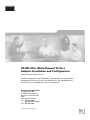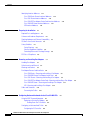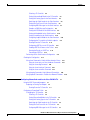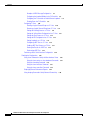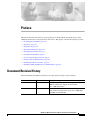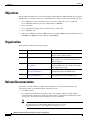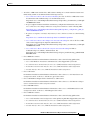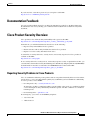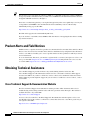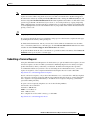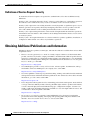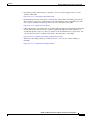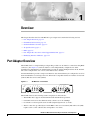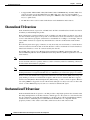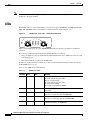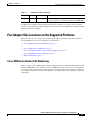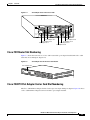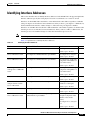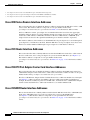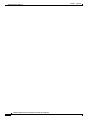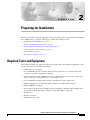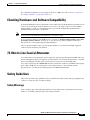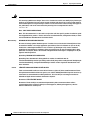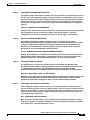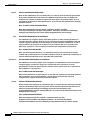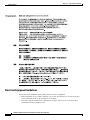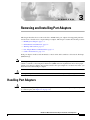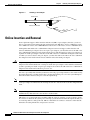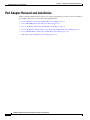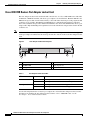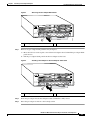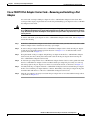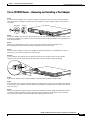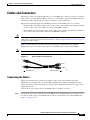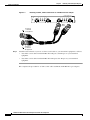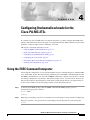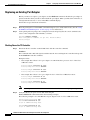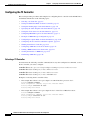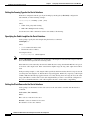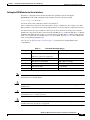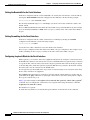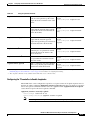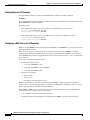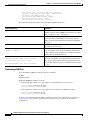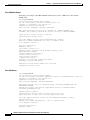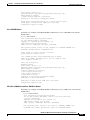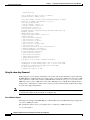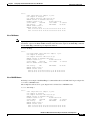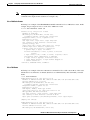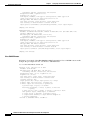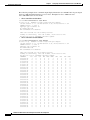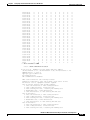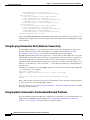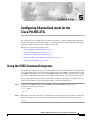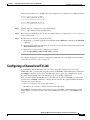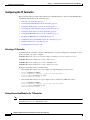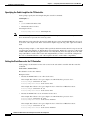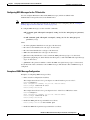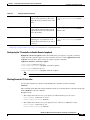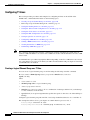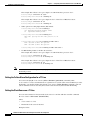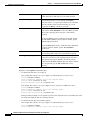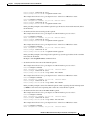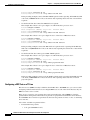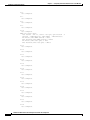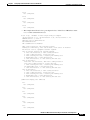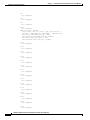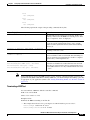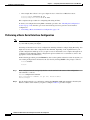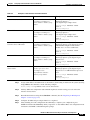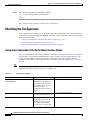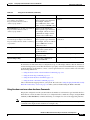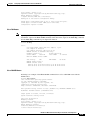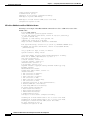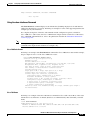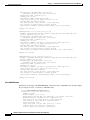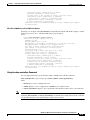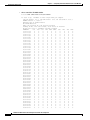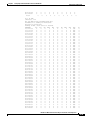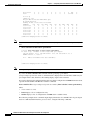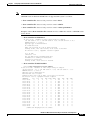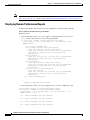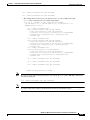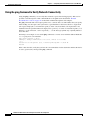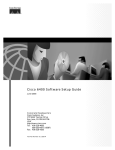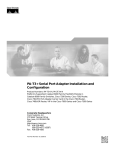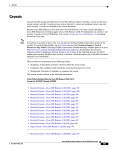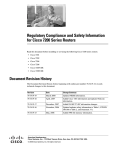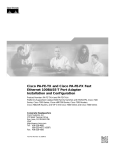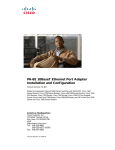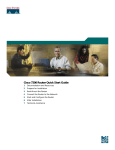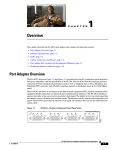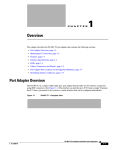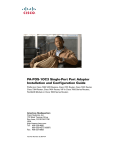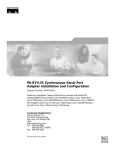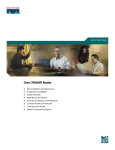Download Cisco 3526 Specifications
Transcript
PA-MC-2T3+ Multi-Channel T3 Port Adapter Installation and Configuration Product Number: PA-MC-2T3+(=) Platforms Supported: Cisco 7200 Series, Cisco 7301 Routers, Cisco 7304 PCI Port Adapter Carrier Card in the Cisco 7304 Router, Cisco 7401ASR Routers, and VIP in the Cisco 7000 Series and Cisco 7500 Series Corporate Headquarters Cisco Systems, Inc. 170 West Tasman Drive San Jose, CA 95134-1706 USA http://www.cisco.com Tel: 408 526-4000 800 553-NETS (6387) Fax: 408 526-4100 Text Part Number: OL-3526-05 THE SPECIFICATIONS AND INFORMATION REGARDING THE PRODUCTS IN THIS MANUAL ARE SUBJECT TO CHANGE WITHOUT NOTICE. ALL STATEMENTS, INFORMATION, AND RECOMMENDATIONS IN THIS MANUAL ARE BELIEVED TO BE ACCURATE BUT ARE PRESENTED WITHOUT WARRANTY OF ANY KIND, EXPRESS OR IMPLIED. USERS MUST TAKE FULL RESPONSIBILITY FOR THEIR APPLICATION OF ANY PRODUCTS. THE SOFTWARE LICENSE AND LIMITED WARRANTY FOR THE ACCOMPANYING PRODUCT ARE SET FORTH IN THE INFORMATION PACKET THAT SHIPPED WITH THE PRODUCT AND ARE INCORPORATED HEREIN BY THIS REFERENCE. IF YOU ARE UNABLE TO LOCATE THE SOFTWARE LICENSE OR LIMITED WARRANTY, CONTACT YOUR CISCO REPRESENTATIVE FOR A COPY. The following information is for FCC compliance of Class A devices: This equipment has been tested and found to comply with the limits for a Class A digital device, pursuant to part 15 of the FCC rules. These limits are designed to provide reasonable protection against harmful interference when the equipment is operated in a commercial environment. This equipment generates, uses, and can radiate radio-frequency energy and, if not installed and used in accordance with the instruction manual, may cause harmful interference to radio communications. Operation of this equipment in a residential area is likely to cause harmful interference, in which case users will be required to correct the interference at their own expense. The following information is for FCC compliance of Class B devices: The equipment described in this manual generates and may radiate radio-frequency energy. If it is not installed in accordance with Cisco’s installation instructions, it may cause interference with radio and television reception. This equipment has been tested and found to comply with the limits for a Class B digital device in accordance with the specifications in part 15 of the FCC rules. These specifications are designed to provide reasonable protection against such interference in a residential installation. However, there is no guarantee that interference will not occur in a particular installation. Modifying the equipment without Cisco’s written authorization may result in the equipment no longer complying with FCC requirements for Class A or Class B digital devices. In that event, your right to use the equipment may be limited by FCC regulations, and you may be required to correct any interference to radio or television communications at your own expense. You can determine whether your equipment is causing interference by turning it off. If the interference stops, it was probably caused by the Cisco equipment or one of its peripheral devices. If the equipment causes interference to radio or television reception, try to correct the interference by using one or more of the following measures: • Turn the television or radio antenna until the interference stops. • Move the equipment to one side or the other of the television or radio. • Move the equipment farther away from the television or radio. • Plug the equipment into an outlet that is on a different circuit from the television or radio. (That is, make certain the equipment and the television or radio are on circuits controlled by different circuit breakers or fuses.) Modifications to this product not authorized by Cisco Systems, Inc. could void the FCC approval and negate your authority to operate the product. The Cisco implementation of TCP header compression is an adaptation of a program developed by the University of California, Berkeley (UCB) as part of UCB’s public domain version of the UNIX operating system. All rights reserved. Copyright © 1981, Regents of the University of California. NOTWITHSTANDING ANY OTHER WARRANTY HEREIN, ALL DOCUMENT FILES AND SOFTWARE OF THESE SUPPLIERS ARE PROVIDED “AS IS” WITH ALL FAULTS. CISCO AND THE ABOVE-NAMED SUPPLIERS DISCLAIM ALL WARRANTIES, EXPRESSED OR IMPLIED, INCLUDING, WITHOUT LIMITATION, THOSE OF MERCHANTABILITY, FITNESS FOR A PARTICULAR PURPOSE AND NONINFRINGEMENT OR ARISING FROM A COURSE OF DEALING, USAGE, OR TRADE PRACTICE. IN NO EVENT SHALL CISCO OR ITS SUPPLIERS BE LIABLE FOR ANY INDIRECT, SPECIAL, CONSEQUENTIAL, OR INCIDENTAL DAMAGES, INCLUDING, WITHOUT LIMITATION, LOST PROFITS OR LOSS OR DAMAGE TO DATA ARISING OUT OF THE USE OR INABILITY TO USE THIS MANUAL, EVEN IF CISCO OR ITS SUPPLIERS HAVE BEEN ADVISED OF THE POSSIBILITY OF SUCH DAMAGES. CCSP, CCVP, the Cisco Square Bridge logo, Follow Me Browsing, and StackWise are trademarks of Cisco Systems, Inc.; Changing the Way We Work, Live, Play, and Learn, and iQuick Study are service marks of Cisco Systems, Inc.; and Access Registrar, Aironet, BPX, Catalyst, CCDA, CCDP, CCIE, CCIP, CCNA, CCNP, Cisco, the Cisco Certified Internetwork Expert logo, Cisco IOS, Cisco Press, Cisco Systems, Cisco Systems Capital, the Cisco Systems logo, Cisco Unity, Enterprise/Solver, EtherChannel, EtherFast, EtherSwitch, Fast Step, FormShare, GigaDrive, GigaStack, HomeLink, Internet Quotient, IOS, IP/TV, iQ Expertise, the iQ logo, iQ Net Readiness Scorecard, LightStream, Linksys, MeetingPlace, MGX, the Networkers logo, Networking Academy, Network Registrar, Packet, PIX, Post-Routing, Pre-Routing, ProConnect, RateMUX, ScriptShare, SlideCast, SMARTnet, The Fastest Way to Increase Your Internet Quotient, and TransPath are registered trademarks of Cisco Systems, Inc. and/or its affiliates in the United States and certain other countries. All other trademarks mentioned in this document or Website are the property of their respective owners. The use of the word partner does not imply a partnership relationship between Cisco and any other company. (0601R) PA-MC-2T3+ Multi-Channel T3 Port Adapter Installation and Configuration Copyright © 1997–2003, Cisco Systems, Inc. All rights reserved. CONTENTS Preface vii Document Revision History Objectives Organization vii viii viii Related Documentation viii Obtaining Documentation x Cisco.com x Product Documentation DVD Ordering Documentation x Documentation Feedback x xi Cisco Product Security Overview xi Reporting Security Problems in Cisco Products Product Alerts and Field Notices xi xii Obtaining Technical Assistance xii Cisco Technical Support & Documentation Website Submitting a Service Request xiii Definitions of Service Request Severity xiv Obtaining Additional Publications and Information CHAPTER 1 Overview xiv 1-1 Port Adapter Overview 1-1 Channelized T3 Overview Unchannelized T3 Overview 1-2 1-2 T3 Specifications 1-3 Unchannelized Interoperability Guidelines for DSUs LEDs xii 1-3 1-4 Port Adapter Slot Locations on the Supported Platforms 1-5 Cisco 7200 Series Routers Slot Numbering 1-5 Cisco 7200 VXR Router with the Port Adapter Jacket Card Slot Numbering Cisco 7301 Router Slot Numbering 1-7 Cisco 7304 PCI Port Adapter Carrier Card Slot Numbering 1-7 Cisco 7401ASR Router Slot Numbering 1-8 VIP Slot Numbering 1-9 1-6 PA-MC-2T3+ Multi-Channel T3 Port Adapter Installation and Configuration OL-3526-05 iii Contents Identifying Interface Addresses 1-11 Cisco 7200 Series Routers Interface Addresses 1-12 Cisco 7301 Router Interface Addresses 1-12 Cisco 7304 PCI Port Adapter Carrier Card Interface Addresses Cisco 7401ASR Router Interface Addresses 1-12 VIP Interface Addresses 1-13 CHAPTER 2 Preparing for Installation 2-1 Required Tools and Equipment 2-1 Software and Hardware Requirements 2-2 Checking Hardware and Software Compatibility 75-Ohm In-Line Coaxial Attenuator CHAPTER 3 3-1 3-1 Online Insertion and Removal Warnings and Cautions 2-9 2-9 Removing and Installing Port Adapters Handling Port Adapters 2-3 2-3 Safety Guidelines 2-3 Safety Warnings 2-3 Electrical Equipment Guidelines 2-8 Preventing Electrostatic Discharge Damage FCC Class A Compliance 1-12 3-2 3-3 Port Adapter Removal and Installation 3-4 Cisco 7200 Series—Removing and Installing a Port Adapter 3-5 Cisco 7200 VXR Routers Port Adapter Jacket Card 3-6 Cisco 7301 Router—Removing and Installing a Port Adapter 3-8 Cisco 7304 PCI Port Adapter Carrier Card—Removing and Installing a Port Adapter Cisco 7401ASR Router—Removing and Installing a Port Adapter 3-11 VIP—Removing and Installing a Port Adapter 3-12 3-9 Cables and Connectors 3-13 Connecting the Cables 3-13 CHAPTER 4 Configuring Unchannelized mode for the Cisco PA-MC-2T3+ 4-1 Using the EXEC Command Interpreter 4-1 Replacing an Existing Port Adapter 4-2 Shutting Down the T3 Controller 4-2 Configuring an Unchannelized T3 Link 4-3 Configuring the T3 Controller 4-4 PA-MC-2T3+ Multi-Channel T3 Port Adapter Installation and Configuration iv OL-3526-05 Contents Selecting a T3 Controller 4-4 Setting Unchannelized Mode for the T3 Controller 4-5 Setting the Framing Type for the Serial Interface 4-6 Specifying the Cable Length for the Serial Interface 4-6 Setting the Clock Source for the Serial Interface 4-6 Configuring MDL Messages for the Serial Interface 4-7 Examples of MDL Message Configuration 4-8 Setting the DSU Mode for the Serial Interface 4-9 Setting the Bandwidth for the Serial Interface 4-10 Setting Scrambling for the Serial Interface 4-10 Configuring Loopback Mode for the Serial Interface 4-10 Configuring the T3 controller to Enable Loopbacks 4-11 Shutting Down the T3 Controller 4-12 Configuring a BER Test on the T3 Controller 4-12 Sending a BER Test Pattern on the T3 Line 4-13 Viewing the Results of a BER Test 4-14 Terminating a BER Test 4-16 Performing a Basic Serial Interface Configuration 4-17 Checking the Configuration 4-18 Using show Commands to Verify the New Interface Status 4-18 Using the show version or show hardware Commands 4-19 Using the show diag Command 4-22 Using the show interfaces Command 4-24 Using the show controllers Command 4-27 Using the ping Command to Verify Network Connectivity 4-30 Using loopback Commands to Troubleshoot Network Problems 4-30 CHAPTER 5 Configuring Channelized mode for the Cisco PA-MC-2T3+ 5-1 Using the EXEC Command Interpreter 5-1 Replacing an Existing Port Adapter 5-2 Shutting Down the T3 Controller 5-2 Configuring a Channelized T3 Link 5-3 Configuring the T3 Controller 5-4 Selecting a T3 Controller 5-4 Setting Channelized Mode for the T3 Controller 5-4 Setting the Framing Type for the T3 Controller 5-5 Specifying the Cable Length for the T3 Controller 5-6 Setting the Clock Source for the T3 Controller 5-6 Configuring MDL Messages for the T3 Controller 5-7 PA-MC-2T3+ Multi-Channel T3 Port Adapter Installation and Configuration OL-3526-05 v Contents Examples of MDL Message Configuration 5-7 Configuring the Loopback Mode for the T3 Controller 5-8 Configuring the T3 controller to Enable Remote Loopback 5-9 Shutting Down the T3 Controller 5-9 Configuring T1 Lines 5-10 Creating a Logical Channel Group on a T1 Line 5-10 Removing a Logical Channel Group from a T1 Line 5-11 Setting the Framing Format on a T1 Line 5-11 Setting the Yellow Alarm Configuration for a T1 Line 5-12 Setting the Clock Source on a T1 Line 5-12 Setting the FDL Configuration for a T1 Line 5-13 Setting Loopbacks on a T1 Line 5-13 Configuring a BER Test on a T1 Line 5-16 Sending a BER Test Pattern on a T1 Line 5-17 Viewing the Results of a BER Test 5-18 Terminating a BER Test 5-23 Performing a Basic Serial Interface Configuration 5-24 Checking the Configuration 5-26 Using show Commands to Verify the New Interface Status 5-26 Using the show version or show hardware Commands 5-27 Using the show diag Command 5-31 Using the show interfaces Command 5-33 Using the show controllers Command 5-35 Displaying Remote Performance Reports 5-42 Using the ping Command to Verify Network Connectivity 5-44 PA-MC-2T3+ Multi-Channel T3 Port Adapter Installation and Configuration vi OL-3526-05 Preface This preface describes the objectives and organization of this document and explains how to find additional information on related products and services. This preface contains the following sections: • Document Revision History, page vii • Objectives, page viii • Organization, page viii • Related Documentation, page viii • Obtaining Documentation, page x • Documentation Feedback, page xi • Cisco Product Security Overview, page xi • Product Alerts and Field Notices, page xii • Obtaining Technical Assistance, page xii • Obtaining Additional Publications and Information, page xiv Document Revision History The Document Revision History table below records technical changes to this document. Document Version Date Change Summary OL-3536-04 September, 2006 This version of the document adds support for the NPE-G2 and the Port Adapter Jacket Card for Cisco 7200 VXR routers. OL-3536-05 May, 2006 This version of this document adds Port Adapter Jacket Card installation information for the Cisco 7200 VXR with NPE-G1 and NPE-G2. PA-MC-2T3+ Multi-Channel T3 Port Adapter Installation and Configuration OL-3526-05 vii Preface Objectives Objectives This document describes how to install and configure the PA-MC-2T3+ Multi-Channel T3 port adapter PA-MC-2T3+ (=), hereafter referred to as the PA-MC-2T3+, which is used in the following platforms: • Cisco 7200 series routers, consisting of the two-slot Cisco 7202, four-slot Cisco 7204 and Cisco 7204VXR, and the six-slot Cisco 7206 and Cisco 7206VXR • Cisco 7301 router • Cisco 7304 PCI Port Adapter Carrier Card in the Cisco 7304 router • Cisco 7401ASR router • VIP in Cisco 7500 series and Cisco 7000 series routers with the 7000 Series Route Switch Processor (RSP7000) and 7000 Series Chassis Interface (RSP7000CI) Organization This document contains the following chapters: Section Title Description Chapter 1 Overview Describes the PA-MC-2T3+ and its LED displays, cables, and receptacles. Chapter 2 Preparing for Installation Describes safety considerations, tools required, and procedures you should perform before the actual installation. Chapter 3 Removing and Installing Port Adapters Describes the procedures for installing and removing PA-MC-2T3+ port adapters and cables in the supported platforms. Chapter 4 Configuring Unchannelized mode for Provides instructions for configuring the the Cisco PA-MC-2T3+ channelized mode for the PA-MC-2T3+. Chapter 5 Configuring Channelized mode for the Cisco PA-MC-2T3+ Provides instructions for configuring the unchannelized mode for the PA-MC-2T3+. Related Documentation Your router or switch and the Cisco IOS software running on it contain extensive features and functionality, which are documented in the following resources: • Cisco IOS software: For configuration information and support, refer to the modular configuration and modular command reference publications in the Cisco IOS software configuration documentation set that corresponds to the software release installed on your Cisco hardware. Note You can access Cisco IOS software configuration and hardware installation and maintenance documentation on the World Wide Web at http://www.cisco.com, http://www-china.cisco.com, or http://www-europe.cisco.com. PA-MC-2T3+ Multi-Channel T3 Port Adapter Installation and Configuration viii OL-3526-05 Preface Related Documentation • Your Cisco 7200 routers and the Cisco IOS software running on it contain extensive features and functionality, which are documented in the following resources: – Cisco 7200 Series Routers Documentation Roadmap for a list of all Cisco 7200 series routers documentation and troubleshooting tools and information. See http://www.cisco.com/en/US/products/hw/routers/ps341/products_documentation_roadmap09 186a00801c0915.html – For port adapter hardware installation and memory configuration information, refer to the Cisco 7200 Series Port Adapter Hardware Configuration Guidelines at the following URL: http://www.cisco.com/en/US/products/hw/modules/ps2033/products_configuration_guide_bo ok09186a00801056ef.html – Regulatory Compliance and Safety Information for Cisco 7200 Series Routers at the following URL: http://www.cisco.com/univercd/cc/td/doc/product/core/7206/3419pnc6.htm – Cisco 7200 Series Routers Port Adapter Documentation Roadmap for a list of all Cisco 7200 series routers-supported port adapter documentation. See http://www.cisco.com/en/US/products/hw/routers/ps341/products_documentation_roadmap09 186a00801c0a32.html – Cisco 7200 Series Routers Troubleshooting Documentation Roadmap for links to troubleshooting tools, utilities, and Tech Notes. See http://www.cisco.com/en/US/products/hw/routers/ps341/prod_troubleshooting_guide09186a0 0801c0f65.html • Cisco 7000 series routers: For hardware installation and maintenance information, refer to the following publications: – Cisco 7000 Hardware Installation and Maintenance that shipped with your router. – Second-Generation Versatile Interface Processor (VIP2) Installation and Configuration – Fourth-Generation Versatile Interface Processor (VIP4) Installation and Configuration – Versatile Interface Processor (VIP6-80) Installation and Configuration • Cisco 7301 router: For hardware installation and maintenance information, refer to the Cisco 7301 Installation and Configuration Guide or the Cisco 7301 Router Quick Start Guide. • Cisco 7304 PCI Port Adapter Carrier Card in Cisco 7304 routers: For hardware installation and maintenance information, refer to the Cisco 7304 PCI Port Adapter Carrier Card Installation and Configuration Guide. • Cisco 7401ASR routers: For hardware installation and maintenance information, refer to Cisco 7401ASR Installation and Configuration Guide or the Cisco 7401ASR Quick Start Guide. • Cisco 7500 series routers: For hardware installation and maintenance information, refer to the following publications: – Cisco 7500 Installation and Configuration or the quick start guide that shipped with your router – Second-Generation Versatile Interface Processor (VIP2) Installation and Configuration – Fourth-Generation Versatile Interface Processor (VIP4) Installation and Configuration – Versatile Interface Processor (VIP6-80) Installation and Configuration PA-MC-2T3+ Multi-Channel T3 Port Adapter Installation and Configuration OL-3526-05 ix Preface Obtaining Documentation • For international agency compliance, safety, and statutory information for WAN interfaces: – Regulatory Compliance and Safety Information for the Cisco 7200 Series Routers – Regulatory Compliance and Safety Information for the Cisco 7301 Router – Regulatory Compliance and Safety Information for the Cisco 7304 Internet Router – Regulatory Compliance and Safety Information for the Cisco 7401ASR Router – Regulatory Compliance and Safety Information for the Cisco 7500 Series Routers – Cisco Information Packet that shipped with your router or switch. Obtaining Documentation Cisco documentation and additional literature are available on Cisco.com. This section explains the product documentation resources that Cisco offers. Cisco.com You can access the most current Cisco documentation at this URL: http://www.cisco.com/techsupport You can access the Cisco website at this URL: http://www.cisco.com You can access international Cisco websites at this URL: http://www.cisco.com/public/countries_languages.shtml Product Documentation DVD The Product Documentation DVD is a library of technical product documentation on a portable medium. The DVD enables you to access installation, configuration, and command guides for Cisco hardware and software products. With the DVD, you have access to the HTML documentation and some of the PDF files found on the Cisco website at this URL: http://www.cisco.com/univercd/home/home.htm The Product Documentation DVD is created monthly and is released in the middle of the month. DVDs are available singly or by subscription. Registered Cisco.com users can order a Product Documentation DVD (product number DOC-DOCDVD= or DOC-DOCDVD=SUB) from Cisco Marketplace at the Product Documentation Store at this URL: http://www.cisco.com/go/marketplace/docstore Ordering Documentation You must be a registered Cisco.com user to access Cisco Marketplace. Registered users may order Cisco documentation at the Product Documentation Store at this URL: http://www.cisco.com/go/marketplace/docstore PA-MC-2T3+ Multi-Channel T3 Port Adapter Installation and Configuration x OL-3526-05 Preface Documentation Feedback If you do not have a user ID or password, you can register at this URL: http://tools.cisco.com/RPF/register/register.do Documentation Feedback You can provide feedback about Cisco technical documentation on the Cisco Technical Support & Documentation site area by entering your comments in the feedback form available in every online document. Cisco Product Security Overview Cisco provides a free online Security Vulnerability Policy portal at this URL: http://www.cisco.com/en/US/products/products_security_vulnerability_policy.html From this site, you will find information about how to do the following: • Report security vulnerabilities in Cisco products • Obtain assistance with security incidents that involve Cisco products • Register to receive security information from Cisco A current list of security advisories, security notices, and security responses for Cisco products is available at this URL: http://www.cisco.com/go/psirt To see security advisories, security notices, and security responses as they are updated in real time, you can subscribe to the Product Security Incident Response Team Really Simple Syndication (PSIRT RSS) feed. Information about how to subscribe to the PSIRT RSS feed is found at this URL: http://www.cisco.com/en/US/products/products_psirt_rss_feed.html Reporting Security Problems in Cisco Products Cisco is committed to delivering secure products. We test our products internally before we release them, and we strive to correct all vulnerabilities quickly. If you think that you have identified a vulnerability in a Cisco product, contact PSIRT: • For emergencies only — [email protected] An emergency is either a condition in which a system is under active attack or a condition for which a severe and urgent security vulnerability should be reported. All other conditions are considered nonemergencies. • For nonemergencies — [email protected] In an emergency, you can also reach PSIRT by telephone: • 1 877 228-7302 • 1 408 525-6532 PA-MC-2T3+ Multi-Channel T3 Port Adapter Installation and Configuration OL-3526-05 xi Preface Product Alerts and Field Notices Tip We encourage you to use Pretty Good Privacy (PGP) or a compatible product (for example, GnuPG) to encrypt any sensitive information that you send to Cisco. PSIRT can work with information that has been encrypted with PGP versions 2.x through 9.x. Never use a revoked encryption key or an expired encryption key. The correct public key to use in your correspondence with PSIRT is the one linked in the Contact Summary section of the Security Vulnerability Policy page at this URL: http://www.cisco.com/en/US/products/products_security_vulnerability_policy.html The link on this page has the current PGP key ID in use. If you do not have or use PGP, contact PSIRT to find other means of encrypting the data before sending any sensitive material. Product Alerts and Field Notices Modifications to or updates about Cisco products are announced in Cisco Product Alerts and Cisco Field Notices. You can receive Cisco Product Alerts and Cisco Field Notices by using the Product Alert Tool on Cisco.com. This tool enables you to create a profile and choose those products for which you want to receive information. To access the Product Alert Tool, you must be a registered Cisco.com user. (To register as a Cisco.com user, go to this URL: http://tools.cisco.com/RPF/register/register.do) Registered users can access the tool at this URL: http://tools.cisco.com/Support/PAT/do/ViewMyProfiles.do?local=en Obtaining Technical Assistance Cisco Technical Support provides 24-hour-a-day award-winning technical assistance. The Cisco Technical Support & Documentation website on Cisco.com features extensive online support resources. In addition, if you have a valid Cisco service contract, Cisco Technical Assistance Center (TAC) engineers provide telephone support. If you do not have a valid Cisco service contract, contact your reseller. Cisco Technical Support & Documentation Website The Cisco Technical Support & Documentation website provides online documents and tools for troubleshooting and resolving technical issues with Cisco products and technologies. The website is available 24 hours a day at this URL: http://www.cisco.com/techsupport Access to all tools on the Cisco Technical Support & Documentation website requires a Cisco.com user ID and password. If you have a valid service contract but do not have a user ID or password, you can register at this URL: http://tools.cisco.com/RPF/register/register.do PA-MC-2T3+ Multi-Channel T3 Port Adapter Installation and Configuration xii OL-3526-05 Preface Obtaining Technical Assistance Note Use the Cisco Product Identification Tool to locate your product serial number before submitting a request for service online or by phone. You can access this tool from the Cisco Technical Support & Documentation website by clicking the Tools & Resources link, clicking the All Tools (A-Z) tab, and then choosing Cisco Product Identification Tool from the alphabetical list. This tool offers three search options: by product ID or model name; by tree view; or, for certain products, by copying and pasting show command output. Search results show an illustration of your product with the serial number label location highlighted. Locate the serial number label on your product and record the information before placing a service call. Tip Displaying and Searching on Cisco.com If you suspect that the browser is not refreshing a web page, force the browser to update the web page by holding down the Ctrl key while pressing F5. To find technical information, narrow your search to look in technical documentation, not the entire Cisco.com website. On the Cisco.com home page, click the Advanced Search link under the Search box and then click the Technical Support & Documentation.radio button. To provide feedback about the Cisco.com website or a particular technical document, click Contacts & Feedback at the top of any Cisco.com web page. Submitting a Service Request Using the online TAC Service Request Tool is the fastest way to open S3 and S4 service requests. (S3 and S4 service requests are those in which your network is minimally impaired or for which you require product information.) After you describe your situation, the TAC Service Request Tool provides recommended solutions. If your issue is not resolved using the recommended resources, your service request is assigned to a Cisco engineer. The TAC Service Request Tool is located at this URL: http://www.cisco.com/techsupport/servicerequest For S1 or S2 service requests, or if you do not have Internet access, contact the Cisco TAC by telephone. (S1 or S2 service requests are those in which your production network is down or severely degraded.) Cisco engineers are assigned immediately to S1 and S2 service requests to help keep your business operations running smoothly. To open a service request by telephone, use one of the following numbers: Asia-Pacific: +61 2 8446 7411 Australia: 1 800 805 227 EMEA: +32 2 704 55 55 USA: 1 800 553 2447 For a complete list of Cisco TAC contacts, go to this URL: http://www.cisco.com/techsupport/contacts PA-MC-2T3+ Multi-Channel T3 Port Adapter Installation and Configuration OL-3526-05 xiii Preface Obtaining Additional Publications and Information Definitions of Service Request Severity To ensure that all service requests are reported in a standard format, Cisco has established severity definitions. Severity 1 (S1)—An existing network is “down” or there is a critical impact to your business operations. You and Cisco will commit all necessary resources around the clock to resolve the situation. Severity 2 (S2)—Operation of an existing network is severely degraded, or significant aspects of your business operations are negatively affected by inadequate performance of Cisco products. You and Cisco will commit full-time resources during normal business hours to resolve the situation. Severity 3 (S3)—Operational performance of the network is impaired while most business operations remain functional. You and Cisco will commit resources during normal business hours to restore service to satisfactory levels. Severity 4 (S4)—You require information or assistance with Cisco product capabilities, installation, or configuration. There is little or no effect on your business operations. Obtaining Additional Publications and Information Information about Cisco products, technologies, and network solutions is available from various online and printed sources. • The Cisco Product Quick Reference Guide is a handy, compact reference tool that includes brief product overviews, key features, sample part numbers, and abbreviated technical specifications for many Cisco products that are sold through channel partners. It is updated twice a year and includes the latest Cisco channel product offerings. To order and find out more about the Cisco Product Quick Reference Guide, go to this URL: http://www.cisco.com/go/guide • Cisco Marketplace provides a variety of Cisco books, reference guides, documentation, and logo merchandise. Visit Cisco Marketplace, the company store, at this URL: http://www.cisco.com/go/marketplace/ • Cisco Press publishes a wide range of general networking, training, and certification titles. Both new and experienced users will benefit from these publications. For current Cisco Press titles and other information, go to Cisco Press at this URL: http://www.ciscopress.com • Packet magazine is the magazine for Cisco networking professionals. Each quarter, Packet delivers coverage of the latest industry trends, technology breakthroughs, and Cisco products and solutions, as well as network deployment and troubleshooting tips, configuration examples, customer case studies, certification and training information, and links to scores of in-depth online resources. You can subscribe to Packet magazine at this URL: http://www.cisco.com/packet • Internet Protocol Journal is a quarterly journal published by Cisco Systems for engineering professionals involved in designing, developing, and operating public and private internets and intranets. You can access the Internet Protocol Journal at this URL: http://www.cisco.com/ipj PA-MC-2T3+ Multi-Channel T3 Port Adapter Installation and Configuration xiv OL-3526-05 Preface Obtaining Additional Publications and Information • Networking products offered by Cisco Systems, as well as customer support services, can be obtained at this URL: http://www.cisco.com/en/US/products/index.html • Networking Professionals Connection is an interactive website where networking professionals share questions, suggestions, and information about networking products and technologies with Cisco experts and other networking professionals. Join a discussion at this URL: http://www.cisco.com/discuss/networking • “What’s New in Cisco Documentation” is an online publication that provides information about the latest documentation releases for Cisco products. Updated monthly, this online publication is organized by product category to direct you quickly to the documentation for your products. You can view the latest release of “What’s New in Cisco Documentation” at this URL: http://www.cisco.com/univercd/cc/td/doc/abtunicd/136957.htm • World-class networking training is available from Cisco. You can view current offerings at this URL: http://www.cisco.com/en/US/learning/index.html PA-MC-2T3+ Multi-Channel T3 Port Adapter Installation and Configuration OL-3526-05 xv Preface Obtaining Additional Publications and Information PA-MC-2T3+ Multi-Channel T3 Port Adapter Installation and Configuration xvi OL-3526-05 C H A P T E R 1 Overview This chapter describes the Cisco PA-MC-2T3+ port adapter and contains the following sections: • Port Adapter Overview, page 1-1 • Channelized T3 Overview, page 1-2 • Unchannelized T3 Overview, page 1-2 • T3 Specifications, page 1-3 • LEDs, page 1-4 • Port Adapter Slot Locations on the Supported Platforms, page 1-5 • Identifying Interface Addresses, page 1-11 Port Adapter Overview The PA-MC-2T3+ is a single-width port adapter that provides two T3 interface connections using BNC connectors. (See Figure 1-1.) Each T3 interface can be independently configured to be either channelized or unchannelized. A channelized T3 provides 28 T1 lines multiplexed into the T3. Each T1 line can be configured into one or more serial interface data channels. An unchannelized T3 provides a single serial interface data channel that may be configured to use all of the T3 bandwidth or a fractional portion of it. This mode is compatible with several vendors of fractional (subrate) DS3 data service units (DSUs). PA-MC-2T3+—Front Panel FE RF AI S LO S 1 AL RM AI S LO S AL RM 0 22648 RX OO F TX LO OP FE RF RX OO F LO OP MULTI-CHANNEL 2T3+ TX EN AB LE D Figure 1-1 The PA-MC-2T3+ has the following features and physical characteristics: • The PA-MC-2T3+ supports both channelized and unchannelized operations. • It transmits and receives data bidirectionally at the T3 rate of 44.736 Mbps. • It conforms to relevant specifications for DS3 (Digital Signal Level 3) circuits. • The T3 connection, provided by two female BNC connectors for transmit (TX) and receive (RX), requires 734A coaxial cable that has an impedance of 75 ohms. PA-MC-2T3+ Multi-Channel T3 Port Adapter Installation and Configuration OL-3526-05 1-1 Chapter 1 Overview Channelized T3 Overview • It supports RFC 1406 and RFC 1407 (CISCO-RFC-1407-CAPABILITY.my). For RFC 1406, Cisco supports all tables except the FarEnd table. For RFC 1407, Cisco does not support FarEnd or Fractional tables. (For information on accessing Cisco MIB files, refer to the Cisco MIB User Quick Reference publication.) • PA-MC-2T3+ microcode is loaded at initialization and is bundled into IOS software. Channelized T3 Overview In the channelized mode of operation, a PA-MC-2T3+ T3 link is channelized into 28 DS1 data lines in an industry standard multiplexing format. Each of the T1 lines contains 24 timeslots of 64 or 56 kbps each. The T1 lines can support one or more user data channels which appear to the system as serial interfaces. Each serial interface is assigned one or more of the timeslots giving the serial interface a bandwidth of n x 56 kbps or n x 64 kbps, where n is the number of timeslots assigned. Any unused timeslots of the T1 are filled with an idle channel pattern. The following restrictions apply: A timeslot can only be used by one serial interface. A serial interface cannot use timeslots from more than one T1 line. Each T3 can have a maximum of 128 serial interfaces. Unused serial interfaces on one T3 cannot be used by the other T3. The PA-MC-2T3+ supports Cisco High-Level Data Link Control (HDLC), Frame Relay, PPP, and Switched Multimegabit Data Service (SMDS) Data Exchange Interface (DXI) encapsulations over each serial interface. Note T1 lines on the PA-MC-2T3+ are numbered 1–28, rather than the more traditional zero-based scheme (0–27) used with other Cisco products. This is to ensure consistency with telco numbering schemes for T1 lines within channelized T3 equipment. Note The PA-MC-2T3+ does not support the aggregation of multiple T1 lines (called inverse multiplexing or bonding) in hardware for higher bandwidth data rates. MLPPP may be used for this purpose in software. The T3 section of the PA-MC-2T3+ supports the maintenance data-link channel (MDL) when using c-bit parity framing as well as local and network loopbacks. The T1 section of the PA-MC-2T3+ supports facilities data link (FDL) in Extended Superframe (ESF) framing, as well as various loopbacks. Bit error rate testing (BERT) is supported on each of the T1 lines although a test may not be active on more than one T1 at a time. BER testing may be done over a framed or unframed T1 signal. Unchannelized T3 Overview In the unchannelized mode of operation, a T3 link provides a single high speed user data channel, rather than being multiplexed into 28 T1 lines. The data channel appears to the system as a serial interface that may be configured to use the full T3 bandwidth or a smaller portion of the T3 bandwidth. No industry standard exists for subdividing the T3 bandwidth but the PA-MC-2T3+ is compatible with the proprietary formats of five vendors of T3 DSUs, when used at the far end of the T3 link. PA-MC-2T3+ Multi-Channel T3 Port Adapter Installation and Configuration 1-2 OL-3526-05 Chapter 1 Overview T3 Specifications In unchannelized T3 mode, the T3 section supports the maintenance data link (MDL) channel when using c-bit parity framing as well as local and network loopbacks. Bit error rate testing (BERT) is supported on the T3 link. The PA-MC-2T3+ supports Cisco High-Level Data Link Control (HDLC), Frame Relay, PPP, and Switched Multimegabit Data Service (SMDS) Data Exchange Interface (DXI) encapsulations over the serial interface. T3 Specifications The PA-MC-2T3+ T3 port is designed to receive and transmit at the DSX-3 level while driving and receiving from 75-ohm coaxial cables (ATT 734A or equivalent quality coax). The T3 port connects directly to any equipment with DSX-3 level BNC connectors. Table 1-1 lists the specifications that the T3 front end is designed to meet. Table 1-1 Note Specifications for the T3 Front End Parameter Specification Line rate 44.736 Mbps (±20 ppm) Line code B3ZS (bipolar with three-zero substitution) Impedance 75 ohms Output Pulse shape ANSI T1.102, pulse amplitude is between 0.36 and 0.85 volts peak Input signal 0.035-1.1 volts peak Output signal Able to drive 450 feet (135 meters) of 75-ohm coaxial cable (734A or equivalent) and meet pulse shape template The coax shield side of the T3 BNC connectors is connected to the router chassis ground. Unchannelized Interoperability Guidelines for DSUs The PA-MC-2T3+ supports several types of integrated data service units (DSUs). Table 1-2 lists the feature compatibilities of PA-MC-2T3+ DSUs. Table 1-2 Feature Compatibilities of PA-MC-2T3+ DSUs Vendor DSU Model Full Rate Support Scrambling Support Subrate Support Digital Link DL3100 Yes Yes Yes ADC Kentrox T3/E3 IDSU Yes Yes Yes Larscom Access T45 Yes Yes Yes Adtran T3SU 300 Yes Yes Yes Verilink HDM2182 Yes Yes Yes PA-MC-2T3+ Multi-Channel T3 Port Adapter Installation and Configuration OL-3526-05 1-3 Chapter 1 Overview LEDs Note The PA-MC-2T3+ does not support configuration of the far end T3 DSU using the maintenance data link channel in c-bit parity framing. LEDs The PA-MC-2T3+ has seven status LEDs located on its faceplate: ENABLED, ALARM, LOOP, LOS, OOF, AIS, and FERF. (These status LEDs are shown from left to right in Figure 1-2.) AI S S LO AL RM 0 22649 FE RX F P OO LO O TX EN AB RF PA-MC-2T3+ Status LEDs—Partial Horizontal View LE D Figure 1-2 After system initialization, the green ENABLED LED indicates that the port adapter is enabled for operation. The following conditions must be met before the PA-MC-2T3+ is enabled: • The port adapter is correctly installed in the VIP motherboard or Cisco 7200 series router slot and is receiving power. • The system software recognizes the PA-MC-2T3+ If either one of the preceding conditions is not met, or if the initialization fails for other reasons, the enabled LED does not go on. Table 1-3 lists LED colors and indications. Table 1-3 PA-MC-2T3+ LEDs LED Label Color State Meaning ALARM Yellow On T1 loss of frame (LOF) T1 alarm indication signal (AIS) T3 loss of signal (LOS) T3 alarm indication signal (AIS) T3 out of frame (OOF) T3 far-end received failure (FERF) LOOP Yellow On T1 line or T3 link in a loopback state; not enabled for normal data traffic LOS Yellow On T3 link loss of the received signal. Operates in conjunction with ALARM LED. AIS Yellow On T3 link receives alarm indication signal. Operates in conjunction with the ALARM LED. OOF Yellow On Indicates a DS3 out-of-frame (OOF) condition. Operates in conjunction with the ALARM LED. PA-MC-2T3+ Multi-Channel T3 Port Adapter Installation and Configuration 1-4 OL-3526-05 Chapter 1 Overview Port Adapter Slot Locations on the Supported Platforms Table 1-3 PA-MC-2T3+ LEDs (continued) LED Label Color State Meaning FERF On Receiver detects a far end receive failure (FERF) signal from the far end. Operates in conjunction with the ALARM LED. Yellow In addition to the interface status information provided by the LEDs, you can also retrieve detailed interface status information either through the router console port or through Telnet or Simple Network Management Protocol (SNMP). Port Adapter Slot Locations on the Supported Platforms This section discusses port adapter slot locations on the supported platforms. The illustrations that follow summarize slot location conventions on each platform: • Cisco 7200 Series Routers Slot Numbering, page 1-5 • • Cisco 7301 Router Slot Numbering, page 1-7 • Cisco 7304 PCI Port Adapter Carrier Card Slot Numbering, page 1-7 • Cisco 7401ASR Router Slot Numbering, page 1-8 • VIP Slot Numbering, page 1-9 Cisco 7200 Series Routers Slot Numbering Figure 1-4 shows a Cisco 7206 with port adapters installed. In the Cisco 7206 (including the Cisco 7206 and Cisco 7206VXR as router shelves in a Cisco AS5800 Universal Access Server), port adapter slot 1 is in the lower left position, and port adapter slot 6 is in the upper right position. (The Cisco 7202 and Cisco 7204 are not shown; however, the PA-MC-2T3+ can be installed in any available port adapter slot 1 through 6.) PA-MC-2T3+ Multi-Channel T3 Port Adapter Installation and Configuration OL-3526-05 1-5 Chapter 1 Overview Port Adapter Slot Locations on the Supported Platforms Cisco 7200 VXR Router with the Port Adapter Jacket Card Slot Numbering Figure 1-3 Port Adapter Slots in Cisco 7206 VXR Router with the Port Adapter Jacket Card 5 6 1 7 3 2 1 0 6 TOKEN RING 5 FAST ETHERNET 4 RJ4 5 MII 0 LIN K D LE AB EN 2 TX RX 4 TX RX 3 TX RX 2 TX RX 1 TX EN 0 CD LB RC RD TC TD CD LB RC RD TC TD CD LB RC RD TC TD CD LB RC ETHERNET-10BFL 1 2 RD TD TC EN FAST SERIAL RX 3 3 2 2 1 LINK 1 0 3 EN AB LE 0 D ETHERNET 10BT 149560 D BLE EN A PW R 3 SA-VAM2+ ENCRYPTION/COMPRESSION 0 PORT ADAPTER JACKET CARD Cisco 7200 Series VXR 4 1 Slot 5 5 Slot 6 2 Slot 3 6 Slot 4 3 Slot 1 7 Slot 2 4 Slot 7–port adapter (slot 0–Jacket Card) Table 1-3 shows the slot number of port adapters in a Cisco 7200 VXR router with the Port Adapter Jacket Card installed. Port adapter slots in the Cisco 7200 VXR routers are numbered from left to right. With an NPE-G1 or NPE-G2 installed, port adapter slot 0 can accept the Port Adapter Jacket Card. The Port Adapter Jacket Card resides in port adapter slot 0. The port adapter in the Port Adapter jacket card resides in port adapter slot 5 on the Cisco 7204 VXR router, or port adapter slot 7 on the Cisco 7206 VXR router. PA-MC-2T3+ Multi-Channel T3 Port Adapter Installation and Configuration 1-6 OL-3526-05 Chapter 1 Overview Port Adapter Slot Locations on the Supported Platforms Figure 1-4 Port Adapter Slots in the Cisco 7206 3 2 1 0 6 TOKEN RING 5 FAST ETHERNET 4 5 RJ4 MII 0 LIN K D LE AB EN J-4 2 TX RX 4 TX RX 3 TX RX 5 0 T O T EJ EC M C PC AB EN II M N E SL IA LE D 0 R Port adapter slot 5 Port adapter slot 3 Port adapter slot 1 5 J-4 R EN R R 5 PW J-4 K O K LIN 1 O 28329 M II FE O T SL 2 FAST ETHERNET INPUT/OUTPUT CONTROLLER 1 Cisco 7200 Series TX RX 1 TX RX 1 0 7 6 5 4 3 2 1 0 ETHERNET-10BFL EN 3 2 3 LINK 1 0 2 1 SERIAL-V.35 EN 3 EN AB LE 0 D ETHERNET 10BT Port adapter slot 6 Port adapter slot 4 Port adapter slot 2 Port adapter slot 0 Cisco 7301 Router Slot Numbering Figure 1-5 shows the front view of a Cisco 7301 router with a port adapter installed. The Cisco 7301 router has one standard port adapter slot. Figure 1-5 Port Adapter Slot in the Cisco 7301 Router Port adapter slot D LE AB EN S IER LL R RM CE CAR LA RX RX RX A ATM GIGABIT ETHER NET RJ45 EN CISCO 7400 CISCO 7411SERIES 0/0 LINK TX GBIC GIGABIT ETHER NET RX RJ45 EN 0/1 LINK TX GBIC GIGABIT ETHER NET RX RJ45 EN 0/2 LINK TX GBIC AUX RX CONSOLE ALARM COMPACT FLASH 100-24 0V, 2A, 50/60 Hz 24V=9 A, 48 - 60V=5 A STATUS 84988 SLOT 1 Cisco 7304 PCI Port Adapter Carrier Card Slot Numbering The Cisco 7304 PCI Port Adapter Carrier Card accepts one single-width port adapter. Figure 1-6 shows a Cisco 7304 PCI Port Adapter Carrier Card with a port adapter installed. PA-MC-2T3+ Multi-Channel T3 Port Adapter Installation and Configuration OL-3526-05 1-7 Chapter 1 Overview Port Adapter Slot Locations on the Supported Platforms Figure 1-6 7300-C Cisco 7304 PCI Port Adapter Carrier Card—Port Adapter Installed C-PA 84653 D R LE LS RIE M AB EL AR AR EN RX C RX C X AL R OIR STATUS 7300 PA ATM CARRIE R The Cisco 7304 PCI Port Adapter Carrier Card installs in Cisco 7304 router module slots 2 through 5. See Figure 1-7 for module slot numbering on a Cisco 7304 router. Figure 1-7 Module Slots on the Cisco 7304 Router Slot 4 7300-2 OC3AT M-MM TX OIR 0 Slot 5 RX STATUS 2-PORT OC3 ATM TX 1 RX MM CARRIER ALARM/ 9K-10C 48 ACTIVE/ LOOPBAC K CARRIER ALARM/ ACTIVE/ LOOPBAC K TX OIR RX STATUS 1-PORT OC48 POS 9K-40C w/ SMS 3/POS -MM R OIR STATUS 4-POR T OC3 0 1 POS w/ 2 3 MM CARRIER ALARM/ 70550 ACTIVE/ LOOPBA CK Slot 0 Slot 2 Slot 3 Slot 1 Cisco 7401ASR Router Slot Numbering Figure 1-8 shows the front view of a Cisco 7401ASR router with a port adapter installed. There is only one port adapter slot in a Cisco 7401ASR router. PA-MC-2T3+ Multi-Channel T3 Port Adapter Installation and Configuration 1-8 OL-3526-05 Chapter 1 Overview Port Adapter Slot Locations on the Supported Platforms Figure 1-8 D R LE LS RIE M AB EL AR AR EN RX C RX C X AL Port Adapter Slot in the Cisco 7401ASR Router TX R RX ATM 57680 ENHANCED VIP Slot Numbering Figure 1-9 on page 1-9 shows a partial view of a VIP motherboard with installed port adapters. With the motherboard oriented as shown in Figure 1-9 on page 1-9, the left port adapter is in port adapter slot 0, and the right port adapter is in port adapter slot 1. Figure 1-9 VIP Motherboard with Two Port Adapters Installed—Horizontal Orientation Port adapter slot 0 29328 Port adapter slot 1 Port adapter handles not shown Note In the Cisco 7000, Cisco 7507, and Cisco 7513 chassis, the VIP motherboard is installed vertically. In the Cisco 7010 and Cisco 7505 chassis, the VIP motherboard is installed horizontally. Interface processor slots are numbered as shown in Figure 1-10. PA-MC-2T3+ Multi-Channel T3 Port Adapter Installation and Configuration OL-3526-05 1-9 Chapter 1 Overview Port Adapter Slot Locations on the Supported Platforms Figure 1-10 Interface Slot Numbers—Cisco 7505 Shown VIP in interface processor slot 3 T SE E OL NS CO U RE CP EC EJ AL RM NO S L SLO OT T 0 1 T HA LT ROUTE SWITCH PROCESSOR Slot 3 Slot 2 Interface processor Slot 1 slots 29619 Slot 0 PA-MC-2T3+ Multi-Channel T3 Port Adapter Installation and Configuration 1-10 OL-3526-05 Chapter 1 Overview Identifying Interface Addresses Identifying Interface Addresses This section describes how to identify interface addresses for the PA-MC-2T3+ in supported platforms. Interface addresses specify the actual physical location of each interface on a router or switch. Interfaces on the PA-MC-2T3+ installed in a router maintain the same address regardless of whether other port adapters are installed or removed. However, when you move a port adapter to a different slot, the first number in the interface address changes to reflect the new port adapter slot number. Interfaces on a PA-MC-2T3+ installed in a VIP maintain the same address regardless of whether other interface processors are installed or removed. However, when you move a VIP to a different slot, the interface processor slot number changes to reflect the new interface processor slot. Note Interface ports are numbered from left to right starting with 0. Table 1-4 explains how to identify interface addresses. Table 1-4 Identifying Interface Addresses Platform Interface Address Format Numbers Syntax Cisco 7120 series routers Port-adapter-slot-number/interface-port-number Port adapter slot—always 3 3/1 Interface port—0 and 1 Cisco 7140 series routers Port-adapter-slot-number/interface-port-number Port adapter slot—always 4 4/0 Interface port—0 and 1 Cisco 7200 series routers Port-adapter-slot-number/interface-port-number Port adapter slot—0 through 1/0 6 (depends on the number of slots in the router)1 Interface port—0 and 1 Port Adapter Jacket Card with the Cisco 7200 VXR router2 Port-adapter-slot-number/interface-port-number Port adapter slot—0 through 1/0 7 (depends on the number of slots in the router)3 Interface port—0 and 1 Cisco 7301 routers Port-adapter-slot-number/interface-port-number Port adapter slot—always 1 1/0 Interface port—0 and 1 Cisco 7304 PCI Port Adapter Carrier Card in Cisco 7304 routers Port-adapter-slot-number/interface-port-number Cisco 7401ASR routers Port-adapter-slot-number/interface-port-number Port adapter slot—router module slot 2 through 5 3/0 Interface port—0 and 1 Port adapter slot—always 1 1/0 Interface port—0 and 1 VIP in Cisco 7000 series or Cisco 7500 series routers Interface-processor-slot-number/port-adapter-slotnumber/interface-port-number Interface processor slot—0 through 12 (depends on the number of slots in the router) 3/1/0 Port adapter slot—always 0 or 1 Interface port—0 and 1 PA-MC-2T3+ Multi-Channel T3 Port Adapter Installation and Configuration OL-3526-05 1-11 Chapter 1 Overview Identifying Interface Addresses 1. Port adapter slot 0 is reserved for the Fast Ethernet port on the I/O controller (if present). 2. Port adapter slot 0 can accept the Port Adapter Jacket Card if an NPE-G1 or NPE-G2 are installed. 3. Port adapter slot 0 is reserved for the Fast Ethernet port on the I/O controller (if present). Cisco 7200 Series Routers Interface Addresses This section describes how to identify the interface addresses used for the PA-MC-2T3+ in Cisco 7200 series routers. The interface address is composed of a two-part number in the format port-adapter-slot-number/interface-port-number. See Table 1-4 for the interface address format. In Cisco 7200 series routers, port adapter slots are numbered from the lower left to the upper right, beginning with port adapter slot 1 and continuing through port adapter slot 2 for the Cisco 7202, slot 4 for the Cisco 7204 and Cisco 7204VXR, and slot 6 for the Cisco 7206 and Cisco 7206VXR. (Port adapter slot 0 is reserved for the optional Fast Ethernet port on the I/O controller—if present.) The interface addresses of the interfaces on the PA-MC-2T3+ in port adapter slot 1 are 1/0 through 1/1 (port adapter slot 1 and interfaces 0 and 1). If the PA-MC-2T3+ was in port adapter slot 4, these same interfaces would be numbered 4/0 through 4/1 (port adapter slot 4 and interfaces 0 and 1). Cisco 7301 Router Interface Addresses This section describes how to identify addresses used for the PA-MC-2T3+ in the Cisco 7301 router. In the Cisco 7301 router, slot 1 is the port adapter slot you use for the PA-MC-2T3+. (See Figure 1-5.) The interface address is composed of a two-part number in the format port-adapter-slot-number/interface-port-number. See Table 1-4 on page 1-11 for the interface address format. Cisco 7304 PCI Port Adapter Carrier Card Interface Addresses This section describes how to identify the interface addresses used for the PA-MC-2T3+ in the Cisco 7304 PCI Port Adapter Carrier Card in Cisco 7304 routers. The interface address is made of a two-part number in the format port-adapter-slot-number/interface-port-number. The Cisco 7304 PCI Port Adapter Carrier Card installs into Cisco 7304 router module slots 2 through 5 (See Figure 1-7.) The port-adapter-slot-number is the Cisco 7304 router module slot number. For example, the interface address of port 0 on a PA-MC-2T3+, in which the Cisco 7304 PCI Port Adapter Carrier Card is installed in Cisco 7304 router module slot 3, would be numbered 3/0. Cisco 7401ASR Router Interface Addresses This section describes how to identify addresses used for the PA-MC-2T3+ in the Cisco 7401ASR router. In the Cisco 7401ASR router, slot 1 is the port adapter slot you use for the PA-MC-2T3+. (See Figure 1-8.) The interface address is composed of a two-part number in the format port-adapter-slot-number/interface-port-number. See Table 1-4 on page 1-11 for the interface address format. PA-MC-2T3+ Multi-Channel T3 Port Adapter Installation and Configuration 1-12 OL-3526-05 Chapter 1 Overview Identifying Interface Addresses VIP Interface Addresses This section describes how to identify the interface addresses used for the PA-MC-2T3+ on a VIP in Cisco 7000 series and Cisco 7500 series routers. Note Although the processor slots in the 7-slot Cisco 7000 and Cisco 7507 and the 13-slot Cisco 7513 and Cisco 7576 are vertically oriented and those in the 5-slot Cisco 7010 and Cisco 7505 are horizontally oriented, all Cisco 7000 series and Cisco 7500 series routers use the same method for slot and port numbering. See Table 1-4 on page 1-11 for the interface address format. The interface address is composed of a three-part number in the format interface-processor-slot-number/port-adapter-slot-number/interface-port-number. If the VIP is inserted in interface processor slot 3, then the interface addresses of the PA-MC-2T3+ are 3/1/0 through 3/1/1 (interface processor slot 3, port adapter slot 1, and interfaces 0 and 1). If the port adapter was in port adapter slot 0 on the VIP, these same interface addresses would be numbered 3/0/0 through 3/0/1. Note If you remove the VIP with the PA-MC-2T3+ (shown in Figure 1-9 on page 1-9) from interface processor slot 3 and install it in interface processor slot 2, the interface addresses become 2/1/0 through 2/1/1. PA-MC-2T3+ Multi-Channel T3 Port Adapter Installation and Configuration OL-3526-05 1-13 Chapter 1 Overview Identifying Interface Addresses PA-MC-2T3+ Multi-Channel T3 Port Adapter Installation and Configuration 1-14 OL-3526-05 C H A P T E R 2 Preparing for Installation This chapter describes the general equipment, safety, and site preparation requirements for installing the Cisco PA-MC-2T3+ port adapter. This chapter contains the following sections: • Required Tools and Equipment, page 2-1 • Software and Hardware Requirements, page 2-2 • Checking Hardware and Software Compatibility, page 2-3 • 75-Ohm In-Line Coaxial Attenuator, page 2-3 • Safety Guidelines, page 2-3 • FCC Class A Compliance, page 2-9 Required Tools and Equipment You need the following tools and parts to install a port adapter. If you need additional equipment, contact a service representative for ordering information. • PA-MC-2T3+(=) port adapter. • Cisco 7200 VXR routers Port Adapter Jacket Card for installation of a port adapter in the I/O controller slot (requires an NPE-G1 or NPE-G2 • VIP (for installation in Cisco 7000 series or Cisco 7500 series chassis only). Two 75-ohm 734A coaxial cables (one for transmit and one for receive) per T3 port. • Cisco 7304 PCI Port Adapter Carrier Card (for installation in a Cisco 7304 router). • Number 1 Phillips and a 3/16-inch flat-blade screwdriver (for VIP installation only). • Number 2 Phillips screwdriver. • Your own electrostatic discharge (ESD)-prevention equipment or the disposable grounding wrist strap included with all upgrade kits, field-replaceable units (FRUs), and spares. • Antistatic mat. • Antistatic container. • Attenuator kit (optional). PA-MC-2T3+ Multi-Channel T3 Port Adapter Installation and Configuration OL-3526-05 2-1 Chapter 2 Preparing for Installation Software and Hardware Requirements Software and Hardware Requirements Table 2-1 lists the minimum Cisco IOS software release required to use the PA-MC-2T3+ in supported router or switch platforms. Table 2-1 PA-MC-2T3+ Software Requirements Platform Recommended Minimum Cisco IOS Release Cisco 7200 series 1, 2, Channelized T3 functionality • Cisco 7202, 7204 and 7206 • Cisco IOS Release 12.0(6)S or a later release of Cisco IOS Release 12.0 S • Cisco 7204VXR and 7206VXR • Cisco IOS Release 12.1(1)E or a later release of Cisco IOS Release 12.1 E • Cisco IOS Release 12.1(4)T or a later release of Cisco IOS Release 12.1 T • Cisco IOS Release 12.2(4)B or a later release of Cisco IOS Release 12.2 B Channelized and unchannelized T3 functionality • • Port Adapter Jacket Card for the Cisco 7200 VXR router with an NPE-G1 Port Adapter Jacket Card for the Cisco 7200 VXR router with an NPE-G2 Cisco 7301 router • Cisco IOS Release 12.0(14)S or a later release of Cisco IOS Release 12.0 S • Cisco IOS Release 12.1(1)E or a later release of Cisco IOS Release 12.1 E Cisco IOS Release 12.4(7) or later releases of Cisco IOS Release 12.4 Cisco IOS Release 12.4(6)T1 or later releases of Cisco IOS Release 12.4T Cisco IOS Release 12.4(4)XD2 or later releases of Cisco IOS Release 12.4 Cisco IOS Release 12.2(11)YZ or a later release of Cisco IOS Release 12.2 Cisco 7304 routers • With Cisco 7304 PCI Port Adapter Carrier Card Cisco IOS Release 12.2(14)SZ or a later release of Cisco IOS Release 12.2SZ Cisco 7401ASR routers Cisco IOS Release 12.2(1)DX or a later release of Cisco IOS Release 12.2 DX Cisco IOS Release 12.2(4)B or a later release of Cisco IOS Release 12.2 B VIP in the Cisco 7000 series and Cisco 7500 series 3, 4, Channelized T3 functionality • Cisco IOS Release 12.0(6)S or a later release of Cisco IOS Release 12.0 S • Cisco IOS Release 12.1(1)E or a later release of Cisco IOS Release 12.1 E • Cisco IOS Release 12.1(4)T or a later release of Cisco IOS Release 12.1 T Channelized and unchannelized T3 functionality • Cisco IOS Release 12.0(14)S or a later release of Cisco IOS Release 12.0 S • Cisco IOS Release 12.1(1)E or a later release of Cisco IOS Release 12.1 E 1. The PA-MC-2T3+ is not supported on a Cisco 7200 series routers with an NPE-100 or NPE-150. 2. For Cisco 7200 series routers running 12.0 S, it is recommended that you have a minimum of 64 MB of DRAM. For Cisco 7200 series routers running 12.1x, it is recommended that you have a minimum of 128 MB of DRAM. 3. The specific VIP2 models recommended for the PA-MC-2T3+ in all Cisco 7500 series routers, and in Cisco 7000 series routers using the RSP7000 and RSP7000CI, are VIP2-40(=), which has 2 MB of SRAM and 32 MB of DRAM, and VIP2-50(=), which has 4 to 8 MB of SRAM and 32 to 128 MB of SDRAM. 4. Only one PA-MC-2T3+ may be used in a VIP2-40 in Cisco 7500 series routers. PA-MC-2T3+ Multi-Channel T3 Port Adapter Installation and Configuration 2-2 OL-3526-05 Chapter 2 Preparing for Installation Checking Hardware and Software Compatibility For configuration guidelines on port adapters in the Cisco 7200 series, refer to the Cisco 7200 Series Port Adapter Hardware Configuration Guidelines. Checking Hardware and Software Compatibility To check the minimum software requirements of Cisco IOS software with the hardware installed on your router, Cisco maintains the Software Advisor tool on Cisco.com. This tool does not verify whether modules within a system are compatible, but it does provide the minimum IOS requirements for individual hardware modules or components. Note Access to this tool is limited to users with Cisco.com login accounts. To access Software Advisor, click Login at Cisco.com and go to Technical Support Help—Cisco TAC: Tool Index: Software Advisor. You can also access the tool by pointing your browser directly to http://www.cisco.com/cgi-bin/support/CompNav/Index.pl. Choose a product family or enter a specific product number to search for the minimum supported software release needed for your hardware. 75-Ohm In-Line Coaxial Attenuator A 75-ohm in-line coaxial attenuator may be required to tune the signal between the PA-MC-2T3+ and the far-end equipment, if the port adapter is experiencing line code violations (LCVs). LCVs occur when the far end equipment transmit signal saturates the front end receiver of the PA-MC-2T3+. Cisco offers an attenuator kit (ATTEN-KIT-PA=) that contains five attenuators with fixed values ranging from 3-dB to 20-dB. For more information on the attenuator kit go to the following website: http://www.cisco.com/univercd/cc/td/doc/product/core/7206/fru/12884att.htm Safety Guidelines This section provides safety guidelines that you should follow when working with any equipment that connects to electrical power or telephone wiring. Safety Warnings Safety warnings appear throughout this publication in procedures that, if performed incorrectly, may harm you. A warning symbol precedes each warning statement. PA-MC-2T3+ Multi-Channel T3 Port Adapter Installation and Configuration OL-3526-05 2-3 Chapter 2 Preparing for Installation Safety Guidelines Warning IMPORTANT SAFETY INSTRUCTIONS This warning symbol means danger. You are in a situation that could cause bodily injury. Before you work on any equipment, be aware of the hazards involved with electrical circuitry and be familiar with standard practices for preventing accidents. To see translations of the warnings that appear in this publication, refer to the translated safety warnings that accompanied this device. Statement 1071 Note: SAVE THESE INSTRUCTIONS Note: This documentation is to be used in conjunction with the specific product installation guide that shipped with the product. Please refer to the Installation Guide, Configuration Guide, or other enclosed additional documentation for further details. Waarschuwing BELANGRIJKE VEILIGHEIDSINSTRUCTIES Dit waarschuwingssymbool betekent gevaar. U verkeert in een situatie die lichamelijk letsel kan veroorzaken. Voordat u aan enige apparatuur gaat werken, dient u zich bewust te zijn van de bij elektrische schakelingen betrokken risico's en dient u op de hoogte te zijn van de standaard praktijken om ongelukken te voorkomen. Voor een vertaling van de waarschuwingen die in deze publicatie verschijnen, dient u de vertaalde veiligheidswaarschuwingen te raadplegen die bij dit apparaat worden geleverd. Opmerking BEWAAR DEZE INSTRUCTIES. Opmerking Deze documentatie dient gebruikt te worden in combinatie met de installatiehandleiding voor het specifieke product die bij het product wordt geleverd. Raadpleeg de installatiehandleiding, configuratiehandleiding of andere verdere ingesloten documentatie voor meer informatie. Varoitus TÄRKEITÄ TURVALLISUUTEEN LIITTYVIÄ OHJEITA Tämä varoitusmerkki merkitsee vaaraa. Olet tilanteessa, joka voi johtaa ruumiinvammaan. Ennen kuin työskentelet minkään laitteiston parissa, ota selvää sähkökytkentöihin liittyvistä vaaroista ja tavanomaisista onnettomuuksien ehkäisykeinoista. Tässä asiakirjassa esitettyjen varoitusten käännökset löydät laitteen mukana toimitetuista ohjeista. Huomautus SÄILYTÄ NÄMÄ OHJEET Huomautus Tämä asiakirja on tarkoitettu käytettäväksi yhdessä tuotteen mukana tulleen asennusoppaan kanssa. Katso lisätietoja asennusoppaasta, kokoonpano-oppaasta ja muista mukana toimitetuista asiakirjoista. PA-MC-2T3+ Multi-Channel T3 Port Adapter Installation and Configuration 2-4 OL-3526-05 Chapter 2 Preparing for Installation Safety Guidelines Attention IMPORTANTES INFORMATIONS DE SÉCURITÉ Ce symbole d'avertissement indique un danger. Vous vous trouvez dans une situation pouvant causer des blessures ou des dommages corporels. Avant de travailler sur un équipement, soyez conscient des dangers posés par les circuits électriques et familiarisez-vous avec les procédures couramment utilisées pour éviter les accidents. Pour prendre connaissance des traductions d'avertissements figurant dans cette publication, consultez les consignes de sécurité traduites qui accompagnent cet appareil. Remarque CONSERVEZ CES INFORMATIONS Remarque Cette documentation doit être utilisée avec le guide spécifique d'installation du produit qui accompagne ce dernier. Veuillez vous reporter au Guide d'installation, au Guide de configuration, ou à toute autre documentation jointe pour de plus amples renseignements. Warnung WICHTIGE SICHERHEITSANWEISUNGEN Dieses Warnsymbol bedeutet Gefahr. Sie befinden sich in einer Situation, die zu einer Körperverletzung führen könnte. Bevor Sie mit der Arbeit an irgendeinem Gerät beginnen, seien Sie sich der mit elektrischen Stromkreisen verbundenen Gefahren und der Standardpraktiken zur Vermeidung von Unfällen bewusst. Übersetzungen der in dieser Veröffentlichung enthaltenen Warnhinweise sind im Lieferumfang des Geräts enthalten. Hinweis BEWAHREN SIE DIESE SICHERHEITSANWEISUNGEN AUF Hinweis Dieses Handbuch ist zum Gebrauch in Verbindung mit dem Installationshandbuch für Ihr Gerät bestimmt, das dem Gerät beiliegt. Entnehmen Sie bitte alle weiteren Informationen dem Handbuch (Installations- oder Konfigurationshandbuch o. Ä.) für Ihr spezifisches Gerät. Figyelem! FONTOS BIZTONSÁGI ELÕÍRÁSOK Ez a figyelmezetõ jel veszélyre utal. Sérülésveszélyt rejtõ helyzetben van. Mielõtt bármely berendezésen munkát végezte, legyen figyelemmel az elektromos áramkörök okozta kockázatokra, és ismerkedjen meg a szokásos balesetvédelmi eljárásokkal. A kiadványban szereplõ figyelmeztetések fordítása a készülékhez mellékelt biztonsági figyelmeztetések között található. Megjegyzés ÕRIZZE MEG EZEKET AZ UTASÍTÁSOKAT! Megjegyzés Ezt a dokumentációt a készülékhez mellékelt üzembe helyezési útmutatóval együtt kell használni. További tudnivalók a mellékelt Üzembe helyezési útmutatóban (Installation Guide), Konfigurációs útmutatóban (Configuration Guide) vagy más dokumentumban találhatók. Avvertenza IMPORTANTI ISTRUZIONI SULLA SICUREZZA Questo simbolo di avvertenza indica un pericolo. La situazione potrebbe causare infortuni alle persone. Prima di intervenire su qualsiasi apparecchiatura, occorre essere al corrente dei pericoli relativi ai circuiti elettrici e conoscere le procedure standard per la prevenzione di incidenti. Per le traduzioni delle avvertenze riportate in questo documento, vedere le avvertenze di sicurezza che accompagnano questo dispositivo. Nota CONSERVARE QUESTE ISTRUZIONI Nota La presente documentazione va usata congiuntamente alla guida di installazione specifica spedita con il prodotto. Per maggiori informazioni, consultare la Guida all'installazione, la Guida alla configurazione o altra documentazione acclusa. PA-MC-2T3+ Multi-Channel T3 Port Adapter Installation and Configuration OL-3526-05 2-5 Chapter 2 Preparing for Installation Safety Guidelines Advarsel VIKTIGE SIKKERHETSINSTRUKSJONER Dette varselssymbolet betyr fare. Du befinner deg i en situasjon som kan forårsake personskade. Før du utfører arbeid med utstyret, bør du være oppmerksom på farene som er forbundet med elektriske kretssystemer, og du bør være kjent med vanlig praksis for å unngå ulykker. For å se oversettelser av advarslene i denne publikasjonen, se de oversatte sikkerhetsvarslene som følger med denne enheten. Merk TA VARE PÅ DISSE INSTRUKSJONENE Merk Denne dokumentasjonen skal brukes i forbindelse med den spesifikke installasjonsveiledningen som fulgte med produktet. Vennligst se installasjonsveiledningen, konfigureringsveiledningen eller annen vedlagt tilleggsdokumentasjon for detaljer. Aviso INSTRUÇÕES IMPORTANTES DE SEGURANÇA Este símbolo de aviso significa perigo. O utilizador encontra-se numa situação que poderá ser causadora de lesões corporais. Antes de iniciar a utilização de qualquer equipamento, tenha em atenção os perigos envolvidos no manuseamento de circuitos eléctricos e familiarize-se com as práticas habituais de prevenção de acidentes. Para ver traduções dos avisos incluídos nesta publicação, consulte os avisos de segurança traduzidos que acompanham este dispositivo. Nota GUARDE ESTAS INSTRUÇÕES Nota Esta documentação destina-se a ser utilizada em conjunto com o manual de instalação incluído com o produto específico. Consulte o manual de instalação, o manual de configuração ou outra documentação adicional inclusa, para obter mais informações. ¡Advertencia! INSTRUCCIONES IMPORTANTES DE SEGURIDAD Este símbolo de aviso indica peligro. Existe riesgo para su integridad física. Antes de manipular cualquier equipo, considere los riesgos de la corriente eléctrica y familiarícese con los procedimientos estándar de prevención de accidentes. Vea las traducciones de las advertencias que acompañan a este dispositivo. Nota GUARDE ESTAS INSTRUCCIONES Nota Esta documentación está pensada para ser utilizada con la guía de instalación del producto que lo acompaña. Si necesita más detalles, consulte la Guía de instalación, la Guía de configuración o cualquier documentación adicional adjunta. Varning! VIKTIGA SÄKERHETSANVISNINGAR Denna varningssignal signalerar fara. Du befinner dig i en situation som kan leda till personskada. Innan du utför arbete på någon utrustning måste du vara medveten om farorna med elkretsar och känna till vanliga förfaranden för att förebygga olyckor. Se översättningarna av de varningsmeddelanden som finns i denna publikation, och se de översatta säkerhetsvarningarna som medföljer denna anordning. OBS! SPARA DESSA ANVISNINGAR OBS! Denna dokumentation ska användas i samband med den specifika produktinstallationshandbok som medföljde produkten. Se installationshandboken, konfigurationshandboken eller annan bifogad ytterligare dokumentation för närmare detaljer. PA-MC-2T3+ Multi-Channel T3 Port Adapter Installation and Configuration 2-6 OL-3526-05 Chapter 2 Preparing for Installation Safety Guidelines PA-MC-2T3+ Multi-Channel T3 Port Adapter Installation and Configuration OL-3526-05 2-7 Chapter 2 Preparing for Installation Safety Guidelines Electrical Equipment Guidelines Follow these basic guidelines when working with any electrical equipment: • Before beginning any procedures requiring access to the chassis interior, locate the emergency power-off switch for the room in which you are working. • Disconnect all power and external cables before moving a chassis; do not work alone when potentially hazardous conditions exist. PA-MC-2T3+ Multi-Channel T3 Port Adapter Installation and Configuration 2-8 OL-3526-05 Chapter 2 Preparing for Installation FCC Class A Compliance • Never assume that power has been disconnected from a circuit; always check. • Do not perform any action that creates a potential hazard to people or makes the equipment unsafe; carefully examine your work area for possible hazards such as moist floors, ungrounded power extension cables, and missing safety grounds. Preventing Electrostatic Discharge Damage Electrostatic discharge (ESD) damage, which can occur when electronic cards or components are improperly handled, results in complete or intermittent failures. Port adapters and processor modules comprise printed circuit boards that are fixed in metal carriers. Electromagnetic interference (EMI) shielding and connectors are integral components of the carrier. Although the metal carrier helps to protect the board from ESD, use a preventive antistatic strap during handling. Following are guidelines for preventing ESD damage: Caution • Always use an ESD wrist or ankle strap and ensure that it makes good skin contact. • Connect the equipment end of the strap to an unfinished chassis surface. • When installing a component, use any available ejector levers or captive installation screws to properly seat the bus connectors in the backplane or midplane. These devices prevent accidental removal, provide proper grounding for the system, and help to ensure that bus connectors are properly seated. • When removing a component, use any available ejector levers or captive installation screws to release the bus connectors from the backplane or midplane. • Handle carriers by available handles or edges only; avoid touching the printed circuit boards or connectors. • Place a removed board component-side-up on an antistatic surface or in a static shielding container. If you plan to return the component to the factory, immediately place it in a static shielding container. • Avoid contact between the printed circuit boards and clothing. The wrist strap only protects components from ESD voltages on the body; ESD voltages on clothing can still cause damage. • Never attempt to remove the printed circuit board from the metal carrier. For safety, periodically check the resistance value of the antistatic strap. The measurement should be between 1 and 10 megohms (Mohm). FCC Class A Compliance This equipment has been tested and found to comply with the limits for a Class A digital device, pursuant to part 15 of the FCC rules. These limits are designed to provide reasonable protection against harmful interference when the equipment is operated in a commercial environment. This equipment generates, uses, and can radiate radio-frequency energy and, if not installed and used in accordance with the instruction manual, may cause harmful interference to radio communications. Operation of this equipment in a residential area is likely to cause harmful interference, in which case users will be required to correct the interference at their own expense. PA-MC-2T3+ Multi-Channel T3 Port Adapter Installation and Configuration OL-3526-05 2-9 Chapter 2 Preparing for Installation FCC Class A Compliance You can determine whether your equipment is causing interference by turning it off. If the interference stops, it was probably caused by the Cisco equipment or one of its peripheral devices. If the equipment causes interference to radio or television reception, try to correct the interference by using one or more of the following measures: Note • Turn the television or radio antenna until the interference stops. • Move the equipment to one side or the other of the television or radio. • Move the equipment farther away from the television or radio. • Plug the equipment into an outlet that is on a different circuit from the television or radio. (That is, make certain the equipment and the television or radio are on circuits controlled by different circuit breakers or fuses.) The Cisco PA-MC-2T3+ port adapter has been designed to meet these requirements. Modifications to this product that are not authorized by Cisco Systems, Inc., could void the various approvals and negate your authority to operate the product. PA-MC-2T3+ Multi-Channel T3 Port Adapter Installation and Configuration 2-10 OL-3526-05 C H A P T E R 3 Removing and Installing Port Adapters This chapter describes how to remove the Cisco PA-MC-2T3+ port adapter from supported platforms and also how to install a new or replacement port adapter. This chapter contains the following sections: • Handling Port Adapters, page 3-1 • Online Insertion and Removal, page 3-2 • Warnings and Cautions, page 3-3 • Port Adapter Removal and Installation, page 3-4 • Cables and Connectors, page 3-13 Each port adapter circuit board is mounted to a metal carrier and is sensitive to electrostatic discharge (ESD) damage. Note Caution When a port adapter slot is not in use, a blank port adapter must fill the empty slot to allow the router or switch to conform to electromagnetic interference (EMI) emissions requirements and to allow proper airflow across the port adapters. If you plan to install a new port adapter in a slot that is not in use, you must first remove the blank port adapter. When powering off the router, wait a minimum of 30 seconds before powering it on again. Handling Port Adapters Caution Always handle the port adapter by the carrier edges and handle; never touch the port adapter components or connector pins. (See Figure 3-1 on page 3-2.) PA-MC-2T3+ Multi-Channel T3 Port Adapter Installation and Configuration OL-3526-05 3-1 Chapter 3 Removing and Installing Port Adapters Online Insertion and Removal Figure 3-1 Handling a Port Adapter Metal carrier H6420 Printed circuit board Online Insertion and Removal Several platforms support online insertion and removal (OIR) of port adapters; therefore, you do not have to power down routers when removing and replacing a PA-MC-2T3+ on Cisco 7100 series routers, Cisco 7200 series routers, Cisco uBR7200 series routers, Cisco 7301 routers, or Cisco 7401ASR routers. Although the VIP and the Cisco 7304 PCI Port Adapter Carrier Card support online insertion and removal, individual port adapters do not. To replace port adapters, you must first remove the VIP or the Cisco 7304 PCI Port Adapter Carrier Card from the chassis and then install or replace port adapters as required. If a blank port adapter is installed on the VIP or the Cisco 7304 PCI Port Adapter Carrier Card on which you want to install a new port adapter, you must first remove the VIP or the Cisco 7304 PCI Port Adapter Carrier Card from the chassis and then remove the blank port adapter. Caution To prevent system problems, do not remove port adapters from the VIP or the Cisco 7304 PCI Port Adapter Carrier Card motherboard or attempt to install other port adapters on the motherboard when the system is operating. To install or replace port adapters, first remove the VIP or the Cisco 7304 PCI Port Adapter Carrier Card from its interface processor slot. It is wise to gracefully shut down the system before removing a port adapter that has active traffic moving through it. Removing a module while traffic is flowing through the ports can cause system disruption. Once the module is inserted, the ports can be brought back up. Note Online insertion and removal (OIR) is not supported on the Port Adapter Jacket Card. OIR is supported on the port adapter. You must have the chassis powered off to install or remove the Port Adapter Jacket Card. Note As you disengage the module from the router or switch, online insertion and removal (OIR) administratively shuts down all active interfaces in the module. OIR allows you to install and replace modules while the router is operating; you do not need to notify the software or shut down the system power, although you should not run traffic through the module you are removing while it is being removed. OIR is a method that is seamless to end users on the network, maintains all routing information, and preserves sessions. PA-MC-2T3+ Multi-Channel T3 Port Adapter Installation and Configuration 3-2 OL-3526-05 Chapter 3 Removing and Installing Port Adapters Warnings and Cautions The following is a functional description of OIR for background information only; for specific procedures for installing and replacing a module in a supported platform, refer to the “Port Adapter Removal and Installation” section on page 3-4. Each module has a bus connector that connects it to the router. The connector has a set of tiered pins in three lengths that send specific signals to the system as they make contact with the module. The system assesses the signals it receives and the order in which it receives them to determine if a module is being removed from or introduced to the system. From these signals, the system determines whether to reinitialize a new interface or to shut down a disconnected interface. Specifically, when you insert a module, the longest pins make contact with the module first, and the shortest pins make contact last. The system recognizes the signals and the sequence in which it receives them. When you remove or insert a module, the pins send signals to notify the system of changes. The router then performs the following procedure: Note 1. Rapidly scans the system for configuration changes. 2. Initializes newly inserted port adapters or administratively shuts down any vacant interfaces. 3. Brings all previously configured interfaces on the module back to their previously installed state. Any newly inserted interface is put in the administratively shutdown state, as if it was present (but not configured) at boot time. If a similar module type is reinserted into a slot, its ports are configured and brought online up to the port count of the originally installed module of that type. Before you begin installation, read Chapter 2, “Preparing for Installation,” for a list of parts and tools required for installation. Warnings and Cautions Observe the following warnings and cautions when installing or removing port adapters. Note If a port adapter lever or other retaining mechanism does not move to the locked position, the port adapter is not completely seated in the midplane. Carefully pull the port adapter halfway out of the slot, reinsert it, and move the port adapter lever or other mechanism to the locked position. Caution To prevent jamming the carrier between the upper and the lower edges of the port adapter slot, and to ensure that the edge connector at the rear of the port adapter mates with the connection at the rear of the port adapter slot, make certain that the carrier is positioned correctly, as shown in the cutaway in the following illustrations. Caution When performing the following procedures, wear a grounding wrist strap to avoid ESD damage to the card. Some platforms have an ESD connector for attaching the wrist strap. Warning Hazardous voltage or energy is present on the backplane when the system is operating. Use caution when servicing. PA-MC-2T3+ Multi-Channel T3 Port Adapter Installation and Configuration OL-3526-05 3-3 Chapter 3 Removing and Installing Port Adapters Port Adapter Removal and Installation Port Adapter Removal and Installation In this section, the illustrations that follow give step-by-step instructions on how to remove and install port adapters. This section contains the following illustrations: • Cisco 7200 Series—Removing and Installing a Port Adapter, page 3-5 • Cisco 7200 VXR Routers Port Adapter Jacket Card, page 3-6 • Cisco 7301 Router—Removing and Installing a Port Adapter, page 3-8 • Cisco 7304 PCI Port Adapter Carrier Card—Removing and Installing a Port Adapter, page 3-9 • Cisco 7401ASR Router—Removing and Installing a Port Adapter, page 3-11 • VIP—Removing and Installing a Port Adapter, page 3-12 PA-MC-2T3+ Multi-Channel T3 Port Adapter Installation and Configuration 3-4 OL-3526-05 Chapter 3 Removing and Installing Port Adapters Port Adapter Removal and Installation Cisco 7200 Series—Removing and Installing a Port Adapter Step 1 Port adapter lever (locked position) To remove the port adapter, place the port adapter lever in the unlocked position. (See A.) The port adapter lever remains in the unlocked position. Step 2 3 2 1 0 6 TOKEN RING 5 LI 0 4 NK RJ 45 EN AB LE D K 3 3 2 2 1 LIN 1 0 3 EN AB LE 0 D ETHERNET 10BT A MII Grasp the handle of the port adapter and pull the port adapter from the router, about halfway out of its slot. If you are removing a blank port adapter, pull the blank port adapter completely out of the chassis slot. FAST ETHERNET 2 CD LB RC RD TC TD CD LB RC RD TC TD CD LB RC RD TC TD CD LB RC RD TC TD EN FAST SERIAL 1 FAST ETHERNET INPUT/OUTPUT CONTROLLER RE U CP 5 -4 With the port adapter halfway out of the slot, disconnect all cables from the port adapter. After disconnecting the cables, pull the port adapter from its chassis slot. PW K R O 1O R LI J4 N 5 K M EN II 0 SLO T T EJE C IA C M PC Note: This adapter removal applies to any port or service adapter. Step 3 R EN J4 5 EN AB LE D 0 RJ FE SLO M II T 1 SE T Cisco 7200 Series Port adapter lever (unlocked position) Step 4 To insert the port adapter, carefully align the port adapter carrier between the upper and the lower edges of the port adapter slot. (See B.) 6 3 2 4 45 RJ LI 2 0 3 2 MII EN AB LE D K 3 2 LIN 1 0 D 1 0 LE AB 3 EN NK FAST ETHERNET ETHERNET 10BT Carefully slide the new port adapter halfway into the port adapter slot. (See B.) SE U CP RJ -4 5 FE M RE II 1 T SLO D LE AB 27996 PW O K R 1O R LI J4 N 5 K 5 R EN J4 T M EN II 0 T C EJE SLO IA C M PC B FAST ETHERNET INPUT/OUTPUT CONTROLLER EN Cisco 7200 Series T 1 Step 6 1 0 5 Step 5 TOKEN RING Slot guide With the port adapter halfway into the slot, connect all required cables to the port adapter. After connecting all required cables, carefully slide the port adapter all the way into the slot until the port adapter is seated in the router midplane. Step 7 After the port adapter is properly seated, lock the port adapter lever. (See A.) PA-MC-2T3+ Multi-Channel T3 Port Adapter Installation and Configuration OL-3526-05 3-5 Chapter 3 Removing and Installing Port Adapters Port Adapter Removal and Installation Cisco 7200 VXR Routers Port Adapter Jacket Card The Port Adapter Jacket Card is used in the I/O controller slot of a Cisco 7200 VXR router with either an NPE-G1 or NPE-G2 installed, and allows a port adapter to be installed in it. Both the NPE-G1 and NPE-G2 incorporate I/O controller functionality, so that with either network processing engine the I/O controller slot is available. The NPE-G1 and NPE-G2 have a third dedicated peripheral component interconnect (PCI) bus that provides additional bandwidth to the chassis. The third PCI bus allows a port adapter with a high bandwidth point requirement to be used with the Port Adapter Jacket Card in the I/O controller slot. Note Online insertion and removal (OIR) is not supported on the Port Adapter Jacket Card. OIR is supported on the port adapter. You must have the chassis powered off to install or remove the Port Adapter Jacket Card. Figure 2 Port Adapter Jacket Card Faceplate 1 1 2 4 4 3 5 1 Captive installation screw 4 Handle 2 ENABLE LED 5 Port adapter slot 3 PWR (power) LED Table 1 138883 PW R EN AB LE D PORT ADAPTER JACKET CARD Port Adapter Jacket Card LEDs LED Color Indicates ENABLE Green Port Adapter Jacket Card is enabled for operation. Off Port Adapter Jacket Card is not enabled for operation. Green Port Adapter Jacket Card is receiving power. Off Port Adapter Jacket Card is not receiving power. PWR (power) Use the following information to install a port adapter into an installed Port Adapter Jacket Card. For information on installing the Port Adapter Jacket Card into a Cisco 7200 VXR router, see the Port Adapter Jacket Card Installation Guide. PA-MC-2T3+ Multi-Channel T3 Port Adapter Installation and Configuration 3-6 OL-3526-05 Chapter 3 Removing and Installing Port Adapters Port Adapter Removal and Installation Figure 3 Removing the Port Adapter Blank Panel 3 2 1 0 6 TOKEN RING 5 FAST ETHERNET 4 0 LIN K MII RJ4 5 D 1 0 3 4 2 TX RX TX RX TX RX 1 2 RX TX EN CD RX LB RC RD TC TD CD LB RC RD TC TD CD LB RC RD TC TD CD LB RC EN RD TC TD LE AB EN ETHERNET-10BFL FAST SERIAL TX 3 3 2 2 1 LINK 1 0 3 EN AB LE 0 D ETHERNET 10BT PORT ADAPTER JACKET CARD 138891 PW R EN AB LE D 0 Cisco 7200 Series VXR 1 1 Step 1 Port adapter lock lever Remove any port adapter blank panel that may be in place. a. Move the lock lever on the top left corner of the Port Adapter Jacket Card until the port adapter blank panel releases. b. Pull the port adapter blank panel from the Port Adapter Jacket Card. Figure 4 Installing a Port Adapter in the Port Adapter Jacket Card 3 2 1 0 6 TOKEN RING 5 FAST ETHERNET 4 RJ4 5 MII 0 LIN K D LE AB 1 2 TX RX 4 TX RX 3 RX 2 TX RX 1 TX RX 0 TX ETHERNET-10BFL CD LB RC RD TC TD CD LB RC RD TC TD CD LB RC RD TC TD CD LB RC RD TD TC EN FAST SERIAL EN 3 2 EN LINK 1 1 2 3 0 3 EN AB LE 0 D ETHERNET 10BT 0 D LE AB EN PW R SA-VAM2+ ENCRYPTION/COMPRESSION 138885 PORT ADAPTER JACKET CARD Cisco 7200 Series VXR 1 1 Port adapter lock lever Step 2 Insert the port adapter into the Port Adapter Jacket Card until it is fully seated. Step 3 Move the port adapter lock lever to the locked position. PA-MC-2T3+ Multi-Channel T3 Port Adapter Installation and Configuration OL-3526-05 3-7 Chapter 3 Removing and Installing Port Adapters Port Adapter Removal and Installation Cisco 7301 Router—Removing and Installing a Port Adapter Step 1 Use an ESD wrist strap to ground yourself to the router. Step 2 To remove a port adapter, use a Phillips screwdriver to turn the screw holding the port adapter latch. The screw should be loose enough to allow the latch to rotate to an unlocked position. (See A.) The latch can rotate 360˚. Step 3 Grasp the handle and pull the port adapter from the router, about halfway out of its slot. (See B.) If you are removing a blank port adapter, pull the blank port adapter completely out of the chassis slot. Step 4 With the port adapter halfway out of the slot, diconnect all cables from the port adapter. After disconnecting the cables, pull the port adapter from its chassis slot. Caution The port adapter must slide into the slot guides close to the chassis lid. (See C.) Do not allow the port adapter components to come in contact with the system board or the port adapter could be damaged. GIGABIT ETHERNE T 0/0 RJ45 EN R ATM LINK TX GBIC GIGABIT ETHERNE T 0/1 RX RJ45 EN LINK TX GBIC GIGABIT ETHERNE T 0/2 RX RJ45 EN LINK TX GBIC AUX CONSOLE RX ALARM COMPACT FLASH 100-240V , 2A, 50/60 Hz 24V=9A , 48 - 60V=5A STATUS A B CISCO 7411 A 84129 SLOT 1 D R LE LS RIE M AB EL AR AR EN RX C RX C X AL B C Step 5 To insert the port adapter, carefully align the port adapter carrier in the slot guides. (See C.) Slide the new port adapter halfway into the chassis. Step 6 Connect all required cables to the port adapter. After connecting all required cables, carefully slide the port adapter all the way into the slot until the port adapter is seated in the midplane. Step 7 After the port adapter is properly seated, turn and secure the port adapter latch in the upright, locked position. (See A.) Tighten the screw to ensure the port adapter remains firmly in place. PA-MC-2T3+ Multi-Channel T3 Port Adapter Installation and Configuration 3-8 OL-3526-05 Chapter 3 Removing and Installing Port Adapters Port Adapter Removal and Installation Cisco 7304 PCI Port Adapter Carrier Card—Removing and Installing a Port Adapter You can install one single-width port adapter in a Cisco 7304 PCI Port Adapter Carrier Card. This section provides step-by-step instructions for removing and installing a port adapter in a Cisco 7304 PCI Port Adapter Carrier Card. Warning When performing the following procedures, wear a grounding wrist strap to avoid ESD damage to the Cisco 7304 PCI Port Adapter Carrier Card. Some platforms have an ESD connector for attaching the wrist strap. Do not directly touch the midplane or backplane with your hand or any metal tool, or you could shock yourself. To remove and install a port adapter in a Cisco 7304 PCI Port Adapter Carrier Card, refer to Figure 3-5 and do the following: Step 1 If the Cisco 7304 PCI Port Adapter Carrier Card is still in the router, you must remove the Cisco 7304 PCI Port Adapter Carrier Card before removing a port adapter. Step 2 To remove the port adapter from the Cisco 7304 PCI Port Adapter Carrier Card, turn the port adapter lock from its locked and horizontal position shown in A of Figure 3-5 to its unlocked and vertical position shown in B of Figure 3-5. Step 3 Grasp the handle of the port adapter and pull the port adapter from the Cisco 7304 PCI Port Adapter Carrier Card. (You have already disconnected the cables from the port adapter when removing the Cisco 7304 PCI Port Adapter Carrier Card). Step 4 To insert the port adapter in the Cisco 7304 PCI Port Adapter Carrier Card, locate the guide rails inside the Cisco 7304 PCI Port Adapter Carrier Card that hold the port adapter in place. They are at the top left and top right of the port adapter slot and are recessed about an inch, as shown in C of Figure 3-5. Step 5 Carefully slide the port adapter in theCisco 7304 PCI Port Adapter Carrier Card until the port adapter makes contact with the port adapter interface connector. When fully seated, the port adapter front panel should be flush with the face of the Cisco 7304 PCI Port Adapter Carrier Card. Step 6 After the port adapter is properly seated, turn the port adapter lock to its locked and horizontal position, as shown in A of Figure 3-5. PA-MC-2T3+ Multi-Channel T3 Port Adapter Installation and Configuration OL-3526-05 3-9 Chapter 3 Removing and Installing Port Adapters Port Adapter Removal and Installation Figure 3-5 illustrates how to remove and install a port adapter in a Cisco 7304 PCI Port Adapter Carrier Card. Figure 3-5 Cisco 7304 PCI Port Adapter Carrier Card—Port Adapter Removal and Installation A 73 00 -CC B -PA EN AB LE D S IER LL RR RM CE CA LA RX RX RX A OIR STATUS 7300 PA ATM CARRIE R C C -P A 7300-C C-PA OIR STATUS 7300 PA A EN BL CARRIER ED L S R I E R M L R R CE A A 84657 7 3 0 0 -C C L RX RX RX A ATM PA-MC-2T3+ Multi-Channel T3 Port Adapter Installation and Configuration 3-10 OL-3526-05 Chapter 3 Removing and Installing Port Adapters Port Adapter Removal and Installation Cisco 7401ASR Router—Removing and Installing a Port Adapter Step 1 To remove the port adapter, use a number 2 Phillips screwdriver to loosen the screw on the port adapter latch. Rotate the port adapter latch until it clears the faceplate of the port adapter. (See A.) The latch can rotate 360˚. Unlocked Locked D R LE S RIE M AB ELL AR R EN RX C RX C X ALA A R TX RX ENHANCED ATM Step 2 Pull the port adapter from the router, about halfway out of its slot. (If you remove a blank port adapter, keep the blank port adapter for use in the router if you should ever remove the port adapter. The port adapter slot must always be filled.) Step 3 With the port adapter halfway out of the slot, disconnect all cables from the port adapter. After disconnecting the cables, pull the port adapter completely out of the chassis slot. Step 4 To insert the port adapter, locate the port adapter slot guides inside the Cisco 7401ASR router. They are near the top, and are recessed about 1/2 inch. (See B.) Caution The port adapter must slide into the slot guides under the chassis lid. Do not allow the port adapter components to come in contact with the system board, or the port adapter could be damaged. B AB LE D R LS RIE M CEL CAR AR RX RX RX AL TX RX ENHANCED ATM 57643 EN Step 5 Insert the port adapter in the slot guides halfway, and then reconnect the port adapter cables. Step 6 After the cables are connected, carefully slide the port adpater all the way into the slot until the port adapter is seated in the router midplane. When installed, the port adapter input/output panel should be flush with the face of the router. Step 7 After the port adapter is properly seated, rotate the port adapter latch to the upright locked position and use a number 2 Phillips screwdriver to tighten the latch screw. If needed, loosen the latch screw to rotate the latch over the port adapter. Finish the installation by tightening the latch screw. PA-MC-2T3+ Multi-Channel T3 Port Adapter Installation and Configuration OL-3526-05 3-11 Chapter 3 Removing and Installing Port Adapters Port Adapter Removal and Installation VIP—Removing and Installing a Port Adapter Note: You must first remove the VIP from the chassis before removing a port adapter from the VIP. Step 1 To remove the port adapter, remove the screw that secures the port adapter (or blank port adapter). (See A.) A Step 2 Screw With the screw removed, grasp the handle on the front of the port adapter (or blank port adapter) and carefully pull it out of its slot, away from the edge connector at the rear of the slot. (See A.) Step 3 To insert the port adapter, carefully align the port adapter carrier between the upper and the lower edges of the port adapter slot. (See B.) B Step 4 Carrier Carefully slide the new port adapter into the port adapter slot until the connector on the port adapter is completely seated in the connector at the rear of the port adapter slot. (See B.) NS 26520 CO AU X. OL E SE U T LT ROUTE SWITCH PROCESSOR RE HA C CP CT EJE SL SLO OT T 0 1 AL Step 6 Carefully slide the VIP motherboard into the interface processor slot until the connectors at the rear of the VIP are completely seated in the connectors at the rear of the interface processor slot. Use the ejector levers to seat the VIP in the interface processor slot. Tighten the captive installation screws on the VIP. (See C.) Captive installation screw RM Install the screw in the rear of the port adapter slot on the VIP. Do not overtighten the screw. (See A.) NO Step 5 Upper edge Lower edge PA-MC-2T3+ Multi-Channel T3 Port Adapter Installation and Configuration 3-12 OL-3526-05 Chapter 3 Removing and Installing Port Adapters Cables and Connectors Cables and Connectors The interface connectors on the PA-MC-2T3+ are coaxial BNC types, with one connector for transmit (TX) and one for receive (RX). The BNC connectors are transformer-coupled to the PA-MC-2T3+ line interface unit (LIU), which is the analog physical interface on the PA-MC-2T3+. The pinout and signal descriptions for the BNC connectors on the PA-MC-2T3+ are as follows: Caution • Transmit (TX)—Transmitted signals appear on the center contact, and the outer shield is grounded for the 75-ohm 734A coaxial cable you attach to the TX BNC connector. • Receive (RX)—Received signals appear on the center contact, and the outer shield is grounded for the 75-ohm 734A coaxial cable you attach to the RX BNC connector. To prevent problems when long cable lengths are required, you must ensure that your 75-ohm coaxial cables meet or exceed 734A specifications. See Table 1-1 in the “T3 Specifications” section on page 1-3 for supported cable lengths. Figure 3-6 shows the typical 75-ohm 734A coaxial cable pair recommended for use with the PA-MC-2T3+. Use one 75-ohm coaxial cable for each PA-MC-2T3+ connection: RX and TX. Note Cisco Systems does not supply cables with the PA-MC-2T3+. You must supply your own cables. Figure 3-6 75-Ohm 734A Coaxial Cable Pair Tx Rx (In) Rx To PA-MC-2T3+ To DS3 equipment 22650 Tx (Out) Connecting the Cables This section describes the procedure for attaching 75-ohm, 734A coaxial cables between the PA-MC-2T3+ port adapter and your external DS3 equipment. To continue your PA-MC-2T3+ port adapter installation, you must install the port adapter cables. The instructions that follow apply to all supported platforms. Connect the 75-ohm coaxial cables to the PA-MC-2T3+ port adapter as follows: Step 1 Attach the 75-ohm coaxial cables directly to the BNC ports on the PA-MC-2T3+ port adapter. Attach one end of a cable to the port labeled TX and one end of a second cable to the port labeled RX. (See Figure 3-7 on page 3-14.) PA-MC-2T3+ Multi-Channel T3 Port Adapter Installation and Configuration OL-3526-05 3-13 Chapter 3 Removing and Installing Port Adapters Cables and Connectors Attaching 75-Ohm, 734A Coaxial Cables to a PA-MC-2T3+ Port Adapter 22654 S AI S LO RM 1 AL S AI S LO AL RM 0 RX F RF FE OO LO TX FE RX F RF OP TX LO OO LE AB EN OP MULTI-CHANNEL 2T3+ D Figure 3-7 BNC cables To RX port on external T3 equipment To TX port on external T3 equipment Step 2 Attach the network ends of your two 75-ohm coaxial cables to your external T3 equipment as follows: • Attach the coaxial cable from the PA-MC-2T3+ TX port to the RX port on your external T3 equipment. • Attach the coaxial cable from the PA-MC-2T3+ RX port to the TX port on your external T3 equipment. This completes the procedure for 75-ohm coaxial cable attachment on PA-MC-2T3+ port adapters. PA-MC-2T3+ Multi-Channel T3 Port Adapter Installation and Configuration 3-14 OL-3526-05 C H A P T E R 4 Configuring Unchannelized mode for the Cisco PA-MC-2T3+ To continue your Cisco PA-MC-2T3+ port adapter installation, you must configure the PA-MC-2T3+ interface. The instructions that follow apply to all supported platforms. Minor differences between the platforms—with Cisco IOS software commands—are noted. This chapter contains the following sections: • Using the EXEC Command Interpreter, page 4-1 • Replacing an Existing Port Adapter, page 4-2 • Configuring an Unchannelized T3 Link, page 4-3 • Configuring the T3 Controller, page 4-4 • Performing a Basic Serial Interface Configuration, page 4-17 • Checking the Configuration, page 4-18 Using the EXEC Command Interpreter You modify the configuration of your router through the software command interpreter called the EXEC (also called enable mode). You must enter the privileged level of the EXEC command interpreter with the enable command before you can use the configure command to configure a new interface or change the existing configuration of an interface. The system prompts you for a password if one has been set. The system prompt for the privileged level ends with a pound sign (#) instead of an angle bracket (>). At the console terminal, use the following procedure to enter the privileged level: Step 1 At the user-level EXEC prompt, enter the enable command. The EXEC prompts you for a privileged-level password as follows: Router> enable Password: Step 2 Enter the password (the password is case sensitive). For security purposes, the password is not displayed. When you enter the correct password, the system displays the privileged-level system prompt (#): Router# PA-MC-2T3+ Multi-Channel T3 Port Adapter Installation and Configuration OL-3526-05 4-1 Chapter 4 Configuring Unchannelized mode for the Cisco PA-MC-2T3+ Using the EXEC Command Interpreter Replacing an Existing Port Adapter Before you remove or replace a port adapter, use the shutdown command to disable the port adapter to prevent anomalies when you remove and reinstall the port adapter. When you shut down an interface, it is designated administratively down in the show command displays. Follow these steps to shut down an interface: Step 1 Enter the privileged level of the EXEC command interpreter (also called enable mode). (See the “Using the EXEC Command Interpreter” section on page 4-1 for instructions.) Step 2 At the privileged-level prompt, enter configuration mode and specify that the console terminal is the source of the configuration subcommands, as follows: Router# configure terminal Enter configuration commands, one per line. End with CNTL/Z. Router(config)# Shutting Down the T3 Controller Step 3 Shut down the T3 controller on the PA-MC-2T3+ with the controller command: shutdown This command sends a DS3 idle signal toward the network. You can bring the T3 controller back up with the no shutdown controller command. Examples follow: • The example that follows is for a port adapter on a VIP in interface processor slot 1 of the Cisco 7500 series router: Router(config)# controller T3 1/0/0 Router(config-controller)# shutdown Router(config)# controller T3 1/0/1 Router(config-controller)# shutdown • The example that follows is for a port adapter in slot 1 of the Cisco 7200 series routers: Router(config)# controller T3 1/0 Router(config-controller)# shutdown Router(config)# controller T3 1/1 Router(config-controller)# shutdown Note Step 4 Both T3 ports of the PA-MC-2T3+ should be shut down before removing the port adapter. Verify that the two T3 ports are now shut down using the show controller T3 command shown in the following examples: The following example is for a PA-MC-2T3+ in port adapter slot 6 of a Cisco 7200 series router. Router(config-controller)# end Router# show controller T3 6/0 T3 6/0 is administratively down. Router# show controller T3 6/1 T3 6/1 is administratively down. PA-MC-2T3+ Multi-Channel T3 Port Adapter Installation and Configuration 4-2 OL-3526-05 Chapter 4 Configuring Unchannelized mode for the Cisco PA-MC-2T3+ Configuring an Unchannelized T3 Link The following example is for a PA-MC-2T3+ in port adapter slot 1 of a VIP in a Cisco 7500 series router. Router(config-controller)# end Router# show controller T3 1/1/0 T3 1/1/0 is administratively down. Router# show controller T3 1/1/1 T3 1/1/1 is administratively down. Step 5 Save the shutdown configuration to nonvolatile memory. Router# copy running-config startup-config Step 6 Replace the port adapter in the slot. See the “Port Adapter Removal and Installation” section on page 3-4 for more information. Step 7 Re enable the port adapter by doing the following: a. Repeat Step 3 to renewable an interface but substitute the no shutdown command for the shutdown command. b. Repeat Step 4 to verify that the interfaces are in the correct state and no longer shut down. Use the show controller T3 command. c. Repeat Step 5 to write the new configuration to memory. Use the copy running-config startup-config command. For complete descriptions of software configuration commands, refer to the publications listed in the “Related Documentation” section on page viii. Configuring an Unchannelized T3 Link If you installed a new PA-MC-2T3+ or if you want to change the configuration of an existing PA-MC-2T3+ link, you must enter the privileged level of the EXEC command interpreter and then use the configure command. If you replace a PA-MC-2T3+ that was previously configured, the system recognizes the new PA-MC-2T3+ link and brings it up in its existing configuration. After you verify that the new PA-MC-2T3+ is installed correctly (the enabled LED goes on), use the privileged-level configure command to configure the new interface. Be prepared with the information you need, such as the following: • Protocols you plan to route on each new interface • IP addresses, if you plan to configure the interfaces for IP routing The configure command requires privileged-level access to the EXEC command interpreter, which usually requires a password. Contact your system administrator if necessary to obtain EXEC-level access. PA-MC-2T3+ Multi-Channel T3 Port Adapter Installation and Configuration OL-3526-05 4-3 Chapter 4 Configuring Unchannelized mode for the Cisco PA-MC-2T3+ Configuring an Unchannelized T3 Link Configuring the T3 Controller This section provides procedures and examples for configuring the T3 controller on the PA-MC-2T3+, and includes information on the following topics: • Selecting a T3 Controller, page 4-4 • Setting Unchannelized Mode for the T3 Controller, page 4-5 • Setting the Framing Type for the Serial Interface, page 4-6 • Specifying the Cable Length for the Serial Interface, page 4-6 • Setting the Clock Source for the Serial Interface, page 4-6 • Configuring MDL Messages for the Serial Interface, page 4-7 • Examples of MDL Message Configuration, page 4-8 • Configuring Loopback Mode for the Serial Interface, page 4-10 • Configuring the T3 controller to Enable Loopbacks, page 4-11 • Shutting Down the T3 Controller, page 4-12 • Configuring a BER Test on the T3 Controller, page 4-12 • Sending a BER Test Pattern on the T3 Line, page 4-13 • Viewing the Results of a BER Test, page 4-14 • Terminating a BER Test, page 4-16 Selecting a T3 Controller You must enter the following controller command, before any other configuration commands, to select the T3 controller you want to configure: controller T3 interface-processor-slot/port-adapter-slot/T3-port for Cisco 7500 series router controller T3 chassis-slot/T3-port for Cisco 7200 series router controller T3 chassis-slot/T3-port for Cisco 7301 series router controller T3 chassis-slot/T3-port for Cisco 7401ASR router Examples of selecting the T3 controller follow: • The example that follows is for a port adapter on a VIP in interface processor slot 1: Router# configure terminal Enter configuration commands, one per line. End with CNTL/Z. Router(config)# controller T3 1/0/0 Router(config-controller)# • The example that follows is for a port adapter in slot 1 of the Cisco 7200 series routers: Router# configure terminal Enter configuration commands, one per line. End with CNTL/Z. Router(config)# controller t3 1/0 Router(config-controller)# PA-MC-2T3+ Multi-Channel T3 Port Adapter Installation and Configuration 4-4 OL-3526-05 Chapter 4 Configuring Unchannelized mode for the Cisco PA-MC-2T3+ Configuring an Unchannelized T3 Link Setting Unchannelized Mode for the T3 Controller To configure the T3 for unchannelized mode, use the no channelized command. After the full-rate T3 interface is configured, use the dsu bandwidth command to create a subrate T3 interface. The following example configures a subrate T3 interface on a PA-MC-2T3+ in port adapter slot 1 of a Cisco 7200 series router. Router# configure terminal Enter configuration commands, one per line. End with CNTL/Z. Router(config)# controller t3 1/0 Router (config)# no channelized Router (config-controller)# exit Router (config)# interface serial 1/0 Router (config-if)# dsu bandwidth 16000 Router (config-if)# encapsulation frame-relay Router (config-if)# ip address 10.10.10.10 255.255.255.255 Router (config-if)# no shutdown The following example is for a PA-MC-2T3+ in port adapter slot 1 of a VIP in a Cisco 7500 series router. Router# configure terminal Enter configuration commands, one per line. End with CNTL/Z. Router(config)# controller T3 1/1/0 Router (config)# no channelized Change to subrate mode will cause cbus complex reset. Proceed? [yes/no]: Y Router(config)# interface serial 1/1/0 Router(config-if)# encapsulation ppp Router(config-if)# ip address 10.10.10.10.10 255.255.255.255 Router(config)# no shutdown When the PA-MC-2T3+ is configured for unchannelized T3 mode, its default MTU size is set to 4470 for compatibility with other T3 equipment and port adapters. Caution The change in MTU sizes will cause a memory recarve and cbus complex to occur, disrupting all traffic on the router for several minutes. (This occurs only on Cisco 7500 series routers.) The following message will be displayed when switching from channelized to unchannelized mode on Cisco 7500 series routers: Change to subrate mode will cause cbus complex reset. Proceed? [yes/no]: Y Type Y for ‘yes’ at the end of the warning. At the prompt, type ^Z to exit. This will allow you to exit configuration mode and enter unchannelized mode. Setting the T3 port to unchannelized mode creates a serial interface which the following commands may be used to configure. Use the interface serial command to select the serial interface. router# configure terminal router# interface serial 1/0/1 router(config-if)# PA-MC-2T3+ Multi-Channel T3 Port Adapter Installation and Configuration OL-3526-05 4-5 Chapter 4 Configuring Unchannelized mode for the Cisco PA-MC-2T3+ Configuring an Unchannelized T3 Link Setting the Framing Type for the Serial Interface In interface configuration mode, specify T3 framing by entering the {c-bit | m13} configuration subcommand, as in the following example: router(config-if)# framing {c-bit | m13} where: • c-bit—C-bit parity DS3 framing • m13—M13 Multiplex DS3 framing Use the no form of this command to return to the default, C-bit framing. Specifying the Cable Length for the Serial Interface At the prompt, specify the cable length using the interface command: cablelength feet where: • feet is a numeral from 0 to 450. • The default value is 10 feet. An example follows: Router(config-if)# cablelength 40 Note For the cablelength feet command, user-specified T3 cable lengths are structured into ranges as follows: 0–49 and 50–450 to represent short and long cables. If the numerical value entered by the user falls within the lower range, then the PA-MC-2T3+ T3 port is set for short cable output levels. If the value falls into higher range, the long cable output levels will be used. In the preceding example, a cable length of 40 is specified, which means that the 0–49 range is used. If you change the cable length to 45, then the 0–49 range still applies. Further, if you specify a cable length of 100 or 200, the 50–450 range applies in both cases. Only moving from one range (0–49) to the other range (50–450) has an effect. The actual cable-length number you enter is stored in the configuration file. It is recommended that the actual cable length be entered to ensure future compatibility. Setting the Clock Source for the Serial Interface At the prompt, set the internal or line clock source for the selected T3 controller with the interface command: clock source {line | internal} Where: line—selects a network clock source internal—selects an internal clock source The default is clock source internal. PA-MC-2T3+ Multi-Channel T3 Port Adapter Installation and Configuration 4-6 OL-3526-05 Chapter 4 Configuring Unchannelized mode for the Cisco PA-MC-2T3+ Configuring an Unchannelized T3 Link Examples follow: • Instruct the PA-MC-2T3+ to use a line clock source. The example that follows is for a port adapter on a VIP in interface processor slot 1: Router(config)# interface serial 1/0/0 Router(config-if)# clock source line The example that follows is for a port adapter in slot 1 of the Cisco 7200 series routers: Router(config)# interface serial 1/0 Router(config-if)# clock source line • Instruct the PA-MC-2T3+ to use an internal clock source. The example that follows is for a port adapter on a VIP in interface processor slot 1: Router(config)# interface serial 1/0/0 Router(config-if)# clock source internal The example that follows is for a port adapter in slot 1 of the Cisco 7200 series routers: Router(config)# interface serial 1/0 Router(config-if)# clock source internal Configuring MDL Messages for the Serial Interface You can configure Maintenance Data Link (MDL) messages (which are defined in the ANSI T1.107a-1990 specification) on the PA-MC-2T3+. Note MDL messages are only supported when the T3 framing is set for c-bit parity. (See the “Setting the Framing Type for the Serial Interface” section on page 4-6.) To configure MDL messages, use the interface commands: mdl {transmit {path | idle-signal | test-signal} | string {eic | lic | fic | unit | pfi | port | generator} string} no mdl {transmit {path | idle-signal | test-signal} | string {eic | lic | fic | unit | pfi | port | generator} string} where: • eic is the equipment identification code (up to 10 characters). • lic is the location identification code (up to 11 characters). • fic is the frame identification code (up to 10 characters). • unit is the unit identification code (up to 6 characters). • pfi is the facility identification code to send in the MDL path message (up to 38 characters). • port is the equipment port, which initiates the idle signal, to send in the MDL idle signal message (up to 38 characters). • generator is the generator number to send in the MDL test signal message (up to 38 characters). Use the no form of this command to remove MDL messages. The default is that no MDL message is configured. PA-MC-2T3+ Multi-Channel T3 Port Adapter Installation and Configuration OL-3526-05 4-7 Chapter 4 Configuring Unchannelized mode for the Cisco PA-MC-2T3+ Configuring an Unchannelized T3 Link Examples of MDL Message Configuration Examples of configuring MDL messages follow: • Enter interface configuration mode first. The example that follows is for a port adapter on a VIP in interface processor slot 1: Router# configure terminal Enter configuration commands, one per line. End with CNTL/Z. Router(config)# interface serial 1/0/0 Router(config-if)# The example that follows is for a port adapter in slot 1 of the Cisco 7200 series routers: Router# configure terminal Enter configuration commands, one per line. End with CNTL/Z. Router(config)# interface serial 1/0 Router(config-if)# • Enable the MDL path message transmission as follows: Router(config-controller)# mdl transmit path • Enable the MDL idle signal message transmission as follows: Router(config-if)# mdl transmit idle-signal • Enable the MDL test signal message transmission as follows: Router(config-if)# mdl transmit test-signal • Enter the equipment identification code as follows: Router(config-if)# mdl string eic router A • Enter the location identification code as follows: Router(config-if)# mdl string lic tst network • Enter the frame identification code as follows: Router(config-if)# mdl string fic building b • Enter the unit identification code as follows: Router(config-if)# mdl string unit abc • Enter the facility identification code to send in the MDL path message as follows: Router(config-if)# mdl string pfi string • Enter the port number to send in the MDL idle signal message as follows: Router(config-if)# mdl string port string • Enter the generator number to send in the MDL test signal message as follows: Router(config-if)# mdl string generator string PA-MC-2T3+ Multi-Channel T3 Port Adapter Installation and Configuration 4-8 OL-3526-05 Chapter 4 Configuring Unchannelized mode for the Cisco PA-MC-2T3+ Configuring an Unchannelized T3 Link Setting the DSU Mode for the Serial Interface In interface configuration mode, define the DSU interoperability mode by entering the dsu mode [0 | 1 | 2 | 3 | 4] configuration subcommand, as in the following example: router(config-if)# dsu mode 1 Use the no form of this command to return to the default, 0. The local DSU mode must match the remote DSU or T3 port configuration. For example, if an ADC Kentrox DSU is at the remote end of the T3 link, then the local T3 port must be configured for mode 1. You need to know what type of DSU is at the remote T3 end to find out if it interoperates with the PA-MC-2T3+. Specify mode 0 for connection from a PA-MC-2T3+ to another PA-MC-2T3+ or a Digital Link DSU (DL3100). Specify mode 1 for connection from a PA-MC-2T3+ to a Kentrox DSU. Specify mode 2 for connection from a PA-MC-2T3+ to a Larscom DSU. See Table 4-1 for a list of DSUs and their corresponding bandwidth range. Also see the “T3 Specifications” section on page 1-3 for information regarding DSU feature compatibilities. Table 4-1 DSU Mode Bandwidth Ranges Mode DSU Bandwidth Range 0 PA-MC-2T3+, PA-2T3+ 22-44210 kbps Other Cisco subrate T3 equipment Note 0 Digital Link 3100 300-44210 kbps 1 ADC Kentrox T3/E3 IDSU 1500-35000, 44210 kbps 2 Larscom Access T45 3100-44210 kbps 3 Adtran T3SU 300 75-44210 kbps 4 Verilink HDM 2182 1500-44210 kbps If the far end DSU has more than one DTE (HSSI) port, connect to and configure only DTE#1. See Caution below for Verilink DSUs. Caution Always connect to and configure HSSI port B on the Verilink HDM2182. Port A is not supported by the PA-MC-2T3+. Caution The PA-MC-2T3+ does not support the Kentrox DSU bandwidth setting of 1.0 mbps. The Kentrox DSU speed must be set to 1.5 mbps or greater. Caution For all DSU modes, the DSU must be configured for the same transmit and receive speeds. Asymmetrical transmit and receive speeds are not supported. PA-MC-2T3+ Multi-Channel T3 Port Adapter Installation and Configuration OL-3526-05 4-9 Chapter 4 Configuring Unchannelized mode for the Cisco PA-MC-2T3+ Configuring an Unchannelized T3 Link Setting the Bandwidth for the Serial Interface In interface configuration mode, set the bandwidth to be used by the serial interface on the T3 link by entering the dsu bandwidth bandwidth configuration subcommand, as in the following example: Router(config-if)# dsu bandwidth 16000 The allowable bandwidth range is 1 to 44210 kbps. Use the no form of this command to return to the default, 44210. The local DSU bandwidth value must match the remote DSU or T3 port bandwidth exactly. For example, if you set the DSU bandwidth to 16000 on the local port, you must do the same on the remote DSU or T3 port. Setting Scrambling for the Serial Interface In interface configuration mode, enable serial interface scrambling by entering the scramble configuration subcommand, as in the following example: router(config-if)# scramble Use the no form of this command to restore the default value, disabled. The local port configuration must match the remote DSU or T3 port configuration. For example, if you enable scrambling on the local port, you must do the same on the remote DSU or T3 port. Configuring Loopback Mode for the Serial Interface With loopbacks, you can detect and isolate equipment malfunctions by testing the connection between the PA-MC-2T3+ interface and a remote device such as a CSU/DSU. Remote loopback sends a command to loop the T3 line at the far end. It can be used to diagnose problems with cables from the port adapter to the switching office. Network loopback loops the PA-MC-2T3+ T3 port back to the network, allowing the remote end to test the connection to the PA-MC-2T3+. Local loopback loops the PA-MC-2T3+ T3 port back to itself allowing it to be tested in isolation from the T3 cables and remote T3 equipment. The loopback subcommand places an interface in loopback mode, which enables test packets that are generated from the ping command to loop through a remote device and cables. If the packets complete the loop, the connection is good. Table 4-2 provides examples of the loopback {local | network {line | payload} | remote {line | payload}2 command. You can configure the serial interface for loopback modes using the interface command: loopback [local | network | remote] The default is no loopback. To return the serial interface to its default unlooped condition, use the no form of the command. PA-MC-2T3+ Multi-Channel T3 Port Adapter Installation and Configuration 4-10 OL-3526-05 Chapter 4 Configuring Unchannelized mode for the Cisco PA-MC-2T3+ Configuring an Unchannelized T3 Link Table 4-2 Using loopback Commands loopback local Sets the interface into local loopback mode. Local loopback loops the router output data back toward the router at the framer. Router(config)# interface serial 10/0/0 router(config-if)# loopback local loopback network line Sets the interface into network line loopback mode. Network line loopback loops the data back toward the network (before the framer). Router(config)# interface serial 10/0/0 router(config-if)# loopback network line loopback network payload Sets the interface into network payload loopback mode. Network payload loopback loops just the payload data back toward the network at the T3 framer. Router(config)# interface serial 10/0/0 router(config-if)# loopback network payload loopback remote1 Sends a command to the remote T3 device Router(config)# interface serial 10/0/0 instructing it to loop itself back toward router(config-if)# loopback remote the network (before the framer at the remote T3 device). loopback remote line2 Sends a command to the remote Kentrox to loop itself back toward the network before the framer. Router(config)# interface serial 10/0/0 router(config-if)# loopback remote line loopback remote payload2 Sends a command to the remote Kentrox DSU to loop only the payload after the framer back toward the network. Router(config)# interface serial 10/0/0 router(config-if)# loopback remote payload 1. Remote loopback mode works with C-bit framing only. The other loopback modes listed above work with C-bit and M13 framing. Refer to the “Setting the Framing Type for the Serial Interface” section on page 4-6 for information on configuring C-bit framing. 2. These loopback commands are only available when the DSU mode is set to 1, Kentrox mode. Configuring the T3 controller to Enable Loopbacks The PA-MC-2T3+ can be configured to respond to or to ignore remote T3 loopback requests sent to it from the far end T3 equipment. Equipment customer loopback enables the port adapter to respond to remote T3 loopback commands from the remote T3 equipment while equipment network loopback causes the PA to ignore remote T3 loopback commands. equipment [customer | network] loopback Router(config)# controller T3 1/0 Router(config-controller)# equipment customer loopback Note Remote loopbacks are only available when you use c-bit parity framing. PA-MC-2T3+ Multi-Channel T3 Port Adapter Installation and Configuration OL-3526-05 4-11 Chapter 4 Configuring Unchannelized mode for the Cisco PA-MC-2T3+ Configuring an Unchannelized T3 Link Shutting Down the T3 Controller You can shut down the T3 controller on the PA-MC-2T3+ with the controller command: shutdown This command sends a DS3 idle signal toward the network. You can bring the T3 controller back up with the no shutdown controller command. Examples follow: • The example that follows is for a port adapter on a VIP in interface processor slot 1: Router(config)# controller T3 1/0/0 Router(config-controller)# shutdown • The example that follows is for a port adapter in slot 1 of the Cisco 7200 series routers: Router(config)# controller T3 1/0 Router(config-controller)# shutdown Configuring a BER Test on the T3 Controller Bit error rate test (BERT) circuitry is built into the PA-MC-2T3+. With BER tests, you can test cable and signal problems in the field. There are two categories of test patterns that can be generated by the onboard BER test circuitry: pseudorandom and repetitive. The former test patterns are polynomial based numbers and conform to the CCITT/ITU O.151 and O.153 specifications; the latter test patterns are zeros or ones, or alternating zeros and ones. A list of the available test patterns follows: • Pseudorandom test patterns: – 2^15 (per CCITT/ITU O.151) – 2^20 (per CCITT/ITU O.151 non-QRSS) – 2^23 (per CCITT/ITU O.151) • Repetitive test patterns: – All zeros (0s) – All ones (1s) – Alternating zeros (0s) and ones (1s) Both the total number of error bits received and the total number of bits received are available for analysis. You can set the testing period from 1 minute to 14,400 minutes (240 hours), and you can also retrieve the error statistics anytime during the BER test. When running a BER test, your system expects to receive the same pattern that it is transmitting. To accomplish this, two common options are available: • Use a loopback somewhere in the link or network. • Configure remote testing equipment to transmit the same BER test pattern at the same time. PA-MC-2T3+ Multi-Channel T3 Port Adapter Installation and Configuration 4-12 OL-3526-05 Chapter 4 Configuring Unchannelized mode for the Cisco PA-MC-2T3+ Configuring an Unchannelized T3 Link Sending a BER Test Pattern on the T3 Line You can send a BERT pattern on the T3 line with the bert command in controller configuration mode. bert pattern pattern interval time where: • pattern is: – 0s, repetitive test pattern of all zeros (as 00000...) – 1s, repetitive test pattern of all ones (as 11111...) – 2^15, pseudorandom O.151 test pattern (32,768 bits long) – 2^20, pseudorandom O.151 non-QRSS test pattern (1,048,575 bits long) – 2^23, pseudorandom O.151 test pattern (8,388,607 bits long) – alt-0-1, repetitive alternating test pattern of zeros (0s) and ones (1s), (as 01010101) • time is 1–14400 minutes. Examples follow: • Send a BERT pseudorandom pattern of 2^23 for 5 minutes. The example that follows is for a port adapter on a VIP in interface processor slot 1: Router(config)# controller T3 1/0/0 Router(config-controller)# bert pattern 2^23 interval 5 The example that follows is for a port adapter in slot 1 of the Cisco 7200 series routers: Router(config)# controller T3 1/0 Router(config-controller)# bert pattern 2^23 interval 5 • Send a repetitive pattern of all ones for 14400 minutes (240 hours). The example that follows is for a port adapter on a VIP in interface processor slot 1: Router(config)# controller T3 1/0/0 Router(config-controller)# bert pattern 1s interval 14400 The example that follows is for a port adapter in slot 1 of the Cisco 7200 series routers: Router(config)# controller T3 1/0 Router(config-controller)# bert pattern 1s interval 14400 Note You can terminate a BER test during the specified test period with the no bert command. PA-MC-2T3+ Multi-Channel T3 Port Adapter Installation and Configuration OL-3526-05 4-13 Chapter 4 Configuring Unchannelized mode for the Cisco PA-MC-2T3+ Configuring an Unchannelized T3 Link Viewing the Results of a BER Test You can view the results of a BER test using the controller command: show controllers T3 slot/port-adapter/t3-port for Cisco 7500 series routers show controllers T3 slot/t3-port for Cisco 7200 series routers show controllers T3 slot/t3-port for Cisco 7401ASR routers You can view the results of a BER test at the following times: • After you terminate the test using the no bert command • After the test runs completely • Anytime during the test (in real time) Examples follow: • The example that follows is for a port adapter on a VIP in interface processor slot 1: Router# show controller T3 1/0/0 T3 1/0/0 is up. Hardware is 2CT3+ single wide port adapter CT3 H/W Version: 0.1.1, CT3 ROM Version: 0.95, CT3 F/W Version: 1.4.4 FREEDM version: 1, reset 0 Applique type is Subrate T3 No alarms detected. MDL transmission is disabled FEAC code received: No code is being received Framing is C-BIT Parity, Line Code is B3ZS, Clock Source is Internal Rx throttle total 0, equipment customer loopback Data in current interval (9 seconds elapsed): 0 Line Code Violations, 0 P-bit Coding Violation 0 C-bit Coding Violation, 0 P-bit Err Secs 0 P-bit Severely Err Secs, 0 Severely Err Framing Secs 9 Unavailable Secs, 0 Line Errored Secs 0 C-bit Errored Secs, 0 C-bit Severely Errored Secs Data in Interval 1: 0 Line Code Violations, 0 P-bit Coding Violation 0 C-bit Coding Violation, 0 P-bit Err Secs 0 P-bit Severely Err Secs, 0 Severely Err Framing Secs 0 Unavailable Secs, 0 Line Errored Secs 0 C-bit Errored Secs, 0 C-bit Severely Errored Secs Data in Interval 2: 0 Line Code Violations, 0 P-bit Coding Violation 0 C-bit Coding Violation, 0 P-bit Err Secs 0 P-bit Severely Err Secs, 0 Severely Err Framing Secs 0 Unavailable Secs, 0 Line Errored Secs 0 C-bit Errored Secs, 0 C-bit Severely Errored Secs Data in Interval 3: 0 Line Code Violations, 0 P-bit Coding Violation 0 C-bit Coding Violation, 0 P-bit Err Secs 0 P-bit Severely Err Secs, 0 Severely Err Framing Secs 0 Unavailable Secs, 0 Line Errored Secs 0 C-bit Errored Secs, 0 C-bit Severely Errored Secs Data in Interval 4: 0 Line Code Violations, 0 P-bit Coding Violation 0 C-bit Coding Violation, 0 P-bit Err Secs 0 P-bit Severely Err Secs, 0 Severely Err Framing Secs 0 Unavailable Secs, 0 Line Errored Secs 0 C-bit Errored Secs, 0 C-bit Severely Errored Secs Data in Interval 5: 0 Line Code Violations, 0 P-bit Coding Violation PA-MC-2T3+ Multi-Channel T3 Port Adapter Installation and Configuration 4-14 OL-3526-05 Chapter 4 Configuring Unchannelized mode for the Cisco PA-MC-2T3+ Configuring an Unchannelized T3 Link 0 C-bit Coding Violation, 0 P-bit Err Secs 0 P-bit Severely Err Secs, 0 Severely Err Framing Secs 0 Unavailable Secs, 0 Line Errored Secs 0 C-bit Errored Secs, 0 C-bit Severely Errored Secs Data in Interval 6: 0 Line Code Violations, 0 P-bit Coding Violation 0 C-bit Coding Violation, 0 P-bit Err Secs 0 P-bit Severely Err Secs, 0 Severely Err Framing Secs 0 Unavailable Secs, 0 Line Errored Secs 0 C-bit Errored Secs, 0 C-bit Severely Errored Secs Data in Interval 7: 1 Line Code Violations, 0 P-bit Coding Violation 0 C-bit Coding Violation, 0 P-bit Err Secs 0 P-bit Severely Err Secs, 1 Severely Err Framing Secs 0 Unavailable Secs, 1 Line Errored Secs 0 C-bit Errored Secs, 0 C-bit Severely Errored Secs Total Data (last 7 15 minute intervals): 1 Line Code Violations, 0 P-bit Coding Violation, 0 C-bit Coding Violation, 0 P-bit Err Secs, 0 P-bit Severely Err Secs, 1 Severely Err Framing Secs, 0 Unavailable Secs, 1 Line Errored Secs, 0 C-bit Errored Secs, 0 C-bit Severely Errored Secs BERT test result (done) Test Pattern : All 1's, Status : Not Sync, Sync Detected : 0 Interval : 14400 minute(s), Time Remain : 14400 minute(s) Bit Errors (since BERT started): 0 bits, Bits Received (since BERT started): 0 Kbits Bit Errors (since last sync): 0 bits Bits Received (since last sync): 0 Kbits • The example that follows is for a port adapter in slot 5 of the Cisco 7200 series routers: Router# show controllers T3 5/0 T3 5/0 is up. Hardware is 2CT3+ single wide port adapter CT3 H/W Version : 0.1.1, CT3 ROM Version : 0.95, CT3 F/W Version : 1.4.4 FREEDM version: 1, reset 0 Applique type is Subrate T3 No alarms detected. MDL transmission is disabled FEAC code received: No code is being received Framing is C-BIT Parity, Line Code is B3ZS, Clock Source is Internal Rx throttle total 0, equipment customer loopback Data in current interval (63 seconds elapsed): 0 Line Code Violations, 0 P-bit Coding Violation 0 C-bit Coding Violation, 0 P-bit Err Secs 0 P-bit Severely Err Secs, 0 Severely Err Framing Secs 0 Unavailable Secs, 0 Line Errored Secs 0 C-bit Errored Secs, 0 C-bit Severely Errored Secs Data in Interval 1: 4905 Line Code Violations, 4562 P-bit Coding Violation 5167 C-bit Coding Violation, 2 P-bit Err Secs 1 P-bit Severely Err Secs, 3 Severely Err Framing Secs 58 Unavailable Secs, 1 Line Errored Secs 3 C-bit Errored Secs, 3 C-bit Severely Errored Secs Data in Interval 2: 0 Line Code Violations, 0 P-bit Coding Violation 0 C-bit Coding Violation, 0 P-bit Err Secs 0 P-bit Severely Err Secs, 0 Severely Err Framing Secs 0 Unavailable Secs, 0 Line Errored Secs 0 C-bit Errored Secs, 0 C-bit Severely Errored Secs (additional display text ommitted) BERT test result (running) PA-MC-2T3+ Multi-Channel T3 Port Adapter Installation and Configuration OL-3526-05 4-15 Chapter 4 Configuring Unchannelized mode for the Cisco PA-MC-2T3+ Configuring an Unchannelized T3 Link Test Pattern : All 1's, Status : Sync, Sync Detected : 1 Interval : 14400 minute(s), Time Remain : 14400 minute(s) Bit Errors (since BERT started): 0 bits, Bits Received (since BERT started): 92 Mbits Bit Errors (since last sync): 0 bits Bits Received (since last sync): 92 Mbits The following explains the output of the preceding command, line by line: Output Display Line Explanation BERT test result (running) This line indicates the current state of the test. In this case, “running” indicates that the BER test is still in process. After a test is completed, “done” is displayed. Test Pattern : 2^15, Status : Sync, Sync Detected : 1 This line indicates the test pattern you selected for the test (2^15), the current synchronization state (sync), and the number of times synchronization has been detected during this test (1). Interval : 5 minute(s), Time Remain : 5 minute(s) This line indicates the time the test takes to run and the time remaining for the test to run. Interval : 5 minute(s), Time Remain : 2 minute(s) (unable to complete) For a BER test that you terminate, this line indicates the time the test would have taken to run and the time remaining for the test to run had you not terminated it; “unable to complete” signifies that you interrupted the test. Bit Errors(Since BERT Started): 6 bits, These four lines show the bit errors that have been detected versus the total number of test bits that have been received since the test started and since the last synchronization was detected. Bits and errors are only counted when the test status is “sync”. Bits Received(Since BERT start): 8113 Kbits Bit Errors(Since last sync): 6 bits Bits Received(Since last sync): 8113 Kbits Terminating a BER Test You can terminate a BER test with the controller command: no bert Examples follow: Terminate the BER test running on T3 0. • The example that follows is for a port adapter on a VIP in interface processor slot 1: Router(config)# controller T3 1/0/0 Router(config-controller)# no bert • The example that follows is for a port adapter in slot 1 of the Cisco 7200 series routers: Router(config)# controller T3 1/0 Router(config-controller)# no bert To check your configurations using show commands, proceed to the “Checking the Configuration” section on page 4-18; otherwise, proceed to the following section to perform a basic interface configuration. PA-MC-2T3+ Multi-Channel T3 Port Adapter Installation and Configuration 4-16 OL-3526-05 Chapter 4 Configuring Unchannelized mode for the Cisco PA-MC-2T3+ Configuring an Unchannelized T3 Link Performing a Basic Serial Interface Configuration Following are instructions for a basic configuration: enabling an interface and specifying IP routing. You might also need to enter other configuration subcommands, depending on the requirements for your system configuration and the protocols you plan to route on the interface. For complete descriptions of configuration subcommands and the configuration options available for serial interfaces, refer to the appropriate software documentation. In the following procedure, press the Return key after each step unless otherwise noted. At any time you can exit the privileged level and return to the user level by entering disable at the prompt as follows: Router# disable Router> Step 1 Enter configuration mode and specify that the console terminal is the source of the configuration subcommands, as follows: Router# configuration terminal Enter configuration commands, one per line. End with CNTL/Z. Router(config)# Step 2 Specify the first interface to configure by entering the interface serial subcommand, followed by the interface address of the interface you plan to configure. See “Port Adapter Slot Locations on the Supported Platforms” section on page 1-5 and “Identifying Interface Addresses” section on page 1-11. This example is for the serial interface of T3 port 0 in port adapter slot 6. Router(config)# interface serial 6/0 Router(config-if)# This example is for the serial interface of T3 port 0 of a port adapter in port adapter slot 1 of a VIP in interface processor slot 2. Router(config)# interface serial 2/1/0 Router(config-if)# Step 3 Assign an IP address and subnet mask to the interface (if IP routing is enabled on the system) by using the ip address subcommand, as in the following example: Router(config-if)# ip address 10.0.0.0 10.255.255.255 Step 4 Add any additional configuration subcommands required to enable routing protocols and set the interface characteristics. Step 5 Re enable the interfaces using the no shutdown command. (See the “Replacing an Existing Port Adapter” section on page 4-2.) Step 6 Configure all additional port adapter interfaces as required. Step 7 After including all of the configuration subcommands to complete your configuration, press Ctrl-Z—hold down the Control key while you press Z—or enter end or exit to exit configuration mode and return to the EXEC command interpreter prompt. Step 8 Write the new configuration to NVRAM as follows: Router# copy running-config startup-config [OK] Router# PA-MC-2T3+ Multi-Channel T3 Port Adapter Installation and Configuration OL-3526-05 4-17 Chapter 4 Configuring Unchannelized mode for the Cisco PA-MC-2T3+ Checking the Configuration This completes the procedure for creating a basic configuration. Checking the Configuration After configuring the new interface, use the show commands to display the status of the new interface or all interfaces, and use the ping and loopback commands to check connectivity. This section includes the following subsections: • Using show Commands to Verify the New Interface Status, page 4-18 • Using the ping Command to Verify Network Connectivity, page 4-30 • Using loopback Commands to Troubleshoot Network Problems, page 4-30 Using show Commands to Verify the New Interface Status Table 4-3 demonstrates how you can use the show commands to verify that new interfaces are configured and operating correctly and that the PA-MC-2T3+ appears in them correctly. Sample displays of the output of selected show commands appear in the sections that follow. For complete command descriptions and examples, refer to the publications listed in the “Related Documentation” section on page viii. Note Table 4-3 The outputs that appear in this document may not match the output you receive when running these commands. The outputs in this document are examples only. Using show Commands Command Function Example show version or show hardware Router# show version Displays system hardware configuration, the number of each interface type installed, Cisco IOS software version, names and sources of configuration files, and boot images show controllers Displays all the current interface processors and their interfaces show diag slot Router# show diag 2 Displays types of port adapters installed in your system and information about a specific port adapter slot, interface processor slot, or chassis slot For Cisco 7200 series routers: show interfaces serial port-adapter/t3-port Displays status information about a specific type of interface Router# show controllers Router# show interfaces serial 3/1/ PA-MC-2T3+ Multi-Channel T3 Port Adapter Installation and Configuration 4-18 OL-3526-05 Chapter 4 Configuring Unchannelized mode for the Cisco PA-MC-2T3+ Checking the Configuration Table 4-3 Using show Commands (continued) Command Function Example For a Cisco 7304 PCI Port Adapter Carrier Card in Displays status information a Cisco 7304 router: about a specific type of show interfaces serial port-adapter/t3-port interface Router# show interfaces serial 3/1 For Cisco 7301 routers: show interfaces serial port-adapter/t3-port Displays status information about a specific type of interface Router# show interfaces serial 3/1 For Cisco 7401ASR routers: show interfaces serial port-adapter/t3-port Displays status information about a specific type of interface Router# show interfaces serial 3/1 For Cisco 7500 series routers: show interfaces serial slot/port-adapter/t3-port Displays status information about a specific type of interface (for example, serial) on a VIP in a Cisco 7000 series or Cisco 7500 series router Router# show interfaces serial 3/1/0 show protocols Displays protocols configured for the entire system and for specific interfaces Router# show protocols show running-config Displays the running configuration file Router# show running-config show startup-config Displays the configuration stored in NVRAM Router# show startup-config If an interface is shut down and you configured it as up, or if the display indicates that the hardware is not functioning properly, ensure that the interface is properly connected and terminated. If you still have problems bringing up the interface, contact a service representative for assistance. This section includes the following subsections: • Using the show version or show hardware Commands, page 4-19 • Using the show diag Command, page 4-22 • Using the show interfaces Command, page 4-24 • Using the show controllers Command, page 4-27 Choose the subsection appropriate for your system. Proceed to the “Using the ping Command to Verify Network Connectivity” section on page 4-30 when you have finished using the show commands. Using the show version or show hardware Commands Display the configuration of the system hardware, the number of each interface type installed, the Cisco IOS software version, the names and sources of configuration files, and the boot images, using the show version (or show hardware) command. Following are examples for some of the platforms. Note The outputs that appear in this document may not match the output you receive when running these commands. The outputs in this document are examples only. PA-MC-2T3+ Multi-Channel T3 Port Adapter Installation and Configuration OL-3526-05 4-19 Chapter 4 Configuring Unchannelized mode for the Cisco PA-MC-2T3+ Checking the Configuration Cisco 7200 Series Routers Following is an example of the show version command from a Cisco 7200 series router with the PA-MC-2T3+: Router# show version Cisco Internetwork Operating System Software IOS (tm) 7200 Software (C7200-JS-M), Released Version 12.0 Copyright (c) 1986-2000 by cisco Systems, Inc. Compiled Fri 02-Jun-00 04:19 by biff Image text-base: 0x600088F8, data-base: 0x61274000 ROM: System Bootstrap, Version 11.1(10) [dschwart 10], RELEASE SOFTWARE (fc1) BOOTFLASH: 7200 Software (C7200-BOOT-M), Version 11.1(25.1)CC, EARLY DEPLOYMENT ranger uptime is 5 weeks, 14 hours, 32 minutes System returned to ROM by reload cisco 7206 (NPE150) processor with 90112K/8192K bytes of memory. R4700 CPU at 150Mhz, Implementation 33, Rev 1.0, 512KB L2 Cache 6 slot midplane, Version 1.3 Last reset from power-on Bridging software. X.25 software, Version 3.0.0. SuperLAT software (copyright 1990 by Meridian Technology Corp). TN3270 Emulation software. 4 Ethernet/IEEE 802.3 interface(s) 1 Serial network interface(s) 1 FDDI network interface(s) 2 Channelized T3 port(s) 125K bytes of non-volatile configuration memory. 1024K bytes of packet SRAM memory. 4096K bytes of Flash internal SIMM (Sector size 256K). Configuration register is 0x0 Cisco 7301 Routers Router# show version Cisco Internetwork Operating System Software IOS (tm) 7301 Software (C7300-JS-M), Experimental Version 12.2(20020904:004736) [biff 107] Copyright (c) 1986-2002 by cisco Systems, Inc. Compiled Mon 09-Sep-02 18:02 by biff Image text-base:0x600088F8, data-base:0x61A94000 ROM:System Bootstrap, Version 12.2(20020730:200705) [biff-TAZ2_QA_RELEASE_16B 101], DEVELOPMENT SOFTWARE BOOTLDR:7301 Software (C7301-BOOT-M), Experimental Version 12.2(20020813:014224) [biff-TAZ2_QA_RELEASE_17B 101] 7301p2b uptime is 0 minutes System returned to ROM by reload at 00:01:51 UTC Sat Jan 1 2000 System image file is "tftp://10.1.8.11/tazii/images/c7301-js-mz" cisco 7301 (NPE-G1) processor (revision A) with 491520K/32768K bytes of memory. Processor board ID 0 BCM1250 CPU at 700Mhz, Implementation 1, Rev 0.2, 512KB L2 Cache 1 slot midplane, Version 2.0 Last reset from power-on Bridging software. PA-MC-2T3+ Multi-Channel T3 Port Adapter Installation and Configuration 4-20 OL-3526-05 Chapter 4 Configuring Unchannelized mode for the Cisco PA-MC-2T3+ Checking the Configuration X.25 software, Version 3.0.0. SuperLAT software (copyright 1990 by Meridian Technology Corp). TN3270 Emulation software. 3 Gigabit Ethernet/IEEE 802.3 interface(s) 509K bytes of non-volatile configuration memory. 62976K bytes of ATA PCMCIA card at slot 0 (Sector size 512 bytes). 32768K bytes of Flash internal SIMM (Sector size 256K). Configuration register is 0x102 Cisco 7401ASR Routers Following is an example of the show version command from a Cisco 7401ASR router with the PA-MC-2T3+: Router# show version Cisco Internetwork Operating System Software IOS (tm) 7401ASR Software (C7401ASR)0 Copyright (c) 1986-2000 by cisco Systems, Inc. Compiled Fri 02-Jun-00 04:19 by biff Image text-base: 0x600088F8, data-base: 0x61274000 ROM: System Bootstrap, Version 11.1(10) [dschwart 10], RELEASE SOFTWARE (fc1) BOOTFLASH: 7401ASR Software (C7401ASR-BOOT-M) ranger uptime is 5 weeks, 14 hours, 32 minutes System returned to ROM by reload cisco 7401ASR processor with 90112K/8192K bytes of memory. R4700 CPU at 150Mhz, Implementation 33, Rev 1.0, 512KB L2 Cache 6 slot midplane, Version 1.3 Last reset from power-on Bridging software. X.25 software, Version 3.0.0. SuperLAT software (copyright 1990 by Meridian Technology Corp). TN3270 Emulation software. 4 Ethernet/IEEE 802.3 interface(s) 1 Serial network interface(s) 1 FDDI network interface(s) 2 Channelized T3 port(s) 125K bytes of non-volatile configuration memory. 1024K bytes of packet SRAM memory. 4096K bytes of Flash internal SIMM (Sector size 256K). Configuration register is 0x0 VIP in Cisco 7000 Series and Cisco 7500 Series Routers Following is an example of the show version command from a Cisco 7500 series router with the PA-MC-2T3+: Router# show version Cisco Internetwork Operating System Software IOS (tm) RSP Software (RSP-JSV-M), Version 12.0(5.6)S2 [soma-v120_6 _s_throttle.build2 108] Copyright (c) 1986-1999 by cisco Systems, Inc. Compiled Tue 17-Aug-99 23:39 by biff Image text-base: 0x60010908, data-base: 0x61030000 ROM: System Bootstrap, Version 11.1(2) [nitin 2], RELEASE SOFTWARE (fc1) BOOTFLASH: RSP Software (RSP-BOOT-M), Version 12.0(19990624:041614) PA-MC-2T3+ Multi-Channel T3 Port Adapter Installation and Configuration OL-3526-05 4-21 Chapter 4 Configuring Unchannelized mode for the Cisco PA-MC-2T3+ Checking the Configuration [biff-mc2t3h 293] 7513_1 uptime is 4 days, 6 hours, 11 minutes System returned to ROM by reload cisco RSP2 (R4700) processor with 131072K/2072K bytes of memory. R4700 CPU at 100Mhz, Implementation 33, Rev 1.0 Last reset from power-on G.703/E1 software, Version 1.0. G.703/JT2 software, Version 1.0. Channelized E1, Version 1.0. X.25 software, Version 3.0.0. SuperLAT software (copyright 1990 by Meridian Technology Corp). Bridging software. TN3270 Emulation software. Primary Rate ISDN software, Version 1.1. Chassis Interface. 1 EIP controller (4 Ethernet). 1 HIP controller (1 HSSI). 1 FSIP controller (8 Serial). 1 AIP controller (1 ATM). 1 TRIP controller (4 Token Ring). 1 FIP controller (1 FDDI). 2 VIP2 R5K controllers (2 E1)(2 Channelized T3). 4 Ethernet/IEEE 802.3 interface(s) 4 Token Ring/IEEE 802.5 interface(s) 66 Serial network interface(s) 1 HSSI network interface(s) 1 FDDI network interface(s) 1 ATM network interface(s) 2 Channelized T3 port(s) 123K bytes of non-volatile configuration memory. 16384K bytes of Flash PCMCIA card at slot 0 (Sector size 128K). 16384K bytes of Flash PCMCIA card at slot 1 (Sector size 128K). 8192K bytes of Flash internal SIMM (Sector size 256K). No slave installed in slot 7. Configuration register is 0x0 Using the show diag Command Display the types of port adapters installed in your system (and specific information about each) using the show diag slot command, where slot is the port adapter slot in a Cisco 7100 series router, Cisco 7200 series router, Cisco 7301 router, and Cisco 7401ASR router and the interface processor slot in a Cisco 7000 series router or Cisco 7500 series router with a VIP. In the Cisco 7304 PCI Port Adapter Carrier Card in a Cisco 7304 router, slot is the router module-slot-number. The following examples show output for some of the supported platforms. Note The outputs that appear in this document may not match the output you receive when running these commands. The outputs in this document are examples only. Cisco 7200 Series Routers Following is an example of the show diag slot command that shows a PA-MC-2T3+ in port adapter slot 5 of a Cisco 7200 series router: The example that follows is for a port adapter in slot 5 of the Cisco 7200 router series: Router# show diag 5 PA-MC-2T3+ Multi-Channel T3 Port Adapter Installation and Configuration 4-22 OL-3526-05 Chapter 4 Configuring Unchannelized mode for the Cisco PA-MC-2T3+ Checking the Configuration Slot 5: 2CT3+ single wide Port adapter, 2 ports Port adapter is analyzed Port adapter insertion time 16:03:05 ago EEPROM contents at hardware discovery: Hardware revision 1.00 Board revision Serial number 14338549 Part number Test history 0x0 RMA number EEPROM format version 1 EEPROM contents (hex): 0x20: 01 B7 00 00 00 DA C9 F5 00 00 00 00 00 0x30: 00 00 00 00 00 00 00 00 00 00 00 00 00 A0 73-3388-03 00-00-00 00 00 00 00 00 00 Cisco 7301 Routers Note Input/output data for the console port, auxiliary port, Gigabit Ethernet ports, and CompactFlash Disk are listed in the output of the show c7300 command, rather than in the output of the show diag command. Use the show diag command for port adapter information. Router# sh diag Slot 1: POS Single Width, Multi Mode Port adapter, 1 port Port adapter is analyzed Port adapter insertion time 01:38:29 ago EEPROM contents at hardware discovery: Hardware revision 2.2 Board revision A0 Serial number 28672741 Part number 73-3192-06 FRU Part Number:PA-POS-OC3MM= Test history 0x0 RMA number 00-00-00 EEPROM format version 1 EEPROM contents (hex): 0x20:01 96 02 02 01 B5 82 E5 49 0C 78 06 00 00 00 00 0x30:50 00 00 00 02 08 19 00 00 00 FF FF FF FF FF FF Cisco 7401ASR Routers Following is an example of the show diag slot command that shows a PA-MC-2T3+ in port adapter slot 5 of a Cisco 7401ASR router: The example that follows is for a port adapter in slot 1of the Cisco 7401ASR router: Router# show diag 5 Slot 1: 2CT3+ single wide Port adapter, 2 ports Port adapter is analyzed Port adapter insertion time 16:03:05 ago EEPROM contents at hardware discovery: Hardware revision 1.00 Board revision Serial number 14338549 Part number Test history 0x0 RMA number EEPROM format version 1 EEPROM contents (hex): 0x20: 01 B7 00 00 00 DA C9 F5 00 00 00 00 00 0x30: 00 00 00 00 00 00 00 00 00 00 00 00 00 A0 73-3388-03 00-00-00 00 00 00 00 00 00 PA-MC-2T3+ Multi-Channel T3 Port Adapter Installation and Configuration OL-3526-05 4-23 Chapter 4 Configuring Unchannelized mode for the Cisco PA-MC-2T3+ Checking the Configuration VIP in Cisco 7000 Series and Cisco 7500 Series Routers Following is an example of the show diag slot command that shows a PA-MC-2T3+ in port adapter slot 0 on a VIP in interface processor slot 1: Router# show diag 1 Slot 1: Physical slot 1, ~physical slot 0xE, logical slot 1, CBus 0 Microcode Status 0x4 Master Enable, LED, WCS Loaded Board is analyzed Pending I/O Status: None EEPROM format version 1 VIP2 R5K controller, HW rev 2.02, board revision C0 Serial number: 12720200 Part number: 73-2167-05 Test history: 0x00 RMA number: 00-00-00 Flags: cisco 7000 board; 7500 compatible EEPROM contents (hex): 0x20: 01 1E 02 02 00 C2 18 48 49 08 77 05 00 00 00 00 0x30: 60 00 00 01 00 00 00 00 00 00 00 00 00 00 00 00 Slot database information: Flags: 0x4 Insertion time: 0x165C (16:04:59 ago) Controller Memory Size: 32 MBytes DRAM, 4096 KBytes SRAM PA Bay 0 Information: 2CT3+ single wide PA, 2 ports EEPROM format version 1 HW rev 1.00, Board revision A0 Serial number: 14062933 Part number: 73-3388-03 PA Bay 1 Information: Fast-Ethernet PA, 1 ports, 100BaseTX-ISL EEPROM format version 1 HW rev 1.00, Board revision A0 Serial number: 06641389 Part number: 73-1688-04 --Boot log begin-Cisco Internetwork Operating System Software IOS (tm) VIP Software (SVIP-DW-M), Experimental Version 12.1(20000630:023314) [] Copyright (c) 1986-2000 by cisco Systems, Inc. Compiled Tue 11-Jul-00 13:15 by biff Image text-base: 0x60010910, data-base: 0x60320000 --Boot log end-- Using the show interfaces Command The show interfaces serial command displays status information (including the physical slot and interface address) for the interfaces you specify. Following are examples for some of the supported platforms; the examples specify serial interfaces. For complete descriptions of interface subcommands and the configuration options available for Cisco 7200, Cisco 7401ASR and VIP interfaces, refer to the publications listed in the “Related Documentation” section on page viii. PA-MC-2T3+ Multi-Channel T3 Port Adapter Installation and Configuration 4-24 OL-3526-05 Chapter 4 Configuring Unchannelized mode for the Cisco PA-MC-2T3+ Checking the Configuration Note The outputs that appear in this document may not match the output you receive when running these commands. The outputs in this document are examples only. Cisco 7200 Series Routers Following is an example of the show interfaces serial command for Cisco 7200 series routers. In this example, the port adapter is in slot 5 of the Cisco 7200 series router: Router# show interfaces serial 5/0 Serial5/0 is up, line protocol is down Hardware is PA-MC-2T3+ MTU 4470 bytes, BW 44210 Kbit, DLY 200 usec, reliability 128/255, txload 1/255, rxload 1/255 Encapsulation HDLC, crc 16, loopback not set Keepalive set (10 sec) Last input never, output never, output hang never Last clearing of "show interface" counters never Queueing strategy: fifo Output queue 0/40, 0 drops; input queue 0/75, 0 drops 5 minute input rate 0 bits/sec, 0 packets/sec 5 minute output rate 0 bits/sec, 0 packets/sec 0 packets input, 0 bytes, 0 no buffer Received 0 broadcasts, 0 runts, 0 giants, 0 throttles 0 parity 0 input errors, 0 CRC, 0 frame, 0 overrun, 0 ignored, 0 abort 5823 packets output, 140669 bytes, 0 underruns 0 output errors, 0 applique, 0 interface resets 0 output buffer failures, 0 output buffers swapped out 1 carrier transitions DSU mode 0, bandwidth 44210, scramble 0 Cisco 7301 Router Following is an example of the show interfaces command for Cisco 7301 routers. Most of the status information for each interface is omitted. (Interfaces are administratively shut down until you enable them.) outer# show interfaces GigabitEthernet0/0 is up, line protocol is up Hardware is BCM1250 Internal MAC, address is 0005.dd2c.7c1b (bia 0005.dd2c.7c1b) Internet address is 10.1.3.153/16 MTU 1500 bytes, BW 100000 Kbit, DLY 100 usec, reliability 255/255, txload 1/255, rxload 1/255 Encapsulation ARPA, loopback not set Keepalive set (10 sec) Half-duplex, 100Mb/s, media type is RJ45 output flow-control is off, input flow-control is off ARP type:ARPA, ARP Timeout 04:00:00 Last input 00:00:01, output 00:00:07, output hang never Last clearing of "show interface" counters 19:00:50 Input queue:0/75/63658/0 (size/max/drops/flushes); Total output drops:0 (display text omitted) GigabitEthernet0/1 is up, line protocol is up Hardware is BCM1250 Internal MAC, address is 0005.dd2c.7c1a (bia 0005.dd2c.7c1a) Internet address is 192.18.1.1/24 MTU 1500 bytes, BW 1000000 Kbit, DLY 10 usec, PA-MC-2T3+ Multi-Channel T3 Port Adapter Installation and Configuration OL-3526-05 4-25 Chapter 4 Configuring Unchannelized mode for the Cisco PA-MC-2T3+ Checking the Configuration reliability 255/255, txload 5/255, rxload 6/255 Encapsulation ARPA, loopback not set Keepalive set (10 sec) Full-duplex, 1000Mb/s, link type is autonegotiation, media type is SX output flow-control is off, input flow-control is off ARP type:ARPA, ARP Timeout 04:00:00 Last input 18:56:46, output 00:00:09, output hang never Last clearing of "show interface" counters 19:00:52 Input queue:0/75/16176489/0 (size/max/drops/flushes); Total output drops:0 (display text omitted) GigabitEthernet0/2 is up, line protocol is up Hardware is BCM1250 Internal MAC, address is 0005.dd2c.7c19 (bia 0005.dd2c.7c19) Internet address is 1.1.1.1/24 MTU 1500 bytes, BW 1000000 Kbit, DLY 10 usec, reliability 255/255, txload 1/255, rxload 5/255 Encapsulation ARPA, loopback not set Keepalive set (10 sec) Full-duplex, 1000Mb/s, link type is autonegotiation, media type is SX output flow-control is off, input flow-control is off ARP type:ARPA, ARP Timeout 04:00:00 Last input 00:04:42, output 00:00:01, output hang never Last clearing of "show interface" counters 19:00:54 Input queue:0/75/22087/0 (size/max/drops/flushes); Total output drops:0 (display text omitted) Cisco 7401ASR Routers Following is an example of the show interfaces serial command for Cisco 7401ASR routers. In this example, the port adapter is in slot 1 of the Cisco 7401ASR router: Router# show interfaces serial 1/0 Serial1/0 is up, line protocol is down Hardware is PA-MC-2T3+ MTU 4470 bytes, BW 44210 Kbit, DLY 200 usec, reliability 128/255, txload 1/255, rxload 1/255 Encapsulation HDLC, crc 16, loopback not set Keepalive set (10 sec) Last input never, output never, output hang never Last clearing of "show interface" counters never Queueing strategy: fifo Output queue 0/40, 0 drops; input queue 0/75, 0 drops 5 minute input rate 0 bits/sec, 0 packets/sec 5 minute output rate 0 bits/sec, 0 packets/sec 0 packets input, 0 bytes, 0 no buffer Received 0 broadcasts, 0 runts, 0 giants, 0 throttles 0 parity 0 input errors, 0 CRC, 0 frame, 0 overrun, 0 ignored, 0 abort 5823 packets output, 140669 bytes, 0 underruns 0 output errors, 0 applique, 0 interface resets 0 output buffer failures, 0 output buffers swapped out 1 carrier transitions DSU mode 0, bandwidth 44210, scramble 0 PA-MC-2T3+ Multi-Channel T3 Port Adapter Installation and Configuration 4-26 OL-3526-05 Chapter 4 Configuring Unchannelized mode for the Cisco PA-MC-2T3+ Checking the Configuration VIP in Cisco 7000 Series or Cisco 7500 Series Routers Following is an example of the show interfaces serial command used with a VIP in interface processor slot 1 and a PA-MC-2T3+ in port adapter slot 0. Router# show interfaces serial 1/0/0 Serial1/0/0 is up, line protocol is up Hardware is cyBus 2CT3+ Serial MTU 4470 bytes, BW 44210 Kbit, DLY 200 usec, reliability 255/255, txload 1/255, rxload 1/255 Encapsulation HDLC, crc 16, loopback not set Keepalive set (10 sec) Last input 00:00:09, output 00:00:07, output hang never Last clearing of "show interface" counters never Queueing strategy: fifo Output queue 0/40, 4 drops; input queue 0/75, 0 drops 5 minute input rate 0 bits/sec, 0 packets/sec 5 minute output rate 0 bits/sec, 0 packets/sec 4 packets input, 402 bytes, 0 no buffer Received 0 broadcasts, 0 runts, 0 giants, 0 throttles 0 parity 0 input errors, 0 CRC, 0 frame, 0 overrun, 0 ignored, 1 abort 5 packets output, 1008 bytes, 0 underruns 0 output errors, 0 applique, 1 interface resets 0 output buffer failures, 0 output buffers swapped out 0 carrier transitions DSU mode 0, bandwidth 44210, scramble 0 Using the show controllers Command You can display information for the T3 controller within a PA-MC-2T3+ in Cisco 7200 series, Cisco 7301 routers, and Cisco 7401ASR routers with the command: show controllers t3 port-adapter/t3-port [brief | tabular] where: • brief displays a list of configurations only. • tabular displays a list of configurations and MIB data in a tabular format. Note If you use the show controllers t3 port-adapter/port command without either of the optional arguments (brief or tabular), all information is displayed for the T3 controller you specified; therefore, the resulting display output can be extensive. Note You can use these show controllers t3 commands for Cisco 7500 series routers in which the PA-MC-2T3+ is supported. The syntax is as follows: — show controllers t3 slot/port-adapter/t3-port brief — show controllers t3 slot/port-adapter/t3-port tabular PA-MC-2T3+ Multi-Channel T3 Port Adapter Installation and Configuration OL-3526-05 4-27 Chapter 4 Configuring Unchannelized mode for the Cisco PA-MC-2T3+ Checking the Configuration The following examples show command output display information for a PA-MC-2T3+ in port adapter slot 0 on a VIP installed in interface processor slot 1. Examples for Cisco 7200 series and Cisco 7401ASR routers are not shown. • show controllers t3 1/0/0 brief router# show controllers t3 1/0/0 brief T3 1/0/0 is up. Hardware is 2CT3+ single wide port adapter CT3 H/W Version: 0.1.1, CT3 ROM Version: 0.95, CT3 F/W Version: 1.4.4 FREEDM version: 1, reset 0 Applique type is Subrate T3 No alarms detected. MDL transmission is disabled FEAC code received: No code is being received Framing is C-BIT Parity, Line Code is B3ZS, Clock Source is Line Rx throttle total 0, equipment customer loopback • show controllers t3 1/0/0 tabular router# show controllers t3 1/0/0 tabular T3 1/0/0 is up. Hardware is 2CT3+ single wide port adapter CT3 H/W Version: 0.1.1, CT3 ROM Version: 0.95, CT3 F/W Version: 1.4.4 FREEDM version: 1, reset 0 Applique type is Subrate T3 No alarms detected. MDL transmission is disabled FEAC code received: No code is being received Framing is C-BIT Parity, Line Code is B3ZS, Clock Source is Line Rx throttle total 0, equipment customer loopback INTERVAL LCV PCV CCV PES PSES SEFS UAS LES CES 08:23-08:26 1 0 0 0 0 1 0 1 0 08:08-08:23 0 0 0 0 0 0 0 0 0 07:53-08:08 0 0 0 0 0 0 0 0 0 07:38-07:53 0 0 0 0 0 0 0 0 0 07:23-07:38 0 0 0 0 0 0 0 0 0 07:08-07:23 0 0 0 0 0 0 0 0 0 06:53-07:08 0 0 0 0 0 0 0 0 0 06:38-06:53 0 0 0 0 0 0 0 0 0 06:23-06:38 0 0 0 0 0 0 0 0 0 06:08-06:23 0 0 0 0 0 0 0 0 0 05:53-06:08 0 0 0 0 0 0 0 0 0 05:38-05:53 0 0 0 0 0 0 0 0 0 05:23-05:38 0 0 0 0 0 0 0 0 0 05:08-05:23 0 0 0 0 0 0 0 0 0 04:53-05:08 0 0 0 0 0 0 0 0 0 04:38-04:53 0 0 0 0 0 0 0 0 0 04:23-04:38 0 0 0 0 0 0 0 0 0 04:08-04:23 0 0 0 0 0 0 0 0 0 03:53-04:08 0 0 0 0 0 0 0 0 0 03:38-03:53 0 0 0 0 0 0 0 0 0 03:23-03:38 0 0 0 0 0 0 0 0 0 03:08-03:23 0 0 0 0 0 0 0 0 0 02:53-03:08 0 0 0 0 0 0 0 0 0 02:38-02:53 0 0 0 0 0 0 0 0 0 02:23-02:38 0 0 0 0 0 0 0 0 0 02:08-02:23 0 0 0 0 0 0 0 0 0 01:53-02:08 0 0 0 0 0 0 0 0 0 01:38-01:53 0 0 0 0 0 0 0 0 0 01:23-01:38 0 0 0 0 0 0 0 0 0 01:08-01:23 0 0 0 0 0 0 0 0 0 00:53-01:08 0 0 0 0 0 0 0 0 0 00:38-00:53 0 0 0 0 0 0 0 0 0 00:23-00:38 0 0 0 0 0 0 0 0 0 CSES 0 0 0 0 0 0 0 0 0 0 0 0 0 0 0 0 0 0 0 0 0 0 0 0 0 0 0 0 0 0 0 0 0 PA-MC-2T3+ Multi-Channel T3 Port Adapter Installation and Configuration 4-28 OL-3526-05 Chapter 4 Configuring Unchannelized mode for the Cisco PA-MC-2T3+ Checking the Configuration 00:08-00:23 23:53-00:08 23:38-23:53 23:23-23:38 23:08-23:23 22:53-23:08 22:38-22:53 22:23-22:38 22:08-22:23 21:53-22:08 21:38-21:53 21:23-21:38 21:08-21:23 20:53-21:08 20:38-20:53 20:23-20:38 20:08-20:23 19:53-20:08 19:38-19:53 19:23-19:38 19:08-19:23 18:53-19:08 18:38-18:53 18:23-18:38 18:08-18:23 17:53-18:08 17:38-17:53 17:23-17:38 17:08-17:23 16:53-17:08 16:38-16:53 16:23-16:38 16:08-16:23 Total • 0 0 0 0 0 0 0 0 0 0 0 0 0 0 0 0 0 0 0 0 0 0 0 0 0 0 0 0 0 0 0 0 1 2 0 0 0 0 0 0 0 0 0 0 0 0 0 0 0 0 0 0 0 0 0 0 0 0 0 0 0 0 0 0 0 0 0 0 0 0 0 0 0 0 0 0 0 0 0 0 0 0 0 0 0 0 0 0 0 0 0 0 0 0 0 0 0 0 0 0 0 0 0 0 0 0 0 0 0 0 0 0 0 0 0 0 0 0 0 0 0 0 0 0 0 0 0 0 0 0 0 0 0 0 0 0 0 0 0 0 0 0 0 0 0 0 0 0 0 0 0 0 0 0 0 0 0 0 0 0 0 0 0 0 0 0 0 0 0 0 0 0 0 0 0 0 0 0 0 0 0 0 0 0 0 0 0 0 0 0 0 0 0 0 0 0 0 0 0 0 0 0 1 2 0 0 0 0 0 0 0 0 0 0 0 0 0 0 0 0 0 0 0 0 0 0 0 0 0 0 0 0 0 0 0 0 0 0 0 0 0 0 0 0 0 0 0 0 0 0 0 0 0 0 0 0 0 0 0 0 0 0 0 0 0 0 0 0 0 0 1 2 0 0 0 0 0 0 0 0 0 0 0 0 0 0 0 0 0 0 0 0 0 0 0 0 0 0 0 0 0 0 0 0 0 0 0 0 0 0 0 0 0 0 0 0 0 0 0 0 0 0 0 0 0 0 0 0 0 0 0 0 0 0 0 0 0 0 0 0 show controllers t3 1/0/0 router # show controllers t3 1/0/0 T3 1/0/0 is up. Hardware is 2CT3+ single wide port adapter CT3 H/W Version: 0.1.1, CT3 ROM Version: 0.95, CT3 F/W Version: 1.4.4 FREEDM version: 1, reset 0 Applique type is Subrate T3 No alarms detected. MDL transmission is disabled FEAC code received: No code is being received Framing is C-BIT Parity, Line Code is B3ZS, Clock Source is Line Rx throttle total 0, equipment customer loopback Data in current interval (364 seconds elapsed): 1 Line Code Violations, 0 P-bit Coding Violation 0 C-bit Coding Violation, 0 P-bit Err Secs 0 P-bit Severely Err Secs, 1 Severely Err Framing Secs 0 Unavailable Secs, 1 Line Errored Secs 0 C-bit Errored Secs, 0 C-bit Severely Errored Secs Data in Interval 1: 0 Line Code Violations, 0 P-bit Coding Violation 0 C-bit Coding Violation, 0 P-bit Err Secs 0 P-bit Severely Err Secs, 0 Severely Err Framing Secs 0 Unavailable Secs, 0 Line Errored Secs 0 C-bit Errored Secs, 0 C-bit Severely Errored Secs Data in Interval 2: 0 Line Code Violations, 0 P-bit Coding Violation 0 C-bit Coding Violation, 0 P-bit Err Secs 0 P-bit Severely Err Secs, 0 Severely Err Framing Secs PA-MC-2T3+ Multi-Channel T3 Port Adapter Installation and Configuration OL-3526-05 4-29 Chapter 4 Configuring Unchannelized mode for the Cisco PA-MC-2T3+ Checking the Configuration 0 Unavailable Secs, 0 Line Errored Secs 0 C-bit Errored Secs, 0 C-bit Severely Errored Secs Data in Interval 3: 0 Line Code Violations, 0 P-bit Coding Violation 0 C-bit Coding Violation, 0 P-bit Err Secs 0 P-bit Severely Err Secs, 0 Severely Err Framing Secs 0 Unavailable Secs, 0 Line Errored Secs 0 C-bit Errored Secs, 0 C-bit Severely Errored Secs Data in Interval 4: 0 Line Code Violations, 0 P-bit Coding Violation 0 C-bit Coding Violation, 0 P-bit Err Secs 0 P-bit Severely Err Secs, 0 Severely Err Framing Secs 0 Unavailable Secs, 0 Line Errored Secs 0 C-bit Errored Secs, 0 C-bit Severely Errored Secs (additional displayed text not shown) If you use the show controllers T3 command without specifying a port address (slot/port-adapter/port), all information is displayed for all T3 port adapters in the router; therefore, the resulting display output can be extensive. Using the ping Command to Verify Network Connectivity Using the ping command, you can verify that an interface port is functioning properly. This section provides a brief description of this command. Refer to the publications listed in the “Related Documentation” section on page viii for detailed command descriptions and examples. The ping command sends echo request packets out to a remote device at an IP address that you specify. After sending an echo request, the system waits a specified time for the remote device to reply. Each echo reply is displayed as an exclamation point (!) on the console terminal; each request that is not returned before the specified timeout is displayed as a period (.). A series of exclamation points (!!!!!) indicates a good connection; a series of periods (.....) or the messages [timed out] or [failed] indicate a bad connection. Following is an example of a successful ping command to a remote server with the address 10.0.0.10: Router# ping 10.0.0.10 <Return> Type escape sequence to abort. Sending 5, 100-byte ICMP Echoes to 10.0.0.10, timeout is 2 seconds: !!!!! Success rate is 100 percent (5/5), round-trip min/avg/max = 1/15/64 ms Router# If the connection fails, verify that you have the correct IP address for the destination and that the device is active (powered on), and repeat the ping command. Proceed to the next section, “Using loopback Commands to Troubleshoot Network Problems,” to finish checking network connectivity. Using loopback Commands to Troubleshoot Network Problems If you have difficulty with the PA-MC-2T3+ configuration or installation, you can troubleshoot the port adapter using the loopback command. Refer to the “Configuring Loopback Mode for the Serial Interface” section on page 4-10 for instructions on setting loopbacks. PA-MC-2T3+ Multi-Channel T3 Port Adapter Installation and Configuration 4-30 OL-3526-05 Chapter 4 Configuring Unchannelized mode for the Cisco PA-MC-2T3+ Checking the Configuration If the ping command to the remote IP address failed, then use loopbacks to troubleshoot the T3 connection using the following steps: Step 1 Use the show controller T3 and show interface serial commands to confirm that the T3 controller, serial interface, and line protocol are up. Step 2 Place the serial interface of the PA-MC-2T3+ in local loopback using the loop local command. Step 3 Repeat the ping command using the IP address of the local serial interface. Using the previous example where the remote server’s IP address was 10.0.0.10, if the local IP address is 10.0.0.5, then use the command: ping 10.0.0.5 If the ping is successful, proceed to Step 4. A failure indicates a configuration problem or a hardware problem with the PA-MC-2T3+. Step 4 Remove the local loop with the no loopback command and place the remote server or DSU in network loopback with the loopback remote command. Note The loopback remote command is only available when the framing is set to c-bit parity. If the framing is not set to c-bit parity, the remote server will have to be placed into network loopback by someone at the remote site. Step 5 Repeat Step 3. If the ping is successful then the PA-MC-2T3+ and the T3 link to the remote site is functioning correctly. The problem is probably in the remote DSU or server configuration or hardware. If the ping fails then either the T3 link to the remote site or the remote server or DSU configuration or hardware has a problem. PA-MC-2T3+ Multi-Channel T3 Port Adapter Installation and Configuration OL-3526-05 4-31 Chapter 4 Configuring Unchannelized mode for the Cisco PA-MC-2T3+ Checking the Configuration PA-MC-2T3+ Multi-Channel T3 Port Adapter Installation and Configuration 4-32 OL-3526-05 C H A P T E R 5 Configuring Channelized mode for the Cisco PA-MC-2T3+ To continue your Cisco PA-MC-2T3+ port adapter installation, you must configure the PA-MC-2T3+ interface. The instructions that follow apply to all supported platforms. Minor differences between the platforms—with Cisco IOS software commands—are noted. This chapter contains the following sections: • Using the EXEC Command Interpreter, page 5-1 • Replacing an Existing Port Adapter, page 5-2 • Configuring a Channelized T3 Link, page 5-3 • Performing a Basic Serial Interface Configuration, page 5-24 • Checking the Configuration, page 5-26 Using the EXEC Command Interpreter You modify the configuration of your router through the software command interpreter called the EXEC (also called enable mode). You must enter the privileged level of the EXEC command interpreter with the enable command before you can use the configure command to configure a new interface or change the existing configuration of an interface. The system prompts you for a password if one has been set. The system prompt for the privileged level ends with a pound sign (#) instead of an angle bracket (>). At the console terminal, use the following procedure to enter the privileged level: Step 1 At the user-level EXEC prompt, enter the enable command. The EXEC prompts you for a privileged-level password as follows: Router> enable Password: Step 2 Enter the password (the password is case sensitive). For security purposes, the password is not displayed. When you enter the correct password, the system displays the privileged-level system prompt (#): Router# PA-MC-2T3+ Multi-Channel T3 Port Adapter Installation and Configuration OL-3526-05 5-1 Chapter 5 Configuring Channelized mode for the Cisco PA-MC-2T3+ Using the EXEC Command Interpreter Replacing an Existing Port Adapter Before you remove or replace a port adapter, use the shutdown command to disable the port adapter to prevent anomalies when you remove and reinstall the port adapter. When you shut down an interface, it is designated administratively down in the show command displays. Follow these steps to shut down an interface: Step 1 Enter the privileged level of the EXEC command interpreter (also called enable mode). (See the “Using the EXEC Command Interpreter” section on page 5-1 for instructions.) Step 2 At the privileged-level prompt, enter configuration mode and specify that the console terminal is the source of the configuration subcommands, as follows: Router# configure terminal Enter configuration commands, one per line. End with CNTL/Z. Router(config)# Shutting Down the T3 Controller Step 3 Shut down the T3 controller on the PA-MC-2T3+ with the controller command: shutdown This command sends a DS3 idle signal toward the network. You can bring the T3 controller back up with the no shutdown controller command. Examples follow: • The example that follows is for a port adapter on a VIP in interface processor slot 1 of the Cisco 7500 series router: Router(config)# controller T3 1/0/0 Router(config-controller)# shutdown Router(config)# controller T3 1/0/1 Router(config-controller)# shutdown • The example that follows is for a port adapter in slot 1 of the Cisco 7200 series routers: Router(config)# controller T3 1/0 Router(config-controller)# shutdown Router(config)# controller T3 1/1 Router(config-controller)# shutdown Note Step 4 Both T3 ports of the PA-MC-2T3+ should be shut down before removing the port adapter. Verify that the two T3 ports are now shut down using the show controller T3 command shown in the following examples: The following example is for a PA-MC-2T3+ in port adapter slot 6 of a Cisco 7200 series router. Router(config-controller)# end Router# show controller T3 6/0 T3 6/0 is administratively down. Router# show controller T3 6/1 T3 6/1 is administratively down. PA-MC-2T3+ Multi-Channel T3 Port Adapter Installation and Configuration 5-2 OL-3526-05 Chapter 5 Configuring Channelized mode for the Cisco PA-MC-2T3+ Configuring a Channelized T3 Link The following example is for a PA-MC-2T3+ in port adapter slot 1 of a VIP in a Cisco 7500 series router. Router(config-controller)# end Router# show controller T3 1/1/0 T3 1/1/0 is administratively down. Router# show controller T3 1/1/1 T3 1/1/1 is administratively down. Step 5 Save the shutdown configuration to nonvolatile memory. Router# copy running-config startup-config Step 6 Replace the port adapter in the slot. See the “Port Adapter Removal and Installation” section on page 3-4 for more information. Step 7 Reenable the port adapter by doing the following: a. Repeat Step 3 to reenable an interface but substitute the no shutdown command for the shutdown command. b. Repeat Step 4 to verify that the interfaces are in the correct state and no longer shut down. Use the show controller T3 command. c. Repeat Step 5 to write the new configuration to memory. Use the copy running-config startup-config command. For complete descriptions of software configuration commands, refer to the publications listed in the “Related Documentation” section on page viii. Configuring a Channelized T3 Link If you installed a new PA-MC-2T3+ or if you want to change the configuration of an existing PA-MC-2T3+ link, you must enter the privileged level of the EXEC command interpreter and then use the configure command. If you replace a PA-MC-2T3+ that was previously configured, the system recognizes the new PA-MC-2T3+ link and brings it up in its existing configuration. After you verify that the new PA-MC-2T3+ is installed correctly (the enabled LED goes on), use the privileged-level configure command to configure the new interface. Be prepared with the information you need, such as the following: • Protocols you plan to route on each new interface • IP addresses, if you plan to configure the interfaces for IP routing The configure command requires privileged-level access to the EXEC command interpreter, which usually requires a password. Contact your system administrator if necessary to obtain EXEC-level access. PA-MC-2T3+ Multi-Channel T3 Port Adapter Installation and Configuration OL-3526-05 5-3 Chapter 5 Configuring Channelized mode for the Cisco PA-MC-2T3+ Configuring a Channelized T3 Link Configuring the T3 Controller This section provides procedures and examples for configuring the T3 controller on the PA-MC-2T3+, and includes information on the following topics: • Selecting a T3 Controller, page 5-4 • Setting Channelized Mode for the T3 Controller, page 5-4 • Setting the Framing Type for the T3 Controller, page 5-5 • Specifying the Cable Length for the T3 Controller, page 5-6 • Setting the Clock Source for the T3 Controller, page 5-6 • Configuring MDL Messages for the T3 Controller, page 5-7 • Examples of MDL Message Configuration, page 5-7 • Configuring the Loopback Mode for the T3 Controller, page 5-8 • Shutting Down the T3 Controller, page 5-9 • Configuring T1 Lines, page 5-10 Selecting a T3 Controller You must enter the following controller command, before any other configuration commands, to select the T3 controller you want to configure: controller T3 interface-processor-slot/port-adapter-slot/T3-port for Cisco 7500 series router controller T3 chassis-slot/T3-port for Cisco 7301 router\ controller T3 chassis-slot/T3-port for Cisco 7401ASR router controller T3 chassis-slot/T3-port for Cisco 7200 series router Examples of selecting the T3 controller follow: • The example that follows is for a port adapter on a VIP in interface processor slot 1: Router# configure terminal Enter configuration commands, one per line. End with CNTL/Z. Router(config)# controller t3 1/0/0 Router(config-controller)# • The example that follows is for a port adapter in slot 1 of the Cisco 7200 series routers: Router# configure terminal Enter configuration commands, one per line. End with CNTL/Z. Router(config)# controller t3 1/0 Router(config-controller)# Setting Channelized Mode for the T3 Controller Note Channelized mode is the default, so you only need to configure the T3 for channelized mode if it had previously been set to ‘no channelized’ mode. PA-MC-2T3+ Multi-Channel T3 Port Adapter Installation and Configuration 5-4 OL-3526-05 Chapter 5 Configuring Channelized mode for the Cisco PA-MC-2T3+ Configuring a Channelized T3 Link To configure the T3 for channelized mode, use the channelized command. The following example is for a PA-MC-2T3+ in port adapter slot 1 of a Cisco 7200 series router. Router# configure terminal Enter configuration commands, one per line. End with CNTL/Z. Router(config)# controller T3 1/0 Router (config)# channelized The following example is for a PA-MC-2T3+ in port adapter slot 1 of a VIP in a Cisco 7500 series router. Router# configure terminal Enter configuration commands, one per line. End with CNTL/Z. Router(config)# controller T3 1/1/0 Router (config)# channelized Change to channelized mode will cause cbus complex reset. Proceed? [yes/no]: When the PA-MC-2T3+ is configured for channelized T3 mode, its default MTU size is set to 1500 for compatibility with other T3 equipment and port adapters. When the T3 controller is configured to be channelized, 28 T1 lines are created. To configure the T1 lines, refer to the “Configuring T1 Lines” section on page 5-10. Caution The change in MTU sizes will cause a memory recarve and cbus complex to occur, disrupting all traffic on the router for several minutes. (This occurs only on Cisco 7500 series routers.) The following message will be displayed when switching from unchannelized to channelized mode on Cisco 7500 series routers: Change to channelized mode will cause cbus complex reset. Proceed? [yes/no]: Type Y for ‘yes’ at the end of the warning. At the prompt, type ^Z to exit. This will allow you to exit configuration mode and enter channelized mode. Setting the Framing Type for the T3 Controller At the prompt, specify the framing type using the controller command: framing [c-bit | m23 | auto-detect] You can set c-bit framing format as follows: Router(config-controller)# framing c-bit You can set m23 framing format as follows: Router(config-controller)# framing m23 You can request the PA-MC-2T3+ to detect the framing type it is receiving from the far end and transmit that same framing type as follows: Router(config-controller)# framing auto-detect PA-MC-2T3+ Multi-Channel T3 Port Adapter Installation and Configuration OL-3526-05 5-5 Chapter 5 Configuring Channelized mode for the Cisco PA-MC-2T3+ Configuring a Channelized T3 Link Specifying the Cable Length for the T3 Controller At the prompt, specify the cable length using the controller command: cablelength feet where: • feet is a numeral from 0 to 450. • The default value is 49 feet. An example follows: Router(config-controller)# cablelength 40 Note For the cablelength feet command, user-specified T3 cable lengths are structured into ranges as follows: 0–49 and 50–450 to represent short and long cables. If the numerical value entered by the user falls within the lower range, then the PA-MC-2T3+ T3 port is set for short cable output levels. If the value falls into higher range, the long cable output levels will be used. In the preceding example, a cable length of 40 is specified, which means that the 0–49 range is used. If you change the cable length to 45, then the 0–49 range still applies. Further, if you specify a cable length of 100 or 200, the 50–450 range applies in both cases. Only moving from one range (0–49) to the other range (50–450) has an effect. The actual cable-length number you enter is stored in the configuration file. It is recommended that the actual cable length be entered to ensure future compatibility. Setting the Clock Source for the T3 Controller At the prompt, set the internal or line clock source for the selected T3 controller with the controller command: clock source {internal | line} The default is clock source internal. Examples follow: • Instruct the PA-MC-2T3+ to use a line clock source. The example that follows is for a port adapter on a VIP in interface processor slot 1: Router(config)# controller T3 1/0/0 Router(config-controller)# clock source line The example that follows is for a port adapter in slot 1 of the Cisco 7200 series routers: Router(config)# controller T3 1/0 Router(config-controller)# clock source line • Instruct the PA-MC-2T3+ to use an internal clock source. The example that follows is for a port adapter on a VIP in interface processor slot 1: Router(config)# controller T3 1/0/0 Router(config-controller)# clock source internal The example that follows is for a port adapter in slot 1 of the Cisco 7200 series routers: Router(config)# controller T3 1/0 Router(config-controller)# clock source internal PA-MC-2T3+ Multi-Channel T3 Port Adapter Installation and Configuration 5-6 OL-3526-05 Chapter 5 Configuring Channelized mode for the Cisco PA-MC-2T3+ Configuring a Channelized T3 Link Configuring MDL Messages for the T3 Controller You can configure Maintenance Data Link (MDL) messages (which are defined in the ANSI T1.107a-1990 specification) on the PA-MC-2T3+. Note MDL messages are only supported when the T3 framing is set for c-bit parity. (See the “Setting the Framing Type for the T3 Controller” section on page 5-5.) To configure MDL messages, use the controller commands: mdl {transmit {path | idle-signal | test-signal} | string {eic | lic | fic | unit | pfi | port | generator} string} no mdl {transmit {path | idle-signal | test-signal} | string {eic | lic | fic | unit | pfi | port | generator} string} where: • eic is the equipment identification code (up to 10 characters). • lic is the location identification code (up to 11 characters). • fic is the frame identification code (up to 10 characters). • unit is the unit identification code (up to 6 characters). • pfi is the facility identification code to send in the MDL path message (up to 38 characters). • port is the equipment port, which initiates the idle signal, to send in the MDL idle signal message (up to 38 characters). • generator is the generator number to send in the MDL test signal message (up to 38 characters). Use the no form of this command to remove MDL messages. The default is that no MDL message is configured. Examples of MDL Message Configuration Examples of configuring MDL messages follow: • Enter controller configuration mode first. The example that follows is for a port adapter on a VIP in interface processor slot 1: Router# configure t Enter configuration commands, one per line. End with CNTL/Z. Router(config)# controller T3 1/0/0 Router(config-controller)# The example that follows is for a port adapter in slot 1 of the Cisco 7200 series routers: Router# configure t Enter configuration commands, one per line. End with CNTL/Z. Router(config)# controller T3 1/0 Router(config-controller)# • Enable the MDL path message transmission as follows: Router(config-controller)# mdl transmit path • Enable the MDL idle signal message transmission as follows: PA-MC-2T3+ Multi-Channel T3 Port Adapter Installation and Configuration OL-3526-05 5-7 Chapter 5 Configuring Channelized mode for the Cisco PA-MC-2T3+ Configuring a Channelized T3 Link Router(config-controller)# mdl transmit idle-signal • Enable the MDL test signal message transmission as follows: Router(config-controller)# mdl transmit test-signal • Enter the equipment identification code as follows: Router(config-controller)# mdl string eic router A • Enter the location identification code as follows: Router(config-controller)# mdl string lic tst network • Enter the frame identification code as follows: Router(config-controller)# mdl string fic building b • Enter the unit identification code as follows: Router(config-controller)# mdl string unit abc • Enter the facility identification code to send in the MDL path message as follows: Router(config-controller)# mdl string pfi string • Enter the port number to send in the MDL idle signal message as follows: Router(config-controller)# mdl string port string • Enter the generator number to send in the MDL test signal message as follows: Router(config-controller)# mdl string generator string Configuring the Loopback Mode for the T3 Controller With loopbacks, you can detect and isolate equipment malfunctions by testing the connection between the PA-T3+ interface and the remote T3 device such as a DS3 MUX. Remote loopback sends a command to loop the T3 line at the far end (central office). It can be used to diagnose problems with cables from the port adapter to the switching office. Network loopback loops the PA-MC-2T3+ T3 port back to the network allowing the remote end to test the connection to the PA-MC-2T3+. Local loopback loops the PA-MC-2T3+ T3 port output back to itself allowing it to be tested in isolation from the T3 cables and remote T3 equipment. The loopback subcommand places an interface in loopback mode, which enables test packets that are generated from the ping command to loop through a remote device and cables. If the packets complete the loop, the connection is good. If not, you can isolate a fault to the remote device or cables in the path of the loopback test. You can configure the T3 controller for loopback modes using the controller command: loopback [local | network | remote] The default is no loopback. To return the T3 controller to its default unlooped condition, use the no form of the command. Table 5-1 provides examples of the loopback {local | network | remote} command. PA-MC-2T3+ Multi-Channel T3 Port Adapter Installation and Configuration 5-8 OL-3526-05 Chapter 5 Configuring Channelized mode for the Cisco PA-MC-2T3+ Configuring a Channelized T3 Link Table 5-1 Using loopback commands loopback local Sets the T3 port into local loopback mode. Local loopback loops the router output data back toward the router at the framer. Router(config)# controller T3 10/0/0 router(config-controller)# loopback local loopback network Sets the T3 port into network line loopback mode. Network line loopback loops the data back toward the network (before the framer). Router(config)# controller t3 10/0/0 router(config-controller)# loopback network line loopback remote1 Sends a command to the remote T3 device Router(config)# controller T310/0/0 router(config-controller)# loopback instructing it to loop itself back to the remote network (before the framer at the remote T3 device). 1. Remote loopback mode works with C-bit framing only. The other loopback modes listed above work with C-bit, and M23. Refer to the “Setting the Framing Type for the T3 Controller” section on page 5-5 for information on configuring C-bit framing. Configuring the T3 controller to Enable Remote Loopback Equipment customer loopback enables the PA-MC-2T3+ port adapter to respond to remote T3 loopback and T1 loopback requests it receives from the remote site, while equipment network loopback causes the PA to ignore remote T3 and T1 loopback commands. equipment [customer | network] loopback router(config)# controller T3 3/0 router(config-controller)# equipment customer loopback router(config)# controller T3 3/0 router(config-controller)# equipment network loopback Note T3 remote loopbacks are only available when you use c-bit parity framing. Shutting Down the T3 Controller You can shut down the T3 controller on the PA-MC-2T3+ with the controller command: shutdown This command sends a DS3 idle signal toward the network. You can bring the T3 controller back up with the no shutdown controller command. Examples follow: • The example that follows is for a port adapter on a VIP in interface processor slot 1: Router(config)# controller t3 1/0/0 Router(config-controller)# shutdown • The example that follows is for a port adapter in slot 1 of the Cisco 7200 series routers: Router(config)# controller t3 1/0 Router(config-controller)# shutdown PA-MC-2T3+ Multi-Channel T3 Port Adapter Installation and Configuration OL-3526-05 5-9 Chapter 5 Configuring Channelized mode for the Cisco PA-MC-2T3+ Configuring a Channelized T3 Link Configuring T1 Lines This section provides procedures and examples for configuring T1 lines on the T3 link of the PA-MC-2T3+, and includes information on the following topics: Note • Creating a Logical Channel Group on a T1 Line, page 5-10 • Removing a Logical Channel Group from a T1 Line, page -11 • Setting the Framing Format on a T1 Line, page 5-11 • Setting the Yellow Alarm Configuration for a T1 Line, page 5-12 • Setting the Clock Source on a T1 Line, page 5-12 • Setting the FDL Configuration for a T1 Line, page 5-13 • Setting Loopbacks on a T1 Line, page 5-13 • Configuring a BER Test on a T1 Line, page 5-16 • Sending a BER Test Pattern on a T1 Line, page 5-17 • Viewing the Results of a BER Test, page 5-18 • Terminating a BER Test, page 5-23 For consistency throughout the following configuration examples and whenever possible, the port addresses 1/0/0 and 1/0/0/1:1 are used for Cisco 7500 series routers and 1/0 and 1/0/1:1 for Cisco 7200 series routers. Your PA-MC-2T3+ port addressing might be different depending on the Cisco 7200 series router chassis slot or the interface processor slot in which your VIP is installed and the VIP port adapter slot in which your PA-MC-2T3+ is installed. Creating a Logical Channel Group on a T1 Line You can create a logical channel group on a T1 line using the following controller command: t1 t1-line-number channel-group channel-group-number timeslots list-of-timeslots [speed {56 | 64}] where: • t1-line-number is 1–28. • channel-group defines a logical channel group. • channel-group-number is 0–23. • timeslots list-of-timeslots can be 1–24 or a combination of subranges within 1–24 (each subrange is a list of timeslots of the T1 line). • speed{56 | 64} is an optional argument that specifies the speed of a time slot to be either 56 kbps or 64 kbps. Configure logical channel group 20 on T1 line 1 and assign channelized timeslots 1 to 5 and 20 to 23. The example that follows is for a port adapter on a VIP in interface processor slot 1: Router(config)# controller T3 1/0/0 Router(config-controller)# t1 1 channel-group 20 timeslots 1-5, 20-23 PA-MC-2T3+ Multi-Channel T3 Port Adapter Installation and Configuration 5-10 OL-3526-05 Chapter 5 Configuring Channelized mode for the Cisco PA-MC-2T3+ Configuring a Channelized T3 Link The example that follows is for a port adapter in slot 1 of the Cisco 7200 series routers: Router(config)# controller T3 1/0 Router(config-controller)# t1 1 channel-group 20 timeslots 1-5, 20-23 Note Each T1 link may have up to 24 channel groups with an overall limit of 128 for the 28 T1 links on each T3 port. Unused channel groups in one T3 port may not be used by the other T3 port. Note Each channel group defined with this command causes a serial interface to be created. Refer to the “Performing a Basic Serial Interface Configuration” section on page 5-24 for instructions on configuring these interfaces. Note All the encapsulation formats, such as PPP, HDLC, SMDS, Frame Relay, and switching types are applicable to the serial interface and can be set using the serial interface configuration commands. Removing a Logical Channel Group from a T1 Line You can remove a logical channel group from a T1 line with the following controller command: no t1 t1-line-number channel-group channel-group-number where: • t1-line-number is 1–28. • channel-group-number is 0–23. Remove logical channel group 10 from channelized T1 line 1. The example that follows is for a port adapter on a VIP in interface processor slot 1: Router(config)# controller T3 1/0/0 Router(config-controller)# no t1 1 channel-group 10 The example that follows is for a port adapter in slot 1 of the Cisco 7200 series routers: Router(config)# controller T3 1/0 Router(config-controller)# no t1 1 channel-group 10 Note If logical channel groups had previously been configured on a port, and you switch to ‘no channelized’ mode, first remove all channel groups before invoking the ‘no channelized’ command. Setting the Framing Format on a T1 Line You can specify the T1 framing format using the controller command: t1 t1-line-number framing {esf | sf} where: • The default framing format is extended super frame (ESF). • t1-line-number is 1–28. Examples follow: • Set Super Frame (SF) framing format for T1 line 6. PA-MC-2T3+ Multi-Channel T3 Port Adapter Installation and Configuration OL-3526-05 5-11 Chapter 5 Configuring Channelized mode for the Cisco PA-MC-2T3+ Configuring a Channelized T3 Link The example that follows is for a port adapter on a VIP in interface processor slot 1: Router(config)# controller T3 1/0/0 Router(config-controller)# t1 6 framing sf The example that follows is for a port adapter in slot 1 of the Cisco 7200 series routers: Router(config)# controller T3 1/0 Router(config-controller)# t1 6 framing sf • Other options for setting Super Frame (SF) include: router(config-controller)#t1 6 framing ? esf Extended Superframe Framing format sf Superframe Framing Format router(config-controller)#t1 6 framing sf ? hdlc-idle Specify the HDLC idle pattern on a T1 <cr> router(config-controller)#t1 6 framing sf hdlc-idle ? 0x7E Use 0x7E as HDLC idle pattern 0xFF Use 0xFF as HDLC idle pattern router(config-controller)#t1 6 framing sf hdlc-idle 0x7e ? • Set ESF framing format for T1 line 16 as follows: The example that follows is for a port adapter on a VIP in interface processor slot 1: Router(config)# controller T3 1/0/0 Router(config-controller)# t1 16 framing esf The example that follows is for a port adapter in slot 1 of the Cisco 7200 series routers: Router(config)# controller T3 1/0 Router(config-controller)# t1 16 framing esf Note Use of the 0xFF HDLC idle pattern may help prevent false yellow alarms in the remote T1 device when SF framing is used. Setting the Yellow Alarm Configuration for a T1 Line You can use the [no] t1 t1-line-number yellow {detection | generation} command (where t1-line-number is 1–28) to turn the detection or generation of a yellow alarm on and off. When you select SF framing, you should consider using the no t1-line-number yellow detection command to turn off yellow alarm detection, because the yellow alarm can be incorrectly detected with SF framing. Setting the Clock Source on a T1 Line You can set the internal or line (network) clock source for a T1 line with the controller command: t1 t1-line-number clock source {internal | line} where: • t1-line-number is 1–28. • The default clock source is internal. Examples follow: PA-MC-2T3+ Multi-Channel T3 Port Adapter Installation and Configuration 5-12 OL-3526-05 Chapter 5 Configuring Channelized mode for the Cisco PA-MC-2T3+ Configuring a Channelized T3 Link • Instruct T1 line 1 to use an internal clock source. The example that follows is for a port adapter on a VIP in interface processor slot 1: Router(config)# controller T3 1/0/0 Router(config-controller)# t1 1 clock source internal The example that follows is for a port adapter in slot 1 of the Cisco 7200 series routers: Router(config)# controller T3 1/0 Router(config-controller)# t1 1 clock source internal • Instruct T1 line 16 to use a line clock source received from the network. The example that follows is for a port adapter on a VIP in interface processor slot 1: Router(config)# controller T3 1/0/0 Router(config-controller)# t1 16 clock source line The example that follows is for a port adapter in slot 1 of the Cisco 7200 series routers: Router(config)# controller T3 1/0 Router(config-controller)# t1 16 clock source line Note Normally the T1 link should be configured to use the line clock recovered from the network. In cases where the network does not provide the clock, such as two PA-MC-2T3+ port adapters connected back-to-back, one end of the T1 link must be set to internal clock and the other end to line clock. Setting the FDL Configuration for a T1 Line To enable and disable 1-second transmissions of performance reports through the facility data link (per ANSI T1.403 specification), you must use the following command on both ends of the connection: t1 t1-line-number fdl ansi where: t1-line-number is 1–28. Note You can use this command only when the T1 framing is ESF. Use the no form of the command to disable remote performance reports. Setting Loopbacks on a T1 Line If you have difficulty with the PA-MC-2T3+ configuration or installation, you can troubleshoot the port adapter using the loopback command. Specify loopback for a T1 line using the following command: t1 t1-line-number loopback [local | network | remote] where: t1-line-number is 1–28. Note This command requires that you are in T3 controller mode. Note fdl loopback commands are available only for T1 lines configured for ESF framing. Explanations of specific loopback modes follow: PA-MC-2T3+ Multi-Channel T3 Port Adapter Installation and Configuration OL-3526-05 5-13 Chapter 5 Configuring Channelized mode for the Cisco PA-MC-2T3+ Configuring a Channelized T3 Link local Loops the router output data back toward the router at the T1 framer and sends an AIS signal out toward the network. network {line | payload} Loops the data back toward the network before the T1 framer and automatically sets a local loopback at the HDLC controllers (line), or loops the payload data back toward the network at the T1 framer and automatically sets a local loopback at the HDLC controllers (payload). remote line fdl {ansi | bellcore} Sends a repeating, 16-bit ESF data link code word (00001110 11111111 for ANSI; 00010010 11111111 for Bellcore) to the remote end, requesting that it enter into a network line loopback. Specify the ansi keyword to enable the remote line facility data link (FDL) ANSI loopback on the T1 channel, per the ANSI T1.403 specification. Specify the bellcore keyword to enable the remote SmartJack loopback on the T1 channel, per the TR-TSY-000312 specification. remote line inband Sends a repeating, 5-bit inband pattern (00001) to the remote end, requesting that it enter into a network line loopback. remote payload [fdl] [ansi] Sends a repeating, 16-bit ESF data link code word (00010100 11111111) to the remote end, requesting that it enter into a network payload loopback. Enables the remote payload Facility Data Link (FDL) ANSI loopback on the T1 channel. You can optionally specify fdl and ansi, but it is not necessary. Examples of the loopback commands follow: • Set the first T1 line into local loopback. The example that follows is for a port adapter on a VIP in interface processor slot 1: Router# configure terminal Enter configuration commands, one per line. End with CNTL/Z. Router(config)# controller T3 1/0/0 Router(config-controller)# t1 1 loopback local The example that follows is for a port adapter in slot 1 of the Cisco 7200 series routers: Router# configure terminal Enter configuration commands, one per line. End with CNTL/Z. Router(config)# controller T3 1/0 Router(config-controller)# t1 1 loopback local In the preceding examples, local loopback loops the router output data back toward the router at the T1 framer and sends an AIS out toward the network. • Set the first T1 line into network line loopback. The example that follows is for a port adapter on a VIP in interface processor slot 1: Router# configure terminal Enter configuration commands, one per line. End with CNTL/Z. PA-MC-2T3+ Multi-Channel T3 Port Adapter Installation and Configuration 5-14 OL-3526-05 Chapter 5 Configuring Channelized mode for the Cisco PA-MC-2T3+ Configuring a Channelized T3 Link Router(config)# controller T3 1/0/0 Router(config-controller)# t1 1 loopback network line The example that follows is for a port adapter in slot 1 of the Cisco 7200 series routers: Router# configure terminal Enter configuration commands, one per line. End with CNTL/Z. Router(config)# controller T3 1/0 Router(config-controller)# t1 1 loopback network line In the preceding examples, network line loopback loops the data back toward the network (before the T1 framer). • Set the first T1 line into network payload loopback. The example that follows is for a port adapter on a VIP in interface processor slot 1: Router# configure terminal Enter configuration commands, one per line. End with CNTL/Z. Router(config)# controller T3 1/0/0 Router(config-controller)# t1 1 loopback network payload The example that follows is for a port adapter in slot 1 of the Cisco 7200 series routers: Router# configure terminal Enter configuration commands, one per line. End with CNTL/Z. Router(config)# controller T3 1/0 Router(config-controller)# t1 1 loopback network payload In the preceding examples, network payload loopback loops just the payload data back toward the network at the T1 framer. Examples of the loopback remote command follow: • Set the first T1 line into remote line inband loopback. The example that follows is for a port adapter on a VIP in interface processor slot 1: Router# configure terminal Enter configuration commands, one per line. End with CNTL/Z. Router(config)# controller T3 1/0/0 Router(config-controller)# t1 1 loop remote line inband The example that follows is for a port adapter in slot 1 of the Cisco 7200 series routers: Router# configure terminal Enter configuration commands, one per line. End with CNTL/Z. Router(config)# controller T3 1/0 Router(config-controller)# t1 1 loop remote line inband In the preceding examples, remote line inband loopback sends a repeating five-bit in-band pattern (of 00001) to the remote end, requesting that it enter into a network line loopback. • Set the first T1 line into remote line FDL ANSI loopback. The example that follows is for a port adapter on a VIP in interface processor slot 1: Router# configure terminal Enter configuration commands, one per line. End with CNTL/Z. Router(config)# controller T3 1/0/0 Router(config-controller)# t1 1 loop remote line fdl ansi The example that follows is for a port adapter in slot 1 of the Cisco 7200 series routers: Router# configure terminal Enter configuration commands, one per line. End with CNTL/Z. PA-MC-2T3+ Multi-Channel T3 Port Adapter Installation and Configuration OL-3526-05 5-15 Chapter 5 Configuring Channelized mode for the Cisco PA-MC-2T3+ Configuring a Channelized T3 Link Router(config)# controller T3 1/0 Router(config-controller)# t1 1 loop remote line fdl ansi In the preceding examples, remote line FDL ANSI loopback sends a repeating 16-bit ESF data link code word (of 00001110 11111111) to the remote end, requesting that it enter into a network line loopback. • Set the first T1 line into remote line FDL bellcore loopback The example that follows is for a port adapter on a VIP in interface processor slot 1: Router# configure terminal Enter configuration commands, one per line. End with CNTL/Z. Router (config)#controller t3 1/0/0 Router (config-controller)#t1 1 loop remote line fdl bellcore The example that follows is for a port adapter in slot 1 of the Cisco 7200 series routers: Router# configure terminal Enter configuration commands, one per line. End with CNTL/Z. Router (config)#controller t3 1/0 Router (config-controller)#t1 1 loop remote line fdl bellcore In the preceding examples, remote line FDL bellcore loopback sends a repeating 16-bit ESF data link code word (00010010 11111111) to the remote end, requesting that it enter into a network line loopbacks. • Set the first T1 line into remote payload FDL ANSI loopback. The example that follows is for a port adapter on a VIP in interface processor slot 1: Router# configure terminal Enter configuration commands, one per line. End with CNTL/Z. Router(config)# controller T3 1/0/0 Router(config-controller)# t1 1 loop remote payload fdl ansi The example that follows is for a port adapter in slot 1 of the Cisco 7200 series routers: Router# configure terminal Enter configuration commands, one per line. End with CNTL/Z. Router(config)# controller T3 1/0 Router(config-controller)# t1 1 loop remote payload fdl ansi In the preceding examples, remote payload ANSI loopback sends a repeating 16-bit ESF data link code word (of 00010100 11111111) to the remote end, requesting that it enter into a network payload loopback. Configuring a BER Test on a T1 Line Bit error rate test (BERT) circuitry is built into the PA-MC-2T3+. With BER tests, you can test cables and signal problems in the field. You can configure BER tests on each of the 28 T1 lines but only one BER test can be active at a time. There are two categories of test patterns that can be generated by the onboard BER test circuitry: pseudorandom and repetitive. The former test patterns are polynomial based numbers and conform to the CCITT/ITU O.151 and O.153 specifications; the latter test patterns are zeros or ones, or alternating zeros and ones. A list of the available test patterns follows: • Pseudorandom test patterns: – 2^11 (per CCITT/ITU O.151) PA-MC-2T3+ Multi-Channel T3 Port Adapter Installation and Configuration 5-16 OL-3526-05 Chapter 5 Configuring Channelized mode for the Cisco PA-MC-2T3+ Configuring a Channelized T3 Link – 2^15 (per CCITT/ITU O.151) – 2^20 (per CCITT/ITU O.153) – 2^20 QRSS (per CCITT/ITU O.151) – 2^23 (per CCITT/ITU O.151) • Repetitive test patterns: – All zeros (0s) – All ones (1s) – Alternating zeros (0s) and ones (1s) Both the total number of error bits received and the total number of bits received are available for analysis. You can set the testing period from 1 minute to 14,400 minutes (240 hours), and you can also retrieve the error statistics anytime during the BER test. Note BER testing for the T3 link is not supported in channelized T3 mode. It is only supported for unchannelized T3 ports. When running a BER test, your system expects to receive the same pattern that it is transmitting. To accomplish this, two common options are available: • Use a loopback somewhere in the link or network. • Configure remote testing equipment to transmit the same BER test pattern at the same time. Sending a BER Test Pattern on a T1 Line You can send a BERT pattern on a T1 line with the controller command. The unframed option causes the BERT pattern to use the entire T1 bandwidth including the T1 framing as well as payload bits. If “unframed” is omitted, then the T1 will be either SF or ESF framed as configured by the “T1 n framing” command and the BERT pattern will occupy only the T1 payload bits. t1 t1-line-number bert pattern pattern interval time [unframed] where: • t1-line-number is 1–28. • time is 1–14400 minutes. • pattern is: – 0s, repetitive test pattern of all zeros (as 00000...) – 1s, repetitive test pattern of all ones (as 11111...) – 2^11, pseudorandom test pattern (2,048 bits long) – 2^15, pseudorandom O.151 test pattern (32,768 bits long). – 2^20-O153, pseudorandom O.153 test pattern (1,048,575 bits long) – 2^20-QRSS, pseudorandom QRSS O.151 test pattern (1,048,575 bits long) – 2^23, pseudorandom O.151 test pattern (8,388,607 bits long) – alt-0-1, repetitive alternating test pattern of zeros (0s) and ones (1s), as 01010101 Examples follow: • Send a BERT pseudorandom pattern of 2^23 through T1 line 10 for 5 minutes. PA-MC-2T3+ Multi-Channel T3 Port Adapter Installation and Configuration OL-3526-05 5-17 Chapter 5 Configuring Channelized mode for the Cisco PA-MC-2T3+ Configuring a Channelized T3 Link The example that follows is for a port adapter on a VIP in interface processor slot 1: Router(config)# controller T3 1/0/0 Router(config-controller)# t1 10 bert pattern 2^23 interval 5 unframed The example that follows is for a port adapter in slot 1 of the Cisco 7200 series routers: Router(config)# controller T3 1/0 Router(config-controller)# t1 10 bert pattern 2^23 interval 5 unframed • Send a repetitive pattern of all ones through T1 line 10 for 14400 minutes (240 hours). The example that follows is for a port adapter on a VIP in interface processor slot 1: Router(config)# controller T3 1/0/0 Router(config-controller)# t1 10 bert pattern 1s interval 14400 unframed The example that follows is for a port adapter in slot 1 of the Cisco 7200 series routers: Router(config)# controller T3 1/0 Router(config-controller)# t1 10 bert pattern 1s interval 14400 unframed Note You can terminate a BER test during the specified test period with the no t1 bert command. Viewing the Results of a BER Test You can view the results of a BER test using the controller command: show controllers T3 slot/port-adapter/t3-port for Cisco 7500 series router show controllers T3 chassis-slot/t3-port/t1-line-number for Cisco 7401ASR router show controllers T3 chassis-slot/t3-port/t1-line-number for Cisco 7200 series router where: t1-line-number is 1–28. You can view the results of a BER test at the following times: • After you terminate the test using the no t1 bert command • After the test runs completely • Anytime during the test (in real time) Examples follow: • The example that follows is for a port adapter on a VIP in interface processor slot 1: Router# show cont T3 1/0/0 T3 1/0/0 is up. Hardware is 2CT3+ single wide port adapter CT3 H/W Version: 0.1.1, CT3 ROM Version: 0.95, CT3 F/W Version: 1.4.4 FREEDM version: 1, reset 0 Applique type is Channelized T3 No alarms detected. MDL transmission is disabled FEAC code received: No code is being received Framing is C-BIT Parity, Line Code is B3ZS, Clock Source is Internal Rx throttle total 0, equipment customer loopback Data in current interval (9 seconds elapsed): 0 Line Code Violations, 0 P-bit Coding Violation 0 C-bit Coding Violation, 0 P-bit Err Secs 0 P-bit Severely Err Secs, 0 Severely Err Framing Secs 9 Unavailable Secs, 0 Line Errored Secs 0 C-bit Errored Secs, 0 C-bit Severely Errored Secs PA-MC-2T3+ Multi-Channel T3 Port Adapter Installation and Configuration 5-18 OL-3526-05 Chapter 5 Configuring Channelized mode for the Cisco PA-MC-2T3+ Configuring a Channelized T3 Link Data in Interval 1: 0 Line Code Violations, 0 P-bit Coding Violation 0 C-bit Coding Violation, 0 P-bit Err Secs 0 P-bit Severely Err Secs, 0 Severely Err Framing Secs 0 Unavailable Secs, 0 Line Errored Secs 0 C-bit Errored Secs, 0 C-bit Severely Errored Secs Data in Interval 2: 0 Line Code Violations, 0 P-bit Coding Violation 0 C-bit Coding Violation, 0 P-bit Err Secs 0 P-bit Severely Err Secs, 0 Severely Err Framing Secs 0 Unavailable Secs, 0 Line Errored Secs 0 C-bit Errored Secs, 0 C-bit Severely Errored Secs Data in Interval 3: 0 Line Code Violations, 0 P-bit Coding Violation 0 C-bit Coding Violation, 0 P-bit Err Secs 0 P-bit Severely Err Secs, 0 Severely Err Framing Secs 0 Unavailable Secs, 0 Line Errored Secs 0 C-bit Errored Secs, 0 C-bit Severely Errored Secs Data in Interval 4: 0 Line Code Violations, 0 P-bit Coding Violation 0 C-bit Coding Violation, 0 P-bit Err Secs 0 P-bit Severely Err Secs, 0 Severely Err Framing Secs 0 Unavailable Secs, 0 Line Errored Secs 0 C-bit Errored Secs, 0 C-bit Severely Errored Secs Data in Interval 5: 0 Line Code Violations, 0 P-bit Coding Violation 0 C-bit Coding Violation, 0 P-bit Err Secs 0 P-bit Severely Err Secs, 0 Severely Err Framing Secs 0 Unavailable Secs, 0 Line Errored Secs 0 C-bit Errored Secs, 0 C-bit Severely Errored Secs Data in Interval 6: 0 Line Code Violations, 0 P-bit Coding Violation 0 C-bit Coding Violation, 0 P-bit Err Secs 0 P-bit Severely Err Secs, 0 Severely Err Framing Secs 0 Unavailable Secs, 0 Line Errored Secs 0 C-bit Errored Secs, 0 C-bit Severely Errored Secs Data in Interval 7: 1 Line Code Violations, 0 P-bit Coding Violation 0 C-bit Coding Violation, 0 P-bit Err Secs 0 P-bit Severely Err Secs, 1 Severely Err Framing Secs 0 Unavailable Secs, 1 Line Errored Secs 0 C-bit Errored Secs, 0 C-bit Severely Errored Secs Total Data (last 7 15 minute intervals): 1 Line Code Violations, 0 P-bit Coding Violation, 0 C-bit Coding Violation, 0 P-bit Err Secs, 0 P-bit Severely Err Secs, 1 Severely Err Framing Secs, 0 Unavailable Secs, 1 Line Errored Secs, 0 C-bit Errored Secs, 0 C-bit Severely Errored Secs T1 1 Not configured. T1 2 Not configured. T1 3 Not configured. T1 4 Not configured. T1 5 Not configured. PA-MC-2T3+ Multi-Channel T3 Port Adapter Installation and Configuration OL-3526-05 5-19 Chapter 5 Configuring Channelized mode for the Cisco PA-MC-2T3+ Configuring a Channelized T3 Link T1 6 Not configured. T1 7 Not configured. T1 8 Not configured. T1 9 Not configured. T1 10 Not configured. BERT test result (done) Test Pattern : All 1's, Status : Not Sync, Sync Detected : 0 Interval : 14400 minute(s), Time Remain : 14400 minute(s) Bit Errors (since BERT started): 0 bits, Bits Received (since BERT started): 0 Kbits Bit Errors (since last sync): 0 bits Bits Received (since last sync): 0 Kbits T1 11 Not configured. T1 12 Not configured. T1 13 Not configured. T1 14 Not configured. T1 15 Not configured. T1 16 Not configured. T1 17 Not configured. T1 18 Not configured. T1 19 Not configured. T1 20 Not configured. T1 21 Not configured. T1 22 Not configured. T1 23 Not configured. T1 24 Not configured. PA-MC-2T3+ Multi-Channel T3 Port Adapter Installation and Configuration 5-20 OL-3526-05 Chapter 5 Configuring Channelized mode for the Cisco PA-MC-2T3+ Configuring a Channelized T3 Link T1 25 Not configured. T1 26 Not configured. T1 27 Not configured. T1 28 Not configured. • The example that follows is for a port adapter in slot 5 of the Cisco 7200 series routers: Router# show controllers T3 5/0 T3 5/0 is up. Hardware is 2CT3+ single wide port adapter CT3 H/W Version: 0.1.1, CT3 ROM Version: 0.95, CT3 F/W Version: 1.4.4 FREEDM version: 1, reset 0 Applique type is Channelized T3 No alarms detected. MDL transmission is disabled FEAC code received: No code is being received Framing is C-BIT Parity, Line Code is B3ZS, Clock Source is Internal Rx throttle total 0, equipment customer loopback Data in current interval (63 seconds elapsed): 0 Line Code Violations, 0 P-bit Coding Violation 0 C-bit Coding Violation, 0 P-bit Err Secs 0 P-bit Severely Err Secs, 0 Severely Err Framing Secs 0 Unavailable Secs, 0 Line Errored Secs 0 C-bit Errored Secs, 0 C-bit Severely Errored Secs Data in Interval 1: 4905 Line Code Violations, 4562 P-bit Coding Violation 5167 C-bit Coding Violation, 2 P-bit Err Secs 1 P-bit Severely Err Secs, 3 Severely Err Framing Secs 58 Unavailable Secs, 1 Line Errored Secs 3 C-bit Errored Secs, 3 C-bit Severely Errored Secs Data in Interval 2: 0 Line Code Violations, 0 P-bit Coding Violation 0 C-bit Coding Violation, 0 P-bit Err Secs 0 P-bit Severely Err Secs, 0 Severely Err Framing Secs 0 Unavailable Secs, 0 Line Errored Secs 0 C-bit Errored Secs, 0 C-bit Severely Errored Secs (additional display text ommitted) T1 1 Not configured. T1 2 Not configured. T1 3 Not configured. T1 4 Not configured. T1 5 Not configured. T1 6 Not configured. PA-MC-2T3+ Multi-Channel T3 Port Adapter Installation and Configuration OL-3526-05 5-21 Chapter 5 Configuring Channelized mode for the Cisco PA-MC-2T3+ Configuring a Channelized T3 Link T1 7 Not configured. T1 8 Not configured. T1 9 Not configured. T1 10 Not configured. BERT test result (running) Test Pattern : All 1's, Status : Sync, Sync Detected : 1 Interval : 14400 minute(s), Time Remain : 14400 minute(s) Bit Errors (since BERT started): 0 bits, Bits Received (since BERT started): 92 Mbits Bit Errors (since last sync): 0 bits Bits Received (since last sync): 92 Mbits T1 11 Not configured. T1 12 Not configured. T1 13 Not configured. T1 14 Not configured. T1 15 Not configured. T1 16 Not configured. T1 17 Not configured. T1 18 Not configured. T1 19 Not configured. T1 20 Not configured. T1 21 Not configured. T1 22 Not configured. T1 23 Not configured. T1 24 Not configured. T1 25 Not configured. PA-MC-2T3+ Multi-Channel T3 Port Adapter Installation and Configuration 5-22 OL-3526-05 Chapter 5 Configuring Channelized mode for the Cisco PA-MC-2T3+ Configuring a Channelized T3 Link T1 26 Not configured. T1 27 Not configured. T1 28 Not configured. The following explains the output of the preceding command, line by line: Output Display Line Explanation BERT test result (running) This line indicates the current state of the test. In this case, “running” indicates that the BER test is still in process. After a test is completed, “done” is displayed. Test Pattern : 2^11, Status : Sync, Sync Detected : 1 This line indicates the test pattern you selected for the test (2^11), the current synchronization state (sync), and the number of times synchronization has been detected during this test (1). Interval : 5 minute(s), Time Remain : 5 minute(s) This line indicates the time the test takes to run and the time remaining for the test to run. Interval : 5 minute(s), Time Remain : 2 minute(s) (unable to complete) For a BER test that you terminate, this line indicates the time the test would have taken to run and the time remaining for the test to run had you not terminated it; “unable to complete” signifies that you interrupted the test. Bit Errors(Since BERT Started): 6 bits, These four lines show the bit errors that have been detected versus the total number of test bits that have been received since the test started and since the last synchronization was detected. Bits and errors are only counted when the test status is “sync”. Bits Received(Since BERT start): 8113 Kbits Bit Errors(Since last sync): 6 bits Bits Received(Since last sync): 8113 Kbits Note Unless unframed is selected, the BER test runs over the currently configured framing option for the specified T1 line (ESF or SF). Before running a BER test, you should configure the framing option that is appropriate to your application. (Refer to the “Setting the Framing Format on a T1 Line” section on page 5-11.) Terminating a BER Test You can terminate a BER test with the controller command: no t1 t1-line-number bert where: t1-line-number is 1–28. Examples follow: Terminate the BER test running on T1 line 10. • The example that follows is for a port adapter on a VIP in interface processor slot 1: Router(config)# controller T3 1/0/0 Router(config-controller)# no t1 10 bert PA-MC-2T3+ Multi-Channel T3 Port Adapter Installation and Configuration OL-3526-05 5-23 Chapter 5 Configuring Channelized mode for the Cisco PA-MC-2T3+ Configuring a Channelized T3 Link • The example that follows is for a port adapter in slot 1 of the Cisco 7200 series routers: Router(config)# controller T3 1/0 Router(config-controller)# no t1 10 bert This completes the procedures for configuring and testing T1 lines. To check your configurations using show commands, proceed to the “Checking the Configuration” section on page 5-26; otherwise, proceed to the following sections to perform a basic interface configuration: • Performing a Basic Serial Interface Configuration, page 5-24 Performing a Basic Serial Interface Configuration Note The Cisco 7200 VXR Port Adapter Jacket Card requires no configuration. Configure a port adapter in it as you would any other port adapter. Following are instructions for a basic configuration: enabling an interface and specifying IP routing. You might also need to enter other configuration subcommands, depending on the requirements for your system configuration and the protocols you plan to route on the interface. For complete descriptions of configuration subcommands and the configuration options available for serial interfaces, refer to the appropriate software documentation. In the following procedure, press the Return key after each step unless otherwise noted. At any time you can exit the privileged level and return to the user level by entering disable at the prompt as follows: Router# disable Router> Step 1 Enter configuration mode and specify that the console terminal is the source of the configuration subcommands, as follows: Router# configuration terminal Enter configuration commands, one per line. End with CNTL/Z. Router(config)# Step 2 Specify the first interface to configure by entering the interface serial subcommand, followed by the interface address of the interface you plan to configure. Table 5-2 provides examples. PA-MC-2T3+ Multi-Channel T3 Port Adapter Installation and Configuration 5-24 OL-3526-05 Chapter 5 Configuring Channelized mode for the Cisco PA-MC-2T3+ Configuring a Channelized T3 Link Table 5-2 Examples of the interface serial Subcommand Platform Command Example Cisco 7200 series routers interface serial, followed by port-adapter-slot/T3-port/ T1-line-number:channel-group number The example is for T3 port 0, T1 1, channel group 0 of a port adapter in port adapter slot 6. interface serial, followed by port-adapter-slot/T3-port/ T1-line-number:channel-group number The example is for T3 port 0, T1 1, channel group 0 of a port adapter in port adapter slot 1. interface serial, followed by port-adapter-slot/T3-port/ T1-line-number:channel-group number The example is for T3 port 0, T1 1, channel group 0 of a port adapter in a Cisco 7304 PCI Port Adapter Carrier Card in module slot 3 of a Cisco 7304 router. Cisco 7301 routers Cisco 7304 PCI Port Adapter Carrier Card in a Cisco 7304 router Router(config)# interface serial 6/0/1:0 Router(config-if)# Router(config)# interface serial 1/0/1:0 Router(config-if)# Router(config)# interface serial 1/0/1:0 Router(config-if)# Cisco 7401ASR routers interface serial, followed by port-adapter-slot/T3-port/ T1-line-number:channel-group number VIP in Cisco 7000 series or Cisco 7500 interface serial, followed by series routers interface-processor-slot/ port-adapter-slot/ T3-port/T1-line-number: channel-group number Step 3 The example is for T3 port 0, T1 1, channel group 0 of a port adapter in port adapter slot 1. Router(config)# interface serial 1/0/1:0 Router(config-if)# The example is for T3 port 0, T1 1, channel group 0 of a port adapter in port adapter slot 1 of a VIP in interface processor slot 4. Router(config)# interface serial 4/1/0/1:0 Router(config-if)# Assign an IP address and subnet mask to the interface (if IP routing is enabled on the system) by using the ip address subcommand, as in the following example: Router(config-if)# ip address 10.0.0.0 10.255.255.255 Step 4 Add any additional configuration subcommands required to enable routing protocols and set the interface characteristics. Step 5 Reenable the interfaces using the no shutdown command. (See the “Replacing an Existing Port Adapter” section on page 5-2.) Step 6 Configure all additional port adapter interfaces as required. Step 7 After including all of the configuration subcommands to complete your configuration, press Ctrl-Z—hold down the Control key while you press Z—or enter end or exit to exit configuration mode and return to the EXEC command interpreter prompt. PA-MC-2T3+ Multi-Channel T3 Port Adapter Installation and Configuration OL-3526-05 5-25 Chapter 5 Configuring Channelized mode for the Cisco PA-MC-2T3+ Checking the Configuration Step 8 Write the new configuration to NVRAM as follows: Router# copy running-config startup-config [OK] Router# This completes the procedure for creating a basic configuration. Checking the Configuration After configuring the new interface, use the show commands to display the status of the new interface or all interfaces, and use the ping and loopback commands to check connectivity. This section includes the following subsections: • Using show Commands to Verify the New Interface Status, page 5-26 • Displaying Remote Performance Reports, page 5-42 • Using the ping Command to Verify Network Connectivity, page 5-44 Using show Commands to Verify the New Interface Status Table 5-3 demonstrates how you can use the show commands to verify that new interfaces are configured and operating correctly and that the PA-MC-2T3+ appears in them correctly. Sample displays of the output of selected show commands appear in the sections that follow. For complete command descriptions and examples, refer to the publications listed in the “Related Documentation” section on page viii. Note Table 5-3 The outputs that appear in this document may not match the output you receive when running these commands. The outputs in this document are examples only. Using show Commands Command Function Example show version or show hardware Displays system hardware configuration, the number of each interface type installed, Cisco IOS software version, names and sources of configuration files, and boot images Router# show version show controllers Displays all the current interface Router# show controllers processors and their interfaces show diag slot Displays types of port adapters installed in your system and information about a specific port adapter slot, interface processor slot, or chassis slot Router# show diag 2 PA-MC-2T3+ Multi-Channel T3 Port Adapter Installation and Configuration 5-26 OL-3526-05 Chapter 5 Configuring Channelized mode for the Cisco PA-MC-2T3+ Checking the Configuration Table 5-3 Using show Commands (continued) Command Function Example show interfaces type port-adapter-slot-number/ T3-port-number/T1-line-number: channel-group number Router# show interfaces serial Displays status information about a specific type of interface 1/0/2:0 (for example, serial) in a Cisco 7200 series, Cisco 7301 router, or Cisco 7401ASR router show interfaces type module-slot-number/ T3-port-number/T1-line-number: channel-group number Router# show interfaces serial Displays status information about a specific type of interface 1/0/2:0 (for example, serial) on a Cisco 7304 PCI Port Adapter Carrier Card in a Cisco 7304 router show interfaces type interface-processorslot-number/port-adapter-slot-number/ T3-port-number/T1-line-number:channel-g roup number Router# show interfaces serial Displays status information 3/1/0/10:5 about a specific type of interface (for example, serial) on a VIP in a Cisco 7000 series or Cisco 7500 series router show protocols Displays protocols configured for the entire system and for specific interfaces Router# show protocols show running-config Displays the running configuration file Router# show running-config show startup-config Displays the configuration stored in NVRAM Router# show startup-config If an interface is shut down and you configured it as up, or if the display indicates that the hardware is not functioning properly, ensure that the interface is properly connected and terminated. If you still have problems bringing up the interface, contact a service representative for assistance. This section includes the following subsections: • Using the show version or show hardware Commands, page 5-27 • Using the show diag Command, page 5-31 • Using the show interfaces Command, page 5-33 • Using the show controllers Command, page 5-35 Choose the subsection appropriate for your system. Proceed to the “Using the ping Command to Verify Network Connectivity” section on page 5-44 when you have finished using the show commands. Using the show version or show hardware Commands Display the configuration of the system hardware, the number of each interface type installed, the Cisco IOS software version, the names and sources of configuration files, and the boot images, using the show version (or show hardware) command. Following are examples for some of the supported platforms. Note The outputs that appear in this document may not match the output you receive when running these commands. The outputs in this document are examples only. PA-MC-2T3+ Multi-Channel T3 Port Adapter Installation and Configuration OL-3526-05 5-27 Chapter 5 Configuring Channelized mode for the Cisco PA-MC-2T3+ Checking the Configuration Cisco 7200 Series Routers Following is an example of the show version command from a Cisco 7200 series router with the PA-MC-2T3+: Router# show version Cisco Internetwork Operating System Software IOS (tm) 7200 Software (C7200-JS-M), Released Version 12.0 Copyright (c) 1986-2000 by cisco Systems, Inc. Compiled Fri 02-Jun-00 04:19 by biff Image text-base: 0x600088F8, data-base: 0x61274000 ROM: System Bootstrap, Version 11.1(10) [dschwart 10], RELEASE SOFTWARE (fc1) BOOTFLASH: 7200 Software (C7200-BOOT-M), Version 11.1(25.1)CC, EARLY DEPLOYMENT ranger uptime is 5 weeks, 14 hours, 32 minutes System returned to ROM by reload cisco 7206 (NPE150) processor with 90112K/8192K bytes of memory. R4700 CPU at 150Mhz, Implementation 33, Rev 1.0, 512KB L2 Cache 6 slot midplane, Version 1.3 Last reset from power-on Bridging software. X.25 software, Version 3.0.0. SuperLAT software (copyright 1990 by Meridian Technology Corp). TN3270 Emulation software. 4 Ethernet/IEEE 802.3 interface(s) 1 Serial network interface(s) 1 FDDI network interface(s) 2 Channelized T3 port(s) 125K bytes of non-volatile configuration memory. 1024K bytes of packet SRAM memory. 4096K bytes of Flash internal SIMM (Sector size 256K). Configuration register is 0x0 Cisco 7301 Routers Router# show version Cisco Internetwork Operating System Software IOS (tm) 7301 Software (C7300-JS-M), Experimental Version 12.2(20020904:004736) [biff 107] Copyright (c) 1986-2002 by cisco Systems, Inc. Compiled Mon 09-Sep-02 18:02 by biff Image text-base:0x600088F8, data-base:0x61A94000 ROM:System Bootstrap, Version 12.2(20020730:200705) [biff-TAZ2_QA_RELEASE_16B 101], DEVELOPMENT SOFTWARE BOOTLDR:7301 Software (C7301-BOOT-M), Experimental Version 12.2(20020813:014224) [biff-TAZ2_QA_RELEASE_17B 101] 7301p2b uptime is 0 minutes System returned to ROM by reload at 00:01:51 UTC Sat Jan 1 2000 System image file is "tftp://10.1.8.11/tazii/images/c7301-js-mz" cisco 7301 (NPE-G1) processor (revision A) with 491520K/32768K bytes of memory. Processor board ID 0 BCM1250 CPU at 700Mhz, Implementation 1, Rev 0.2, 512KB L2 Cache 1 slot midplane, Version 2.0 Last reset from power-on Bridging software. PA-MC-2T3+ Multi-Channel T3 Port Adapter Installation and Configuration 5-28 OL-3526-05 Chapter 5 Configuring Channelized mode for the Cisco PA-MC-2T3+ Checking the Configuration X.25 software, Version 3.0.0. SuperLAT software (copyright 1990 by Meridian Technology Corp). TN3270 Emulation software. 3 Gigabit Ethernet/IEEE 802.3 interface(s) 509K bytes of non-volatile configuration memory. 62976K bytes of ATA PCMCIA card at slot 0 (Sector size 512 bytes). 32768K bytes of Flash internal SIMM (Sector size 256K). Configuration register is 0x102 Cisco 7301 Routers Note Input/output data for the console port, auxiliary port, Gigabit Ethernet ports, and CompactFlash Disk are listed in the output of the show c7300 command, rather than in the output of the show diag command. Use the show diag command for port adapter information. Router# sh diag Slot 1: POS Single Width, Multi Mode Port adapter, 1 port Port adapter is analyzed Port adapter insertion time 01:38:29 ago EEPROM contents at hardware discovery: Hardware revision 2.2 Board revision A0 Serial number 28672741 Part number 73-3192-06 FRU Part Number:PA-POS-OC3MM= Test history 0x0 RMA number 00-00-00 EEPROM format version 1 EEPROM contents (hex): 0x20:01 96 02 02 01 B5 82 E5 49 0C 78 06 00 00 00 00 0x30:50 00 00 00 02 08 19 00 00 00 FF FF FF FF FF FF Cisco 7401ASR Routers Following is an example of the show version command from a Cisco 7401ASR router with the PA-MC-2T3+: Router# show version Cisco Internetwork Operating System Software IOS (tm) 7401ASR Software (C7401ASR) Copyright (c) 1986-2000 by cisco Systems, Inc. Compiled Fri 02-Jun-00 04:19 by biff Image text-base: 0x600088F8, data-base: 0x61274000 ROM: System Bootstrap, Version 11.1(10) [dschwart 10], RELEASE SOFTWARE (fc1) BOOTFLASH: 7401ASR Software (C7401ASR-BOOT-M) ranger uptime is 5 weeks, 14 hours, 32 minutes System returned to ROM by reload Last reset from power-on Bridging software. X.25 software, Version 3.0.0. SuperLAT software (copyright 1990 by Meridian Technology Corp). TN3270 Emulation software. 4 Ethernet/IEEE 802.3 interface(s) 1 Serial network interface(s) PA-MC-2T3+ Multi-Channel T3 Port Adapter Installation and Configuration OL-3526-05 5-29 Chapter 5 Configuring Channelized mode for the Cisco PA-MC-2T3+ Checking the Configuration 1 FDDI network interface(s) 2 Channelized T3 port(s) 125K bytes of non-volatile configuration memory. 1024K bytes of packet SRAM memory. 4096K bytes of Flash internal SIMM (Sector size 256K). Configuration register is 0x0 VIP in Cisco 7000 Series and Cisco 7500 Series Routers Following is an example of the show version command from a Cisco 7500 series router with a PA-MC-2T3+: Router# show version Cisco Internetwork Operating System Software IOS (tm) RSP Software (RSP-JSV-M), Version 12.0(5.6)S2 [soma-v120_6 _s_throttle.build2 108] Copyright (c) 1986-1999 by cisco Systems, Inc. Compiled Tue 17-Aug-99 23:39 by biff Image text-base: 0x60010908, data-base: 0x61030000 ROM: System Bootstrap, Version 11.1(2) [nitin 2], RELEASE SOFTWARE (fc1) BOOTFLASH: RSP Software (RSP-BOOT-M), Version 12.0(19990624:041614) [biff-mc2t3h 293] 7513_1 uptime is 4 days, 6 hours, 11 minutes System returned to ROM by reload cisco RSP2 (R4700) processor with 131072K/2072K bytes of memory. R4700 CPU at 100Mhz, Implementation 33, Rev 1.0 Last reset from power-on G.703/E1 software, Version 1.0. G.703/JT2 software, Version 1.0. Channelized E1, Version 1.0. X.25 software, Version 3.0.0. SuperLAT software (copyright 1990 by Meridian Technology Corp). Bridging software. TN3270 Emulation software. Primary Rate ISDN software, Version 1.1. Chassis Interface. 1 EIP controller (4 Ethernet). 1 HIP controller (1 HSSI). 1 FSIP controller (8 Serial). 1 AIP controller (1 ATM). 1 TRIP controller (4 Token Ring). 1 FIP controller (1 FDDI). 2 VIP2 R5K controllers (2 E1)(2 Channelized T3). 4 Ethernet/IEEE 802.3 interface(s) 4 Token Ring/IEEE 802.5 interface(s) 66 Serial network interface(s) 1 HSSI network interface(s) 1 FDDI network interface(s) 1 ATM network interface(s) 2 Channelized T3 port(s) 123K bytes of non-volatile configuration memory. 16384K bytes of Flash PCMCIA card at slot 0 (Sector size 128K). 16384K bytes of Flash PCMCIA card at slot 1 (Sector size 128K). 8192K bytes of Flash internal SIMM (Sector size 256K). No slave installed in slot 7. Configuration register is 0x0 PA-MC-2T3+ Multi-Channel T3 Port Adapter Installation and Configuration 5-30 OL-3526-05 Chapter 5 Configuring Channelized mode for the Cisco PA-MC-2T3+ Checking the Configuration Using the show diag Command Display the types of port adapters installed in your system (and specific information about each) using the show diag slot command, where slot is the port adapter slot in a Cisco 7100 series router, Cisco 7200 series router, Cisco 7301 router, and Cisco 7401ASR router and the interface processor slot in a Cisco 7000 series router or Cisco 7500 series router with a VIP. In the Cisco 7304 PCI Port Adapter Carrier Card in a Cisco 7304 router, slot is the router module-slot-number. The following examples show output for some of the supported platforms. Note The outputs that appear in this document may not match the output you receive when running these commands. The outputs in this document are examples only. Cisco 7200 Series Routers Following is an example of the show diag slot command that shows a PA-MC-2T3+ in port adapter slot 5 of a Cisco 7200 series router: router# show diag 5 Slot 5: 2CT3+ single wide Port adapter, 2 ports Port adapter is analyzed Port adapter insertion time 18:34:20 ago EEPROM contents at hardware discovery: Hardware revision 1.00 Board revision Serial number 14338549 Part number Test history 0x0 RMA number EEPROM format version 1 EEPROM contents (hex): 0x20: 01 B7 00 00 00 DA C9 F5 00 00 00 00 00 0x30: 00 00 00 00 00 00 00 00 00 00 00 00 00 A0 73-3388-03 00-00-00 00 00 00 00 00 00 Cisco 7301 Routers Note Input/output data for the console port, auxiliary port, Gigabit Ethernet ports, and CompactFlash Disk are listed in the output of the show c7300 command, rather than in the output of the show diag command. Use the show diag command for port adapter information. Router# sh diag Slot 1: POS Single Width, Multi Mode Port adapter, 1 port Port adapter is analyzed Port adapter insertion time 01:38:29 ago EEPROM contents at hardware discovery: Hardware revision 2.2 Board revision A0 Serial number 28672741 Part number 73-3192-06 FRU Part Number:PA-POS-OC3MM= Test history 0x0 RMA number 00-00-00 EEPROM format version 1 EEPROM contents (hex): 0x20:01 96 02 02 01 B5 82 E5 49 0C 78 06 00 00 00 00 0x30:50 00 00 00 02 08 19 00 00 00 FF FF FF FF FF FF PA-MC-2T3+ Multi-Channel T3 Port Adapter Installation and Configuration OL-3526-05 5-31 Chapter 5 Configuring Channelized mode for the Cisco PA-MC-2T3+ Checking the Configuration Cisco 7401ASR Routers Following is an example of the show diag slot command that shows a PA-MC-2T3+ in port adapter slot 1of a Cisco 7401ASR router: router# show diag 5 Slot 1: 2CT3+ single wide Port adapter, 2 ports Port adapter is analyzed Port adapter insertion time 18:34:20 ago EEPROM contents at hardware discovery: Hardware revision 1.00 Board revision Serial number 14338549 Part number Test history 0x0 RMA number EEPROM format version 1 EEPROM contents (hex): 0x20: 01 B7 00 00 00 DA C9 F5 00 00 00 00 00 0x30: 00 00 00 00 00 00 00 00 00 00 00 00 00 A0 73-3388-03 00-00-00 00 00 00 00 00 00 VIP in Cisco 7000 Series and Cisco 7500 Series Routers Following is an example of the show diag slot command that shows a PA-MC-2T3+ in port adapter slot 0 on a VIP in interface processor slot 1: Router# show diag 1 Slot 1: Physical slot 1, ~physical slot 0xE, logical slot 1, CBus 0 Microcode Status 0x4 Master Enable, LED, WCS Loaded Board is analyzed Pending I/O Status: None EEPROM format version 1 VIP2 R5K controller, HW rev 2.02, board revision C0 Serial number: 12720200 Part number: 73-2167-05 Test history: 0x00 RMA number: 00-00-00 Flags: cisco 7000 board; 7500 compatible EEPROM contents (hex): 0x20: 01 1E 02 02 00 C2 18 48 49 08 77 05 00 00 00 00 0x30: 60 00 00 01 00 00 00 00 00 00 00 00 00 00 00 00 Slot database information: Flags: 0x4 Insertion time: 0x165C (18:47:18 ago) Controller Memory Size: 32 MBytes DRAM, 4096 KBytes SRAM PA Bay 0 Information: 2CT3+ single wide PA, 2 ports EEPROM format version 1 HW rev 1.00, Board revision A0 Serial number: 14062933 Part number: 73-3388-03 PA Bay 1 Information: Fast-Ethernet PA, 1 ports, 100BaseTX-ISL EEPROM format version 1 HW rev 1.00, Board revision A0 Serial number: 06641389 Part number: 73-1688-04 --Boot log begin-Cisco Internetwork Operating System Software IOS (tm) VIP Software (SVIP-DW-M), Experimental Version 12.1(20000630:023314) [] Copyright (c) 1986-2000 by cisco Systems, Inc. Compiled Tue 11-Jul-00 13:15 by biff PA-MC-2T3+ Multi-Channel T3 Port Adapter Installation and Configuration 5-32 OL-3526-05 Chapter 5 Configuring Channelized mode for the Cisco PA-MC-2T3+ Checking the Configuration Image text-base: 0x60010910, data-base: 0x60320000 --Boot log end-- Using the show interfaces Command The show interfaces command displays status information (including the physical slot and interface address) for the interfaces you specify. Following are examples for some of the supported platforms; the examples specify serial interfaces. For complete descriptions of interface subcommands and the configuration options available for Cisco 7200, Cisco 7301 routers, the Cisco 7304 PCI Port Adapter Carrier Card in Cisco 7304 routers, Cisco 7401ASR, and VIP interfaces, refer to the publications listed in the “Related Documentation” section on page viii. Note The outputs that appear in this document may not match the output you receive when running these commands. The outputs in this document are examples only. Cisco 7200 Series Routers Following is an example of the show interfaces command for Cisco 7200 series routers. In this example, the port adapter is in slot 1 of the Cisco 7200 series router: Router# show interfaces serial 1/0/1:0 Serial1/0/1:0 is up, line protocol is up Hardware is 2CT3+ Internet address is 1.1.1.1/24 MTU 1500 bytes, BW 1536 Kbit, DLY 20000 usec, rely 255/255, load 1/255 Encapsulation HDLC, loopback not set, keepalive not set Last input 19:04:01, output 12:49:52, output hang never Last clearing of “show interface” counters 13:09:09 Queueing strategy: fifo Output queue 0/40, 0 drops; input queue 0/75, 0 drops 5 minute input rate 0 bits/sec, 0 packets/sec 5 minute output rate 0 bits/sec, 0 packets/sec 18722 packets input, 2134308 bytes, 0 no buffer Received 0 broadcasts, 0 runts, 0 giants 82 input errors, 0 CRC, 0 frame, 82 overrun, 0 ignored, 0 abort 18722 packets output, 2134308 bytes, 0 underruns 0 output errors, 0 collisions, 0 interface resets 0 output buffers copied, 0 interrupts, 0 failures 8 carrier transitions no alarm present Timeslot(s) Used: 1-24, Transmitter delay is 0 flags, transmit queue length 5 non-inverted data Cisco 7301 Router Following is an example of the show interfaces command for Cisco 7301 routers. Most of the status information for each interface is omitted. (Interfaces are administratively shut down until you enable them.) outer# show interfaces GigabitEthernet0/0 is up, line protocol is up Hardware is BCM1250 Internal MAC, address is 0005.dd2c.7c1b (bia 0005.dd2c.7c1b) Internet address is 10.1.3.153/16 PA-MC-2T3+ Multi-Channel T3 Port Adapter Installation and Configuration OL-3526-05 5-33 Chapter 5 Configuring Channelized mode for the Cisco PA-MC-2T3+ Checking the Configuration MTU 1500 bytes, BW 100000 Kbit, DLY 100 usec, reliability 255/255, txload 1/255, rxload 1/255 Encapsulation ARPA, loopback not set Keepalive set (10 sec) Half-duplex, 100Mb/s, media type is RJ45 output flow-control is off, input flow-control is off ARP type:ARPA, ARP Timeout 04:00:00 Last input 00:00:01, output 00:00:07, output hang never Last clearing of "show interface" counters 19:00:50 Input queue:0/75/63658/0 (size/max/drops/flushes); Total output drops:0 (display text omitted) GigabitEthernet0/1 is up, line protocol is up Hardware is BCM1250 Internal MAC, address is 0005.dd2c.7c1a (bia 0005.dd2c.7c1a) Internet address is 192.18.1.1/24 MTU 1500 bytes, BW 1000000 Kbit, DLY 10 usec, reliability 255/255, txload 5/255, rxload 6/255 Encapsulation ARPA, loopback not set Keepalive set (10 sec) Full-duplex, 1000Mb/s, link type is autonegotiation, media type is SX output flow-control is off, input flow-control is off ARP type:ARPA, ARP Timeout 04:00:00 Last input 18:56:46, output 00:00:09, output hang never Last clearing of "show interface" counters 19:00:52 Input queue:0/75/16176489/0 (size/max/drops/flushes); Total output drops:0 (display text omitted) GigabitEthernet0/2 is up, line protocol is up Hardware is BCM1250 Internal MAC, address is 0005.dd2c.7c19 (bia 0005.dd2c.7c19) Internet address is 1.1.1.1/24 MTU 1500 bytes, BW 1000000 Kbit, DLY 10 usec, reliability 255/255, txload 1/255, rxload 5/255 Encapsulation ARPA, loopback not set Keepalive set (10 sec) Full-duplex, 1000Mb/s, link type is autonegotiation, media type is SX output flow-control is off, input flow-control is off ARP type:ARPA, ARP Timeout 04:00:00 Last input 00:04:42, output 00:00:01, output hang never Last clearing of "show interface" counters 19:00:54 Input queue:0/75/22087/0 (size/max/drops/flushes); Total output drops:0 (display text omitted) Cisco 7401ASR Routers Following is an example of the show interfaces command for Cisco 7401ASR routers. In this example, the port adapter is in slot 1 of the Cisco 7401ASR router: Router# show interfaces serial 1/0/1:0 Serial1/0/1:0 is up, line protocol is up Hardware is 2CT3+ Internet address is 1.1.1.1/24 MTU 1500 bytes, BW 1536 Kbit, DLY 20000 usec, rely 255/255, load 1/255 Encapsulation HDLC, loopback not set, keepalive not set Last input 19:04:01, output 12:49:52, output hang never Last clearing of “show interface” counters 13:09:09 Queueing strategy: fifo Output queue 0/40, 0 drops; input queue 0/75, 0 drops 5 minute input rate 0 bits/sec, 0 packets/sec 5 minute output rate 0 bits/sec, 0 packets/sec PA-MC-2T3+ Multi-Channel T3 Port Adapter Installation and Configuration 5-34 OL-3526-05 Chapter 5 Configuring Channelized mode for the Cisco PA-MC-2T3+ Checking the Configuration 18722 packets input, 2134308 bytes, 0 no buffer Received 0 broadcasts, 0 runts, 0 giants 82 input errors, 0 CRC, 0 frame, 82 overrun, 0 ignored, 0 abort 18722 packets output, 2134308 bytes, 0 underruns 0 output errors, 0 collisions, 0 interface resets 0 output buffers copied, 0 interrupts, 0 failures 8 carrier transitions no alarm present Timeslot(s) Used: 1-24, Transmitter delay is 0 flags, transmit queue length 5 non-inverted data VIP in Cisco 7000 Series or Cisco 7500 Series Routers Following is an example of the show interfaces command used with the VIP. In this example, a VIP is in interface processor slot 1, and the PA-MC-2T3+ is in port adapter slot 0. Router# show interfaces serial 1/0/0/1:0 Serial1/0/0/1:0 is up, line protocol is up Hardware is 2CT3+ Internet address is 1.1.1.1/24 MTU 1500 bytes, BW 1536 Kbit, DLY 20000 usec, rely 255/255, load 1/255 Encapsulation HDLC, loopback not set, keepalive not set Last input 19:04:01, output 12:49:52, output hang never Last clearing of “show interface” counters 13:09:09 Queueing strategy: fifo Output queue 0/40, 0 drops; input queue 0/75, 0 drops 5 minute input rate 0 bits/sec, 0 packets/sec 5 minute output rate 0 bits/sec, 0 packets/sec 18722 packets input, 2134308 bytes, 0 no buffer Received 0 broadcasts, 0 runts, 0 giants 82 input errors, 0 CRC, 0 frame, 82 overrun, 0 ignored, 0 abort 18722 packets output, 2134308 bytes, 0 underruns 0 output errors, 0 collisions, 0 interface resets 0 output buffers copied, 0 interrupts, 0 failures 8 carrier transitions no alarm present Timeslot(s) Used: 1-24, Transmitter delay is 0 flags, transmit queue length 5 non-inverted data Using the show controllers Command You can display information for all T1 lines within a PA-MC-2T3+ with the command: show controllers T3 slot/port-adapter/port [brief | tabular | remote performance] where: Note • brief displays a list of configurations only. • tabular displays a list of configurations and MIB data in a tabular format. • remote performance displays a list of performance data from the remote end of a T1 connection. If you use the show controllers T3 slot/port-adapter/port command without either of the three optional arguments (brief, tabular, or remote performance), all information is displayed for the T3 controller you specified; therefore, the resulting display output can be extensive. PA-MC-2T3+ Multi-Channel T3 Port Adapter Installation and Configuration OL-3526-05 5-35 Chapter 5 Configuring Channelized mode for the Cisco PA-MC-2T3+ Checking the Configuration Note You can use these three show controllers T3 commands for Cisco 7200 series, Cisco 7301 routers, and Cisco 7401ASR routers in which the PA-MC-2T3+ is supported. The syntax is as follows: — show controllers T3 chassis-slot/T3-port brief — show controllers T3 chassis-slot/T3-port tabular — show controllers T3 chassis-slot/T3-port remote performance Examples of these show controllers T3 commands for Cisco 7200 series and Cisco 7401ASR routers are not shown. The show controllers command with no arguments displays information about every controller and interface in the router. The following example is for a Cisco 7500 series router: • show controllers Router# show controllers Serial0/1/0 Framing is c-bit, Clock Source is Line Bandwidth limit is 44210, DSU mode 0, Cable length is 10 Data in current interval (1 seconds elapsed): 0 Line Code Violations, 0 P-bit Coding Violation 0 C-bit Coding Violation 0 P-bit Err Secs, 0 P-bit Sev Err Secs 0 Sev Err Framing Secs, 0 Unavailable Secs 0 Line Errored Secs, 0 C-bit Errored Secs, 0 C-bit Sev Err Secs No alarms detected. Fddi1/0 - hardware version 2.9, microcode version 20.4 Phy-A registers: cr0 4, cr1 0, cr2 0, status 6, cr3 0 Phy-B registers: cr0 4, cr1 4, cr2 0, status 3, cr3 0 FORMAC registers: irdtlb 70DA, irdtneg F85E, irdthtt 6F8D, irdmir FFFF0BDC irdtrth F85F, irdtmax FBC5, irdtvxt 8585, irdstmc 0810 irdmode 6A21, irdimsk E000, irdstat 8060, irdtpri 0000 FIP registers ccbptr: 7F98 event_ptr: 0088 cmdreg: 0006 argreg: 0003 memdptr: 0000 memdpage: 0000 memaptr: 0000 afaddr: 0602 frptr: 000F apptr: 0004 tx_channel: 0000 tx_claim: F002 tx_claim_bc: 8011 tx_beacon: F016 tx_beacon_bc: 8011 tx_clbn: 0000 tx_pend: 0000 local_freeptr:00C8 hold_ctl: 0003 unused: B000 tx_active_cnt: 0000 txq_ptr: 00CC tx_accptr: 0045 raw_ptr: 0080 tx_state: 0003 rx_channel: 0000 rx_eof_channel:0000 rx_error: 00A0 rx_pool: 00B8 rx_buf0: 7CB0 rx_buf1: 7CA0 rx_next0: 7C98 rx_next1: 7C90 rx_limit_lo: 0004 rx_limit_hi: 00AD rx_offset:0028 enabled: 0001 return: 0000 phya_ls_flag: 0001 unused: 0002 phya_tmin: 0000 phya_tmax: 1388 unused: 0000 txq_fill: 0018 lovenote: 0000 not_rcv_pkt: 0000 phyb_tmin: 0000 phyb_tmax:1388 t0: 0030 t1: FE60 t2: 002E t3: 0049 txq_fill_txEof:0018 unused: 0288 cur: 7F30 cnt: 0000 fop: 9070 phyb_ls_flag: 0001 lst_fint: 9070 rx_count: 0004 unused: 0000 bogus_claim: 0000 robin: 0000 park: 0000 Total LEM: phy-a 0, phy-b 0 T3 0/1/0 is down. Hardware is 2CT3+ single wide port adapter CT3 H/W Version: 0.1.1, CT3 ROM Version: 0.95, CT3 F/W Version: 1.3.2 PA-MC-2T3+ Multi-Channel T3 Port Adapter Installation and Configuration 5-36 OL-3526-05 Chapter 5 Configuring Channelized mode for the Cisco PA-MC-2T3+ Checking the Configuration FREEDM version: 1, reset 0 Applique type is Subrate T3 Receiver has idle signal. MDL transmission is disabled FEAC code received: No code is being received Framing is C-BIT Parity, Line Code is B3ZS, Clock Source is Line Rx throttle total 0, equipment customer loopback Data in current interval (287 seconds elapsed): 0 Line Code Violations, 0 P-bit Coding Violation 25152 C-bit Coding Violation, 0 P-bit Err Secs 0 P-bit Severely Err Secs, 0 Severely Err Framing Secs 0 Unavailable Secs, 0 Line Errored Secs 287 C-bit Errored Secs, 287 C-bit Severely Errored Secs Total Data (last 24 hours) 0 Line Code Violations, 0 P-bit Coding Violation, 7571467 C-bit Coding Violation, 0 P-bit Err Secs, 0 P-bit Severely Err Secs, 0 Severely Err Framing Secs, 0 Unavailable Secs, 0 Line Errored Secs, 86400 C-bit Errored Secs, 86400 C-bit Severely Errored Secs T3 0/1/1 is down. Hardware is 2CT3+ single wide port adapter CT3 H/W Version: 0.1.1, CT3 ROM Version: 0.95, CT3 F/W Version: 1.3.2 FREEDM version: 1, reset 0 Applique type is Channelized T3 Receiver has loss of signal. Framing is M23, Line Code is B3ZS, Clock Source is Internal Rx throttle total 0, equipment customer loopback Data in current interval (293 seconds elapsed): 0 Line Code Violations, 0 P-bit Coding Violation 0 C-bit Coding Violation, 0 P-bit Err Secs 0 P-bit Severely Err Secs, 0 Severely Err Framing Secs 293 Unavailable Secs, 0 Line Errored Secs 0 C-bit Errored Secs, 0 C-bit Severely Errored Secs Total Data (last 24 hours) 0 Line Code Violations, 0 P-bit Coding Violation, 0 C-bit Coding Violation, 0 P-bit Err Secs, 0 P-bit Severely Err Secs, 0 Severely Err Framing Secs, 86400 Unavailable Secs, 0 Line Errored Secs, 0 C-bit Errored Secs, 0 C-bit Severely Errored Secs (additional displayed text not shown) The following examples show command output display information for a PA-MC-2T3+ in port adapter slot 0 on a VIP installed in interface processor slot 4. • show controllers T3 4/0/0 brief Router# show controllers T3 4/0/0 brief T3 4/0/0 is up. Hardware is 2CT3+ single wide port adapter CT3 H/W Version: 0.1.1, CT3 ROM Version: 0.95, CT3 F/W Version: 0.15.3 FREEDM version: 1, reset 0 Applique type is Channelized T3 No alarms detected. FEAC code received: No code is being received Framing is M23, Line Code is B3ZS, Clock Source is Internal Rx throttle total 0, equipment customer loopback (additional displayed text not shown) PA-MC-2T3+ Multi-Channel T3 Port Adapter Installation and Configuration OL-3526-05 5-37 Chapter 5 Configuring Channelized mode for the Cisco PA-MC-2T3+ Checking the Configuration • show controllers T3 4/0/0 tabular Router# show controllers t3 4/0/0 tabular T3 4/0/0 is up. Hardware is 2CT3+ single wide port adapter CT3 H/W Version: 0.1.1, CT3 ROM Version: 0.95, CT3 F/W Version: 0.15.3 FREEDM version: 1, reset 0 Applique type is Channelized T3 No alarms detected. FEAC code received: No code is being received Framing is M23, Line Code is B3ZS, Clock Source is Internal Rx throttle total 0, equipment customer loopback INTERVAL LCV PCV CCV PES PSES SEFS UAS LES CES CSES 13:32-13:38 0 0 0 0 0 0 0 0 0 0 13:17-13:32 0 0 0 0 0 0 0 0 0 0 13:02-13:17 0 0 0 0 0 0 0 0 0 0 12:47-13:02 0 0 0 0 0 0 0 0 0 0 12:32-12:47 0 0 0 0 0 0 0 0 0 0 12:17-12:32 0 0 0 0 0 0 0 0 0 0 12:02-12:17 0 0 0 0 0 0 0 0 0 0 11:47-12:02 0 0 0 0 0 0 0 0 0 0 11:32-11:47 0 0 0 0 0 0 0 0 0 0 11:17-11:32 0 0 0 0 0 0 0 0 0 0 11:02-11:17 0 0 0 0 0 0 0 0 0 0 10:47-11:02 0 0 0 0 0 0 0 0 0 0 10:32-10:47 0 0 0 0 0 0 0 0 0 0 10:17-10:32 0 0 0 0 0 0 0 0 0 0 10:02-10:17 0 0 0 0 0 0 0 0 0 0 09:47-10:02 0 0 0 0 0 0 0 0 0 0 09:32-09:47 0 0 0 0 0 0 0 0 0 0 09:17-09:32 0 0 0 0 0 0 0 0 0 0 09:02-09:17 0 0 0 0 0 0 0 0 0 0 08:47-09:02 0 0 0 0 0 0 0 0 0 0 08:32-08:47 0 0 0 0 0 0 0 0 0 0 08:17-08:32 0 0 0 0 0 0 0 0 0 0 08:02-08:17 0 0 0 0 0 0 0 0 0 0 07:47-08:02 0 0 0 0 0 0 0 0 0 0 07:32-07:47 0 0 0 0 0 0 0 0 0 0 07:17-07:32 0 0 0 0 0 0 0 0 0 0 07:02-07:17 0 0 0 0 0 0 0 0 0 0 06:47-07:02 0 0 0 0 0 0 0 0 0 0 06:32-06:47 0 0 0 0 0 0 0 0 0 0 06:17-06:32 0 0 0 0 0 0 0 0 0 0 06:02-06:17 0 0 0 0 0 0 0 0 0 0 05:47-06:02 0 0 0 0 0 0 0 0 0 0 05:32-05:47 0 0 0 0 0 0 0 0 0 0 05:17-05:32 0 0 0 0 0 0 0 0 0 0 05:02-05:17 0 0 0 0 0 0 0 0 0 0 04:47-05:02 0 0 0 0 0 0 0 0 0 0 04:32-04:47 0 0 0 0 0 0 0 0 0 0 04:17-04:32 0 0 0 0 0 0 0 0 0 0 04:02-04:17 0 0 0 0 0 0 0 0 0 0 03:47-04:02 0 0 0 0 0 0 0 0 0 0 03:32-03:47 0 0 0 0 0 0 0 0 0 0 03:17-03:32 0 0 0 0 0 0 0 0 0 0 03:02-03:17 0 0 0 0 0 0 0 0 0 0 02:47-03:02 0 0 0 0 0 0 0 0 0 0 02:32-02:47 0 0 0 0 0 0 0 0 0 0 02:17-02:32 0 0 0 0 0 0 0 0 0 0 02:02-02:17 0 0 0 0 0 0 0 0 0 0 01:47-02:02 0 0 0 0 0 0 0 0 0 0 01:32-01:47 0 0 0 0 0 0 0 0 0 0 01:17-01:32 0 0 0 0 0 0 0 0 0 0 01:02-01:17 0 0 0 0 0 0 0 0 0 0 PA-MC-2T3+ Multi-Channel T3 Port Adapter Installation and Configuration 5-38 OL-3526-05 Chapter 5 Configuring Channelized mode for the Cisco PA-MC-2T3+ Checking the Configuration 00:47-01:02 00:32-00:47 Total 0 0 0 0 0 0 0 0 0 0 0 0 0 0 T1 1 is down timeslots: 1-24 FDL per ANSI T1.403 and AT&T 54016 spec. Transmitter is sending LOF Indication. Receiver is getting AIS. Framing is ESF, Clock Source is Internal INTERVAL LCV PCV CSS SELS LES 13:32-13:39 0 0 0 0 0 13:17-13:32 0 0 0 0 0 13:02-13:17 0 0 0 0 0 12:47-13:02 0 0 0 0 0 12:32-12:47 0 0 0 0 0 12:17-12:32 0 0 0 0 0 12:02-12:17 0 0 0 0 0 11:47-12:02 0 0 0 0 0 11:32-11:47 0 0 0 0 0 11:17-11:32 0 0 0 0 0 11:02-11:17 0 0 0 0 0 10:47-11:02 0 0 0 0 0 10:32-10:47 0 0 0 0 0 10:17-10:32 0 0 0 0 0 10:02-10:17 0 0 0 0 0 09:47-10:02 0 0 0 0 0 09:32-09:47 0 0 0 0 0 09:17-09:32 0 0 0 0 0 09:02-09:17 0 0 0 0 0 08:47-09:02 0 0 0 0 0 08:32-08:47 0 0 0 0 0 08:17-08:32 0 0 0 0 0 08:02-08:17 0 0 0 0 0 07:47-08:02 0 0 0 0 0 07:32-07:47 0 0 0 0 0 07:17-07:32 0 0 0 0 0 07:02-07:17 0 0 0 0 0 06:47-07:02 0 0 0 0 0 06:32-06:47 0 0 0 0 0 06:17-06:32 0 0 0 0 0 06:02-06:17 0 0 0 0 0 05:47-06:02 0 0 0 0 0 05:32-05:47 0 0 0 0 0 05:17-05:32 0 0 0 0 0 05:02-05:17 0 0 0 0 0 04:47-05:02 0 0 0 0 0 04:32-04:47 0 0 0 0 0 04:17-04:32 0 0 0 0 0 04:02-04:17 0 0 0 0 0 03:47-04:02 0 0 0 0 0 03:32-03:47 0 0 0 0 0 03:17-03:32 0 0 0 0 0 03:02-03:17 0 0 0 0 0 02:47-03:02 0 0 0 0 0 02:32-02:47 0 0 0 0 0 02:17-02:32 0 0 0 0 0 02:02-02:17 0 0 0 0 0 01:47-02:02 0 0 0 0 0 01:32-01:47 0 0 0 0 0 01:17-01:32 0 0 0 0 0 01:02-01:17 0 0 0 0 0 00:47-01:02 0 0 0 0 0 00:32-00:47 0 0 0 0 0 0 0 0 0 0 0 DM 0 0 0 0 0 0 0 0 0 0 0 0 0 0 0 0 0 0 0 0 0 0 0 0 0 0 0 0 0 0 0 0 0 0 0 0 0 0 0 0 0 0 0 0 0 0 0 0 0 0 0 0 0 0 0 0 ES 0 0 0 0 0 0 0 0 0 0 0 0 0 0 0 0 0 0 0 0 0 0 0 0 0 0 0 0 0 0 0 0 0 0 0 0 0 0 0 0 0 0 0 0 0 0 0 0 0 0 0 0 0 0 0 0 BES 0 0 0 0 0 0 0 0 0 0 0 0 0 0 0 0 0 0 0 0 0 0 0 0 0 0 0 0 0 0 0 0 0 0 0 0 0 0 0 0 0 0 0 0 0 0 0 0 0 0 0 0 0 0 0 0 SES 0 0 0 0 0 0 0 0 0 0 0 0 0 0 0 0 0 0 0 0 0 0 0 0 0 0 0 0 0 0 0 0 0 0 0 0 0 0 0 0 0 0 0 0 0 0 0 0 0 0 0 0 0 0 UAS 396 900 900 900 900 900 900 900 900 900 900 900 900 900 900 900 900 900 900 900 900 900 900 900 900 900 900 900 900 900 900 900 900 900 900 900 900 900 900 900 900 900 900 900 900 900 900 900 900 900 900 900 900 SS 0 0 0 0 0 0 0 0 0 0 0 0 0 0 0 0 0 0 0 0 0 0 0 0 0 0 0 0 0 0 0 0 0 0 0 0 0 0 0 0 0 0 0 0 0 0 0 0 0 0 0 0 0 PA-MC-2T3+ Multi-Channel T3 Port Adapter Installation and Configuration OL-3526-05 5-39 Chapter 5 Configuring Channelized mode for the Cisco PA-MC-2T3+ Checking the Configuration 00:17-00:32 Total 0 0 0 0 0 0 0 0 0 0 T1 2 is up timeslots: 1-24 FDL per ANSI T1.403 and AT&T 54016 spec. No alarms detected. Framing is ESF, Clock Source is Internal INTERVAL LCV PCV CSS SELS LES 13:32-13:39 0 0 0 0 0 13:17-13:32 0 0 0 0 0 13:02-13:17 0 0 0 0 0 12:47-13:02 0 0 0 0 0 12:32-12:47 0 0 0 0 0 12:17-12:32 0 0 0 0 0 12:02-12:17 0 0 0 0 0 (additional displayed text not shown) Note 0 0 0 0 0 0 DM 0 0 0 0 0 0 0 ES 0 0 0 0 0 0 0 BES 0 0 0 0 0 0 0 0 900 0 47700 SES 0 0 0 0 0 0 0 UAS 0 0 0 0 0 0 0 0 0 SS 0 0 0 0 0 0 0 The PA-MC-2T3+ does not support slip buffers and always reports local controlled slip seconds (CSS) as 0. • show controllers t3 4/0/0 remote performance router # show controllers t3 4/0/0 remote performance T3 4/0/0 is up. Hardware is 2CT+ single wide port adapter CT3 H/W Version: 0.1.0, CT3 ROM Version: 0.95, CT3 F/W Version: 0.3.9 FREEDM version: 1, reset 0 T1 1 - Remote Performance Data (Not available) . . . (additional displayed text not shown) Note In the preceding example, remote performance data is unavailable. If you use the show controllers T3 command without specifying a port address (slot/port-adapter/port/t1-line-number), all information is displayed for all 28 T1 lines within every T3 port adapter in the router; therefore, the resulting display output can be extensive. You can also display brief configuration information or tabular configuration and MIB information about a specific T1 line within a PA-MC-2T3+ with the command: show controllers T3 slot/port-adapter/t3-port/t1-line-number [brief | tabular | remote performance] where: • t1-line-number is 1–28. • brief displays a list of configurations only. • tabular displays a list of configurations and MIB data in a tabular format. The following examples show command output display information for a PA-MC-2T3+ in port adapter slot 0 on a VIP installed in interface processor slot 1, using the following commands. PA-MC-2T3+ Multi-Channel T3 Port Adapter Installation and Configuration 5-40 OL-3526-05 Chapter 5 Configuring Channelized mode for the Cisco PA-MC-2T3+ Checking the Configuration Note You can use these show controllers T3 commands in Cisco 7200 series, Cisco 7301 routers, and Cisco 7401ASR routers in which the PA-MC-2T3+ is supported. The syntax is as follows: — show controllers T3 chassis-slot/t3-port/t1-line-number brief — show controllers T3 chassis-slot/t3-port/t1-line-number tabular — show controllers T3 chassis-slot/t3-port/t1-line-number remote performance Examples of these show controllers T3 commands for Cisco 7200 series and Cisco 7401ASR routers are not shown. • show controllers t3 4/0/0/1 brief T3 4/0/0 is up. Hardware is 2CT3+ single wide port adapter CT3 H/W Version: 0.1.1, CT3 ROM Version: 0.95, CT3 F/W Version: 0.15.3 FREEDM version: 1, reset 0 Applique type is Channelized T3 No alarms detected. FEAC code received: No code is being received Framing is M23, Line Code is B3ZS, Clock Source is Internal Rx throttle total 0, equipment customer loopback T1 1 is down timeslots: 1-24 FDL per ANSI T1.403 and AT&T 54016 spec. Transmitter is sending LOF Indication. Receiver is getting AIS. Framing is ESF, Clock Source is Internal • show controllers T3 4/0/0/1 tabular Router# show controllers t3 4/0/0 tabular T3 4/0/0 is down. Hardware is 2CT3+ single wide port adapter CT3 H/W Version : 0.1.1, CT3 ROM Version : 0.95, CT3 F/W Version : 1.3.2 FREEDM version: 1, reset 0 Applique type is Channelized T3 Receiver has loss of signal. Framing is M23, Line Code is B3ZS, Clock Source is Internal Rx throttle total 0, equipment network loopback INTERVAL LCV PCV CCV PES PSES SEFS UAS LES CES CSES 14:53-15:05 0 0 0 0 0 0 716 0 0 0 14:38-14:53 0 0 0 0 0 0 900 0 0 0 14:23-14:38 0 0 0 0 0 0 900 0 0 0 14:08-14:23 0 0 0 0 0 0 900 0 0 0 13:53-14:08 0 0 0 0 0 0 900 0 0 0 13:38-13:53 0 0 0 0 0 0 900 0 0 0 13:23-13:38 0 0 0 0 0 0 900 0 0 0 13:08-13:23 0 0 0 0 0 0 900 0 0 0 12:53-13:08 0 0 0 0 0 0 900 0 0 0 12:38-12:53 0 0 0 0 0 0 900 0 0 0 12:23-12:38 0 0 0 0 0 0 900 0 0 0 12:08-12:23 0 0 0 0 0 0 900 0 0 0 11:53-12:08 0 0 0 0 0 0 900 0 0 0 11:38-11:53 0 0 0 0 0 0 900 0 0 0 11:23-11:38 0 0 0 0 0 0 900 0 0 0 11:08-11:23 0 0 0 0 0 0 900 0 0 0 10:53-11:08 0 0 0 0 0 0 900 0 0 0 10:38-10:53 50 2 2 0 0 0 112 0 0 0 (additional displayed text not shown) PA-MC-2T3+ Multi-Channel T3 Port Adapter Installation and Configuration OL-3526-05 5-41 Chapter 5 Configuring Channelized mode for the Cisco PA-MC-2T3+ Checking the Configuration Note To enable and display remote performance reports, see the “Setting the FDL Configuration for a T1 Line” section on page 5-13, and the “Displaying Remote Performance Reports” section on page 5-42. Displaying Remote Performance Reports To display performance data from the remote T1 equipment, use the following command: show controllers T3 0/1/0 remote performance. Examples follow: • The example that follows is for a port adapter on a VIP in interface processor slot 1: Router# show controllers T3 1/1/0 remote performance T3 1/1/0 is up. Hardware is 2CT3+ single wide port adapter CT3 H/W Version : 1.0.0, CT3 ROM Version: 1.1, CT3 F/W Version: 0.23.0 FREEDM version: 1 T1 1 - Remote Performance Data Data in current interval (356 seconds elapsed): 0 Line Code Violations, 0 Path Code Violations 0 Slip Secs, 0 Fr Loss Secs, 0 Line Err Secs, 0 Degraded 0 Errored Secs, 0 Bursty Err Secs, 0 Severely Err Secs 0 Unavail Secs Data in Interval 1: 0 Slip Secs, 0 Fr Loss Secs, 0 Line Err Secs, 0 Degraded 2 Errored Secs, 0 Bursty Err Secs, 0 Severely Err Secs 0 Unavail Secs Data in Interval 2: 0 Line Code Violations, 0 Path Code Violations 0 Slip Secs, 0 Fr Loss Secs, 0 Line Err Secs, 0 Degraded 0 Errored Secs, 0 Bursty Err Secs, 0 Severely Err Secs 0 Unavail Secs Total Data (last 2 15 minute intervals): 1 Path Code Violations 0 Slip Secs, 0 Fr Loss Secs, 0 Line Err Secs, 0 Degraded 2 Errored Secs, 0 Bursty Err Secs, 0 Severely Err Secs 0 Unavail Secs T1 2 - Remote Performance Data . . . (additional displayed text not shown) • Mins Mins Mins Mins, The example that follows is for a port adapter in slot 3 of a Cisco 7200 series router: router# show controllers t3 3/0 remote performance tabular T3 3/0 is down. Hardware is 2CT3+ single wide port adapter CT3 H/W Version : 0.1.1, CT3 ROM Version : 0.95, CT3 F/W Version : 1.3.2 FREEDM version: 1, reset 0 T1 1 - Remote Performance Data (Not available) T1 2 - Remote Performance Data (Not available) T1 3 - Remote Performance Data (Not available) T1 4 - Remote Performance Data (Not available) PA-MC-2T3+ Multi-Channel T3 Port Adapter Installation and Configuration 5-42 OL-3526-05 Chapter 5 Configuring Channelized mode for the Cisco PA-MC-2T3+ Checking the Configuration T1 5 - Remote Performance Data (Not available) T1 6 - Remote Performance Data (Not available) • The example that follows is for a port adapter in slot 1 of a Cisco 7200 series router: Router# show controllers T3 1/0 remote performance T3 1/0 is up. Hardware is 2CT3+ single wide port adapter CT3 H/W Version :1.0.1, CT3 ROM Version :1.1, CT3 F/W Version :2.0.1 FREEDM version:1, reset 0 T1 1 Data 0 0 0 0 - Remote Performance Data in current interval (640 seconds elapsed): Line Code Violations, 0 Path Code Violations Slip Secs, 0 Fr Loss Secs, 0 Line Err Secs, 0 Degraded Mins Errored Secs, 0 Bursty Err Secs, 0 Severely Err Secs Unavail Secs T1 2 Data 0 0 0 0 T1 3 Data 0 0 0 0 - Remote Performance Data in current interval (640 seconds elapsed): Line Code Violations, 0 Path Code Violations Slip Secs, 0 Fr Loss Secs, 0 Line Err Secs, 0 Degraded Mins Errored Secs, 0 Bursty Err Secs, 0 Severely Err Secs Unavail Secs - Remote Performance Data in current interval (7 seconds elapsed): Line Code Violations, 0 Path Code Violations Slip Secs, 0 Fr Loss Secs, 0 Line Err Secs, 0 Degraded Mins Errored Secs, 0 Bursty Err Secs, 0 Severely Err Secs Unavail Secs T1 4 - Remote Performance Data (Not available) T1 5 - Remote Performance Data (Not available) T1 6 - Remote Performance Data (Not available) . . . (additional displayed text not shown) Note If you do not first enable remote performance data with the t1 t1-line-number fdl ansi command, the following is displayed: T1 1 - Remote Performance Data (Not available) Note Although the PA-MC-2T3+ does not support local controlled slip seconds (CSS), remote T1 equipment may report CSS values and they will be shown in the remote performance reports. PA-MC-2T3+ Multi-Channel T3 Port Adapter Installation and Configuration OL-3526-05 5-43 Chapter 5 Configuring Channelized mode for the Cisco PA-MC-2T3+ Checking the Configuration Using the ping Command to Verify Network Connectivity Using the ping command, you can verify that an interface port is functioning properly. This section provides a brief description of this command. Refer to the publications listed in the “Related Documentation” section on page viii for detailed command descriptions and examples. The ping command sends echo request packets out to a remote device at an IP address that you specify. After sending an echo request, the system waits a specified time for the remote device to reply. Each echo reply is displayed as an exclamation point (!) on the console terminal; each request that is not returned before the specified timeout is displayed as a period (.). A series of exclamation points (!!!!!) indicates a good connection; a series of periods (.....) or the messages [timed out] or [failed] indicate a bad connection. Following is an example of a successful ping command to a remote server with the address 10.0.0.10: Router# ping 10.0.0.10 <Return> Type escape sequence to abort. Sending 5, 100-byte ICMP Echoes to 10.0.0.10, timeout is 2 seconds: !!!!! Success rate is 100 percent (5/5), round-trip min/avg/max = 1/15/64 ms Router# If the connection fails, verify that you have the correct IP address for the destination and that the device is active (powered on), and repeat the ping command. PA-MC-2T3+ Multi-Channel T3 Port Adapter Installation and Configuration 5-44 OL-3526-05