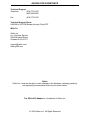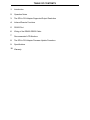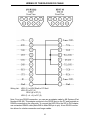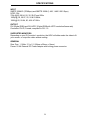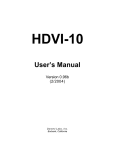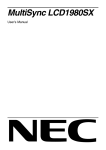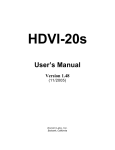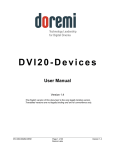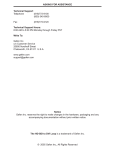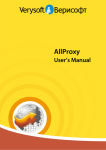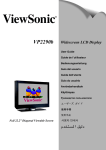Download Samsung 172W Specifications
Transcript
ASKING FOR ASSISTANCE Technical Support: Telephone (818) 772-9100 (800) 545-6900 Fax (818) 772-9120 Technical Support Hours: 8:00 AM to 5:00 PM Monday through Friday PST. Write To: Gefen Inc. c/o Customer Service 20600 Nordhoff Street Chatsworth CA 91311 [email protected] www.gefen.com Notice Gefen Inc. reserves the right to make changes in the hardware, packaging and any accompanying documentation without prior written notice. The SDI to DVI Adapter is a trademark of Gefen Inc. © 2009 Gefen Inc., All Rights Reserved TABLE OF CONTENTS 1 Introduction 2 Operation Notes 3 The SDI to DVI Adapter Supported Output Resolution 4 Infrared Remote Functions 5 RS422 Port 6 Wiring of the RS422-RS232 Cable 7 Recommended LCD Monitors 8 The SDI to DVI Adapter Firmware Update Procedure 9 Specifications 10 Warranty INTRODUCTION Description the SDI to DVI Adapter is a compact digital video interface that converts serial digital video (SDI and HDSDI) to DVI (digital RGB). It automatically detects the input scan rate and supports a wide variety of video formats including PAL, NTSC, 720p, 1080p and 1080i. The SDI to DVI Adapter can be connected to computer LCD monitors, HDTV Televisions with DVI input, video projectors and displays (Plasma, DLP, D-ILA etc.). It supports both DVI-HDTV Televisions (no scaling) and DVI-LCD monitors (automatic scaling). CONTENTS The SDI to DVI Adapter consists of: --- (1) SDI to DVI Adapter --- (1) 5V 4A DC Power Supply --- (1) User Manual 1 OPERATION NOTES On power up, the SDI to DVI Adapter will automatically detect the input format of the SDI video and will send a message to the monitor connected via DVI requesting its EDID. The EDID parameters of the connected monitor will be used by the SDI to DVI Adapter to determine its output resolution. The SDI to DVI Adapter can operate in two modes. Auto Mode (default) and Pass Through Mode. In all output modes, the SDI to DVI Adapter will always keep the aspect ratio of the input. If you notice a change in the aspect ratio, it would be caused by the monitor and not by the SDI to DVI Adapter. Both output modes are described in detail below. Auto Mode 1. EDID reports 1024x768, 1280x720, 1280x768, 1280x800 or 1280x1024: In this case, the output of the SDI to DVI Adapter will be set to match the resolution reported by EDID 2. EDID reports 1920x1200: The output will be set to 1280x800 3. EDID reports 1920x540 (common for HDTV): The output will be set to 1280x720 4. EDID reports none of the above resolutions: The output will be set to 1280x1024 5. EDID message not received (some special cables): The output will be set to 1280x1024 The SDI to DVI Adapter output can be forced out of Auto mode to a specific resolution using the “1” button on a Sony infrared remote control. Pressing the “1” button will jump through the following modes of operation: Pass Through Mode This mode can be invoked by pressing the RECALL or JUMP button on a standard Sony infrared remote control. This mode is only available when the input format is: 1080p (24/ 25/30), 1080i (48/50/60) and 720p (60). Using this mode for a PAL input will switch to 50Hz for NTSC there will be no effect. In Pass Through Mode, the SDI to DVI Adapter-10 will output an the SDI to DVI Adapter signal at the same resolution as the input format. For example, if the input is 1080i, the DVI output will be set to 1920x540. The advantages of Pass Through mode are: 1. No Delay: Since the SDI to DVI Adapter-10 does not perform any scaling the conversion delay is minimal. When the SDI to DVI Adapter scales, the delay is 1 frame. 2. Pixel to Pixel: On monitors that have a resolution above 1920x1080 and support 1920x1080 HD formats, the input can be viewed pixel to pixel without any scaling. 2 THE SDI TO DVI ADAPTER SUPPORTED OUTPUT RESOLUTIONS The SDI to DVI Adapter works with all DVI monitors that support any of the following resolutions: Automatic Scaling: 1024x768, 1280x720, 1280x768, 1280x800, 1280x1024 all at 60Hz. No Scaling: 1080p (1920x1080 @24/25/30), 1080i (1920x540 @48/50/60) and 720p (1280x720 @60). To save the output resolution to the SDI to DVI Adapter flash EPROM, press ENT,1,2,3 on your Sony infrared monitor. When you reboot the SDI to DVI Adapter, it will restore the output mode from flash. The default output mode is Auto Mode. If the input signal is PAL, you can force the output to 50Hz using the RECALL button on your Sony infrared remote control. 3 INFRARED REMOTE FUNCTIONS Starting with version 0.96, the infrared remote functions are disabled at boot time. You must press ENT,4,5,6 to enable them. This is a list of all the functions that are available on the HDVI-10 using a standard Sony Infrared Remote Control: · Input Select “TV/VIDEO”: Switches between SDI input A and input B. This feature is available only with the dual-input HDVI-10-2. · Set Pass Through Mode “RECALL” or “JUMP”: Toggles the HDVI-10 to Pass Through ON, Frame Rate Only and OFF. Default is OFF. · Set Color Mode “0”: Toggles the color mode between RGB 0-255, RGB 16-235, Blue only and Blue only Bright. The default is RGB 0-255. · Set Output Mode “1”: Toggles the output mode between: Auto, 1024x768, 1280x720, 1280x768, 1280x800 and 1280x1024. · Save Current Settings to Flash “ENT,1,2,3”: Saves the current settings to flash. When you press ENT, the HDVI-10 will not accept any of the remote commands described above until you press 3 more buttons. If the combination you press is different than 1,2,3, the save operation to flash memory will be aborted. When you are done using the remote, you can disable its functionality by pressing “ENT, 4,5,6" 4 RS422 PORT The SDI to DVI Adapter has an RS422 port that can be used to view the current settings of the unit. To connect the RS422 port to a PC you need a special RS422-RS232 cable that can be purchased from Gefen by contacting [email protected] You can also make the cable using the wiring diagram shown at the end of this document. • Connect COM1 of the PC to the SDI to DVI Adapter using the RS422-RS232 cable • Run HyperTerminal on your PC and make a direct connection on COM1 • Connection Properties should be set to: 38400 Bauds, 8 Data Bits, Odd Parity, 1 Stop Bit, and None Flow Control. When you power up the SDI to DVI Adapter, plug or unplug the SDI input or DVI output. Messages will be displayed in the HyperTerminal window indicating the input and output formats as well as the native monitor resolution reported by the EDID message. Since the SDI to DVI Adapter does not have OSD capabilities, this is the only way to verify the SDI to DVI Adapter's current settings. Auto Mode shows the input format in the message, other modes don’t (see example below) • A “A” or “B” after the input format designates the input channel. • A “p” after the output format designates a progressive output mode. • A “PT” after the output format designates a pass through mode. Typical output in Auto Mode (1280x1024 LCD) IN 480iA; OUT 1280x1024p; SC 1280x1024 pix_clk : 10800 Typical output in Non Auto Mode (1280x1024LCD) OUT 1280x1024p; SC 1280x1024 activ_h : 1280 activ_h : 1280 blank_h : 408 blank_h : 408 activ_v : 1024 activ_v : 1024 blank_v : 42 blank_v : 42 pix_clk : 10800 5 WIRING OF THE RS422-RS232 CABLE Wiring List: HDVI (1) to HDVI Shell to PC Shell HDVI (2) to PC (2) HDVI (8) to PC (3) HDVI (3 + 4 + 6) to PC (5) Note: For a true RS422 connection, you can use an adapter made by KK Systems (Part Number K422-99). This adapter connects to the RS232 port on the PC and provides an RS422 connection on the other side. To connect the K422-99 to the SDI to DVI Adapter, use a standard RS422 cable (Male DB9 to Male DB9 pin to pin). A true RS422 connection allows for a better connection and longer cables. 6 RECOMMENDED LCD MONITORS All LCD monitors that support the resolutions listed in this document would work properly with the SDI to DVI Adapter. Based on our tests and experience, we recommend the following LCD monitors: Samsung 172W (17”), NEC LCD1960SX (19”) and Samsung 240T (24”) If your application uses 16x9 aspect ratio, select the Samsung 172W or 240T If your application uses 4x3 aspect ratio, select the NEC LCD1960SX or LCD1980SX For HDTVs and Projectors there is a large selection and Gefen has no specific recommendations. Note about the Viewsonic VP2290b The VP2290b is a 3840x2400 monitor that supports all formats generated by the SDI to DVI Adapter. In 1080p (24/25/30) pass through mode, this monitor shows the image pixel to pixel. In addition this monitor is pre-adjusted according to ITU-709 to be used as a high def. reference monitor. The combination of the SDI to DVI Adapter with the VP2290b makes a low cost reference monitor that competes with CRT reference monitors that are priced above $30,000 US Dollars. Note about the Samsung 240T The 240T is a 1920x1200 LCD monitor that supports all formats generated by the SDI to DVI Adapter except 1080p. For 1080i @60 applications we recommend the Samsung 240T over the Sony SDM-P232 because the 240T can display 1080i @60 pixel to pixel. Note about the Sony SDM-P232W The SDM-P232 is a 1920x1200 LCD monitor that supports all formats generated by the SDI to DVI Adapter except 1080i and 1080p. Note about the Apple Cinema Displays The Apple Cinema Displays 20” only supports a DVI signal at 1680x1050. The Apple HD Cinema Displays 23” only supports a DVI signal at 1920x1200. Since the SDI to DVI Adapter cannot output these resolutions, the Apple 20” and 23” monitors will not work with the SDI to DVI Adapter. Gefen Inc. plans to have a new version of the HDVI converter specifically for the Apple Cinema Displays available in the 2nd quarter of 2004. Current owners of the HDVI converter can add this Cinema Display functionality by purchasing the upgrade. 7 THE SDI TO DVI ADAPTER FIRMWARE UPDATE PROCEDURE To update the firmware on the HDVI you will need the following files: hdvi_set_flash_mode.exe, HDVI_flash.exe, HDVI_update.bat and the HDVI_090.bin firmware file. Setup 1. Use only a PC running Windows 2000 or Windows XP. 2. All four files listed above should reside in the directory where the command prompt goes to by default. THIS IS VERY IMPORTANT. Open a Command Prompt Window and see what directory is listed and copy all four files into that same directory. 3. Connect COM-1 of your PC to the RS422 port of the HDVI using the RS422RS232 cable described in this document. 4. Connect your HDVI to a valid SDI source and monitor its output on a DVI monitor. Update using the HDVI_update.bat batch file We created the HDVI_update.bat batch file to simplify the firmware update procedure. 1. Open a command prompt window. 2. Type HDVI_update and hit Enter (DO NOT RUN THE UPDATE BY DOUBLE CLICKING ON THE HDVI_update.bat FILE) 3. Enter the COM port number and hit Enter. The monitor should lose its display indicating that the HDVI has entered flash mode. If the monitor does not lose its display, YOU SHOULD NOT CONTINUE. Contact [email protected]. 4. Type “f HDVI090.bin” (note the space after f) or any other bin file you are upgrading to then hit Enter. 5. The upgrade process will start by erasing the existing flash and installing the new one. When done the unit will return a “---- DONE ----” message. 6. Type: “r” then hit Enter to reset the HDVI and quit the application. It is important to type “r” to reset and quit, otherwise you have to disconnect power from the HDVI and then connect it back. 8 SPECIFICATIONS INPUT SMPTE 259M-C (270Mbps) and SMPTE 292M (1.485, 1.485/1.001 Gbps) NTSC, PAL, 720p @ 60, 59.94, 50, 30, 29.97 and 25Hz 1080p @ 30, 29.97, 25, 24 & 23.98Hz, 1080i @ 60, 59.94, 50, 48 & 47.95Hz OUTPUT DVI (Digital RGB) and DVI-HDTV (Digital RGB with HDTV resolution/frame rate) Connector: DVI-D, Female, compliant to DVI 1.0 SUPPORTED MONITORS Depending on your DVI monitor’s resolution, the HDVI will either scale the video to fit your screen, or output the video without scaling. GENERAL Size: Prox. 1 1/8th x 3 3⁄4 x 5 1⁄2 (28mm x 95mm x 14mm) Power: 5V 4A External DC Power Adapter with locking power connector 9 WARRANTY Gefen Inc. warrants the equipment it manufactures to be free from defects in material and workmanship. If equipment fails because of such defects and Gefen Inc. is notified within one (1) year from the date of shipment, Gefen System will, at its option, repair or replace the equipment, provided that the equipment has not been subjected to mechanical, electrical or other abuse or modifications. Equipment that fails under conditions other than those covered will be repaired at the current price of parts and labor in effect at the time of repair. Such repairs are warranted for ninety (90) days from the day of shipment to the Buyer. This warranty is in lieu of all other warranties expressed or implied, including without limitation, any implied warranty or merchantability or fitness for any particular purpose, all of which are expressly disclaimed. The information in this manual has been carefully checked and is believed to be accurate. However, Gefen Inc. assumes no responsibility for any inaccuracies that may be contained in this manual. In no event will Gefen Inc., be liable for direct, indirect, special, incidental, or consequential damages resulting from any defect or omission in this manual, even if advised of the possibility of such damages. The technical information contained herein regarding the SDI to DVI Adapter features and specifications is subject to change without notice. 10