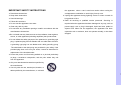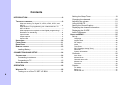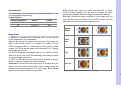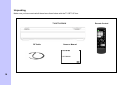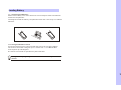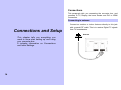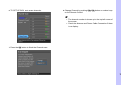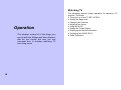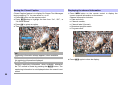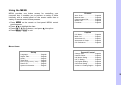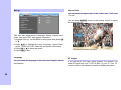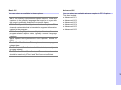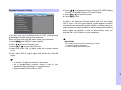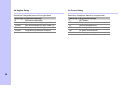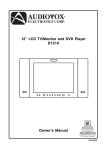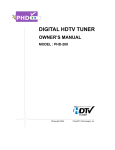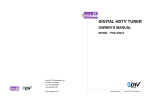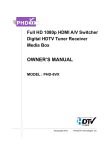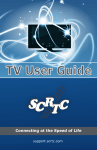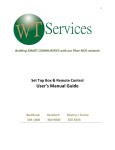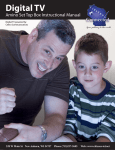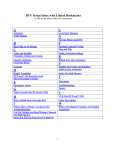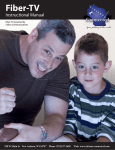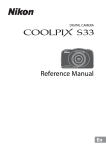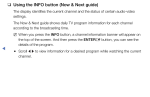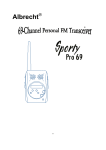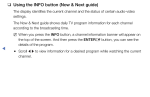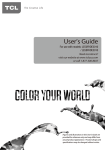Download Memorex MVCB1000 TV Converter Box User Manual
Transcript
Job # MVCB1000 manual cover Colors: 1-color print FO LD Pantone 533c User Guide Guía del usario digital converter box caja convertidora digital www.memorexelectronics.com Imation Electronics Products, A Division of Imation Enterprises Corp. Weston, FL MVCB1000 Printed in China / Impreso en China Memorex, the Memorex logo, and "Is it live or is it Memorex?" are trademarks of the affiliates of Memorex Products, Inc. Please read these instructions completely, before operating this product. Por favor lea toda las instruciones antes de tratar de usar este producto. CAUTION: FCC regulations start that any unauthorized changes or CAUTION RISK OF ELECTRIC SHOCK DO NOT OPEN CAUTION: TO REDUCE THE RISK OF ELECTRIC SHOCK DO NOT REMOVE COVER (OR BACK) NO USER-SERVICEABLE PARTS INSIDE REFER SERVICING TO QUALIFIED SERVICE PESONNEL This lighting flash with arrowhead symbol indicates high voltage is present inside. It is dangerous to make any kind modifications to this equipment may void the user’s authority to operate it. Note to CABLE/TV Installer: This reminder is provided to call cable TV system installer’s attention to Article 820-40 of the National Electrical Code (Section 54 of Canadian Electrical Code, Part I), that provides guidelines for proper grounding and, in particular, specifies that the cable ground shall be connected to the grounding system of the building as close to the point of cable entry as practical. IMPORTANT: One Federal Court has held that unauthorized recording of copyrighted TV programs is an infringement of U.S. copyright laws. Certain Canadian programs may also be copyrighted and any unauthorized recording in whole or in part may be in violation of these rights. of contact with any inside part of this product. This device complies with part 15 of the FCC Rules. This symbol indicates “dangerous voltage” inside the product that presents a risk of electric shock or personal injury. Operation is subject to the following two conditions: (1) This device may not cause harmful interference, and (2) This device must accept any interference that may cause undesired operation. WARNING: TO PREVENT FIRE OR ELECTRIC SHOCK HAZARD, DO NOT EXPOSE THIS PRODUCT TO RAIN OR MOISTURE 2 IMPORTANT SAFETY INSTRUCTIONS ● Read these instructions. ● Keep these instructions. ● Heed all warnings. ● Follow all instructions. the apparatus when a cart is used use caution when moving the cart/apparatus combination to avoid injury from tip-over. ● Unplug this apparatus during lightning storms or when unused for long periods of time. ● Refer all servicing to qualified service personnel. Servicing is ● Do not use this apparatus near water. required when the apparatus has been damaged in any way, such as ● Clean only with dry cloth. power-supply cord or plug is damaged, liquid has been spilled or ● Do not block any ventilation openings. Install in accordance with the objects have fallen into the apparatus, the apparatus has been manufacturers instructions. ● Do not install near any heat sources such as radiators, heat registers, exposed to rain or moisture, does not operate normally, or has been dropped. stoves, or other apparatus (Including amplifiers) that produce heat. ● Do not defeat the safety purpose of the polarized or grounding-type plug. A polarized plug has two Blades with one wider than the other. A grounding type plug has two blades and a third grounding prong .The wide blade or the third prong are provided for your safety. If the provided plug does not fit into your outlet, consult an electrician for replacement of the obsolete outlet. ● Protect the power cord from being walked on or pinched particularly at plugs, convenience receptacles, and the point where they exit from the apparatus. ● Only use attachments/accessories specified by the manufacturer. ● Use only with the cart, stand tripod, bracket, or table specified by the manufacturer, or sold with 3 Contents INTRODUCTION ......................................................................6 TECHNICAL OVERVIEW .............................................................6 What are Analog TV, Digital TV, NTSC, ATSC, SDTV, and HDTV?..................................................................................... 6 What kinds of TV programming can I watch with the TV SET-UP BOX........................................................................... 7 What equipment is required to view Digital programming? ..... 7 Resolution an interlacing ......................................................... 8 Input formats ........................................................................... 8 Output options ......................................................................... 9 Aspect ratio ............................................................................. 9 UNPACKING ..........................................................................10 FRONT PANEL ....................................................................... 11 REAR PANEL ........................................................................ 11 REMOTE CONTROL ................................................................12 Loading Battery ..............................................................13 CONNECTIONS AND SETUP ...............................................14 CONNECTIONS ......................................................................14 Connecting to antenna ...................................................14 Connecting to TV ...........................................................15 INITIAL SETTINGS ..................................................................16 OPERATION ..........................................................................18 WATCHING TV ......................................................................18 Turning on or off the TV SET-UP BOX .........................19 4 Setting the Sleep Timer ..................................................19 Changing the channels...................................................20 Adjusting the volume ......................................................21 Using the MUTE .............................................................21 Seeing the Closed Caption.............................................22 Displaying the channel information.................................22 Displaying the GUIDE ....................................................23 Audio Preference............................................................24 USING THE MENU ................................................................25 Set up.............................................................................26 Language...............................................................................26 Aspect Ratio ..........................................................................26 RF Output ..............................................................................26 Audio .....................................................................................27 Time Zone..............................................................................27 DST (Daylight Saving Time) ..................................................27 Reset All ................................................................................27 System Information................................................................27 Channels ........................................................................28 Auto Scan ..............................................................................28 Manual Scan..........................................................................28 Channel name edit ................................................................28 Master List .............................................................................28 Favorites ................................................................................29 Caption...........................................................................30 CC Mode ...............................................................................30 Basic CC................................................................................31 Advanced CC ........................................................................31 Advanced CC Style............................................................... 32 CC Preference ...................................................................... 32 Parental Control (V-Chip) ...............................................33 Change PIN .......................................................................... 34 Unrated Show ....................................................................... 34 US Movie Rating................................................................... 34 US TV Rating ........................................................................ 35 CA English Rating................................................................. 36 CA French Rating ................................................................. 36 A New U.S. Rating Region (Downloadable Rating) .............. 37 REFERENCE .........................................................................38 TROUBLESHOOTING...............................................................38 SPECIFICATION......................................................................39 5 Technical overview Introduction To ensure proper use of this product, please read this owner’s manual carefully and retain for future reference. This manual provides information on the operation and maintenance of your TV SET-UP BOX. This chapter explains the Technical overview, unpacking, front panel, Rear panel, and Remote control. This paragraph explains the technical capabilities of TV SET-UP BOX, and provides background information on digital television. Topics covered here include: What are Analog TV, Digital TV, NTSC, ATSC, SDTV, and HDTV? What kinds of TV programming can I watch with the TV SET-UP BOX? What equipment is required to view Digital programming? Resolution an interlacing Input formats Output options Aspect ratio What are Analog TV, Digital TV, NTSC, ATSC, SDTV, and HDTV? Analog TV Analog TV is the TV you’re probably most familiar with. Most of the TV broadcasts you receive via a standard off-air antenna or from your local cable company are analog TV broadcasts. Digital TV Digital television (sometimes called DTV) is a newer method of broadcasting TV signals that delivers higher quality audio and video. Digital TV is broadcast in two sets of formats, SDTV and HDTV. 6 NTSC NTSC (National Television Standards Committee) refers to the group that first established the standards used for conventional analog television broadcasts and TV equipment. ATSC ATSC (Advanced Television Systems Committee) is the group who has been working to establish the standards for digital television broadcasts and digital television equipment – including both SDTV and HDTV. SDTV SDTV (Standard-Definition TV) is a digital TV format that provides a high quality picture at resolutions that can be displayed on standard TV sets (see more on resolutions later in this chapter). HDTV HDTV (High-Definition TV) is a digital TV format that provides the highest quality picture at resolutions that can be displayed on HDTV-ready TV displays, HDTV Monitors and, computer monitors. What kinds of TV programming can I watch with the TV SET-UP BOX? TV SET-UP BOX provides you with the ability to receive digital television programs from a wide range of sources, and to display them on standard definition TV. Using the Air/Cable jack on the back of the TV SET-UP BOX , you can receive local digital television programs. To view cable TV programming, subscriptions are also required. programming What equipment is required to view Digital programming? To view digital programming, an addition to your TV SET-UP BOX, you will need television set. To receive digital off-air television broadcasts, you’ll need an off-air antenna. To receive cable TV programming, you’ll need a cable TV connection (provided by your local cable TV service provider). 7 Resolution an interlacing Input formats Two of the elements that determine the quality of a TV picture are resolution and interlacing. TV SET-UP BOX is able to receive broadcasts in any of the resolutions mentioned above. It will then do the appropriate conversion from input signal format to general TV display format. The table below details the results you get with each combination of input signal format. Resolution: For TV equipment and broadcasts, resolution is defined by the number of horizontal lines displayed to make up each frame of a video image. The more lines of resolution used to draw each frame of video, the more detailed and sharp the picture will be. Standard TV resolution uses 480 horizontal lines to make up each of video. HDTV Type uses either 720lines, or 1080 lines to make each video frame. Interlacing: When TVs display video, they display a new video frame at a rate that is faster than your eye can see (from 24 to 60 frames per second, depending on the TV and broadcast). Interlacing refers to whether each of those frames contains all of the lines of video for each frame or every other line. Interlaced signals take every th other line frame 2 frames of video (each lasting 1/60 of a second), th and combine them into one frame lasting 1/30 of a second. In this way, interlacing tricks your eye into thinking it is seeing twice the resolution that is actually being displayed. In non-interlaced video, (referred to as progressive scan video), video frames are displayed every 1/60th of a second containing all of the lines of video information for each frame. The specifications for video resolutions are usually stated by giving the number of horizontal lines, followed by either the letter “i”, for interlaced video, or “p” for progressive scan video. The ATSC specification for HDTV broadcasts and equipment requires either 1080i or 720p. While there is some debate as to whether it is better to have more lines that are interlaced that 1080i is highest quality video format. 8 Aspect Compression Frame Ratio Size Values Rate 1920×1080 24p 30 p 18 17 H 16 D 30i 15 T 60 p 14 V 13 16:9 1280×720 30p 24p 60 p 12 11 30p 10 2 4p 9 8 S 704×480 30i 6 0p 7 D 30p 6 T 24p 5 V 4 3 2 1 30i 4:3 60p 640×480 30p 2 4p 30i Output options To select one of the connections to connect general TV, you can view digital programming. Output Options Output Connection Source Format VIDEO/AUDIO AV 480i RF 3CH/4CH 480i Full: Choose this when you want the television to adjust the16:9 image vertically so it fills your 4:3 screen. No blank panels will be added, and the image is horizontally unaltered. Cut out: Choose this when receiving a 16:9 image and you want the wide movie format to fill the entire screen. Left and right portions of the picture are cropped, or cut. 16 Source Signal 9 4 3 Aspect ratio In addition to resolution and interlacing, HDTV is also defined by the aspect ratio of its broadcasts. Aspect ratio means the shape of the screen as defined by the ratio of the screen’s width to its height. For analog TV and SDTV, the aspect ratio is 4 units wide by 3 units high (usually written 4:3).This is familiar shape of conventional TVs----slightly wider than they are tall. For HDTV broadcasts, the aspect ratio is 16:9 (nearly twice as wide as it is tall).This is not coincidentally, more like the shape of movies shown in theaters. TV SET-UP BOX allows you to choose from a variety of aspect ratios to help you dealing with those scenarios. Letter box: Choose this when receiving a 16:9 image and you want to see the original wide format. Letter boxing shrinks the picture so the entire image will fit on the screen. Blank panels appear at the top and bottom of the screen. letter box Full Cut out (Setting this preference are included in page 26). 9 Unpacking Make sure you have received all these items listed below with the TV SET-UP box. TV SET-UP BOX RF Cable 10 Owner ’s Manual Remote Control 4 1 5 Front Panel 2 3 1. STANDBY-Turn DTV Tuner on and off. 4. 5. 2. REMOTE CONTROL SENSOR 3. INDICATION LIGHT -Choose the channel upward. - Choose the channel downward. 6 Rear Panel 1 2 1. RF OUT-Connect to TV’s antenna. 2. RF IN-Antenna connects to this jack. 3.CH3 .CH4- select NTSC channel. 3 4 5 4. AUDIO -Connect to TV’s AUDIO 5. VIDEO -Connect to TV’s VIDEO POWER - Connect to mainpower -6. MAIN supply using the power cord 11 Remote control 1. STANDBY Turn TV SE T- U P B O X on and off. 2. NUMBER Push to change channel. 3. BACK Move to the previous channel. 4. ASPECT Change Screen Size. 5. Direction & OK Move highlight to items in whatever direction needed, and confirm the selected option. 6. MENU Display the Menu Screen. 7. MUTE Temporarily cut off the sound. 8. CC Closed Caption on and off. 9. FAV1 FAV2 FAV3 Change among the favorite channels assigned. 10. AUDIO Change Audio’s Track. 11. INFO Display the channel information. 12. SLEEP Press to select a preset time interval for automatic shut off. 13. EXIT Terminate the menu. 12 14. GUIDE (Electronic Program Guide) Weekly Program Guide Display with reference to date, time and channels 1 7 8 9 2 3 4 10 5 6 11 14 13 12 15. CH + / Choose the next or previous channel. 16. VOL + / Increase or decrease the volume. 16 15 Loading Battery 1.1.1 Installing the Batteries Remove the battery cover from the remote control and put 2xAA size batteries inside the compartment. The diagram inside the battery compartment shows the correct way to install the batteries. 1.Open the cover O PE N 2.Install batteries 3.Close the cover O PE N 1.1.2 Using the Remote Control To use the remote control, point it towards the front of the TV SET-UP BOX. The remote control has a range of up to 7 metres from the TV SET-UP Box at an angle of up to 60 degrees. The remote control will not operate if its path is blocked. Sunlight or very bright light will decrease the sensitivity of the remote control. 13 Connections This paragraph tells you connecting the converter box, and connects to TV, Display, the home theater and DVI to HDMI Connection. Connecting to antenna Connections and Setup This chapter tells you everything you need to know start setting up and using your converter box. It includes information on Connections and Initial Settings. 14 Connect an outdoor or indoor Antenna directly to this jack with a coaxial RF cable. This is to receive Digital TV signals from TV broadcasters. Antenna Connecting to TV 1. Connect antenna cable to AIR/CABLE jack of DTV Tuner unit. Refer to previous section “Antenna /RF Connections”. 2. Connect video cable from VIDEO jack to the TV video (CVBS) input. 3. Connect audio cable from R-AUDIO-L jacks to the TV stereo (L/R) audio inputs. 4. Optional: If the TV does not have AUDIO/VIDEO input connectors, then connect one end of a coaxial RF cable to the RF OUT connector on the back of the PHD-089 DTV Tuner. Connect the other end of the coaxial RF cable to the antenna input connector on the back of the TV. Set the CH3/CH4 on the menu to the channel not used in your area. (See page 26). It is this channel you will select on your TV to view the digital programming with DTV Tuner. 15 Initial Settings After you finish connecting your converter box, you need to run initial setup, which automatically sets up available channels. The initial setup appears when you turn on your converter box for the first time. If you do not want to set up the channels at this time, you can do it later by selecting the CHANNEL of the MENU (see page 28). 4. Press the▼or▲ button to select Time Zone, then press OK button. 1. Plug the Power Cable into AC In on the back of the TV, and press the Power switch on the front panel. 2. Press the STANDBY button on the Remote Control or Front Panel of TV SET- U[P B O X . 3. Press the▼or▲ button to select language, then press OK button. 16 5. Press the▼or▲ button to select Daylight Saving, then press OK button. 6. TV SET-UP BOX auto scans channels. 8. Change Channel by pushing CH+/CH- button or number keys on the Remote Control. ) z z The channel number is shown up in the top-left corner of the screen. Check the Antenna and Power Cable Connection if there is no display. 7. Press the OK button to finish the Channel scan. 17 Watching TV Operation This chapter covers all of the things you can do with the Guides and other features that let you control the way you use converter box. It includes watching TV and using menu. 18 This paragraph explains simple operations for watching a TV program. It includes: Turning on or off the TV SET-UP BOX. Setting the Sleep timer Changing the channels Adjusting the volume Using the MUTE Seeing the Closed Caption Displaying the channel information Displaying the GUIDE (EPG) Audio Preference Screen Saver If no signal is being received or the signal is very weak, Screen saver is automatically activated after 2 minutes. “Press any button to continue” will appear on the screen until you take an action to dismiss it. Turning on or off the TV SET-UP BOX Preparation Perform the following steps before you turning on the TV SET-UP BOX. 1. Insert the batteries into the remote control unit. (See page 13.) 2. Connect the antenna/cable signal to TV SET-UP BOX (See page 14) 3. Plug in the AC cord to the AC outlet. Power Management . Turning on the power 1. Press the STANDBY button on the front panel or the remote control. Power indicator ON Standby Lighting(Green) Lighting(Red) Turning off the power 1. Press the STANDBY button on the front panel or the remote control. 2. If you are not going to use this TV SET-UP BOX for a long period of time, you can plug out the AC cord from the AC outlet. TV SET-UP BOX will automatically switch to the standby mode when there is screen saver activate for 4 hours. Setting the Sleep Timer You can select a time period of between 30 and 240 minutes after which the TV SET-UP BOX automatically switches to standby mode. 1. Press the SLEEP button on the remote control. 2. Select the preset time interval for staying on by pressing the SLEEP button repeatedly. Sleep Off 30 minutes 60 minutes 90 minutes 2 hours 4 hours 19 Changing the channels You can change channels in several ways. Method 1 Press CH+/CH- button on the remote control or the front panel to change the channels. 2.10 WGBH-Dx Method 2 Using remote control buttons 0-9, and · (DOT) to select a channel program. e.g., channel 8: Press 8 → OK e.g., channel 15.1: Press 1 → 5 → · →1 → OK Tune to: 15.1_ ! The channel number and name are displaying on the screen Method 3 1. Press BACK to switch to the previously tuned channel. 2. Press BACK again to switch back to the currently tuned channel. ) z 20 BACK will not work if no channel has been changed after the converter box is turned on. Adjusting the volume Using the MUTE You can adjust the volume on the remote control. To increase the volume, press VOL+. To decrease the volume, press VOL-. Mutes the current sound output. 1. Press MUTE button on the remote control. 2. “MUTE” will be displayed on the screen, and sound is silenced. Mute 3. Press MUTE button again, and sound is output. Volume ) z If the audio was muted, pressing VOL+ or VOL- will un-mute the audio and display the volume banner without changing the volume. The next press will increase or decrease the volume one increment. 21 Seeing the Closed Caption Displaying the channel information Closed Caption feature is to display On Screen Text Messages during watching TV. You can select on, or off. 1. Press CC button on the remote control. 2. Press ▲/▼button to highlight the item from “On”, “Off” , or “On When Muted”. 3. Press OK to select an option. 4. Than Closed Caption is display or closed. 1. Press INFO button on the remote control to display the current channel information on the screen. Channel information includes Date and clock; Channel number; Channel label (if preset) Broadcast program name Program name Sun Jan 18 12:00AM CC Settings Off On On When Muted On Captioning information always appears, when available. Off No captioning information displayed. On When Muted Displays captioning information, when available, whenever the TV’s sound is muted by pressing the MUTE button. The captioning information is not displayed when the sound is not muted. 22 2.10 WGBH-Dx 12:45AM WGBH HDTV Broadcast Signal 2. Press INFO again to clear the display. Displaying the GUIDE Show program information for the current channel. 1. Press GUIDE button on the remote control once, the information will appear. Date and clock; Channel number; Channel label (if preset) Broadcast program name Program name 2. Press GUIDE button again, more information will appear. Signal strength; Signal format; Audio format; V-CHIP mark Closed Caption mark Sun Jan 18 12:00AM Sun Jan 18 12:00AM SIGNAL 1080i Stereo 12:45AM 2.10 WGBH-Dx WGBH HDTV Broadcast Signal ( TV-Y, CC, Digital ) 12:45AM 2.10 WGBH-Dx WGBH HDTV Broadcast Signal 3. Press GUIDE again to clear the display. 23 Audio Preference The digital-TV transmission system is capable of simultaneous transmission of many audio tracks (for example, simultaneous translations of the program into foreign languages). The availability of these additional “multi-tracks” depends upon the program. 1. You can select the audio preference by pressing AUDIO button on the remote control. 2. Press ▲/▼button to highlight the item. If multiple tracks are not available, the following menu will be displayed. It will also show language if available. The menu is not selectable. Audio Service Track 1 : Audio Service Track1: English Track2: French Track3: Spanish 3. Press OK to select an option. 24 This audio service selection is a temporary override and the system shall revert back to the audio service based on language preference when: 1) The audio language preference is changed in the menu(See page 27), 2) A different channel is selected, 3) TV SET-UP BOX is re-activated, 4) An audio service appears/disappears in/from the broadcast. Using the MENU MENU provides one button access for controlling your converter box. It enables you to perform a variety of tasks intuitively with a control panel on the screen rather than a variety of remote control button presses. 1. Press MENU on the remote or front panel. MENU control panel appears. 2. Press ◄/► to highlight the item. 3. Press OK or ▼ into submenu, and press ► into option. 4. Press MENU or EXIT to exit. Channel Auto Scan…………………….Page28 Manual Scan……….…......….Page28 Channel name Edit…….…….Page28 Master List………….…......….Page28 Favorites………………......….Page29 Caption CC Mode……..…….…….......Page30 Basic CC……………………...Page31 Advanced CC….....………….Page31 Advanced CC Style………….Page32 CC Preference..……….……..Page32 Menus items Set up Language…………….……….Page26 Aspect ratio………………......Page26 Audio……..….……….……….Page27 Time Zone….…..……..….......Page27 DST (Daylight Saving Time)…...page27 Reset All……………………..page27 System Information..…..…….Page27 Parental Control Change PIN……….……........Page33 Unrated Show………………..Page34 US Movie Rating….…......….Page34 US TV Rating……….….....….Page35 CA English Rating...……...….Page36 CA French Rating….…......….Page36 A New U.S. Rating Region …Page36 25 Set up Aspect Ratio Set up Channel Language Aspect Ratio Audio Time Zone DST Reset All System Information Caption Parental You can select an aspect ratio of the “Letter box”, “Full”, and “Cut out”. English French Spanish You can press ASPECT button on the remote control to select the aspect ratio too. Aspect This item can adjust menu’s language, picture’s aspect ratio, audio, time zone, DST, and system information. 1. Highlight “Set up” on the MENU control panel and press OK or ▼. 2. Press ▲/▼ to highlight the item: Language, Aspect Ratio, Audio, Time Zone, DST, Reset All, and system Information. 3. Press OK or ► to select an option. 4. Press EXIT to exit. 26 Letter box Full Cut out The picture size mode see page 9. Language RF Output You can select the language of the menu from English, French and Spanish. If you use the RF OUT jack, select channel 3 or channel 4 to send RF signal from your TV SET-UP BOX to your TV. Your TV must be tuned to the selected channel to display the picture. Audio Reset All You can select an audio preference from English, French and Spanish. With one fell swoop you can reset all settings back to factory settings. This includes the channel map, all Program Info, Favorite channel lists, etc. The TV should display the Setup Wizard following reset, just as if it was turned on out-of-the-box. ) z If you want to temporary changing audio service at a channel, you can use AUDIO button on the remote control. (See page 24) ) z If a PIN is set, the PIN entry dialog is displayed before the Reset All Settings dialog box, even if Locks are temporarily off. If no PIN is set, the dialog is displayed immediately. Time Zone You can select a time zone from Alaska/ Hawaii/ Pacific/ Mountain/ Central/ Eastern/ Atlantic/ Newfoundland/ Samoa. DST (Daylight Saving Time) You can select ON or OFF to setup the Daylight saving time. System Information Display important system information. The information is including: Chipset Demod Remote Code Version 27 Channels Manual Scan Set up Channel Caption Parental Auto scan Manual Scan Channel name Edit Master List Start Scan Using this option, you can find a channel on a particular frequency. You can use the number button (0-9) on the remote control to find the channel. Favorites 1 Favorites 2 Favorites 3 1. Highlight “Channels” on the MENU control panel and press Channel name edit Auto Scan Master List If you select the “Start Scan” and confirm the “Scan”, TV SETUP BOX will scan channels. You can watch the TV as finish to scan. Edit the master list of all your channels. You can add or remove some channels from the master list. OK or ▼. 2. Press ▲/▼ to highlight the item: Tuner, Auto Scan, Manual Scan, Master List, Favorites1, Favorites2, Favorites3. 3. Press OK or ► to select an option. 4. Press EXIT to exit. This step may take 10-15 minutes. All the current stored channels will be deleted or replaced with new channel information after doing ‘Start Scan’. 28 When you press CH+/CH- button to watch TV, your TV will stop only on the channels you have programmed into the TV’s channels master list. Removed channels in the master list will select by pressing number button only. Favorites Edit the list of channels in your favorites. Favorite Channel Function is for the convenience of channel change among your frequent watching or favorite channels by separately memorizing them in FAV. You can mark to add the favorite channel in each FAV. You can use “name” item to rename the FAV name also. FAV name default FAV1 List FAV2 Sports FAV3 News Using FAV1 FAV2 FAV3 button You can use FAV1 FAV2 or FAV3 button to add or remove the channels also. 1. Press CH+/CH- buttons to select the channel you would like to register. 2. Press FAV1 FAV2 or FAV3 button on the remote control to register it as a favorite channel, select “Add” to register it. 3. In the favorite channel, you can press FAV1 FAV2 or FAV3 button to remove it. 4. After you finish favorite channel registration, by each pressing of FAV1 FAV2 or FAV3 button, you can change the channels between them. 29 Caption Set up CC Mode Basic CC Advanced CC Channel Caption Parental On Off On When Muted ) z Closed captioning is not available on all channels at all times. Only specific programs encoded with closed-captioning information are applicable. Advanced CC Style CC Preference 1. Highlight “Caption” on the MENU control panel and press OK or ▼. 2. Press ▲/▼ to highlight the item: CC Mode, Basic CC, Advanced CC, Advanced CC Style, and CC Preference. Closed Caption feature is to display On Screen Text Messages during watching TV. This feature is available in both analog and digital broadcast. The converter box is equipped with an internal Closed Caption decoder. It allows you to view conversations, narration and sound effects as subtitles on your TV. Digital Closed Caption service is a new caption service available only on digital TV programs (also at the discretion of the service provider). It is a more flexible system than the original Closed Caption system, because it allows a variety of caption sizes and font styles. When the Digital Closed Caption service is in use, it will be indicated by the appearance of a 3-letter abbreviation that also indicates the language of the Digital Closed Captions: ENG (English), SPA (French), FRA (French) or other language codes. 30 3. Press OK or ► to select an option. 4. Press EXIT to exit. CC Mode You can select the CC Mode from ON, OFF and On when muted. You can also press CC button on the remote control. (See page 22) Basic CC Advanced CC You can select an available in these options. You can select an available advance caption in DTV Caption. This item include Advanced CC1 Advanced CC2 Advanced CC3 Advanced CC4 Advanced CC5 Advanced CC6 CC1: The Primary Synchronous Caption Service. These are captions in the primary language that must be in sync with the sound, preferably matched to a specific frame. CC2: The Special Non-Synchronous Use Captions. This channel carries data that is intended to augment information carried in the program. CC3: Secondary Synchronous Caption Service. Alternate program-related caption data, typically second language captions. CC4: Special Non-Synchronous Use Captions. Similar to CC2. Text1: First Text Service. This may be various non-program related data. Text2: Second Text Service. Additional data, usually not program related. Text3/Text4: Third Text Service. These data channels should be used only if Text1 and Text2 are not sufficient. 31 Advanced CC Style CC Preference This will adjust advanced settings such as text style and size and etc. It can be used into digital channel. Choose whether to use “basic”, “advanced” or “Automatic” closed caption setting for digital TV channels. (Advanced closed caption is the priority) Text Style Color Size Typewriter/Storybook/ Computer/Modern/ Formal/ Cursive/Casual/ As Broadcast White/Red/Green/Blue/Black/Yellow/ Magenta/Cyan/ As Broadcast Small/ Standard Size/ Large/ As Broadcast Solid/ Translucent/ Transparent/ Flashing/ Opacity As Broadcast Background Color White/Red/Green/Blue/Black/Yellow/ Magenta/Cyan/ As Broadcast Opacity Solid/ Translucent/ Transparent/ Flashing/ As Broadcast Edge Style None/ Raised /Depressed/ Uniform/ Shadow left/ Shadow Right/ As Broadcast Color White/Red/Green/Blue/Black/Yellow/ Magenta/Cyan/ As Broadcast *Factory default: As Broadcast 32 6. Press ▲/▼ to highlight the item: Change PIN, MPPA-Rating, Parental Control (V-Chip) Set up Channel TV-USA, CA English Rating, CA French Rating. Caption Parental Change PIN Unrated Show US Movie Rating US TV Rating CA English Rating CA French Rating A New U.S. Rating Reg。。 In this item, you can use Ratings locks (V-CHIP), Channel locks and change PIN after setting your password. When you first enter into this menu, setup your password. 1. Press MENU and “MENU” screen display. 2. Press ◄/► to select “Parental” item. 3. Press OK or ▼ into the New PIN item. 4. Select and enter PIN (4 digits) using the number buttons (0-9). 5. Enter same PIN (4 digits) again and access the Parental menu. 7. Press OK or ► to select an option. 8. Press EXIT to exit. V-CHIP is an electronic filtering device built into this Digital HDTV Tuner. This tool gives parents a great degree of control over broadcasts accessed by their children. It allows parents to select programs judged suitable for child viewing while blocking ones judged not suitable. It does so automatically once you activate the V-CHIP feature in your equipment. ) IMPORTANT Two conditions must be met to enable the V-CHIP. z Password (PIN) is registered. z V-CHIP settings have been made. ) z z z In screen, ¹ appears instead of the number. As a precautionary measure, make a note of your password (PIN) and keep it in a familiar place. System default PIN number is 2273. 33 Change PIN US Movie Rating You can change the lock PIN. 1. Enter New PIN. 2. Confirm New PIN. 3. Select “Done” to confirm it. 4. Than your New PIN is configured. Movie ratings are used for original movies rated by the Motion Picture Association of America (MPAA) as watched on cable TV and not edited for television. The V-CHIP can also be set to block MPAA-rated movies. *Restriction Categories based on six aged base. Voluntary movie rating system (MPPA) G General Audience (No Restrictions). PG Parental guidance Suggested. PG-13 Parental guidance for children under 13. R Unrated Show You can block all programs and movies that are broadcast without a rating. Unrated Show Blocks all programs and movies that are On broadcast without a rating. Allows all programs and movies that are Off broadcast without a rating. 34 NC-17 X Restricted. Children under 17 should be accompanied by an adult 17 years old and above. Adults Only ) z z If you block G, other will automatically be blocked and similarly. If you unblock X, other will automatically be unblocked and similarly. US TV Rating The TV Parental Guidelines work in conjunction with the V-CHIP to help parents screen out inappropriate television shows from their children. *Restriction Categories based on six aged base. Hierarchy of Age-based Ratings TV-Y All Children TV-Y7 7 years old and above TV-G General audience TV-PG Parental guidance TV-14 14 years old and above TV-MA Mature audience only ) z z If you block TV-Y, TV-Y7 will automatically be blocked and similarly. And you block TV-G, TV-PG, TV-14 and TV-MA will be blocked. If you unblock TV-V7, TV-Y will automatically be unblocked and similarly. And you unblock TV-MA, TV-G, TV-PG and TV-14 will be unblocked. Each Restriction Category has additional options. sub-ratings ALL All restriction FV Fantasy Violence D Sexually Suggestive Dialog L Adult Language S Sexual Situation V Violence V-Chip will automatically block certain sub-categories that are more restrictive. For example, if you block “L” sub-rating in TV-PG, then the “L” sub ratings in TV-14 and TV-MA will automatically be blocked. TV Parental Guidelines ALL FV D TV-Y ; TV-Y7 ; ; TV-G ; TV-PG ; ; TV-14 ; ; TV-MA ; ;: Content rating can be set L S V ; ; ; ; ; ; ; ; ; 35 36 CA English Rating CA French Rating Restriction Categories based on five aged base. Hierarchy of Age-based Ratings G General programming. 8 ans+ Not recommended for young children. 13 ans+ Not recommended for ages under 13. 16 ans+ Not recommended for ages under 16. 18 ans+ Programming restricted to adults. Restriction Categories based on six aged base. Hierarchy of Age-based Ratings C All Children. C8+ Children 8 years and above. G General programming. PG Parental guidance 14+ 14 years old and above. 18+ Adults programming. A New U.S. Rating Region (Downloadable Rating) The rating information can be updated if a TV station sends the z downloadable rating information. ) z Downloadable Rating is a technology that allows digital TV stations to create and deliver new rating systems in the The on-screen display for Downloadable Rating options will appear with a language that TV station sends. The rating titles (For example: Humor, etc) and TV ratings (For example: MH, H, VH, etc) may differ depending on the TV station. future if they choose. 1. Select the “A New U.S. Rating Region” option then press ► or OK. 2. Select a rating title or TV rating then press ► or OK. 3. Select a rating then press OK. ) z z z z z If rating information is not downloaded from a TV station, the Downloadable Rating option will not be available. Rating information is automatically downloaded while watching DTV channels. It may take several seconds. The Downloadable Rating option is available for use after rating information is downloaded from a TV station. However, depending on the information from a TV station, it may not be available for use. Rating levels may differ depending on the broadcasting station. The default option name and Downloadable Rating changes depending on the downloaded information. 37 Reference Troubleshooting No power Is the AC power cord plugged in? No signal Check your antenna input or location. Check your cable input. Check your RF connection or set up. No picture Make sure that the right video type is selected. Make sure the Initial Setup process has been performed. Select the correct antenna type to Auto Scan Channels if you have not already done so. Check to make sure all the cables are installed correctly and that the proper source is selected on your TV. The digital TV signal strength may be low. Check the signal strength and adjust the off-air antenna. Make sure the broadcaster or service provider is supplying programming on the selected channel. Use the SIGNAL button to check for digital video signals. You may be trying to access a pay-per-view program. Follow the on-screen instructions to order the program. Due to copyright restrictions, you may not be able to view some high definition programs in the high-definition format. 38 Cannot receive high-definition channels Make sure there is a good signal strength on available off-air antenna Normal picture but no sound Make sure the TV or Amp is not muted. Check that the TV SET-UP BOX is connected properly Picture is distorted. Make sure the proper aspect ratio is selected. Adjust the aspect ratio setting of your TV or monitor if available. Channels are missing If you changed the type of antenna, please select a correct tuner option in menu and Auto scan channel again. The remote control is not responding Make sure the batteries are fresh and installed properly. Point the remote control unit at the remote control sensor. Closed captions are not displayed Depending on broadcast provider, different types of captioning may be available. According to your preferences, you will need to set your Caption settings for Analog and Digital modes. Check your CC mode and Closed Caption options. Try to change your advanced settings (for instance, Text and Background) and CC Preference (for instance, Automatic). Specification Contents Spec. Broadcasting standard DTV(Terrestrial ATSC A/74 Protocol) Turning system type VHF2~13, UHF14~69 (Antenna 2~69channel) Video System ATSC Decoder Auto Channel Search Supported Aspect Ratio Letter box/Full / Cut out EPG (Electronic Program Guide) with ATSC PSIP(Program and Service Information Protocol) Closed Caption EIA-608A/EIA-708B Supported V-Chip (Parental Control) EIA-766-A Supported Multi language OSD English, Spanish, French RF IN Antenna In (75ohm Coaxial cable) (F-connector) RF Out F-connector (3ch/4ch) Audio Line Out (RCA) 1 RCA Stereo (L/R) Out Composite output (RCA) RCA Video Out (480i) Power supply AC 100V-240V, 50~60Hz, 7.5W (Standby mode: 0.5W) Size (mm/inch) 220(W)×38(H)×162(D) /8.5’(L)×1.5’(H)×6.5’(W) Net weight 2.1 LB 39