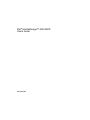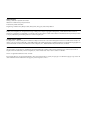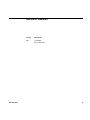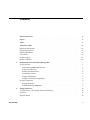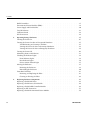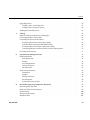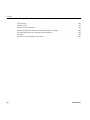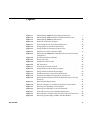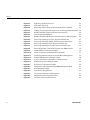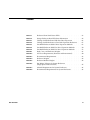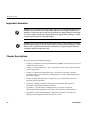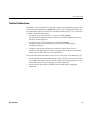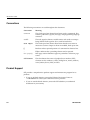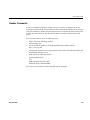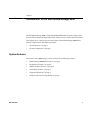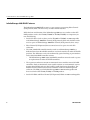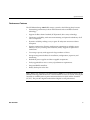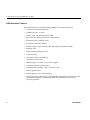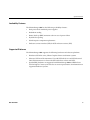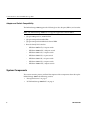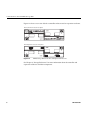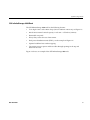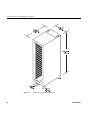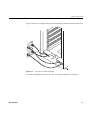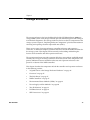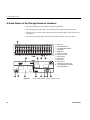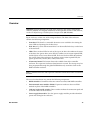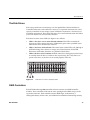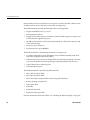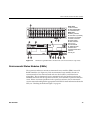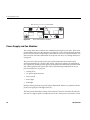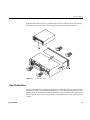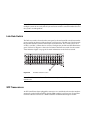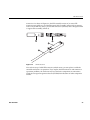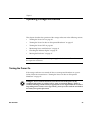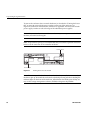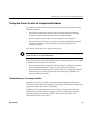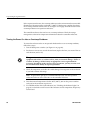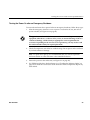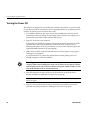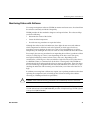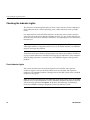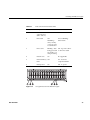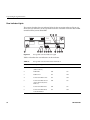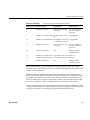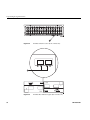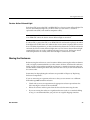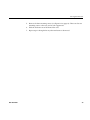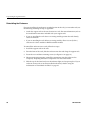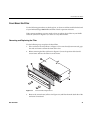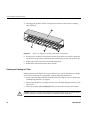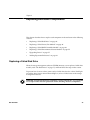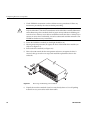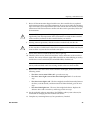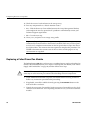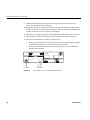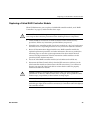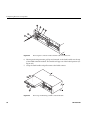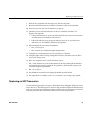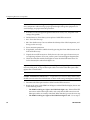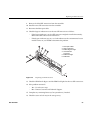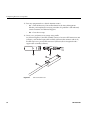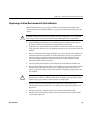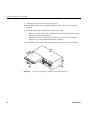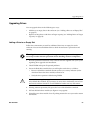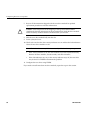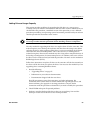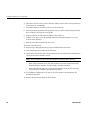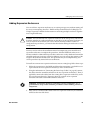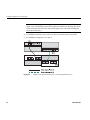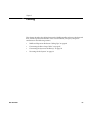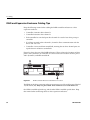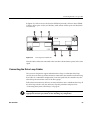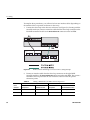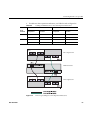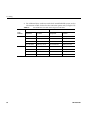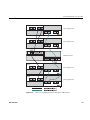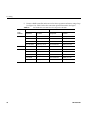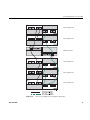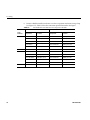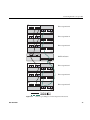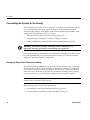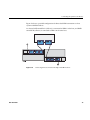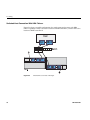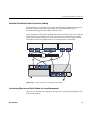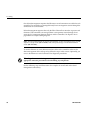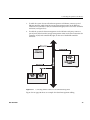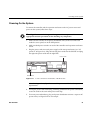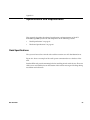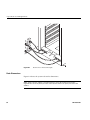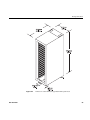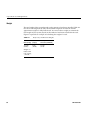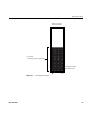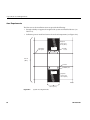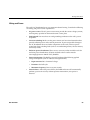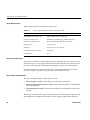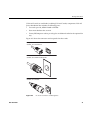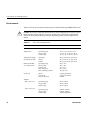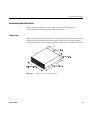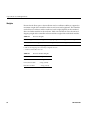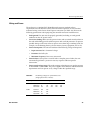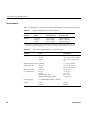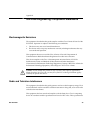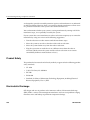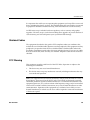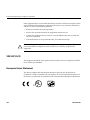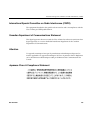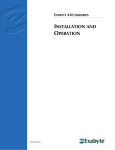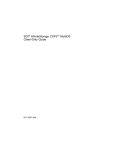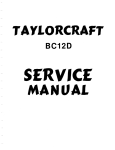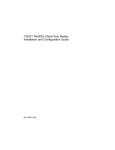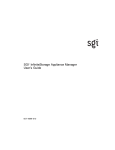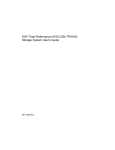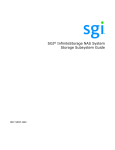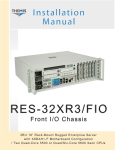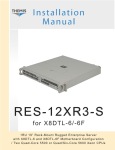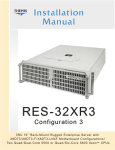Download SGI InfiniteStorage 4000 Series User`s guide
Transcript
SGI® InfiniteStorage™ 4000 RAID User’s Guide 007-4834-001 CONTRIBUTORS Writing contributions by Mark Schwenden Illustration contributions by Chrystie Danzer Production by Mark Schwenden Engineering contributions by Marty Castilla, Henry Ortiz, Afaq Syed, and Sammy Wilborn COPYRIGHT © 2006, Silicon Graphics, Inc. All rights reserved; provided portions may be copyright in third parties, as indicated elsewhere herein. No permission is granted to copy, distribute, or create derivative works from the contents of this electronic documentation in any manner, in whole or in part, without the prior written permission of Silicon Graphics, Inc. LIMITED RIGHTS LEGEND Use, duplication, or disclosure by the Government is subject to restrictions as set forth in the Rights in Data clause at FAR 52.227-14 and/or in similar or successor clauses in the FAR, or in the DOD, DOE or NASA FAR Supplements. Unpublished rights reserved under the Copyright Laws of the United States. Contractor/manufacturer is Silicon Graphics, Inc., 1500 Crittenden Lane, Mountain View, CA 94043. TRADEMARKS AND ATTRIBUTIONS Silicon Graphics, SGI, the SGI logo and IRIX are registered trademarks, and Altix, CXFS, FailSafe, InfiniteStorage, SGI ProPack and Silicon Graphics Prism are trademarks, of Silicon Graphics, Inc., in the United States and/or other countries worldwide. Linux is a registered trademark of Linus Torvalds. Brocade and Silkworm are registered trademarks of Brocade Communications Systems, Inc. QLogic is a trademark of QLogic Corporation. All other trademarks mentioned herein are the property of their respective owners. Record of Revision Version Description 001 April 2006 First publication 007-4834-001 iii Contents 1. Record of Revision . . . . . . . . . . . . . . . . . . . . . . iii Figures . . . . . . . . . . . . . . . . . . . . . . . . . . ix Tables . . . . . . . . . . . . . . . . . . . . . . . . . . xi About This Guide. . . . . . . . . . . . . . . . . . . . . . . xiii Important Information . . . . . . . . . . . . . . . . . . . . . xiv Chapter Descriptions . . . . . . . . . . . . . . . . . . . . . . xiv Related Publications . . . . . . . . . . . . . . . . . . . . . . xv Conventions . . . . . . . . . . . . . . . . . . . . . xvi . . Product Support . . . . . . . . . . . . . . . . . . . . . . . xvi Reader Comments . . . . . . . . . . . . . . . . . . . . . . xvii Introduction to the SGI InfiniteStorage 4000 . . . . . . . . . . . . . . . 1 System Features . . . . . . . . . . . . . . . . . . . . . . . . 1 InfiniteStorage 4000 RAID Features . . . . . . . . . . . . . . . . 2 Performance Features . . . . . . . . . . . . . . . . . . . . 3 RAID Controller Features . . . . . . . . . . . . . . . . . . . 4 Availability Features . . . . . . . . . . . . . . . . . . . . . 5 Supported Platforms . . . . . . . . . . . . . . . . . . . . . 5 Adapter and Switch Compatibility . 2. 007-4834-001 . . . . . . . . . . . . . . . . 6 System Components . . . . . . . . . . . . . . . . . . . . . . 6 Storage Enclosures . . . . . . . . . . . . . . . . . . . . . 7 SGI InfiniteStorage 4000 Rack . . . . . . . . . . . . . . . . . . 9 . . . . . . . . . . . . . . . . . . 13 Storage Enclosures . . . . A Quick Glance at the Storage Enclosure Hardware . Overview . . . . . . . . . . . . 14 . . . . . . . . . . . . . . . . . . . . . . . . 15 The Disk Drives . . . . . . . . . . . . . . . . . . . . . . . 17 . v Contents RAID Controllers . 3. . . . . . . . . . . . . . . . . . . . . . . 17 Environmental Status Modules (ESMs) . . . . . . . . . . . . . . . . . 19 Power Supply and Fan Modules . . . . . . . . . . . . . . . . . 20 . . Tray ID Selection . . . . . . . . . . . . . . . . . . . . . . . 21 Link Rate Switch . . . . . . . . . . . . . . . . . . . . . . . 22 SFP Transceivers . . . . . . . . . . . . . . . . . . . . . . . 22 Operating Storage Enclosures . . . . . . . . . . . . . . . . . . . 25 Turning the Power On . . . . . . . . . . . . . . . . . . . . 25 . . Turning the Power On after an Unexpected Shutdown . . . . . . . . . . . . 27 . . . . . . . . . . . . 27 Turning the Power On after an Overtemp Shutdown . . . . . . . . . . . . 28 Turning the Power On after an Emergency Shutdown . . . . . . . . . . . 29 Troubleshooting an Overtemp Condition . Turning the Power Off . . . . . . . . . . . . . . . . . . . . 30 . . . . . . . . . . . . . . . . . . 31 Checking the Indicator Lights. . . . . . . . . . . . . . . . . . . . 32 Front Indicator Lights . . . . . . . . . . . . . . . . . . . . . 32 Rear Indicator Lights . . . . . . . . . . . . . . . . . . . . . 34 Service Action Allowed Light . . . . . . . . . . . . . . . . . . 37 . . . . . . . . . . . . . . . . . . . . 37 Removing the Enclosure . . . . . . . . . . . . . . . . . . . . 38 Reinstalling the Enclosure . . . . . . . . . . . . . . . . . . . 40 . . . . . . . . . . . . . . . . . . . 41 Removing and Replacing the Filter . . . . . . . . . . . . . . . . . 41 Cleaning an Existing Air Filter . . . . . . . . . . . . . . . . . . 42 Replacing Enclosure Components . . . . . . . . . . . . . . . . . . 43 Replacing a Failed Disk Drive. . . . . . . . . . . . . . . . . . 43 Replacing a Failed Power/Fan Module . . . . . . . . . . . . . . . . . 46 Replacing a Failed RAID Controller Module . . . . . . . . . . . . . . . 49 Replacing an SFP Transceiver. . . . . . . . . . . . . . . . 51 Replacing a Failed Environmental Status Module . . . . . . . . . . . . . . 55 Front Bezel Air Filter . 4. vi . . . Monitoring Status with Software . Moving the Enclosure . . . . . . . . . . . 007-4834-001 Contents Upgrading Drives . 5. . . . . . . . . . . . . . . . . . . . . 57 Adding a Drive to an Empty Slot . . . . . . . . . . . . . . . . . 57 Adding Drives of Larger Capacity . . . . . . . . . . . . . . . . . 59 B. 007-4834-001 . Adding Expansion Enclosures . . . . . . . . . . . . . . . . . . . 61 Cabling . . . . . . . . . . . . . . . . . . . . 63 RAID and Expansion Enclosure Cabling Tips . . . . . . . . . . . . . . . . . . . . 64 Connecting the Drive Loop Cables . . . . . . . . . . . . . . . . . . . 65 Connecting the System to the Host(s) . . . . . . . . . . . . . . . . . 74 Example of Direct Host Connection Cabling . . . . . . . . . . . . . . 74 Switched-Host Connection With HBA Failover . . . . . . . . . . . . . 76 Example Fabric/Switch Host Connection Cabling . . . . . . . . . . . . 77 Connecting Ethernet and Serial Cables for Array Management . . . . . . . . . 77 . . . . 81 Powering On the System . A. . . . . . . . . . . . . . . . . . Specifications and Requirements . Rack Specifications . . . . . . . . . . . . . . . . . 83 . . . . . . . . . . . . . . . . . . . . . . 83 Rack Dimensions . . . . . . . . . . . . . . . . . . . . . . 84 Weight . . . . . . . . . . . . . . . . . . . . . . 86 . . . Area Requirements . . . . . . . . . . . . . . . . . . . . . 88 Wiring and Power . . . . . . . . . . . . . . . . . . . . . 89 Environmental . . . . . . . . . . . . . . . . . . . . . 92 Enclosure Specifications . . . . . . . . . . . . . . . . . . . . . 93 . Dimensions . . . . . . . . . . . . . . . . . . . . . . . 93 Weights . . . . . . . . . . . . . . . . . . . . . . . 94 Wiring and Power . . . . . . . . . . . . . . . . . . . . . 95 Environmental . . . . . . . . . . . . . . . . . . . . . 96 System Enclosure Air Flow . . . . . . . . . . . . . . . . . . . 97 SGI Field Engineering Compliance Statements . Electromagnetic Emissions . . . . . . . . . . . . . . . 99 . . . . . . . . . . . . . . . . . . 99 Radio and Television Interference . . . . . . . . . . . . . . . . . . 99 Product Safety . . . . . . . . . . . . . . . . . .100 . . . . . . . . Electrostatic Discharge . . . . . . . . . . . . . . . . . . . . .100 Shielded Cables . . . . . . . . . . . . . . . . . . . . .101 . . vii Contents FCC Warning viii . . . . . . . . . . . . . . . . . . . . . . . 101 VDE 0871/6.78 . . . . . . . . . . . . . . . . . . . . . . . 102 European Union Statement . . . . . . . . . . . . . . . . . . . 102 International Special Committee on Radio Interference (CISPR) . . . . . . . . . 103 Canadian Department of Communications Statement . . . . . . . . . . . . 103 Attention . . . . . . . . . . . . . . . . . . . . . . . . 103 Japanese Class A Compliance Statement . . . . . . . . . . . . . . . 103 007-4834-001 Figures 007-4834-001 Figure 1-1 InfiniteStorage 4000 Rackmount Storage Enclosures . . . . . 7 Figure 1-2 InfiniteStorage 4000 Controller and Expansion Enclosures . . . 8 Figure 1-3 InfiniteStorage 4000 Rack Dimensions . . . . . . . . . 10 Figure 1-4 Rack PDU Connection Example . . . . . . . . . 11 Figure 2-1 Front and Back View of the Storage Enclosure . . . . . . . 14 Figure 2-2 Storage Enclosure and Bezel (Front View) . . . . . . . . 16 Figure 2-3 Storage Enclosure Components (Rear View) . . . . . . . 16 Figure 2-4 Disk Drive Locations and Status LEDs . . . . . . . . 17 Figure 2-5 InfiniteStorage 4000 RAID Controller Enclosure Front and Rear Components. . . . . . . . . . . . . . . . . 19 Figure 2-6 Environmental Status Modules . . . . . . . . . . . 20 Figure 2-7 Power/Fan Units . . . . . . . . . . . . . . 21 Figure 2-8 Link Rate Switch Location. . . . . . . . . . . . . 22 Figure 2-9 SFP Transceiver . . . . . . . . . . . . 23 Figure 3-1 Turning the Power On and Off . . . . . . . . . . . 26 Figure 3-2 Storage Enclosure Front Indicator Lights . . . . . . . . 33 Figure 3-3 Storage Enclosure Rear Indicator Lights . . . . . . . . . 34 Figure 3-4 Link Rate Switch Location (Front of Enclosure). . . . . . . 36 Figure 3-5 Link Rate Rear Indicator Lights (Rear of Enclosure) . . . . . 36 Figure 3-6 Removing the Front Bezel and Front Retention Screws from the Enclosure . . . . . . . . . . . . . . . . . 38 Figure 3-7 Bezel Air Filter Replacement . . . . 41 Figure 3-8 Remove or Replace an Air Filter in the Bezel’s Screen Frame . . . 42 Figure 4-1 Removing and Installing a Drive Module . . . . 44 Figure 4-2 Removing and Installing a Power/Fan Module . . . . . . 47 Figure 4-3 Fault Lights for Power/Fan Module Replacement . . . . . . 48 Figure 4-4 Removing the Controller’s Fibre Channel Cable and Transceiver . 50 Figure 4-5 Removing and Installing a RAID Controller Module . . 50 . . . . . . . . . . . . . . . . . . . . . . ix Figures x Figure 4-6 Replacing an SFP Transceiver . . . . . . . . . . . . 53 Figure 4-7 SFPs and Cable Used . . . . . . . . . . . 54 Figure 4-8 Removing and Installing an Environmental Status Module . . . 56 Figure 4-9 Adding a New Expansion Enclosure to an Existing RAID Enclosure . 62 Figure 5-1 RAID Controller Enclosure Channel Port Locations . . . . . 64 Figure 5-2 Drive Expansion ESM Ports . . . . . 65 Figure 5-3 RAID Controller With Single Connection Drive Cabling Example . 66 Figure 5-4 Drive Loop Cabling Two Drive Expansion Enclosures . . . . . 67 Figure 5-5 Drive Loop Cabling Example (Four Expansion Enclosures) . . . 69 Figure 5-6 Drive Loop Cabling for Five Expansion Enclosures. . . . . 71 Figure 5-7 Drive Loop Cabling for Six Drive Expansion Enclosures . . . . 73 Figure 5-8 Direct Single-Host Connection Example with HBA Failover . . . 75 Figure 5-9 Switched-Host Connection Example . . . . . . . . 76 Figure 5-10 Switch Connection to Multiple Hosts Example . . . . . . . 77 Figure 5-11 Connecting Ethernet Cables for Out-Of-Band Management . . . 79 Figure 5-12 In-Band Management Cabling Example . . . . . . . 80 Figure 5-13 Power Connections and Switches of the Enclosures . . . . . 81 Figure 5-14 Redundant Power Cabling Example . . . . . . . . . . 82 Figure A-1 Rack Power Connection Example . . . . . . . . . . 84 Figure A-2 Dimensions of the InfiniteStorage 4000 RAID System Rack . . . 85 Figure A-3 Rack Weights Example . . . . . . . . . . . . . . 87 Figure A-4 System Area Requirements . . . . . . . . . . . . 88 Figure A-5 AC Power Connectors and Receptacles . . . . . . . . . 91 Figure A-6 Dimensions of the System Enclosure . . . . . . . . . . 93 Figure A-7 Air Flow in the System Enclosure . . . . . . . . . . 97 . . . . . . . . . . . . . . . . . 007-4834-001 Tables 007-4834-001 Table 3-1 Enclosure Front Panel Status LEDs . . . . . . . . 33 Table 3-2 Storage Enclosure Rear LED Status Information . . . . . . 34 Table 5-1 Cabling a RAID Enclosure With One Drive Expansion . . . . 66 Table 5-2 Cabling a RAID Enclosure to Two Disk Expansion Enclosures . . 67 Table 5-3 One RAID Enclosure With 4 Drive Expansion Modules . . . . 68 Table 5-4 One RAID Enclosure With Five Drive Expansion Modules . . . 70 Table 5-5 One RAID Enclosure With Five Drive Expansion Modules . . . 72 Table A-1 Rack, Crate, and Enclosure Weights . . . . . . 86 Table A-2 AC Power Requirements (Domestic and International) . . . . 90 Table A-3 Environmental Requirements . . . . . 92 Table A-4 Enclosure Weights . . . . . . . . . . . . . . 94 Table A-5 Enclosure Module Weights . . . . . . . . . . . . 94 Table A-6 Site Wiring Voltages for System Enclosures (Single-phase Line-to-neutral) . . . . . . . . . . . 95 Table A-7 Altitude Requirements for System Enclosures . . . . . . . 96 Table A-8 Environmental Requirements for System Enclosures . . . . . 96 . . . . . . . . . . . . . . xi About This Guide About This Guide This guide provides an overview of the SGI InfiniteStorage 4000 RAID system. It covers routine operation and replacement procedures and provides troubleshooting and reference information for all customer-replaceable components. The SGI InfiniteStorage 4000 is a highly scalable RAID storage system designed for continuous availability. Some of the features of the system include hot-swappable components, easy expansion, and redundant power and cooling systems. The InfiniteStorage 4000 RAID storage subsystem has many of the same features as the SGI InfiniteStorage TP9X00 series of RAID products The InfiniteStorage 4000 also uses enhanced and updated components that are not compatible with older TP9X00 technology. This guide is intended for system operators and service technicians who have extensive knowledge of Fibre Channel network technology and computer system operation, maintenance, and repair. Use this guide to learn about all of the following: 007-4834-001 • The parts of your system: the rack, controller enclosures, and expansion enclosures • Operating your system correctly • Replacing failed components xiii About This Guide Important Information Danger: Never look into the end of a fiber-optic cable to confirm that light is being emitted (or for any other reason). Most fiber-optic laser wavelengths (1300 nmand 1550nm) are invisible to the eye and cause permanent eye damage. Shorter wavelength lasers (for example, 780 nm) are visible and can cause significant eye damage. Use only an optical power meter to verify light output. Danger: Never look into the end of a fiber-optic cable on a powered device with any type of magnifying device, such as a microscope, eye loupe, or magnifying glass. Such activity causes a permanent burn on the retina of the eye. Optical signals cannot be verified by looking into the fiber end. Chapter Descriptions This guide contains the following chapters: xiv • Chapter 1, “Introduction to the SGI InfiniteStorage 4000,” describes the features and components of the system. • Chapter 2, “Storage Enclosures,” gives a detailed overview of the system enclosure and its components. • Chapter 3, “Operating Storage Enclosures,” describes the functions and basic operation of the system enclosures, including power on and troubleshooting with the indicator lights. • Chapter 4, “Replacing Enclosure Components,” gives detailed procedures for replacing failed components. • Chapter 5, “Cabling,” describes cabling between controller and expansion enclosures and between controllers and hosts. • Appendix A, “Specifications and Requirements,” describes component specifications and requirements for purposes of installation and maintenance. • Appendix B, “SGI Field Engineering Compliance Statements,” describes the regulatory and compliance information for the system. 007-4834-001 About This Guide Related Publications This guide is part of a document set that fully supports the installation, operation, and service of the SGI InfiniteStorage 4000 RAID system. See the following documents for more information about your system. If a document number ends in “X,” use the latest available version of that document. • SGI InfiniteStorage TPSSM Software Concepts Guide (007-4749-00x) This guide gives complete instructions on how to install the TPSSM software for host and/or client operation. • SGI InfiniteStorage TPSSM Administration Guide (007-4748-00x) This guide explains the terminology and features of the TPSSM storage management software. • Customers with specific maintenance contracts may have direct access to installation and upgrade guides for their storage system via the servinfo website. Check with your SGI sales or service representative. You can obtain SGI documentation, release notes, or man pages in the following ways: 007-4834-001 • See the SGI Technical Publications Library at http://docs.sgi.com. Various formats are available. This library contains the most recent and most comprehensive set of online books, release notes, man pages, and other information. • See the CD that ships with your RAID system for PDF copies of applicable documents. xv About This Guide Conventions The following conventions are used throughout this document: Convention Meaning Command This fixed-space font denotes literal items such as commands, files, routines, path names, signals, messages, and programming language structures. variable The italic typeface denotes variable entries and words or concepts being defined. Italic typeface also is used for book titles. user input This fixed-space font denotes literal items that the user enters in interactive sessions. Output is shown in nonbold, fixed-space font. [] Brackets enclose optional portions of a command or directive line. ... Ellipses indicate that a preceding element can be repeated. man page(x) Man page section identifiers appear in parentheses after man page names. GUI element This font denotes the names of graphical user interface (GUI) elements such as windows, screens, dialog boxes, menus, toolbars, icons, buttons, boxes, fields, and lists. Product Support SGI provides a comprehensive product support and maintenance program for its products: xvi • If you are in North America, contact the Technical Assistance Center at +1 800 800 4SGI or contact your authorized service provider. • If you are outside North America, contact the SGI subsidiary or authorized distributor in your country. 007-4834-001 About This Guide Reader Comments If you have comments about the technical accuracy, content, or organization of this document, contact SGI. Be sure to include the title and document number of the manual with your comments. (Online, the document number is located in the front matter of the manual. In printed manuals, the document number is located at the bottom of each page.) You can contact SGI in any of the following ways: • Send e-mail to the following address: [email protected] • Use the Feedback option on the Technical Publications Library website: http://docs.sgi.com • Contact your customer service representative and ask that an incident be filed in the SGI incident tracking system. • Send mail to the following address: Technical Publications SGI 1500 Crittenden Lane, M/S 535 Mountain View, California 94043 SGI values your comments and will respond to them promptly. 007-4834-001 xvii Chapter 1 1. Introduction to the SGI InfiniteStorage 4000 The SGI InfiniteStorage 4000 is a high-bandwidth RAID Fibre Channel storage system that uses Fibre Channel (SCSI-protocol) disks. All drive arrays are fibre channel attached. This chapter gives a brief overview of the features of the InfiniteStorage 4000 and its primary components in the following sections: • “System Features” on page 1 • “System Components” on page 6 System Features The features of the 4000 storage systems are listed in the following sections: 007-4834-001 • “InfiniteStorage 4000 RAID Features” on page 2 • “Performance Features” on page 3 • “RAID Controller Features” on page 4 • “Availability Features” on page 5 • “Supported Platforms” on page 5 • “Adapter and Switch Compatibility” on page 6 1 1: Introduction to the SGI InfiniteStorage 4000 InfiniteStorage 4000 RAID Features The InfiniteStorage 4000 RAID system is a mass storage system using Fibre Channel (SCSI-protocol) disks. All drive arrays are fibre channel attached. While the form and function of the InfiniteStorage 4000 are very similar to other SGI RAID products such as the TP9300/TP9300S or TP9500/TP9500S, it is important you note the following: • Serial ATA drives (such as those used in TP9300S or TP9500S) are not compatible with InfiniteStorage 4000 Fibre Channel (SCSI-protocol) disks and should never be used as spares in InfiniteStorage 4000 Fibre Channel (SCSI-protocol) drive arrays. • Fibre Channel (SCSI-protocol) drives cannot be used as spares in serial ATA enclosures. • The 3992/3994 RAID controller interface used in an InfiniteStorage 4000 has a different form factor than RAID controllers used in the interface on other SGI RAID products. The difference can also be confirmed by special marking or part numbers on the 3992/3994 RAID controller canister. – 2 The InfiniteStorage 4000’s 3992/3994 RAID controllers cannot be used as spares or replacements for other SGI RAID controllers. • The expansion enclosures contain environmental status modules instead of RAID controllers. Each environmental status module contains an environmental services monitor board (ESM) and two slots for SFPs (small form-factor pluggables). The ESM board is the interface between the controller enclosure and the expansion enclosure. The ESMs used in InfiniteStorage 4000 are not interchangeable with those used in the SGI TP9300, TP9500, or TP9700 products. • Serial ATA ESMs and Fibre Channel (SCSI-protocol) ESMs are not interchangeable. 007-4834-001 System Features Performance Features The SGI InfiniteStorage 4000 RAID storage system has the following basic features: • Outstanding performance, built on multi-channel end-to-end Fibre Channel technology. • Support for fibre channel attached (SCSI-protocol) drive array technology. • Continuous availability, with constant monitoring and optional redundancy of all active components. • Dynamic scalability, making it easy to grow all subsystem resources without disruption. • Superior connectivity, allowing simultaneous connections to multiple servers directly or by way of storage area networks (SANs). Support for optical host connections. • Vast storage capacity with support for large numbers of drives. • Storage management facilities for installation, configuration, expansion, and monitoring. • Redundant power supplies and hot-swappable components. • Easily upgradeable to meet a variety of performance requirements. • Integrated RAID controllers. • Battery backup for cache data. Note: JBOD is not supported. The InfiniteStorage 4000 uses a switched bunch of disks (SBOD) technology. This functions in a manner similar to an FC-AL switch, allowing the controller to establish point-to-point connections between a disk and the controller (FC/FC). This provides higher bandwidth and higher overall performance. 007-4834-001 3 1: Introduction to the SGI InfiniteStorage 4000 RAID Controller Features The RAID controllers in the InfiniteStorage 4000 have the following features: 4 • 112-drive maximum configuration • 4 RAID levels (0, 1, 3, and 5) • 4 Gbit/s front end (FE) and back end (BE) • Fibre Channel switched connection to disk (SBOD) • Immediate LUN availability (ILA) • Transparent disk drive rebuilds • Variable stripe size per controller (16K, 32K, 64K, 128K, 256K and 512K) • Mirrored cache • Drive roaming during power off • Cache coherency • Transparent failover and failback • Automatic error recovery • Write through, write back, or read ahead support • Automatic detection of failed drives • Automatic drive rebuilds, using a “hot spare” drive • Hot-swappable drives • SAN mapping server to LUN mapping • Automatic firmware flashing: In a dual controller configuration, the firmware of the replacement controller is automatically flashed to match the firmware of the surviving controller. 007-4834-001 System Features Availability Features The InfiniteStorage 4000 has the following availability features: • Dual power feeds with dual power supplies • Redundant cooling • Battery back-up (BBU) maintains cache in case of power failure • Dynamic hot-sparing • Non-disruptive component replacement • Enclosure services interface (ESI) for SCSI enclosure services (SES) Supported Platforms The InfiniteStorage 4000 supports the following hardware and software platforms: 007-4834-001 • Hardware: SGI Altix series, Silicon Graphics Prism visualization systems • Software: SGI Linux Environment of 7.2 with SGI ProPack 2.1 and SGI Advanced Linux Environment 2.1 or later with SGI ProPack 2.2 or later and CXFS. • Specific IRIX platforms are supported with InfinteStorage 4000 and IRIX release 6.5.25 or higher. Contact your SGI sales or service representative for information on supported hardware systems. 5 1: Introduction to the SGI InfiniteStorage 4000 Adapter and Switch Compatibility The InfiniteStorage 4000 supports the following host bus adapters (HBAs) and switches: Note: The InfiniteStorage 4000 does not support copper Fibre Channel HBAs. • QLogic 2200 optical 33/66-MHz HBA • QLogic 2310 optical 66-MHz HBA • QLogic 2342 optical 66-MHz dual channel HBA • Brocade family SAN switches – SilkWorm 200E 4-Gb/s 16-port switch – SilkWorm 48000 4-Gb/s 256-port switch – SilkWorm 2800 1-Gb/s 16-port switch – SilkWorm 3200 2-Gb/s 8-port switch – SilkWorm 3800 2 Gb/s 16-port switch – SilkWorm 3900 2-Gb/s 32-port switch – SilkWorm 12000 2-Gb/s 64-port switch System Components This section contains pictures and brief descriptions of the components that make up the InfiniteStorage 4000 in the following sections: 6 • “Storage Enclosures” on page 7 • “SGI InfiniteStorage 4000 Rack” on page 9 007-4834-001 System Components Storage Enclosures The InfiniteStorage 4000 is comprised of storage enclosures. These enclosures provide all of the logic, power, and I/O functions of the system. Each enclosure can be operated as an independent storage system, or multiple enclosures can be cabled together to create much larger disk arrays. There are two types of storage enclosures: controller enclosures and expansion enclosures. The only difference between the types of enclosures is that the controller enclosure contains two integrated RAID controllers. The expansion enclosures do not contain RAID controllers and must be cabled to controller enclosures. Figure 1-1 shows front and rear view examples of a rackmount controller enclosure. Note: Controller enclosures and expansion enclosures look identical from the front. Figure 1-1 007-4834-001 InfiniteStorage 4000 Rackmount Storage Enclosures 7 1: Introduction to the SGI InfiniteStorage 4000 Figure 1-2 shows a rear view of both a controller enclosure and an expansion enclosure. Disk controller enclosure rear panel Disk expansion enclosure rear panel Figure 1-2 InfiniteStorage 4000 Controller and Expansion Enclosures See Chapter 2, “Storage Enclosures” for more information about the controller and expansion enclosures and their components. 8 007-4834-001 System Components SGI InfiniteStorage 4000 Rack The SGI InfiniteStorage 4000 rack has the following features: • 78-in. high x 24-in. wide x 40-in. deep (198 cm x 60.9 cm x 101.6 cm), see Figure 1-3. • 40 rack units internal vertical capacity: 1 rack unit = 1.75 inches (4.44 cm). • Removable rear panel. • Heavy-duty casters for ease of movement. • Dual power distribution units (PDUs), see the example in Figure 1-4. • Optional stabilizer foot to reduce tipping. • Convenient access to power and data cables through openings in the top and bottom of the rack. Figure 1-3 shows an example of the SGI InfiniteStorage 4000 rack. 007-4834-001 9 1: Introduction to the SGI InfiniteStorage 4000 Figure 1-3 10 InfiniteStorage 4000 Rack Dimensions 007-4834-001 System Components Figure 1-4 shows an example of the power distrubution connection features of the rack. Figure 1-4 Rack PDU Connection Example For more detailed information on the rack, see “Rack Specifications” on page 83. 007-4834-001 11 Chapter 2 2. Storage Enclosures The storage enclosure is the basic building block of the SGI InfiniteStorage 4000 mass storage RAID system. Each storage enclosure provides redundant power and cooling to its individual components. The storage enclosures also house the I/O components of the storage system. Chapter 4, “Replacing Enclosure Components” provides information on removing and replacing customer replaceable units (CRUs). There are two types of storage enclosures: controller enclosures and expansion enclosures. As their name implies, controller enclosures contain the RAID controllers for the storage system. This chapter will focus mainly on describing and defining the features of the controller and disk expansion enclosures. The expansion enclosures provide expansion disk drive space without any RAID control circuitry. The two types of storage enclosures share many of the same components. The primary difference between controller enclosures and expansion enclosures is the presence or absence of the RAID controllers. This chapter describes the components in both the controller and expansion enclosures in the following sections: 007-4834-001 • “A Quick Glance at the Storage Enclosure Hardware” on page 14 • “Overview” on page 15 • “The Disk Drives” on page 17 • “RAID Controllers” on page 17 • “Environmental Status Modules (ESMs)” on page 19 • “Power Supply and Fan Modules” on page 20 • “Tray ID Selection” on page 21 • “Link Rate Switch” on page 22 • “SFP Transceivers” on page 22 13 2: Storage Enclosures A Quick Glance at the Storage Enclosure Hardware • The top-left ESM is inverted from the bottom-right ESM. • The top-right power-fan unit is inverted from the bottom-left power-fan unit. • The drive tray is in the correct (top) orientation when the lights of the drives are at the bottom. • Four fans pull air through the enclosure from front to back across the drives. 1. Drive Unit 2. Alarm Mute Button 3. Link (Data) Rate Switch (4/2 Gb/s) 4. ESM CRU 5. Power-Fan CRU 6. Power Connector 7. Power Switch 8. In/Out Ports 9. Serial Port 10. In/Out Ports (Reserved for future use) 11. Tray ID/Diagnostic Display (Set automatically) Figure 2-1 14 Front and Back View of the Storage Enclosure 007-4834-001 Overview Overview Important: Several references are made in this chapter to the storage management software (TPSSM). For complete information on the operation and use of this software, see the SGI InfiniteStorage TPSSM Software Concepts Guide (007-4749-00x). Figure 2-2 shows a front view of the storage enclosure. The front of the enclosure contains the following components: • Front bezel: The bezel is a removable decorative cover with holes for viewing the status LEDs and openings for the drive bays. • Disk drives: Up to 16 sled-mounted drives can be installed in the bays on the front of the enclosure. • LEDs: There are three LEDs for each of the (up to) 16 drives that indicate the status of the drive: the (green) drive active LED, the (amber) service action required LED, and the (blue) service action allowed LED. There are also three LEDs that indicate the overall status of the enclosure: the (amber) service action required LED, the (green) power LED, and the (blue/white) locate LED. • Alarm mute button: This button silences the audible alarm of the controller enclosure. The expansion enclosure alarm button is not used. The storage array has been programmed through the global NVSRAM to only sound the alarm on the RAID controller enclosure. Note: Controller enclosures and expansion controllers look identical when viewed from the front. The rear of each enclosure may contain the following components: 007-4834-001 • RAID controllers: Controller enclosures contain two 3992/3994 RAID controllers. • Environmental status modules (ESMs): Expansion enclosures have two ESM modules in place of the RAID controllers. • Link rate/ enclosure ID switches: These switches indicate the connection speed and set the ID number of the enclosure. • Power supply/fan modules: Two fan/power supply modules provide redundant power and cooling for the enclosure. 15 2: Storage Enclosures Callout 1 in Figure 2-2 shows the location of the first drive unit, callout 2 shows the location of the mute button and callout 3 the location of the data rate select switch (2Gb/4Gb per second). Figure 2-3 shows a rear view of an expansion enclosure. Callout 4 shows the location of an environmental status module (ESM) unit and callout 5 the location of a power supply/fan unit. Both are customer replaceable units (CRUs). Figure 2-2 Storage Enclosure and Bezel (Front View) Figure 2-3 Storage Enclosure Components (Rear View) Go on to the next section for information on the internal disk drives used with the SGI InfiniteStorage 4000 RAID system. 16 007-4834-001 The Disk Drives The Disk Drives Each storage enclosure can contain up to 16 low-profile Fibre Channel disk drives. Controller enclosures can be cabled to as many as six expansion enclosures for a total capacity of 112 disks in one storage system. Each disk is mounted in a sled for ease of installation and removal. These drive sleds have a lever and latch mechanism that allows you to cam the drive in and out of the enclosure. Each drive has three status LEDs (see Figure 2-4) as follows: • LED 1 is the drive service action allowed indicator: This LED is normally off showing it is OK to remove the drive. It illuminates green when a problem status indicates the drive should not be removed. • LED 2 is the Drive fault indicator: The normal status of this LED is off, although it will blink during drive volume or storage array locate functions. If this LED illuminates solid amber, then there is a problem with the drive. • LED 3 is the drive active indicator: It blinks when data is being processed and stays on steadily when the drive is on but no data is processing. If it is off, there is no power to the drive, or, the drive is not seated properly in the slot. Figure 2-4 Disk Drive Locations and Status LEDs RAID Controllers Each SGI InfiniteStorage 4000 controller enclosure contains two RAID controller modules. These controllers slide into the same opening that the ESMs occupy on the expansion enclosures. Each controller contains RAID logic, cache memory, a rechargeable battery for the cache, and additional environmental monitoring circuitry. 007-4834-001 17 2: Storage Enclosures Each controller also has two labels on its rear panel: one shows the MAC address of the controller and one shows the battery service date (see Figure 2-5). The RAID controllers provide the following features and capabilities: • Support for RAID levels 0, 1, 3, and 5 • Dual-porting for failover • Support for 2 or 4 host ports per controller (a 3992 controller supports two ports and a 3994 controller supports four ports) • 256 MB of cache memory with 7-day battery backup or 1 GB of cache memory with 3-day battery backup • Array sizes up to 112 drives • Data transfer rates up to 200 MB/s The RAID controller has the following connectors (see Figure 2-5): • 2 or 4 Fibre Channel host ports (depending on the controller installed) with small form-factor pluggable transceivers (SFPs) • 2 Ethernet host ports: the first is configured for out-of-band management, the other is reserved for optional network reporting of technical problems with the array • 1 Fibre Channel drive expansion port • 1 RS-232 diagnostic port The RAID controller has the following LED indicators: • Host 1 link and speed LEDs • Host 2 link and speed LEDs • Host 3 and 4 link and speed LEDs (when using 3994 controllers) • Battery charging/charged LED • Cache active LED • Fault LED • Expansion loop LED • Expansion loop bypass LED For more information about these LEDs, see “Checking the Indicator Lights” on page 32. 18 007-4834-001 Environmental Status Modules (ESMs) Front View 1. Drive Canister 2. Alarm Mute Button 3. Link Rate Switch Back View 4. Battery Canister 5. Controller A (Inverted) 6. Power-Fan Canister 7. Power Connector 8. Power Switch 9. Host Channels (two or four) 10. Controller B 11. Ethernet Ports 12. Serial Port 13. Dual-ported Drive Channel 14. Tray ID Figure 2-5 InfiniteStorage 4000 RAID Controller Enclosure Front and Rear Components Environmental Status Modules (ESMs) The expansion enclosures contain environmental status modules (ESMs) instead of RAID controllers (see Figure 2-6). Each environmental status module contains an environmental services monitor board and two slots for SFPs (small form-factor pluggables). The environmental services monitor board is the interface between the controller enclosure and the expansion enclosure, and it monitors expansion enclosure status. If there are internal problems in the expansion enclosure, the environmental services monitor board lights the appropriate fault LED. For more information about this LED, see “Checking the Indicator Lights” on page 32. 007-4834-001 19 2: Storage Enclosures Disk expansion enclosure rear panel ESMs Figure 2-6 Environmental Status Modules Power Supply and Fan Modules The storage enclosures each have two combined function power/fan units. These units are mounted in the rear of the enclosure (see Figure 2-7). They pull air through the front bezel to cool the internal components of the enclosure. The air is exhausted out the rear of the fan units. For more information on the power/fan units, see “Wiring and Power” on page 95. The power/fan units provide power to the other components in the enclosure by converting incoming AC voltage to DC voltage. The power supplies are redundant: if one supply fails, the other power supply can keep the enclosure running until the failed unit can be replaced. Each power/fan unit has the following components on its rear panel (see Figure 2-7 on page 21): • Locking lever • AC power input connector • Power switch • Power light • Fault light During normal operation, the power light is illuminated. If there is a problem with the power/fan supply, the fault light comes on. The fans provide redundant cooling of the enclosure. If one fan unit fails, the other fan unit runs at a higher speed to compensate for the loss. Each power/fan unit has a fault 20 007-4834-001 Tray ID Selection light that illuminates if there is a problem with the units. Callout 1 shows the latching mechanism used to remove or secure the power/fan unit in the disk enclosure. Figure 2-7 Power/Fan Units Tray ID Selection The tray ID number is set through the graphical user interface (GUI) or command line interface (CLI) that comes with the InfiniteStorage system. During initial power-up of the RAID system, the controller and ESM enclosures are given automatically assigned tray IDs. If required, the user can assign a specific unique identifier to every enclosure in the system. 007-4834-001 21 Note: Each enclosure in a storage system must have a unique ID. If you are installing multiple systems in one rack, there may be enclosures with the same ID numbers because the systems are independent. Link Rate Switch The link rate switch is located on the same panel as the enclosure ID switch, between the power supplies on the rear of the enclosure (see Figure 2-8). The link rate switch controls the speed of the Fibre Channel connections to the enclosure. This switch can be set to 2 Gbit/s or 4 Gbit/s. When there is a 4 Gbit/s link present, the link rate LED illuminates green. Callout 1 in Figure 2-8 shows the location of the link rate switch. See the section “Rear Indicator Lights” on page 34 for more information on the link rate switch. Figure 2-8 Link Rate Switch Location Note: The link rate switches on all enclosures in a system should be set to the same transfer rate. SFP Transceivers An SFP (small form-factor pluggable) transceiver is a module that fits into the interface connectors on the RAID controllers and the ESM modules (see Figure 2-9). Every Fibre Channel cable that connects to a RAID controller or ESM module requires an SFP SFP Transceivers transceiver. As shown in Figure 2-9, the SFP assembly consists of an active SFP transceiver unit (callout 1), and the fibre optic cable assembly (callout 2) that connects with it. Or, the SFP may have a passive SFP transceiver (callout 3) that is integrated with a copper cable assembly (callout 4). Figure 2-9 SFP Transceiver You can hot-swap a failed SFP transceiver, which means you can replace it while the controller enclosure is in operation. If you replace the SFP transceiver and continue to experience problems, the enclosure may have defective components or connections. Check the storage management software (TPSSM) for indications of other component failures. 007-4834-001 23 Chapter 3 3. Operating Storage Enclosures This chapter describes the operation of the storage enclosures in the following sections: • “Turning the Power On” on page 25 • “Turning the Power On after an Unexpected Shutdown” on page 27 • “Turning the Power Off” on page 30 • “Monitoring Status with Software” on page 31 • “Checking the Indicator Lights” on page 32 • “Moving the Enclosure” on page 37 Note: All of the procedures in this chapter apply to both the controller enclosures and the expansion enclosures. Turning the Power On If the storage enclosure was turned off due to an unexpected shutdown or a power failure, follow the instructions in “Turning the Power On after an Unexpected Shutdown” on page 27. Danger: Severe electrical shock can occur. Never turn on the power to any equipment when there is evidence of fire, water, or structural damage. If there is evidence of damage, call the factory or appropriate service organization for assistance. Depending on the current service agreements, you may need to send the unit back to the factory for repair/replacement. 007-4834-001 25 3: Operating Storage Enclosures To turn on the enclosure after a normal shutdown (as described in “Turning the Power Off” on page 30), turn on both power switches on the rear of the enclosure (see Figure 3-1) or the main circuit breaker, whichever is applicable. You must turn on both power supply switches to take advantage of the redundant power supplies. Note: Always wait at least 30 seconds between the time you turn a power switch off and the time you turn it back on again. Note: To speed drive spin-up, it is recommended that you start the expansion enclosures before or at the same time as the controller enclosure. Power switch Power switch Figure 3-1 Turning the Power On and Off Note: The activity and fault indicators above the drive bays may flash intermittently as the drives spin up. Wait until the enclosure has finished powering on before checking the indicator lights on the front of the enclosure. All indicators should be green. If they are not, use the storage management software (TPSSM) to diagnose the problem. 26 007-4834-001 Turning the Power On after an Unexpected Shutdown Turning the Power On after an Unexpected Shutdown The enclosure (and the entire storage array) may shut down unexpectedly under the following conditions: • If the internal temperature of the enclosure exceeds the maximum operating temperature (an overtemp condition). See the “Troubleshooting an Overtemp Condition” section for more information on overtemp conditions. • If there is a general power failure or a loss of power to the storage array. • If you are forced to shut down the storage array without performing the normal shutdown procedures (in “Turning the Power Off” on page 30) due to an emergency situation. Note that in each of these cases, some data may be lost. Warning: To avoid damage to the hardware, take special care when restarting the enclosure after an unexpected shutdown. If the enclosure shuts down unexpectedly, but there is still power to the site, use TPSSM to determine if the enclosure has overheated. • If an overtemp condition is indicated, follow the steps in “Turning the Power On after an Overtemp Shutdown” on page 28 to restart the drive enclosure. • If the enclosure has shut down due to a power failure or an emergency shutdown, follow the steps in “Turning the Power On after an Emergency Shutdown” on page 29 to restart the enclosure. Troubleshooting an Overtemp Condition If both fan units fail or are unable to maintain an internal temperature below 70 ºC (158 ºF), one or both of the power supplies in the enclosure will shut down. If both power supplies shut down, the enclosure is inoperable. TPSSM warns you if the temperature of the enclosure is rising (before it has risen sufficiently to shut down the power supplies). The first warning comes when the enclosure temperature exceeds 40 ºC (104 ºF). The enclosure shuts down if the temperature rises above 70 ºC (158 ºF). 007-4834-001 27 3: Operating Storage Enclosures In the expansion enclosures, the overtemp indicator on the environmental status module illuminates if the temperature reaches 40 ºC (104 ºF). If both power supplies shut down, the overtemp indicator cannot come on. See Figure 3-3 on page 34 for the location of the overtemp indicators on expansion enclosures. The controller enclosure does not have an overtemp indicator. Check the storage management software for temperature information about the controller enclosures. Turning the Power On after an Overtemp Shutdown To restart the enclosure after an unexpected shutdown due to an overtemp condition, follow these steps: 1. Turn off both power switches (see Figure 3-1 on page 26). 2. Do whatever is necessary to cool the enclosure (replace the fans, use external fans to cool the room, and so on). Danger: Severe electrical shock can occur. Never turn on the power to any equipment when there is evidence of fire, water, or structural damage. If there is evidence of damage, call the factory or appropriate service organization for assistance. Depending on the current service agreements, you may need to send the unit back to the factory for repair/replacement. 3. Check all components and cables for visible damage. Do not power on the enclosure if you find evidence of damage. Note: To speed drive spin-up, it is recommended that you start the expansion enclosures before or at the same time as the controller enclosure. 4. Once the internal temperature is below 40 ºC (104 ºF), turn on the power switches and wait for the enclosure to power on. 5. Use TPSSM and the drive fault indicators (see “Checking the Indicator Lights” on page 32) to check the overall status of the enclosure and its components. Repair any faults found. 28 007-4834-001 Turning the Power On after an Unexpected Shutdown Turning the Power On after an Emergency Shutdown To restart the enclosure after a power failure or emergency shutdown, follow these steps: 1. After the emergency situation is over or power is restored to the site, turn off all power switches (see Figure 3-1 on page 26). Danger: Severe electrical shock can occur. Never turn on the power to any equipment when there is evidence of fire, water, or structural damage. If there is evidence of damage, call the factory or appropriate service organization for assistance. Depending on the current service agreements, you may need to send the unit back to the factory for repair/replacement. 2. Check all components and cables for visible damage. Do not power on the enclosure if you find evidence of damage. Note: To speed drive spin-up, it is recommended that you start the expansion enclosures before or at the same time as the controller enclosure. 3. Turn on the power to the enclosures (see Figure 3-1 on page 26). 4. Use TPSSM and the drive fault indicators (see “Checking the Indicator Lights” on page 32) to check the overall status of the enclosure and its components. Repair any faults found. 007-4834-001 29 3: Operating Storage Enclosures Turning the Power Off The enclosure is designed to run continuously, 24 hours a day. However, you may need to turn the power off for maintenance, such as upgrading the drives or replacing certain modules.To turn the power off, follow these steps: 1. Use TPSSM to determine the status of your system components and any special instructions before proceeding. The operating system software may require you to perform other procedures before turning off the power. 2. Stop all I/O activity to the enclosure. If applicable, use TPSSM to logically disconnect the enclosure from the host. Make sure that all the drive activity indicators on the front of the enclosure are not blinking (indicating I/O activity) and that the fast write cache indicator light on the applicable RAID controller is off (not blinking). 3. Make sure that all the enclosure fault indicators are off (see Figure 3-2 on page 33 and Figure 3-3 on page 34). If a fault indicator is on, correct the problem before turning off the power. Use TPSSM to diagnose and fix the problem. Warning: To shut off all power to an enclosure, you must turn off both power switches and disconnect both power cords. An enclosure has two power switches and two power cords. The enclosure continues to operate if both switches are not turned off and both cords are not disconnected. 4. Turn off both power switches on the rear of the enclosure or the main circuit breaker, whichever is applicable (see Figure 3-1 on page 26). Important: Once the power is off, you must wait at least 30 seconds before you turn it back on again. 5. After you have performed the necessary maintenance procedure, power on the enclosure using the procedure in “Turning the Power On” on page 25. 30 007-4834-001 Monitoring Status with Software Monitoring Status with Software Use storage management software (TPSSM) to monitor enclosure status. You should run the software constantly and check it frequently. TPSSM provides the best method to diagnose and repair failures. This software helps you do the following: • Determine the nature of the failure. • Locate the failed component. • Provide recovery procedures to repair the failure. Although the enclosure has fault indicators, these lights do not necessarily indicate which component has failed or needs to be replaced, or which type of recovery procedure you must perform. In some cases (such as loss of redundancy in various components), the fault light does not even come on. Only TPSSM can detect the failure. For example, the recovery procedure for an impending drive failure (a predictive failure analysis, or PFA, flag on a drive) varies depending on the drive status (hot spare, unassigned, RAID level, current volume status, and so on). Depending on the circumstances, a PFA flag on a drive can indicate a high risk of data loss (if the drive is in a RAID 0 volume) or a minimal risk (if the drive is unassigned). Only TPSSM can identify the risk level and provide the necessary recovery procedures. Note also that in the case of PFA flags, the global fault and drive fault indicators do not come on, so just checking the indicators will not notify you of the failure, even if the risk of data loss is high. In addition, recovering from a failure may require you to perform procedures other than replacing the component (such as backing up the volume or failing a drive before removing it). TPSSM provides these procedures. ! Caution: If the software recovery procedures are not followed, data loss can result. Note: For more information on the storage management software (TPSSM), see the SGI TPSSM Administration Guide (007-4306-00x), and the SGI InfiniteStorage TPSSM Software Concepts Guide (007-4749-00x). 007-4834-001 31 3: Operating Storage Enclosures Checking the Indicator Lights The enclosure’s indicator lights display the status of the enclosure and its components. Green indicators mean a normal operating status; amber indicators mean a possible failure. It is important that you check all the indicators on the front and rear of the enclosure when you turn on the power. Besides checking for faults, you can use the indicators on the front of the enclosure to determine if the drives are responding to I/O transmissions from the host. Important: Except as described in the notes following Figure 3-2 and Figure 3-3, an amber light indicates a component failure. If you see an amber indicator, run TPSSM to diagnose and repair the problem. To check the enclosure indicators and operating status, follow the guidelines in Table 3-1 on page 33 (front indicators) and Table 3-2 on page 34 (rear indicators). If any indicators show anything other than a “normal” status, run TPSSM to diagnose and repair the problem. Front Indicator Lights This section describes the front indicator lights for the controller and expansion enclosures. Figure 3-2 shows the front indicators for the controller and expansion enclosures. The numbered callouts (1 through 6) show the disk system status as defined in Table 3-1 on page 33. Note: The normal operating state of all indicators on the front panel is green. If an amber indicator is on, or a green indicator is off, use TPSSM to determine the nature of the fault and the recovery procedure. Exception: If the drive fault indicators are blinking, it means that TPSSM is locating a component. It does not indicate a failure. 32 007-4834-001 Checking the Indicator Lights Table 3-1 Enclosure Front Panel Status LEDs LED location # Component LED Normal status Problem status 1 Drive service action allowed (OK to remove) Off On 2 Drive fault Off On (not blinking) drive failure If blinking – drive, volume, or storage array locate function 3 Drive active Blinking – data Off - no power to drive being processed or drive not seated On (steady) – no data processing 4 Global locate On 5 Global summary Off fault On - enclosure component failure 6 Global power Off - no power Figure 3-2 007-4834-001 On Not applicable Storage Enclosure Front Indicator Lights 33 3: Operating Storage Enclosures Rear Indicator Lights This section describes the rear indicator lights for the expansion enclosure. Figure 3-3 shows the rear indicators on the expansion enclosure. Controller enclosures have RAID controller LEDs, but not ESM LEDs. Figure 3-3 Storage Enclosure Rear Indicator Lights Table 3-2 describes the rear indicators on the enclosure. Table 3-2 Storage Enclosure Rear LED Status Information Callout location Component Light 34 Normal Status Problem Status 1 ESM service action allowed Off (OK to remove) On 2 ESM Fault Off On 3 ESM Power On Off 4 Power-Fan CRU Power On Off 5 Power-Fan CRU Service Action Allowed (OK to Remove) Off On 6 Power-Fan CRU Fault Off On 7 Power-Fan CRU Direct Current Enabled On Off 007-4834-001 Checking the Indicator Lights Table 3-2 (continued) Storage Enclosure Rear LED Status Information Callout location Component Light Normal Status Problem Status 8 ESM Port 1 In Bypass Off - (Also off if no SFP connected) On – No valid device detected and port is bypassed 9 ESM Ports 1 and 2 Data Rate On with light 10 on if 4 Gb 10 ESM Ports 1 and 2 Data Rate On and light 9 off if 2 Gb Not applicable On with light 9 on if 4 Gb 11 ESM Port 2 In Bypass Off - (Also off if no SFP connected) On – No valid device detected and port is bypassed 12 ESM Port 3 In Bypass Off Blinking if SFP is installed in port 3 13 ESM Ports 3 and 4 Data Rate Ports 3 and 4 reserved for future use 14 ESM Ports 3 and 4 Data Rate Ports 3 and 4 reserved for future use 15 ESM Port 4 In Bypass Off Not applicable Blinking if SFP is installed in port 4 The normal operating state of all indicators on the rear panel is green. If an amber indicator is on, or a green indicator is off, use TPSSM to determine the nature of the fault and the recovery procedure. There is a link rate switch to the right of the front indicator lights and alarm mute button. The link rate lights are located on the back of the drive tray. The link rate switch (see Figure 3-4) enables you to select the data transfer rate between the ESMs and the drives to either 2 Gb/s or 4 Gb/s. The link rate switch is only read when power to the drive tray is turned on. Callout 1 in Figure 3-4 shows the location of the switch. Callout 1 in Figure 3-5 shows a blowup of the location of the link rate LEDs (on the back of the enclosure). When the storage enclosure is operating at 2 Gb per second only one of the LEDs is on. When it is operating at 4 Gb per second both LEDs are lit. 007-4834-001 35 3: Operating Storage Enclosures 36 Figure 3-4 Link Rate Switch Location (Front of Enclosure) Figure 3-5 Link Rate Rear Indicator Lights (Rear of Enclosure) 007-4834-001 Moving the Enclosure Service Action Allowed Light Each drive CRU, power-fan CRU, and ESM CRU has a Service Action Allowed light. The Service Action Allowed light lets you know when you can remove a customer replaceable unit (CRU) with another component safely. Caution: Potential loss of data access – Never remove a drive CRU, a power-fan CRU, or an ESM CRU unless the Service Action Allowed light is turned on. If a drive CRU, a power-fan CRU, or an ESM CRU fails and must be replaced, the amber Fault light on that CRU turns on to indicate that service action is required. If there are no data availability dependencies, or other conditions that dictate that a CRU should not be removed, the Service Action Allowed light turns on. The Service Action Allowed light automatically turns on or off as conditions change. In most cases, the Service Action Allowed light turns on steadily when the Fault light is turned on for a CRU. Moving the Enclosure Before moving the enclosure to a new location or before removing the enclosure from its rack, it is highly recommended that you first remove all drive sleds from the enclosure. Doing so helps safeguard the equipment and ensures a smoother transition to the new location. Before removing the drive sleds, label each one so that you can reinstall them in the correct order. Instructions for depopulating the enclosure are provided in Chapter 4, “Replacing Enclosure Components”. If you are removing an expansion enclosure so that you can connect it to a different InfiniteStorage 4000 controller enclosure: 007-4834-001 • Check with your service organization for appropriate software procedures that allow moving the volume to the new RAID. • Delete all volumes and hot spares from the drives before removing the unit. • If you are moving the enclosure a significant distance (such as to another building or city), it is recommended that you pack it in its original shipping container. 37 3: Operating Storage Enclosures Removing the Enclosure To remove the enclosure from the rack, follow these steps: 1. Unsnap the side brackets from the front of the enclosure (see Figure 3-6). 2. Unscrew the front bezel from the mounting pins. 3. Using a flat-blade screwdriver, carefully remove the bezel from the front of the drive enclosure. You must remove the bezel before you can remove the enclosure from the rack. Figure 3-6 Removing the Front Bezel and Front Retention Screws from the Enclosure 4. It is highly recommended that you remove all of the modules and disks from the enclosure to make it lighter and easier to remove. See Chapter 4, “Replacing Enclosure Components” for information about depopulating an enclosure. 38 007-4834-001 Moving the Enclosure 5. Remove the front mounting screws (see Figure 3-6 on page 38). There are also two mounting screws at the rear, one for each support rail. 6. Slide the enclosure out of the front of the rack. 7. Repeat steps 1 through 6 for any other enclosures to be moved. 007-4834-001 39 3: Operating Storage Enclosures Reinstalling the Enclosure If you are installing the enclosure in another location in the rack, (or in another rack) use the following mounting rail tips as applicable: • Attach the support rails to the new location in a rack. For more information, refer to the installation instructions included with your support rails. • If you are installing the rails above an existing module, position the rails directly above the module. • If you are installing the rails below an existing module, allow 13.3-cm (5.25-in.) clearance for a drive module or RAID controller module. To reinstall the enclosure into a rack, follow these steps: 1. Install the support rails in the rack. 2. From the front of the rack, slide the enclosure into the rack along the support rails. 3. Fasten the rear and front mounting screws (see Figure 3-6 on page 38). 4. Wearing antistatic protection, reinstall the components into the enclosure. See Chapter 4, “Replacing Enclosure Components” for more information. 5. Slide the top of the front bezel over the indicator lights and snap into place. If your enclosure comes with an air filter installed in the bezel, check it using the information in “Front Bezel Air Filter” on page 41. 40 007-4834-001 Front Bezel Air Filter Front Bezel Air Filter Use the following procedures to check, replace, or clean an air filter installed in the bezel of your InfiniteStorage 4000 RAID controller or disk expansion enclosure. Under certain conditions you may need to clean or replace the air filter in your RAID enclosure (callout 3 in Figure 3-7) as often as every three months. Removing and Replacing the Filter Use the following steps to replace the bezel filter: 1. If the enclosure’s bezel (callout 1 in Figure 3-7) has not already been removed, grip the ends and remove it from the front of the unit. 2. Before removing the filter (callout 2 in Figure 3-7) note the position of the bezel’s screen frame and how the filter sits in the frame. Figure 3-7 Bezel Air Filter Replacement 3. Remove the screen frame (callout 1 in Figure 3-8) and filter from the back side of the enclosure’s front bezel. 007-4834-001 41 3: Operating Storage Enclosures 4. Disengage the air filter (callout 3 in Figure 3-8) from the screen frame’s retaining clips (callout 2). Figure 3-8 Remove or Replace an Air Filter in the Bezel’s Screen Frame 5. Insert the new air filter (or clean filter) into the screen frame and secure it within the screen frame by pressing it underneath the retaining clips on the sides of the frame. 6. Replace the screen frame in the back of the front bezel. 7. Reinstall the front bezel onto the drive module. Cleaning an Existing Air Filter If replacement of an air filter is necessary and there is not a spare immediately available, you can clean and reuse an existing filter using the following information: 1. Remove the front bezel and filter from the enclosure using the steps in “Removing and Replacing the Filter” on page 41. 2. Immerse the air filter in a solution of warm water and mild detergent and rinse with clean water. 3. Allow the air filter to dry completely before you reinstall it into the screen frame. ! 42 Caution: Placing a wet filter in the front bezel and installing it on the enclosure could result in damage to the drive mechanisms or connectors in the enclosure. 007-4834-001 Chapter 4 4. Replacing Enclosure Components This chapter describes how to replace each component in the enclosure in the following sections: • “Replacing a Failed Disk Drive” on page 43 • “Replacing a Failed Power/Fan Module” on page 46 • “Replacing a Failed RAID Controller Module” on page 49 • “Replacing a Failed Environmental Status Module” on page 55 • “Upgrading Drives” on page 57 • “Adding Expansion Enclosures” on page 61 Replacing a Failed Disk Drive When the storage management software (TPSSM) instructs you to replace a failed drive module, read “The Disk Drives” on page 17, and then follow the steps in this section. To prevent loss of access to data, remove only a failed drive that has a drive Fault light on and the drive Service Action Allowed light on, or has a Failed status in the storage management software. Warning: Electrostatic discharge can damage sensitive components. Use a grounded wrist strap or other antistatic precautions before handling enclosure components. 007-4834-001 43 4: Replacing Enclosure Components 1. ! Check TPSSM for instructions on drive failure recovery procedures. Follow any instructions provided by the software before proceeding. Caution: Removing the wrong drive can cause data loss. Ensure that you remove only the failed drive. The drive fault indicator of the failed drive module illuminates amber. Removing a drive module while its green activity indicator is blinking can cause data loss and may cause the host controller to mark the drive as failed. If you remove an active drive accidentally, wait at least 30 seconds and then reinstall it. See TPSSM for further recovery instructions. 2. Locate the failed drive module (its fault light should be on). 3. Wearing antistatic protection, lift (open) the lever of the failed drive module (see callout 1 in Figure 4-1). 4. Pull out the drive module (see Figure 4-1). 5. Wait at least 30 seconds for the management software to recognize the drive’s removal, then go on to the next steps and install the replacement drive in the enclosure. Figure 4-1 Removing and Installing a Drive Module 6. Unpack the new drive module if you have not already done so. Save all packing materials in case you need to return the module. 44 007-4834-001 Replacing a Failed Disk Drive 7. Review all documentation shipped with the new drive module for any updated replacement procedures and other information. If necessary, modify the remaining steps to meet the system requirements. Kits often contain the most current servicing information. If the kit instructions conflict with those in this procedure, follow the kit instructions. ! Caution: If the temperature of the shipping or storage environment differs significantly from the temperature of the environment in which the drive module will be installed, acclimate the drive module before you install it. 8. Wearing antistatic protection, slide the new drive module fully into the slot. ! Caution: Partial insertion of a drive may cause the controller to mark other drives on the same bus as failed. Install a drive in one complete motion. Make sure that you insert it all the way into the slot and lock it into place. 9. Lower (close) the lever. Wait for the new drive to spin up. 10. Check the drive service, drive fault and drive activity indicators on the new drive module. The activity indicator (right LED) should be on (either blinking or steady) and the drive service and fault (left and middle LEDs) should be off. Note: The fault indicator may flash intermittently while the drive spins up. The activity indicator blinks when data is being written to the new drive module. 11. Based on the status of the drive Active and drive Fault lights, choose one of the following actions. • The drive service action LED is off – go to the next step. • The drive Active light is on and the drive Fault light is off – Go to the next step. • The drive Active light is off – The drive might be installed incorrectly. Remove the drive, wait 30 seconds, and then reinstall it. When finished, go to the next step. • The drive Fault light is on – The new drive might be defective. Replace the defective drive with a new drive, and then go to the next step. 12. See the applicable software procedures (for TPSSM or other system software) for instructions on bringing the drive module back online. 13. Complete any remaining Recovery Guru procedures, if needed. 007-4834-001 45 4: Replacing Enclosure Components 14. Check the status of each enclosure in the storage array. 15. Does any component have a Needs Attention status? • Yes – Click the Recovery Guru toolbar button in the Array Management Window, and complete the recovery procedure. If a problem is still indicated, contact your Technical Support organization. • No – Go to the next step. 16. Create, save, and print a new storage array profile. Important: Depending on your storage array configuration, the storage array may automatically reconstruct data to the new drive module. If the array uses hot spares, it may have to complete reconstruction on the hot spare before it copies the data to the replaced drive. This increases the time required to complete this procedure. Use TPSSM to determine the current status of the new drive and the progress of any reconstruction or copyback. Replacing a Failed Power/Fan Module The InfiniteStorage 4000 drive enclosure uses a combined power supply and cooling fan module. When TPSSM instructs you to replace a failed power/fan module, read “Power Supply and Fan Modules” on page 20, and then follow these steps: ! Caution: Electrostatic discharge can damage sensitive components. Use a grounded wrist strap or other antistatic precautions before handling enclosure components. 1. Check TPSSM for instructions on power/fan module failure recovery procedures. Follow any instructions provided before proceeding. 2. If applicable, turn off the audible alarm by pressing the Alarm Mute button on the front of the drive enclosure. 3. Unpack the new power/fan module. Set the new power/fan module on a dry, level surface near the enclosure. Save all packing materials in case you need to return the module. 46 007-4834-001 Replacing a Failed Power/Fan Module 4. Review all documentation shipped with the new power/fan module for any updated replacement procedures and other information. If necessary, modify the remaining steps to meet the system requirements. Kits often contain the most current servicing information. If the kit instructions conflict with those in this procedure, follow the kit instructions. 5. If TPSSM instructs you to do so, turn off the power to the enclosure. Otherwise, leave the power on. ! Caution: To prevent the enclosure from overheating while in use, complete the power/fan module replacement procedure within 15 minutes from the time you remove the failed module to the time you install the new module. Both power/fan modules must be installed in the enclosure to provide continuous power and air circulation within the enclosure. 6. Locate the failed power/fan module (its fault light should be on). 7. Turn off the power switch, and unplug the power cord from the failed power/fan module. 8. Wearing antistatic protection, pull the latch handle outward to unlock the module (see callout 1 in Figure 4-2). The latch handle is at the top of the left-side power/fan module, and at the bottom of the right-side power/fan module. Figure 4-2 007-4834-001 Removing and Installing a Power/Fan Module 47 4: Replacing Enclosure Components 9. With the module fully unlatched pull the unit gently outward to remove the power/fan module from the enclosure. 10. Determine the correct orientation for the new power/fan module. If replacing the module on the left, orient the unit so the latch is at the top. If replacing the right-side module, orient the unit so the latch is at the bottom. 11. Slide the new module into the slot and push firmly until the latch snaps into place. 12. Plug the power cord back into the power/fan module and turn the power on. 13. Check the fault indicators as follows (see Figure 4-3): • If the fan fault indicator is on or the fans are not spinning, the module might be installed incorrectly. Remove the fan module and reinstall it. • If any of the other fault indicators shown in Figure 4-3 are on, use TPSSM to determine the problem. Power LED Figure 4-3 48 Fault LEDs Fault Lights for Power/Fan Module Replacement 007-4834-001 Replacing a Failed RAID Controller Module Replacing a Failed RAID Controller Module When TPSSM instructs you to replace a failed RAID controller module, read “RAID Controllers” on page 17, and then follow these steps: ! Caution: Electrostatic discharge can damage sensitive components. Use a grounded wrist strap or other antistatic precautions before handling enclosure components. 1. Check TPSSM for instructions on RAID controller module failure recovery procedures. Follow any instructions provided before you proceed. 2. Unpack the new controller module. Set the new module on a dry, level surface near the enclosure. Save all packing materials in case you need to return the controller. 3. Review all documentation shipped with the new RAID controller module for updated replacement procedures and other information. If necessary, modify the remaining steps to meet the system requirements. Kits often contain the most current servicing information. If the kit instructions conflict with those in this procedure, follow the kit instructions. 4. Locate the failed RAID controller module (its fault indicator should be on). 5. Disconnect the Fibre Channel cable(s) from the SFP transceiver (callout 1) in the failed controller module and then remove the SFP transceiver(s) (see callout 2 in Figure 4-4 on page 50). Label each cable to ensure that the cables are properly reconnected to the new module. ! Caution: Bending or damaging Fibre Channel cables can result in degraded performance or data loss. Fibre Channel cables are fragile. Do not pinch the cables with tie wraps, step on them, or bend at them at sharp angles. Note: Callouts 3 through 6 in Figure 4-4 show the following items: (3) Controller module bypass light (4) Host interface connector (5) Controller module fault light (6) The controller module. 007-4834-001 49 4: Replacing Enclosure Components Figure 4-4 Removing the Controller’s Fibre Channel Cable and Transceiver 6. Wearing antistatic protection, pull up and outward on the latch handle near the top of the RAID controller module. The module will pop out of the locked position (see Figure 4-5). 7. Grasp the latch handle and pull to remove the failed canister. Figure 4-5 50 Removing and Installing a RAID Controller Module 007-4834-001 Replacing an SFP Transceiver 8. Slide the new controller into the empty slot, and close the latch. 9. Reconnect the SFP transceivers and the host interface cables to the controller. 10. Turn on the power, and wait for the drives to spin up. 11. Check the power and fault indicators on the new controller as follows (see Figure 4-4 on page 50): • If the power indicator is off, the controller module may not have been inserted correctly. Remove the module and reinsert it. • If the fault indicator is on, the power indicator stays off, or any other fault indicator is on, use TPSSM to determine the problem. 12. Did reinstalling the unit correct the problem? • Yes – Go to step 16. • No – Contact your Technical Support Organization. 13. Complete any remaining Recovery Guru procedures, if needed. 14. Using the lights and the storage management software, check the status of all the trays in the storage array. 15. Does any component have a Needs Attention status? • Yes – Click the Recovery Guru toolbar button in the Array Management Window, and complete the recovery procedure. If a problem is still indicated, contact your Customer Support Organization. • No – Go to step 16. 16. See TPSSM for instructions on bringing the RAID controller online. 17. The replacement is complete, create, save, and print a new storage array profile. Replacing an SFP Transceiver Use the following procedure to replace a Small Form-factor Pluggable (SFP) transceiver on the drive tray. The SFP transceiver shown in this procedure might look different from those you are using, but the difference does not affect transceiver performance. You need antistatic protection and a replacement SFP transceiver for this procedure. 007-4834-001 51 4: Replacing Enclosure Components Caution: Electrostatic discharge can damage sensitive components – Touching the tray or its components without using a proper ground might damage the equipment. To avoid damage, use proper antistatic protection. 1. If needed, use the storage management software to create, save, and print a new storage array profile. 2. Did the Recovery Guru direct you to replace a failed SFP transceiver? • Yes – Go to the next step. • No – Run the Recovery Guru to confirm the identity of the failed component, and then go to the next step. 3. Put on antistatic protection. 4. If applicable, turn off the audible alarm by pressing the Alarm Mute button on the front of the drive tray. 5. Unpack the new SFP transceiver. Verify that it is the same type of transceiver you are replacing, reference. If it is not, contact your Customer Support Organization. 6. Check the controller module Fault lights to locate the failed SFP transceiver. If a fault is detected, the amber Fault light is on. Important: Potential degraded performance – To prevent degraded performance, do not twist, fold, pinch, or step on fiber-optic cables. Do not bend the fiber-optic cables tighter than a 2-inch radius. Caution: Potential loss of data access – To prevent loss of access to data, remove only the SFP transceiver that has a failed status as shown in the storage management software. 7. Disconnect the fiber-optic interface cables from the SFP transceiver. 8. Based on the status of the ESM Port In Bypass and the ESM Fault lights, choose one of the following actions: 52 – The ESM Port In Bypass light or the ESM Fault light is on – Reinstall the SFP transceiver and the fiber-optic cables, and verify that the SFP transceiver and fiber-optic cables are securely connected. When finished, go on to the next step. – The ESM Port In Bypass light and the ESM Fault light are off – Go to step 11. 007-4834-001 Replacing an SFP Transceiver 9. Remove the failed SFP transceiver from the controller. 10. Install the new SFP transceiver into the controller. 11. Reconnect the fiber-optic cable. 12. Check the bypass indicator next to the new SFP transceiver as follows: – If the bypass indicator is on, the SFP transceiver might be installed incorrectly. Remove the SFP transceiver and reinsert it. – If the bypass indicator stays on, or a fault indicator on the environmental status module comes on, use TPSSM to determine the problem. 1. 2. 3. 4. Fiber-optic Cable SFP Transceiver ESM In Bypass Light Host Interface Connector 5. ESM Fault Light 6. ESM CRU Figure 4-6 Replacing an SFP Transceiver 13. Check the ESM Port In Bypass and the ESM Fault lights for the new SFP transceiver. 14. Is the problem corrected? – Yes – Go to the next step. – No – Contact Customer and Technical Support. 15. Complete any remaining Recovery Guru procedures, if needed. 16. Check the status of each tray in the storage array. 007-4834-001 53 4: Replacing Enclosure Components 17. Does any component have a Needs Attention status? – Yes – Click the Recovery Guru toolbar button in the Array Management Window, and complete the recovery procedure. If a problem is still indicated, contact Customer and Technical Support. – No – Go to the next step. 18. Create, save, and print a new storage array profile. As shown in Figure 4-7, the SFP assembly consists of an active SFP transceiver unit (callout 1), and the fibre optic cable assembly (callout 2) that connects with it. Or, the SFP may have a passive SFP transceiver (callout 3) that is integrated with a copper cable assembly (callout 4). Figure 4-7 54 SFPs and Cable Used 007-4834-001 Replacing a Failed Environmental Status Module Replacing a Failed Environmental Status Module When TPSSM instructs you to replace a failed environmental status module, read “Environmental Status Modules (ESMs)” on page 19, and then follow the steps in this section. ! Caution: Electrostatic discharge can damage sensitive components. Use a grounded wrist strap or other antistatic precautions before handling enclosure components. 1. Check TPSSM for instructions on environmental status module failure recovery procedures. Follow any instructions provided before you proceed. 2. Unpack the new environmental status module. Set the new module on a dry, level surface near the enclosure. Save all packing materials in case you need to return the module. 3. Review all documentation shipped with the new environmental status module for updated replacement procedures and other information. If necessary, modify the remaining steps to meet the system requirements. Kits often contain the most current servicing information. If the kit instructions conflict with those in this procedure, follow the kit instructions. 4. Locate the failed environmental status module (its fault indicator should be on). 5. Disconnect the Fibre Channel cables from the SFP transceivers in the failed module, and then remove the SFP transceivers (see “Replacing an SFP Transceiver” on page 51). Label each cable to ensure that all cables are properly reconnected to the new module. ! Caution: Bending or damaging Fibre Channel cables can result in degraded performance or data loss. Fibre Channel cables are fragile. Do not pinch the cables with tie wraps, step on them, or bend at them at sharp angles. 6. Wearing antistatic protection, push down on the latch centered above the environmental status module. The levers will pop out of the locked position (see Figure 4-8). 7. Grasp the pull-rings and pull on the levers to remove the failed module. 8. Wearing antistatic protection, slide the new environmental status module all the way into the empty slot. 007-4834-001 55 4: Replacing Enclosure Components 9. Close both levers until the latch locks into place. 10. Install the SFP transceivers and Fibre Channel interface cables in their original locations. 11. Check the power and fault indicators on the new module. • If the power indicator is off, the module may not have been inserted correctly. Remove the module and reinsert it. • If the fault indicator is on, the power indicator stays off, or any other fault indicator is on, use TPSSM to determine the problem. 12. See TPSSM for instructions on bringing the environmental status module online. Figure 4-8 56 Removing and Installing an Environmental Status Module 007-4834-001 Upgrading Drives Upgrading Drives You can upgrade drives in the following two ways: • Add drives to empty slots in the enclosure (see “Adding a Drive to an Empty Slot” on page 57). • Replace existing drives with drives of larger capacity (see “Adding Drives of Larger Capacity” on page 59). Adding a Drive to an Empty Slot Follow these instructions to install an additional drive into an empty slot in the enclosure. You can install additional drives while the enclosure is powered on and running. Warning: Electrostatic discharge can damage sensitive components. Use a grounded wrist strap or other antistatic precautions before handling enclosure components. 1. Read the pertinent information in the software manuals supplied with your system regarding drive upgrades and installation. 2. Check TPSSM and repair all reported problems. 3. Locate the blank drive module that you will replace with a drive, as follows: ! • Because a blank drive module contains no drive, its activity indicator (on the front bezel above the drive module) will not be on. • Verify the drive position is blank using TPSSM. Caution: Removing the wrong drive can cause data loss. Make sure you remove only a blank drive module. If you remove an active drive accidentally, wait at least 30 seconds and then reinstall it. Check TPSSM for further recovery instructions. 4. Wearing antistatic protection, lift (open) the lever of the blank drive module. 5. Pull out the blank drive module (see Figure 4-1 on page 44). 6. Unpack the new drive module. Save all packing materials in case you need to return the module. 007-4834-001 57 4: Replacing Enclosure Components 7. Review all documentation shipped with the new drive module for updated replacement procedures and other information. ! Caution: If the temperature of the shipping or storage environment differs significantly from the temperature of the environment in which the drive module will be installed, acclimate the drive module before you install it. 8. Slide the new drive module fully into the slot. 9. Lower (close) the lever. 10. Check to be sure that the drive activity indicators are on and that the fault indicators above the new drive module are off. Note: The fault indicator may flash intermittently while the drive spins up. • If the activity indicator is off, the drive module may not be installed correctly. Remove the drive module, wait 30 seconds, and then reinstall it. • If the fault indicator stays on, or the activity indicator stays off, the new drive may be bad. Use TPSSM to determine the problem. 11. Configure the new drive using TPSSM. If you need to install more than one drive module, repeat the steps in this section. 58 007-4834-001 Upgrading Drives Adding Drives of Larger Capacity This section provides guidelines for upgrading the disk drives in a storage array. Carefully read your software documentation and this entire section to determine if you should follow this procedure, a modified version of this procedure, or use a different procedure provided by your operating system. Instructions provided with your software should supersede the instructions in the section. Warning: Electrostatic discharge can damage sensitive components. Use a grounded wrist strap or other antistatic precautions before handling enclosure components. The only method for upgrading disk drives is to replace them all at the same time. This method requires you to back up the enclosure and shut down the storage array before replacing the drives. After replacing all the drives, you must reconfigure the enclosure and restore the data from backup media. This is the safest way to exchange drives without losing data. However, this method may take a long time to complete because of the backup, reconfiguration, and restoration processes. In addition, other users will not be able to use the enclosure until you finish the procedure. You must use this method on RAID 0 logical units (LUNs). Follow these instructions to replace all drives at the same time. All the data currently on the drives will be lost when you replace the drives. You must use this method if you are upgrading drives containing RAID 0 volumes. 1. Read the following: • “Upgrading Drives” on page 57. • Information in your software documentation. • Documentation shipped with the new drives. Read all precautionary notes, kit instructions, and other information. Kit instructions often contain the most current information regarding the drives and their installation, plus upgrade or servicing procedures. Compare the kit instructions with this procedure to determine if you need to modify this procedure. 2. Check TPSSM and repair all reported problems. 3. Perform a complete backup of the drives that you are replacing. You need the backup to restore data on the drives later in this procedure. 007-4834-001 59 4: Replacing Enclosure Components 4. Shut down all I/O activity on the enclosure. Make sure the drive activity indicators on the front are not blinking. 5. Turn off both power switches on the rear of the enclosure. 6. Wearing antistatic protection, lift (open) the lever of a drive module and pull out the drive module (see Figure 4-1 on page 44). 7. Repeat step 6 for all of the drive modules in the enclosure. 8. Unpack a new drive. Save the packing material and documentation in case you need to return the drive. 9. Slide the new drive module fully into a slot. 10. Lower (close) the lever. 11. Repeat steps 8 through 10 until you have installed all the new drives. 12. Turn on both power switches on the enclosure. 13. Check to be sure that the drive activity indicators are on and that the fault indicators above the new drive modules are off. Note: The fault indicator may flash intermittently while the drive spins up. • If the activity indicator is off, the drive module may not be installed correctly. Remove the drive module, wait 30 seconds, and then reinstall it. • If the fault indicator stays on, or the activity indicator stays off, the new drive may be bad. Use TPSSM to determine the problem. 14. Use TPSSM to configure the new drives. See your software documentation for detailed instructions. 15. Restore the data from backup to all the drives. 60 007-4834-001 Adding Expansion Enclosures Adding Expansion Enclosures You can add new expansion enclosures to an existing storage array without turning off the array or interrupting data flow. “RAID and Expansion Enclosure Cabling Tips” in Chapter 5 provides additional information on connecting multiple enclosures together into a larger RAID array. ! Caution: You can add only new expansion enclosures to the storage array. This means that there must be no existing information on the drives in the expansion enclosure you want to install. If the enclosure you want to install currently contains volumes or configured hot spare drives, you must delete them before adding the enclosure to a new configuration. You may need to refer to the installation manual accompanying your controller and expansion enclosures to complete this procedure. Add the additional enclosure in a location within the cabinet that keeps the drive enclosures evenly distributed around the controller enclosure or storage system. In addition, you want to keep the majority of the weight in the bottom half of the rack. This procedure may be accomplished by your service provider or by trained in-house technicians. To install one or more new expansion enclosures into an existing loop, follow these steps: 1. Follow the instructions in the RAID installation documentation as applicable to set up and mount the new expansion enclosure(s) and to connect them. 2. Using the information in “Connecting the Drive Loop Cables” on page 65, connect the cables from the controller enclosure to the new expansion enclosure(s). Then, if applicable, connect the cables from the existing drive expansion enclosure(s) to the new expansion enclosure(s). Figure 4-9 shows an example of an expansion enclosure connected to the RAID controller enclosure. Warning: Electrostatic discharge can damage sensitive components. Use a grounded wrist strap or other antistatic precautions before handling enclosure components. 3. After you have connected the cables to the new expansion enclosure, the controllers will locate the new disk drives. 007-4834-001 61 4: Replacing Enclosure Components Important: Depending on how long it takes you to complete step 2, TPSSM may report a loss of redundancy error on the expansion enclosures in the loop. This error will not interfere with data flow, and will disappear after you finish installing the expansion enclosure(s). 4. Use TPSSM to check the status of the new drives and correct any errors found. 5. Use TPSSM to configure the new drives. Figure 4-9 62 Adding a New Expansion Enclosure to an Existing RAID Enclosure 007-4834-001 Chapter 5 5. Cabling This chapter describes the cabling between the RAID controller enclosure, the front-end host, and the expansion enclosures. It also covers Ethernet, serial port, and power connections in the following sections: 007-4834-001 • “RAID and Expansion Enclosure Cabling Tips” on page 64 • “Connecting the Drive Loop Cables” on page 65 • “Connecting the System to the Host(s)” on page 74 • “Powering On the System” on page 81 63 5: Cabling RAID and Expansion Enclosure Cabling Tips Keep the following in mind when cabling the RAID controller enclosure to a drive expansion enclosure: • Controller A contains drive channel 1. • Controller B contains drive channel 2. • Each controller has one dual-port drive channel for a total of two drive ports per controller. • If a failure occurred in drive channel 1, channel 2 allows communication with the drives and vice versa. • Controller A is inverted from controller B, meaning that its drive channel ports are upside down in relation to controller B. Figure 5-1 shows the rear of the RAID enclosure. Callout 1 shows the locations of drive ports 1 and 2 (channel 1) on controller A. Callout 2 shows the locations of drive ports 1 and 2 (channel 2) on RAID controller B. Figure 5-1 RAID Controller Enclosure Channel Port Locations The ESMs on the drive expansion enclosure contain two sets of In and Out ports (labeled 1A/1B and 2A/2B). Only use ports 1A/1B. Ports 2A/2B are reserved for future use. One ESM is installed right-side up, and the other ESM is installed upside down. Keep this in mind when connecting cables to drive expansion enclosures. 64 007-4834-001 Connecting the Drive Loop Cables In Figure 5-2, callout 1 shows the location of ESM A (inverted), callout 2 shows ESM B. Callout 3 shows ports 1A (In) and 1B (Out), while callout 4 shows ports 2A/2B (which are reserved). Figure 5-2 Drive Expansion ESM Ports Note that drive enclosures connected to the same drive channel must operate at the same speed. Connecting the Drive Loop Cables The system is designed to support redundant drive loops. A redundant drive loop consists of one or more expansion enclosures connected to the controller enclosure using data cables. In a redundant configuration, if one data path fails, the controller uses the other data path to maintain access to the drive group. Follow these instructions to cable two or more enclosures into a redundant drive loop. If the drive loop contains only one enclosure, skip this procedure and proceed to “Connecting the System to the Host(s)” on page 74. Warning: Electrostatic discharge can damage sensitive components. Use appropriate antistatic precautions before handling any components. 007-4834-001 65 5: Cabling To complete these procedures, you will need at least two interface cables (depending on the number of drive expansion enclosures in the array). 1. Connect the drive loop in the first two enclosures (see Figure 5-3). Starting with the controller enclosure, connect an interface cable from the drive loop connector on the left RAID controller module to the drive channel in connector on the left ESM. Figure 5-3 RAID Controller With Single Connection Drive Cabling Example 2. Connect an interface cable from the drive loop connector on the right RAID controller module to the drive channel out connector on the right ESM. This creates a redundant drive loop between the two enclosures. Table 5-1 lists the specific connection points. Table 5-1 Cabling a RAID Enclosure With One Drive Expansion Connection Point 66 Connection Point Drive Channel Module/ Component Port Number/Location Module/ Component Port Number/Location 1 Controller A 2 Drive Module 1 ESM A, Port 1B 2 Controller B 1 Drive Module 1 ESM B, Port 1B 007-4834-001 Connecting the Drive Loop Cables 3. To cable two drive expansion enclosures, use Table 5-2 and see Figure 5-4. Table 5-2 Cabling a RAID Enclosure to Two Disk Expansion Enclosures Connection Point Connection Point Drive Channel Module/ Component Port Number/ Location Module/ Component Port Number/ Location 1 Controller A 1 Drive Module 2 ESM A, Port 1B Controller A 2 Drive Module 1 ESM A, Port 1B Controller B 1 Drive Module 1 ESM B, Port 1B Controller B 2 Drive Module 2 ESM B, Port 1B 2 Drive expansion 2 RAID enclosure Drive expansion 1 Figure 5-4 007-4834-001 Drive Loop Cabling Two Drive Expansion Enclosures 67 5: Cabling 4. For additional drive enclosures with a dual controller RAID system, use the information in Table 5-3 that lists the connection points and (see Figure 5-5). Table 5-3 One RAID Enclosure With 4 Drive Expansion Modules Connection Point Drive Channel Module/ Component Port Number/ Location Module/ Component Port Number/ Location 1 Controller A 1 Drive Module 4 ESM A, Port 1B Drive Module 4 ESM A, Port 1A Drive Module 2 ESM A, Port 1B Controller A 2 Drive Module 1 ESM A, Port 1B Drive Module 1 ESM A, Port 1A Drive Module 3 ESM A, Port 1B Controller B 1 Drive Module 3 ESM B, Port 1B Drive Module 3 ESM B, Port 1A Drive Module 1 ESM B, Port 1B Controller B 2 Drive Module 2 ESM B, Port 1B Drive Module 2 ESM B, Port 1A Drive Module 4 ESM B, Port 1B 2 68 Connection Point 007-4834-001 Connecting the Drive Loop Cables Drive expansion 4 Drive expansion 2 RAID enclosure Drive expansion 1 Drive expansion 3 Figure 5-5 007-4834-001 Drive Loop Cabling Example (Four Expansion Enclosures) 69 5: Cabling 5. Connect a RAID controller enclosure to five drive expansion enclosures using a loop (see Figure 5-6). Table 5-4 lists the connection points illustrated in the figure. Table 5-4 One RAID Enclosure With Five Drive Expansion Modules Connection Point Drive Channel Module/ Component Port Number/ Location Module/ Component Port Number/ Location 1 Controller A 1 Drive Module 4 ESM A, Port 1B Drive Module 4 ESM A, Port 1A Drive Module 2 ESM A, Port 1B Controller A 2 Drive Module 1 ESM A, Port 1B Drive Module 1 ESM A, Port 1A Drive Module 3 ESM A, Port 1B Drive Module 3 ESM A, Port 1A Drive Module 5 ESM A, Port 1B Controller B 1 Drive Module 5 ESM B, Port 1B Drive Module 5 ESM B, Port 1A Drive Module 3 ESM B, Port 1B Drive Module 3 ESM B, Port 1A Drive Module 1 ESM B, Port 1B Controller B 2 Drive Module 2 ESM B, Port 1B Drive Module 2 ESM B, Port 1A Drive Module 4 ESM B, Port 1B 2 70 Connection Point 007-4834-001 Connecting the Drive Loop Cables Drive expansion 4 Drive expansion 2 RAID enclosure Drive expansion 1 Drive expansion 3 Drive expansion 5 Figure 5-6 007-4834-001 Drive Loop Cabling for Five Expansion Enclosures 71 5: Cabling 6. Connect a RAID controller enclosure to six drive expansion enclosures using a loop (see Figure 5-7). Table 5-5 lists the connection points illustrated in the figure. Table 5-5 One RAID Enclosure With Five Drive Expansion Modules Connection Point Drive Channel Module/ Component Port Number/ Location Module/ Component Port Number/ Location 1 Controller A 1 Drive Module 6 ESM A, Port 1B Drive Module 6 ESM A, Port 1A Drive Module 4 ESM A, Port 1B Drive Module 4 ESM A, Port 1A Drive Module 2 ESM A, Port 1B Controller A 2 Drive Module 1 ESM A, Port 1B Drive Module 1 ESM A, Port 1A Drive Module 3 ESM A, Port 1B Drive Module 3 ESM A, Port 1A Drive Module 5 ESM A, Port 1B Controller B 1 Drive Module 5 ESM B, Port 1B Drive Module 5 ESM B, Port 1A Drive Module 3 ESM B, Port 1B Drive Module 3 ESM B, Port 1A Drive Module 1 ESM B, Port 1B Controller B 2 Drive Module 2 ESM B, Port 1B Drive Module 2 ESM B, Port 1A Drive Module 4 ESM B, Port 1B Drive Module 4 ESM B, Port 1A Drive Module 6 ESM B, Port 1B 2 72 Connection Point 007-4834-001 Connecting the Drive Loop Cables Drive expansion 6 Drive expansion 4 Drive expansion 2 RAID enclosure Drive expansion 1 Drive expansion 3 Drive expansion 5 Figure 5-7 007-4834-001 Drive Loop Cabling for Six Drive Expansion Enclosures 73 5: Cabling Connecting the System to the Host(s) You can connect your system to a host computer (or multiple host computers) in many ways. The following figures show typical examples of connecting either by direct connect or fabric connect. All examples assume dual-controller high-availability (HA) configurations. The following topics are covered: • “Example of Direct Host Connection Cabling” on page 74 • “Example Fabric/Switch Host Connection Cabling” on page 77 • “Connecting Ethernet and Serial Cables for Array Management” on page 77 Warning: Electrostatic discharge can damage sensitive components. Use appropriate antistatic precautions before handling any components. For maximum hardware redundancy, you must install a minimum of two HBAs in each host. Dual-ported HBAs give you two paths into the storage array but do not ensure redundancy if the entire host bus adapter fails. Example of Direct Host Connection Cabling The SGI InfiniteStorage 4000 system can be connected directly to as many as four hosts. These connections can be configured with or without failover. Failover is a method of transferring I/O requests from one controller to another when a component failure or other error occurs on the data path to the first controller. Depending on the operating system of your host(s), you may be able to choose from several failover options. Note: If the host’s operating system does not support failover, the host can only be connected to one controller. See Figure 5-9. The following sections contain more information: 74 • “Switched-Host Connection With HBA Failover” on page 76 • “Example Fabric/Switch Host Connection Cabling” on page 77 007-4834-001 Connecting the System to the Host(s) Figure 5-8 shows a possible configuration for direct dual-HBA connection to a host system with HBA failover. As shown, RAID controller A (callout 1) is connected to HBA 1 in the host, and RAID controller B (callout 2) is connected to HBA 2 in the same host. Figure 5-8 007-4834-001 Direct Single-Host Connection Example with HBA Failover 75 5: Cabling Switched-Host Connection With HBA Failover Figure 5-9 shows a possible configuration for switch-connected systems with HBA failover capability. Callout 1 shows the location of RAID controller A, callout 2 shows the location of RAID controller B. Figure 5-9 76 Switched-Host Connection Example 007-4834-001 Connecting the System to the Host(s) Example Fabric/Switch Host Connection Cabling Figure 5-10 shows an example of connecting the InfiniteStorage 4000 to multiple hosts and HBAs using two Fibre Channel switches. For more information, see the documentation shipped with the Fibre Channel switch. Figure 5-10 shows a dual-switch configuration. RAID controller A (callout 1) is directly connected to one host’s HBA 1 and switch connected to two additional host’s HBA 1 boards. RAID controller B (callout 2) is directly connected to the host’s HBA 2 board, while HBA 2 on the two additional hosts is switch connected to controller B. Figure 5-10 Switch Connection to Multiple Hosts Example Connecting Ethernet and Serial Cables for Array Management There are two methods of managing the storage system: out-of-band management and in-band management. 007-4834-001 77 5: Cabling Out-of-band management requires that Ethernet or serial connections are cabled to each controller. The controllers are managed directly from a management station through the connections on each controller. In-band management requires that only the Fibre Channel host interface is present and functional. The controllers are managed from a management station through a host using the I/O connections between the host and the controllers. See Figure 5-12 on page 80 for an example cabling diagram. Note: For more information on storage management, see the SGI InfiniteStorage TPSSM Software Concepts Guide (007-4749-00x) and SGI InfiniteStorage TPSSM Administration Guide (007-4748-00x). To connect Ethernet or serial (RS-232) interface cables to the controller enclosure for direct management of the storage array, follow the steps in this section. Optionally, you can use the Ethernet or serial connectors for diagnostic procedures. Warning: Electrostatic discharge can damage sensitive components. Use appropriate antistatic precautions before handling any components. See the following steps and illustrations for examples of out-of-band and in-band management connectivity. 78 007-4834-001 Connecting the System to the Host(s) 1. To cable the system for out-of-band management via Ethernet, connect a pair of Ethernet interface cables from the storage management station to the Ethernet connectors for controller A (left) and controller B (right) on the rear of the controller enclosure (see Figure 5-11). 2. To cable the system for direct management via the RS-232 serial ports, connect a pair of serial cables from the storage management station to the serial connectors for controller A (left) and controller B (right) on the rear of the RAID controller enclosure. Figure 5-11 Connecting Ethernet Cables for Out-Of-Band Management Figure 5-12 on page 80 shows an example of in-band management cabling. 007-4834-001 79 5: Cabling Figure 5-12 80 In-Band Management Cabling Example 007-4834-001 Powering On the System Powering On the System To connect the controller and the expansion enclosures to the AC power source and power on the system, follow these steps: Warning: Electrostatic discharge can damage sensitive components. Use appropriate antistatic precautions before handling any components. 1. Make sure the switches on the power distribution units (on the rear of the rack inside the access panel) are in the OFF position. 2. Make sure both power switches on each of the controller and expansion enclosures are off. 3. Plug the power cords into each power supply of the storage enclosures (see “AC power in” in Figure 5-13). Plug the left-side power cords into the left PDU and plug the right-side power cords into the right PDU. Power switch Power switch Figure 5-13 Power Connections and Switches of the Enclosures Note: See Appendix A, “Specifications and Requirements” for details on power requirements. 4. To keep the power cords from being accidently pulled from the power connections, secure the cords in the strain relief power cord clips. 5. To ensure power redundancy, plug each power distribution unit into a separate AC power circuit, see Figure 5-14 for an example. 007-4834-001 81 5: Cabling Figure 5-14 Redundant Power Cabling Example Note: To speed drive spin-up, it is recommended that you start the expansion enclosures before or at the same time as the controller enclosure. This procedure powers up all components in the system at the same time by turning on the power distribution units. 6. Turn on the power switches on the rear of each expansion enclosure. Then turn on both power switches on the rear of the RAID controller enclosure (see Figure 5-13). 7. When all controller and drive enclosure power switches are in the ON position, flip the breaker switches of both PDUs to the ON position (see Figure 5-14). 8. Check the indicator lights on the front and rear of each component. If any lights indicate a fault, see “Checking the Indicator Lights” on page 32. 82 007-4834-001 Appendix A A. Specifications and Requirements This appendix describes the technical specifications and requirements of the SGI InfiniteStorage 4000 system rack and components in the following sections: • “Rack Specifications” on page 83 • “Enclosure Specifications” on page 93 Rack Specifications The system is housed in a 22-inch wide rack that contains two AC distribution boxes. Figure A-1 shows an example of the rack’s power connection boxes at the base of the unit. Standard EIA rails provide mounting holes for installing 19-inch wide devices. There are roller casters and stability feet on the bottom of the rack for moving and leveling during installation and relocation. 007-4834-001 83 A: Specifications and Requirements Figure A-1 Rack Power Connection Example Rack Dimensions Figure A-2 shows the system rack and its dimensions. Note: Make sure the cabinet is installed where it meets the minimum clearance requirements of 76-cm (30-in) in front of the cabinet and 61-cm (24-in) in back of the cabinet. 84 007-4834-001 Rack Specifications Figure A-2 007-4834-001 Dimensions of the InfiniteStorage 4000 RAID System Rack 85 A: Specifications and Requirements Weight The total weight of the system depends on the quantity of enclosures installed. Table A-1 lists the overall weight of the rack, the maximum weight of an enclosure and the approximate weight of a fully loaded rack. You can use these weights to estimate the total weight of your system, based on the number of enclosures installed in the rack. Figure A-3 provides an example of calculating the weight of a rack. Table A-1 Rack, Crate, and Enclosure Weights Rack (empty) Crate (empty) Each system enclosure (maximum) 139.2 kg (307 lb) 97 kg (215 lb) 38.5 kg (85 lb) Weight of a fully loaded rack ~636 kg ~(1420 lb) 86 007-4834-001 Rack Specifications Empty rack weight 139.2 kg (307 lbs) 7 enclosures (7 x 38.5 kg)= 269.5 kg (592.9 lbs) Total weight uncrated 408.7 kg (899.1 lbs) Figure A-3 007-4834-001 Rack Weights Example 87 A: Specifications and Requirements Area Requirements The floor area at the installation site must provide the following: • Enough stability to support the weight of the system and installed devices (see Table A-1). • Sufficient space to install and service the rack and components (see Figure A-4). Required service area 61 cm (24 in.) Computer floor grid Rear Cable access 229 cm (90 in.) Caster Stability foot Front Required service area 76 cm (30 in.) 48220 56 cm (22 in.) Figure A-4 88 System Area Requirements 007-4834-001 Rack Specifications Wiring and Power The rack’s AC distribution boxes use common industrial wiring. Consider the following site wiring and power source requirements: • AC power source: The AC power source must provide the correct voltage, current, and frequency specified on the manufacturer’s name plate. • Earth ground: You must have an earth grounding conductor to the rack’s power receptacles. • Circuit overloading: Make sure the power circuits and associated circuit breakers provide sufficient power and overload protection. To prevent possible damage to the AC distribution boxes and other components in the rack, isolate its power source from large switching loads (such as air conditioning motors, elevator motors, and factory loads). • Enclosure power distribution: There are two accessory outlets inside the rack for enclosure power distribution. All units attached to these outlets must be auto-ranging between 180-257 VAC, 50-60 Hz. • Power interruptions: The RAID system will withstand the following applied voltage interruptions (with or without an integrated UPS): • 007-4834-001 • Input transient: 50% of nominal voltage • Duration: One half-cycle • Maximum frequency: Once every ten seconds Power failures: After total power failure, the RAID enclosure will automatically perform a power-on recovery without operator intervention, once power is restored. 89 A: Specifications and Requirements Power Requirements Table A-2 lists the power requirements for the rack. Table A-2 AC Power Requirements (Domestic and International) Unit of Measure Requirement AC distribution, 250 VAC, 16 A Approved IEC 320-C19 connector Domestic, 250 VAC, 30 A NEMA L6-30P locking plug, 6-30R receptacle (2) International, 230 VAC, 32 A IEC 309 locking plug; IEC 309 receptacle (2) Voltage range 180 to 257 VAC Frequency 49 to 50.5 Hz or 59 to 60.6 Hz Current specified at volt/freq 220/50/60 Circuit breaker 25 A Power Distribution Units The rack has two PDUs (power distribution units). Each PDU has its own power cords (reference Figure A-1 on page 84). Due to limited space inside the rack, it may be easier to connect and route power cords before installing the support rails and enclosures. To ensure redundancy, connect the PDUs in the rack to independent power circuits. Connect one power cord from each enclosure to each PDU in the rack. Power Cords and Receptacles The rack is shipped with three types of power cords: • Enclosure power cords: Connect from each component to the PDU. • Domestic (North America) power cords: Connect from the PDU to an independent 30-A circuit breaker. • International power cords: Connect from the PDU to an independent 32-A circuit breaker. The rack has two identical AC power distribution boxes, each with separate power cords. Depending on the configuration ordered, each box supports either North American 90 007-4834-001 Rack Specifications (USA and Canada) or worldwide (excluding USA and Canada) components. Each AC power distribution box includes the following parts: • Two cords per side, NEMA L6-30P or IEC309 • Four circuit breakers that are 24 A • Twenty IEC320 power outlets per side, plus an additional outlet for the optional fan tray Figure A-5 shows the connectors and receptacles for these cords. Component 250 VAC, 16 A, IEC 320-C19 Domestic 250 VAC, 30 A, NEMA L6-30P/L6-30R International 230 VAC, 32 A, IEC 309 Figure A-5 007-4834-001 AC Power Connectors and Receptacles 91 A: Specifications and Requirements Environmental Table A-3 list the environmental requirements for the InfiniteStorage 4000 RAID system. ! Caution: If you receive the rack and enclosures in cold weather (below 32 ºF (0 ºC)), leave them crated for at least 24 hours to prevent condensation. This 24-hour stabilization period can be modified either up or down, depending on the outside temperature at arrival. Table A-3 Environmental Requirements Environment Unit of Measure Requirement Air flow N/A Air flow is from front to rear Temperature Operating range Storage range Transit range 10 ºC to 35 ºC (50 ºF to 95 ºF) -10 ºC to 50 ºC (14 ºF to 122 ºF) -40 ºC to 60 ºC (-40 ºF to 140 ºF) Temperature change (maximum allowed) Operating Storage Transit 10 ºC per hour (21 ºF per hour) 15 ºC per hour (31 ºF per hour) 20 ºC per hour (42 ºF per hour) Relative humidity (no condensation) Operating range Storage range Transit range Max. dew point Max. humidity gradient 20% to 80% 10% to 90% 5% to 95% 28 ºC (82 ºF) 10% per hour Noise level Steady Non-steady Normal operation 6.8 bels (maximum) 6.8 bels (maximum) 65 dBA Operating range Storage range Transit range 30.5 m (100 ft) 30.5 m (100 ft) 30.5 m (100 ft) Operating range Storage range Transit range 3,000 m (9,840 ft) 3,000 m (9,840 ft) 12,000 m (40,000 ft) Altitude Below Sea Level Above Sea Level 92 007-4834-001 Enclosure Specifications Enclosure Specifications This section lists the dimensions and weights, as well as the wiring, power, environmental, and airflow requirements for the enclosures. Dimensions Make sure that the installation site provides a minimum of two feet of space around each side of the rack to install and service the controller enclosure, and to allow adequate ventilation during operation. Figure A-6 shows the dimensions for the RAID enclosure. Figure A-6 007-4834-001 Dimensions of the System Enclosure 93 A: Specifications and Requirements Weights Ensure that the floor space at the installation site has sufficient stability to support the maximum weight of the controller enclosure and associated equipment. The controller can hold two to 16 drives and the enclosure’s total weight depends on the number of drives and other modules in the enclosure. Table A-4 and Table A-5 lists the unit and shipping weight of the controller enclosure and the weight of the individual modules. Table A-4 Enclosure Weights Enclosure Type Enclosure weighta Shipping weightb Empty enclosure weightc Rackmount 38.5 kg (85 lb) 52.2 kg (115 lb) 15.9 kg (35 lb) a. Indicates an enclosure containing all applicable modules. b. Indicates the shipping carton and a fully configured enclosure. c. All drives and modules removed. Table A-5 94 Enclosure Module Weights Module Weight ESM module 1.88 kg (4.15 lb) Power/Fan module 3.6 kg (7.95 lb) Disk drive module ~.75 kg (1.65 lb) 007-4834-001 Enclosure Specifications Wiring and Power The enclosure is a 120/220 VAC, 50/60 Hz unit that meets standard voltage requirements for both domestic (USA) and international operation. It uses standard industrial wiring with a line-to-neutral power connection (see Table A-6). Review the following specifications when preparing the controller enclosure installation site: • Earth ground: The unit must be properly grounded, including an earth ground conductor on the AC power source. • Circuit overloading: Make sure the power circuits and associated circuit breakers in the rack and building provide sufficient power and overload protection. To prevent possible damage to the unit, isolate its power source from large switching loads (for example, air conditioning motors, elevator motors, factory equipment, and so on). • Power interruptions: The unit will withstand the following voltage interruptions: • Input transient: 50% of nominal voltage • Duration: One half-cycle • Minimum frequency: Once every 10 seconds • Power failures: Once power is restored after a complete power failure, the unit automatically performs a power-on recovery sequence without operator intervention. • Power supply voltage range: The wide-ranging, redundant power supplies operate on 90–264 VAC at 50 or 60 Hz. The power supplies meet domestic and international requirements and can operate at any voltage within the specified range. Table A-6 Site Wiring Voltages for System Enclosures (Single-phase Line-to-neutral) Frequency 007-4834-001 Range 50 Hz Nominal Minimum Maximum 100 90 107 127 114 136 60 Hz Nominal Minimum Maximum 100 90 107 120 104 127 220 198 235 230 207 246 240 216 264 95 A: Specifications and Requirements Environmental Table A-7 and Table A-8 lists the environmental requirements for the system enclosure. Table A-7 Altitude Requirements for System Enclosures Condition Range Requirement below Sea Level Requirement above Sea Level Altitudea Operating Storage Transit 30.5 m (100 ft.) 30.5 m (100 ft.) 30.5 m (100 ft.) 3,048 m (10,000 ft.) 3,048 m (10,000 ft.) 12,000 m (40,000 ft.) a. If planning to operate the enclosure at altitudes between 1,000 m (3,280 ft.) and 3,000 m (9,850 ft.), lower the environmental temperature 1.7 ºC (3.3 ºF) for every 1,000 m (3,280 ft.) above sea level. Table A-8 96 Environmental Requirements for System Enclosures Condition Range Requirement Temperature Operating Storage Transit 10 ºC to 40 ºC (32 ºF to 109 ºF) -10 ºC to 65 ºC (14 ºF to 149 ºF) -40 ºC to 65 ºC (-40 ºF to 149 ºF) Maximum temperature Operating change allowed Storage Transit 1 ºC (18 ºF) per hour 15 ºC (27 ºF) per hour 20 ºC (36 ºF) per hour Relative humidity (no condensation) Operating Storage Transit Maximum dew point Maximum humidity Gradient 20% to 80% 10% to 93% 5% to 95% 26 ºC (79 ºF) 10% per hour Heat dissipation ~1517 Btu/hr (0.454 kVA or 444 W) Sound Power Pressure 6.5 bels 65 dBA 007-4834-001 Enclosure Specifications System Enclosure Air Flow Figure A-7 shows the air flow in the system enclosure. Make sure your installation site will allow adequate ventilation during operation. Important: Allow a minimum of two feet of clearance in front of and behind the controller enclosure for proper ventilation and servicing. Figure A-7 007-4834-001 Air Flow in the System Enclosure 97 Appendix B B. SGI Field Engineering Compliance Statements Electromagnetic Emissions The equipment described in this guide complies with the Class A limits of Part 15 of the FCC Rules. Operation is subject to the following two conditions: 1. This device may not cause harmful interference. 2. This device must accept any interference received, including interference that may cause undesired operation. This equipment does not exceed the Class A limits of Canada’s Department of Communications Radio Interference Regulations for radio noise emissions. This device complies with Class A electromagnetic emissions limits of C.I.S.P.R. Publication 22, Limits and Methods of Measurement of Radio Interference Characteristics of Information Technology Equipment, Germany’s BZT Class A limits for Information Technology Equipment, and with Japan’s VCCI Class A limits. ! Caution: Do not modify this product in any way that is not expressly approved by Silicon Graphics, Inc. If you do, you may lose your FCC or other government agency authority to operate this device. Radio and Television Interference The equipment described in this guide generates and uses radio frequency energy. If it is not installed and used in accordance with the instructions in this guide, it can cause radio and television interference. This equipment has been tested and complies with the limits for a Class A computing device in accordance with the specifications in Part 15 of FCC rules. These specifications 007-4834-001 99 B: SGI Field Engineering Compliance Statements are designed to provide reasonable protection against such interference in an industrial or office installation. However, there is no guarantee that the interference will not occur in a particular installation. This system is not certified for home use. You can determine whether your system is causing interference by turning it off. If the interference stops, it was probably caused by the system. If your system does cause interference to radio or television reception, try to correct the interference by using one or more of the following suggestions: • Turn the television or radio antenna until the interference stops. • Move the system to one side or the other of the radio or television. • Move the system farther away from the radio or television. • Plug the system into an outlet that is on a different circuit from the radio or television. (Make certain the system and the radio or television are on circuits controlled by different circuit breakers or fuses.) Product Safety This product has been tested and is listed, certified, or approved to the following product safety standards: • UL 1950 • CAN/CSA C22.2, No. 950-M89 • IEC 950 • EN 60 950 • Standard for Safety of Information Technology Equipment, including Electrical Business Equipment, Class 1, SELV Electrostatic Discharge SGI designs and tests its products to be immune to effects of electrostatic discharge (ESD). ESD is a source of electromagnetic interference and can cause problems ranging from data errors and lockups to permanent component damage. 100 007-4834-001 Shielded Cables It is important that while you are operating this equipment you keep all the covers and doors, including the plastics, in place. The shielded cables that came with the system and its peripherals should be installed correctly, with all thumbscrews fastened securely. An ESD wrist strap is included with some products, such as memory and graphics upgrades. The wrist strap is used when installing these upgrades to prevent the flow of static electricity, and it should protect your system from ESD damage. Shielded Cables The equipment described in this guide is FCC-compliant under test conditions that include the use of shielded cables between it and its peripherals. This equipment and any peripherals you purchase from SGI have shielded cables. Shielded cables reduce the possibility of interference with radio, television, and other devices. If you use any cables that are not from SGI, make sure they are shielded. Telephone cables do not need to be shielded. FCC Warning This equipment complies with Part 15 of the FCC Rules. Operation is subject to the following two conditions: 1. This device may not cause harmful interference. 2. This device must accept any interference received, including interference that may cause undesired operation. Note: This equipment has been tested and found to comply with the limits for a Class A digital device, pursuant to Part 15 of FCC rules. These limits are designed to provide reasonable protection against harmful interference in a commercial environment. This equipment generates, uses, and can radiate radio frequency energy and, if not installed and used in accordance with the instructions, may cause harmful interference to radio communications. Operation of this equipment in a residential area is likely to cause harmful interference, in which case the users will be required to correct the interference at their own expense. 007-4834-001 101 B: SGI Field Engineering Compliance Statements If this equipment does cause harmful interference to radio or television reception, which can be determined by turning the equipment off and on, try to correct the interference with one or more of the following measures: ! • Reorient or relocate the receiving antenna • Increase the separation between the equipment and the receiver • Connect the equipment into an outlet on a circuit different from that to which the receiver is connected • Consult the dealer or an experienced radio/TV technician for help Caution: Changes or modifications to the equipment not expressly approved by the party responsible for compliance could void the user’s authority to operate the equipment. VDE 0871/6.78 The equipment described in this guide has been tested to and is in compliance with the Level A limits per VDE 0871. European Union Statement This device complies with the European Directives listed on the “Declaration of Conformity” which is included with each product. The CE mark insignia displayed on the device is an indication of conformity to the aforementioned European requirements. C 102 UL R TUV geprufte Sicherheit 007-4834-001 International Special Committee on Radio Interference (CISPR) International Special Committee on Radio Interference (CISPR) The equipment described in this guide has been tested to and is in compliance with the Class A limits per CISPR publication 22. Canadian Department of Communications Statement This digital apparatus does not exceed the Class A limits for radio noise emissions from digital apparatus as set out in the Radio Interference Regulations of the Canadian Department of Communications. Attention Cet appareil numérique n’emet pas de perturbations radioélectriques dépassant les normes applicables aux appareils numériques de Classe A préscrites dans le Règlement sur les interferences radioélectriques établi par le Ministère des Communications du Canada. Japanese Class A Compliance Statement 007-4834-001 103