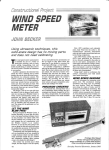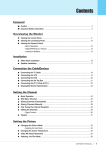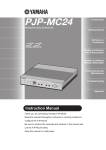Download DRAKE Datacom SAT-200 Owner`s manual
Transcript
DVB-S Receptor Satelite Digital SAT-200 MANUAL DE USUARIO Lea este manual antes de la instalacion y uso del aparato. Español CONTENIDO INFORMACION DE SEGURIDAD INTRODUCCION Panel frontal Panel trasero Mando a distancia 1 1 2 CONEXION DEL SISTEMA General Conectando la TV Conectando el aparato HIFI 3 3 3 INSTALACION Instalacion 4 OPERACIONES Cambio de canal Teclas directas 5 5 EDITAR CANAL Menu Editar canal Lista canales TV Lista canales de radio Borrar todo 6 6 6 6 CONFIGURACION DEL SISTEMA Menu de configuracion del sistema Idioma Sistema de TV Configuracion hora local Temporizador Bloqueo paterno Configuracion de menus Favoritos Otros 7 7 7 7 7 8 8 8 8 HERRAMIENTAS Menu principal herramientas Informacion Ajustes de fabrica Actualizacion Software USB 9 9 9 9 9 JUEGOS Juego 10 REC-GRABACION Menu principal de Grabacion Gestor de grabaciones Ajustes PVR Informacion HDD 11 11 11 11 GRABACION/ TIMESHIFT Grabar Timeshift 12 12 PROBLEMAS COMUNES 13 ESPECIFICACIONES 14 INSTRUCCIONES DE SEGURIDAD PARA REDUCIR EL RIESGO DE FUEGO O DESCARGA ELÉCTRICA, NO EXPONGA ESTE APARATO A LA LLUVIA O HUMEDAD. Por favor lea cuidadosamente estas instrucciones antes de usar la unidad. Protección del cable de alimentación. Para evitar cualquier mal funcionamiento de la unidad, y para protegerse contra una descarga eléctrica, fuego o daño personal, por favor tenga en cuenta lo siguiente: - Sostenga firmemente el enchufe cuando conecte o desconecte el cable de alimentación. - Mantenga el cable de alimentación alejado de fuentes de calor. - No coloque ningún objeto pesado sobre el cable de alimentación. - No intente reparar ni reconstruir el cable de alimentación en ningún caso. - No cambie ni realice conexiones con el aparato encendido. Colocación. Evite colocar el aparato en lugares de: Incidencia directa del sol o radiadores, o cerca de zonas con temperaturas elevadas o con mucha humedad (por encima del 90%), mucho polvo en las partes internas del receptor puede dañarlo seriamente. Periodos de no utilización. Cuando la unidad no se esté usando, apáguela. Si va a estar un largo periodo de tiempo sin usar el aparato, desconéctelo de la toma de corriente. No tocar con los dedos u otros objetos el interior de la unidad. Tocar las partes internas de esta unidad es peligroso y puede causar importantes daños al aparato. No intente desmontar la unidad. No ponga objetos externos en su interior. Mantener lejos del agua y de campos magnéticos. Mantenga la unidad lejos de jarrones de flores, vasos, fregaderos, etc. Si entra líquido dentro de la unidad, podría sufrir grandes daños. No coloque objetos que produzcan campos magnéticos cerca de la unidad. Apilamiento. Coloque la unidad en posición horizontal, no ponga objetos pesados sobre ella. Condensación. La humedad del ambiente puede condensarse dentro de la unidad en los siguientes casos: - Inmediatamente después de encender una estufa en una habitación llena de humedad. - Cuando la unidad es trasladada de golpe de una zona fría a una caliente. Si la humedad se condensa dentro del aparato, ésta podría no funcionar correctamente. En este caso, encienda la unidad y espere alrededor de una hora hasta que la humedad se haya evaporado. Si hay ruido de interferencia en el TV mientras recibe un canal. Dependiendo de las condiciones de recepción del televisor, las interferencias pueden aparecer en su monitor mientras esté viendo algún canal. Esto no se debe a un mal funcionamiento del aparato o del televisor. Reciclaje. Este símbolo sobre el producto o las intrucciones de uso significa que su aparato eléctrico puede ser reciclado por separado al final de su vida útil. Hay diferentes sistemas de reciclaje por separado en la UE. Para más información, por favor consulte a las autoridades locales o a su proveedor donde tirar su producto correctamente. INTRODUCCION Panel frontal Sensor Mando a distancia Puerto USB Tecla Standby Piloto de encendido Panel trasero RF IN Conecte un cable de antena satelite Alimentacion AC Salida Coaxial de Audio Digital RF OUT Conecte otro receptor satelite digital. 11 Español TV Scart para conexion al TV INTRODUCCION Mando a distancia STANDBY 1 INFO SUBTITLE MUTE 4 Previo/ Siguiente 5 PAUSA(Pausa/Funcion timeshift ) 6 Menu (Abrir y cerrar la pantalla de menu) 7 Cursor/CH+, -/VOL+,(Cursor: Teclas de Navegación para navegar entre opciones del menu) (CH+/-: Canal Arriba y Abajo) (VOL+/-: Volume Arriba y Abajo) 8 Tecla OK (Confirma una selección dentro de un menu) 9 GRABAR (Graba un Programa TV) 10 Entrada Numerica (Introducir valores numericos y seleccione un canal directamente introduciendo su numero) 11 USB (Entrada de gestor de archivos) 12 MEDIA (Entrada Menu de grabación) 13 TTX (Teletexto ) 15 2 16 3 4 17 5 MENU EXIT CH+ 18 6 7 OK VOL- 8 VOL+ RECORD 9 19 CHEPG 20 14 BACK 10 21 11 MEDIA USB TTX TIMER TV/RADIO AUDIO 22 23 12 FAV RES 13 24 14 25 MUTE (Encendido y apagado del volumen) 16 SUBTITULO (Subtitulo On/Off) 17 Buscar hacia atrás / adelante 18 EXIT (Salir del menu) 19 STOP (Parar programación de reproduccion o grabación) 20 EPG (Abrir menú de guía electrónica de programación) 21 ATRAS (Volver al canal previo) 26 22 23 1 24 STANDBY (Cambia el receptor a on y standby) 2 INFO (Presione para información de canal actual ) 3 PLAY 12 TIMER (Temporizador ) 15 TV/RADIO (Cambia entre TV y Radio) AUDIO (Selecciona modo audio y pista de audio) RES (Cambia a resolución HDMI) 25 FAV (Abre la lista de Favoritos) 26 Teclas ROJA/VERDE/AMARILLA/AZUL. (Para teclas de funcciones interactivas /Submenu) Español CONEXIONES General Hay muchos tipos de equipos de televisión y de otro tipo que se pueden conectar al dispositivo. En este manual podra ver algunas de las formas más comunes de conectar su equipo. Conectando la TV cable RF Antena Scart cable TV Conectando el aparato HIFI Hi-Fi Cable coaxial 13 Español INSTALACION Instalacion 1 2 3 4 Presione la tecla "MENU" para entrar en el menu principal. Presione la tecla "UP"o " DOWN " para resaltar "Instalación", presione la tecla "RIGHT" para introducir el menu Instalación. Presione la tecla del cursor "UP" o "DOWN" para resaltar el articulo deseado, presione la tecla "OK" para entrar el el sub-menu . Presione la tecla "EXIT" para salir. Installation Antenna Connection Satellite List Antenna Setup Single Satellite Search Multi Satellite Search TP List Conexion de la Antena Presione la tecla LEFT/RIGHT para seleccionar el LNB. LNB incluye Antena Fija/ Motor Antena. Lista de Satelite Tecla ROJA: Tecla VERDE: Tecla AZUL : Edita satelite Añade satelite Borra satelite Ajuste de Antena Antena Fija: Si selecciona "Antena Fija" en menu "Antena Conexion", este menu le permite cambiar los ajustes como Satelite, Frecuencia LNB, Transpondedor, DiSEqC 1.0, 22K y Polaridad. Motor Antena: Si selecciona "Motor Antena" en el menu "Antena Conexión", este menu le permite cambiar los tipos de ajustes LNB, Tipo de Motor, Longitud Local/Latitud Local, Borrar todo, Ajustes Motor Ajustes Limite. Busqueda de un Satelite: Presione la tecla UP/DOWN para ajuste de Satelite, Solo FTA, Escanear canal y Modo de escaneo . Resaltar "Search" y presione la tecla "OK" para empezar la busqueda. Busqueda Multi Satelite: Presione la tecla UP/DOWN ajuste Satelite, Solo FTA, Escanear canal y Modo de escaneo . Resaltar "Search" y presione la tecla "OK" para empezar la busqueda. Lista TP Tecla ROJA: Tecla VERDE: Tecla AMARILLA: Tecla AZUL: Editar TP Añadir TP Borrar TP Buscar TP 41 E spañol OPERACIONES Cambiar de canal Usted puede cambiar los canales bien: 1 2 3 Presionando las teclas CH+/CH-. Introduciendo el numero del canal utilisando las teclas NUMERICAS (0-9). Presionando la tecla "OK" entre en la lista de canales, luego "ARRIBA" "ABAJO" hasta el canal. Teclas directas Mientras ve la TV puede hacer lo siguiente: Presione la tecla ARRIBA/ABAJO para cambiar el canal. Presione la tecla IZQUIERDA/DERECHA para ajustar el volumen. Use el teclado numericopara cambiar de canal directamente. Presione la tecla OK para entrar en la lista de canales. Presione la tecla BACK le retrocedera al canal previo Presione la tecla SUB para seleccionar el idioma del subtitulo. Presione la tecla EPG para entrar en el menu EPG. Presione la tecla INFO para abrir la barra de informacion, presione INFO de nuevo, le mostrara los parametros del canal actual. 15 Español EDITAR CANALES Menu Editar canales 1 2 3 4 Presione la tecla "MENU" para entrar en el menu principal Presione las teclas "UP" o "DOWN " para resaltar "Edit Channel", presione la tecla "RIGHT" para entrar en el menu de canales. Presione el cursor "UP" o "DOWN" para resaltar el articulo deseado y presione la tecla "OK" para entrar en el sub-menu . Presione la tecla "EXIT" para salir. Edit Channel TV Channel List Radio Channel List Delete All Lista canales TV 1 2 En el menu Editar Canales, seleccionar "Lista canal TV", y la tecla "OK" para entrar en el menu de la lista de canales TV. Presione "ARRIBA" o "ABAJO" para resaltar el canal, presione la tecla "OK" para previsualizar el canal deseado. Use este menu para bloquear, saltar, mover, ordenar, borrar, renombrar canales y elegir favoritos. . Presione la tecla "FAV", luego la tecla "OK" para editar la funcción FAV. Presione la tecla "color", y presione la tecla "OK" button para editar la función correspondiente. TV Channel List All Satellite FAV Lock Skip Move Edit 0001 No Name 0002 YooPlay Ga 0003 E4+1 0004 UKTV Histor 0005 SKY THREE 0006 Sky Spts Ne 0007 Sky News xxxxxxxx xxxxxx xxxx xxx TV Channel List Sort All Satellite Rename Delete 0001 No Name 0002 YooPlay Ga 0003 E4+1 0004 UKTV Histor 0005 SKY THREE 0006 Sky Spts Ne 0007 Sky News xxxxxxxx xxxxxx xxxx xxx Lista canales radio 1 2 En el menu Editar Canal, seleccione "Lista canal Radio", presione "OK" para entrar en el menu Lista de canales de Radio. Presione la tecla "ARRIBA" o "ABAJO" para resaltar el canal y presione "OK" para oir el canal TV deseado. NOTA: Básicamente, el funcionamiento de "Lista de canales de radio" es igual que la "Lista de canales TV", pero, en modo "Lista canales de radio"no hay información de vídeo, por lo que siempre se mostrará el logotipo de Radio en la ventana de vista previa. Borrar todo 1 2 En el menu Edit Canal, seleccione Borrar todo,presione la tecla "OK". Le pediran que introduzca una contraseña(que por defecto es "0000"). Una ventana de aviso aparecera. Selecione "Si", pres ione la tecla "OK" para borrar todos los canales. Selecione "No", Presione la tecla "OK" para cancelar borrado. 16 Español Warning! Do you really want to delete all channels? Yes No CONFIGURACION DEL SISTEMA Menu de configuracion del sistema 1 2 3 4 System Setup Presione la tecla "MENU" para entrar en el menu principal. Presione la tecla "UP" o "DOWN" para resaltar "Ajuste Sistema", presione la tecla "RIGHT" para entrar en el menu Ajuste de Sistema. Presione "UP" o "DOWN" del cursor para resaltar el articulo deseado y presione la tecla "OK" para entrar en el sub-menu. Presione la tecla "EXIT" para salir. Language TV System Local Time Setting Timer Setting Parental Lock OSD Setting Favorite Other Idioma Language Este menu le permite ajustar el idioma. Language First Audio Second Audio Teletext English English German English Sistema de TV Este menu nos permite establecer el modo Display, modo Aspecto y Salida Video. Modo Display: TV System Display Mode Aspect Mode Video Output Auto Auto CVBS AUTO/PAL/PAL-M/PAL-N/NTSC/SECAM Modo Aspecto: Auto/4:3PS/4:3LB/16:9 Salida Video: CVBS/RGB Configuracion hora local Local Time Setting Uso horario: GMT Este menu esta utilizado para fijar el uso de GMT. Las opciones son : Off / On Ajuste GMT : GMT Usage GMT Offset Summer Time Date Time Este menu es valido solo cuando selecciona "On" en el menu de uso GTM. La gama ajuste GMT es "-11:30 ~ +12:00", incrementandose hora progresivamente. On UTC+01:00 Off xxxx/xx/xx 01:51 Horario de verano: Las opciones son : Off / On Fecha: Hora: menus "Fecha" y "Hora" son validos solo cuando seleccciona "Off" en menu Uso GMT. Presione la tecla numerica para introducir la hora. Temporizadores Este menu nos permite ajustar los ocho temporizadores Modo: Apagado/Una vez/Diario Servicio: Canal/Grabar Puede elegir el canal en el que se enciende el aparato Canal : Presione la tecla numerica para introducir una fecha. Fecha : Presione la tecla para intruducir una hora. Horario inicio: Presione la tecla para introducir un tiempo de duración. Duracion: Tipo grabación: TS/PS 7 7 Español . Current Time/date: 01:36 xx/xx/xxxx Timer Mode Daily Timer Service Channel Wakeup Channel BBC FOUR Wakeup Date xx/xx/xxxx On Time xx:xx Duration xx:xx Record Type TS Save Cancel CONFIGURACION SISTEMA Control parental Este menu le permite proteger el menu y canal, y cambiar la contraseña. 1 En menu "Config sistema", selec cione "Control parental" pulse "OK", introduzca la contraseña que (la contraseña por defecto es "0000"). 2 Despues de introducir la contraseña correcta con las teclas numericas, el menu de parental lock aparecera. Bloquear Menus Para cerrar el menu Editar canal/ Instalación/Herramientas/ REC. Cuando quiera entrar en estos menus, debera introducir la contraseña. Puede ajustar de este menu con on/off. BloqueoCanal : On/Off Nueva contraseña: Para cambiar la contraseña. Confirmar contraseña: Para confirmar la nueva contraseña. Parental Lock Menu Lock Channel Lock New Password Confirm Password Off Off ------- Configuracion de OSD Este menu le permite ajustar la duracion y transparencia de los menus en pantalla (OSD). Duracion OSD :1-10 OSD Setting . OSD Timeout OSD Transparency 5 Off Transparencia OSD: ajustar la transparencia OSD en Off/10%/20%/30%/ 40%. Lista de favoritos Este menu le permite renombrar el grupo de favoritos. 1 En el menu "Config sistema", seleccione"Favorito", pulse "OK" para Entrar en el menu de favoritos. 2 Seleccione el grupo deseado, pulse "OK" para abrir teclado Introducir una letra y numero, uno a uno con el cursor y pulse la tecla "OK" para confirmar. Despues de terminar la entrada, resaltar "OK" del teclado falso para confirmar, habra cambiado el nombre del grupo favorito con exito. 3 Pulse la tecla "EXIT" para salir del menu de renombrar el grupo. Favorite 1 2 3 4 5 6 7 8 Fav group 1 Fav group 2 Fav group 3 Fav group 4 Fav group 5 Fav group 6 Fav group 7 Fav group 8 Rename Fav group 1 A B C D E F G H I J K L M N O P Q R S T U V W X Y Z 0 1 2 3 4 5 6 7 8 9 SP ? <- OK CAPS DEL OK Otros ajustes Alimentacion LNB : On/Off Si el ajuste esta "On", el receptor dara corriente a la antena del satelite. Si el ajuste esta "Off", el receptor no suministrara corriente a la antena. Tipo de Lista : Other LNB Power Channel Play Type Auto Standby Libre/encriptado/Todo Por ejemplo: Si selecciona "Libre", en reproducción pantalla completa, solo los canales libres seran mostrados con el uso de las teclas UP y DOWN. Auto Standby: On/Off On: Si no hay orden al receptor en el panel frontal o mando a distancia en 3 horas y ningún evento programado , el receptor entrara en modo standby automaticamente. Off: El receptor no puede entrar en modo standby automaticamente. 18 Español On All Off HERRAMIENTAS Menu principal de herramientas 1 2 3 4 Tools Presione la tecla "MENU" para entrar en el menu principal. Presione la tecla "UP" o " DOWN " para resaltar "Herram",pulse la tecla "RIGHT" para entrar en el menu Herramientas. Pulse la tecla "UP" o "DOWN" para resaltar el articulo deseado y pulse la tecla "OK" para entrar en el sub-menu. Pulse la tecla "EXIT" para salir. Information Factory Setting Upgrade By USB S/W Upgrade by OTA USB Informacion Information Este menu puede mostrar algunos parametros en el receptor. 1 En el menu"Herramientas", seleccione "Informacion", pulse "OK" para abrir la ventana de information. 2 Pulse la tecla "EXIT" para salir. xxxxxx xxxxxxxx xxxxxxxx xxxxxxxxxx xxxxxx xxxx-x-xx xxxx-x-xx xxxx-x-xx xxxx-x-xx xxxx-x-xx x.x.x xxxxx x.x.x x.x.x x.x.x Configuracion de fabrica Este menu le permite reajustar el receptor a los ajustes de fabrica, borra los canales existentes. 1 En el menu "Herramientas", seleccione "Config. fabrica", p ulse "OK". Introduzca la contraseña (la contraseña por defecto es"0000"). 2 Una ventana de confirmación aparecera Seleccione "Si" para a los ajustes de fabrica y borrar todos los canales. Seleccione "No" para cancelar la vuelta a ajustes de fabrica. 3 Pulse la tecla "EXIT" para salir . Factory Setting This operation will load default and erase all the channels that user added, continue? Yes No Actualizacion de SW Upgrade by USB Es posible actualizar la version software por USB 1 2 3 Upgrade File No File Upgrade mode Allcode+bootloader Start Entre en el menu "Herram", selec cione "Actualizar por USB" , p ulse la tecla "OK", el menu de actualización de Software sera mostrado. Utilice el cursor para seleccionar el fichero deseado, resaltarlo con "Start" y pulse la tecla "OK" para empezar la actualización. Pulse la tecla "EXIT" para salir. 0% Multimedia Media Player Esta funcion le permite reproducir archivos desde el puerto USB . 1 2 3 En el menu "Herram" seleccione Multimedia pulse la tecla"OK" para entrar en el menu Multimedia . Pulse la tecla cursor "UP" o "DOWN" para seleccionar el fichero deseado y pulse la tecla "OK" para coger los archivos deseados. Pulse la tecla "EXIT" para salir. 19 Español ROOT uda 1 /.. 1. 2. 3. 4. 5. 6. 7. MPG OGG OGG OGG OGG JPG JPG 840.mpg I swear.ogg Why.ogg Lonely.ogg Because.ogg Rose.jpg Fly.jpg Play List Repeat Mode I swear.ogg 3319KB 00:03:32 00:03:15 00:03:32 Setup 0 Add All Music RES Add Item Sort 1 Add All Image JUEGOS Juegos Game Este menu le permite jugar a dos juegos. 1 2 3 4 Pulse la tecla "MENU" para entrar en el menu principal. Pulse "UP" o "DOWN" para resaltar "Juegos", pulse "RIGHT" para entrar en el menu de Juegos. Pulse "UP" o "DOWN" del cursor para resaltar el juego deseado y pulse la tecla "OK" para introducir el juego. Pulse la tecla "EXIT" para salir. 10 1 Español Othello Sudoku GRABAR Grabar 1 2 3 4 REC Pulse la tecla "MENU" para entrar en el menu principal. Pulse "UP"o "DOWN" para resaltar "Grabar", pulse la tecla "RIGHT" para entrar en el menu de grabacion. Pulse el cursor "UP" o "DOWN" para resaltar el articulo deseado y pulse la tecla "OK" para entrar en el sub-menu. Pulse la tecla "EXIT" para salir. Record Manager PVR Setting HDD Information Gestor de grabacion Este menu le permite reproducir los archivos grabados Record Manage XXX BBC FOUR 1 En el menu "REC", seleccione "Gestor de grabacion",y "OK" para entrar en el menu Record. 2 Pulse con el cursor "UP" o "DOWN" para seleccionar el fichero deseado y pulse la tecla "OK" para reproducir la grabacion. 3 Pulse la tecla "EXIT" para salir. . 16:53-16:56(00:03:22)98M No. 1 2 3 4 Date 19/03 12/07 12/07 19/03 Rename Time 01:01-01:02 15:39-15:40 17:41-17:42 16:53-16:56 Channel BBC FOUR The HITS Ideal World BBC FOUR Delete Lock Configuracion PVR Este menu nos permite ajustar el PVR. Pulse la tecla del cursor"UP" o "DOWN" para seleccionar, pulse la tecla del cursor "LEFT" o "RIGHT" para cambiar los ajustes. PVR Setting Timeshift Jump TS file size Timeshift to Record USB Speed Detect TimeShift On/OFF Salto 30 sec/1 min/5 min/10 min/30 min Cuando reproduce el programa grabado, presione "PREV"o "NEXT" para poder saltar al capitulo previo o siguiente. para verlo. Tamaño de archivo TS 1G/2G/3G/4G Graba Timeshift On/OFF Si ajusta en "On", grabara la parte de Timeshift cuando presione la tecla "REC". Detecte velocidad USB On/OFF OFF 30sec 1G ON ON Informacion disco Pulse la tecla "LEFT"/"RIGHT" para resaltar la partición deseada y se vera resaltada la información de la misma. Tecla ROJA: HDD Information xxx xxxx x xx Formatea el disco resaltado xx.xx xx.xx xx.xx xx.xx xx.xx xxx Volume: Total Size: Free Size: Rec Size: TMS Size: File System: Format 11 1 Español GRABACION/ TIMESHIFT Al conectar un dispositivo de almacenamiento masivo externo en el puerto USB ya podra grabar a y hacer Timeshift (grabacion en pausa) en un . programa de emisión Pare un programa en directo y continue viendolo mas tarde (Timeshift ) Grabe el programa deseado al modo . tradicional Cuando el espacio disponible en el dispositivo de almacenamiento masivo se agota,la operación de grabacion se detendrá . NOTA: Por favor use un disco USB 2.0 cuando graba o timeshift. Para Timeshift y función de grabación, necesita tener un pen drive o HDD de tamaño más grande a 2GB . Grabacion Grabación Instantánea Mientras ve un canal pulse"RECORD", una ventana de confirmación aparecera. Seleccione el tipo de grabacion y luego empezara la grabación . en el canal actual. Si se pulsa la tecla "RECORD" de nuevo, se podra seleccionar la duracion de la grabacion Pulse la tecla "STOP" para parar de grabar, y una ventana de confirmación aparecera. Seleccione "Si" para parar de grabar. Seleccione "No" para continuar la grabación. . Timeshift Usted debe activarlo en Menu Principal ->Grabar-> Configuracion PVR->Timeshift Si ajusta el timeshift "On", esta funcion estara activa cuando el usuario vea la TV. Pulse la tecla [Info] para ver el OSD timeshift cuando los programas se vean en pantalla completa. Usted puede pulsar [Left/Right] para para mover el cursor de tiempo a la izquierda o la derecha . Pulse [OK] para reproducir desde el punto donde esta el cursor . Pulse la tecla "PAUSE" para hacer una pausa en la reproducción Pulse la tecla "FORWARD" para avanzar rápidamente la reproducción Pulse la tecla "BACKWARD" para volver atras en la reproducción Pulse la tecla "STOP" para volver a ver la TV NOTA: Por favor, seleccione marcas conocidas de memorias USB 2.0 o discos duros USB para grabar, como SAMSUNG o SONY.Algunos dispositivos USB tal vez no sean compatibles debido a su baja calidad. 12 1 Español PROBLEMAS COMUNES Solución Problema Posible causa La luz standby no enciende Cable de red desconectado Fusible de red quemado Compruebe cable de alimentación Compruebe el fusible Ninguna o mala señal 1. La antena satelite no apunta al satelite. 2. Señal muy debil. 3. Antena muy pequeña . 4. Mal ajuste de antena. 1. Ajuste antena. 2. Aumentar la tensión de LNB o conectar una amplificador señal. 3. Cambie a una antena mayor 4. Ajuste la antena correctamente . La busqueda de canales no funciona Asegurese que el ajuste de la antena es correcto en el menu Mensaje de canal codificado Canal codificado Seleccione un canal alternativo No responde al mando a distancia Receptor apagado Mando no correctamente dirigido Panel frontal obstruido Pilas del mando agotadas Enchufar y encender el aparato Orientar al panel frontal Compruebe alguna obstrucción Reponer las pilas del mando . La contraseña por defecto es siempre 0000 No hay información de contraseña No hay audio El canal tiene señal, pero no Audio Pulse la tecla Audio para confirmar si el canal tiene Audio El mando no funciona (1) Las pilas de su mando necesitan ser cambiadas (2) Hay una obstrucción bloqueando la ruta de la señal entre el mando y el receptor (1) Cambiar la pilas (2) Compruebe si no hay nada en el recorrido de la ruta de señal del mando y del receptor La toma de antena nueva puede Despues de mover el dispositivo a otra habitación que venga de un sistema de distribucion de señal ( antena ya no puede recibir colectiva), que reduce el nivel señal digital de señal que llega al receptor. Intente conectarlo directamente a la antena. 13 1 Español ESPECIFICACIONES SINTONIZADOR & CANAL RF CONECTOR ENTRADA x1 (F-TYPE, IEC169-24, HEMBRA) RF CONECTOR SALIDA x1 (F-TYPE, IEC169-24, HEMBRA (LOOP THROUGH)) RANGO DE FRECUENCIAS: 950MHz~2150MHz NIVEL DE ENTRADA: -25 ~ -78 dBm CARACTERISTICAS Decodificador Video ISO/IEC/4496-2(MPEG 4) cumple, Soporta Incorpora baseline H.263 Soporta Xvid Decodificador Audio MPEG-1 Layer I/II, MPEG2 Layer II audio Dolby Digital(AC3) & Dolby Digital AC-3 Plus(E-AC-3) Output Sample rates: 48, 44.1y 32KHz frecuencias FORMATOS VIDEO 4:3/16:9 SALIDA DE VIDEO CVBS, RGB MODULACION QPSK CONECTORES CABLE ALIMENTACION SINTONIZADOR SCART SPDIF PUERTO DE DATOS FIJO ANTENNA INPUTx1, RF OUTPUT x1 TV x1 COAXIAL x1 puerto USB ALIMENTACION VOLTAJE DE ENTRADA AC220~240V, 50/60Hz CONSUMO 5W NOTA: El diseño y la especificacion podran cambiar sin aviso previo 14 1 E spañol SP@L3 to ASP@L5 DVB-S Digital Satellite Sep-Top Box SAT-200 OWNER'S MANUAL Read this manual before installation and use. English SAFETY INFORMATION TO REDUCE THE RISK OF FIRE AND ELECTRIC SHOCK, DO NOT EXPOSE THIS UNIT TO RAIN OR MOISTURE. : To reduce the CAUTION risk of fire and electric shock, do 10. The apparatus shall not be exposedto dripping or splashing and thatno objects filled with liquids ,such as vasesshall be placed on the apparatus. Caution: Maintain electrical safety. Powerline operated equipmentor accessories connected to this unit should bearsafety certification mark on the accessoryitself and should not be modified soas to defeat the safety features.This will help avoid any and should not be modifiedso as to defeat the safetyfeatures. This will help avoid any potential hazard from electrical shockor fire. If in doubt, contact qualified service personnel. 11. Accessories- Do not place this videoproduct on an unstable cart, stand,tripod, bracket, or table. The video productmay fall, causing serious injury to achild or adult as well as serious damageto the video product. Use thisvideo product only with a cart, stand, tripod, bracket, ortable recommended by the manufacturer's or sold with the video product. Any mountingof the product should follow the manufacturer's instructions and use of amounting accessory recommended by the manufacturer. not remove the cover (or back) of the unit. Refer servicing only to qualified service personnel. The lightning flash with arrowhead symbol,within an equilateral triangle, is intended to alert theuser to the presence of uninsulated "dangerous voltage" within product's enclosure thatmay be of sufficient magnitude to constitute a risk ofelectric shock. The exclamation point within an equilateraltriangle is intended to alert the user to the presenceof important operation and servicing instructions in the literature accompanying theappliance. WARNING: TO REDUCE THE RISK OFFIRE OR ELECTRIC SHOCK, DO NOT EXPOSE THIS APPLIANCE TO RAIN ORMOISTURE. CAUTION: TO PREVENT ELECTRIC SHOCK, MATCHWIDE BLADE OF PLUG TO WIDE SLOT AND FULLY INSERT. The apparatus shall not be exposedto dripping or splashing, and thatno objects filled with liquids, such asvases, shall be place on theapparatus. IMPORTANT SAFEGUARDS 11a. A video product and cart combinationshould be moved with care. Quickstops, excessive force, and uneven surfaces may causethe video product and cart combination to overturn. Note to CATV system installer This reminder is provided to callthe CATV system installer's attention to Section 820-40 of the NEC whichprovides guidelines for proper grounding and, in particular, specifies that the cableground shall be connected to the grounding system of the building, asclose to the point of cableentry as practical. In addition to the careful attention devoted to quality standards 12. Outdoor Antenna Grounding- If an outsideantenna or cable system is connectedto in the manufacture of your videoproduct, safety is a major factor the video product, be sure theantenna or cable system is groundedso as to provide in the design of every instrument.However, safety is your some protection against voltage surges and built-upstatic charges. Section 810 of the National Electrical Code, ANSI/NFPA No.70-1984(Section 54 of Canadian responsibility, too. This sheet lists important information that will Electrical Code, Part1) provides information with respectto proper grounding of help to assure your enjoyment andproper use of the video the mast and supporting structure, groundingof the lead-in wire to anantennaproduct and accessory equipment. Please read them carefully discharge unit, connection to grounding electrodes, andrequirements for the before operation and using your video product. grounding electrode. 13. Installation 1. Read and Follow Instructions- All thesafety and operation instructions should be read before the videoproduct is operated. Follow all operating instructions. 14. 2. Retain Instructions- The safety and operating instructionsshould be retained for future reference. 5. Power Sources- This video product should beoperated only from the type of power source indicated on themarking label. If you are not sure of the type of power supply toyour home, consult your video dealer or local power company. For video products intendedto operate from battery power, or other sources, refer tothe operating instructions. Use Cleaning- Unplug this video product fromthe wall outlet before cleaning. Do not use liquid cleaners oraerosol cleaners. Use a damp clothfor cleaning. 15. Objects that may touch dangerous voltagepoints or "short-out" parts could resultin a fire or electric shock. Neverspill liquid of any kind onthe video product. 16. Lightning-For added protection for this video productduring a lightning storm, or when it is left unattended and unusedfor long periods of time, unplugit from the wall outlet and disconnect the antennaor cable system. This will preventdamage to the video product due to lightningand power line surges. 3. Heed all Warnings-Comply with all warningson the video product and in the operating instructions. 4. Polarization- Some video products are equipped witha polarized alternating -current line plug. This plug willfit into the power outlet, try reversing the plug. If the plugstill fails to fit, contact yourelectrician to replace your obsolete outlet. To preventelectric shock, do not use this polarized plug with an extension cord, receptacle,or other outlet unless the blades can be fully insertedwithout blade exposure. If you needan extension cord, use a polarized cord. Power Lines-An outside antenna system should notbe located in the vicinity of overhead power lines, other electric lightor power circuits, or where itcan fall into such power lines or circuits. Wheninstalling an outside antenna system, extreme care should be taken to keepfrom touching or approaching such powerlines or circuits, as contact with them might befatal. Installing an outdoor antenna can be hazardous and should be left to aprofessional antenna installer. 17. 18. 6. Overloading- Do not overload wall outletsor extension cords as this can result in a risk of fire orelectric shock. Overloaded AC outlets, extension cords, frayed power cords, damaged or crackedwire insulation, and broken plugs are dangerous, They mayresult in a shock or firehazard. Periodically examine the cord, and if itsappearance indicated damage or deteriorated insulation, have it replaced by yourservice technician. 7. Power-Cord Protection- Power-supply cords should berouted so that they are not likely to be walkedon or pinched by items placed uponor against them, paying particular attention tocords at plugs, convenience 19. receptacles, and the point where theyexit from the video product. Where the MAIN plug or anappliance coupler is used as thedisconnect device,the disconnect device shall remain readily operable. 8. Ventilation- Slots and openings in the caseare provided for ventilation 20. to ensure reliable operation of the videoproduct and to protect it from overheating. These openings must not the blockedor covered. The openings should never be blocked byplacing the video product on abed, sofa, rug, or heat register. Thisvideo product should not be placedin a built-in installation such as a book caseor rack, unless proper ventilation 21. is provided or the video product manufacturer'sinstructions have been followed. 22. 9. Attachments- Do not use attachments unless recommendedby the video product manufacturer as they may cause hazards. Service Servicing-Do not attempt to service this videoproduct yourself, as opening or removing covers may expose you todangerous voltage or other hazards. Referall servicing to qualified service personnel. Conditions Requiring Service-Unplug this video productfrom the wall outlet and refer servicing to qualified service personnelunder the following conditions: A.When the power-supply cord or plugis damaged. B.If liquid has been spilled, orobjects have fallen into the videoproduct. C.If the video product has been exposedto rain or water. D.If the video does not operatenormally by following the operating instructions. Adjust only those controls that arecovered by operating instructions. Improper adjustment of other controls mayresult in damage and will often require extensive work by a qualifiedtechnician to restore the video product to its normal operation. E.If the video product has beendropped or cabinet has been damaged. F.When the video product exhibits adistinct change in performance-this indicates a need for service. Replacement Parts-When replacement parts are required,have the service technician verify that the replacements heuses have the same safety characteristics as the original parts. Use ofreplacements specified by the video product manufacturer can prevent fire, electricshock, or other hazards. Safety Check-Upon completion of any serviceor repairs to this video product,ask the service technician to perform safetychecks recommended by the manufacturer to determine that the video productis in safe operating condition. Wall or Ceiling Mounting- The productshould be mounted to a wallor ceiling only as recommended by the manufacturer. Heat-The product should be situated awayfrom heat sources such as radiators, heat registers, stoves, or other products(including amplifiers) that products heat. CONTENTS SAFETY INFORMATION INTRODUCTION Front panel Rear panel Remote control 1 1 2 SYSTEM CONNECTION General Connecting the TV Connecting a HiFi System Connecting a video recorder 3 3 3 3 INSTALLATION Installation 4 OPERATION Switching channel Hotkey 5 5 EDIT CHANNEL Edit Channel menu TV Channel list Radio Channel list Delete All 6 6 6 6 SYSTEM SETUP System setup menu Language TV System Local Time Setting Timer Setting Parental Lock OSD Setting Favorite Other 7 7 7 7 7 8 8 8 8 TOOLS Tools main menu Information Factory Setting Software Upgrade USB 9 9 9 9 9 GAMES Game 10 REC REC main menu Record Manager PVR Setting HDD Information 11 11 11 11 RECORD/ TIMESHIFT Record Timeshift 12 12 TROUBLESHOOTING 13 SPECIFICATIONS 14 INTRODUCTION Front panel Remote sensor USB port Standby Power indicate Rear panel RF IN Connect a satellite antenna cable RF OUT Connect other digital satellite receiver. AC Mains Coaxial Digital Audio 1 English TV Scart for connection to the TV INTRODUCTION Remote control STANDBY 1 INFO SUBTITLE MUTE 4 Previous/Next 5 PAUSE(Pause/Active timeshift function) 6 Menu (Open and close the menu screen) 7 Cursor/CH+, -/VOL+,(Cursor: Navigation buttons used to navigate menu's items) (CH+/-: Channel Up and Down) (VOL+/-: Volume Up and Down) 8 OK button (Confirm a selection within a menu) 9 RECORD (Record the TV program) 10 Numeric entry (Enter numeric values and select the channel directly by entering it's number) 11 USB (Enter File Manager) 12 MEDIA (Enter Recorder menu) 15 2 16 3 4 17 5 MENU EXIT CH+ 18 6 7 OK VOL- 8 VOL+ RECORD 9 19 CHEPG 20 13 TTX (Open interactive service) 14 TIMER (Timer wake-up) 15 MUTE (Turn off/on the volume) 16 SUBTITLE (On/Off Subtitle) 17 Search backward /forward 18 EXIT (Exit from menu) 19 STOP (Stop program playback or recording) 20 EPG (Open up Electronic Program Guide Menu) 21 BACK (Switch to previous channel) 22 TV/RADIO (Switch between TV and Radio) 23 AUDIO (Select audio mode and audio track) 24 RES (Switch HDMI resolution) 25 FAV (Open the Favorite list) 26 RED/GREEN/YELLOW/BLUE Buttons (For interactive function/Submenu function buttons) BACK 10 21 11 MEDIA USB TTX TIMER TV/RADIO AUDIO 22 23 12 FAV RES 13 24 14 25 26 1 2 3 STANDBY (switch the STB on and standby) INFO (Press for current channel information ) PLAY 21 English SYSTEM CONNECTION General There are many different types of TV and other equipment that you can connect to the device. In this manual you will see some of the most common ways to connect your equipment. Connecting the TV RF cable Antenna Scart cable TV Connecting a HiFi system Hi-Fi Coaxial cable 31 English INSTALLATION Installation 1 2 3 4 Press the "MENU" button to enter main menu. Press "UP"or " DOWN " button to highlight "Installation", press "RIGHT" button to enter the Installation menu. Press "UP" or "DOWN" cursor button to highlight the desired item and press "OK"button to enter the sub-menu . Press "EXIT" button to exit. Installation Antenna Connection Satellite List Antenna Setup Single Satellite Search Multi Satellite Search TP List Antenna Connection Press LEFT/RIGHT button to select LNB. LNB include Fixed Antenna/ Motor Antenna. Satellite List RED button: GREEN button: BLUE button: Edit satellite Add satellite Delete satellite Antenna Setup Fixed Antenna: If you select "Fixed Antenna" in " Antenna Connection" menu, this menu allows you to change settings like Satellite, LNB Frequency, Transponder, DiSEqC 1.0, 22K and Polarity. Motor Antenna: If you select "Motor Antenna" in " Antenna Connection" menu, this menu allows you to change settings LNB Type, Motor Type, Local Longitude/Local Latitude, Delete all, Motor Setting and Limit setup. Single Satellite Search: Press UP/DOWN button to adjust Satellite, FTA Only, Scan channel and Scan Mode. Highlight "Search" and press "OK"button to start search. Multi Satellite Search: Press UP/DOWN button to adjust Satellite, FTA Only, Scan channel and Scan Mode. Highlight "Search" and press "OK"button to start search. TP List RED button: GREEN button: YELLOW button: BLUE button: Edit TP Add TP Delete TP Search TP 41 English OPERATION Switching Channel You can change channels by: 1 2 3 Pressing the CH+/CH- buttons. Entering the channel number using the NUMERIC(0-9) buttons. Pressing "OK" button to enter channel list, then press "UP" and "DOWN" buttons to select channel. Hotkey In TV viewing mode, you can do the following: Press UP/DOWN button to change channel. Press LEFT/RIGHT button to adjust volume. Use number key to change channel directly. Press OK button to enter channel List. Press BACK button will switch to previous channel. Press SUB button to select the subtitle language. Press EPG button to enter EPG menu. Press INFO button can open information bar, then press INFO button again, it will show the parameters of current channel. 51 English EDIT CHANNEL Edit Channel menu 1 2 3 4 Edit Channel Press the "MENU" button to enter main menu. Press "UP" or "DOWN " button to highlight "Edit Channel", press "RIGHT" button to enter the Edit Channel menu. Press "UP" or "DOWN" cursor button to highlight the desired item and press "OK" button to enter the sub-menu . Press "EXIT" button to exit. TV Channel List Radio Channel List Delete All TV Channel list 1 In the Edit Channel menu, select "TV Channel List", press "OK" button to enter TV channel list menu. 2 Press "UP" or "DOWN" button to highlight channel, press the "OK" button to preview the desired TV channel. Use this menu to favor, lock, skip, move, sort, delete andrename channel. Press "FAV" button, then press "OK" button to edit the FAV function. Press "color" button, then press "OK" button to edit the corresponding function. TV Channel List All Satellite FAV Lock Skip Move Edit 0001 No Name 0002 YooPlay Ga 0003 E4+1 0004 UKTV Histor 0005 SKY THREE 0006 Sky Spts Ne 0007 Sky News xxxxxxxx xxxxxx xxxx xxx TV Channel List Sort All Satellite Rename Delete 0001 No Name 0002 YooPlay Ga 0003 E4+1 0004 UKTV Histor 0005 SKY THREE 0006 Sky Spts Ne 0007 Sky News xxxxxxxx xxxxxx xxxx xxx Radio Channel list 1 In the Edit Channel menu, select "Radio Channel List", press "OK" button to enter the Radio Channel list menu. 2 Press "UP" or "DOWN" button to highlight channel press the "OK" button to listen the desired TV channel. NOTE: Basically, the operation of "Radio Channel List" is the same as "TV Channel List", but there is one point different: In "Radio Channel List" mode, there is no video information, so it will always display Radio's logo in the right side preview window. Delete All 1 2 In the Edit Channel menu, select "Delete All", press "OK" button. You are asked to input a password(the default password is"0000"). A warning window appears. Select "Yes", press "OK" button to delete all channels. Select "No", Press "OK" button to cancel deleting. 61 English Warning! Do you really want to delete all channels? Yes No SYSTEM SETUP System setup menu 1 2 3 4 Press the "MENU" button to enter main menu. Press "UP" or "DOWN" button to highlight "System Setup", press "RIGHT" button to enter the System Setup menu. Press "UP" or "DOWN" cursor button to highlight the desired item and press "OK" button to enter the sub-menu. Press "EXIT" button to exit. System Setup Language TV System Local Time Setting Timer Setting Parental Lock OSD Setting Favorite Other Language Language This menu allows you to set Language. Language First Audio Second Audio Teletext English English German English TV System This menu allows us to set Display Mode, Aspect Mode and Video Output. Display Mode: TV System Display Mode Aspect Mode Video Output Auto Auto CVBS AUTO/PAL/PAL-M/PAL-N/NTSC/SECAM Aspect Mode: Auto/4:3PS/4:3LB/16:9 Video Output: CVBS/RGB Local Time Setting Local Time Setting GMT Usage: This menu is used for open the usage of GMT. The options are : Off / On GMT Offset: This menu is valid only when selected "On" in GMT Usage menu . The GMT offset range is "-11:30 ~ +12:00", increasing half hour progressively. GMT Usage GMT Offset Summer Time Date Time On UTC+01:00 Off xxxx/xx/xx 01:51 Summer Time: The options are : Off / On Date: Time: "Date" and "Time" menus are valid only when selected "Off" in GMT Usage menu. Press numeric button to input the time. Timer Setting This menu allows us to set the program timer. You can set 8 timers. Timer Mode: Off/Once/Daily Timer Service: Channel/Record Wakeup Channel: You can select a desired channel as the wakeup channel. Press numeric button to input date. Wakeup Date: Press numeric button to input the time. On Time: Press numeric button to input the duration time. Duration: TS/PS Record Type: 71 English Current Time/date: 01:36 xx/xx/xxxx Timer Mode Daily Timer Service Channel Wakeup Channel BBC FOUR Wakeup Date xx/xx/xxxx On Time xx:xx Duration xx:xx Record Type TS Save Cancel SYSTEM SETUP Parental Lock This menu allows you to protect menu and channel, and change the Password. 1 In "System Setup" menu, select "Parental Lock" and press "OK" button, you are asked to input a password(the default password is"0000"). 2 After inputting the correct password by pressing numeric buttons, the parental lock menu appears. Menu Lock: To lock the Edit channel/ Installation/Tools/REC menu. When you want to enter these menus, you must input the password. You can set menu lock to on/off. Channel Lock: On/Off New Password: To change the password. Confirm Password: To confirm the new password. Parental Lock Menu Lock Channel Lock New Password Confirm Password Off Off ------- OSD Setting OSD Setting This menu allows you to set OSD Timeout and OSD Transparency. OSD Timeout: OSD Timeout OSD Transparency 1-10 5 Off OSD Transparency: To set the OSD transparency to Off/10%/20%/30%/ 40%. Favorite This menu allows you to rename the favorite group. 1 In "System Setup" menu, select "Favorite", press "OK" button to enter Favorite menu. 2 Select desired group, press "OK" button to open the mock keypad. Input letter and numeric one by one by pressing the cursor button and press "OK" button to confirm. After finishing input, highlight "OK" on mock keypad to confirm, you change Favorite group name successfully. 3 Press "EXIT" button to quit the group rename menu. Favorite 1 2 3 4 5 6 7 8 Fav group 1 Fav group 2 Fav group 3 Fav group 4 Fav group 5 Fav group 6 Fav group 7 Fav group 8 Rename Fav group 1 A B C D E F G H I J K L M N O P Q R S T U V W X Y Z 0 1 2 3 4 5 6 7 8 9 SP ? <- OK CAPS DEL OK Other LNB Power: On/Off If the setting is "On", the receiver will supply power to satellite antenna. If the setting is "Off", the receiver won't supply power to satellite antenna. Channel Play Type: Free/Scrambled/All For Example: If you select "Free", in full screen play, only all free channels will be watched by use UP and DOWN button. Auto Standby: On/Off On: No command to STB on front panel or Remoter in 3 hours and no timer event, the STB will enter standby mode automatically. Off: The STB can't enter standby mode automatically. 81 English Other LNB Power Channel Play Type Auto Standby On All Off TOOLS Tools main menu 1 2 3 4 Tools Press the "MENU" button to enter main menu. Press "UP" or " DOWN " button to highlight "Tools", press "RIGHT" button to enter the Tools menu. Press "UP" or "DOWN" cursor button to highlight the desired item and press "OK" button to enter the sub-menu. Press "EXIT" button to exit. Information Factory Setting Upgrade By USB S/W Upgrade by OTA USB Information Information This menu can display some parameters information in this STB. 1 In "Tools" menu, select "Information", press "OK" button to open information window. 2 Press "EXIT" button to exit. xxxxxx xxxxxxxx xxxxxxxx xxxxxxxxxx xxxxxx xxxx-x-xx xxxx-x-xx xxxx-x-xx xxxx-x-xx xxxx-x-xx x.x.x xxxxx x.x.x x.x.x x.x.x Factory Setting This menu allows you to re-set the STB back to factory settings, clear all existed channels. 1 In the "Tools" menu, select "Factory Setting", press "OK" button. You are asked to input a password(the default password is"0000"). 2 A confirmation window is displayed. Select "Yes" to return back to factory setting and clear all channels. Select "No" to cancel back to factory setting. 3 Press "EXIT" button to exit . Factory Setting This operation will load default and erase all the channels that user added, continue? Yes No Software Upgrade Upgrade by USB We offer the functions for user to upgrade software version by USB. 1 2 3 Upgrade File No File Upgrade mode Allcode+bootloader Start Enter "Tools" menu, select "S/W Upgrade by USB" , press "OK" button, Software Upgrade menu is shown. Press cursor button to select the desired item, then highlight "Start" and press "OK" button to start upgrade. Press "EXIT" button to exit. 0% USB Media Player This function allows you to play files from USB port . ROOT uda 1 1 2 3 In "Tools" menu, select "USB", press "OK" button to enter Media Player menu. Press "UP" or "DOWN" cursor button to select a desired item, and press "OK" button to play the desired files. Press "EXIT" button to exit. 91 English /.. 1. 2. 3. 4. 5. 6. 7. MPG OGG OGG OGG OGG JPG JPG 840.mpg I swear.ogg Why.ogg Lonely.ogg Because.ogg Rose.jpg Fly.jpg Play List Repeat Mode I swear.ogg 3319KB 00:03:32 00:03:15 00:03:32 Setup 0 Add All Music RES Add Item Sort 1 Add All Image GAME Game Game This menu allows you to play games. 1 2 3 4 Press the "MENU" button to enter main menu. Press "UP" or "DOWN" button to highlight "Game", press "RIGHT" button to enter the Game menu. Press "UP" or "DOWN" cursor button to highlight the desired item and press "OK" button to enter the game. Press "EXIT" button to exit. 10 1 English Othello Sudoku REC REC 1 2 3 4 REC Press the "MENU" button to enter main menu. Press "UP"or "DOWN" button to highlight "REC", press "RIGHT" button to enter the REC menu. Press "UP" or "DOWN" cursor button to highlight the desired item and press "OK"button to enter the sub-menu. Press "EXIT" button to exit. Record Manager PVR Setting HDD Information Record Manager Record Manage This menu allows you to play the record files XXX BBC FOUR 1 In "REC" menu, select "Record Manage", press "OK" button to enter Record Manage menu. 2 Press "UP" or "DOWN" cursor button to select a desired item, and press "OK" button to play the desired files. 3 Press "EXIT" button to exit. 16:53-16:56(00:03:22)98M No. 1 2 3 4 Date 19/03 12/07 12/07 19/03 Rename Time 01:01-01:02 15:39-15:40 17:41-17:42 16:53-16:56 Lock Channel BBC FOUR The HITS Ideal World BBC FOUR Delete PVR Setting This menu allows us to set the PVR Setting. Press "UP" or "DOWN" cursor button to select desired item, press "LEFT" or "RIGHT" cursor button to change the setting. PVR Setting Timeshift Jump TS file size Timeshift to Record USB Speed Detect TimeShift On/OFF Jump 30 sec/1 min/5 min/10 min/30 min When you play the record program, press the "PREV"or "NEXT" button can jump to previous and next chapter to watch it. TS file size 1G/2G/3G/4G Timeshift to Record On/OFF If you set "On", it will record the timeshift part when you press "REC" button. USB Speed Detect On/OFF OFF 30sec 1G ON ON HDD Information Press "LEFT"/"RIGHT" button highlight partition and you will see the highlighted partition's information. RED button: HDD Information xxx xxxx x xx Format the highlighted disk xx.xx xx.xx xx.xx xx.xx xx.xx xxx Volume: Total Size: Free Size: Rec Size: TMS Size: File System: Format 11 1 English RECORD/ TIMESHIFT Plugging an external Mass Storage Device on the USB port gives you access to Time Shift/Record a broadcast program. Pause a broadcast program and continue watching it later (Time Shift ) Record a broadcast program. When the space available on the Mass Storage Device runs out, recording operation of broadcast will stop. NOTE: Please use USB 2.0 disk when recording or timeshift. For timeshift and recording feature, you need take bigger size USB pen driver or HDD (>2GB) for recording. Record Instant record In viewing mode, press "RECORD" button, then a confirmation window appears. Select Record type, then start a record on the current channel. If "RECORD" button is pressed again, the instant record switches to duration mode. Press "STOP" button to stop recording, then a confirmation window appears. Select "Yes" to stop recording. Select "No" to continue recording. Timeshift You should set Main Menu->REC->PVR Setting->Timeshift If set timeshift "On", it will timeshift the program when user watch TV. Press [Info] key to see timeshift OSD when programs play in full screen You can press [Left/Right] to move the slide to left or right. Press [OK] key to play the point where the slide is. Press "PAUSE" button to pause the playback Press "FORWARD" button to fast forward the playback Press "BACKWARD" button to rewind the playback Press "STOP" button to return to watch TV NOTE: Please select famous brand USB 2.0 USB HDD or USB stick for Recording and Timeshift, such as SAMSUNG, HITACHI and SONY. Some USB devices maybe can't be supported due to its quality. 12 1 English TROUBLESHOOTING Problem Possible cause What to do Standby light not lit Mains lead unplugged Mains fuse blown Check mains lead Check fuse No or bad signal 1. The satellite dish is not pointing at the satellite. 2. Signal to weak. 3. Satellite dish is too small. 4. Wrong antenna setting. 1. Adjust dish. 2. Increase the LNB voltage or connect a signal amplifier. 3. Change to a large dish 4. Set the antenna correctly. Channel search does not work Make sure that the antenna setting in the menu is correct. Scrambled channel message Channel is scrambled Select alternative channel No response to remote control Receiver off Handset not aimed correctly Front panel obstructed Hand set batteries exhausted Plug in and turn on plug Aim handset at front panel Check for obstructions Replace handset batteries The default password is always 0000 No password information is given The audio is not available The channel has signal, but no Audio Press the Audio button to confirm if the channel has Audio The remote control does not operate (1) The batteries in your remote control need replacing (2) There is an obstruction blocking the signal path between the remote control and the box. (1) Replace the batteries (2) Check that there is nothing in the way of the path between the remote control and the receiver After moving the device to another room you find you are no longer able to receive digital reception The aerial feed former new point may come through a distribution system which may reduce the digital signal now received by the box. Try a direct feed from the antenna 13 1 English SPECIFICATIONS TUNER & CHANNEL RF INPUT CONNECTOR x1 (F-TYPE, IEC169-24, FEMALE) RF OUTPUT CONNECTOR x1 (F-TYPE, IEC169-24, FEMALE (LOOP THROUGH)) FREQUENCY RANGE: 950MHz~2150MHz SIGNAL LEVEL: -25 ~ -78 dBm FEATURES Video decoder ISO/IEC/4496-2(MPEG 4) Compliant, Support SP@L3 to ASP@L5 Incorporating baseline H.263 Support Xvid Audio decoder MPEG-1 Layer I/II, MPEG2 Layer II audio Dolby Digital(AC3) & Dolby Digital AC-3 Plus(E-AC-3) Output Sample rates: 48, 44.1 and 32KHz frequencies VIDEO FORMATS 4:3/16:9 VIDEO OUTPUT CVBS, RGB MODULATION QPSK CONNECTION MAIN POWER CABLE TUNER SCART SPDIF DATA PORT FIXED TYPE ANTENNA INPUTx1, RF OUTPUT x1 TO TV x1 COAXIAL x1 USB slot POWER SUPPLY INPUT VOLTAGE AC220~240V, 50/60Hz POWER CONSUMPTION 5W NOTE: Design and Specifications are subject to change without notice. 14 1 English
This document in other languages
- español: DRAKE Datacom SAT-200

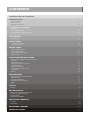
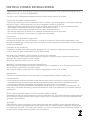


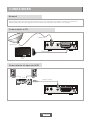


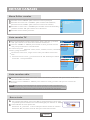




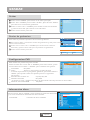




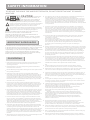
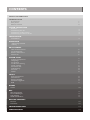


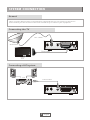
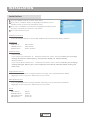
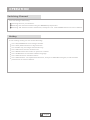
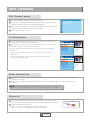
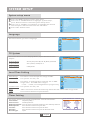


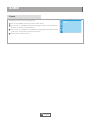

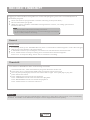
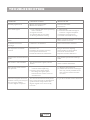
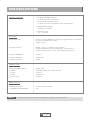

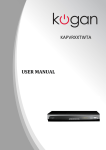

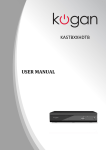

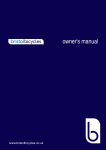
![PLAS A O ]-OR](http://vs1.manualzilla.com/store/data/005852706_1-5db0b7ed584537f0e62af161fb124638-150x150.png)