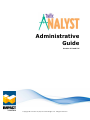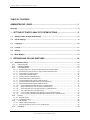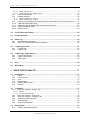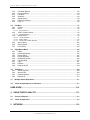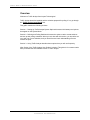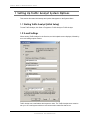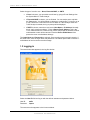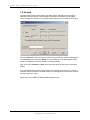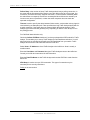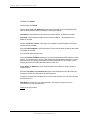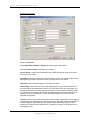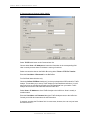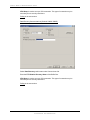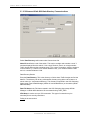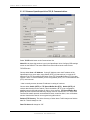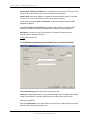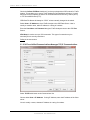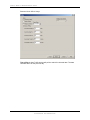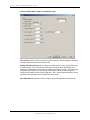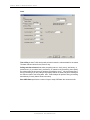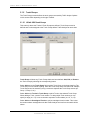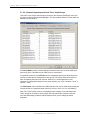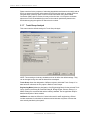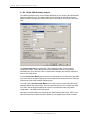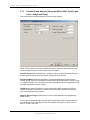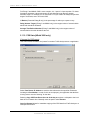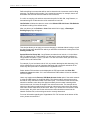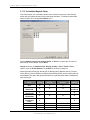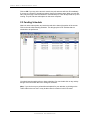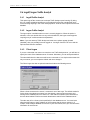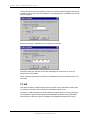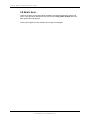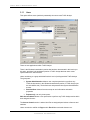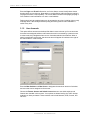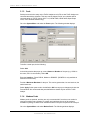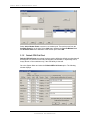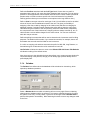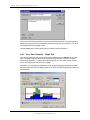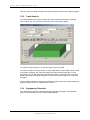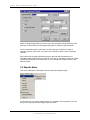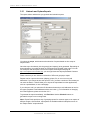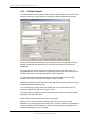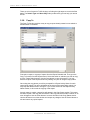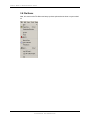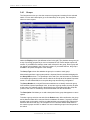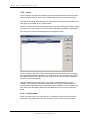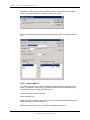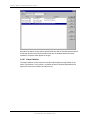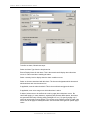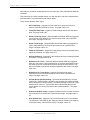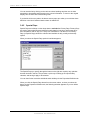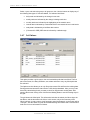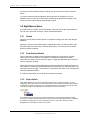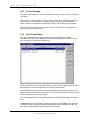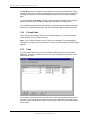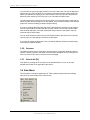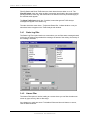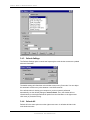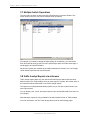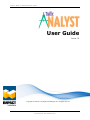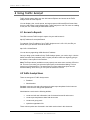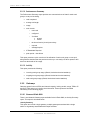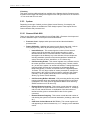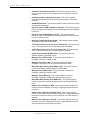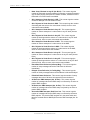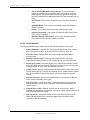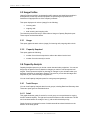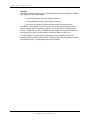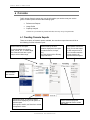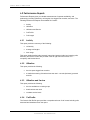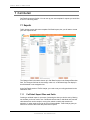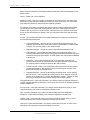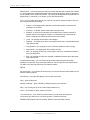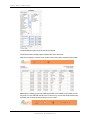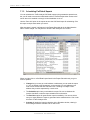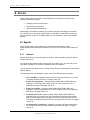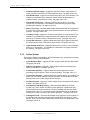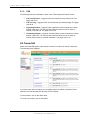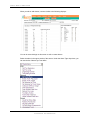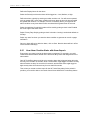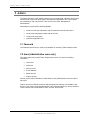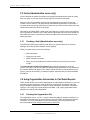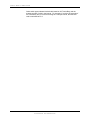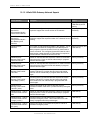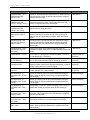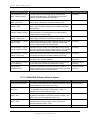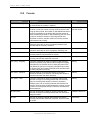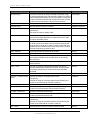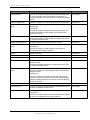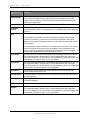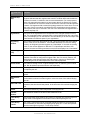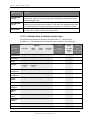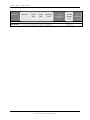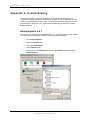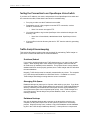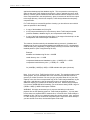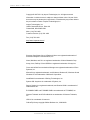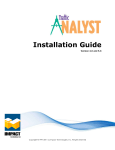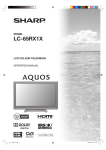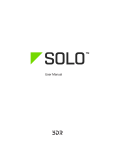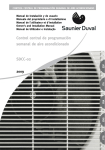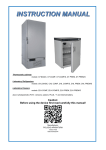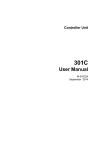Download Western Telematic PollCat III User guide
Transcript
Administrative Guide Version 4.X and 5.X Copyright © 1997-2011 by Impact Technologies, Inc. All rights reserved. T R AF F I C AN AL Y S T AD M I N I S T R AT I V E G UI D E TRAFFIC ANALYST ADMINISTRATORS GUIDE Copyright © 1997-2011 by Impact Technologies, Inc. All rights reserved. Information in this document is subject to change without notice. No part of this document may be photocopied, reproduced, or translated by any means without the prior written consent of Impact Technologies, Inc. Impact Technologies, Inc. 16650 Chesterfield Grove Chesterfield, MO 63005-1409 Main: (314) 743-1400 Technical Support: (314) 743-1420 Fax: (314) 743-1401 http://www.impacttech.com/ Siemens, OpenScape Voice, HiPath and Hicom are registered trademarks of Siemens Enterprise Communications, Inc. Nortel, Meridian, and SL1 are registered trademarks of Nortel Networks Corp. Avaya, Aura, Definity G3 and S8700 are registered trademarks of Avaya Inc. Cisco and Unified Communications Manager are registered trademarks of Cisco Systems, Inc. Microsoft is a registered trademark, and Windows, Windows 95, Windows 98 and Windows NT are trademarks of Microsoft Corporation. InstallShield is a trademark of Stirling Technologies, Inc. Sybase SQL Anywhere is a trademark of Sybase, Inc. Secure Sentinel is a registered trademark, and Sentinel 2000 is a trademark of ION Networks Inc. E-COMMS CAB-5 and E-COMMS CAB-6 are trademarks of E-COMMS, Inc. Western Telematic and PollCat NetLink are trademarks of Western Telematic, Inc. UDS-10 is a trademark of Lantronix Chilkat Zip Library copyright Chilkat Software Inc., 2000-2010 JUNE 2011 I M P AC T T E CH N O L OG I ES , I N C CONFI DENTI AL AND PROPRI ETARY 2 T R AF F I C AN AL Y S T AD M I N I S T R AT I V E G UI D E TABLE OF CONTENTS ADMINISTRATIVE GUIDE ............................................................................................ 1 Overview ...................................................................................................................................................... 8 1 SETTING UP TRAFFIC ANALYST SYSTEM OPTIONS.......................................... 9 1.1 Starting Traffic Analyst (Initial Setup)............................................................................................ 9 1.2 E-mail Settings ................................................................................................................................. 9 1.3 Logging in ....................................................................................................................................... 10 1.4 License ............................................................................................................................................ 11 1.5 Backup ............................................................................................................................................ 12 1.6 Main Window .................................................................................................................................. 13 2 DEFINING AND POLLING SWITCHES.................................................................. 14 2.1 New Switch Setup .......................................................................................................................... 14 2.1.1 User Accounts........................................................................................................................... 14 2.1.2 Creating a Switch ...................................................................................................................... 15 2.1.3 Communications ....................................................................................................................... 16 2.1.3.1 Siemens 9000-9751, Hicom 300 & Nortel Serial Communications ....................................................17 2.1.3.2 Siemens Hicom 300 (release 6.6 only) TCP/IP Communications .......................................................20 2.1.3.3 Nortel Rlogin Communications ...........................................................................................................21 2.1.3.4 Nortel FTP Communications ...............................................................................................................22 2.1.3.5 Nortel Lantronix Communications ......................................................................................................24 2.1.3.6 Nortel Buffer Box Communications ....................................................................................................25 2.1.3.7 Siemens HiPath 3000 TCP/IP Communications..................................................................................31 2.1.3.8 Siemens HiPath 3000 Data Directory Communications ......................................................................32 2.1.3.9 Siemens HiPath 4000 TCP/IP Communications..................................................................................33 2.1.3.10 Siemens HiPath 4000 Data Directory Communications ..................................................................35 2.1.3.11 Siemens OpenScape Voice TCP/IP Communications .....................................................................36 2.1.3.12 Siemens OpenScape Voice Data Directory Communications .........................................................37 2.1.3.13 Avaya Data Directory Communications ..........................................................................................38 2.1.3.14 Cisco Unified Communications Manager TCP/IP Communications...............................................39 2.1.3.15 Cisco Unified Communications Manager Data Directory Communications ...................................40 2.1.4 Polling ....................................................................................................................................... 42 2.1.4.1 Periodic Studies ...................................................................................................................................42 2.1.4.2 Continuous Polling ..............................................................................................................................42 2.1.5 Trunk Groups ............................................................................................................................ 48 2.1.5.1 HiPath 3000 Trunk Groups..................................................................................................................48 2.1.5.2 Siemens OpenScape Voice & Cisco Trunk Groups.............................................................................49 2.1.6 Gateways .................................................................................................................................. 50 JUNE 2011 I M P AC T T E CH N O L OG I ES , I N C CONFI DENTI AL AND PROPRI ETARY 3 T R AF F I C AN AL Y S T AD M I N I S T R AT I V E G UI D E 2.1.6.1 HiPath 3000 Gateways.........................................................................................................................50 2.1.6.2 HiPath 4000 Gateways (IPDA options) ...............................................................................................52 2.1.7 Trunk Group Analysis ............................................................................................................... 53 2.1.8 Gateway Analysis...................................................................................................................... 54 2.1.8.1 HiPath 3000 Gateway Analysis ...........................................................................................................54 2.1.8.2 HiPath 4000 Gateway Analysis ...........................................................................................................56 2.1.9 Console Group Analysis (all except HiPath 3000, OpenScape Voice, Avaya and Cisco) ....... 57 2.1.10 CDR Data (HiPath 3000 only)................................................................................................... 58 2.1.11 CDR Call Costs (all switches with Call Accounting module) .................................................... 59 2.1.12 Scheduled Reports Setup ......................................................................................................... 61 2.1.13 Switch Access ........................................................................................................................... 62 2.2 Poll and Store On Demand ............................................................................................................ 62 2.3 Pending Schedule .......................................................................................................................... 64 2.4 Status Log ....................................................................................................................................... 65 2.4.1 Detail Message Information ...................................................................................................... 66 2.4.2 Monitor or Communication Audit File Window.......................................................................... 66 2.5 Logoff/Logon E-mail ...................................................................................................................... 67 2.5.1 Logoff E-mail ............................................................................................................................. 67 2.5.2 Logon E-mail ............................................................................................................................. 67 2.6 Logoff/Logon Traffic Analyst ........................................................................................................ 68 2.6.1 Logoff Traffic Analyst ................................................................................................................ 68 2.6.2 Logon Traffic Analyst ................................................................................................................ 68 2.6.3 Client Logon .............................................................................................................................. 68 2.7 Exit ................................................................................................................................................... 69 2.8 What’s Next= ................................................................................................................................. 70 3 USING TRAFFIC ANALYST................................................................................... 71 3.1 System Menu .................................................................................................................................. 71 3.1.1 Users......................................................................................................................................... 72 3.1.2 User Accounts........................................................................................................................... 73 3.1.3 Ports .......................................................................................................................................... 74 3.1.4 Modem Pools ............................................................................................................................ 74 3.1.5 Default CDR Call Cost .............................................................................................................. 75 3.1.6 Reindex ..................................................................................................................................... 76 3.2 Tools Menu ..................................................................................................................................... 77 3.2.1 Busy Hour Capacity - Analyze Tab ........................................................................................... 77 3.2.1.1 What If .................................................................................................................................................78 3.2.1.2 Save Projection Window .....................................................................................................................78 3.2.2 Busy Hour Capacity - Graph Tab.............................................................................................. 79 3.2.3 Busy Hour Capacity - Variations Tab........................................................................................ 80 3.2.4 Advanced Capacity Analysis..................................................................................................... 81 3.2.5 Trend Analysis .......................................................................................................................... 82 3.2.6 Engineering Calculator.............................................................................................................. 82 3.3 Reports Menu ................................................................................................................................. 83 3.3.1 Network and System Reports ................................................................................................... 84 JUNE 2011 I M P AC T T E CH N O L OG I ES , I N C CONFI DENTI AL AND PROPRI ETARY 4 T R AF F I C AN AL Y S T AD M I N I S T R AT I V E G UI D E 3.3.2 3.3.3 3.3.4 3.3.5 3.3.6 3.3.7 3.3.8 Call Detail Reports .................................................................................................................... 85 E-mail Signature........................................................................................................................ 86 Run Now ................................................................................................................................... 86 Schedule ................................................................................................................................... 86 Report Packs............................................................................................................................. 88 Report File Naming ................................................................................................................... 88 Copy To..................................................................................................................................... 90 3.4 File Menu......................................................................................................................................... 91 3.4.1 Groups ...................................................................................................................................... 92 3.4.2 Pools ......................................................................................................................................... 93 3.4.2.1 Pool Properties.....................................................................................................................................93 3.4.3 Traffic / System Alarms............................................................................................................. 94 3.4.3.1 Alarm Definition..................................................................................................................................95 3.4.4 Switch Alarms ........................................................................................................................... 96 3.4.4.1 Alarm Definition..................................................................................................................................97 3.4.4.2 Enable Alarm .....................................................................................................................................100 3.4.4.3 Alarms Tab on Main Window ...........................................................................................................101 3.4.5 Special Days ........................................................................................................................... 102 3.4.6 Data Calendar ......................................................................................................................... 103 3.4.7 Poll Failures ............................................................................................................................ 104 3.5 Right Mouse Menu ....................................................................................................................... 105 3.5.1 Delete...................................................................................................................................... 105 3.5.2 Deactivate/Activate ................................................................................................................. 105 3.5.3 Expire Switch .......................................................................................................................... 105 3.5.4 Poll On Demand...................................................................................................................... 106 3.5.5 Edit/Create Studies ................................................................................................................. 106 3.5.6 Cut and Paste ......................................................................................................................... 107 3.5.7 Copy........................................................................................................................................ 107 3.5.8 Rename................................................................................................................................... 108 3.5.9 Refresh All (F5) ....................................................................................................................... 108 3.6 View Menu..................................................................................................................................... 108 3.6.1 Status Log Filter ...................................................................................................................... 109 3.6.2 Alarms Filter ............................................................................................................................ 109 3.6.3 Refresh Settings...................................................................................................................... 110 3.6.4 Refresh All............................................................................................................................... 110 3.7 Multiple Switch Operations ......................................................................................................... 111 3.8 Traffic Analyst Reports via a Browser ....................................................................................... 111 USER GUIDE.............................................................................................................. 112 4 USING TRAFFIC ANALYST................................................................................. 113 4.1 Access to Reports........................................................................................................................ 113 4.2 Traffic Analyst Users ................................................................................................................... 113 5 NETWORK............................................................................................................ 114 JUNE 2011 I M P AC T T E CH N O L OG I ES , I N C CONFI DENTI AL AND PROPRI ETARY 5 T R AF F I C AN AL Y S T AD M I N I S T R AT I V E G UI D E 5.1 Creating Network Reports........................................................................................................... 114 5.2 Performance Reports................................................................................................................... 115 5.2.1 Trunk Groups .......................................................................................................................... 115 5.2.1.1 Performance Detail ............................................................................................................................115 5.2.1.2 Performance Summary ......................................................................................................................116 5.2.1.3 Activity ..............................................................................................................................................116 5.2.2 Gateways ................................................................................................................................ 116 5.2.2.1 Siemens HiPath 4000.........................................................................................................................116 5.2.2.2 Siemens HiPath 3000.........................................................................................................................117 5.2.3 System .................................................................................................................................... 118 5.2.3.1 Siemens HiPath 4000.........................................................................................................................118 5.2.3.2 Nortel Meridian .................................................................................................................................122 5.3 Usage Profiles .............................................................................................................................. 123 5.3.1 Usage...................................................................................................................................... 123 5.3.2 Capacity Required .................................................................................................................. 123 5.4 Capacity Analysis......................................................................................................................... 123 5.4.1 Trunk Groups .......................................................................................................................... 123 5.4.1.1 Detail .................................................................................................................................................123 5.4.1.2 Summary............................................................................................................................................124 5.4.2 Gateways ................................................................................................................................ 124 5.4.2.1 Siemens HiPath 4000.........................................................................................................................124 5.4.2.2 Siemens HiPath 3000.........................................................................................................................125 6 6.1 CONSOLE ............................................................................................................ 127 Creating Console Reports........................................................................................................... 127 6.2 Performance Reports................................................................................................................... 128 6.2.1 Activity..................................................................................................................................... 128 6.2.2 Utilization................................................................................................................................. 128 6.2.3 Utilization and Service ............................................................................................................ 128 6.2.4 Call Profile............................................................................................................................... 128 6.2.5 Call Length .............................................................................................................................. 129 6.3 Usage Profile ................................................................................................................................ 129 6.4 Capacity Analysis......................................................................................................................... 129 6.4.1 Detail ....................................................................................................................................... 129 7 CALL DETAIL....................................................................................................... 130 7.1 Reports .......................................................................................................................................... 130 7.1.1 Call Detail Report Filters and Fields ....................................................................................... 130 7.1.2 Creating Call Detail reports..................................................................................................... 134 7.1.3 Scheduling Call Detail Reports ............................................................................................... 138 7.1.4 How Traffic Analyst Counts Calls for Call Detail..................................................................... 139 7.1.5 “Unavailable” and “Blocked” in Call Detail Reports................................................................. 139 8 ALARMS ............................................................................................................... 140 JUNE 2011 I M P AC T T E CH N O L OG I ES , I N C CONFI DENTI AL AND PROPRI ETARY 6 T R AF F I C AN AL Y S T AD M I N I S T R AT I V E G UI D E 8.1 Reports .......................................................................................................................................... 140 8.1.1 Network ................................................................................................................................... 140 8.1.2 Switch/System......................................................................................................................... 141 8.1.3 CDR ........................................................................................................................................ 142 8.2 Create/Edit .................................................................................................................................... 142 8.2.1 How Alarm Creation Works with Alarm Reports ..................................................................... 144 9 ADMIN .................................................................................................................. 145 9.1 Password ...................................................................................................................................... 145 9.2 Users (Administrative users only).............................................................................................. 145 9.3 Pools (Administrative users only) .............................................................................................. 146 9.3.1 Creating a Pool (Administrative users only)............................................................................ 146 9.4 Using Organization Information in Call Detail Reports ............................................................ 146 9.4.1 Creating the Organization File ................................................................................................ 146 9.4.2 Upload Organization File (Administrative users only)............................................................. 147 10 DATA DICTIONARIES....................................................................................... 149 10.1 Network...................................................................................................................................... 149 10.1.1 Trunk Group/Pools Network Reports ...................................................................................... 149 10.1.2 HiPath 3000 Gateway Network Reports ................................................................................. 154 10.1.3 HiPath 4000 Gateway Network Reports ................................................................................. 156 10.2 Console...................................................................................................................................... 159 10.3 Call Detail .................................................................................................................................. 163 10.3.1 Call Detail Data Items ............................................................................................................. 163 10.3.2 Call Detail Fields Available by Switch Type............................................................................ 166 APPENDIX A: TROUBLESHOOTING........................................................................ 169 JUNE 2011 I M P AC T T E CH N O L OG I ES , I N C CONFI DENTI AL AND PROPRI ETARY 7 T R AF F I C AN AL Y S T AD M I N I S T R AT I V E G UI D E Overview Welcome to Traffic Analyst from Impact Technologies! Traffic Analyst should be installed and the switches prepared for polling. If not, go through the Traffic Analyst Install Guide first. This guide contains the following sections: Section 1: Setting Up Traffic Analyst System Options discusses initial startup and options that appear on the System Menu. Section 2: Defining and Polling Switches discusses the options used to create switches and set up their polling schedules. When you are done with this section, you should be set up to poll one or more switches, and you should have a basic understanding of how to monitor the polls. Section 3: Using Traffic Analyst describes those options that you will use frequently. After Section 3 the Traffic Analyst User Guide is included. This guide is for customers who have purchased the web-enabled version of Traffic Analyst. JUNE 2011 I M P AC T T E CH N O L OG I ES , I N C CONFI DENTI AL AND PROPRI ETARY 8 T R AF F I C AN AL Y S T AD M I N I S T R AT I V E G UI D E 1 Setting Up Traffic Analyst System Options This section discusses initial startup and options that appear on the System Menu. 1.1 Starting Traffic Analyst (Initial Setup) To start Traffic Analyst, click Start =>Programs=>Traffic Analyst=>Traffic Analyst. 1.2 E-mail Settings When starting Traffic Analyst for the first time, an initial splash screen displays, followed by an e-mail settings option window. Traffic Analyst can e-mail alarms and reports to users. The Traffic Analyst server must be set up on an e-mail system with an e-mail account also created for that server. JUNE 2011 I M P AC T T E CH N O L OG I ES , I N C CONFI DENTI AL AND PROPRI ETARY 9 T R AF F I C AN AL Y S T AD M I N I S T R AT I V E G UI D E Select the type of e-mail to use – None, Extended MAPI, or SMTP. • If None is chosen, you can enable e-mail later by going to E-mail Settings from the System Menu in Traffic Analyst. • If Extended MAPI is chosen, you are finished. You can send a test e-mail with the Test section. You will be asked to choose an e-mail profile. To log off or on to e-mail, choose the e-mail item from the File Menu in Traffic Analyst. Each time Traffic Analyst is started, the log on prompt will be displayed. • If SMTP is chosen, enter the e-mail server Host Name or IP Address. Normally this is “mail.<company website>.” Enter a Return E-mail Address. This is the “From” address listed on e-mails sent by Traffic Analyst and the address to which undeliverable e-mails will be returned. Enter the Return E-Mail Name of the person the return e-mail address belongs. The Login Name and Password are optional. Some e-mail servers have login security. If this is the case, enter the login name and password. The Test is optional also. Enter the email address to receive the test e-mail message. 1.3 Logging in The next window that appears is the Log On window. Select the User ID field and log on with the default username and password below: User ID: Password: traffic impact The next screen that appears is the License window. JUNE 2011 I M P AC T T E CH N O L OG I ES , I N C CONFI DENTI AL AND PROPRI ETARY 10 T R AF F I C AN AL Y S T AD M I N I S T R AT I V E G UI D E 1.4 License The appearance of the License screen may differ slightly, depending upon the type of software license purchased. Traffic Analyst is licensed for a number of clients (called users), and then it is licensed for a number of sites (switches) or a number of study days. Click the Users radio button and enter the license key provided by Impact Technologies in the License Key field, and press Apply. The key will appear in the upper portion of the screen and display the maximum number of users purchased. Next, click on the Capacity (or Days) radio button and enter its license key in the same fashion. If you purchased Days, please contact Impact Technologies for the license key. Impact Customer Service will ask for the default license key that appears on the screen, and then provide a new key to enter. When done, click on OK. The Backup window appears next. JUNE 2011 I M P AC T T E CH N O L OG I ES , I N C CONFI DENTI AL AND PROPRI ETARY 11 T R AF F I C AN AL Y S T AD M I N I S T R AT I V E G UI D E 1.5 Backup Schedule the backups using this screen The Static section of this window defines the type of data to back up. Database backs up the Traffic Analyst database. The backup is performed live, meaning the database is not disabled when the backup occurs. Com Audit Files can also be backed up. These files are the most recent data files polled from your switch or buffer box. Typically both the Database and Com Audit Files are backed up. Specify a Target Directory where the backup files will be placed. We recommend this to be a network server that is backed up on a regular basis. The Schedule section of this window sets the Backup Time and the Days of Week on which the backup will occur. Pick a time when the system will be least busy. Try to schedule a backup to occur after Reindex. You can schedule one weekday, several, or even all weekdays for a backup to occur. Keep no more than X backups determines how many backups will be saved. If this is left blank, then all backups will be saved and none will be deleted. You will then have to clean up the backup directory periodically. We do not recommend leaving this field blank. The backup file will use a TAYYMMDD.TDB naming convention, where "YYMMDD" is the year, month, and date. The file will be in ZIP format. Contact Impact Technologies for help in restoring a backed up database. JUNE 2011 I M P AC T T E CH N O L OG I ES , I N C CONFI DENTI AL AND PROPRI ETARY 12 T R AF F I C AN AL Y S T AD M I N I S T R AT I V E G UI D E The last setting defines an alarm that can be generated if the available disk space on the Traffic Analyst server dips below the setting. Backups MUST be run on a regular basis to ensure database integrity. Failure to do so may cause the excessive hard disk space to be used. Use the Backup Now button to schedule a backup to start immediately. Note that this does not save any other changes made to the form. 1.6 Main Window The main Traffic Analyst window is divided into two sections. The left section will contain the list of switches, once defined. To work with the data of a single switch, select it on this tree. The right section contains one of five screens selected by clicking on a tab at the bottom of the panel. The screens available are: JUNE 2011 • Report Schedule – saved reports • Status Log – completed or in-progress activities. • Pending Schedule – pending or scheduled activities. • Alarms – alarms generated as a result of polling or system thresholds. • Switches – defined switches, presented so that multiple switches can be selected and perform a common action on them. I M P AC T T E CH N O L OG I ES , I N C CONFI DENTI AL AND PROPRI ETARY 13 T R AF F I C AN AL Y S T AD M I N I S T R AT I V E G UI D E 2 Defining and Polling Switches This section discusses the options used to create switches and set up their polling schedules. 2.1 New Switch Setup Before creating your new switch a User Account needs to be created. To do this first go to the Systems pull down Menu and select 2.1.1 User Accounts This option defines accounts and allows Web Admin users to be set up for new accounts. Accounts designate what user can view what switches and features. When a switch is assigned to an account, that account name will appear in brackets to the right of the switch name in Traffic Analyst. Enter the Max Switches and Max Users to designate the maximum amount of switches and users that can be assigned to the account. Choose the Feature Access and Switch Access buttons to set which switches and features are viewable in this account. Available features are determined by the Traffic Analyst modules you have purchased. JUNE 2011 I M P AC T T E CH N O L OG I ES , I N C CONFI DENTI AL AND PROPRI ETARY 14 T R AF F I C AN AL Y S T AD M I N I S T R AT I V E G UI D E 2.1.2 Creating a Switch To create a new switch, click on the File => New => Switch. The first screen of the Switch Properties wizard is now displayed. NOTE: This screen may vary slightly depending on the PBX selected. Also, it is pertinent to select the right switch release because communication types vary. For example, if your switch is a Siemens HiPath 4000 Version 4 that uses SSH, you will need to select Version 4.4 for the release. Earlier releases of HiPath 4000 use Telnet, and HiPath 4000 Version 5 uses SSH. JUNE 2011 I M P AC T T E CH N O L OG I ES , I N C CONFI DENTI AL AND PROPRI ETARY 15 T R AF F I C AN AL Y S T AD M I N I S T R AT I V E G UI D E Enter a Name that identifies the switch. The ID is automatically populated with the next available switch reference number. (This ID can be changed to any unique three-character ID that will be used to help identify reports that are saved for this switch. Reports that are saved to a file will have a name that ends in this three-character ID.) Select the settings that apply to the switch to be polled. The PBX selection, and the following Model and Release fields, will determine screen and option settings throughout the rest of the product, since each switch type works differently. The Time Zone setting is from the perspective of where the switch is located and whether Daylight Savings Time is recognized. It is important that information is accurate as it will affect the poll time information for switches polled hourly. If the switch is a Siemens HiPath 3000, you will select American or European date format. This determines how dates are displayed in Traffic Analyst reports. For a HiPath 4000, if the Siemens Fault Management (SNMP) client software installed on the same system that Traffic Analyst server is installed, a checkbox for Send Alarms with SNMP will be displayed. If this checkbox is selected, all defined alarms will be sent to the SNMP Fault Monitoring system when the alarms are triggered. Also, if SNMP alarms are chosen, a small Traffic Analyst window will appear that can be minimized. Do not close this window. Traffic Analyst will shut down if this window is closed. Display section is used to set the units of measurement for Usage and Average Call Length. These settings are then used in all screens and reports. Primary Days section is used to select what days are included in study data for busy hour and average busy hour calculations and for any CCITT busy hour calculations. The data for non Primary Days (or unchecked days) will still be collected and available in daily, weekly and monthly reports. Edit Special Days button will display a calendar and allow you to select non-work days (such as holidays). By checking Special Days are not Primary Days option, any Special Days will be excluded as Primary Days. Primary Hours section is used to select hours of operation. Only hours falling within the Primary Hours will be included in the study data for busy hour and average busy hour calculations and for any CCITT busy hour calculations. The data for non Primary Hours will still be collected and available in daily, weekly and monthly reports. Select Next. Note: If serial ports were not setup through the System menu's Ports option, then a popup window will open asking to define those ports now. If the switches will be polled via TCP/IP, then answer No to this question and continue. 2.1.3 Communications The Communications screen defines how Traffic Analyst connects to the switch or buffer box. Options on this screen differ depending on the type of switch and communication options available for the switch. To go directly to the switch and communication type, click one of the links below: Siemens 9000-9751, Hicom 300 & Nortel Serial Communication Screen Siemens Hicom 300 (release 6.6 only) TCP/IP Communications Screen JUNE 2011 I M P AC T T E CH N O L OG I ES , I N C CONFI DENTI AL AND PROPRI ETARY 16 T R AF F I C AN AL Y S T AD M I N I S T R AT I V E G UI D E Nortel Rlogin Communication Screen Nortel FTP Communication Screen Nortel Lantronix Communication Screen Nortel Buffer Box Communication Screen Siemens HiPath 3000 TCP/IP Communication Screen Siemens HiPath 3000 Data Directory Communication Screen Siemens HiPath 4000 TCP/IP Communication Screen Siemens HiPath 4000 Data Directory Communication Screen Siemens OpenScape Voice TCP/IP Communication Screen Siemens OpenScape Voice Data Directory Communications Screen Avaya Data Directory Communication Screen Cisco Unified Communications Manager TCP/IP Communication Screen Cisco Unified Communications Manager Data Directory Communication Screen 2.1.3.1 Siemens 9000-9751, Hicom 300 & Nortel Serial Communications Select the Com Port JUNE 2011 I M P AC T T E CH N O L OG I ES , I N C CONFI DENTI AL AND PROPRI ETARY 17 T R AF F I C AN AL Y S T AD M I N I S T R AT I V E G UI D E Select Baud Rate, Data Bits & Parity that match the port of the switch. Phone Number is used if polling via modem. Enter the phone number of the switch to be dialed. If using a security device that requires a security string, enter it after the phone number, separating the phone number and the string by pauses (represented by commas). If accessing the switch via a direct serial connection or Lantronix device using Comm Port Redirector or Device Comm Manager, leave this field blank. For Siemens Data Switching (DCI/DCM) connections only: If accessing the switch via a Siemens data device (DCI/DCM), enter the appropriate dialing string in the Phone Number field. (Example: "c ccms ^M") The ^M, needs to follow the phone number or data group in the Phone Number field as it sends a carriage return. In the case of a DCI/DCM connection, the call must complete before any Access String is processed. If needed, use the following symbols to send information to the data switching network: ! indicates a long pause (10 seconds) ~ indicates a short pause (1 second) ^ indicates that the character immediately after it will be a control character (^M indicates a carriage return, for example) @N indicates that N lines of input will be read from the remote system and will be displayed in the communication audit file, where N is a number you enter | indicates that the character immediately after it will be sent. You would use this if you needed to actually send an exclamation point as part of a password, for example. Without the | symbol, the exclamation point would be interpreted as a 10 second pause. Any other character will be sent as entered. Example: ^M!traffic^M!impact^M Access String is used to send information once Traffic Analyst has made a successful connection to the switch. User Name is the Username to be used to access the switch. The username MUST have appropriate permission to access the CNFG & LIST functions on the switch. Password is the Password assigned to the Username above. Next Password allows the entry of a password that will be automatically used by Traffic Analyst to access the switch when the current password it uses expires. When the current password expires, Traffic Analyst will try the new password. If this password works, it is moved into the Password field as the new permanent password and the Next password field is left blank. This is only available for Hicom 300 switches. JUNE 2011 I M P AC T T E CH N O L OG I ES , I N C CONFI DENTI AL AND PROPRI ETARY 18 T R AF F I C AN AL Y S T AD M I N I S T R AT I V E G UI D E Failure Retry is the number of times Traffic Analyst should retry a polling connection, in the event that the first attempt fails. Retries occur after failures due to a busy signal, ring no answer, excessive line noise, dropped connection, or some timeout conditions (when the switch does not respond). Retries are not attempted when failures are caused by an incorrect user name or password, or when the switch response does not match the expected configuration. Timeout is used to specify the delay between failure retries, such as when a busy signal is received during an attempted poll. It also specifies how long Traffic Analyst should wait for a switch response. If the switch does not respond within the timeout minutes, Traffic Analyst logs a failure and will generally retry, depending on where Traffic Analyst is at in the polling process. For Call Detail data collection only: Check the Collect CDR Data checkbox if you have purchased the CDR module for Traffic Analyst. This enables you to set up Traffic Analyst for Call Detail data collection. You will also need to set up a buffer box that will store Call Detail data from your switch. Traffic Analyst will retrieve the Call Detail data from the buffer box. Select Host or IP Address to direct Traffic Analyst to the buffer box. Host is usually a machine name. Enter the User Name and Password that gives Traffic Analyst access to the buffer box. Consult your buffer box instructions for this information. Enter the Data File Name so that Traffic Analyst retrieves the CDR file it needs from the buffer box. VPN Setup is used to set up a VPN connection. This type of connection may be necessary due to security restrictions. Polling is the next section. JUNE 2011 I M P AC T T E CH N O L OG I ES , I N C CONFI DENTI AL AND PROPRI ETARY 19 T R AF F I C AN AL Y S T AD M I N I S T R AT I V E G UI D E 2.1.3.2 Siemens Hicom 300 (release 6.6 only) TCP/IP Communications Select TCP/IP radio button under Communicate Via. Choose either Host or IP Address and enter the information in the corresponding field. Host is usually a name where IP Address is a string of numbers. FTP File Transfer should be checked if retrieving data from the switches FTP directory. User Name is the Username to be used to access the switch. If communicating using FTP, the default Username is tal. Password is the Password assigned to the Username above. If communicating using FTP, the default Password is tal. For Call Detail data collection only: Check the Collect CDR Data checkbox if you have purchased the CDR module for Traffic Analyst. This enables you to set up Traffic Analyst for Call Detail data collection. You will also need to set up a buffer box that will store Call Detail data from your switch. Traffic Analyst will retrieve the Call Detail data from the buffer box. Enter the Telnet Host name or IP Address to determine how Traffic Analyst will use the Telnet command to access trunk configuration data. Enter the Telnet Login User Name and Password if connecting in that manner so that Traffic Analyst can use the Telnet command to access trunk configuration data. JUNE 2011 I M P AC T T E CH N O L OG I ES , I N C CONFI DENTI AL AND PROPRI ETARY 20 T R AF F I C AN AL Y S T AD M I N I S T R AT I V E G UI D E Select Host or IP Address to direct Traffic Analyst to the buffer box. Host is usually a machine name. Enter the User Name and Password that gives Traffic Analyst access to the buffer box. Consult your buffer box instructions for this information. Enter the Data File Name so that Traffic Analyst retrieves the CDR file it needs from the buffer box. VPN Setup is used to set up a VPN connection. This type of connection may be necessary due to security restrictions. Polling is the next section. 2.1.3.3 Nortel Rlogin Communications Get Data from Switch. Communicate Via TCP/IP. Choose either Host or IP Address and enter the information in the corresponding field. Host is usually a name where IP Address is a string of numbers. User Name is the Username to be used to access the switch. Password is the Password assigned to the Username above. Session is Rlogin. This option only available on switch release 25 or higher and Succession releases. JUNE 2011 I M P AC T T E CH N O L OG I ES , I N C CONFI DENTI AL AND PROPRI ETARY 21 T R AF F I C AN AL Y S T AD M I N I S T R AT I V E G UI D E Rlogin Username is the Username that will allow access to the Rlogin port. For Call Detail data collection only: Check the Collect CDR Data checkbox if you have purchased the CDR module for Traffic Analyst. This enables you to set up Traffic Analyst for Call Detail data collection. You will also need to set up a buffer box that will store Call Detail data from your switch. Traffic Analyst will retrieve the Call Detail data from the buffer box. Select Host or IP Address to direct Traffic Analyst to the buffer box. Host is usually a machine name. Enter the User Name and Password that gives Traffic Analyst access to the buffer box. Consult your buffer box instructions for this information. If required, complete the File Name field. In most cases, however, the user can just leave the field name as “*”. VPN Setup is used to set up a VPN connection. This type of connection may be necessary due to security restrictions. Polling is the next section. 2.1.3.4 Nortel FTP Communications JUNE 2011 I M P AC T T E CH N O L OG I ES , I N C CONFI DENTI AL AND PROPRI ETARY 22 T R AF F I C AN AL Y S T AD M I N I S T R AT I V E G UI D E Get Data from Switch. Communicate Via TCP/IP. Choose either Host or IP Address and enter the information in the corresponding field. Host is usually a name where IP Address is a string of numbers. User Name is the Username to be used to access the switch. A default is provided. Password is the Password assigned to the Username above. The password to the default is provided. Session is FTP File Transfer. This option only available on switch release 25 or higher and Succession releases. Enter the Data File Name in the field provided. This is the file name created on the switch. The default is provided. For Call Detail data collection only: Check the Collect CDR Data checkbox if you have purchased the CDR module for Traffic Analyst. This enables you to set up Traffic Analyst for Call Detail data collection. You will also need to set up a buffer box that will store Call Detail data from your switch. Traffic Analyst will retrieve the Call Detail data from the buffer box. Select Host or IP Address to direct Traffic Analyst to the buffer box. Host is usually a machine name. Enter the User Name and Password that gives Traffic Analyst access to the buffer box. Consult your buffer box instructions for this information. If required, complete the File Name field. In most cases, however, the user can just leave the field name as “*”. VPN Setup is used to set up a VPN connection. This type of connection may be necessary due to security restrictions. Polling is the next section. JUNE 2011 I M P AC T T E CH N O L OG I ES , I N C CONFI DENTI AL AND PROPRI ETARY 23 T R AF F I C AN AL Y S T AD M I N I S T R AT I V E G UI D E 2.1.3.5 Nortel Lantronix Communications Get Data from Switch. Communicate Via TCP/IP. IP Address is the IP Address you assigned to the Lantronix device during the Lantronix setup process. User Name is the Username to be used to access the switch. The username MUST have appropriate permission to access the Load 2 (LD2) function on the switch. Password is the Password assigned to the Username above. Session is Lantronix UDS-10. IP Port is the port number configured on the Lantronix. IP port number 10001 is the default and is recommended. Only change the default port number if this has been changed during the Lantronix setup. Check Specify Password for Lantronix Device if one has been configured, then enter the Password. See Lantronix Installation Guide for more information. For Call Detail data collection only: Check the Collect CDR Data checkbox if you have purchased the CDR module for Traffic Analyst. This enables you to set up Traffic Analyst for Call Detail data collection. You will also need to set up a buffer box that will store Call Detail data from your switch. Traffic Analyst will retrieve the Call Detail data from the buffer box. JUNE 2011 I M P AC T T E CH N O L OG I ES , I N C CONFI DENTI AL AND PROPRI ETARY 24 T R AF F I C AN AL Y S T AD M I N I S T R AT I V E G UI D E Select Host or IP Address to direct Traffic Analyst to the buffer box. Host is usually a machine name. Enter the User Name and Password that gives Traffic Analyst access to the buffer box. Consult your buffer box instructions for this information. If required, complete the File Name field. In most cases, however, the user can just leave the field name as “*”. VPN Setup is used to set up a VPN connection. This type of connection may be necessary due to security restrictions. Polling is the next section. 2.1.3.6 Nortel Buffer Box Communications Traffic Analyst supported Buffer Boxes and Communication: JUNE 2011 E-COMMS CAB 5 & 6 - Serial PollCat NetLink & Jr. - Serial & TCP/IP Poll-Safe 635P & 680 - Serial Sentinel 2000 & 2000S - Serial, TCP/IP & Data Directory I M P AC T T E CH N O L OG I ES , I N C CONFI DENTI AL AND PROPRI ETARY 25 T R AF F I C AN AL Y S T AD M I N I S T R AT I V E G UI D E Serial Communication Select the Com Port Select Baud Rate, Data Bits & Parity that match the port of the switch. Enter the Phone Number of the switch to be dialed. Access String is used to send information once Traffic Analyst has made a successful connection to the switch. User Name is the Username to be used to access the switch. The username MUST have appropriate permission to access the Load 2 (LD2) function on the switch. Password is the Password assigned to the Username above. Failure Retry is the number of times Traffic Analyst should retry a polling connection, in the event that the first attempt fails. Retries occur after failures due to a busy signal, ring no answer, excessive line noise, dropped connection, or some timeout conditions (when the switch does not respond). Retries are not attempted when failures are caused by an incorrect user name or password, or when the switch response does not match the expected configuration. Timeout is used to specify the delay between failure retries, such as when a busy signal is received during an attempted poll. It also specifies how long Traffic Analyst should wait for a switch response. If the switch does not respond within the timeout minutes, Traffic Analyst logs a failure and will generally retry, depending on where Traffic Analyst is at in the polling process. JUNE 2011 I M P AC T T E CH N O L OG I ES , I N C CONFI DENTI AL AND PROPRI ETARY 26 T R AF F I C AN AL Y S T AD M I N I S T R AT I V E G UI D E Source is the partition that Traffic Analyst will get the data from on the buffer box. This is only available on PollCat NetLink. For Call Detail data collection only: Check the Collect CDR Data checkbox if you have purchased the CDR module for Traffic Analyst. This enables you to set up Traffic Analyst for Call Detail data collection. You will also need to set up a buffer box that will store Call Detail data from your switch. Traffic Analyst will retrieve the Call Detail data from the buffer box. Select Host or IP Address to direct Traffic Analyst to the buffer box. Host is usually a machine name. Enter the User Name and Password that gives Traffic Analyst access to the buffer box. Consult your buffer box instructions for this information. If required, complete the Data File Name field. In most cases, however, the user can just leave the field name as “*”. VPN Setup is used to set up a VPN connection. This type of connection may be necessary due to security restrictions. Polling is the next section. IP Communications (PollCat Netlink & Netlink Jr.) Select TCP/IP radio button under Communicate Via. JUNE 2011 I M P AC T T E CH N O L OG I ES , I N C CONFI DENTI AL AND PROPRI ETARY 27 T R AF F I C AN AL Y S T AD M I N I S T R AT I V E G UI D E Choose either Host or IP Address and enter the information in the corresponding field. Host is usually a name where IP Address is a string of numbers. Enter Password for the Buffer Box. Source is the partition that Traffic Analyst will get the data from on the buffer box. This is only available on PollCat NetLink and PollCat NetLink Jr. For Call Detail data collection only: Check the Collect CDR Data checkbox if you have purchased the CDR module for Traffic Analyst. This enables you to set up Traffic Analyst for Call Detail data collection. You will also need to set up a buffer box that will store Call Detail data from your switch. Traffic Analyst will retrieve the Call Detail data from the buffer box. Select Host or IP Address to direct Traffic Analyst to the buffer box. Host is usually a machine name. Enter the User Name and Password that gives Traffic Analyst access to the buffer box. Consult your buffer box instructions for this information. If required, complete the File Name field. In most cases, however, the user can just leave the field name as “*”. VPN Setup is used to set up a VPN connection. This type of connection may be necessary due to security restrictions. Polling is the next section. JUNE 2011 I M P AC T T E CH N O L OG I ES , I N C CONFI DENTI AL AND PROPRI ETARY 28 T R AF F I C AN AL Y S T AD M I N I S T R AT I V E G UI D E IP Communications (Sentinel 2000 & 2000S) Select TCP/IP radio button under Communicate Via. Choose either Host or IP Address and enter the information in the corresponding field. Host is usually a name where IP Address is a string of numbers. Select to access the data on the Buffer Box using either Telnet or FTP File Transfer. Enter the User Name & Password for the Buffer Box. For Call Detail data collection only: Check the Collect CDR Data checkbox if you have purchased the CDR module for Traffic Analyst. This enables you to set up Traffic Analyst for Call Detail data collection. You will also need to set up a buffer box that will store Call Detail data from your switch. Traffic Analyst will retrieve the Call Detail data from the buffer box. Select Host or IP Address to direct Traffic Analyst to the buffer box. Host is usually a machine name. Enter the User Name and Password that gives Traffic Analyst access to the buffer box. Consult your buffer box instructions for this information. If required, complete the File Name field. In most cases, however, the user can just leave the field name as “*”. JUNE 2011 I M P AC T T E CH N O L OG I ES , I N C CONFI DENTI AL AND PROPRI ETARY 29 T R AF F I C AN AL Y S T AD M I N I S T R AT I V E G UI D E VPN Setup is used to set up a VPN connection. This type of connection may be necessary due to security restrictions. Polling is the next section. Data Directory Communications (Sentinel 2000 & 2000S) Select Data Directory radio button under Communicate Via. Enter the FTP Relative Directory Name of the Buffer Box. VPN Setup is used to set up a VPN connection. This type of connection may be necessary due to security restrictions. Polling is the next section. JUNE 2011 I M P AC T T E CH N O L OG I ES , I N C CONFI DENTI AL AND PROPRI ETARY 30 T R AF F I C AN AL Y S T AD M I N I S T R AT I V E G UI D E 2.1.3.7 Siemens HiPath 3000 TCP/IP Communications Select TCP/IP radio button under Communicate Via. Choose either Host or IP Address of the switch, HiPath Manager or HiPath 5000 RSM and enter the information in the corresponding field. Host is usually a name where IP Address is a string of numbers. If the switch is sending the data to Traffic Analyst, the only field that needs to be completed is Host or IP Address. Select FTP File Transfer to access data via FTP on the switch and enter the Relative FTP Directory & Data File Name in the fields provided. Data File Name is the File Name created in the HiPath 5000 RSM. The default is file name is “gcallserv.” Enter a User Name and Password that will allow Traffic Analyst to access the switch or administration system. Node ID identifies the node of the switch. This is a single node number displayed by the switch or RSM Server. This field is only used for FTP. VPN Setup is used to set up a VPN connection. This type of connection may be necessary due to security restrictions. Polling is the next section. JUNE 2011 I M P AC T T E CH N O L OG I ES , I N C CONFI DENTI AL AND PROPRI ETARY 31 T R AF F I C AN AL Y S T AD M I N I S T R AT I V E G UI D E 2.1.3.8 Siemens HiPath 3000 Data Directory Communications Select Data Directory radio button under Communicate Via. Browse to the Data Directory. This is the directory or folder where Traffic Analyst can find the data file. The directory can be any valid network directory using either a drive letter or a server name (ex. \\servername\directory). This directory is specified in the COL/Collecting Agent setup of the HiPath Manager or HiPath 5000 RSM. Node ID identifies the node of the switch. This is a single node number displayed by the switch or RSM Server. VPN Setup is used to set up a VPN connection. This type of connection may be necessary due to security restrictions. Polling is the next section. JUNE 2011 I M P AC T T E CH N O L OG I ES , I N C CONFI DENTI AL AND PROPRI ETARY 32 T R AF F I C AN AL Y S T AD M I N I S T R AT I V E G UI D E 2.1.3.9 Siemens HiPath 4000 TCP/IP Communications Select TCP/IP radio button under Communicate Via. Node ID identifies the node of the switch. This may be a single node number a set of 3 numbers displayed from the switch. If it is a single number, enter it as a single number. Traffic Analyst will enter the preceding zeros. If it is a set of 3 numbers, enter the numbers in the format of x.y.z, where x is a number between 0-99, y is a number between 0-999 and z is a number between 1-999. Note: Node ID is not needed if using AMO Data Collection or Auto Configure Switch CDR. TCP/IP Section Choose either Host or IP Address. If using AMO Data Collection, which is recommended, then select IP and enter in the IP address of the HiPath 4000 Assistant. If using Collection Agent for data collection then you will need to enter in either the Host name or IP address for the HiPath Manager or HiPath Assistant. *Host is usually a name where IP Address is a string of numbers. Check AMO Data Collection to retrieve the data directly from the switch, without having to use Collecting Agent. If this option is not checked, data will be retrieved from the HiPath Manager or HiPath Assistant using Collecting Agent. Notice many of the fields below will become grayed out once checking AMO Data Collection. Check Auto Configure CDR Switch to automatically run the AMO data collection commands on the switch in order to configure Call Detail data collection. If this option is not checked, the AMO commands will need to be entered manually on the switch. JUNE 2011 I M P AC T T E CH N O L OG I ES , I N C CONFI DENTI AL AND PROPRI ETARY 33 T R AF F I C AN AL Y S T AD M I N I S T R AT I V E G UI D E Check Collect Processor Load to have processor load data collected. This data will show how busy the CPU is on the switch. Be aware that checking this option can add to the load of the switch processor, as this will produce many records to be generated. Relative FTP Directory. This is the directory or folder where Traffic Analyst can find the data file. The directory can be any valid network directory using either a drive letter or a server name (ex. \\servername\directory). This directory is specified in the COL/Collecting Agent setup of the HiPath Manager (default is /var/col/data/deliver) or the switch (HiPath 4000 Assistant). This is not required if using AMO Data Collection. Data File Name is the File Name created in the COL/Collecting Agent setup HiPath Manager or HiPath 4000 Assistant. We recommend using Traffic_CDR. This is not required if using AMO Data Collection. Enter a User Name and Password that will allow Traffic Analyst to access the switch or administration system. You will need to enter the engr username and password if using AMO Data Collection. Direct Switch Connection Section – This is not required if using AMO Data Collection. Choose either Host or IP Address of the switch (HiPath 4000 Assistant) and enter the information in the corresponding field. Host is usually a name where IP Address is a string of numbers. This information will be used to retrieve the Trunk Group information. Enter the User Name and Password that will allow Traffic Analyst to access the switch (HiPath 4000 Assistant). VPN Setup is used to set up a VPN connection. This type of connection may be necessary due to security restrictions. Polling is the next section. JUNE 2011 I M P AC T T E CH N O L OG I ES , I N C CONFI DENTI AL AND PROPRI ETARY 34 T R AF F I C AN AL Y S T AD M I N I S T R AT I V E G UI D E 2.1.3.10 Siemens HiPath 4000 Data Directory Communications Select Data Directory radio button under Communicate Via. Node ID identifies the node of the switch. This may be a single node number a set of 3 numbers displayed from the switch. If it is a single number, enter it as a single number. Traffic Analyst will enter the preceding zeros. If it is a set of 3 numbers, enter the numbers in the format of x.y.z, where x is a number between 0-99, y is a number between 0-999 and z is a number between 1-999. Data Directory Section Enter the Data Directory. This is the directory or folder where Traffic Analyst can find the data file. The directory can be any valid network directory using either a drive letter or a server name (ex. \\servername\directory). This directory is specified in the COL/Collecting Agent setup of the HiPath Manager (default is /var/col/data/deliver) or the switch (HiPath 4000 Assistant) Data File Name is the File Name created in the COL/Collecting Agent setup HiPath Manager or HiPath 4000 Assistant. We recommend using Traffic_CDR. VPN Setup is used to set up a VPN connection. This type of connection may be necessary due to security restrictions. Polling is the next section. JUNE 2011 I M P AC T T E CH N O L OG I ES , I N C CONFI DENTI AL AND PROPRI ETARY 35 T R AF F I C AN AL Y S T AD M I N I S T R AT I V E G UI D E 2.1.3.11 Siemens OpenScape Voice TCP/IP Communications Select TCP/IP radio button under Communicate Via. Node ID is the three digit number is set in the OpenScape Voice Configure CDR settings screen as the PISN ID. That same PISN ID must be entered as the node ID here. TCP/IP Section Choose either Host or IP Address. If using IP Address, enter the IP address of the OpenScape Voice server when using Switch (SFTP) for data retrieval, or enter the IP address of the FTP Server/Buffer Box when using FTP Server/Buffer Box (FTP) for data retrieval. Note: You select whether you are using Switch (SFTP) or FTP Server/Buffer Box (FTP) on this screen. *Host is usually a name, whereas IP Address is a string of numbers. Choose either Switch (SFTP) or FTP Server/Buffer Box (FTP). Switch (SFTP) will retrieve data directly from the switch. (This is the default.) SFTP is an encrypted file transfer protocol used with switches on Unix or Linux servers. FTP Server/Buffer Box (FTP) will retrieve switch data indirectly, through a server or buffer box. FTP is the most common file transfer protocol used with buffer boxes, as well as Unix, Linux or Windows servers. Note that the data is not encrypted using this method. Relative FTP Directory. This is the directory or folder where Traffic Analyst can find the data file. This will always be /cdr. Data File Name will always be *.BF. JUNE 2011 I M P AC T T E CH N O L OG I ES , I N C CONFI DENTI AL AND PROPRI ETARY 36 T R AF F I C AN AL Y S T AD M I N I S T R AT I V E G UI D E Backup Host or Backup IP Address can be entered so in the event the .BF files are not written to the original directory they can be retrieved from this location. Admin Server enter the IP address to gather the trunks names and routing. Port 8768 must be open. This is also referred to as the OSV Admin IP address. Direct Switch Connection Host or IP Address. To gather the stations enter the CMP Assistant IP Address. Enter a User Name and Password that will allow Traffic Analyst to access the CMP Assistant. You will need to enter the Administrator username and your password. VPN Setup is used to set up a VPN connection. This type of connection may be necessary due to security restrictions. Polling is the next section. 2.1.3.12 Siemens OpenScape Voice Data Directory Communications Select Data Directory radio button under Communicate Via. Node ID is the three digit number is set in the OpenScape Voice Configure CDR settings screen as the PISN ID. That same PISN ID must be entered as the node ID here. Data Directory Section Enter the Data Directory. This is the directory or folder where Traffic Analyst can find the data file. This directory will always be /cdr. JUNE 2011 I M P AC T T E CH N O L OG I ES , I N C CONFI DENTI AL AND PROPRI ETARY 37 T R AF F I C AN AL Y S T AD M I N I S T R AT I V E G UI D E Data File Name is the File Name. This file name will always be *.BF. VPN Setup is used to set up a VPN connection. This type of connection may be necessary due to security restrictions. Polling is the next section. 2.1.3.13 Avaya Data Directory Communications The Data Directory radio button under Communicate Via is automatically selected. Enter the Data Directory. This is the directory or folder where Traffic Analyst can find the data file. The directory can be any valid network directory using either a drive letter or a server name (ex. \\servername\directory). This directory is specified in the Report setup of ASA (Avaya Site Administration). Either the directory or the data file name needs to be unique per switch. Data File Name is the File Name specified in the Report setup of ASA (Avaya Site Administration). We recommend using hourlydata.txt. Either the directory or the data file name needs to be unique per switch. Example: chicagohourlydata.txt, bostonhourlydata.txt, etc. For Call Detail data collection only: JUNE 2011 I M P AC T T E CH N O L OG I ES , I N C CONFI DENTI AL AND PROPRI ETARY 38 T R AF F I C AN AL Y S T AD M I N I S T R AT I V E G UI D E Check the Collect CDR Data checkbox if you have purchased the CDR module for Traffic Analyst. This enables you to set up Traffic Analyst for Call Detail data collection. You will also need to select whether the Source of the CDR Data will be Directory, Switch (SFTP) or FTP Server/Buffer Box (FTP). CDR Data File Name will always be “CDR*” unless manually changed in the switch. Select Host or IP Address to direct Traffic Analyst to the CDR Data Source. Host is usually a machine name, while IP Address is a string of numbers. Enter the User Name and Password that gives Traffic Analyst access to the CDR Data Source. VPN Setup is used to set up a VPN connection. This type of connection may be necessary due to security restrictions. Polling is the next section. 2.1.3.14 Cisco Unified Communications Manager TCP/IP Communications Select TCP/IP radio button under Communicate Via. Choose either Host or IP Address. If using IP Address, enter the IP address of the Cisco server. *Host is usually a name, whereas IP Address is a string of numbers. JUNE 2011 I M P AC T T E CH N O L OG I ES , I N C CONFI DENTI AL AND PROPRI ETARY 39 T R AF F I C AN AL Y S T AD M I N I S T R AT I V E G UI D E Enter a User Name and Password that will allow Traffic Analyst to access the switch or administration system. You will need to enter the Administrator username and your password. SFTP Server data is retrieved directly from the switch FTP Server/Buffer Box data is transferred using File Transfer Protocol (FTP) Relative FTP Directory. This is the directory or folder where Traffic Analyst can find the data file. Data File Name will always be cdr_* unless manually changed in the switch. VPN Setup is used to set up a VPN connection. This type of connection may be necessary due to security restrictions. Polling is the next section. 2.1.3.15 Cisco Unified Communications Manager Data Directory Communications Select Data Directory radio button under Communicate Via. Enter the Data Directory. This is the directory or folder where Traffic Analyst can find the data file. Data File Name is the File Name. This file name will always be cdr_* unless manually changed in the switch. JUNE 2011 I M P AC T T E CH N O L OG I ES , I N C CONFI DENTI AL AND PROPRI ETARY 40 T R AF F I C AN AL Y S T AD M I N I S T R AT I V E G UI D E VPN Setup is used to set up a VPN connection. This type of connection may be necessary due to security restrictions. Polling is the next section. JUNE 2011 I M P AC T T E CH N O L OG I ES , I N C CONFI DENTI AL AND PROPRI ETARY 41 T R AF F I C AN AL Y S T AD M I N I S T R AT I V E G UI D E 2.1.4 Polling Polling is the activity Traffic Analyst performs to retrieve the switch data. Traffic Analyst polls in one of two modes - periodic or continuous. This is an important setting, and one that cannot be changed after initial set-up because it affects the behavior of how data is stored and analyzed. 2.1.4.1 Periodic Studies Periodic studies are generally only used in special circumstances; for example, in a service center environment. Most users will implement continuous polling. Contact Impact Technologies if you wish to learn more about periodic studies. 2.1.4.2 Continuous Polling When a continuous switch is created, it will be scheduled to collect data. If polling must be postponed, uncheck the "polling is activated" check box. Activating the switch at a later time can be achieved by selecting the created switch and using the right mouse click menu. The Continuous Polling section of this screen is universal to all switch types: Save Interval Data For - (we recommend 15-30 days) Save Hour Data For - (we recommend 365 days) Save Day Totals For - (we recommend 365 days) Save Week Totals For - (we recommend 52 weeks) Save Month Totals For - (we recommend 36 months) Keep in mind the more data saved, the greater the disk space used. Please choose the switch type that is being configured: Siemens 9000 or 9751 (9005) Siemens Hicom 300 or Avaya Siemens HiPath 3000, 4000, or OpenScape Voice Nortel Cisco JUNE 2011 I M P AC T T E CH N O L OG I ES , I N C CONFI DENTI AL AND PROPRI ETARY 42 T R AF F I C AN AL Y S T AD M I N I S T R AT I V E G UI D E Siemens 9000 or 9751 (9005) Time of Day is when Traffic Analyst will poll the switch for collected data. The data collected will be for the previous day unless “Retrieve current day” checkbox is checked. JUNE 2011 I M P AC T T E CH N O L OG I ES , I N C CONFI DENTI AL AND PROPRI ETARY 43 T R AF F I C AN AL Y S T AD M I N I S T R AT I V E G UI D E Siemens Hicom 300 or Avaya Time of Day is when Traffic Analyst will poll the switch for collected data. The data collected will be for the previous day. JUNE 2011 I M P AC T T E CH N O L OG I ES , I N C CONFI DENTI AL AND PROPRI ETARY 44 T R AF F I C AN AL Y S T AD M I N I S T R AT I V E G UI D E Siemens HiPath 3000 or 4000, or OpenScape Voice Time of Day is when Traffic Analyst will poll and/or store the collected data for the switch. The data collected will be for the previous day. Polling and Alarm Interval lets you select the polling interval -- daily, hourly, half-hourly, or quarter-hourly. If you select hourly, half-hourly, or quarter-hourly processing, then specify the minutes after the hour that you wish the processing to occur. We recommend using hourly processing if you are polling a large switch and do not want a large file residing on the switch or want to risk losing data. Also, Traffic Analyst will perform hourly processing automatically if Hourly Alarms have been setup. Save CDR Data specifies the number of days to keep CDR data. We recommend 90. JUNE 2011 I M P AC T T E CH N O L OG I ES , I N C CONFI DENTI AL AND PROPRI ETARY 45 T R AF F I C AN AL Y S T AD M I N I S T R AT I V E G UI D E Nortel Time of Day is when Traffic Analyst will poll and/or store the collected data for the switch. The data collected will be for the previous day. Polling and Alarm Interval lets you select the polling interval -- daily, hourly, or halfhourly. If you select hourly or half-hourly processing, then specify the minutes after the hour that you wish the processing to occur. We recommend using hourly processing if you are polling a large switch via AMO Data Collection and do not want a large file residing on the switch or want to risk losing data. Also, Traffic Analyst will perform hourly processing automatically if Hourly Alarms have been setup. Perform Interval Processing allows you to designate how many minutes after the interval (selected in the Polling and Alarm Interval dropdown) polling should be processed. For example, if you choose 10 minutes for this field, and the Polling & Alarm Interval is Hourly, polling will be processed at 12:10AM, 1:10AM, 2:10AM, etc. If you choose 10 minutes for this field and the Polling & Alarm Interval is Half-Hourly, polling will be processed at 12:10AM, 12:40AM, 1:10AM, 1:40AM, etc. JUNE 2011 I M P AC T T E CH N O L OG I ES , I N C CONFI DENTI AL AND PROPRI ETARY 46 T R AF F I C AN AL Y S T AD M I N I S T R AT I V E G UI D E Cisco Time of Day is when Traffic Analyst will poll and/or store the collected data for the switch. The data collected will be for the previous day. Polling and Alarm Interval lets select the polling interval -- daily, hourly, half-hourly, or quarter-hourly. If you select hourly, half-hourly, or quarter-hourly processing, then specify the minutes after the hour that you wish the processing to occur. We recommend using hourly processing if you are polling a large switch and do not want a large file residing on the switch or want to risk losing data. Also, Traffic Analyst will perform hourly processing automatically if Hourly Alarms have been setup. Save CDR Data specifies the number of days to keep CDR data. We recommend 90. JUNE 2011 I M P AC T T E CH N O L OG I ES , I N C CONFI DENTI AL AND PROPRI ETARY 47 T R AF F I C AN AL Y S T AD M I N I S T R AT I V E G UI D E 2.1.5 Trunk Groups The Trunk Groups screen defines the trunk groups accessed by Traffic Analyst. Options on this screen differ depending on the type of switch. 2.1.5.1 HiPath 3000 Trunk Groups This screen is where the Trunks & Trunk Groups are defined. Trunk Groups must be defined and Trunks assigned to the Trunk Groups before Traffic Analyst can store data. Trunk Group will show any Trunk Groups that have been defined. Add, Edit, or Remove the Trunk Group by selecting the corresponding button. Select Add next to the Trunk Group field to add a Trunk Group to the drop-down list. The Trunk Group can be named anything. Enter the Trunk Group name and select OK. Multiple Trunk Groups can be entered by using a comma to separate the Trunk Group names (ex. Group 1, Group 2, etc.). Select Add under Trunks in Trunk Group to add a Trunk to the selected Trunk Group. When adding a Trunk, use the Trunk number. To add multiple Trunk number you can specify a range (ex. 1-5) or use a comma to separate Trunk numbers (ex. 10, 13, 15). Select Add under Unassigned Trunks to add an unassigned trunk number. This is also the location where unassigned trunks that Traffic Analyst receives from the switch will be shown. JUNE 2011 I M P AC T T E CH N O L OG I ES , I N C CONFI DENTI AL AND PROPRI ETARY 48 T R AF F I C AN AL Y S T AD M I N I S T R AT I V E G UI D E 2.1.5.2 Siemens OpenScape Voice & Cisco Trunk Groups This is the Trunk Groups switch property screen for the Siemens OpenScape Voice and the Cisco Unified Communications Manager. The Group Name and the # Trunks fields are editable from this window. The Group Name column’s default display includes the host name or the IP address for each trunk group. This field may be edited for your convenience. For Network customers, the # Trunks column is displayed and may be edited. Enter the number of trunks that are configured for each group. The default value for this field is 0. Note: Completing this field is not required; however, it is recommended for users interested in viewing data related to trunk group capacity (e.g. ATB, % Utilized – Peak, % Utilized – Total). The Description field is initialized from CDR data and can only be edited by accessing the Groups window for a particular switch from the File menu. (See 3.4.1 for more details.) Note: The Trunk Groups screen is not displayed when creating a new switch because Traffic Analyst is not aware of trunk groups until data starts being collected. However, once data starts being collected, this tab appears when you are editing the switch properties. JUNE 2011 I M P AC T T E CH N O L OG I ES , I N C CONFI DENTI AL AND PROPRI ETARY 49 T R AF F I C AN AL Y S T AD M I N I S T R AT I V E G UI D E 2.1.6 Gateways The Gateways screen defines the gateways accessed by Traffic Analyst. A gateway converts TDM to IP communication. Options on this screen differ depending on the type of switch. 2.1.6.1 HiPath 3000 Gateways This screen is where the Gateway (HG 1500 card) is defined for the HiPath 3000. Gateway Name will show any Trunk Groups that have been defined. Add, Edit, or Remove the Trunk Group by selecting the corresponding button. Select Add next to the Gateway Name field to add a Gateway to the drop-down list. The Gateway can be named anything. Enter the Gateway name and select OK. Assign the appropriate Trunk Groups in Gateway that belongs to the Gateway as it is defined in the switch. Once the Trunk Group is assigned to the Gateway, select whether it is a TDM (versus IP) Trunk Group. Traffic Analyst will store the data from each assigned Trunk Group to the Gateway. Leave any Trunk Groups in the Unassigned Trunk Groups section that would not be used with the Gateway -- (e.g., analog line on dedicated trunk group). If Traffic Analyst receives data on a Trunk Group that has not been manually assigned to the Gateway, it will not analyze that data for the Gateway. Check the Reserve B-Channel for Music on Hold option if you have music when on hold. Also, enter the Number of B-Channels you are licensed. Traffic Analyst will use this information when analyzing the Gateway data. JUNE 2011 I M P AC T T E CH N O L OG I ES , I N C CONFI DENTI AL AND PROPRI ETARY 50 T R AF F I C AN AL Y S T AD M I N I S T R AT I V E G UI D E In the bottom section, browse to the location of the Switch Configuration File. This file is created by the HiPath Manager and is an ascii.txt file format. It tells Traffic Analyst which phones are TDM or IP. Normally, you will only need to create this file once; thereafter, you will only create a new version of the file if your switch configuration changes. To create this file in your HiPath Manager software, select “Program options].” On the General screen, check the ASCII file option under Save options. Make sure the path location is the same as the prn file (generated in the previous step) and the kds file. The file will be named according to the database name. For example, if the database file is 3000.kds, then the ASCII file will be named 3000.ASCII.txt or just 3000.txt. Click on “Save customer database” and then “Close customer database.” This will create the Switch Configuration file. An example of the HiPath Manager screen where you perform these options is below. Note that this screen may vary somewhat depending on the version of your HiPath Manager software. JUNE 2011 I M P AC T T E CH N O L OG I ES , I N C CONFI DENTI AL AND PROPRI ETARY 51 T R AF F I C AN AL Y S T AD M I N I S T R AT I V E G UI D E 2.1.6.2 HiPath 4000 Gateways (IPDA options) This screen is where you define your IPDA settings. Enter a name in the Gateway Name field and an IPDA number in the IDPA Number field. The IPDA Number can be from 17 to 99. It should be the same as the shelf number used in your switch configuration for all devices configured on the IPDA. The trunk group list will be automatically filled after the switch communications have been successfully tested and a gateway is defined with a valid IPDA number. You cannot add trunk groups through this list. You can enter a percentage in the Music/Announcement Channels field to reserve channels (and bandwidth) for hold music or announcements generated on the switch and broadcast to the IPDA. You do not need to reserve channels if you are using the hold music generated locally on the IPDA. Note that it also possible for an IPDA to have an external announcement device that sends announcements to other IPDAs. If you are using such an external announcement device, reserve a channel for broadcasting for each IPDA that receives those announcements. The receiving IPDAs only need one channel per announcement received. The Channel Capacity field lets you select either Small or Large and this is used in reports to determine the percentage of channels in use. JUNE 2011 I M P AC T T E CH N O L OG I ES , I N C CONFI DENTI AL AND PROPRI ETARY 52 T R AF F I C AN AL Y S T AD M I N I S T R AT I V E G UI D E Please note that for the purposes of estimating bandwidth used between the switch and an IPDA, we assume that all the calls between the IPDA and the switch or another IPDA are using the same network IP path. In some unusual cases when using Direct Media Connection (DMC) with IP devices, this may not be the case. You may have a situation where some of the IP bandwidth may travel on the network path directly between the IPDAs without going through the IP channels to the switch. 2.1.7 Trunk Group Analysis This screen sets the default settings for Trunk Group Analysis. NOTE: These setting are industry standards and can be left at the default settings. They can be changed at any time and the data will be reanalyzed. Trunk Group allows the designation of different values to individual Trunk Groups. If no data has been collected, the only option is Default Trunk Groups. Engineering Model allows the designation of an Engineering Model for the selected Trunk Group. Choices are Erlang B, Extended Erlang B, Erlang-Engset, Poisson, Erlang C, or MMcK. Erlang B is recommended and the industry standard. See in-application Help for detailed description of these models. Call Basis can either be Offered or Carried calls used for traffic engineering. Offered includes estimates for calls blocked, whereas carried includes only those volumes that were actually handled by the system. JUNE 2011 I M P AC T T E CH N O L OG I ES , I N C CONFI DENTI AL AND PROPRI ETARY 53 T R AF F I C AN AL Y S T AD M I N I S T R AT I V E G UI D E Grade of Service Target or GOS has one of two meanings based on the Engineering Model chosen. For Erlang B, Extended Erlang B, Poisson and Erlang-Engset, GOS is expressed as the decimal equivalent of percentage blocked. For example, if the goal is to block no more than 1% of calls, enter .010. For Erlang C and MMcK, GOS is more complex. It is 1 part of a 2-part equation. For these formulas it represents a target percentage of calls delayed longer than the Answer Seconds Target. For example, for no more than 5% of your calls to be delayed beyond the target of 6 seconds, enter .05 for this GOS. Monthly Cost Per Trunk (optional) is an estimated monthly cost per trunk that is used in reports that include cost information relative to current and projected trunks. Compression Model (optional) is an estimated IP Bandwidth that would be required if the trunk group were to be converted to IP trunks. 2.1.8 Gateway Analysis The Gateway Analysis screen sets the default settings for Gateway Analysis. Options on this screen differ depending on the type of switch. 2.1.8.1 HiPath 3000 Gateway Analysis This screen sets the default HiPath 3000 settings for Gateway Analysis. Note: These setting are industry standards and can be left at the default settings. They can, however, be changed at any time and the data will be reanalyzed. JUNE 2011 I M P AC T T E CH N O L OG I ES , I N C CONFI DENTI AL AND PROPRI ETARY 54 T R AF F I C AN AL Y S T AD M I N I S T R AT I V E G UI D E Gateway allows the designation of different values to individual Gateways. If no gateway has been defined, the only option is Default Gateways. Engineering Model allows the designation of an Engineering Model for the selected Gateway. Choices are Erlang B, Extended Erlang B, Erlang-Engset, Poisson, Erlang C, or MMcK. Erlang B is recommended and the industry standard. See in-application Help for detailed description of these models. When the Busy Hour is used as the engineering interval, the Busy Ordinal specifies which Busy Hour is used. The first through the tenth busiest hour can be used as the basis for traffic engineering. Call Basis can either be Offered or Carried calls used for traffic engineering. Offered includes estimates for calls blocked, whereas carried includes only those volumes that were actually handled by the system. Internal/Conf Adjust allows you to increase call counts and usage to allow for undetected internal and conference calls, as a percentage of the outgoing traffic of the gateway. The HiPath 3000 doesn’t report internal calls or whether calls are conference calls, so this field allows you to estimate for that unreported traffic volume. Grade of Service Target or GOS has one of two meanings based on the Engineering Model chosen. For Erlang B, Extended Erlang B, Poisson and Erlang-Engset, GOS is expressed as the decimal equivalent of percentage blocked. For example, if the goal is to block no more than 1% of calls, enter .010. For Erlang C and MMcK, GOS is more complex. It is one part of a two-part equation. For these formulas it represents a target percentage of calls delayed longer than the Answer Seconds Target. For example, for no more than 5% of your calls to be delayed beyond the target of 6 seconds, enter .05 for this GOS. Compression Model (optional) is an estimated IP Bandwidth that would be required for the gateway. JUNE 2011 I M P AC T T E CH N O L OG I ES , I N C CONFI DENTI AL AND PROPRI ETARY 55 T R AF F I C AN AL Y S T AD M I N I S T R AT I V E G UI D E 2.1.8.2 HiPath 4000 Gateway Analysis The Gateway Analysis screen for the HiPath 4000 IPDA is very similar to the HiPath 3000 Gateway Analysis screen. The HiPath 4000 version replaces the Internal/Conference Adjust field with a Compressed Calls percent field. It also adds a second VoIP call model field. The Compressed Call percentage field is the estimated number of calls using the compression model. These calls would use less bandwidth. Siemens recommends estimating zero (0) for this field. This is a conservative estimate, but normally conference calls are not compressed. For the Compression Model, the best value to use would be the G.729A model with IPDA in its name and the largest sampling rate used on that devices and trunks on the IPDA (40 milliseconds is the switch’s default sampling rate). The VoIP model (Uncompressed Model) is the model used to convert TDM calls into IP packages without any compression. The best value would be the G.711 model with IPDA in its name and the largest sampling rate used for uncompressed calls in the switch configuration -- 20 milliseconds is the default. Note that you should always use models for the IPDA Gateway that include “IPDA” in the name because these models include the IPDAs per call signaling and control overhead. JUNE 2011 I M P AC T T E CH N O L OG I ES , I N C CONFI DENTI AL AND PROPRI ETARY 56 T R AF F I C AN AL Y S T AD M I N I S T R AT I V E G UI D E 2.1.9 Console Group Analysis (all except HiPath 3000, OpenScape Voice, Avaya and Cisco) This screen sets the default settings for Console Group Analysis. NOTE: These setting are industry standards and can be left at the default settings. They can be changed at any time and the data will be reanalyzed. Console Group allows the designation of different values to individual Console Groups. If no data has been collected, the only option is Default Console Groups. Engineering Model allows the designation of an Engineering Model for the selected Console Group. Choices are Erlang B, Extended Erlang B, Erlang-Engset, Poisson, Erlang C, or MMcK. Erlang C is recommended and the industry standard. See in-application Help for detailed description of these models. Call Basis can either be Offered or Carried calls used for traffic engineering. Offered includes estimates for calls blocked, whereas carried includes only those volumes that were actually handled by the system. Grade of Service Target or GOS has one of two meanings based on the Engineering Model chosen. For Erlang B, Extended Erlang B, Poisson and Erlang-Engset, GOS is expressed as the decimal equivalent of percentage blocked. For example, if the goal is to block no more than 1% of calls, enter .010. JUNE 2011 I M P AC T T E CH N O L OG I ES , I N C CONFI DENTI AL AND PROPRI ETARY 57 T R AF F I C AN AL Y S T AD M I N I S T R AT I V E G UI D E For Erlang C and MMcK, GOS is more complex. It is 1 part of a 2-part equation. For these formulas it represents a target percentage of calls delayed longer than the Answer Seconds Target. For example, for no more than 5% of your calls to be delayed beyond the target of 6 seconds, enter .05 for this GOS. % Retries (Extended Erlang B only) is the percentage of callers you expect to retry. Delay (Answer Target) (Erlang C and MMcK only) is the target number of seconds within which calls should be answered. Average Time Before Abandon (Erlang C and MMcK only) is the target number of seconds before the caller abandons the call. 2.1.10 CDR Data (HiPath 3000 only) If licensed for CDR reports This screen allows the data to be “passed” to another Traffic Analyst server or application. Select Pass Data to IP Address to send the data collected to the specified IP Address including the Port Number. In order for this to work properly, the application that the data is being sent to must be “listening” for the data. Selecting Copy CDR Data files at the end of the day to requires a valid path to the local hard drive or network drive. Manually enter the path or select Browse. Copy On Demand allows for immediate copying of the CDR data from Traffic Analyst to a user specified location. JUNE 2011 I M P AC T T E CH N O L OG I ES , I N C CONFI DENTI AL AND PROPRI ETARY 58 T R AF F I C AN AL Y S T AD M I N I S T R AT I V E G UI D E 2.1.11 CDR Call Costs (all switches with Call Accounting module) If licensed for CDR reports This screen allows for the entry of prefixes dialed and costs associated with those prefixes. Note: The values shown are the Default CDR Call Costs taken from the System=Default CDR Call Costs menu item – these defaults the user enters are picked up and displayed on the CDR Reports tab. Any changes made on this tab are specific to this switch and do not override the values on the System=Default CDR Call Costs. Define the Prefixes associated with the Call Type listed. If more than one prefix is associated with a type of call, enter all prefixes separated with a comma. (For example, you may want to assign prefixes for local and network calls to handle cases where the number called is passed to another switch or IPDA to make a specific call a local call instead of long distance. Defining prefixes allows you to treat these as exceptions to the long distance rules.) You may type prefixes directly into the prefix display field. Or, you may click the buttons (with the ellipses) to the right of each field to access a popup window where you may also edit the prefixes. Define a Cost in cents per minute for each type of call. You define a cost for the initial minute of the call, and for additional minutes of the call. This gives you flexibility of assigning a flat cost to calls by charging for the initial minute only. If a dialed number matches the prefix defined, then the calls cost is calculated using the duration of the call (minutes), minus the initial minute, multiplied by the cost plus the cost of the initial minute. Outgoing calls are always rounded up, too, so calls less than a minute will be charged for the entire minute. You can use decimals to enter the cost per minutes. JUNE 2011 I M P AC T T E CH N O L OG I ES , I N C CONFI DENTI AL AND PROPRI ETARY 59 T R AF F I C AN AL Y S T AD M I N I S T R AT I V E G UI D E Define the billing increments that will be used to determine the increments used for billing purposes. The default is 60 seconds. If you entered six seconds, for example, then a call that lasted nine seconds would be billed for two increments. If a call is an outgoing call and does not match the prefix for 800, 900, Long Distance, or International types of calls then the call is considered a Local call. Use Defaults will allow the values to revert to the Default CDR Call Costs. Edit Defaults will allow the editing of the default values. After you edit any of the Prefixes or Cost fields and hit OK or Apply, a Reanalyze Existing Days popup will appear. This window allows you to apply your recent change(s) to old data without having to re-poll the data. Simply enter the date from which you would like recalculation to take place in the Starting at Date field. Special Rules for Hicom 300 - Long Distance numbers do not include a 1 in the Hicom 300. To address this for Traffic Analyst, you will need to enter the following prefixes for Long Distance numbers: 2,3,4,5,6,7,8, and 9. You will also need to enter your local area codes in the Local Prefixes field. For example, if your local area code is 314, any number that begins with that string (314) will be classified as a Local call. Numbers that begin with 2 through 9 and which do not match any other prefix will be classified as a Long Distance call. Select whether PIN numbers can be displayable in CDR reports with the Allow PIN column in reports checkbox. If it is not checked then PIN numbers will not be available for use in reports. Users may implement the Remove VNR Node Access Codes option if the switch network is using the VNR feature for the HiPath 4000. This feature adds a node access code to the front of every extension number in the CDR report. To remove this node access code, select this checkbox, enter the prefix digits that identify that a number is starting with a node access code, and enter the length of the node access codes. The example above shows how the feature would be setup to remove node access codes where the network uses node access codes like 0735 and 0775. Note: If you choose not to remove the node access codes, the prefix used for the node access codes should be entered into the Network Prefixes field, so that call types can be correctly determined. For more information regarding the “Organization CSV File” browser at the bottom of this menu, please see section 9.4. JUNE 2011 I M P AC T T E CH N O L OG I ES , I N C CONFI DENTI AL AND PROPRI ETARY 60 T R AF F I C AN AL Y S T AD M I N I S T R AT I V E G UI D E 2.1.12 Scheduled Reports Setup This screen allows you to schedule reports as the switch is being setup. Note that this screen will only appear this way during initial switch definition. To schedule reports after switch creation, do so through the Reports menu. Choose Defaults, Copy From Another Switch, or None for a report type. If unsure of what reports will be needed, choose None. Output to choices are Default Printer, Display, E-mail, or File. If E-mail or File is chosen, enter the E-mail Address or Location for the file to be written to. Report type options Daily (D), Weekly (W) or Monthly (M) for Network Activity, Console Group Activity, Console Operator Activity and Call Activity (CDR). Activity reports will only be available if that option was purchased. Below is a grid that shows what is available for each switch type. Switch Siemens 9751 Siemens Hicom 300 Siemens HiPath 3000 Siemens HiPath 4000 Siemens OpenScape Voice Nortel Avaya Cisco JUNE 2011 Network Activity Console Group Activity Console Operator Activity X X X X X X X X X (6.5 & 6.6) X X X X X X X Call Activity X X X I M P AC T T E CH N O L OG I ES , I N C CONFI DENTI AL AND PROPRI ETARY X X X X 61 T R AF F I C AN AL Y S T AD M I N I S T R AT I V E G UI D E 2.1.13 Switch Access This screen allows you to assign the switch to an account and view and manage what users have access. Assigning a switch to an account allows users to view only those switches assigned to that account. Choose from the drop down menu a User Account for this switch. You can view Users with preset Access to Switch. These are users set up with System Administration access or as Web Account Administrators. You can also view standard Users with or without access to the switch and change that status. 2.2 Poll and Store On Demand If you defined a continuous mode switch that has past days of data available, you can attempt to poll and store those days. Periodic mode switches can also poll past data, but you have to create a study first using the Edit/Create Studies option on the right mouse click menu. The amount of data available depends on the switch configuration: For a Siemens 9006 (Hicom 300), up to 10 days of stored trunk data may be available. For CDR, data stored in buffer box is available. For a Siemens 9005 - 9000, up to 3 days of data may be available. JUNE 2011 I M P AC T T E CH N O L OG I ES , I N C CONFI DENTI AL AND PROPRI ETARY 62 T R AF F I C AN AL Y S T AD M I N I S T R AT I V E G UI D E For Nortel Network data, data collection methods vary. For Nortel CDR data, the capacity of the buffer box. For a Siemens HiPath 3000, only current data is available. If using RSM 5000, may contain multiple days of data. For a Siemens HiPath 4000 and OpenScape Voice, buffered data available in the switch. For Avaya Network data, all available data since the last poll will be retrieved. Pick one date for the poll on demand and it will parse all the data in the file and create advanced stores for the dates found. For Avaya CDR data, the capacity of the buffer box. For a Cisco Unified Communications Manager, buffered data available in the switch. If you do not care about polling and storing past data, skip to the next section, Pending Schedule. Highlight the switch in the tree by clicking on it, and then click on the right mouse button. The right mouse menu appears. Select the Poll On Demand option. Select the start and end date for the range of data you want to collect and/or store. If polling and storing just one date, you do not need an end date. Poll Data From Switch will retrieve the data. This option is used to test connectivity and/or poll previous days data. Store Data will process and save the data in the Traffic Analyst database. This option allows separating the tasks of retrieving and storing data, if you want to store the data after previously collecting it. This may be used if you have made changes to CDR costs and would like past days already collected to reflect the costing changes. JUNE 2011 I M P AC T T E CH N O L OG I ES , I N C CONFI DENTI AL AND PROPRI ETARY 63 T R AF F I C AN AL Y S T AD M I N I S T R AT I V E G UI D E Click on OK. If you are on the server's console, the poll and store will kick off immediately. If you are on a client PC, the poll may take a couple of minutes to start. When you poll and store, either through a Poll On Demand or a scheduled poll, Traffic Analyst must be up and running. The poll and store takes place on the server computer. 2.3 Pending Schedule Now look at the main window, and notice the tabs in the lower right portion of the screen. Click on the tab called Pending Schedule. This brings up the list of activities that are scheduled to be performed. You should see the switch polls you have scheduled. You can double click on any activity and get more information about it or change its schedule. Note: If you don't see your poll activities scheduled for your switches, try clicking on the Traffic folder in the tree view. It may be that a filter is turned on in the View menu. JUNE 2011 I M P AC T T E CH N O L OG I ES , I N C CONFI DENTI AL AND PROPRI ETARY 64 T R AF F I C AN AL Y S T AD M I N I S T R AT I V E G UI D E 2.4 Status Log After examining the Pending Schedule tab, click on the Status Log tab, also located in the lower portion of the screen. This screen displays activities that are either in progress or are finished. By default, activities in progress are displayed at the top of the list. You can sort the list by clicking on the various column headings and then sort in either ascending or descending order based on the column information. To return to the original display, sort on Date/Time in descending order. The status of the activity is important. Activity descriptions include: JUNE 2011 • In Progress - in which case the field becomes a button that allows you to terminate the process by clicking on it and confirming • Success - worked as expected • Failure - the activity was attempted but failed • Terminated - the application was shut down during an event in progress. (You will need to reschedule the event if you want it to reoccur.) • Warning - an error condition was noted. • Message I M P AC T T E CH N O L OG I ES , I N C CONFI DENTI AL AND PROPRI ETARY 65 T R AF F I C AN AL Y S T AD M I N I S T R AT I V E G UI D E 2.4.1 Detail Message Information To see detailed information about any activity in progress or that is finished, double-click on it. This will bring up the Detail Message Information window: This Detailed Message Information window gives you the task-by-task progress of the overall activity from the perspective of Traffic Analyst. It tells you each step of what Traffic Analyst is trying to accomplish, and the result of that step. 2.4.2 Monitor or Communication Audit File Window Another diagnostic tool available from the Status Log tab is the Monitor or Communication Audit (Support) File. When you look at the Status Log, look at the Support File column =. When you click on the support file name or the ellipsis button, the monitor will open with the support file loaded. JUNE 2011 I M P AC T T E CH N O L OG I ES , I N C CONFI DENTI AL AND PROPRI ETARY 66 T R AF F I C AN AL Y S T AD M I N I S T R AT I V E G UI D E In this window you can view the character-by-character interaction with the switch, both in real-time and after the poll. It is very useful for diagnosing problems. Note: On clients, the real-time updates are slightly delayed, as compared to the response on the server itself. Use the Communication Audit and the Detail Message Information windows to help you diagnose any problems with your polls. 2.5 Logoff/Logon E-mail This option is only enabled if you have Extended MAPI set up as the e-mail type in E-mail Settings from the System Menu. 2.5.1 Logoff E-mail This option logs off the current e-mail client. Traffic Analyst will be unable to send alarms or reports via e-mail if its server is not logged onto an e-mail client. 2.5.2 Logon E-mail The option brings up the default e-mail client for the server. Once you are logged on, Traffic Analyst can send alarms and reports via e-mail. The e-mail client is invoked as a background session. It is not visibly running on the Windows desktop. JUNE 2011 I M P AC T T E CH N O L OG I ES , I N C CONFI DENTI AL AND PROPRI ETARY 67 T R AF F I C AN AL Y S T AD M I N I S T R AT I V E G UI D E 2.6 Logoff/Logon Traffic Analyst 2.6.1 Logoff Traffic Analyst This option logs off the current user but keeps Traffic Analyst up and running. By doing this, you enable scheduled activities to run as planned but prevent unauthorized users from accessing anything in the Traffic Analyst product. All of the menu options will become disabled. 2.6.2 Logon Traffic Analyst The logon option is available when no user is currently logged on. When the option is selected, or the user double clicks on any main window item, the logon screen appears requiring entry of a valid username and password. Note: If you ever start up Traffic Analyst and most menu options appear ghosted (disabled), then you probably have not logged on. Just logon from the File menu and the options should become available. 2.6.3 Client Logon If you are a client that can connect to more than one Traffic Analyst server, you will have to specify the name of the database server of interest. Otherwise, you can accept the default. The name defaults to the last successful server connected to. In a simple environment with only one server, you can accept the default and never change it. The Client Logon also has an options button that leads to the following screen: When a client connects to the server, it connects it one of two ways. The default method is for the client to broadcast a message over the network, announcing its presence and looking for the database server to connect to. That method is shown by the checkmark in the box above labeled “Perform a network broadcast to search for the database server.” The other way is for a client to look specifically for the database server. You must know either the Host name or the IP Address of the computer that the server resides on. If multiple Traffic Analyst database servers are in your environment, then you must know this information for each server. JUNE 2011 I M P AC T T E CH N O L OG I ES , I N C CONFI DENTI AL AND PROPRI ETARY 68 T R AF F I C AN AL Y S T AD M I N I S T R AT I V E G UI D E To have the client connect directly to the server, turn off the network broadcast and specify a database server host name or IP Address. In the example below, a database server host name is supplied: In the next example, a database server IP Address is supplied: Click OK to save your selection, and Traffic will attempt the connection. An error will appear if there is a problem. These connection options will be stored for the database server name entered on the Log On screen. 2.7 Exit This option closes the Traffic Analyst product and shuts off any scheduled activities. After it is selected, it will take a few moments for all database activity to end. In general, a Traffic Analyst server should always be kept running. For security purposes, you may wish to logoff, but the program and its database should be running. Otherwise, clients will not be able to log onto the database and scheduled activities will not occur. JUNE 2011 I M P AC T T E CH N O L OG I ES , I N C CONFI DENTI AL AND PROPRI ETARY 69 T R AF F I C AN AL Y S T AD M I N I S T R AT I V E G UI D E 2.8 What’s Next… There are a variety of tools and reports available, and special features like alarms and pools. These are briefly described in the next section, Using Traffic Analyst and in the help system within the product. Training and support are also available from Impact Technologies. JUNE 2011 I M P AC T T E CH N O L OG I ES , I N C CONFI DENTI AL AND PROPRI ETARY 70 T R AF F I C AN AL Y S T AD M I N I S T R AT I V E G UI D E 3 Using Traffic Analyst Before proceeding into this section, it is best if you have successfully polled data from at least one switch. By having data in the screens to look at, it is easier to understand their functionality. 3.1 System Menu The System Menu contains those options that define system wide settings. In a clientserver environment, these options only apply to the server. The options E-mail Settings, License, and Backup, which came up automatically at the initial startup have already been discussed. Please refer to those sections to make changes to those settings. JUNE 2011 I M P AC T T E CH N O L OG I ES , I N C CONFI DENTI AL AND PROPRI ETARY 71 T R AF F I C AN AL Y S T AD M I N I S T R AT I V E G UI D E 3.1.1 Users This option defines users (and their passwords) who can access Traffic Analyst. There are two applications within Traffic Analyst. There is the Windows-based admin portion that has been documented in this book up to this point, and there’s the web-based portion of Traffic Analyst that lets users create reports within their web browsers. Users can belong to a group which defines their level of privileges within Traffic Analyst. The groups are: • System Administration allows a user complete permission to perform any Traffic Analyst action in the Windows-based admin portion of Traffic Analyst (not the web-based side). The default user and password has System Administration access. • Standard User allows all access except to user information and switch properties. • Reports only, can only view reports. Web Account Admin allows a user permission to perform any Traffic Analyst action within their assigned Account. The Access Control section is where User IDs are assigned permissions to features and switches. Users can also be notified via Pager and/or E-mail when selected alarms occur. JUNE 2011 I M P AC T T E CH N O L OG I ES , I N C CONFI DENTI AL AND PROPRI ETARY 72 T R AF F I C AN AL Y S T AD M I N I S T R AT I V E G UI D E Enter the Pager and E-mail information, and in the Alarms screen identify those alarms that should be sent to this user. Note that the e-mail definition within the pager grouping is for pagers that have e-mail capability. The e-mail address outside of the pager grouping is for a standard e-mail notification to a user's e-mail address. Paging should only be enabled pages can be accepted at any time, including night or early mornings when Traffic Analyst could be polling and storing data. E-mail notification is useful at any time. 3.1.2 User Accounts This option defines accounts and allows Web Admin users to be set up for new accounts. Accounts have assigned switches and features that can be accessed by a particular user. In other words, they designate what user can view what switches and features. When a switch is assigned to an account, that account name will appear in brackets to the right of the switch name in Traffic Analyst. Enter the Max Switches and Max Users to designate the maximum amount of switches and users that can be assigned to the account. Choose the Feature Access and Switch Access buttons to set which switches and features are viewable in this account. Your options are determined by the Traffic Analyst modules you have purchased. These modules can include Network, CDR, Console, and OnTraQ. JUNE 2011 I M P AC T T E CH N O L OG I ES , I N C CONFI DENTI AL AND PROPRI ETARY 73 T R AF F I C AN AL Y S T AD M I N I S T R AT I V E G UI D E 3.1.3 Ports Serial ports need to be setup on the Traffic Analyst server's PC so that Traffic Analyst can communicate with the switches. This step can be skipped if all of your switches will be communicating via TCP/IP (Hicom 300 v. 6.6, HiPath 3000, HiPath 4000, OpenScape Voice, Cisco & Nortel switches only). Go to the System Menu and select the Ports option. The following window displays: To define a serial port, do the following: Select Add. In the dialog window that pops up, enter a Name and Number of the port (e.g. COM1 is the name, and 1 is the number). Select OK. Enter the Interface – Direct RS232, Modem or DCM/DCI. (DCM/DCI is only available in Siemens environments). Provide a Maximum Baudrate for the port. This can be greater than, but not less than, the switch baud rate. Select Apply if other ports need to be defined or OK to accept your changes and close the Ports window. We recommend that ports defined here should only be used for Traffic Analyst. 3.1.4 Modem Pools Modem pools are optional, and they are only recommended if more than one modem is used and is polling many switches. A modem pool optimizes the use of the modems available for polling, so that the first available modem in the pool can perform the next poll. Go to the System Menu and select Modem Pools. The following window displays: JUNE 2011 I M P AC T T E CH N O L OG I ES , I N C CONFI DENTI AL AND PROPRI ETARY 74 T R AF F I C AN AL Y S T AD M I N I S T R AT I V E G UI D E Select Add in Modem Pools to create a new modem pool. Then select ports from the Available Ports list on the right. Select Add button between the Current Modem Pool and Available Ports list to add them to the modem pool. Select OK. 3.1.5 Default CDR Call Cost Default CDR Call Costs are optional, and are used to define the default cost data that will be assigned to a Siemens Hicom 300, HiPath 3000, HiPath 4000, or OpenScape Voice, Avaya, Nortel or Cisco switches only, if the CDR ability is licensed. Go to the System Menu and select the Default CDR Call Costs option. The following window displays: JUNE 2011 I M P AC T T E CH N O L OG I ES , I N C CONFI DENTI AL AND PROPRI ETARY 75 T R AF F I C AN AL Y S T AD M I N I S T R AT I V E G UI D E Define the Prefixes associated with the Call Type listed. If more than one prefix is associated with a type of call, enter all prefixes separated with a comma. (You can assign prefixes for local and network calls to handle cases where the number called is passed to another switch or IPDA to make a specific call a local call instead of long distance. Defining prefixes allows you to treat these as exceptions to the long distance rules.) Define a Cost in cents per minute for each type of call. You will define a cost for the initial minute of the call, and for additional minutes of the call. This gives you flexibility of assigning a flat cost to calls by charging for the initial minute and then not charging for additional minutes. If a dialed number matches the prefix defined, then the calls cost is calculated using the duration of the call (minutes), minus the initial minute, multiplied by the cost plus the cost of the initial minute. Outgoing calls are always rounded up, too, so calls less than a minute will be charged for the entire minute. You can use decimals to enter the cost per minutes. Define the billing increments that will be used to determine the increments used for billing purposes. The default is 60 seconds. If you entered six seconds, for example, then a call that lasted nine seconds would be billed for two increments. If a call is an outgoing call and does not match the prefix for 800, 900, Long Distance, or International types of calls then the call is considered a Local call. Use Defaults will allow the values to revert to the Default CDR Call Costs. Edit Defaults will allow the editing of the default values. Also, the gray box to the right with the three dots allows you to access a popup window for convenient editing of the prefixes, though you can always type prefixes directly into the prefix display field. 3.1.6 Reindex The Reindex form defines when the database will be reindexed or cleaned up, which speeds up database operations. Select a Reindex At time at which re-indexing will occur every night. Since re-indexing slows down the database while it is performed, it is best to schedule the activity for when the system is not busy. In many cases, a good time is late night. Select Reindex Now to perform this operation immediately. Note that doing this does not save any changes made to the form. JUNE 2011 I M P AC T T E CH N O L OG I ES , I N C CONFI DENTI AL AND PROPRI ETARY 76 T R AF F I C AN AL Y S T AD M I N I S T R AT I V E G UI D E 3.2 Tools Menu This menu contains all of the options used to analyze data. It is here that you can see the results of your continuous or periodic studies and perform what-if analysis, as well as look at capacity and trending graphs. There is even an engineering calculator available. 3.2.1 Busy Hour Capacity - Analyze Tab The first option brings up the results of traffic studies in the Analyze tab. As Traffic Analyst polls and stores data, it reanalyzes its current engineering intervals. When you select this option, you are pulling up the results of that analysis. So it is very quick to see the busiest hour of traffic for each trunk group, or indeed, the busiest 10 hours, or the average busy hour, etc. Examine the screen. Notice that in addition to viewing the results for trunk groups, you can view the results for console groups (provided data was available) and for pools. JUNE 2011 I M P AC T T E CH N O L OG I ES , I N C CONFI DENTI AL AND PROPRI ETARY 77 T R AF F I C AN AL Y S T AD M I N I S T R AT I V E G UI D E You can also select the group of interest. All of the trunk groups on your switch should be listed here, providing you have polled successfully. As soon as you select one, its default study results are brought to the screen. Experiment a bit with the settings in front of you. For example, select different engineering intervals, models, etc. and click Analyze to bring up that set of results. Use what's this help for information on the remaining fields on this screen. 3.2.1.1 What If The What If button leads to this window where you can temporarily edit actual engineering interval results, so you can make projections based on the modified data. Select the Scope of the what-if projection. This can be as small as an hour and as large as an entire study. Click on the data item you want to edit directly in the grid. You can change the highlighted item directly, or you can also use mathematical operations to change the value (these operations are described in detail in the what's this help). You can also directly enter a value for blocked calls. When you click on OK, you will return to the Group Analyze screen and see new data displayed on the window. You can then Reset to the original data set, save the What-If as a new projection, or return to the What-if screen for additional changes. 3.2.1.2 Save Projection Window The Save button on the Analyze tab lets you save the snapshot of the results on screen, including any what-if changes you have made. JUNE 2011 I M P AC T T E CH N O L OG I ES , I N C CONFI DENTI AL AND PROPRI ETARY 78 T R AF F I C AN AL Y S T AD M I N I S T R AT I V E G UI D E This is also useful when operating in continuous mode, because you can save projection studies used as the basis for provisioning without worrying they will eventually "roll out" of the database with the passage of time. Use the Load button on the Analyze tab to re-load the saved projections. 3.2.2 Busy Hour Capacity - Graph Tab Click on the Graph tab, and you see the results as selected on the Analyze tab in graph form. The graph compares the data for the engineering interval to any hour you have stored in the database. To change the engineering interval in the graph, select another one on the Analyze tab and return to the graph. Note that you can change the appearance of the graph by playing around with the graph button bar options (above the graph). When you exit this window the graph will return to its original format. JUNE 2011 I M P AC T T E CH N O L OG I ES , I N C CONFI DENTI AL AND PROPRI ETARY 79 T R AF F I C AN AL Y S T AD M I N I S T R AT I V E G UI D E 3.2.3 Busy Hour Capacity - Variations Tab The Busy Hour Capacity - Variations tab shows the relationship between grade of service and number of trunks or consoles. The results are based on the engineering interval selected in the Analyze tab. You can start with the proposed number of trunks and consoles and see how increasing or decreasing this number changes grade of service, or you can start with a grade of service target and see how increasing the number of trunks or consoles improves this value. You can change the look of the graph by playing around with the graph button bar options. However, when you exit this window the graph will return to its original default format. JUNE 2011 I M P AC T T E CH N O L OG I ES , I N C CONFI DENTI AL AND PROPRI ETARY 80 T R AF F I C AN AL Y S T AD M I N I S T R AT I V E G UI D E 3.2.4 Advanced Capacity Analysis Next, drop down the Tool menu and select the Advanced Capacity Analysis option. The Advanced Capacity Analysis window is an innovation in traffic engineering. Rather than relying on a single data interval as the basis for provisioning, you can instantly see the effect of different numbers of trunks on calls blocked over a significant time span. (Or, in the case of attendant consoles, the effect of different numbers of consoles on calls delayed.) Use the what's this help for information on any item on this screen. You can also perform "What If" analysis by clicking on the What If button. The What If Advanced Capacity Analysis window will display and you can adjust the calls and average call length (ACL) data to see how your blocked calls will be affected. JUNE 2011 I M P AC T T E CH N O L OG I ES , I N C CONFI DENTI AL AND PROPRI ETARY 81 T R AF F I C AN AL Y S T AD M I N I S T R AT I V E G UI D E After you make your What-If change, click OK and it will be reflected in the Capacity graph. 3.2.5 Trend Analysis The Trend Analysis option lets you look at how trunk and attendant console usage has risen or fallen over time (so initially, there may not be much data to graph). You select the type of group to view and the specific group to graph. You select a scope of monthly, weekly, or daily usage and then select what is to be viewed in the graph. Generally, this is the total usage for all days or all business days. For the daily scope, you can also graph just a specific day of week, such as Monday, to see how the Monday usage volume has changed over time. Enter the date range to be included in the graph. Use the graph button bar to change the format of the graph. When you exit this window the graph will default back to its original format, however. 3.2.6 Engineering Calculator This calculator is a utility for performing engineering model calculations. This calculator does not use data taken from the Traffic Analyst database. JUNE 2011 I M P AC T T E CH N O L OG I ES , I N C CONFI DENTI AL AND PROPRI ETARY 82 T R AF F I C AN AL Y S T AD M I N I S T R AT I V E G UI D E Select the Engineering Model you want to use in the calculations. Note that some of the fields are not active based on the engineering model or calculation option selected. Use the Calculation Option radio buttons to select the type of answer you want to calculate. Servers, in this case, is a generic term referring to either trunks of attendant consoles. Enter values into the Input Data fields except for the field that corresponds to the Calculation Option radio button you selected. Then click on Calculate to derive an answer. The answer will display in the Result field. You can change the numbers around to see different results. 3.3 Reports Menu This menu contains all of the options used to create and manage reports. It is here that you can create, change, delete, run, schedule, and copy reports. You can also produce report packs and change report file names. JUNE 2011 I M P AC T T E CH N O L OG I ES , I N C CONFI DENTI AL AND PROPRI ETARY 83 T R AF F I C AN AL Y S T AD M I N I S T R AT I V E G UI D E 3.3.1 Network and System Reports The report selector window lets you generate and schedule reports. You select the scope, which narrows the selection of reports based on time scope or subject matter. Once the scope is selected, pick the group(s) and report(s) to be generated. Depending on these selections, you select the study or time range to be included in the report. You can see examples and descriptions of from the Impact Technologies web page at http://www.impacttech.com/index.php you can login Username Impact password Customer Please note that you are limited to a selection of 250 trunk groups per report. Reports can be output to the screen (display), printer, file, or one or more e-mail addresses. If you choose to save the report to a file, you have a number of file formats you can save the data in. This will allow you to import the report data into other applications, such as a spreadsheet, or onto a web page. If you choose e-mail, you select the file formats and enter the e-mail addresses to receive the report. Separate e-mail addresses with a semi-colon (;). For information on changing the E-mail Signature, please see section 3.3.3. To generate the report immediately, click Run Now. Use the Schedule buttons to generate the report on a recurring basis. Note: Report Packs provide a way of grouping reports for common output, even reports of different scopes. Once defined, report packs are available within this Reports screen via the "Report Packs" scope selection. JUNE 2011 I M P AC T T E CH N O L OG I ES , I N C CONFI DENTI AL AND PROPRI ETARY 84 T R AF F I C AN AL Y S T AD M I N I S T R AT I V E G UI D E 3.3.2 Call Detail Reports The Reports window lets you generate and schedule Call Detail reports. The fields on this window are filtering or sorting options to customize the data that appears in the report. You may select how you would like the report assembled in the Group By field. You then select the Sort By method and whether you would like the sorting to be Ascending or Descending. If Grouping by Trunk Group, pick the Trunk Group(s) to be included in the report. All groups will appear if none are selected. If Grouping by Account, pick the Account(s) to be included in the report. All accounts will appear if none are selected. You can choose to have individual extensions or extension ranges (ex. 1400-1499) included in the report. All extensions will appear if none are added. Miscellaneous Options include Show Daily Totals and Show Summary Totals in the report, as well as Include calls with zero cost. You can select only one type of call, such as 800 calls, to be included in the report or choose the <Display All> option for all Types of Calls. You can also enter an External Number to be included in the report. All external numbers will appear if this field is left blank. Select the date and time range to be included in the report. Reports can be output to the screen (display), printer, file, or one or more e-mail addresses. If you choose to save the report to a file, you have a number of file formats you can save the data in. This will allow you to import the report data into other applications, such as a spreadsheet, or onto a web page. JUNE 2011 I M P AC T T E CH N O L OG I ES , I N C CONFI DENTI AL AND PROPRI ETARY 85 T R AF F I C AN AL Y S T AD M I N I S T R AT I V E G UI D E If you choose e-mail, you select the file formats and enter the e-mail addresses to receive the report. Separate e-mail addresses with a semi-colon (;). For information on changing the E-mail Signature, please see section 3.3.3. To generate the report immediately, click Run Now. Use the Schedule button to generate the report on a recurring. 3.3.3 E-mail Signature The E-mail Signature option appears in both the Call Detail and Network & System reports windows. Selecting this button allows you to customize the subject line and signature for emailing reports. This is the only place where these settings can be edited. Once the changes are accepted by selecting OK, these settings apply to all e-mailed reports. 3.3.4 Run Now The Run Now option allows you to produce "right now" the reports you select from the Reports Schedule tab. The scheduled reports will still be produced as scheduled. 3.3.5 Schedule The Schedule option lets you schedule your report activity. You select the report or group of reports from the Reports Schedule tab, and then select the Schedule option. Choose the time of day you want the report to be produced. JUNE 2011 I M P AC T T E CH N O L OG I ES , I N C CONFI DENTI AL AND PROPRI ETARY 86 T R AF F I C AN AL Y S T AD M I N I S T R AT I V E G UI D E You can schedule the report to occur on a specific date or dates or on one or more weekdays. You can also designate the month or months. For example, you can schedule the report for Tuesdays and Fridays in the months of January and April. Or you can schedule the activity for a specific day. Note that the Report Schedule tab on the main window shows any reports that have been created. See example below. You can sort the list by clicking on the various column headings and then sort in either ascending or descending order based on the column information. If you double click on any report, the Reports Menu pops up to allow you to edit the report options. If you select a report or group of reports you can choose any of the options on the report menu. The same options are available by selecting the report(s) and doing a right mouse click. JUNE 2011 I M P AC T T E CH N O L OG I ES , I N C CONFI DENTI AL AND PROPRI ETARY 87 T R AF F I C AN AL Y S T AD M I N I S T R AT I V E G UI D E 3.3.6 Report Packs Report Packs provide a way of bundling a group of reports to be automatically generated at the same time. For switches polled in periodic mode, they can be generated automatically at the end of a study. They are assigned to switches in the Polling Tab of the Switch Properties screen. Otherwise, report packs can be selected inside of the Reports option. In the Report Packs screen, you identify report packs by name, and you select the reports to be included in the pack. If you are responsible for different types of switches, you may need to select the proper switch series to find the right report(s) to put in the pack. 3.3.7 Report File Naming The Report File Naming option provides a way for renaming reports when they are output to files. In other words, you do not have to use Impact's default names. You can define your own. JUNE 2011 I M P AC T T E CH N O L OG I ES , I N C CONFI DENTI AL AND PROPRI ETARY 88 T R AF F I C AN AL Y S T AD M I N I S T R AT I V E G UI D E This screen sets up an overall filename format. This format will be used whenever a report is output to file. Build a filename format by using the codes available through the Insert Code button. These codes represent variables that are replaced with information when a report is output. The codes available are: • <RN> Report Name: defined in the table at the bottom of this screen • <SN> Switch Name: defined in the Properties - Definition screen • <###> Switch Identifier: the three character switch ID defined in the Properties Definition screen • <MM> Current Month • <DD> Current Date • <YY> Current Year Note that the order in which you select codes or enter text determines how the filename looks. An example is shown and updated as you make changes to the filename field. The grid at the bottom of this screen lets you rename the Traffic Analyst reports. Click on any report in the list and then double click in the Report Output Name column. The name is highlighted, and you can type in a replacement name. If you make a mistake, use the Set to Default button to undo a specific report name. Use the Restore All Defaults button only if you want to revert to Impact's name for all reports. The first column on the grid, the Type Specific column, indicates if the report is specific for a switch type. If it is enabled, it is specific by switch type. In other words, if it is specific for a switch type and you change it, the change is only applied to that switch type. Other switch types with the same report name are not updated. But, if the column is not enabled, it applies to all switch types. If you change this report name, any other reports with the same report name will be changed. JUNE 2011 I M P AC T T E CH N O L OG I ES , I N C CONFI DENTI AL AND PROPRI ETARY 89 T R AF F I C AN AL Y S T AD M I N I S T R AT I V E G UI D E There are a lot of reports in Traffic Analyst, so finding the right report to name is half the battle. The Switch Type and Show Only fields just above the grid can help you narrow the list. 3.3.8 Copy To The Copy To function provides a way to copy a report already created on one switch to another switch or switches. First select a report or a group of reports from the Report Schedule tab. Then go to the Copy To function from the Reports menu. Select the switch or switches you wish to copy to in the Target Switch section. Use the Copy button to copy the report(s). You may deselect a report in the Reports section by clicking on it prior to using the Copy button. Once using the copy button you will be prompted for a Report Activity Name for each report being copied. The name will default to the name of the report being copied. You may keep the default name or change it. If you choose Cancel on the Report Activity Name window, it will cancel the copying of that report. As each report is copied, a status line will appear in the Copy Status section. This status will state 'Copied' if the copy was successful. If the copy was unsuccessful a reason or an error will appear. Use the Clear button to remove all entries in the Copy Status section. Use the OK button to exit the window and accept any changes. Use the Cancel button to exit and cancel any copied reports. JUNE 2011 I M P AC T T E CH N O L OG I ES , I N C CONFI DENTI AL AND PROPRI ETARY 90 T R AF F I C AN AL Y S T AD M I N I S T R AT I V E G UI D E 3.4 File Menu Now, let’s return to the File Menu and wrap up those options that we have not yet touched on. JUNE 2011 I M P AC T T E CH N O L OG I ES , I N C CONFI DENTI AL AND PROPRI ETARY 91 T R AF F I C AN AL Y S T AD M I N I S T R AT I V E G UI D E 3.4.1 Groups The Groups screen lets you view the current trunk groups and consoles for the selected switch. You can add a description (up to 60 characters) for the group. The description shows on some reports. Notice the Display column (the leftmost column in the grid). The checkbox here gives you a way of removing groups that you are not interested in from Traffic Analyst reports and screens. If you disable the selection, data is still collected for the group, but the group will not appear to be available in the Tools menu options. If you enable this box, the group is available in all options throughout Traffic Analyst. The Group Type column lists whether the group is a console or trunk group. Most switch types have a group name which is imported from the switch and displayed in the Group Name column. For OpenScape Voice and Cisco, the host name or IP address is the default group name, but this can be edited in the Group tab of the switch Properties screen. For the HiPath 3000, the user picks the group names during configuration. The Group Number is a unique ID that some switches use to identify each trunk group. VoIP switches, like the OpenScape Voice, do not have a group number, but they do have a host name or IP address, which is the default for the Group Name field. No group IDs (number, host name or IP address) can be downloaded from the HiPath 3000. The Description field allows you to add a description for the group that appears on some reports. To delete a group, select its row and click the Delete button. After confirmation, the group and its historical data will be removed from the database. Be aware, if a group is deleted that still exists on the switch, it will be re-added with the next successful poll, although its historical data will remain lost. The exception here is a Siemens HiPath 3000 switch. In this case the groups are NOT re-added. You must re-add the groups in the Groups tab of the switch. JUNE 2011 I M P AC T T E CH N O L OG I ES , I N C CONFI DENTI AL AND PROPRI ETARY 92 T R AF F I C AN AL Y S T AD M I N I S T R AT I V E G UI D E 3.4.2 Pools A pool combines the results of multiple trunk groups and presents those results as if they were one functional group. A pool can include trunk groups from more than one switch. Note that for the HiPath 4000 switch, each route that has a unique set of trunks will have a trunk group pool created for it by Traffic Analyst. Pools are extremely useful for evaluating all trunks busy and blockage across trunk groups that overflow into one another. They are useful for identifying consolidation opportunities. All Tools menu report and analysis options can be applied to pools. You do not have to use pools. They have been provided as an optional way of looking at and manipulating the data collected from your switch groups. For example, if you have 3 trunk groups servicing your sales force you could create a "Sales" pool and combine the results from these trunk groups. The pools option lets you define pools - their names, descriptions and trunk group members. This opening screen (above) shows those pools already defined. When you click the Add or Edit buttons, the Pools Properties screen appears. If you click delete, the pool and all of its data will be deleted from the database, but you must first confirm the action. 3.4.2.1 Pool Properties When you create a pool, you supply its name, a descriptive comment and you pick the groups from any switches whose results will become part of the pool's overall results. JUNE 2011 I M P AC T T E CH N O L OG I ES , I N C CONFI DENTI AL AND PROPRI ETARY 93 T R AF F I C AN AL Y S T AD M I N I S T R AT I V E G UI D E The field, "Inherit Study Properties From Switch" identifies a switch to act as the "parent" of the pool. The pool will inherit its default analysis properties from the defaults for this switch's default trunk groups. Also, when a switch selection is required before a trunk group or pool can be selected, you select this parent switch and the pool will be available for analysis. 3.4.3 Traffic / System Alarms The main Alarms screen is used to Edit and Enable Traffic Alarms. JUNE 2011 I M P AC T T E CH N O L OG I ES , I N C CONFI DENTI AL AND PROPRI ETARY 94 T R AF F I C AN AL Y S T AD M I N I S T R AT I V E G UI D E To Enable a Traffic / System alarm highlight the Alarm name and click on the Enable button. Click on the check box to Enable and then click on OK To Edit the alarm this will allow you to select the user(s) to notify via email if the alarm is true. 3.4.3.1 Alarm Definition The Alarm Definition screen is dynamic and the fields displayed change based on the Alarm Type selected. In this screen, you define the alarm conditions (thresholds) and specify the users to be notified if the alarm occurs To define an alarm, follow these steps: Select the Alarm Type Select an Account associated with this alarm. The Account designates which alarms and which switches each user has access to. Enter the alarm threshold. This is the condition that triggers the alarm. JUNE 2011 I M P AC T T E CH N O L OG I ES , I N C CONFI DENTI AL AND PROPRI ETARY 95 T R AF F I C AN AL Y S T AD M I N I S T R AT I V E G UI D E If desired, select users to be notified via e-mail These are the different Alarm Types: 3.4.4 • License near Capacity – triggered license usage is greater than or equal to ‘X’. Recommend to enter 10%. This means you are getting close and should consider purchasing more licenses. • License Over Capacity – triggered license usage is has been exceeded. You need to purchase more license as soon as possible as data storage has stopped. • Failed to Validate Database – triggered when the validate of database during a backup has failed. Should contact Impact Technologies to look at database. • Failed Backup – triggered when the backup failed to write backup file to the selected directory. Check that access to this directory is available still. • Disk Free Space – triggered if free disk space falls below the set amount. Recommend 100 MB Switch Alarms The main Alarms screen is used to create or edit alarms, then enable them by assigning them to switches, trunk groups and pools. To create or edit alarms, click the Add, Edit or Copy buttons. The Alarm Definition screen will appear where you can select an alarm type, customize its name and threshold conditions, and identify users to be notified if the alarm occurs. To activate alarms, click on the Enable button. This will bring up the Enable Alarm screen, where you assign the alarms to switches, trunk groups or pools. JUNE 2011 I M P AC T T E CH N O L OG I ES , I N C CONFI DENTI AL AND PROPRI ETARY 96 T R AF F I C AN AL Y S T AD M I N I S T R AT I V E G UI D E By default, the Alarms screen shows all alarms that are defined. Use the Switch selection to filter the alarms so that only those alarms that are not enabled and those that are enabled for a specific switch appear in the grid. 3.4.4.1 Alarm Definition The Alarm Definition screen is dynamic and the fields displayed change based on the Alarm Type selected. In this screen, you define the alarm conditions (thresholds) and specify the users to be notified if the alarm occurs. JUNE 2011 I M P AC T T E CH N O L OG I ES , I N C CONFI DENTI AL AND PROPRI ETARY 97 T R AF F I C AN AL Y S T AD M I N I S T R AT I V E G UI D E To define an alarm, follow these steps: Select the Alarm Type from the drop-down list. Enter a Display Name for this alarm. This is the name that will display when this alarm occurs. It is also used when enabling the alarm. Select a severity level to display when the alarm condition occurs. Select an Account associated with this alarm. The Account designates which alarms and which switches each user has access to. If applicable, enter the alarm threshold. This is the condition that triggers the alarm. If applicable, enter a time range over which this alarm is active. If desired, select users to be notified via e-mail or pager when this alarm occurs. Be careful with paging. In many instances, especially with Siemens 9006 alarms, the alarms are generated after early morning polling (midnight to 5 a.m.). So specify paging only if users can accept early morning pages. If you choose to be notified by pager, a pager code will be sent to the pager to identify the alarm. See the below alarm types for specific pager codes. JUNE 2011 I M P AC T T E CH N O L OG I ES , I N C CONFI DENTI AL AND PROPRI ETARY 98 T R AF F I C AN AL Y S T AD M I N I S T R AT I V E G UI D E Note that you can define multiple alarms from the same type, each with different threshold conditions. This screen lets you define multiple alarms, one after the other, and all are saved with the final OK button or canceled with the final Cancel button. These are the different Alarm Types: JUNE 2011 • All Trunks Busy – triggered if all the trunks in the group are busy for X number of minutes (seconds or hours). The pager code is 33. • Could Not Store Data – triggered if Traffic Analyst cannot store the data it polls. The pager code is 99. • Erratic Trunk Peg Count – (Siemens 9006 and HiPath 3000 only) triggered if a trunk's peg count differs by X% from the group mean over a specified time range. The pager code is 33. • Erratic Trunk Usage – (Siemens 9006 and HiPath 3000 only) triggered if a trunk's usage differs by X% from the group mean over a specified time range. The pager code is 33. • Failed to Poll Switch – triggered if Traffic Analyst cannot successfully poll a switch as scheduled. The pager code is 77. • No Data Collected – triggered if Traffic Analyst cannot successfully find data for a switch. The pager code is 88. • No Seizures for Trunk – (Siemens 9006 and HiPath 3000 only) triggered when any one trunk in a group experiences no seizures and another trunk in the same group has more than two seizures during the same interval. This alarm is intended to find broken trunks as opposed to idle trunks. The pager code is 33. • No Seizures for Trunk Group – triggered if an entire trunk group experiences no trunk seizures during an interval within a specified time range. The pager code is 33. • OnTraQ Server Not Responding – (Siemens HiPath 4000 only, OnTraQ module only) Traffic Analyst is unable to send updates to a defined OnTraQ server during end of day processing. The alarm message will have the Traffic Analyst server name in it. Typically this alarm indicates that the OnTraQ server named isn’t running or that there are network problems. The pager code is 55. • Outbound Off Hour Usage – triggered if outbound off hour usage reaches X hours (minutes or seconds) over a specified time range. The pager code is 33. • Over Utilized Hour - triggered if an interval rises above X% of its utilization. The utilization is calculated by the usage per interval divided by the capacity. If collection is daily, interval will be hourly. The pager code is 33. I M P AC T T E CH N O L OG I ES , I N C CONFI DENTI AL AND PROPRI ETARY 99 T R AF F I C AN AL Y S T AD M I N I S T R AT I V E G UI D E • Over Utilized Peak Hour – triggered if the busy hour ordinal 1 for the day reaches X% of its utilization. The utilization is calculated by the peak usage divided by the capacity. The pager code is 33. • Seizure Too Long – (Siemens 9006 and HiPath 3000 only) triggered if any trunk in the trunk group experiences a seizure equal to X hours (seconds or minutes). The pager code is 33. • Too Many Trunks – triggered if the interval falls below X% of its utilization. The utilization is calculated by the usage divided by the capacity during a specified time range. If collection is daily, interval will be hourly. The pager code is 33. • Trunks Not In-Service – (Siemens 9006 and Avaya only) triggered if data from the switch shows a trunk is defined but not activated. The pager code is 33. • Unassigned Trunk – (Siemens HiPath 3000 only) triggered if a call is shown on a particular trunk that wasn't defined in the Groups tab of that switch in Traffic Analyst. Since the trunk wasn't defined the call will show in an Unassigned Trunk. The pager code is 33. • Under Utilized Peak Hour – triggered if the busy hour ordinal 1 for the day falls below X% of its utilization. The utilization is calculated by the usage divided by the capacity. The pager code is 33. 3.4.4.2 Enable Alarm In addition to creating alarms, many must be enabled for specific trunk groups. The Enable Alarm screen is accessed from the Alarms option. You activate alarms by turning them on for selected switches, trunk groups and/or pools. Start by selecting the name of an alarm. Then use the list boxes to assign the alarm to switches, trunk groups or pools. The alarm is enabled for those groups you move to the right list box. JUNE 2011 I M P AC T T E CH N O L OG I ES , I N C CONFI DENTI AL AND PROPRI ETARY 100 T R AF F I C AN AL Y S T AD M I N I S T R AT I V E G UI D E Use the Show Only field to filter the switches that are displayed in the list boxes. This makes it easier to enable alarms that are targeted for a specific switch. You can enable multiple alarms, one right after the other, and then save all of your changes by clicking OK (or cancel them all by clicking Cancel). 3.4.4.3 Alarms Tab on Main Window The Alarms tab on the main window shows any alarms that have been generated. JUNE 2011 I M P AC T T E CH N O L OG I ES , I N C CONFI DENTI AL AND PROPRI ETARY 101 T R AF F I C AN AL Y S T AD M I N I S T R AT I V E G UI D E You can sort the list by clicking on the various column headings and then sort in either ascending or descending order based on the column information. To return to the original display, sort on Date/Time in descending order. If you double click on any alarm, the alarms screen pops-up to allow you to edit the alarm definition or the list of switches that the alarm is enabled for. 3.4.5 Special Days Special Days are holidays or other days that are excluded as Primary Days. Primary Days are used to select what days are included in study data for busy hour and average busy hour calculations and for any CCITT busy hour calculations. The data for non Primary Days (or Special Days) will still be collected and available in daily, weekly and monthly reports. When you select the Special Days option this window appears: The Special Days you specify through the button on the right are copied to any switches that are checked in this list. This provides a quick way of setting up one Special Day calendar, and having it apply to all switches. You can then further customize individual switch holidays via the Properties-Definition tab. When you click the Special Days button from the screen above, or when you select the button via the Properties-Definition tab, the following calendar appears so you can define Special Days: JUNE 2011 I M P AC T T E CH N O L OG I ES , I N C CONFI DENTI AL AND PROPRI ETARY 102 T R AF F I C AN AL Y S T AD M I N I S T R AT I V E G UI D E 3.4.6 Data Calendar This calendar on the File menu displays the types of data stored in the Traffic Analyst database. JUNE 2011 I M P AC T T E CH N O L OG I ES , I N C CONFI DENTI AL AND PROPRI ETARY 103 T R AF F I C AN AL Y S T AD M I N I S T R AT I V E G UI D E Select a year, and select the group or all groups to view. Use the buttons to display any of the following data types. If data is available, it is indicated as follows: • daily totals are indicated by the change in text color • weekly totals are indicated by the change in background color • monthly totals are indicated by the highlighting of the month's name • interval data is indicated by a raised rather than a recessed cell and a red border • study data is indicated by a boldface date number • (If licensed for CDR) CDR data is indicated by a strikethrough 3.4.7 Poll Failures This option provides a quick way to view and reschedule polls that have failed. The first part of the screen, the Retry Schedule, sets a date and time to retry any failed polls that are selected. The Options section allows you to only Store data versus Poll and Store the missing data. Storing parses and stores the data into the Traffic Analyst database. Also, you may enter how many calendar days back you want to check for days that are missing data. After entering the amount of days, then click Retrieve Missing Dates to see the missing days in the grid. The grid shows the failed polls. This information includes the switch, the failure days, the last failure, and the last reason for failure. In this screen, only a brief summary of the failure is shown. In many cases, a brief summary cannot be detected, so the reason will be "unknown." Use the Status Log with its Detailed Message Information and Communication Audit File for more information on failures. JUNE 2011 I M P AC T T E CH N O L OG I ES , I N C CONFI DENTI AL AND PROPRI ETARY 104 T R AF F I C AN AL Y S T AD M I N I S T R AT I V E G UI D E If more than one day failed to poll for a switch, you will only see the reason for the last failure. If you do not want the polls rescheduled, then make sure the checkbox for retry is disabled. Once you click OK, those that are enabled will be scheduled for polling. Click cancel to exit the screen without rescheduling any polls. 3.5 Right Mouse Menu If you right-click on a switch, a menu will appear. Most of these are also represented on the File menu, but some are unique. These are described below. 3.5.1 Delete Delete is used to delete a switch and all of its data and settings from the Traffic Analyst database. Obviously, use great care with this option. Highlight the switch you want to delete, drop down the right mouse click menu, and then select delete. You must confirm the action before the switch is deleted. 3.5.2 Deactivate/Activate This is used when you want to stop scheduled activities from occurring for a specific switch, but not for all switches. For example, if maintenance activities were being performed on a switch and you should not poll for a night, the deactivate option could be used to suspend the polling. When first selected, the option deactivates any pending schedule activities for a switch. In other words, it cancels any scheduled activities for a switch until you reactivate them. The option then acts as a toggle. The next time it is selected for the switch, it will reactivate the normally scheduled activities. If a switch is deactivated, its icon in the tree view becomes white. 3.5.3 Expire Switch This option allows you to remove a deactivated switch from the report choice list. To do so, simply right-click on the switch in the tree control that you wish to remove and select Expire Switch. A dialogue box appears, prompting you to confirm this switch’s removal from the report choice list. Click Yes to accept. A red X appears over the switch’s icon in the tree control. It is possible to revive the switch if it becomes active again or if it was removed from the report choice list by mistake. Right-click the switch in the tree control and select Expire Switch. A dialogue box appears, prompting you to confirm this switch’s revival. Click Yes to accept. The red X disappears from the switch’s icon in the tree control. JUNE 2011 I M P AC T T E CH N O L OG I ES , I N C CONFI DENTI AL AND PROPRI ETARY 105 T R AF F I C AN AL Y S T AD M I N I S T R AT I V E G UI D E 3.5.4 Poll On Demand This option, discussed earlier, is also available from a button on the Properties Polling Tab for a switch. Use this option to poll the switch on demand, outside of the normal polling schedule. The most common use of this option is to get the data for a date when the scheduled poll failed. It can also be used when first defining a switch to poll all data currently available. Select the start and end date for the range of data you want to collect. If polling just one date, you do not need an end date. 3.5.5 Edit/Create Studies This option displays individual studies as they exist for switches that are polled periodically. This option is not applicable to switches that are polled in continuous mode, since they have one continuous, rolling study. A study is defined by its name and polling period. It is the range of dates over which hourly data was polled, stored and analyzed for engineering interval results. Periodic studies are automatically created and scheduled based on the information in the switch's Properties-Polling tab. In this screen, you see any such studies that have occurred for this switch and the next pending study. You can edit these studies, including their start and end dates, but the dates are subject to rules: A start date cannot be changed if the date has already occurred. (Note: If the start date is changed, then the next automatically scheduled study will be calculated from the new start date, plus whatever frequency is defined for the switch.) JUNE 2011 I M P AC T T E CH N O L OG I ES , I N C CONFI DENTI AL AND PROPRI ETARY 106 T R AF F I C AN AL Y S T AD M I N I S T R AT I V E G UI D E An end date cannot be changed to a date earlier than one that has already been polled and stored. But, you can shorten a study length, and you can end a study in progress by changing its end date to the date that was last successfully polled (usually yesterday's date). If you are creating a new study, it cannot overlap the date boundaries of any existing or pending studies, and it cannot butt up against the end date of an existing study. You can delete studies and their historical data. Any studies that are created through this screen are not deleted automatically, and must be deleted using the Delete button here. 3.5.6 Cut and Paste These options work together. When you cut a selected switch, you can then paste that switch definition to a new folder in the tree. Note: If you cut but don't paste, it has no effect on the database. The switch appears "ghosted" in the menu until you select paste, or until you exit and restart the Traffic Analyst program. 3.5.7 Copy The Copy Switch option lets you copy one switch's definition into several new switch definitions. This can be a great time saver if you know the switches are identical or very similar in their set up. To create the new switches click in the first column of the grid and start typing a name for the switch. If you wish to specify an ID other than the one suggested, tab to that column and enter a three character ID. Uncheck Yes in the last column if you want polling inactive for this switch. JUNE 2011 I M P AC T T E CH N O L OG I ES , I N C CONFI DENTI AL AND PROPRI ETARY 107 T R AF F I C AN AL Y S T AD M I N I S T R AT I V E G UI D E You will notice as you begin typing a switch name in the last row a new row will always be added to the grid. This will allow you to create more switches that are patterned after the switch you selected for copying. If you wish to delete a row in the grid you can press the delete key after selecting a cell in the row or you can blank the switch name. The study start date is copied from the source switch. You should change it to the date on which you want studies to begin for the new switch, and be careful to select a date with the proper day of week on which you want to begin studying. If you do not change the study start date, then Traffic Analyst is forced to use the settings from the copied switch for study start date and day of week. The first poll may then start after the study start date, since that copied date may have been in the past or may not match the day of week setting. You can enter the phone number for the new switch's modem. And check Yes in the last column only if you want polling to be active for this switch. If you need to change anything else in the new switch definition, select the switch and go to the switch properties window. 3.5.8 Rename The Rename option lets you rename the selected switch. It works like Windows explorer. When the option is selected, the switch name becomes highlighted and you can type in a new one. Press the Esc key to leave the name unchanged. 3.5.9 Refresh All (F5) This option or pressing the F5 key will force an update/refresh to occur on the main window and its tabs on the right side of the screen. 3.6 View Menu The View Menu controls the appearance of Traffic Analyst and provides some filtering options for the various tabs on the main window. JUNE 2011 I M P AC T T E CH N O L OG I ES , I N C CONFI DENTI AL AND PROPRI ETARY 108 T R AF F I C AN AL Y S T AD M I N I S T R AT I V E G UI D E Filter By Switch and Show Traffic Items are check boxes that are either on or off. The Filter By Switch check box, when enabled, causes the items listed in the report schedule, pending schedule, status log, and alarms tab to be filtered so that only those belonging to the selected switch appear. The Show Traffic Items check box, if enabled, means that general Traffic Analyst messages will appear in the Status Log. The other check box menu items - Toolbar and Status Bar - indicate whether or not you want those items to appear on the Traffic Analyst main window. 3.6.1 Status Log Filter The Status Log Filter option leads to a screen where you can filter status messages based on the type of activity that generated the message, the status of the activity, the severity of the message, and dates. 3.6.2 Alarms Filter The Alarms Filter option is similar, leading to a screen where you can filter the alarms on screen by type, severity, date or date range. Any changes you make are saved. To disable all filters and show all alarms on screen, click the Show All button. JUNE 2011 I M P AC T T E CH N O L OG I ES , I N C CONFI DENTI AL AND PROPRI ETARY 109 T R AF F I C AN AL Y S T AD M I N I S T R AT I V E G UI D E 3.6.3 Refresh Settings The Refresh Settings option controls how frequently the main window screens are updated with new information. The default setting will refresh the main window screens every 5 seconds. You can adjust this automatic refresh to any value between 1 and 3600 seconds. If the refresh action is slowing your computer or you do not want it performed automatically, set the refresh settings to manual refresh. Then, the window will not refresh unless you select the Refresh All option from the View Menu or the right mouse click menu (or press the F5 key). 3.6.4 Refresh All Refresh All is the same option as on the right mouse menu. It refreshes all data in the main window screens. JUNE 2011 I M P AC T T E CH N O L OG I ES , I N C CONFI DENTI AL AND PROPRI ETARY 110 T R AF F I C AN AL Y S T AD M I N I S T R AT I V E G UI D E 3.7 Multiple Switch Operations The only option we have not discussed is the Switches tab on the main window. This screen exists so that you can perform multiple switch operations. For example, if you want to change the Special Days for all switches, you could select them all on this tab, bring up the File menu Special Days option and make the change. It would apply to all selected switches. Not all menu options are available when multiple switches are selected. You can change certain switch Properties and request Reports. 3.8 Traffic Analyst Reports via a Browser Traffic Analyst reports allow any user with the Internet Explorer web browser and webbased access to the Traffic Analyst server to create reports. Typically, this means users on the corporate network will be able to use Traffic Analyst reports. The reports come with predefined default reports, but you can also create and save your own unique reports. You can display, print, e-mail, and export reports to csv formats (Microsoft Excel uses csv, for example). Note that these reports are only available for the web-enabled version of Traffic Analyst. For more information, see The Traffic Analyst User Guide on the following pages. JUNE 2011 I M P AC T T E CH N O L OG I ES , I N C CONFI DENTI AL AND PROPRI ETARY 111 T R AF F I C AN AL Y S T AD M I N I S T R AT I V E G UI D E User Guide Version 5.X Copyright © 1997-2011 by Impact Technologies, Inc. All rights reserved. JUNE 2011 I M P AC T T E CH N O L OG I ES , I N C CONFI DENTI AL AND PROPRI ETARY 112 T R AF F I C AN AL Y S T U S E R G UI D E 4 Using Traffic Analyst Traffic Analyst reports allow any user with Internet Explorer and access to the Traffic Analyst server to create reports. You can display, print, e-mail reports, and export reports to Microsoft Excel format. Note that you need to have e-mail enabled within Traffic Analyst to e-mail. For more on enabling e-mail, see The Traffic Analyst Administrative Guide. 4.1 Access to Reports The URL to access Traffic Analyst’s reports via your web browser is http://(IP address of server)/trafficweb For example, if the IP address of your Traffic Analyst server is 100.1.2.3, the URL you would use in your browser would be as follows: http://100.1.2.3/trafficweb You can also try appending :8080 after the IP address. Once you bring up the interface for the Traffic Analyst reports, you need to log in. Use the default username and password (traffic / impact) and then create user logins by going to the Admin-> Users option in the interface. Note: The Export button (available on many reports) can cause some versions of Excel to fail. This can occur when you select the Open option on the download dialog. This is a known bug in Windows/Excel. The workaround is to Save rather than Open from the download dialog. Once saved, you can open the saved file in Excel. 4.2 Traffic Analyst Users There are two types of Traffic Analyst users: • Standard • Administrative Standard users can view and edit reports and create report templates for their own use. Standard users can also change their passwords. Administrative users have the following abilities: • create and edit user information, both for themselves and for other users • create report templates to share with other users • create trunk group pools • upload an organization file These various options are discussed in the Admin section later in this document. AP R I L 2010 I M P AC T T E CH N O L OG I ES , I N C CONFI DENTI AL AND PROPRI ETARY 113 T R AF F I C AN AL Y S T U S E R S G U I D E 5 Network Traffic Analyst Network reports give you historical data, trends, and what-if analysis. There are three kinds of Network reports: • Performance • Usage Profile • Capacity Analysis Traffic Analyst also models call routing pools. Caller experience is based on all available trunks as defined by your call routing schemes. True grade of service can only be determined by an examination of their pooled results. 5.1 Creating Network Reports There are a variety of Network reports available, but most have report elements similar to the following Trunk Group Performance Detail report. Pick All Available, the last day, week, month, etc., or a date range. Select Detail by the time duration displayed in the report (results for hours, for days, etc.). The Options section lets you save a template for the current report type or all report types. MUST SET TO THIS REPORT The Calendar icons are a quick way to select a date range. You also choose All or Primary for Days and Hours. Administrators also have the flexibility to make the template available to everyone or just themselves. Select Dates for the report. Select a Switch and Trunk Group(s) and Pools (only for trunk group reports). For Gateway reports, you can select IPDAs. JUNE Display the report, or Export it to Excel format. Once displayed, you can print or e-mail the report. Select Formatting. Choose how you want to display data (CCS, seconds, minutes, or hours, etc.). To recreate this report with ease, use Save As to create a template for reuse. Show Criteria displays the report elements used to create the report. 2011 I M P AC T T E CH N O L OG I ES , I N C CONFI DENTI AL AND PROPRI ETARY 114 T R AF F I C AN AL Y S T U S E R S G U I D E 5.2 Performance Reports There are three kinds of reports grouped under Performance Reports: • Trunk Groups, which report on call traffic on trunk groups and trunk group pools • Gateways, which report on IPDAs and HiPath 3000 Gateways • System, which reports on the frequency each switch feature was used and on administrative load. 5.2.1 Trunk Groups There are several Trunk Group reports available, including Performance Detail and Summary reports, and an Activity reports. Summary reports can be a good starting point for investigating call traffic, and then any anomalies found can be zeroed in on by using Detail reports. These reports are described individually on the following pages. 5.2.1.1 Performance Detail The Performance Detail report provides the following: • call volume statistics by] o completed (in, out, total) o blocked (# and %) o attempts • average call length metrics • total usage • maximum configured number of trunks • service level information o % utilization o all trunks busy Note: Reports may differ based on switch type. Nortel switches, for example, measure All Trunks Busy by number of occurrences (occ) rather than seconds (secs). For hourly data, the ATB column for Nortel platforms reflects the number of occurrences of ATB reported by the switch. For intervals greater than an hour, it will sum up the individual intervals. In addition, Nortel switches provide usage in CCS units. When the usage is less than 100 seconds (CCS) then it returns a value rounded down (e.g. zero), so you may have reports that show calls but no usage for an interval. Also, it is possible to have usage and no calls visible in a report, when a call is started in the previous interval and has run over into the current interval. JUNE 2011 I M P AC T T E CH N O L OG I ES , I N C CONFI DENTI AL AND PROPRI ETARY 115 T R AF F I C AN AL Y S T U S E R S G U I D E 5.2.1.2 Performance Summary The Performance Summary report provides one summarized row of data for each trunk group or route pool including: • calls completed • average call length • usage • trunk circuits o max used o configured o % utilized • at peak • overall o the time all trunks (circuits) were busy o required o shortage/surplus • IP Bandwidth Required • peak period – date & time This report provides a quick overview of the utilization of each trunk group or route pool along with the date/time that the peak occurred so you can easily use other reports to drill down into the details of the usage. 5.2.1.3 Activity This report provides the following: • incoming trunk group usage (offered, blocked and carried statistics) • outgoing trunk group usage (offered, blocked and carried statistics) • total trunk group usage (offered, blocked and carried statistics) 5.2.2 Gateways Gateway reports focus on IPDAs and channel capacity, looking at calls, usage, TDM to IP and IP to TDM, and more, including virtual channels. These reports are described individually on the following pages. 5.2.2.1 Siemens HiPath 4000 There is one Network Gateway report available for the HiPath 4000, an Activity Summary report. This report is described below: Activity Summary This report can include a single gateway, multiple gateways associated with a single switch or all gateways associated with multiple switches. JUNE 2011 I M P AC T T E CH N O L OG I ES , I N C CONFI DENTI AL AND PROPRI ETARY 116 T R AF F I C AN AL Y S T U S E R S G U I D E This report provides the following: • calls • usage • average call/seizure length • maximum channels seized for the IP channels. For IP channels, voice connections use one (1) IP channel. A DMC call will use one channel and a fraction of another channel. A TDM call will use only a single channel. 5.2.2.2 Siemens HiPath 3000 There are several Network Gateway reports available for the HiPath 3000. You can view reports for Gateway Activity Summaries, TDM Activity, and IP Activity. These reports are described below: Activity Summary This report provides reporting on channels and virtual channels, including the following: • TDM to IP • IP to TDM • total calls • total usage • average call length Virtual channel reporting includes the following: • IP into node • IP out of node • total calls • total usage • average call length TDM Activity This report provides information about the following: JUNE 2011 • channels • calls • usage • average call/seizure length I M P AC T T E CH N O L OG I ES , I N C CONFI DENTI AL AND PROPRI ETARY 117 T R AF F I C AN AL Y S T U S E R S G U I D E IP Activity This report provides additional detail not available in the Gateway Activity Summary report. It breaks out the usage and average call length for each call type carried over IP resources – IP into node and IP out of node. 5.2.3 System Depending on the type of switch you have (Nortel versus Siemens, for example), the standard system reports are available via Traffic Analyst reports. These reports look at feature utilization and processor load. 5.2.3.1 Siemens HiPath 4000 There are two System reports available for the HiPath 4000: a Processor Load report and a Feature Utilization report. These reports are described below: JUNE 2011 • Processor Load - displays switch processor load and the administration processor load. • Feature Utilization - highlights the frequency each feature was used – broken out by days (primary, other, all) and then by hours (primary, other, all). o Internal Seizures - This counter logs the number of times internal system users lift the handset of their telephones either to make internal/external calls or to activate features. Feature activation or interrogation via the Memory key is also included. All user telephones including attendant consoles are scanned regardless of whether the seizure was made off hook, hands-free, or via a feature key. o Call Processing Events - This counter registers every software event in the central processor related to the processing (setup, release, transfer etc.) of calls in the system. An internal call between 2 analog telephones requires typically 9 events to be processed, a call between digital telephones typically 12 events; an external call from a digital telephone 18 events. The very large number of events processed for example in a large system in the course of a day can lead to overflow of this counter, (currently = 24 bit register) which will result in seemingly implausible values (e.g. Dunton values attached). o Call Processing Buffers Allocated - Call processing buffers are pooled memory elements which are dynamically allocated each time call setup is attempted. This count gives an approximate BHCA value assuming ZAUSL has been run for an hour only. o External Seizures Incoming - This counter records the total number of calls signaled to the system node from an external source i.e. exchange calls, tie calls, transit seizures. A combination of this and number of internal seizures gives an accurate BHCA value for the system concerned. o External Seizures Outgoing - This counter records the total number of calls leaving the system to an external destination (exchange, other node etc.). o Calls Answ. At Atnd Queue A / S1 Til S12 - This counter registers all calls appearing on the trunk answer key i.e. 'T' category on the attendant screen. I M P AC T T E CH N O L OG I ES , I N C CONFI DENTI AL AND PROPRI ETARY 118 T R AF F I C AN AL Y S T U S E R S G U I D E JUNE 2011 o Calls Answered At Atnd Queue M - This counter registers all calls appearing on the operator key (i.e. 'O' category) on the attendant screen. o Seizures with Trunk Group Key - These are outgoing seizures dialed via the trunk group keys marked. o Individual Speed Dialing - This counter records how many times Individual Speed Dialing is used. o Destination Keys - This counter records how many times Destination Keys are used. o Repertory Keys - This counter records how many times Repertory Keys are used. o DSS Keys - This counter records how many times DSS Keys are used. o Call Forwarding - This counter records how many times Call Forwarding is activated. o Call Waiting/Override - This counter records how many times Call Waiting/Override is executed. o Class of Service Changeover - This counter records how many times Class of Service Changeover is executed. o Do-Not-Disturb - This counter records how many times Do Not Disturb is activated. o Add-On Conference - This counter records how many times an Add-On Conference is established. o Saved Number Redial - This counter records how many times Saved Number Redial is used. o Callback/Trunk Queuing - This counter records how many times Callback/Trunk Queuing is activated. o Mixed-Mode Communication - This counter records how many times Mixed-Mode Communication is executed. o NCT Invocation: Attempts That Are Successful - This counter logs the number of successful NCT (network call transfer) invocation attempts. o NCT Invocation: Attempts That Fail - This counter logs the number of failed NCT invocation attempts. o Rerouting Events - This counter logs the number of attempts to search for a possible route in case of network congestion. o Number of Transit Calls - This counter logs the number of (successful and unsuccessful) transit call attempts. o Completed Calls - This counter logs the number of attempts to save two party connections. o ACL Output (Monitoring) Messages - This counter logs the number of messages that CP sends to ACL. o ACL Input (Commands) Messages - This counter logs the number of messages that ACL sends to CP. o (1.5) Seconds In Dynamic Overload - This counter logs the total number of (1.5) Second intervals that the system is in Dynamic Overload condition. I M P AC T T E CH N O L OG I ES , I N C CONFI DENTI AL AND PROPRI ETARY 119 T R AF F I C AN AL Y S T U S E R S G U I D E JUNE 2011 o Transitions to Dynamic Overload - This counter logs the number of times the system goes from normal operation into a Dynamic Overload condition. o Calls Rejected Due to Dynamic Overload - This counter registers every call attempt which is rejected because the system is in Dynamic Overload. o All AM Adapt Events - This counter logs the number of all events, which are released at AM-Adapt. o Neg. Ack. Events of AM Adapt Due to Timeout - This counter logs the number of negativ acknowledge events of AM-Adapt, which are released by timeout. o Neg. Ack. Evts. of AM Adapt Due to Evt. - This counter logs the number of negativ acknowledge events of AM-Adapt, which are released by max. number of events. o Segments Transferred By Am Update - This counter logs the number of transferred segments by AM update. o 1.5 Sec Spot Check Count. For Incons. Partner DB - This counter logs every 1.5 sec spot checks for an inconsistent partner database. o 1.5 Sec Spot Check Count. For Cons. Partner DB - This counter logs every 1.5 sec spot checks for a consistent partner database. o Update Cycles Started By AM Update - This counter logs every updates, started by AM update cycles. o Messages From HSR to HHS - This counter logs the number of messages, sending from HSR to HHS. o Messages From AP to HHS - This counter logs the number of messages, sending from any AP shelf (Access point) to HSR. o Blockades While Sending From HSR to HHS - This counter logs the number of blockades, while sending from HSR to HHS. o Messages From HHS to HSR - This counter logs the number of messages, sending from HHS to HSR. o Messages From HSR to AP - This counter logs the number of messages, sending from HSR to any AP shelf (Access point). o Blockades While Sending From HSR to AP - This counter logs the number of blockades, while sending from HSR to an AP shelf (Access point). o Network Conn. Attempts In HHS - This counter logs the number of B channel connection attempts (incoming or outgoing) between HHS and IP network. o Network Conn. Blocked In HHS (No B Chl) - This counter logs the number of B channel connection blocked (incoming or outgoing) between HHS and IP network, because no more B channel or no DSP license is available. o Network Conn. Attempts In Any AP - This counter logs the number of B channel connection attempts (incoming or outgoing) between any AP shelf (Access point) and IP network via NCUI. I M P AC T T E CH N O L OG I ES , I N C CONFI DENTI AL AND PROPRI ETARY 120 T R AF F I C AN AL Y S T U S E R S G U I D E JUNE 2011 o Netw. Conn. Blocked In Any AP (No B Chl) - This counter logs the number of B channel connection blocked (incoming or outgoing) between any AP shelf (Access Point) and IP network via NCUI, because no more B channel or no DSP license is available. o Seiz. Attempts of Code Sender In HHS - This counter logs the number of seizure attempts of a code sender in HHS. o Seiz. Rejected of Code Sender In HHS - This counter logs the number of blocking with the seizure of a code sender in HHS, since no more code sender was available. o Seiz. Attempts of Code Sender In Any AP - This counter logs the number of seizure attempts of a code sender in any AP shelf (Access Point). o Seiz. Rejected of Code Sender In Any AP - This counter logs the number of blockings with the seizure of a code sender in any AP shelf (Access Point), since no more code sender was available. o Seiz. Attempts of Code Receiver In HHS - This counter logs the number of seizure attempts of a code receiver in the HHS. o Seiz. Rejected of Code Receiver In HHS - This counter logs the number of blockings with the seizure of a code receiver in the HHS, since no more code receiver was available. o Seiz. Attempts of Code Receiv. In Any AP - This counter logs the number of seizure attempts of a code receiver in any AP shelf (Access Point). o Seiz. Rejected of Code Receiv. In Any AP - This counter logs the number of blockings with the seizure of a code receiver in any AP shelf (Access Point), since no more code receiver was available. o Immediate Cnam Deliveries (In Setup Msg) - This counter logs the number of setup messages where the Call Name is delivered immediately. o Delayed Cnam Deliveries (In Facility Msg) - This counter logs the number of facility messages where the Call Name is delivered delayed. o Failed Call Name Deliveries - This counter logs the number of setup messages where the Call Name is expected but never delivered. o All Success. DMC Attempts (Act. Or Pas) - This counter logs the number of messages where the DMC setup is confirmed by an active or passive DMC endpoint. o All Unsucces. DMC Attempts (Act. Or Pas) - This counter logs the number of messages where the DMC setup is rejected by an active or passive DMC endpoint. o Successful DMC Attempts, Both Prox. Intr - This counter logs the number of messages where the DMC setup is confirmed by the active DMC endpoint. The passive DMC endpoint is in the same switch and therefore counted twice at N0059 [All Success. DMC Attempts (Act. Or Pas)]. I M P AC T T E CH N O L OG I ES , I N C CONFI DENTI AL AND PROPRI ETARY 121 T R AF F I C AN AL Y S T U S E R S G U I D E o Unsuccessful DMC, Both Proxies Internal - This counter logs the number of messages where the DMC setup is rejected by the active DMC endpoint. The passive DMC endpoint is in the same switch and therefore counted twice at N0060 [All Unsucces. DMC Attempts (Act. Or Pas)]. o Call Transfer - This counter records how many times Call Transfer is used. o Attendant Recall - This counter records how many times Attendant Recall is activated. o Pickup - This counter records how many times Pickup is used. o Internal Call Forward - This counter records how many times Internal Call Forward is activated. o Attendant Remote Call Forward - This counter records how many times Attendant Remote Call Forward is activated. 5.2.3.2 Nortel Meridian The following Nortel Meridian System reports are available for those switch types: JUNE 2011 • Feature Utilization - highlights the frequency each feature was used – broken out by days (primary, other, all) and then by hours (primary, other, all). • Processor Load - displays switch processor load and the administration processor load. • Network Terminal Loops - measures Intra-loop and Total Loop usage – information is listed by number of calls, usage in hh:mm:ss and blocked calls. • Service Loop Traffic - measures Service Loop Traffic for the following: CONF, DTR, TDS, MFS and Tone Dectors. Each type of service has its own report line, including number of calls, usage, Blocked and % blocked. • Junctor Traffic - displays measurements associated with the paths that connect various network groups, involving an intergroup junctor. Measurements indicate the Failure to Match (FTM) for each junctor, the junctor usage and the calls counts. • Selected Terminals - shows accumulated traffic for loop numbers. It displays usage, as well as Average Call Length. • Dial Tone Delay - reports the number of Calls Delayed Over 3 Seconds and Over 10 Seconds, as well as the Total Delay Time of All Calls Delayed More Than 1 Second. • IP Phone Zone Traffic - displays IP phone data at the zone level. Data is collected and displayed on an intrazone and interzone basis. Includes data for 16 different usage and warning fields. • DSP Peg Count - displays the number of times calls were blocked on an IP Media Gateway (IPMG) due to insufficient Digital Signal Processor (DSP) resources or lack of bandwidth. I M P AC T T E CH N O L OG I ES , I N C CONFI DENTI AL AND PROPRI ETARY 122 T R AF F I C AN AL Y S T U S E R S G U I D E 5.3 Usage Profiles Usage Profiles are helpful in understanding traffic patterns and identifying anomalies in those patterns, which may indicate equipment not performing as expected or the fraudulent or inappropriate use of the company’s network. This report displays work volume (usage) for the following: • incoming calls • outgoing calls • both incoming and outgoing calls The Value drop-down box lets you select either a Usage or Capacity Required report. These reports are described below: 5.3.1 Usage This report graphs the work volume (usage) for incoming calls, outgoing calls or both. 5.3.2 Capacity Required This report graphs the following: • number of trunk circuits required to achieve the desired service level • number of trunks currently in service 5.4 Capacity Analysis Capacity Analysis reports let you look at current data and make projections. You can see things such as grade of service based on changes you make in call volumes and call lengths. These reports are helpful for planning for changes in your call traffic when your business conditions are expected to change. They also let you see how shortages and surpluses in your current trunking configurations. You can view Capacity Analysis reports for trunk groups and gateways. 5.4.1 Trunk Groups You can view Capacity Analysis data for trunk groups, including Detail and Summary data. These two report types are described below: 5.4.1.1 Detail This graph shows the grade of service for a trunk group or route pool based on varying levels of network capacity. The right end is anchored where no calls are blocked. The left end is anchored where an average of one (1) call would be blocked per day. Grade of service is measured in terms of calls that would have been blocked over the duration of the study period. JUNE 2011 I M P AC T T E CH N O L OG I ES , I N C CONFI DENTI AL AND PROPRI ETARY 123 T R AF F I C AN AL Y S T U S E R S G U I D E The “What if” columns allows the user to model the report to meet service levels with the selected compression model. The user can adjust for changes in call volumes and average length. The Calls and Average Call Length values are based on the switch and trunk group selected, for the date range selected. If you change the switch or trunk group, these values are recalculated immediately and you will see them change as the screen refreshes. 5.4.1.2 Summary This report provides a single report for all route pools and trunk groups across multiple switches. It summarizes the following: • current trunk circuits • required trunk circuits • the surplus or shortage of trunk circuits • IP bandwidth requirements The user can test varying grades of service and VoIP compression models. The “What if” column allows the user to model the report to meet how company service levels are set and what compression model they are using. Grade of Service will provide the service levels for each option checked. If selectable has been checked you may take the default value for blocking or select a value from the drop down menu. 1% blocking is equivalent to P.01 or 1 in 100 calls blocked. The (n)th Busy Hour will reflect the busy hour to which you will engineer. One (1) equals th the busiest and 10 is the 10 busiest hour. 5.4.2 Gateways The Gateway reports let you see and analyze data for what-if purposes for all the site’s gateway channels, including displaying shortage and surplus in channels based on desired grade of service. You can see the expected number of blocked calls for varying levels of IPDA capacity. There are reports available for the HiPath 4000 and HiPath 3000. 5.4.2.1 Siemens HiPath 4000 Gateway reports for the HiPath 4000 include Detail and Summary reports. These reports are described below. Detail This graph summarizes the tradeoff of service quality versus cost by showing the number of blocked calls expected for varying levels of IPDA capacity for an extended period of time. The right end is anchored where no calls are blocked. The left end is anchored where an average of one (1) call would be blocked per day. JUNE 2011 I M P AC T T E CH N O L OG I ES , I N C CONFI DENTI AL AND PROPRI ETARY 124 T R AF F I C AN AL Y S T U S E R S G U I D E The Calls and Average Call Length values are calculated based on the following: • switch and Gateway selected • date range selected If you change the switch or Gateway, these values are recalculated immediately and you will see them change as the screen refreshes. Adjusting the number of calls upwards or downwards, or the average call length, will affect the results you see graphed. Summary This report provides a single report for all gateway channels across multiple switches. Users can see summaries of the following: • current channels • required channels • the surplus or shortage of channels The user can test varying grades of service and VoIP compression models. The percent DMC calls shows the percentage of IP phones that connect to another Direct Media Connection IP phone. Users also see the channels and bandwidth required for zero blocking. 5.4.2.2 Siemens HiPath 3000 Gateway reports for the HiPath 3000 include Detail and Summary reports. These reports are described below. Detail This report shows the grade of service for a single HiPath 3000 gateway based on varying levels of channel and signaling resource capacities. • a graph that shows the number of B channels required to meet different service levels • a graph that highlights the number of signaling resources required Grade of service is measured in terms of calls that would have been blocked over the duration of the study period. The “what if” columns allow the user to model this report for different scenarios. Users will select the following criteria when creating this graph: JUNE 2011 • select the Load Basis (handled or offered) • pick the applicable TDM engineering model and VoIP compression model • indicate the percentage of internal calls/conferences that are typical • note if one B channel is reserved for Music on Hold or not • adjust the call volumes and average call length by call types I M P AC T T E CH N O L OG I ES , I N C CONFI DENTI AL AND PROPRI ETARY 125 T R AF F I C AN AL Y S T U S E R S G U I D E Summary This report provides a single report for all gateways across multiple HiPath 3000 switches. This report summarizes the following: • current TDM channels and VoIP signaling resources • required TDM channels and VoIP signaling resources • the surplus or shortage of TDM channels and VoIP signaling resources The “what if” column allows the user to model the report to meet how company service levels are set and what compression model they are using (each box provides specific options). Additionally, the user may indicate the percentage of internal calls/conferences that are typical and note if one B channel is reserved for Music on Hold or not. For each gateway, the tabular report includes the current TDM channels and VoIP signaling resources plus the TDM channels, VoIP resources and IP bandwidth required to provide zero blocking. The shortage/surplus is also included. JUNE 2011 I M P AC T T E CH N O L OG I ES , I N C CONFI DENTI AL AND PROPRI ETARY 126 T R AF F I C AN AL Y S T U S E R S G U I D E 6 Console Traffic Analyst Console reports give you the information you need to meet your service goals. Console reports consist of the following types: • Performance Reports • Usage Profile • Capacity Analysis Console lets you monitor for personal call abuse and stay on top of requirements. 6.1 Creating Console Reports There are a variety of Network reports available, but most have report elements similar to the following Console Utilization report. Select Dates for the report. Pick All Available, the last day, week, month, etc., or a date range. The Calendar icons are a quick way to select a date range. Select Detail by the time duration displayed in the report (results for hours, for days, etc.). You also choose All or Primary Days and Hours. The Options choices let only you use this report, or lets everyone use it. You can also reuse the report criteria in all reports with All Reports. Select a switch and consoles. Display the report, or Export it to Excel format. Once displayed, you can print or email the report. If the report is useful, use Save As to create a template for reuse. JUNE 2011 I M P AC T T E CH N O L OG I ES , I N C CONFI DENTI AL AND PROPRI ETARY Show Criteria displays the report elements used to create the report. 127 T R AF F I C AN AL Y S T U S E R S G U I D E 6.2 Performance Reports Performance Reports gives you valuable measurement of operator availability, and productivity, including call activity, call lengths, time logged into consoles, and more. The following Performance Reports are available for Console: • Activity • Utilization • Utilization and Service • Call Profile • Call Length 6.2.1 Activity This report provides a summary of the following: • call activity • average call lengths • time usage This report details handled calls (external, internal and personal calls) and outgoing calls. Efficiency and service metrics are provided in the far right columns in terms of % occupancy and blocked hours. 6.2.2 Utilization This report provides the following: • the time spent logged into consoles • a detailed accounting of how that time was used – console (business), personal and idle 6.2.3 Utilization and Service This report provides the following: • the time available to console groups • how that time was used • resultant service levels 6.2.4 Call Profile The Console Call Profile report provides a comprehensive set of call counts including calls answered and abandoned from the queue. JUNE 2011 I M P AC T T E CH N O L OG I ES , I N C CONFI DENTI AL AND PROPRI ETARY 128 T R AF F I C AN AL Y S T U S E R S G U I D E 6.2.5 Call Length The Console Call Length profile provides comprehensive look at average call length for each call type, including redirected calls. 6.3 Usage Profile This report displays the work volume (usage) for the following: • incoming calls • outgoing calls • both incoming and outgoing calls Usage Profiles are helpful in understanding traffic patterns and identifying anomalies in those patterns, which may indicate equipment not performing as expected or the fraudulent or inappropriate use of the company’s network. The report provides a visual profile of a console group’s usage, and can be viewed in hourly, daily, weekly and monthly increments. 6.4 Capacity Analysis This Capacity Analysis report provides detail on service levels, letting you model different service and load criteria for what-if analysis. The report is described below. 6.4.1 Detail This report provides the service level (abandoned calls) based on varying levels of available consoles, permitting input of various service and load factors to model changing business conditions. It provides a simple, easy to understand report to communicate to management what resource requirements (and therefore dollars) are needed to meet various service levels. The Y axis represents the estimated number of abandoned calls. The X axis is the required number of consoles. JUNE 2011 I M P AC T T E CH N O L OG I ES , I N C CONFI DENTI AL AND PROPRI ETARY 129 T R AF F I C AN AL Y S T U S E R S G U I D E 7 Call Detail Call Detail reports are flexible. You can set up your own template for reports you would like to see on a recurring basis. 7.1 Reports Traffic Analyst comes with some template Call Detail reports, but you will want to create your own reports as well. The Chargee field in the switch shows up in Call Detail reports in the Charged Extension field. The Chargee field lets the user assign rules to it, so different things can display in that field based on the assigned rules. In the Call Detail portion of Traffic Analyst, you need to set your call types based on the Destination field. 7.1.1 Call Detail Report Filters and Fields Creating a call detail report is a process of selecting the data you wish to see by filtering out the data you do not need to see. Call Detail collects data on individual calls, and the calls themselves can be complex, moving from switch to switch and extension to extension. In other words, there can be a lot of data available. Traffic Analyst gives you filters to be selective about the data presented in reports. JUNE 2011 I M P AC T T E CH N O L OG I ES , I N C CONFI DENTI AL AND PROPRI ETARY 130 T R AF F I C AN AL Y S T U S E R S G U I D E Below is a brief description of the fields available to filter the information displayed in Call Detail reports: Switch – Select one or more switches. Number of Party – enter any number or numbers you are looking for in your report. This filters out any calls that don’t contain the number you enter in this field. You can include more than one number by using commas to separate numbers. For example, if you have a complaint that your fax server is calling someone by mistake you would enter the number that is being dialed in this field. Select all options under Include to get any occurrence of this number. This filters out any Call Detail records that do not include the number you entered. Then you can pinpoint the server that is making the call. Include – you can determine the level of detail displayed in the report by including any or all of the following parameters: • Connected Number – the other end of a call from the charged extension. For outgoing and internal calls it’s the called number (or destination if called number is empty). For incoming calls, it’s the calling number. • Originating Number – the phone number of the party that placed the call. • Called Number – the number that was dialed by the originating number. For incoming and internal calls, this isn’t always the extension that answers the call, it could be a hunt group pilot number, an ACD number, the call could be forwarded or picked, etc. • Destination – the number that got the call. It’s an extension number for an incoming call answered on the same switch (not that extension’s DID number). For outgoing calls it’s usually the same as the called number. • Transfer number – when a call is transferred, this is the phone number that the call was transferred to. But see above, it’s not necessarily the number of the device that answers the transferred call. • Charged Extension – this can be affected by the switch setup. It’s the “paying” party of the call. That’s normally the calling number for an outgoing or internal call. For an incoming call, it is usually the destination number. There’s an AMO that let’s you change the rules for this: DEFPP (Define Paying Party). Charged Extensions – leave this field blank if you want to include all charged extensions, or enter charged extensions individually or as a range. Use commas to separate individual charged extensions. Account Code – leave this field blank if you want to include all account codes, or enter codes individually. Use commas to separate individual codes. PIN – leave this field blank if you want to include all PINs (Personal Identification Numbers), or enter PINs individually. Use commas to separate individual PINs. Seizure Code – leave this field blank if you want to include all seizure codes, or enter codes individually. Use commas to separate individual seizure codes. LCR Route – leave this field blank if you want to include all LCR routes, or enter routes individually. Use commas to separate individual LCR routes. JUNE 2011 I M P AC T T E CH N O L OG I ES , I N C CONFI DENTI AL AND PROPRI ETARY 131 T R AF F I C AN AL Y S T U S E R S G U I D E Charged Party, Manager, Department, Cost Center, Organization – these fields are organization data that is not tracked by the switch. The column and filter names are as listed above. The organization data is imported from a comma delimited file (like output from Excel, for example). It can be uploaded on demand through the Upload Organization File option under Admin. Conventions for using Number of Party, Charged Extensions, Account Code, PIN, Seizure Code LCR Route, Charged Party, Manager, Department, Cost Center, and Organization are as follows. When making entries in fields requiring numeric entries, you can use a dash (-) to enter a range and comma (,) to enter multiple entries not in a range. Commas can also be used for multiple entries in fields where entries may be names. You can also use wildcards. Use a question-mark (?) as a wildcard for a single character and an asterisk (*) as a wildcard for a string of characters. Additionally, you can use quotation marks (“) with Charged Party, Manager, Department, Cost Center, and Organization. For example, if you need to find a name with a comma in it, you would enter it in the Charged Party field like this: “Smith, Mike” and the report will find occurrences of that exact string. You can also put quotes together with nothing in between (e.g., “”) and the report will find records that have no name associated with them. DATES All Available – selecting this option includes all dates for which data is stored in the report. Last X (Hours, Days, Weeks, Months, Quarters, Years) – selecting this option includes the most recent number of hours, days, weeks, months, quarters, or years in the report, depending on the time increment selected. Note If the Include current period box is selected too then the report will include up to the last interval of data that has been collected and stored. Without this checked the data will contain up to the last full hour of data stored. For example, Last 1 Day, this report would include data from the most recent midnight to midnight time period, and not from 10 a.m. to the previous 10 a.m. Start – use Start to enter the beginning of a date range. The calendar icon is an easy way to enter the date. End – use End to enter the end of a date range. The calendar icon is an easy way to enter the date. INCLUDE Cost – you define Call Detail costs in the Administration portion of Traffic Analyst. Once defined, a cost per call will be assigned based on the type and duration of the call. This Cost filter allows you to filter by cost. You can use the typical operands – greater than, less than, equal to, greater than or equal to, etc. For example, you could create a report that only shows call records with a cost that is greater than $0.99. Call Duration – you can narrow your report to include calls that had a certain call duration (i.e. call length). Enter the duration in mm:ss format or as a number of seconds. The query can be adjusted to find calls that are greater than (>), less than (<) or equal to (=) the specified duration. JUNE 2011 I M P AC T T E CH N O L OG I ES , I N C CONFI DENTI AL AND PROPRI ETARY 132 T R AF F I C AN AL Y S T U S E R S G U I D E Wait Duration – you can narrow your report to include calls that had a certain wait duration (i.e. time between the call being placed and the call being answered). Enter the duration in mm:ss format or as a number of seconds. The query can be adjusted to find calls that are greater than (>), less than (<) or equal to (=) the specified duration. Type – you can select all or narrow your report to only include certain call types. Here are the call types and their meanings: • Internal – a call between two extensions on the same switch or between two extensions on an IPDA. • Incoming – a call that arrives at the switch through a trunk. • Network – a call from an extension on one switch in the customer network to another switch in the customer network, or a call between the switch and an IPDA, or between two IPDAs connected to the same switch. • Local – an outgoing call that has no toll charges. • Regional – an outgoing toll call to a local region which has a cost that differs from long distance calls. • Long Distance – an outgoing toll call to a number (within the same country). • International – an outgoing toll call to another country. • 800 – an outgoing toll-free call, even though it may be to a destination outside of the local calling area. • 900 – an outgoing toll call that is charged a substantial amount above the typical long distance rate. Include Network Hops – you can choose to have each network hop the call makes displayed as a line item if you select this checkbox. This is helpful for multi-switch sites if you want to see how the calls move from switch to switch. DETAIL All Occurrences – if you select All Occurrences, you can fine tune the report detail you see with the following options: Call Records – the report will display a line for each call record Daily – gives a Daily total Weekly or Monthly – gives a Weekly or Monthly total per your selection Days – All, Primary (set up in the Traffic Analyst Admin tool.) Hours – All, Primary or select a start or end time. Top Occurrences – if you select Top Occurrences, you can enter the number of occurrences you wish to see. You can enter from 1 to 999 occurrences. FORMATTING (Report Columns, Sort By, Duration Units and Show Criteria) JUNE 2011 I M P AC T T E CH N O L OG I ES , I N C CONFI DENTI AL AND PROPRI ETARY 133 T R AF F I C AN AL Y S T U S E R S G U I D E The Formatting section of the Call Detail screen lets you select the report columns in the report, including the left-to-right order in which they will display in the report, and the way the rows of data are sorted. You also have an option to display the criteria used to create the report. Report Columns – the report columns are the heart of your Call Detail reports. Move headers to and from the Available and Include lists with the arrow keys. • Available – shows column headers that can be used in the report • Include – report headers in the report Each data item can appear as a column. To use a data item in a report, move it from the Available list to the Include list. To remove a data item, move it from the Include list back to the Available list. You can also sort the way the columns appear in the report by moving the data items up or down in the Include list with the arrow keys. Report columns at the top of the list will appear on the left side of the report. For more information on Call Detail data items that can be used in report columns, and which data items are available for different switches, refer to the Data Dictionary at the end of this document. Sort By - you can sort by different columns in your report. You can have up to six sorting criteria and you can choose to include subtotals based on the sorting criteria. For example, you could make the primary sort Charged Extensions in Ascending order, and the report rows would be ordered by Charged Extension number, from lowest to highest. As a secondary sort, you could select Call Duration in Ascending, and then the call records already sorted by Charged Extension would be sorted shortest call to longest. If you had subtotals checked for Charged Extensions in the above example, the report would include a row subtotaling the results for each Charged Extension. Duration Units – lets you select the time format that report data in which report data will be displayed, either CCS, seconds, minutes, hours, or hh:mm:ss format. Show Criteria – lets you select to display in the report the criteria used to create the report. For example, if you expect to see records you are not seeing in the report, the report criteria might show you that the report is filtering out the records you expect to see. A summary of the criteria used displays at the bottom of the report if this option is selected. 7.1.2 Creating Call Detail reports Building Call Detail reports is a quick process, but you will probably want to experiment with different report parameters. Remember, you do not need to use every parameter or filter. To reset the report fields at any time, select the “Reset” template from the template dropdown menu at the top of the report screen. Note that this automatically selects the switch that was most recently used in a report. Also, selecting this template does not clear out the report columns, but resets them to a standard set of fields to be included. The following is an example of how to build a report. JUNE 2011 I M P AC T T E CH N O L OG I ES , I N C CONFI DENTI AL AND PROPRI ETARY 134 T R AF F I C AN AL Y S T U S E R S G U I D E Let’s say we want to see a report for five extensions over the last week, and further, we only want to look at calls that lasted more than three minutes. The extensions we want are 1420, 1421, 1422, 1425, and 1433. Here are the steps we follow: Select the switch in the switch selection list. This is the field in the upper left corner of the Call Detail Reports screen. We don’t need to use the Include list under the switch. Those filters are only used if we enter a number in the Number of Party field. Leave those selections unselected. In the Charged Extensions field, enter the extension numbers using this convention: 1420-1422, 1425, 1433 At this point, your Call Detail Report entries should look like this: Now select the date range of the report. We will select “Last Week,” which will give us the last complete week – that is, the last week beginning with Sunday and ending with Saturday, and not the most recent seven days. Next, we want to include only calls that are greater than three minutes in length. We do this in the Call Duration field. The drop-down menu lets us select the operand, which in this case is a greater than sign ( > ). Use the mm:ss format to define the time. In our example, we will enter it as 03:00. Under Type, we want to include all call types so we don’t miss any. Use shift-click to select them all. Now we will select the kind of call records we want to see. We are interested in seeing the individual calls, so we will check the boxes for Call Records and not worry about looking at totals for the entire report. We want to see data for All Days and All Hours, so we will select those. Our report definition should now look like this: JUNE 2011 I M P AC T T E CH N O L OG I ES , I N C CONFI DENTI AL AND PROPRI ETARY 135 T R AF F I C AN AL Y S T U S E R S G U I D E Now we will select the report columns. We will select the following: • Charged Extension • Start Date • Call ID • Start Talk Time • Called Number • Connected Number • Call Duration We select these by clicking on them in the Available list under Formatting and using the arrow button ( > ) to move them to the Include list. Then, to get them in the order we see above, we use the up and down arrow keys to move a highlighted column up or down in the list. The report columns are sorted in the report from left to right based on their order in the Include list. Columns at the top of the Include list will appear on the left side of the report, etc. Next we select the Sort by criteria. We will sort by Charged Extension in ascending order, and then use a secondary sort after that of Called Number in Ascending order. Our selections should look something like this: JUNE 2011 I M P AC T T E CH N O L OG I ES , I N C CONFI DENTI AL AND PROPRI ETARY 136 T R AF F I C AN AL Y S T U S E R S G U I D E We will display the report in the hh:mm:ss time format. We will also select to display report criteria at the end of the report. Now we can display our report. Here are the results of the report created by these steps: Note: When e-mailing (or printing) CDR Reports with over 100,000 rows of data you can only print or e-mail 100,000 rows at a time. If this occurs, you will see arrow selector keys that allow you to select the next section to print or e-mail. JUNE 2011 I M P AC T T E CH N O L OG I ES , I N C CONFI DENTI AL AND PROPRI ETARY 137 T R AF F I C AN AL Y S T U S E R S G U I D E 7.1.3 Scheduling Call Detail Reports You can schedule the Traffic Analyst Call Detail reports to be generated at preset times, but you will need to access the administrative side of Traffic Analyst either access to the server where it is installed or through a client installation to do so. Use the “Save As” option in the reports to save the Call Detail report for scheduling. Give the report a unique name when you save it. After the report is saved, it will appear in the Report Schedule tab in the Administrative side of Traffic Analyst. You may have to refresh Traffic Analyst to see it listed. When you right-click on a Call Detail report listed in the Report Schedule tab, you get a menu of options. JUNE 2011 • Change lets you enter an e-mail address or addresses you can send the report to. You are limited to 255 characters, so the number of e-mail addresses you enter cannot exceed that 255 character limit. If sending to multiple e-mail address they must be separated by a semi-colon. • The Schedule option lets you schedule the report. Be sure to deselect the Inactive checkbox or else the report schedule will not be active. • The Run Now option will generate the report immediately. You can use this to test your output before the report is generated at the scheduled time. Can not do this from a Traffic Analyst client. • Activate will toggle the Inactive checkbox in the Schedule window, clearing it and making an inactive schedule into an active one. I M P AC T T E CH N O L OG I ES , I N C CONFI DENTI AL AND PROPRI ETARY 138 T R AF F I C AN AL Y S T U S E R S G U I D E • Deactivate will toggle the Inactive checkbox in the Schedule window, checking the Inactive checkbox, making an active schedule inactive. • Copy To and Delete do not apply to scheduled Call Detail reports. 7.1.4 How Traffic Analyst Counts Calls for Call Detail When Traffic Analyst retrieves data from a switch, it is able to get a true call count for Call Detail reports. When a call comes into your switch, the switch assigns an ID to that call. Traffic Analyst uses that ID to follow that call throughout its life in your switch. When a call is switched from one number to another in your switch, this is a call segment. Other Call Detail applications count each call segment as a separate call. Traffic Analyst is able to combine these call segments and identify them as a single call. This lets you get a very accurate record of your call counts on your switch. For example, an incoming call from 3141234567 goes to extension 1234, who then transfers the call to extension 5678. This is one call that creates two call segments. Traffic Analyst gives both call segments the same call ID and the two segments count as only one call in the report. Note: HiPath 3000 and Hicom 300 switches do not report internal calls. This means that internal calls cannot be tied together to make a single call. For example, say extension 1234 calls extension 5678. Extension 1234 then conferences in an external number, 3141234567, and extension 5678 conferences in external number 6361234567. This will look like two unrelated external calls in a HiPath 3000 or Hicom 300 because there is no record for the internal call between the two extensions. Traffic Analyst would report the example above as two separate calls. 7.1.5 “Unavailable” and “Blocked” in Call Detail Reports If you see “Unavailable” it means that the HiPath 4000 switch did not receive a calling number. If you see “Blocked” in a HiPath 4000 report it means that the caller number is being blocked. These will display in the originating number field. For OpenScape and Hicom 300 switches, blocked and calling numbers not received are displayed as “Unavailable.” JUNE 2011 I M P AC T T E CH N O L OG I ES , I N C CONFI DENTI AL AND PROPRI ETARY 139 T R AF F I C AN AL Y S T U S E R S G U I D E 8 Alarms Traffic Analyst’s alarms permit the easy identification and notification of several key networks conditions including: • Changing capacity requirements • Non-performing equipment • Off-hour outbound fraud/abuse Alarms apply to the different modules you purchase, though some apply to all modules. For example, the License Over Capacity alarm is available no matter which module you have purchased, but the All Trunks Busy alarm is only available to users of the Network module. 8.1 Reports Traffic Analyst Alarms reports allow you to create reports for Network alarms, Switch/System alarms and Call Detail alarms. You may choose to save alarm reports for reuse. 8.1.1 Network Network alarms let you select the switch or switches, dates, and alarm types you want to include in the report. You select the alarm detail, which is the severity of the alarm, so if you only want to see High alarm conditions you can filter out Medium and Low conditions. You can also sort the report data in a variety of ways. Below are descriptions of the default Network Alarms. The following alarms are available to users of the Traffic Analyst Network module. JUNE 2011 • All Trunks Busy – triggered if all the trunks in the group are busy for X number of minutes (seconds or hours). The pager code is 33. • Erratic Trunk Peg Count – (Siemens 9006, HiPath 4000, HiPath 3000 only) triggered if a trunk's peg count differs by X% from the group mean over a specified time range. The pager code is 33. • Erratic Trunk Usage – (Siemens 9006, HiPath 4000, HiPath 3000 only) triggered if a trunk's usage differs by X% from the group mean over a specified time range. The pager code is 33. • No Seizures for Trunk – (Siemens 9006, HiPath 4000, HiPath 3000 only) triggered when any one trunk in a group experiences no seizures and another trunk in the same group has more than two seizures during the same interval. This alarm is intended to find broken trunks as opposed to idle trunks. The pager code is 33. • No Seizures for Trunk Group – triggered if an entire trunk group experiences no trunk seizures during an interval within a specified time range. The pager code is 33. I M P AC T T E CH N O L OG I ES , I N C CONFI DENTI AL AND PROPRI ETARY 140 T R AF F I C AN AL Y S T U S E R S G U I D E • Outbound Off Hour Usage – triggered if outbound off hour usage reaches X hours (minutes or seconds) over a specified time range. The pager code is 33. • Over Utilized Hour - triggered if an interval rises above X% of its utilization. The utilization is calculated by the usage per interval divided by the capacity. If collection is daily, interval will be hourly. The pager code is 33. • Over Utilized Peak Hour – triggered if the busy hour ordinal 1 for the day reaches X% of its utilization. The utilization is calculated by the peak usage divided by the capacity. The pager code is 33. • Seizure Too Long – (Siemens 9006,HiPath 4000, HiPath 3000 only) triggered if any trunk in the trunk group experiences a seizure equal to X hours (seconds or minutes). The pager code is 33. • Too Many Trunks – triggered if the interval falls below X% of its utilization. The utilization is calculated by the usage divided by the capacity during a specified time range. If collection is daily, interval will be hourly. The pager code is 33. • Trunks Not In-Service – (Siemens 9006 and Avaya only) triggered if data from the switch shows a trunk is defined but not activated. The pager code is 33. • Under Utilized Peak Hour – triggered if the busy hour ordinal 1 for the day falls below X% of its utilization. The utilization is calculated by the usage divided by the capacity. The pager code is 33. 8.1.2 Switch/System The following alarms are available to all Traffic Analyst users, except where noted by switch type or module in the description: JUNE 2011 • Could Not Store Data – triggered if Traffic Analyst cannot store the data it polls. The pager code is 99. • Failed to Poll Switch – triggered if Traffic Analyst cannot successfully poll a switch as scheduled. The pager code is 77. • License Near Capacity – triggered when the license capacity is at some percentage of the maximum. Users set the percentage. The pager code is 11. • License Over Capacity – triggered when the licensed capacity is exceeded. The pager code is 22. Note: Alarm text includes the date the license was exceeded and when the use of Traffic Analyst will be restricted. • No Data Collected – triggered if Traffic Analyst cannot successfully find data for a switch. The pager code is 88. • OnTraQ Server Not Responding – (Siemens HiPath 4000 only, OnTraQ module only) Traffic Analyst is unable to send updates to a defined OnTraQ server during end of day processing. The alarm message will have the Traffic Analyst server name in it. Typically this alarm indicates that the OnTraQ server named isn’t running or that there are network problems. The pager code is 55. • Unassigned Trunk – (Siemens HiPath 3000 only) triggered if a call is shown on a particular trunk that wasn't defined in the Groups tab of that switch in Traffic Analyst. Since the trunk wasn't defined the call will show in an Unassigned Trunk. The pager code is 33. I M P AC T T E CH N O L OG I ES , I N C CONFI DENTI AL AND PROPRI ETARY 141 T R AF F I C AN AL Y S T U S E R S G U I D E 8.1.3 CDR The following alarms are available to users of the Traffic Analyst Call Detail module. • Call Too Expensive – triggered if the call exceeds the user-defined cost. The pager code is 44. • Call Too Long – triggered if the call exceeds the user-defined length. The pager code is 44. • Originating Number – triggered if the originating number matches the number defined in the alarm. The user will also define the alarm to look for either an internal or external call. The pager code is 44. • Terminating Number – triggered if the terminating number matches the number defined in the alarm. The user will also define the alarm to look for either an internal called number or external destination. The pager code is 44. 8.2 Create/Edit Select the Create/Edit option under Alarms to create a new alarm or edit an existing one. The following screen displays: If you have more than one switch, you can display alarms by switch or switches. Select switches in the list with shift-click and then click on Display. To edit an alarm, click on the alarm name. To create a new alarm, click on Add Alarm. JUNE 2011 I M P AC T T E CH N O L OG I ES , I N C CONFI DENTI AL AND PROPRI ETARY 142 T R AF F I C AN AL Y S T U S E R S G U I D E When you edit or add alarms, a screen similar to the following displays: You can do several things on this screen to edit or create alarms: Select the alarm in the upper portion of the screen. Under the Alarm Type drop-down, you can see the list of alarms you can define. JUNE 2011 I M P AC T T E CH N O L OG I ES , I N C CONFI DENTI AL AND PROPRI ETARY 143 T R AF F I C AN AL Y S T U S E R S G U I D E Define the Display Name for the alarm. Select the Severity level that the alarm will be logged as – Low, Medium, or High. Define the alarm, typically by entering a number and time unit. You will see an operand, such as greater than, so the alarm condition will occur when the time unit has exceeded the greater than number. For example, in an All Trunks Busy alarm, you might set the alarm condition as any time that all trunks are seized that is greater than 10 seconds. Select the switch(es) for which this alarm will be used by putting a check in the Enabled box to the right of the switch name. Select Primary Days Only by putting a check in that box. Leaving it unchecked defaults to All Days Select any users for whom you want the alarm condition to generate an e-mail or pager notification. Once you have defined or edited an alarm, click on Save. Now this alarm will be in effect for the selected switch(es). 8.2.1 How Alarm Creation Works with Alarm Reports Every alarm you create is tied to the alarm type you selected. For example, you could create three different alarms based on the All Trunks Busy alarm and assign them to the same switch. One All Trunks Busy alarm could be a low severity alarm that is triggered when all trunks are busy for more than 10 seconds, while a second alarm might trigger at medium severity when all trunks are busy for more than 20 seconds, and the third alarm might trigger at high severity when all trunks are busy for more than 30 seconds. Then, when you create an alarm report for the All Trunks Busy alarm for the switch in question, you would be able to see results from all three defined All Trunks Busy alarms. JUNE 2011 I M P AC T T E CH N O L OG I ES , I N C CONFI DENTI AL AND PROPRI ETARY 144 T R AF F I C AN AL Y S T U S E R S G U I D E 9 Admin The Admin options in Traffic Analyst reports let you set passwords, add users and set their access levels, create trunk group pools, and upload an Organization file. These options are controlled by user level access. There are two user levels, Standard and Administrative. Administrative users have the following abilities: • create and edit user information, both for themselves and for other users • create report templates to share with other users • create trunk group pools • upload an organization file 9.1 Password The Password option lets you reset your password for accessing Traffic Analyst reports. 9.2 Users (Administrative users only) The Users option lets you add Traffic Analyst report users. You enter the following information: • User name • Password • Security Level • E-mail Address • Switch Access • Feature Access Security Level is either Standard or Administrative. Only Administrative users can add or edit users. Feature Access and Switch Access set which switches and features are viewable in this account. Your options are determined by the Traffic Analyst modules you have purchased. These modules can include Network, CDR, Console, and OnTraQ. JUNE 2011 I M P AC T T E CH N O L OG I ES , I N C CONFI DENTI AL AND PROPRI ETARY 145 T R AF F I C AN AL Y S T U S E R S G U I D E 9.3 Pools (Administrative users only) A pool combines the results of multiple trunk groups and presents those results as if they were one group. A pool can include trunk groups from more than one switch. Pools are useful for evaluating all trunks busy and blockage across trunk groups that overflow into one another. They help identify consolidation opportunities. For example, if you have three trunk groups servicing your sales force you could create a "Sales" pool and combine the results from these trunk groups. Note that for the HiPath 4000, switch, each route that has a unique set of trunks will have a trunk group pool created for it by Traffic Analyst. Openscape Voice and Cisco switch will also create the routes if connections to OSV is provided in the Communication tab of the switch properties. 9.3.1 Creating a Pool (Administrative users only) The Add Pools option lets you define pools. When you click the Add Pool or select an existing pool to edit, the Pool Definition screen displays. When you create a pool, you do the following: • Select the switch • Supply the pool name • Add a descriptive comment • Select the trunk groups whose results will become part of the pool's overall results The Inherit Study Properties From Switch option identifies a switch to act as the "parent" of the pool. The pool will inherit its default analysis properties from the defaults for this switch's default trunk groups. Also, when a switch selection is required before a trunk group or pool can be selected, you select this parent switch and the pool will be available for analysis. 9.4 Using Organization Information in Call Detail Reports Traffic Analyst allows you to include departmental or organizational information in your Call Accounting reports, so that you have the ability to track unusual or problem calls more easily to a specific department or employee. Using organization information in call detail reports is a very easy way to hold people accountable. And, getting organizational files uploaded is a snap for any administrator. 9.4.1 Creating the Organization File The organization file is a .csv file. It can be created manually (for example, with Excel), or automatically extracted from an Active Directory using the Traffic Analyst Active Directory Connector. (For more information on the Active Directory Connector, please see the document entitled Traffic Analyst Active Directory Overview.) JUNE 2011 I M P AC T T E CH N O L OG I ES , I N C CONFI DENTI AL AND PROPRI ETARY 146 T R AF F I C AN AL Y S T U S E R S G U I D E The rows in the organization .csv file are: <switch name>,<extension>,<name>,<department>,<cost center>,<organization>, <manager>, <pin> Following is an example of an organization file. The switch name field is optional and fields must be enclosed in quotes if the field contains a comma. Here’s an example: Impact HiPath 4000, 1414, “Maycock, Becky”, Marketing, MK100, Impact Technologies, Bryan Baehr, 2410 Or Impact HiPath 4000, 1414, Becky Maycock, Marketing, MK100, Impact Technologies, Bryan Baehr, 2410 If extension numbers are unique within the account the switch name can be left off, as shown below. 1414, “Maycock, Becky”, Marketing, MK100, Impact Technologies, Bryan Baehr, 2410 Also, some fields may be left blank, although commas still serve as place markers for the different fields. For example, if a PIN is used for a specific department, fields like “name” and “extension” might not be filled in for that department’s record. Notice that the example below only includes switch, department, cost center, organization and pin. Impact HiPath 4000,,,Sales,SA101,Impact Technologies,,3320. Once you have uploaded an organization file, you can still add new employees to it at a later date. You can do this by uploading a new file that only contains the new employees. Say you are adding three new employees that start tomorrow. Upload a file which has a line for each new employee (3 rows) and enter an effective date of tomorrow. This organization data will be combined with the previous organization data. 9.4.2 Upload Organization File (Administrative users only) The Upload Organization File option lets you point to a file that will add organization data not tracked by the switch for use in Call Detail reports. The column titles are: “Switch” (optional if only one switch in network), “Extension” “Name,” “Department,” “Cost Center,” “Organization,” “Manager” and “PIN.” The organization data is imported from a comma delimited file (.csv format). JUNE 2011 I M P AC T T E CH N O L OG I ES , I N C CONFI DENTI AL AND PROPRI ETARY 147 T R AF F I C AN AL Y S T U S E R S G U I D E When you upload an organization file via the web interface, the changes are applied to existing call detail records immediately. You can also select an “Effective Date,” which allows you to apply the Organization file to older data. Doing so will make the organization changes take effect from first date in the range. You can “backdate” organization changes this way. In addition, by selecting an “Effective Date,” you can also simply schedule the organization changes to take place at some point up to 30 days in the future. Once you have uploaded the organization file and selected an Effective Date, from that date forward the organization file will be applied to the data Traffic Analyst collects. (Please note that that processing multiple days of time is time consuming, so the further back you go in time to add Organization data to older records, the more time it will take for Traffic Analyst to reprocess the data. Also, you can only go back in time to a past date range for which the data files still exist -- those files that Traffic Analyst takes and stores in its database. You will see an error message if you select a date too far back in time.) In addition to updating your organization data though the web client, you also have the ability to upload information through the administrative tool. Traffic Analyst is set to perform automated updates during end of day processing; changes are then applied to that entire day. JUNE 2011 I M P AC T T E CH N O L OG I ES , I N C CONFI DENTI AL AND PROPRI ETARY 148 T R AF F I C AN AL Y S T U S E R S G U I D E 10 Data Dictionaries 10.1 Network The Network Data Dictionary groups data items by trunk group, pools, and switch types. Note: Any field for which there isn’t valid data will display a dash ( - ). 10.1.1 Trunk Group/Pools Network Reports Column Heading Description Report ACL (secs) The average length of all calls during this period, which is total usage divided by total calls. (The same as Avg Call Length (secs) – Total.) Performance Summary Avg Call Length (secs) In The average length of incoming calls during this period, which is incoming usage divided by incoming calls. Performance Detail Avg Call Length (secs) Out The average length of outgoing calls during this period, which is outgoing usage divided by outgoing calls. Performance Detail Avg Call Length (secs) Total The average length of all calls during this period, which is total usage divided by total calls. (The same as ACL (secs).) Performance Detail Call Volumes – Completed - In The number of calls coming into the switch that first used a trunk channel during this interval. Does not include calls already in progress when the interval began. Performance Detail Call Volumes – Completed – Out The number of calls going out the switch that first used a trunk channel during this interval. Does not include calls already in progress when the interval began. Performance Detail Call Volumes – Completed - Total The total number of calls coming into or going out the switch that first used a trunk channel during this interval. Does not include calls already in progress when the interval began. (The same as Calls Completed.) Performance Detail Calls Completed The total number of calls coming into or going out the switch that first used a trunk channel during this interval. Does not include calls already in progress when the interval began. (The same as Call Volumes – Completed – Total.) Performance Summary Call Volumes – Blocked # The actual or estimated number of calls that were blocked* (unable to connect to a trunk channel) during this interval. A dash indicates that the value couldn’t be estimated. Performance Detail Call Volumes – Blocked % The percent of calls that were blocked* (unable to connect to a trunk channel) during this interval. This is blocked calls divided by attempted calls * 100. A dash indicates that the value couldn’t be estimated. Performance Detail Call Volumes – Attempts The total number of calls that were attempted (completed or blocked) during this interval. Depending on the switch type, this value could be actual or estimated. Performance Detail Date Identifies the period for the row. A time by itself indicates a period of an hour or lesser period Performance Detail and Activity JUNE 2011 I M P AC T T E CH N O L OG I ES , I N C CONFI DENTI AL AND PROPRI ETARY 149 T R AF F I C AN AL Y S T U S E R S G U I D E Column Heading Description Report and the time is the start of the period. Periods shorter than one hour are indented compared to the hour data. A date by itself indicates a day total. “Week Of <date>” indicates a week total and the date is the first day of that week. “Month Of <date>” indicates a month total the date is the first day of that month. A date range indicates a total for all days in that range. “All Through <date>” indicates all past days of data available up to and including the given date. Not all switches have data for periods of less than one hour, but all switches have at least hour, day, week, and month totals. Incoming Usage (<units>) - Offered The total of Incoming Usage - Blocked and Incoming Usage – Carried. Activity Incoming Usage (<units>) - Blocked For switch types that report blocked* calls, the number of the blocked calls that are incoming multiplied by the average call length. Activity Incoming Usage (<units>) - Carried The total cumulative time trunks are busy with calls coming into the switch during this period. This includes time from calls already in progress when this period began. The time units used are selectable. (The same as Total Usage (<units>) – In.) Activity IP Bandwidth Required st <x.x>% Blocked @ (1 ) Busiest Hour The bandwidth required if the trunk traffic is carried via IP, based off the required trunks for the busiest hour with the given allowed percentage (x.x) of blocked calls. For the Performance Summary report, the conversion from required trunks to bandwidth is determined by the IP compression model configured using the TA Classic interface and can be set per trunk group. Performance Summary IP Bandwidth (Kbps) Required for <Compression Model> – Non-Blocking The estimated IP network capacity required to carry the number of calls based on the Non-Blocked required trunks. The <Compression Model> is selectable in the report request. Capacity Analysis Summary IP Bandwidth (Kbps) Required for <Compression Model> <x.x>% Blocking @ (<n>th) Busiest Hour The estimated IP network capacity required to carry the number of calls based on required trunks for the <n>th busiest hour with the given allowed percentage (x.x) of blocked calls. The <Compression Model> is selectable in the Capacity Analysis Summary report request. Capacity Analysis Summary IP Bandwidth (Kbps) Required for <Compression Model> – 1 Call Blocked Per Day The estimated IP network capacity required to carry the number of calls based on the 1 call blocked per day required trunks. The <Compression Model> is selectable in the report request. Capacity Analysis Summary Outgoing Usage (<units>) - Offered The total of Outgoing Usage – Block and Outgoing Usage – Carried. Activity Outgoing Usage (<units>) - Blocked For switch types that report blocked* calls, the outgoing blocked calls multiplied by the average call length. Activity Outgoing Usage (<units>) - Carried The total cumulative time trunks are busy with calls going out of the switch during this period. This includes time from calls Activity JUNE 2011 I M P AC T T E CH N O L OG I ES , I N C CONFI DENTI AL AND PROPRI ETARY 150 T R AF F I C AN AL Y S T U S E R S G U I D E Column Heading Description Report already in progress when this period began. The time units used are selectable. (The same as Total Usage (<units>) – Out.) Peak Period – Date The date on which the peak percent trunks utilized occurred with the period. Performance Summary Peak Period – Time The time of day at which the peak percent trunks utilized occurred with the period. Performance Summary Total Usage (<units>) Blocked The estimated usage for blocked* calls, based on the number of blocked calls multiplied by the average call length. Activity Total Usage (<units>) Carried The total cumulative time that trunks are busy with calls coming into or going out of the switch during this period. This includes time from calls already in progress when this period began. The time units used are selectable. (The same as Usage (<units>).) Activity Total Usage (<units>) - In The total cumulative time trunks are busy with calls coming into the switch during this period. This includes time from calls already in progress when this period began. The time units used are selectable. (The same as Incoming Usage (<units>) – Carried.) Performance Detail Total Usage (<units>) Offered The sum of Total Usage Carried and Total Usage Blocked. Activity Total Usage (<units>) Out The total cumulative time trunks are busy with calls going out of the switch during this period. This includes time from calls already in progress when this period began. The time units used are selectable. (The same as Outgoing Usage (<units>) – Carried.) Performance Detail Total Usage (<units>) Total The total cumulative time that trunks are busy with calls coming into or going out of the switch during this period. This includes time from calls already in progress when this period began. The time units used are selectable. (The same as Usage (<units>).) Performance Detail Trunk Circuits - Max Used The maximum number of trunk channels that were in use simultaneously. Note: Not available for Siemens 9005, Avaya or Nortel switches. Performance Detail, Performance Summary and Capacity Analysis Summary Trunk Circuits - Config The number of configured trunks for a period. This is the number of configured trunks at the end of that time range. If you see an interval in the report marked with asterisks, it means that the number of trunk circuits configured was changed during that interval. Note: Configured trunks may be entered manually for OpenScape Voice and Cisco switches. Performance Detail, Performance Summary and Capacity Analysis Summary Trunk Circuits - % Utilized - Peak For the shortest period recorded for the switch, the percent of the maximum number of trunks in use simultaneously compared to the number of configured trunks. For longer periods, the maximum of the values from the shorter periods during that time. For Siemens 9005, Avaya and Nortel reports, this is equal the % Total Utilization column for hourly report and equal to the maximum value for an hour found in % Total Performance Detail and Performance Summary JUNE 2011 I M P AC T T E CH N O L OG I ES , I N C CONFI DENTI AL AND PROPRI ETARY 151 T R AF F I C AN AL Y S T U S E R S G U I D E Column Heading Description Report Utilization for intervals larger than an hour. Trunk Circuits - % Utilized - Total The percent of the time that trunks were in use during the interval compared to the total amount of trunk time available. Performance Detail and Performance Summary Trunk Circuits - ATB (secs or occ) The number of seconds (or occurrences, in the case of Nortel reports) during the period in which all trunk channels were in use. A dash indicates that the total number of channels available is unknown. Performance Detail and Performance Summary Trunk Circuits – Required st - <x.x>% Blocking @ (n ) Busiest Hour The number of trunks required based on statistical modeling using data from the <n>th busiest hour during the period, based on a configurable acceptable percentage (x.x) of blocked calls. For the Performance Summary report, the statistical model used is configured using the TA Classic interface and can be set per trunk group. The user can define model for Capacity Analysis Detail report. Performance Summary and Capacity Analysis Summary Trunk Circuits – Required – Non-Blocking The number of trunks required based on statistical model so that no calls are blocked during the period. Capacity Analysis Summary Trunk Circuits – 1 Call Blocked Per Day The number of trunks required based on statistical model to average only one call blocked per day during the period. Capacity Analysis Summary Trunk Circuits – +/- <x.x>% Blocked @ (<n>th) Busiest Hour The difference between required trunks and configured trunks, where required trunks is estimated using the <n>th busiest hour in the period and the configurable acceptable percentage (x.x) of blocked calls. (The same as Trunk Circuits – Shortage/Surplus - <x.x>% Blocking @ (<n>th) Busiest Hour) Performance Summary Trunk Circuits – Shortage/Surplus – NonBlocking The difference between required trunks and configured trunks, where required trunks is estimated for non-blocking. Capacity Analysis Summary Trunk Circuits – Shortage/Surplus <x.x>% Blocked @ (<n>th) Busiest Hour The difference between required trunks and configured trunks, where required trunks is estimated using the <n>th busiest hour in the period and the configurable acceptable percentage (x.x) of blocked calls. (The same as Trunk Circuits – +/- x.x>% Blocking @ (<n>th) Busiest Hour) Capacity Analysis Summary Trunk Circuits – Shortage/Surplus – 1 Call Blocked Per Day The difference between required trunks and configured trunks, where required trunks is estimated allowing an average of one blocked call per day. Capacity Analysis Summary Usage (<units>) The total cumulative time that trunks are busy with calls coming into or going out of the switch during this period. This includes time from calls already in progress when this period began. The time units used are selectable. (The same as Total Usage (<units>) – Total.) Performance Summary *The outgoing portion of blocked calls is the actual value for Siemens 9751 (9005), Avaya, and Meridian SL/1. For those switch types, the incoming portion of blocked calls is estimated based on the ratio of outgoing calls to outgoing blocked calls. (e.g. If the number of blocked is 1/100 of the number of completed outgoing calls, then the incoming blocked calls are estimated to be 1/100 of the number of completed incoming calls.) The total for blocked calls is then the sum of actual outgoing blocked calls plus estimated incoming blocked calls. JUNE 2011 I M P AC T T E CH N O L OG I ES , I N C CONFI DENTI AL AND PROPRI ETARY 152 T R AF F I C AN AL Y S T U S E R S G U I D E Other switch types estimate blocked calls based on All Trunks Busy and the average number of calls in the interval. For example, if you have 30 seconds of All Trunks Busy and you have an average of 4 calls per minute, then blocked calls is estimated to be 2. JUNE 2011 I M P AC T T E CH N O L OG I ES , I N C CONFI DENTI AL AND PROPRI ETARY 153 T R AF F I C AN AL Y S T U S E R S G U I D E 10.1.2 HiPath 3000 Gateway Network Reports Column Heading Description Report Date Same as for Trunk Groups Activity Summary, TDM Activity and IP Activity IP LAN Bandwidth (Kbps) Required for <Compression Model> Current VoIP Channels Based on the configured compression model, the bandwidth required to support the current number of IP channels. Capacity Analysis Summary IP LAN Bandwidth (Kbps) Required for <Compression Model> Zero Blocking VoIP Channels Based on the configured compression model, the bandwidth required to support the required number of IP channels for zero blocking. Capacity Analysis Summary TDM Resources Channels The number of TDM channels available in the gateway. This is the number of B-Channels configured in the Gateway tab of switch properties, less one channel if music on hold needs to reserve a channel. The configured licensed B-Channels value should be the number licensed. A TDM channel is required to convert between TDM and IP devices on a call. Activity Summary and TDM Activity TDM Resources Gateway Calls Carried TDM to IP External Number of external calls that required a TDM to IP conversion during the period. Does not include calls already in progress when the interval began. Activity Summary TDM Resources Gateway Calls Carried IP to TDM External Number of external calls that required an IP to TDM conversion during the period. Does not include calls already in progress when the interval began. Activity Summary TDM Resources Gateway Calls Carried Total Calls Total number of external calls that required conversion between TDM and IP (in either direction) during the period. Does not include calls already in progress when the interval began. Activity Summary TDM Resources Gateway Calls Carried – Total Usage (<units>) Total time used by all external calls that required conversion between TDM and IP (in either direction) during the period. This includes time from calls already in progress when this period began. Activity Summary TDM Resources Gateway Calls Carried Total ACL (secs) Average Call length for all external calls that required conversion between TDM and IP (in either direction) during the period. Activity Summary TDM Resources - TDM to IP External Calls Carried Calls Number of external calls that required a TDM to IP conversion during the period. Does not include calls already in progress when the interval began. TDM Activity TDM Resources - TDM to IP External Calls Carried – Usage (<units>) Total time used by all calls that required a TDM to IP conversion during the period. This includes time from calls already in progress when this period began. TDM Activity TDM Resources - TDM to IP External Calls Carried ACL (secs) Average Call Length for all calls that required a TDM to IP conversion during the period. TDM Activity JUNE 2011 I M P AC T T E CH N O L OG I ES , I N C CONFI DENTI AL AND PROPRI ETARY 154 T R AF F I C AN AL Y S T U S E R S G U I D E Column Heading Description Report TDM Resources – IP to TDM External Calls Carried - Calls Number of external calls that required an IP to TDM conversion during the period. Does not include calls already in progress when the interval began. TDM Activity TDM Resources - IP to TDM External Calls Carried – Usage (<units>) Total time used by all external calls that required an IP to TDM conversion during the period. This includes time from calls already in progress when this period began. TDM Activity TDM Resources - IP to TDM External Calls Carried - ACL (secs) Average Call Length for all external calls that required an IP to TDM conversion during the period. TDM Activity TDM Resources – Total External Calls Carried Calls Total number of external calls that required conversion between TDM and IP (in either direction) during the period. Does not include calls already in progress when the interval began. TDM Activity TDM Resources Total External Calls Carried – Usage (<units>) Total time used by all external calls that required conversion between TDM and IP (in either direction) during the period. This includes time from calls already in progress when this period began. TDM Activity TDM Resources - Total External Calls Carried ACL (secs) Average Call Length for all external calls that required conversion between TDM and IP (in either direction) during the period. TDM Activity TDM Channels - Current The number of TDM channels currently available. (The same as TDM Resources – Channels.) Capacity Analysis Summary TDM Channels - Required for Zero Blocking The number of TDM channels required to make it very likely that no calls will be blocked based on statistical modeling. Capacity Analysis Summary TDM Channels Shortage/Surplus The difference between current and required TDM channels. A negative number means more channels are needed, a positive number means there are unused channels. Capacity Analysis Summary VoIP Resources - Virtual Channels The number of IP channels available. This depends on the number and type of IP cards installed. Activity Summary and IP Activity VoIP Resources - IP Internodal Calls - IP Into Node Number of incoming calls on IP trunks that began during the period. Does not include calls already in progress when the interval began. Activity Summary VoIP Resources - IP Internodal Calls - IP Out of Node Number of outgoing calls on IP trunks that began during the period. Does not include calls already in progress when the interval began. Activity Summary VoIP Resources - IP Internodal Calls - Total Calls Total number of calls on IP trunks during the period. Does not include calls already in progress when the interval began. Activity Summary VoIP Resources - IP Internodal Calls - Total Usage (<units>) Cumulative time for all calls on IP trunks that occurred during the period. This includes time from calls already in progress when this period began. Activity Summary VoIP Resources - IP Internodal Calls - Total ACL (secs) Average Call Length for all calls on IP trunks during the period. Total usage (converted to seconds) divided by total calls. Activity Summary VoIP Resources - IP Into Node - Calls Number of incoming calls on IP trunks that began during the period. Does not include calls already in progress when the interval began. IP Activity JUNE 2011 I M P AC T T E CH N O L OG I ES , I N C CONFI DENTI AL AND PROPRI ETARY 155 T R AF F I C AN AL Y S T U S E R S G U I D E Column Heading Description Report VoIP Resources - IP Into Node - Usage (<units>) Cumulative time for all incoming calls on IP trunks that occurred during the period. This includes time from calls already in progress when this period began. IP Activity VoIP Resources - IP Into Node - ACL (secs) Average Call Length for incoming calls on IP trunks during the period. Usage (converted to seconds) divided by calls. IP Activity VoIP Resources - IP Out of Node - Calls Number of outgoing calls on IP trunks that began during the period. Does not include calls already in progress when the interval began. IP Activity VoIP Resources - IP Out of Node - Usage (<units>) Cumulative time for all outgoing calls on IP trunks that occurred during the period. This includes time from calls already in progress when this period began. IP Activity VoIP Resources - IP Out of Node - ACL (secs) Average Call Length for outgoing calls on IP trunks during the period. Usage (converted to seconds) divided by calls. IP Activity VoIP Resources - Total IP Carried - Calls Total number of calls on IP trunks that began during the period. Incoming calls plus outgoing calls. Does not include calls already in progress when the interval began. IP Activity VoIP Resources - Total IP Carried - Usage (<units>) Cumulative time for all calls on IP trunks that occurred during the period. Incoming usage plus outgoing usage. This includes time from calls already in progress when this period began. IP Activity VoIP Resources - Total IP Carried - ACL (secs) Average Call Length for all calls on IP trunks during the period. Total usage (converted to seconds) divided by total calls. IP Activity VoIP Channels - Current The number of IP channels currently available. (The same as VoIP Resources - Virtual Channels.) Capacity Analysis Summary VoIP Channels - Required for Zero Blocking The number of IP channels required to make it very likely that no calls will be blocked based on statistical modeling. Capacity Analysis Summary VoIP Channels Shortage/Surplus The difference between current and required IP channels. A negative number means more channels are needed, a positive number means there are unused channels. Capacity Analysis Summary 10.1.3 HiPath 4000 Gateway Network Reports Column Heading Description Report All Channels Busy (secs) The number of seconds that all IP channels between the IPDA and the switch were busy at the same time. Activity Summary Average Call Length (secs) - In The average length of a call going to the IPDA from the switch (i.e. originated on the switch) for the period. Usage – In (converted to seconds) divided by Calls – In. Activity Summary Average Call Length (secs) – Out The average length of a call going from the IPDA (i.e. originated on the IPDA) to switch for the period. Usage – Out (converted to seconds) divided by Calls – Out. Activity Summary Average Call Length (secs) - Total The average length of all calls between the IPDA and the switch that for the period. Usage – Total (converted to seconds) divided by Calls – Total. Activity Summary Bandwidth (Mb) Required The IP bandwidth that should be available to ensure that all Capacity Analysis JUNE 2011 I M P AC T T E CH N O L OG I ES , I N C CONFI DENTI AL AND PROPRI ETARY 156 T R AF F I C AN AL Y S T U S E R S G U I D E Column Heading Description Report for Zero Blocking calls can be carried between the IPDA and the switch with no blocking or lost of voice quality. Summary Calls – In The number of calls going to the IPDA from the switch (i.e. originated on the switch) that started during the period. Does not include calls already in progress when the interval began. Activity Summary Calls – Out The number of calls from of the IPDA (i.e., originated on the IPDA) to the switch that started during the period. Includes calls that came in on a trunk on the IPDA and were routed to the switch. Does not include calls already in progress when the interval began. Activity Summary Calls – Total The number of calls carried between the IPDA and the switch that started during the period. Does not include calls already in progress when the interval began. Activity Summary Channels Required for Zero Blocking The number of IP channels between the IPDA and the switch which are required to in order to make it very likely that no calls will be blocked due to a lack of channels. Capacity Analysis Summary Date The same as for Trunk Groups/Pools Activity Summary Gateway The name of the gateway. Capacity Analysis Summary MOH Channels The number of IP channels between the IPDA and the switch that are used for sending Music On Hold (MOH) from the switch to the IPDA, or between two different IPDAs. Activity Summary % DMC Calls The percent of total calls that do not involve a non-IP device. Calls between IP devices are able to use Direct Media Connection (DMC) for higher call quality, but using DMC involves some signaling overhead that uses extra channels between the switch and the IPDA, based on the number of DMC calls in progress and the switch version. Activity Summary and Capacity Analysis Summary Peak Calls The peak number of calls between the IPDA and the switch during the period. Activity Summary Peak Channels Used The peak number of IP channels used between the IPDA and the switch during the period. If percent DMC is 0, then this is always Peak Calls plus MOH Channels. When percent DMC is not zero, it will be higher. Activity Summary and Capacity Analysis Summary Peak % Channel Utilization The percent of peak channels compared to the total capacity. Activity Summary Total Channels Available The total number of IP channels available on the IPDA for connecting to switch. There are only two sizes available, large (120) and small (60). Siemens documentation often describes the capacity in terms of the number of DMC calls that can be carried, which gives lower numbers. The corresponding DMC call capacities for HiPath 4000 version 3 and below are 90 and 45. The corresponding DMC call capacities for version 4 and above are 100 and 50. If you see an interval in the report marked with asterisks, it means that the number of channels configured was changed during that interval. Activity Summary and Capacity Analysis Summary Usage (<units>) – In The cumulative time for all calls going to the IPDA from the switch (i.e. originated on the switch) that occurred during the Activity Summary JUNE 2011 I M P AC T T E CH N O L OG I ES , I N C CONFI DENTI AL AND PROPRI ETARY 157 T R AF F I C AN AL Y S T U S E R S G U I D E Column Heading Description Report period. Includes time from calls that started in previous periods. Usage (<units>) - Out The cumulative time for all calls going from the IPDA (i.e. originated on the IPDA) to switch that occurred during the period. Includes time from calls that started in previous periods. Activity Summary Usage (<units>) – Total The cumulative time for all calls between the IPDA and the switch that occurred during the period. Includes time from calls that started in previous periods. Activity Summary JUNE 2011 I M P AC T T E CH N O L OG I ES , I N C CONFI DENTI AL AND PROPRI ETARY 158 T R AF F I C AN AL Y S T U S E R S G U I D E 10.2 Console Column Heading Description Report % All Consoles Busy Number of seconds that all active consoles were busy divided by seconds that the console is manned. Utilization & Service % Calls Abandoned (The sum of the number of times incoming external calls hung up while on hold, the number of times incoming internal calls hung up while on hold, the number of calls abandoned while in queue [not available for the Hicom 300], and the number of times recalls hung up while on hold) divided by (the sum of the number a recalls, the number of incoming internal calls answered at console, and the number of incoming external calls answered at console). Utilization & Service and Call Profile % Occupancy (Seconds that the console is manned minus seconds that console is active but no call is in progress) divided by the seconds that the console is manned. Utilization & Service % Occupancy – Active Seconds that the console is manned minus the seconds that console is active but no call is in progress, divided by one. Activity ACL (secs) - External Seconds of usage for incoming external calls divided by incoming external calls answered at console. Activity ACL (secs) - Internal Seconds of usage for incoming internal calls divided by incoming internal calls answered at console. Activity ACL (secs) - Outgoing (The sum of seconds of usage for outgoing calls placed by console for another party and seconds of usage for outgoing calls placed by an operator when no other party was on the line) divided by (the sum of outgoing calls placed by console for another party and outgoing calls placed by operator when no other party was on the line). Activity ACL (secs) - Personal Seconds spent on incoming calls directly to console’s extension divided by the number of incoming calls directly to console’s extension that were answered. Activity ACL (secs) - Total (The sum of seconds of usage for incoming external calls, seconds of usage for incoming internal calls, and seconds spent on incoming calls directly to console’s extension) divided by (the sum of incoming external calls answered at console, incoming internal calls answered at console, and the number of incoming calls directly to console’s extension that were answered). Activity All Calls (secs) The sum of seconds of usage for incoming external calls, seconds of usage for incoming internal calls, and seconds of usage for recalls. Utilization & Service All Calls The sum of incoming external calls answered at console, incoming internal calls answered at console, and the number of recalls. Call Profile JUNE 2011 I M P AC T T E CH N O L OG I ES , I N C CONFI DENTI AL AND PROPRI ETARY 159 T R AF F I C AN AL Y S T U S E R S G U I D E Column Heading Description Report All Calls (secs) (The sum of seconds of usage for recalls, seconds of usage for incoming external calls, and seconds of usage for incoming internal calls) divided by (the sum of the number of recalls, the number of incoming internal calls received at console, and the number of incoming external calls received at console). Call Length Avg Queue Time (secs) Average time in queue for internal or external incoming calls. Utilization & Service Available (secs) Seconds that the console is manned. Utilization & Service Available (secs) Seconds that the console is manned. Followed by: The second number is always 100%. Utilization Auto – Blocked (Hrs) The auto blocked time divided by 3600. Note that the HiPath 4000 does not supply data for this field, so reports will display zeros. Activity Calls Abandoned The sum of the number of times incoming external calls hung up while on hold, the number of times incoming internal calls hung up while on hold, the number of calls in queue that were abandoned (not available for the Hicom 300), and the number of times recalls hung up while on hold. Call Profile Calls - External Incoming external calls answered at console. Activity Calls - Internal Incoming internal calls answered at console. Activity Calls - Outgoing The sum of outgoing calls placed by console for another party and outgoing calls placed by operator when no other party was on the line. Activity Calls - Personal Number of incoming calls directly to console’s extension that were answered. Activity Calls – Total The sum of incoming external calls answered at console, incoming internal calls answered at console, and the number of incoming calls directly to console’s extension that were answered Activity External Calls Incoming external calls answered at console. Call Profile External – Console Activity (secs) Seconds of usage for incoming external calls. Followed by: Seconds of usage for incoming external calls divided by the number of seconds that the console is manned. Utilization External (secs) Seconds of usage for incoming external calls. Utilization & Service External (secs) Seconds of usage for incoming external calls divided by the number of incoming external calls received at console. Call Length Forward – Redirected Number of forwarded external calls. Call Profile Forwards (secs) Seconds usage for forwarded external calls divided by the number of forwarded external calls. Call Length Fwd – Redirected (secs) Seconds of usage for forwarded external calls. Followed by: Seconds of usage for forwarded external calls divided by the number of seconds that the console is manned. Utilization Hrs – Active Seconds that the console is manned divided by 3600 Activity JUNE 2011 I M P AC T T E CH N O L OG I ES , I N C CONFI DENTI AL AND PROPRI ETARY 160 T R AF F I C AN AL Y S T U S E R S G U I D E Column Heading Description Report Idle (secs) Seconds that console is active but no call is in progress. Utilization & Service Incoming Calls Number of incoming calls directly to console’s extension that were answered. Call Profile Incoming – Personal Extension (secs) Seconds spent on incoming calls directly to console’s extension. Followed by: Seconds spent on incoming calls directly to console’s extension divided by the number of seconds that the console is manned. Utilization Incoming (secs) Seconds spent on incoming calls directly to console’s extension. Utilization & Service Incoming (secs) Seconds spent on incoming calls directly to console’s extension divided by the number of incoming calls directly to console’s extension that were answered. Call Length Internal – Console Activity (secs) Seconds of usage for incoming internal calls. Followed by: Seconds of usage for incoming internal calls divided by the number of seconds that the console is manned. Utilization Internal Calls Incoming internal calls answered at console. Call Profile Internal (secs) Seconds of usage for incoming internal calls. Utilization & Service Internal (secs) Seconds of usage for incoming internal calls divided by the number of incoming internal calls received at console. Call Length Manual – Blocked (Hrs) The manual blocked time divided by 3600. Note that the HiPath 4000 does not supply data for this field, so reports will display zeros. Activity Night – Idle (secs) Seconds that console was in night service mode. Followed by: Seconds that console was in night service mode divided by the number of seconds that the console is manned. Utilization Night Key Time Seconds that console was in night service mode. Utilization & Service Open – Idle (secs) Seconds that console is active but no call is in progress. Followed by: Seconds that console is active but no call is in progress divided by the number of seconds that the console is manned. Utilization Outgoing Calls Outgoing calls placed by operator when no other party was on the line. Call Profile Outgoing – Personal Extension (secs) Seconds of usage for outgoing calls placed by operator when no other party was on the line. Followed by: Seconds of usage for outgoing calls placed by operator when no other party was on the line divided by the number of seconds that the console is manned. Utilization Outgoing (secs) Seconds of usage for outgoing calls placed by operator when no other party was on the line. Utilization & Service JUNE 2011 I M P AC T T E CH N O L OG I ES , I N C CONFI DENTI AL AND PROPRI ETARY 161 T R AF F I C AN AL Y S T U S E R S G U I D E Column Heading Description Report Outgoing (secs) Seconds of usage for outgoing calls placed by operator when no other party was on the line divided by the number of outgoing calls placed by operator when no other party was on the line. Call Length Outside – Redirected Number of outgoing calls placed by console for another party. Call Profile Outside - Redirected (secs) Seconds of usage for outgoing calls placed by console for another party. Followed by: Seconds of usage for outgoing calls placed by console for another party divided by the number of seconds that the console is manned. Utilization Outside (secs) Seconds of usage for outgoing calls placed by console for another party divided by the number of outgoing calls placed by console for another party. Call Length Queued Calls Answered Number of answered calls that had been queued. Call Profile Recall – Console Activity (secs) Seconds of usage for recalls. Followed by: Seconds of usage for recalls divided by the number of seconds that the console is manned. Utilization Recalls Number of recalls. Call Profile Recalls (secs) Seconds of usage for recalls. Utilization & Service Recalls (secs) Seconds of usage for recalls divided by the number of recalls. Call Length Total – Blocked (Hrs) (The sum of auto blocked time and manual blocked time) divided by 3600. Note that the HiPath 4000 does not supply data for this field, so reports will display zeros. Activity Total – Console Activity (secs) The sum of seconds of usage for incoming external calls, seconds of usage for incoming internal calls, and seconds of usage for recalls. Followed by: (The sum of seconds of usage for incoming external calls, seconds of usage for incoming internal calls, and seconds of usage for recalls) divided by the number of seconds that the console is manned. Utilization Transfer – Redirected Number of transferred external calls. Call Profile Transfers (secs) Seconds of usage for transferred external calls divided by the number of transferred external calls. Call Length Xfer - Redirected (secs) Seconds of usage for transferred external calls. Followed by: Seconds of usage for transferred external calls divided by the number of seconds that the console is manned. Utilization JUNE 2011 I M P AC T T E CH N O L OG I ES , I N C CONFI DENTI AL AND PROPRI ETARY 162 T R AF F I C AN AL Y S T U S E R S G U I D E 10.3 Call Detail 10.3.1 Call Detail Data Items The following table lists the Call Detail data items you can use when you create Call Detail reports. Some of the data items may be available as both filters for creating the report and as available report columns within a report. Call Detail Data Item Definition Account Code The account code reported by the switch, if used. Some customers require some toll calls to be charged to an account. Call Duration The time that a call is connected (in seconds). Does not include ring time. Call ID A unique number that is the same for all call segments that are part of the same call. Sort of like a serial number. Call Type Internal -- A call between two extensions on the switch (including extensions on IPDAs attached to the same switch). Incoming -- A call that arrives at the switch through a trunk. Network -- A call from an extension on one switch in the customer network to another switch in the customer network. Local -- An outgoing call that has no toll charges. Regional -- An outgoing toll call to a local region which has a cost that differs from long distance calls. Long Distance -- An outgoing toll call to a number (within the same country). International -- An outgoing toll call to another country. 800 -- An outgoing toll free call, even though it may be to a destination outside of the local calling area. 900 -- An outgoing toll call that is charged a substantial amount above the typical long distance rate. Called Customer ID The ID assigned by the switch to the called customer party. In order for this field to be populated, the Customer Identification number must be set for each Business Group in the OpenScape Voice Common Management Portal. Called Number The originally called number. Basically the number dialed by the caller before the call is forwarded or distributed. OSV uses the dialed digits. Calling Customer ID The ID assigned by the switch to the calling customer party. In order for this field to be populated, the Customer Identification number must be set for each Business Group in the OpenScape Voice Common Management Portal. Calls The number of calls reported. For simple calls, this is just the number of call records. More complex calls, such as those involving a transfer, may have multiple call records and still count as only one call. All of the call segments for a single call will have the same Call ID. Charged Extension The extension that placed an outgoing call or received an incoming call. For the HiPath 4000, this is the same as the “paying party” on the switch, so it can be customized using an AMO command. JUNE 2011 I M P AC T T E CH N O L OG I ES , I N C CONFI DENTI AL AND PROPRI ETARY 163 T R AF F I C AN AL Y S T U S E R S G U I D E Call Detail Data Item Definition Charged Party The name of the charged extension for the call. The organization data is imported from a comma delimited file (like output from Excel, for example) so it is userdefined. This field allows you to filter and report Call Detail statistics for different parts of your organization. Clearing Cause Call information on why a call segment ended. Connected Number The originating number’s phone number for an incoming call or the destination/called number for an outgoing call. The opposite party as the Charged Extension. Cost The cost of a call. For outgoing calls, defined in cents per minute where any part of minute used counts as a full minute. (Typical rule for calculating toll changes in the United States.) The first minute of outgoing calls can have a different cost set than the rest of the minutes. For incoming and interval calls, there is no rounded up to a full minute. The cost per minute is converted to cost per second and applied to each call segment in the calls. The difference between the configured first minute cost and the additional minutes cost is applied to the first call segment for the call. Cost Center The name of the cost center that corresponds to the charged extension for this call. The organization data is imported from a comma delimited file (like output from Excel, for example) so it is user-defined. This field allows you to filter and report Call Detail statistics for different parts of your organization. Department The name of the department that corresponds to the charged extension for this call. The organization data is imported from a comma delimited file (like output from Excel, for example) so it is user-defined. This field allows you to filter and report Call Detail statistics for different parts of your organization. Destination The extension number that is connected to the call for an incoming call or the outside number for an outside call. Gateway Called If a call is placed to an extension or trunk connected to an IPDA, this is the name of that IPDA gateway. Gateway Calling If a call is placed from an extension or trunk connected to an IPDA, this is the name of that IPDA gateway. LCR Route The Least Cost Route selected by the switch for an outgoing call. Manager The name of the manager that corresponds to the charged extension for this call. The organization data is imported from a comma delimited file (like output from Excel, for example) so it is user-defined. This field allows you to filter and report Call Detail statistics for different parts of your organization. JUNE 2011 I M P AC T T E CH N O L OG I ES , I N C CONFI DENTI AL AND PROPRI ETARY 164 T R AF F I C AN AL Y S T U S E R S G U I D E Call Detail Data Item Definition Network Hop Step A value of 0 in this field indicates a normal call segment. A non-zero value for a call segment indicates that this segment was routed to a HiPath 4000 switch within the customer’s network, in addition to the source and destination. For most purposes, these call segments with network hop step greater than 0 are filtered out, but they can be examined if the customer wants to see how the call was routed through their network. Call segments with a network hop step greater than 0 never have a cost of their own. If there is a network cost defined for the switch where the call segment was reported, that cost is included in the cost of the associated call segment with a network hop step of 0. Organization The name of the organization that corresponds to the charged extension for this call. The organization data is imported from a comma delimited file (like output from Excel, for example) so it is user-defined. This field allows you to filter and report Call Detail statistics for different parts of your organization. Originating Number The number of the party that placed the call. This is the number that would appear as the “Caller ID” on an extension. If the HiPath 4000 does not receive a calling number, the Originating Number appears as “Unavailable.” If the caller is blocking caller ID, the number appears as “Blocked.” For OpenScape and Hicom 300 switches, blocked and calling numbers not received are displayed as “Unavailable.” Originating Party The name of the person associated with the Originating Number. PIN Personal Identification Number, up to 15 characters. Note that this option is only available if the PBX is configured to support PINs. Also, for security reasons, the Administrator must choose to allow the PIN column in reports, by checking the coordinating box in the CDR Reports tab of the switch properties. Seizure Code The code for seizing a trunk. A typical example is the “9” dialed to get an outside line. Not all switches report the seizure code separately. Seizure Duration The length of time in seconds that the switch extension or trunk used in the call was occupied by the call. Start Date The date on which a call is answered or started, based on the time zone on the switch. Start Seizure Time The clock time that a call began. When the first trunk or extension used by the call on the switch is seized. Includes ring time. In the time zone of the switch carrying the call. Start Talk Time The clock time that a call is answered or sent to queue. Or if the call is not answered, the time the call was placed. In the time zone of the switch carrying the call. Switch The PBX monitored by Traffic Analyst that is carrying the call. Transfer Number The extension number of the device that transferred a call. Trunk Group Prime The primary trunk group used by an incoming or outgoing call. Also the only trunk group used if call originates or terminates on the switch reporting the call. Trunk Group Transit The “other” trunk group used by a call that transits the switch (in one trunk group and out another). In this case, the outgoing trunk group is in “Trunk Group Prime” and the incoming trunk group is “Trunk Group Transit.” JUNE 2011 I M P AC T T E CH N O L OG I ES , I N C CONFI DENTI AL AND PROPRI ETARY 165 T R AF F I C AN AL Y S T U S E R S G U I D E Call Detail Data Item Definition Trunk Number Primary The number of the trunk within the primary trunk group used by an incoming or outgoing call. Also the only trunk group used if call originates or terminates on the switch reporting the call. Trunk Number Transit The number of the trunk in the “other” trunk group used by a call that transits the switch (in one trunk group and out another). In this case, the outgoing trunk group is in “Trunk Group Prime” and the incoming trunk groups are “Trunk Group Transit.” Wait Duration The “waiting” time, or the delta between Seizure Duration and Call Duration. Also, is a filter in the “Include” column of the report screen. 10.3.2 Call Detail Fields Available by Switch Type The following table displays the available Call Detail fields. A “” denotes switch availability; a “-“ indicates that the Call Detail field is not available for that switch type. Siemens Field Name Hicom 300 HiPath 3000 HiPath 4000 OpenScape Voice Cisco Nortel Avaya Unified Communications Manager CS1000 Aura Meridian SL1 Definity G3 S8700 Account Code Call Duration Call ID (no internal calls) (no internal calls) Called Customer ID - - - - - - Calling Customer ID - - - - - - Called Number Calls Charged Extension Charged Party Call Type Clearing Cause Connected Number Cost Cost Center JUNE 2011 I M P AC T T E CH N O L OG I ES , I N C CONFI DENTI AL AND PROPRI ETARY 166 T R AF F I C AN AL Y S T U S E R S G U I D E Siemens Field Name Hicom 300 HiPath 3000 HiPath 4000 OpenScape Voice Cisco Nortel Avaya Unified Communications Manager CS1000 Aura Meridian SL1 Definity G3 S8700 Department Destination (same as Called Number) (same as Called Number) Gateway Called - - - - - - Gateway Calling - - - - - - LCR Route - - - - - - Network Hop Step - - - - - Manager Organization Originating Number Originating Party PIN - Seizure Code - Seizure Duration - - Start Date Start Seizure Time - - Start Talk Time Switch Transfer Number - Trunk Number Primary - - Trunk Number Transit - - - Trunk Group Prime Trunk Group - JUNE 2011 I M P AC T T E CH N O L OG I ES , I N C CONFI DENTI AL AND PROPRI ETARY 167 T R AF F I C AN AL Y S T U S E R S G U I D E Siemens Field Name Hicom 300 HiPath 3000 HiPath 4000 OpenScape Voice Cisco Nortel Avaya Unified Communications Manager CS1000 Aura Meridian SL1 Definity G3 - S8700 Transit Wait Duration JUNE 2011 - I M P AC T T E CH N O L OG I ES , I N C CONFI DENTI AL AND PROPRI ETARY 168 T R AF F I C AN AL Y S T U S E R S G U I D E Appendix A: Troubleshooting To ensure that Traffic Analyst is accessible by users with Internet Explorer, some configuration settings may need to be adjusted. Settings may differ depending on what version of Internet Explorer is being used. Following are troubleshooting procedures for Internet Explorer versions 6 and 7, as well as troubleshooting procedures for Internet Explorer version 8. Internet Explorer 6 & 7 To access Traffic Analyst from Internet Explorer 6 or 7, Active Scripting must be enabled. To make sure Active Scripting is enabled, follow the instructions below: JUNE 2011 • Go to Internet Options • Select the Security Tab • Select the Internet Zone • Select Custom Level • Scroll down to the Scripting section, select the Enable radio button under Active Scripting I M P AC T T E CH N O L OG I ES , I N C CONFI DENTI AL AND PROPRI ETARY 169 T R AF F I C AN AL Y S T U S E R S G U I D E Internet Explorer 8 To access Traffic Analyst from Internet Explorer 8, Compatibility Mode must be enabled. There are two options for enabling Compatibility Mode. The first solution is the simplest: • Browse to the Traffic Analyst website; http://(IP address of server)/trafficweb • Go to the Tools dropdown and click the Compatibility View menu • This option toggles Compatibility Mode for the currently browsed web site A second solution is: • Go to the Tools dropdown, then click the Compatibility View Settings menu • The following dialog will appear: • Enter the name of your Traffic Analyst server in the “Add this website” field, then click Add. Note: If you need to get this information from a technical support person, ask for the FQDN (Fully Qualified Domain Name) of the machine hosting the website. All websites listed will browse in Compatibility Mode. To display all intranet sites in Compatibility View, check the coordinating checkbox at the bottom of the dialog box. You can also choose to display all websites this way. JUNE 2011 I M P AC T T E CH N O L OG I ES , I N C CONFI DENTI AL AND PROPRI ETARY 170 T R AF F I C AN AL Y S T U S E R S G U I D E Testing the Connection to an OpenScape Voice Switch If you have an IP address, user name, and password for an OpenScape Voice switch and the connection test fails, follow these instructions for troubleshooting. • Do a ping to make sure the IP address is accessible. • Download a copy of a free program to test the SFTP connection, such as WinSCP, off the internet. o • You should be able to log into the OpenScape Voice switch and change to the directory “/cdr”. o • Note: You cannot use regular FTP. Note: Use a forward slash, not backward slash. OpenScape Voice is Unix. If you see files in the /cdr directory that end in “.BF” then the switch is generating CDR files. Traffic Analyst Housekeeping This section discusses procedures that may be helpful for maintaining Traffic Analyst on your server. Please note that these are recommendations. Shutdown/Reboot If you need to shutdown/reboot your Traffic Analyst server, you may, but do so with caution. When shutting down Traffic Analyst for an upgrade, make sure that the OnTraQ server (if installed) is also shutdown. This must be done to ensure that the database definition can be properly updated, since Traffic Analyst and OnTraQ utilize the same database. Normally, Traffic Analyst must be manually restarted after any reboot. The exception is if Traffic Analyst was installed as a Windows Service. If installed as a service, Traffic Analyst should begin running when the server is rebooted. Managing Disk Space Database backups can take up a lot of space, which adds up over time. If you factor in the fact that classic Traffic Analyst reports are saved in the Traffic Analyst/Reports directory indefinitely and scheduled OnTraQ reports are also saved indefinitely, it’s obvious that extra space can be depleted quite quickly. And, if Traffic Analyst runs out of disk space, it almost always corrupts the database, which, in turn, requires restoring a backup. Database Backups Not only do database backups take up space on the target drive once they are complete, but they also require room on the system to “perform/run” the backup process. When the backup runs, it makes a copy of the database and the database log file in the Traffic Analyst install\temp directory. It then performs a compression JUNE 2011 I M P AC T T E CH N O L OG I ES , I N C CONFI DENTI AL AND PROPRI ETARY 171 T R AF F I C AN AL Y S T U S E R S G U I D E against that database and the database log file. This compression uses temporary space in that same Traffic Analyst temp directory. Next, it appends the comm. audit directory contents (which contains the raw data collected from the switch) to the end of the compressed file in the temp directory, where it remains until all files are copied to the target directory. Once this is complete, Traffic Analyst deletes the temporary compressed file. For Traffic Analyst to successfully perform a backup, you should have as much disk space as possible for the following: • A copy of the database and it’s log file • A fully compressed backup file in the directory where Traffic Analyst installed (includes database, database log file, and compressed caudit directory) • A copy of the final compressed backup file(s), if the target of the backup is on the same partition that Traffic Analyst is installed on The minimum formula needed by the database backup process is: (database and database log file size)+(compressed database and database log file) + (compressed caudit directory size); Optionally, if target backup directory is on same Traffic Analyst installed partition +(size of target backup file size). Example: database and database log file size = 6.46GB caudit directory size = 11.6GB compressed database and database log size ~ (6.46GB)*.25 = 1.62GB compressed caudit directory size ~ (11.6GB)*.12 = 1.4GB Or (6.46GB)+(1.62GB)+(1.4GB) = 9.5GB available disk space (minimum) Note: If you cut it close, Traffic Analyst will not run well. The operating system needs working space, and your database and comm. audit directory data will continue to grow as you collect more data. Be sure you give yourself at least 10% of your disk capacity or the size of an uncompressed copy of the Traffic Analyst database, log file and comm. audit directory, plus the necessary room to run a backup and some additional capacity for increases in the data you will store. With the above example, if you have a 100GB HDD after formatting, you would want at least [9.5GB + larger of (18GB or 10GB) =] 28GB of disk space available. WARNING: We highly recommend you do not store the backup on the same physical drive as the operating system or Traffic Analyst application. You may want to store them to a separate HDD or network drive, in case the drive Traffic Analyst is installed on fails. Be sure you watch the target drive space regularly. Also, note that in Traffic Analyst you can control how many backups are kept, so the fewer backups you have stored at one time, the less disk space will be used. JUNE 2011 I M P AC T T E CH N O L OG I ES , I N C CONFI DENTI AL AND PROPRI ETARY 172 T R AF F I C AN AL Y S T U S E R S G U I D E Windows Updates It is important to keep up with Windows Updates on your Traffic Analyst server. However, we recommend that you do not set Windows Updates to update automatically, because this can cause Traffic Analyst to shut down unintentionally. If this happens, you must restart Traffic Analyst manually. Note: Any automatic update could shut Traffic Analyst down, so be careful about what updates you run automatically. It is recommended that Windows Updates are run in between data collection periods, so that all data is collected without interruption. Note: Impact Technologies does not test all Windows Updates against Traffic Analyst performance. In general, these updates do not have a negative effect, however Impact cannot be held responsible if an update does impact performance in an undesirable way. Virus Protection Software Virus protection software that is generally compliant with Traffic Analyst requirements includes: • McAfee • Norton • ESET • AVG Other virus protection products may be acceptable, as well. Defragment of Hard Disk Drive Over time, Traffic Analyst (or any other program) can degrade in performance if it has been running for a while. We recommend you periodically “defragment” the hard disk drive on which Traffic Analyst is installed. You may use the windows “Disk Defragmenter” or some other third party utility. If you decide to do so, make sure you shut down as many applications as you can, including Traffic Analyst, its database service and OnTraQ, to get a better defragmented file system. JUNE 2011 I M P AC T T E CH N O L OG I ES , I N C CONFI DENTI AL AND PROPRI ETARY 173 T R AF F I C AN AL Y S T U S E R S G U I D E Copyright © 1997-2011 by Impact Technologies, Inc. All rights reserved. Information in this document is subject to change without notice. No part of this document may be photocopied, reproduced, or translated by any means without the prior written consent of Impact Technologies, Inc. Impact Technologies, Inc. 16650 Chesterfield Grove, Suite 210 Chesterfield, MO 63005-1409 Main: (314) 743-1400 Customer Service: (314) 743-1420 Fax: (314) 743-1401 http://www.impacttech.com/ Siemens, OpenScape Voice, HiPath and Hicom are registered trademarks of Siemens Enterprise Communications, Inc. Nortel, Meridian, and SL1 are registered trademarks of Nortel Networks Corp. Avaya, Aura, Definity G3 and S8700 are registered trademarks of Avaya Inc. Cisco and Unified Communications Manager are registered trademarks of Cisco Systems, Inc. Microsoft is a registered trademark, and Windows, Windows 95, Windows 98 and Windows NT are trademarks of Microsoft Corporation. InstallShield is a trademark of Stirling Technologies, Inc. Sybase SQL Anywhere is a trademark of Sybase, Inc. Secure Sentinel is a registered trademark, and Sentinel 2000 is a trademark of ION Networks Inc. E-COMMS CAB-5 and E-COMMS CAB-6 are trademarks of E-COMMS, Inc. Western Telematic and PollCat NetLink are trademarks of Western Telematic, Inc. UDS-10 is a trademark of Lantronix Chilkat Zip Library copyright Chilkat Software Inc., 2000-2009 JUNE 2011 I M P AC T T E CH N O L OG I ES , I N C CONFI DENTI AL AND PROPRI ETARY 174