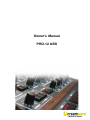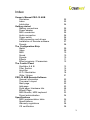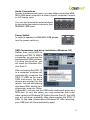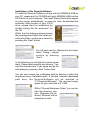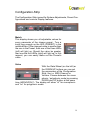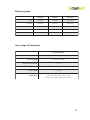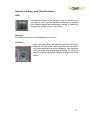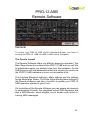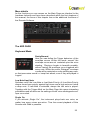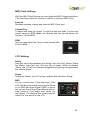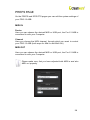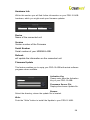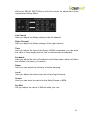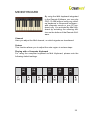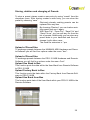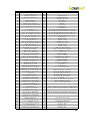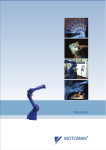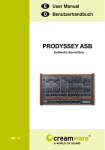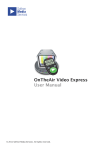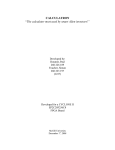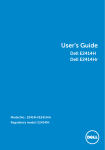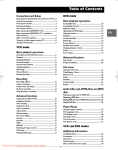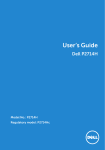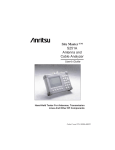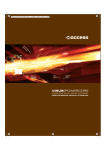Download CreamWare PRO-12 ASB Owner`s manual
Transcript
Owner‘s Manual PRO-12 ASB PRO-12 ASB is manufactured by CreamWare Audio GmbH, Siegburg, Germany. (C) CreamWare 1999 - 2005 - all rights reserved. The following documentation, compiled by CreamWare Audio GmbH (henceforth called CreamWare), represents the current state of the described product. The documentation may be updated on a regular basis. Any changes which might ensue, including those necessitated by update specifications, are included in the latest version of this documentation. CreamWare is under no obligation to notify any person, organization, or institution of such changes or to make these changes public in any other way. We must caution you that this publication may include technical inaccuracies or typographical errors. CreamWare offers no warranty, either expressed or implied, for the contents of this documentation. You will find the warranty regulations for the product at the end of this documentation. In no event will CreamWare be liable for any loss of data or for errors in data use or processing resulting from the use of this product or the documentation. In particular, CreamWare will not be responsible for any direct or indirect damages (including lost profits, lost savings, delays or interruptions in the flow of business activities, including but not limited to, special, incidental, consequential, or other similar damages) arising out of the use of or inability to use this product or the associated documentation, even if CreamWare or any authorized CreamWare representative has been advised of the possibility of such damages. The use of registered names, trademarks, etc., in this publication does not imply, even in the absence of a specific statement, that such names are exempt from the relevant protective laws and regulations (patent laws, trademark laws etc.) and therefore free for general use. In no case does CreamWare guarantee that the information given in this documentation is free of such third-party rights. Neither this documentation nor any part thereof may be copied, translated, or reduced to any electronic medium or machine form without the prior written consent from CreamWare Audio GmbH. This product (and the associated documentation) is governed by the GTC (General Terms and Conditions) of CreamWare Audio GmbH. Index Owner’s Manual PRO-12 ASB Disclaimer Index Intrduction Getting started Making connections Power adaptor MIDI connection Audio connection Power switch USB connection and drivers Installation of Remote-software Presets The Configuration-Strip Match Value MIDI Sound Presets Effects Effect programs / Parameters The Control Panel Oscillator A & B Filter Section Amplifier LFO / Modulation Glide / Unison PRO-12 ASB Remote-Software General information The panel´s layout Main-page Add-page Prefs-page, Hardware Info Effects Page MIDI Monitor, MIDI keyboard Preset administration Specifications MIDI implementation table Specifications Warranty regulations CE certification 02 03 04 05 05 05 06 06 06 07 08 09 09 10 10 10 11 12 13 15 16 18 21 22 22 22 23 28 31 33 34 36 37 38 38 3 Introduction Welcome Thank you for choosing PRO-12 ASB. You will have just as much fun with your PRO-12 ASB as we had when developing this unique and characteristic Synthesizer. Please read the manual thoroughly in order to fully take advantage of the many features the PRO-12 ASB has to offer. Introduction From todays view the configuration of the PRO-12 ASB can be described as classic style. Two multifunctional Oscillators are used as sound source, which can access various waveforms - even at the same time. The Oscillators are mixed with White Noise within the Mixer Section, followed by the 24dB Lowpass-Filter with Resonance and the Amplifier. You will find two Envelope curves, both of them with Attack, Decay, Sustain and Release, which are dedicated to the Filter and Amplifier. The Filter envelope, Oszillator B and the LFO can be routed to different Modulation targets. By using te Modulation Wheel you will experience a lot of interesting Combinations of Modulation Sources and Destinations, which is certainly one of the major highlights of the PRO-12. In addition to the Original the PRO-12 was equipped with an Effects Section with Chorus/Flanger and Delay. Not enough, we thought MIDI Clock Synchrnisation and Aftertouch would also fit well. Finally the PRO-12 ASB now comes with 12 voices and provides amazing results especially in the Unisono mode. 4 Getting started Making Connections Connecting the power adaptor To connect your PRO-12 ASB with the power supply, please use the power adaptor coming with the PRO-12 ASB. Connect the power adaptor to your PRO-12 ASB. Before connecting the power adaptor to the socket, make sure it is compatible to the power supply system. Upon loss of the power supply, a standard AC or DC 12V / 1.5 A power supply can be used as a replacement. The connection to the PRO-12 ASB is made with a hollow plug (5.5 mm x 2.1mm x 11.5 mm, center positive). MIDI connections There are two ways to play your PRO-12 ASB using MIDI: 1. Connect your PRO-12 directly to a master keyboard. 2. Connect your PRO-12 to the MIDI port found on your computer in order to use it with a sequencer or the PRO-12 Remote-Software. Connect the MIDI in and out of your PRO-12 ASB with the MIDI in and out of your keyboard or computer. The MIDI input of your PRO-12 ASB has to be connected to the MIDI output of your keyboard or computer and MIDI output of the PRO-12 ASB with the MIDI input of your keyboard or computer. The incoming MIDI signal can also control another instrument via MIDI thru. If your computer does not have a MIDI port, you can use the USB connection as an alternative. 5 Audio Connections In order to obtain sound output, you may either connect the MINIMAX ASB stereo outputs to a mixer’s inputs, computer’s inputs or HiFi stereo input. You can also process an external signal by connecting an external source to your MINIMAX ASB input. Power Switch In order to operate the MINIMAX ASB please turn the power switch on. USB Connections and driver installation (Windows XP) Rather than using MIDI to connect your PRO-12 ASB to a computer, you can use the implemented USB interface. To utilize this function, you will need the Windows Service Pack 2. After connecting the PRO-12 to a computer, windows will automatically recognize the PRO-12 ASB as an audio USB instrument. No extra drivers are required for this device. You can start playing right away! After starting your sequencer program (here: CubaseSX), you can use the USB audio instrument driver as a MIDI port. In very few cases, you may encounter that under older versions of Windows XP (before Service Pack 2), the USB port will not show availability after disconnecting the PRO-12 ASB. In this case, please reboot Windows XP. After rebooting, your USB port will show availability again. 6 Installation of the Remote-Software To install the Remote-Software coming with the MINIMAX ASB on your PC, please put the CD-ROM with print MINIMAX ASB into the CD-R drive of your Computer. The Install Dialog should then appear on your screen automatically. In case you have de-activated the automatic Start-function of your CD-R drive, please start the installation by double clicking the file „setup.exe” on the CD. Within the first dialogue please choose the language used within the install procedure and then, confirm your choice by pressing the „Next“ button. You will next see the „Welcome to the Installation“ Dialog – please confirm by pressing „Next“. In the following you will find the license agreement. Please read carefully and choose „ I accept the license terms“ if you agree and go the next dialog by pressing „Next“ button then. You can now choose the installation path by defining it within the drop down menu „Installation path“. If you don’t choose a dedicated path here, the Remote-Software will be installed to “C:\Programs\Minimax”. The required empty space on your hard-disk is 6.7 MB. Within “Choose Startmenu-Folder” you can decide the directory your own. Otherwise the directory “Minimax” will be created and used. 7 In the following dialog you have the opportunity to check your setting once again. If all settings are correct, please choose install to start the installation process. The final dialog offers the opportunity to open the Readme-File with actual information about the MINIMAX ASB and to start the Remote-Software after installation. Presets The Preset administration will be handled within the sound section of the Configuration-strip. There are 128 user and 128 factory presets. Activate the preset button. Use the DOWN/UP button or data wheel to scroll through the presets. A preset holds all parameter and effect adjustments as well as the remote software’s “Add Page”. You can only save presets in the User-Bank. This is the reason why “User” will automatically be selected when saving a preset. 8 Configuration-Strip The Configuration-Strip is used for System-Adjustments, Preset Configurations and various Display features. Match This display shows you all adjustable values for every parameter of the chosen preset . Turn a knob long enough so the LED (PRESET) in the middle blinks. If the changed value is smaller than the one in the Preset, then one of the three LEDs (left) will light up. Should the value be greater, then one the first LEDs (right) will light up. In this respect, you can easily make out the Preset’s value. Value With the Data-Wheel (on the left) and the DOWN/UP buttons you can set the parameters of the Configuration Strip, like i.e. MIDI-Channel or Volume. Choose between the monophonic / polyphonic mode by pressing DOWN and UP button at the same time (MONO/POLY). The display will show “of” for monophonic and “on” for polyphonic mode. 9 Midi Activate the CHANNEL button in order to select the desired MIDI channel with the DOWN/UP buttons or Data Wheel. If a small vertical line appears under the channel number, this means the instrument receives MIDI data on all channels (Omni-Mode). Midi data will be sent though, on the selected channel. Without the line, the instrument receives and sends MIDI data on the selected channel. Midi Values: MIDI Channel 1 … 16 Omni Off MIDI Channel I1 … I16 Omni On (Vertical Lines) Activate the CONTROL button in order to select the desired MIDILocal-Modus with the DOWN/UP buttons or Data Wheel. “Local Off” is on when the display shows “of” and “Local On” on when showed “on”. In Local Off Modus all local controllers are set to off. Sound Activate the VOLUME button to change the volume with the DOWN/UP buttons or Data Wheel. This is the main volume for the complete hardware will not be saved within a preset. Preset Activate the PRESET button in order to select the desired Preset with the DOWN/UP buttons or Data Wheel. A Preset withholds all adjustments, “Add Page” parameters of the Remote Software and Effect adjustments. Presets can only be saved in the User Bank, reason why “USER” will automatically be selected when saving a preset. Activate the USER button in order to switch between Factory and User-Bank. Please note, that you can only switch, when PRESET has been activated. 10 Presets ff. The second function of the USER button will be activated by pressing for longer time. In this case all visible parameters of the hardware will be stored as they are. Invisible parameters will be set to their basic value. Activate the STORE button to save a preset. The LED starts blinking. Now choose a preset number either by turning the Data-Wheel or by using the UP/DOWN buttons and then press STORE again. On this the LED start flickering – please press STORE button until the LED turns off. The preset is now stored under the chosen preset number. Effects Activate the BYPASS button to bypass any effects. Depending on your adjustments made the signal without effects might be a little bit louder than with effects turned on. On activated BYPASS the LED will be lightened and no effects are being heard. Pushing the button again will then deactivate the bypass function again. Activate the PROGRAM button to choose the desired effect algorithm by using the Data-Wheel or with the UP/DOWN buttons. In total you can choose between 5 modes for the two effects (Chorus & Delay). The parameters for the effects (PARAM 1 to 3) are different for every program. 11 Effect programs: PARAMETER 1 PARAMETER 2 PARAMETER 3 Chorus Chorus Depth Chorus Rate Chorus Feedback Delay Time Delay Damping Delay Time Left Delay Time Right Delay BPM Delay BPM Delay Note Left Delay Note Right Chorus Delay Time Chorus Depth Delay Time Left Delay Time Right Chorus Delay BPM Delay BPM Delay Note Left Delay Note Right Value range of Parameters: C ontrol R ange C horus D epth C horus R ate C horus Feedback D elay Time D elay B P M 0 - 10 0.01 Hz - 20 Hz -5 - 5 0.3ms - 1,4860s 72 - 192 1/1 1/2P 1/2 1/2T 1/4P 1/4 1/4T D elay N ote 1/8P 1/8 1/8T 1/16P 1/16 1/16T 1/32P 1/32 1/32T 1/64P 1/64 1/64T 12 Control Panel Oscillator A&B The Oscillators A&B are mainly identic except some few differences. Turning the wheel allows you to add various waveforms to the oscillator signal. With Oscillator A you can apply Saw Wave and Pulse, with the Oscillator B you can choose between Saw Wave, Triangle and Pulse. All waveforms can be activated at the same time, which allows a mix of up to 5 oscillator waveforms in parallel. You can adjust the Pulse range manually or via modulation. If Oscillator B is used as Modulation source, you can disconnect its signals from the keyboard. Additionally you can downscale Oscillator B to lower freqency bands, which allows to use it as an typical LFO. Oscillator A can be synchronized with Oscillator B. Frequency Here you can detune Oscillator A with Osciallator B. By detuning both Oscillators and then mixing them, you will recognize Schwebungen, and the sound will appear more vital. The range can be adjusted with one octave. Saw wave On/Off: Switches the Saw Wave of the assigned Oscillator on/off. Pulse On/Off: Switches the pulse wave of the assigned Oscillator on/off. Triangle On/Off As Oszillator B can also be used as an LFO, it is additionally equipped with a triangle waveform. ere you switch Triangle waveform on/off. 13 Pulse Width Adjust here the pulse range of the assigned Osczillator manually. To hear the resulting sound, the pulse width has to be activated. The range reaches from app. 5% up to 100% of the pulse width. Modulation of the Pulse width is described within the chapter „modulation“. Sync On/Off Activates the Hard Sync of Oszillator A to Oszillator B. With the Hard Sync the waveform of Oscillator A will be restarted with every finalized period of Oscillator B. This way the tone of Oscillator B will be transferred to the Osczillator A. Depending on the Octave- and Frequency adjustments of Oscillator A you will get very differing effects, which tangle the spectrum of the Oscillator. LoFreq/Normal Here you downscale Oscillator B to very low frequencies and Oszillator now swings much slower. By using the Modulation Matrix you can now use Oscillator B as an LFO additionally. Keyboard By using the Keynoard function you can disconnect Oscillator B from the connected keyboard. The Oscillator now no longer follows the note played, but swings only on the frequency adjusted with „Octave, LoFreq and Frequency“. This way you can use the Oscillator as modulation source with adjustable frequency. Audio Mixer Within the Audio mixer section you mix the signals, before they are released to the filter. You have one assigned volume control for each Oscillator A and also the Oszillator B. The third volume control regulates the volume of the noise signal (in this case white noise). At the Add-Page of the Remote software you will also find an additional volume control for external signals. 14 Filter Section The filter section consists of a lowpass Filter which can be modulated with resonance which reaches the Eigenresonanz. Together with the envelope curve and other modulations the lowpass filter defines the sound behaviour over time. The lowpass shows a Flankensteilheit of 24dB per Octave. All frequencies below the cutoff frequencies will stay untouched. The frequencies above the cutoff frequency will be abgesenkt with 24dB/Octave. The Resonance is created by feedback between Filter input and Filter output, while frequencies around the region of the cutoff frequency are empowered. To modulate the Filter you can use an assignable envelope curve, the keyboard and the sources of the modulation matrix. Cutoff: Cutoff Frequency describes the frequency, above which the spectrum is cutted and overtones are reduced. You can adjust the cutoff frequency manually. Resonance Here you find the resonance parameters. Resonance is created by feedback of the Filter input with the Filter output, while the frequencies around the adjusted cutoff frequencies are empowered. On full Resonance the Filter swings in Eigenresonanz and gives a sinus tone at the defined cutoff frequency. The Filter is therefore also looked upon as additional sound source. Envelope Amount: Here you can adjust the intensity of the envelope curve. The Cutoff now follows the envelope curve with the adjusted intensity and this way creates a Klangverlauf entsteht. Starting and End point of the envelope curve over time is the adjusted Cutoff Frequency. Keyboard Amount: By activating Keyboard Amount the Cutoff-Frequency follows the played tone with the adjusted intensity. If the control stays at value „7“ on the scale, the frequency follows at 100% which means that with every otave the cutoff frequency will have the double value. 15 Amplifier Together with the envelope curve the Amplifier defines the volume Verlauf of the sound. For Modulation of the Amplifiers you can use the ADSR-envelope curve. The Volume Control is part of this section. Attack defines the duration of the first envelope curve segment. Within the given Attack Phase the envelope curve increases within the given time to the Maximum value.The intensity of the increase is defined by Envelope Amount. The Maximum is defined both by Cutoff Frequency and also the Envelope Amount. Decay This describes the duration of the second envelope curve segment. Within the deacy phase the envelope curve falls within the adjusted time to the value adjusted under Sustain. Sustain is the value, on which the envelope curve stays after Decay. Release Within the Release Phase the envelopecurve falls back within adjusted time to the Minimum value. The Minimum value is defined by cutoff. Velocity Modulation of all levels of the envelope curve depending on how intense or less intense the keyboard is played. Depending on the Modulation intensity settings the Pegel of the envelope curve vary between Minimum and Maximum. The Anschlagsstärke influences the coloration of sound. 16 Options for Amp- and Filter Envelope ADR Activate this option to set Sustain to zero. This way you can switch very quickly between percussive sounds and Sustain based soundswithout having to adjust or change the Sustain level each time. Release Activate this option to set Release time to zero. Volume Here you can adjust the master volume for the Synthesizer. As this wheel also regulates the volume of the instrument before effects passing, you can also use it to meter the implemented effects, i.e. to avoid distortion when using the Flanger with a lot of feedback. 17 LFO The LFO of your PRO-12 ASB features three different wave forms, which are the same used within Oscillator B. Choosing the desired waveform can easily be done with the three LED push buttons. You can activate all waveforms one by one, all at the same time or in any combination you like, which can lead to very interesting results. Destination and intensity of the LFO have to be defined within the Modulation Matrix. Besides the features provided by the Original you will find additional parameters on the Add-Page of Remote Software. There you will be able to sync the LFO to an external MID clock. Also restart of the LFO can be activated with the keyboard this way. LFO Frequency Here you can adjust the frequency of the LFO. Saw wave On/Off Switches te saw wave on/off. Pulse On/Off Switches Pulse wave on/off. Triangle On/Off Switches Triangle wave on/off. 18 Modulation PRO-12 ASB comes with three modulation sources - Filter Envelope, Osczillator B and LFO - which can be combined with and routed to five different destinations - Frequency Oszillator A, Pulsewidth Oszillator A, Frequency Oscillator B, Pulsewidth Oscillator B and Filter Cutoff. You can connect sources and destinations directly or via the modulation wheel within the PRO-12 ASB. Thus you have two different modulations busses. The basic intensity will be adjusted initially for each source. When intensity is adjusted by the modulation wheel this additionally influences the modulation depth. The Filter Envelope and Oscillator B are polyphonic Modulation sources, which means that they influence per each voice. The LFO is a monophonic modulation source and thus can only influence single sounds. Poly Mod Within this section you adjust the intensity of the modulation sources Filter Envelope and Oscillator B and activate one or multiple modulation destinations. Source Amount Filter Env Here you adjust the modulation depth of Filter Envelope for all defined destinations. OSC B Here you adjust the modulation depth of Osczillator B for all defined destinations. LFO Amount Here you adjust the modulation depth of the LFO for all defined destinations. 19 Destination Freq A Activate this button to set the Modulation Signal of Oscillator A . Freq B Activate this button to set the Modulation Signal of Oscillator B. PW A Activate this button to set the Modulation Signal of the pulse width of Oscillator A . PW B Activate this button to set the Modulation Signal of the pulse width of Oscillator B. Filter Activate this button to set the Modulation Signal of the Filter. Wheel Modulation The intensity of the Wheel Bus within the Modulation Section is generally adjusted and controlled by the Modulation Wheel. In fact within the Original this has been the only way to control the Wheel Bus. To provide more advanced options for control and adjustment you will find aditionally Controls for Modulation Intensity and Modulation Offset. Furthermore also the Intensity of the Pitch Bender can be adjusted now. You will find the parameters on the Add-Page within the Remote-Software. 20 Glide By using the Glide function a played note will glide into the next note following fluently within the time defined by turning the glide wheel. Glide Here you define and set the time, in which the played note glides into the next following note. The Glide function doesn‘t have to be separately activated to work, you only have to use the glide wheel to activate this funtion. If the glide wheel is set to zero position, no glide will occur. Unison You can activate the Unisono-Mode here. This offers you the opportunity to have one note played with multiple voices, which leads to very wide sound beds. More parameteres can be accessed within the Add-Page of the Remote-Software. 21 PRO-12 ASB Remote Software General To control your PRO-12 ASB via the Remote-Software, you have to connect the PRO-12 ASB via USB or MIDI with a Computer. The Panel’s Layout The Remote-Software offers you different pages for operation. The Main-Page shows the surface of the PRO-12 ASB and you will find all parameters which you already know from the hardware. On the Add-Page you will find parameters which are not easy to control via the PRO-12 ASB hardware or even not accessible at all. This includes Aftertouch behavior, effect settings and the settings for the Modulation Wheel. The Prefs-Page offers system settings of the Remote-Software and also a function to update your PRO-12 ASB operation system at given time. On the bottom of the Remote-Software you can access all elements to administrate Presets, the integrated virtual MIDI-Keyboard and also a MIDI-Monitor, which enables you to screen and control incoming MIDI-messages. 22 More details As the functions you can access on the Main Page are identical to the hardware behavior and have been described within the first chapters of this manual, the focus of this chapter lies on the additional functions of the Remote-Software. The ADD PAGE Keyboard Mode Retrig/Normal Here you can define the Trigger behaviour of the envelope curves. Within the mode „normal“ the envelope curves are not restarted upon the voice stealing. Playing a Legato is herewith possible, without having the envelope curve triggered with every note. Within the mode „Retrigger“ envelope curves will be restarted on voice stealing any case, so that percussive sound i.e. keep their attack, even if they are played in Legato. Low Note/Last Note Switches on/off the Low-Note or Last-Note-Priority. At Low-Note-Priority deeper tones have priority against high tones and a high note can‘t steal a deep note. If Last-Note is activated, always the last note is played. Together with the Trigger-Modi on the Main Page this opens interesting possibilities and influence on the settings of both voice stealingand envelope curve start. Single On If you activate „Single On“, the instrument plays back one voice, no matter how many voices are active. Thus the correct playback of Solo Sounds with Glide is possible. 23 Aftertouch The Original never had an Aftertouch to adjust Modulation. The Aftertouch Section implemented within the PRO-12 ASB has been designed after a similar section within the T8 model. Other than within the T8 model the PRO-12 works with one-channel Aftertouch and not with Key Aftertouch. This means, that if Aftertouch is sent by one Taste the referring modulations will be sent to all played voices. Pitch Osc A/B The intensity and direction of modulation towards both Oscilllators tone character can be adjusted here. You can thus control the Pitchbend of the Oscillators via Aftertouch. Freq A Actvates the Modulation for Oscillator A. Freq B Activates the Modulation for Oscillator B. PW Intensity and direction of Pulse width Modulation of the Oscillators. PW A Activates Pulse Width for Oscillator A. PW B Acivates Pulse Width for Oscillator B. Filter Intensity and Direction of Modulation twoards Intensität und Richtung der Modulation auf den Filter Cutoff. This way you can also create Filterweeps via Aftertouch. Amp Intensity and direction of Modulation towards volume. MW Amp Intensity and direction of Modulation via Modulation Wheel. 24 LFO Freq Intensity and direction of Modulation towards LFO Frequency. Time Velocity You can modulate the envelope curve times via velocity here. Filter Envelope Attack Define Intensity and direction of Attack time Modulation via velocity here. Dec/Rel Define Intensity and direction of Decay or Release times Modulation via Velocity here. Amplifier Envelope Attack You can define Intensity and direction of Attack time towards the Amplifier Envelope here. Dec/Rel Define Intensity and Richtung of Decay or Release times towards the Amplifier Envelope here. 25 MIDI Clock Settings Withi the MIDI Clock Settings you can adjust the MIDI-Tempo and define, if the instrument shall be synced to internal or external MIDI Clock. External Switches between internal and external MIDI Clock sync. Course/Fine To adjust and show the Tempo, you will find two text fields. The first one shows values in BPM (Beats per Minute) and the second shows the values in 1/100s BPM. BPM Here you can adjust the Tempo of the internal MidiClock in BPM. LFO Settings Retrig Here you can choose between the „Retrig“ and „Free Run“ Modus. Within the Modus „Free Run“ the LFO runs free of beaks. Within the Modus „Retrig“ the LFO will be restartet/retriggered by pressing a Keypad within the chosen phase. Phase Define the Phase, the LFO will be restartet with activated „Retrig“. MIDI You can choose here, if the frequency of the LFO shall be set manually by turning the Wheel or via MIDI and note length.If MIDI is activated, you will find a Drop-Down-Menue with several values of note length, from which you can choose. The length of the chosen note will define the time period of the LFO. 26 Wheel MOD MW Intensity Maximum Intensity of the Wheel-Bus within the Modulation Section, while the maximum Modulation is set with the Modulation Wheel. MW Offset General Intensity of the Wheel-Bus within the Modulation Section. Depending on your Offset settings you can strengthen the modulation additionally with the Modulation Wheel. Bend Range Here you adjust the maximum Detuning of the instrument in half tones by Pitchbend. The value range is between 0 up to 24 half tones. Unisono Voices Here you define, how many voices shall sound in parallel when pressing one Keypad. Detune Define the detuning between the chosen number of voices. 27 PREFS PAGE On the PREFS and EFFECTS pages you can edit the system settings of your PRO-12 ASB. MIDI IN Device Here you can choose the desired MIDI or USB port, the Pro-12 ASB is connected to with your Computer. Channel Here you choose the MIDI channel, through which you want to control your PRO-12 ASB (both ways for Midi In and Midi Out) MIDI OUT Here you can choose the desired MIDI or USB port, the Pro-12 ASB is connected to with your Computer. Please make sure, that you have adjusted both MIDI in and also MIDI out properly. 28 Hardware Info Within this section you will find further information on your PRO-12 ASB hardware, which you might need upon firmware updates. Device Name of the connected unit Version Version number of the Firmware Serial Number Serial number of your MINIMAX ASB Refresh will update the information on the connected unit Firmware Update This feature enables you to equip your PRO-12 ASB with actual software programs when available. Activation Key Please enter here the Activation Key of your PRO-12 ASB. Firmaware Source File Displays the chosen Update-file. Browse Select the directory, where the update file is located. Write Push the "Write" button to install the Update to your PRO-12 ASB. 29 EFFECTS PAGE The Effects-Page offers controls for the Chorus and Flanger Effects implemented within your PRO-12 ASB. Chrous/Flanger Select Chorus or Flanger Algorithm. Rate Here you adjust the Modulation Velocity. Depth Here you adjust the Intensity of Modulation. Phase Here you adjust the Phase of Modulation. Feedback Here you adjust the Intensity of the Feedback. Dry Wet Here you adjust the ratio of the effects mixed to the signal. 30 Wirhin the DELAY SECTION you will find controls for adjustment of the implemented Delay Effect. Left Cannel Here you adjust the Delay setting of the left channel. Right Channel Here you adjust the Delay settings of the right channel. Time Here you adjust the time of the Delay. If BPM is activated, you can enter the value in note length and set time in milliseconds as standard. Feedback Here you adjust the ratio of Feedback in the Delay chain, which will affect the number of echoes, you receive. Damp Here you can adjust the Intensity of treble damping. Level Here you adjust thevolume level for left and right channel. Tempo Here you can enter the value for the Delay-Tempo in BPM. Dry Wet Her you adjust the ration of Effects withn your mix. 31 MIDI MONITOR You can enter the MIDI-Monitor by pressing the MIDI-Monitor button on the right side of the Remote Software. The MIDI-Monitor allows you to check incoming and outgoing MIDI-messages. Controls Clear removes the shown values within the MIDI-Monitor. Pause sets MIDI messages on hold. Hex dosplays the values as a Hexadecimal number. Realtime displays the Realtime values like i.e. MIDI-Timecode. SysEx When activated also SysEx (System Exclusive) data will be shown within the Midi Monitor. Please note, that SysEx data may vary, as these are manufacturer specific data, which allow data transfer besides the MIDI standard protocol. 32 MIDIKEYBOARD By using the Midi keyboard integrated in the Remote-Software you can play PRO-12 ASB without using any external keyboard or Sequencer software – with computer mouse or your PC keyboard only. You activate the Midi Keyboard by actuating the referring buttons on the bottom of the Remote-Software. Channel Here you adjust the Midi channel, on which signals are transferred. Octave This function allows you to adjust the note region in octave steps. Playing with a Computer Keyboard For using the computer keyboard as Midi Keyboard, please note the following default settings. C# [w ] C [a] D# [e] D [s] F# [t] E [d] F [f] G# [y] G [g] A# [u] A [h] B [j] 33 PRESET ADMINISTRATION The integrated Preset Administration within the Remote-Software allows an easy and comfortable way of storing, exchanging and editing of your preset lists. Open Presetlist öpens the Presetlist. Open File ou can open a preset list file. Either you can save any Preset list as a file for possible exchange with other users of the MINIMAX ASB or to create backup copies. The File extension for Preset lists is *.pre. By using the arrows beneath the Preset button you can step through your presets. The Preset Bank To save a preset to your computer, you have to create a bank. If no bank is existent or you want to create additional banks, please choose “create bank” from the dropdown menu. For changing the name of an existing bank please press “F2” while having selected the bank of your choice. Now you can enter the desired name. When finished, press enter. The new bank name is stored now. 34 Storing, deletion and changing of Presets To store a preset, please create a new entry by using “create” from the dropdown menu. After having created a new entry, you can store the preset by choosing “save”. Obviously already existing presets can be replaced this way also. By choosing “Restore” you can load an existing preset and use it again. With “New File”, “Open File”, “Save File” and “Save File as” you can edit any file from the list of presets. Additionally you can store any preset data to your hard-disk and thus exchange it with other users. The used file extension is *.pre Upload of Preset files To exchange presets between the MINIMAX ASB Hardware and Remote-Software you will find four options under the menu "box": Upload of Preset files To exchange presets between the PRO-12 ASB Hardware and RemoteSoftware you will find four options under the menu "box": Upload Use Bank to Box This function ports the data within the User-Bank from Remote-Software to PRO-12 ASB Upload Factory Bank to Box This function ports the data within the Factory-Bank from Remote-Software to PRO-12 ASB Upload Use Bank from Box This function ports data of the User-Bank within your PRO-12 ASB to the Remote-Software 35 C C 0 1 2 3 4 5 6 7 8 9 10 11 12 13 14 15 16 17 18 19 20 21 22 23 24 25 26 27 28 29 30 31 32 33 34 35 36 37 38 39 40 41 42 43 44 45 46 47 48 49 50 51 52 53 54 55 56 57 58 59 60 61 62 63 P a r a m e te r B a n k S e le c t M o d u la t io n U n is o n vo ic e s U n is o n D e t u n e G lid e T im e D a ta E n try D e vic e V o lu m e L F O S e t t in g s R e t rig L F O S e t t in g s P h a s e V o lu m e O s c A F re q u e n c y O s c A S hape S aw O s c A S h a p e P u ls e O s c A P u ls e W id t h O s c A S y nc O s c B F re q u e n c y O s c B F in e O s c B S hape S aw O s c B S h a p e T ria n g le M a s te r Tu n e O s c B S h a p e P u ls e A ft e r t o u c h P i t c h B end R ange O s c A V o lu m e O s c B V o lu m e O s c B P u ls e W id t h O s c B L o F re q O s c B K e y b o a rd A ft e r t o u c h D e s t F r e q A A ft e r t o u c h D e s t F r e q B B a n k S e le c t N o is e V o lu m e A ft e r t o u c h P W A ft e r t o u c h M W A m t E x t e rn a l V o lu m e A ft e r t o u c h D e s t P W A A ft e r t o u c h D e s t P W B K e y b o a rd A m o u n t C u t o ff R es onanc e E n ve lo p e A m o u n t F ilt e r E n v A t t a c k F ilt e r E n v D e c a y F ilt e r E n v S u s t a in F ilt e r E n v V e lo c it y F ilt e r R e le a s e A ft e r t o u c h L F O F e q R e le a s e A ft e r t o u c h F i lt e r A ft e r t o u c h A m p A m p E n v A tta c k A m p E nv D ec ay A m p E n v S u s t a in A m p E n v V e lo c it y M W In t e n s i t y M W O ffs e t P o ly M o d O S C B A D R K e y b M o d e R e t rig L o w N o te A m p E n v R e le a s e P o ly M o d F ilte r E n v C C 64 65 66 67 68 69 70 71 72 73 74 75 76 77 78 79 80 81 82 83 84 85 86 87 88 89 90 91 92 93 94 95 96 97 98 99 100 101 102 103 104 105 106 107 108 109 110 111 112 113 114 115 116 117 118 119 120 121 122 123 124 125 126 127 P a r a m e te r S u s ta in P e d a l S o s te n u to S o ft P e d a l S in g le M o d e U n is o n D ry /W e t R a te P hase D e p th F eedbac k P o ly M o d D e s t in a t io n F re q A P o ly M o d D e s t in a t io n F re q B P o ly M o d D e s t in a t io n P W A P o ly M o d D e s t in a t io n P W B P o ly M o d D e s t in a t io n F ilt e r D ry /W e t T im e L e ft N o t e L e ft F e e d b a c k L e ft D a m p L e ft L e v e l L e ft B P M L e ft LF O S hape S aw L F O S h a p e T ria n g le L F O S h a p e P u ls e C ro s s T im e R ig h t N o t e R ig h t F e e d b a c k R ig h t D a m p R ig h t L e ve l R ig h t B P M R ig h t L F O F re q u e n c y B y pas s P ro g ra m C h o ru s / F la n g e r W h e e l M o d F re q A W h e e l M o d F re q B W heel M od P W A W heel M od P W B W h e e l M o d F ilt e r B P M W h e e l M o d S o u rc e M ix E x te rn a l S o u rc e L F O S e t t in g s M ID I T im e V e lo c it y A t t a c k F ilt e r E n v T im e V e lo c it y D e c / R e l F ilt e r E n v T im e V e lo c it y D e c / R e l A m p E n v T im e V e lo c it y A t t a c k A m p E n v A l l S o u n d s O ff L o c a l C o n t r o l O ff A l l N o t e s O ff O m n i O ff O m ni O n M ono O n P o ly O n 36 Specifications Analog Outputs Asymmetric 2 x jack 6,3mm Analog Inputs Asymmetric 2 x jack 6,3mm Connections MIDI USB-Port DIN-5-Pol, In, Out, through Full Speed Rev. 1.1 General Power Input Dimensions Weight Number of Voices Sampling Rate Resolution >20 W 4 x 21 x 5 (front) / 8 (back) 3.4 kg 6 44.1 kHz (internal oversampling) 32 bit 37 Warranty Regulations The hardware described within this documentation and the warranty regulations are governed by and granted according to German Law. CreamWare Audio GmbH (“CreamWare”) warrants, that the described product has been free of failures within parts or components of the hardware and was found to be fully functional. Any single units has been checked by Quality Assurance Department several times and with various measures, before this product has been delivered to you. Therefore please carefully read the following information, which are important in the case of probable damages or malfunctions: If goods are being found defective, missing features described within the present documentation or becoming defective due to eventual fabrication deficiency or material defects within the first six months after purchase, then CreamWare shall at its sole discretion and evaluation replace or repair the defective parts or goods. Multiple repairs shall be permissible. In case the malfunction or physical failure can not be fixed, customer receives the right to refrain from the purchase with refund of the amount originally paid for the defective product. Within the time frame of 6 to 24 months customer has to provide proof, that the claimed malfunction or defective part or component has already been defective upon first delivery. In this case CreamWare will execute required repair or replacement at no cost upon acceptance of customer’s proof by CreamWare. Any deficiencies caused by transportation have to be declared within a 14 days period after receipt of goods by written notice. Please note, that any warranty repair at no cost ruled by the above regulations requires registration of name and address either online at the “My Page” area on the CreamWare website (www.creamware.com) or by sending the proof of purchase together with the defective product. To return defective goods, please contact the retailer where you purchased the product. As an alternative you can also contact CreamWare directly to receive the RMA number for the defective product. PLEASE NOTE: It is mandatory to return the product with the referring RMA number to avoid delays in repair. If possible, please also add a description of the failure occurred to enable us executing the repair as soon as possible. Non-compliance with the operation and maintenance instructions, any alterations or modifications to the goods delivered, changing or utilizing any parts or materials not conforming to Sellers specifications will immediately render any warranties null and void. For a warranty claim, customer has to prove to CreamWare beyond a reasonable doubt that none of these aforesaid actions caused the goods to be defective or deficient. CreamWare Audio GmbH Fon ++49 (0) 2241 59 58 0 Fax ++49 (0) 2241 59 58 57 email [email protected] [email protected] The hardware described within this documentation is herewith certified to conform to the requirements set forth in the guidelines for electromagnetic acceptability (89/336/EWG) CreamWare Audio GmbH, November 2005 Wolf Roth 38 CreamWare Audio GmbH Am Turm 11 - 13 53721 Siegburg Germany Tel.: +49 2241 59 58 0 Fax +49 2241 59 58 57 www.creamware.de www.creamware.com 39