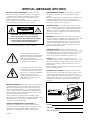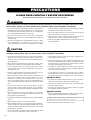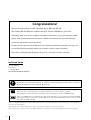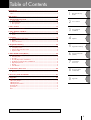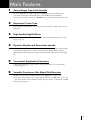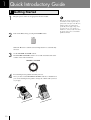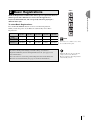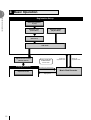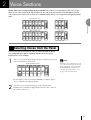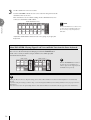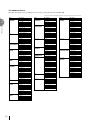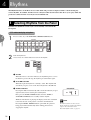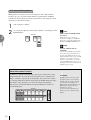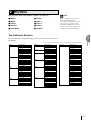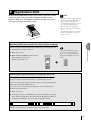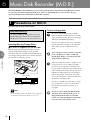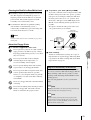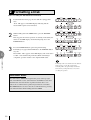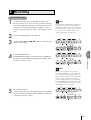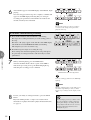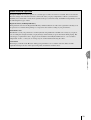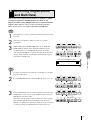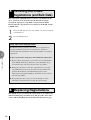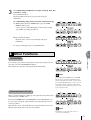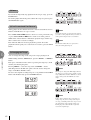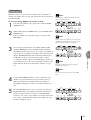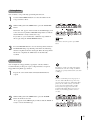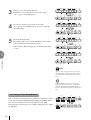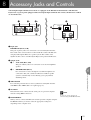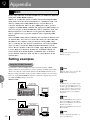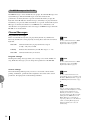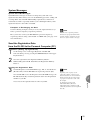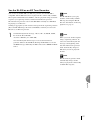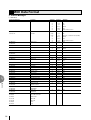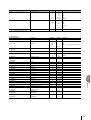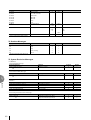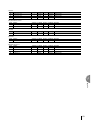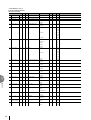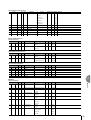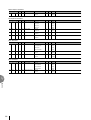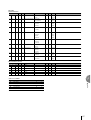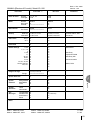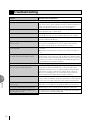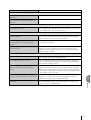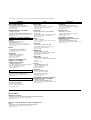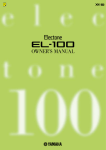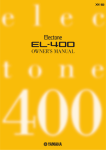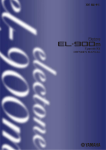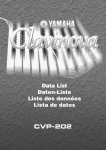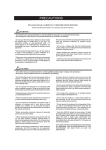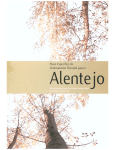Download Yamaha EL-700 Specifications
Transcript
SPECIAL MESSAGE SECTION PRODUCT SAFETY MARKINGS: Yamaha electronic products may have either labels similar to the graphics shown below or molded / stamped facsimiles of these graphics on the enclosure. The explanation of these graphics appears on this page. Please observe all cautions indicated on this page and those indicated in the safety instruction section. CAUTION RISK OF ELECTRIC SHOCK. DO NOT OPEN CAUTION: TO REDUCE THE RISK OF ELECTRIC SHOCK, DO NOT REMOVE COVER (OR BACK). NO USER-SERVICEABLE PARTS INSIDE. REFER SERVICING TO QUALIFIED SERVICE PERSONNEL. See the name plate for graphic symbol markings. The exclamation point within the equilateral triangle is intended to alert the user to the present of important operating and maintenance (servicing) instructions in the literature accompanying the product. The lightning flash with arrowhead symbol within the equilateral triangle is intended to alert the user to the presence of uninsulated "dangerous voltage" within the product's enclosure that may be of sufficient magnitude to constitute a risk of electrical shock. ENVIRONMENTAL ISSUES: Yamaha strives to produce products that are both user safe and environmentally friendly. We sincerely believe that our products and the production methods used to produce them, meet these goals. In keeping with both the letter and the spirit of the law, we want you to be aware of the following: BATTERY NOTICE: This product MAY contain a small nonrechargeable battery which (if applicable) is soldered in place. The average life span of this type of battery is approximately five years. When replacement becomes necessary, contact a qualified service representative to perform the replacement. WARNING: Do not attempt to recharge, disassemble, or incinerate this type of battery. Keep all batteries away from children. Dispose of used batteries promptly and as regulated by applicable laws. Note: In some areas, the servicer is required by law to return the defective parts. However, you do have the option of having the servicer dispose of these parts for you. DISPOSAL NOTICE: Should this product become damaged beyond repair, or for some reason its useful life is considered to be at an end, please observe all local, state, and federal regulations that relate to the disposal of products that contain lead, batteries, plastics, etc. NOTICE: Service charges incurred due to lack of knowledge relating to how a function or effect works (when the unit is operating as designed) are not covered by the manufacture's warranty, and are therefore the owner's responsibility. Please study this manual carefully and consult your dealer before requesting service. NAME PLATE LOCATION: The graphic below indicates the location of the name plate. The model number, serial number, power requirements, etc., are located on this plate. You should record the model number, serial number, and the date of purchase in the spaces provided below and retain this manual as a permanent record of your purchase. IMPORTANT NOTICE: All Yamaha electronic products are tested and approved by an independent safety testing laboratory in order that you may be sure that when it is properly installed and used in its normal and customary manner, all foreseeable risks have been eliminated. DO NOT modify this unit or commission others to do so unless specifically authorized by Yamaha. Product performance and/or safety standards may be diminished. Claims filed under the expressed warranty may be denied if the unit is/has been modified. Implied warranties may also be affected. SPECIFICATIONS SUBJECT TO CHANGE: The information contained in this manual is believed to be correct at the time of printing. However, Yamaha reserves the right to change or modify any of the specifications without notice or obligation to update existing units. 92-469-➀ Model Serial No. Purchase Date PRECAUTIONS PLEASE READ CAREFULLY BEFORE PROCEEDING * Please keep these precautions in a safe place for future reference. WARNING Always follow the basic precautions listed below to avoid the possibility of serious injury or even death from electrical shock, short-circuiting, damages, fire or other hazards. These precautions include, but are not limited to, the following: • Do not open the instrument or attempt to disassemble the internal parts or modify them in any way. The instrument contains no user-serviceable parts. If it should appear to be malfunctioning, discontinue use immediately and have it inspected by qualified Yamaha service personnel. • Do not expose the instrument to rain, use it near water or in damp or wet conditions, or place containers on it containing liquids which might spill into any openings. • If the power cord or plug becomes frayed or damaged, or if there is a sudden loss of sound during use of the instrument, or if any unusual smells or smoke should appear to be caused by it, immediately turn off the power switch, disconnect the electric plug from the outlet, and have the instrument inspected by qualified Yamaha service personnel. • Only use the voltage specified as correct for the instrument. The required voltage is printed on the name plate of the instrument. • Before cleaning the instrument, always remove the electric plug from the outlet. Never insert or remove an electric plug with wet hands. • Check the electric plug periodically and remove any dirt or dust which may have accumulated on it. CAUTION Always follow the basic precautions listed below to avoid the possibility of physical injury to you or others, or damage to the instrument or other property. These precautions include, but are not limited to, the following: • Do not place the power cord near heat sources such as heaters or radiators, and do not excessively bend or otherwise damage the cord, place heavy objects on it, or place it in a position where anyone could walk on, trip over, or roll anything over it. • Take care that the key cover does not pinch your fingers, and do not insert a finger or hand in the key cover gap. • When removing the electric plug from the instrument or an outlet, always hold the plug itself and not the cord. Pulling by the cord can damage it. • Never insert or drop paper or metallic or other objects between the slits of the key cover and the keyboard. If this happens, immediately turn off the power and remove the electric plug from the outlet and have the instrument inspected by qualified Yamaha service personnel. • Do not connect the instrument to an electrical outlet using a multipleconnector. Doing so can result in lower sound quality, or possibly cause overheating in the outlet. • Do not place the instrument against a wall (allow at least 3 cm/one-inch from the wall), since this can cause inadequate air circulation, and possibly result in the instrument overheating. • Remove the electric plug from the outlet when the instrument is not to be used for extended periods of time, or during electrical storms. • Do not operate the instrument for a long period of time at a high or uncomfortable volume level, since this can cause permanent hearing loss. If you experience any hearing loss or ringing in the ears, consult a physician. • Before connecting the instrument to other electronic components, turn off the power for all components. Before turning the power on or off for all components, set all volume levels to minimum. Also, be sure to set the volumes of all components at their minimum levels and gradually raise the volume controls while playing the instrument to set the desired listening level. • Do not expose the instrument to excessive dust or vibrations, or extreme cold or heat (such as in direct sunlight, near a heater, or in a car during the day) to prevent the possibility of panel disfiguration or damage to the internal components. • Do not use the instrument near other electrical products such as televisions, radios, or speakers, since this might cause interference which can affect proper operation of the other products. • Do not place the instrument in an unstable position where it might accidentally fall over. • Before moving the instrument, remove all connected cables. • When cleaning the instrument, use a soft, dry cloth. Do not use paint thinners, solvents, cleaning fluids, or chemical-impregnated wiping cloths. Also, do not place vinyl, plastic or rubber objects on the instrument, since this might discolor the panel or keyboard. • Do not rest your weight on, or place heavy objects on the instrument, and do not use excessive force on the buttons, switches or connectors. (1)B-6 ■ USING THE BENCH • Do not play carelessly with or stand on the bench. Using it as a tool or stepladder or for any other purpose might result in accident or injury. • Only one person should sit on the bench at a time, in order to prevent the possibility of accident or injury. • If the bench screws become loose due to extensive long-term use, tighten them periodically using the included tool. ■ SAVING USER DATA • Always save data to a floppy disk frequently, in order to help prevent the loss of important data due to a malfunction or user operating error. Yamaha cannot be held responsible for damage caused by improper use or modifications to the instrument, or data that is lost or destroyed. Always turn the power off when the instrument is not in use. Congratulations! You are the proud owner of a fine electronic organ, Electone EL-200. The Yamaha EL-200 Electone combines the most advanced AWM tone generation technology with state-of-the-art digital electronics and features to give you stunning sound quality with maximum musical enjoyment. Almost all functions are accessible through systematic and intuitive panel operations. In order to make the most of the Electone and extensive performance potential, we urge you to read the manual thoroughly while trying out the various features described. Even after reading through the manual, keep it in a safe place for later reference. Included Items Owner’s Manual Song Sheet 3.5" Floppy Disk FUN TO PLAY ELECTONE Disk Turning the Electone off erases all panel settings you have made. When the Electone is turned on, Basic Registration 1 is automatically selected. If you have made panel settings you wish to keep, save them to Registration Memory before turning the Electone off. GM (General MIDI System Level 1) is an addition to the MIDI standard that ensures that any GM-compatible music data can be accurately played by any GM-compatible tone generator, regardless of maker. The GM mark is affixed to all software and hardware products that support the General MIDI standard. XG is a new MIDI format created by Yamaha, which significantly improves and expands upon the General MIDI standard by providing a greater variety of high-quality voices plus considerably enhanced effect operation -- while being fully compatible with GM. • The screen displays and illustrations as shown in this owner’s manual are for instructional purposes only, and may appear somewhat different from those on your instrument. • Copying of the commercially available music sequence data is strictly prohibited except for your personal use. • The company names and product names in this Owner’s manual are the trademarks or registered trademarks of their respective companies. 4 Table of Contents Panel Layout ............................................................................................... 6 EL-200 Panel Layout .......................................................................................................................................... 6 Others ................................................................................................................................................................... 8 Main Features ............................................................................................. 9 1 Quick Introductory Guide 2 Voice Sections 3 Voice Controls and Effects 4 Rhythms 5 Registration Memory 6 Music Disk Recorder (M.D.R.) 7 Footswitches, Knee Lever 8 Accessory Jacks and Controls 9 Appendix 1 Quick Introductory Guide ...................................................................... 10 1 2 3 Getting Started ............................................................................................................................................ 10 Basic Registrations ..................................................................................................................................... 11 Basic Operation ........................................................................................................................................... 12 2 Voice Sections ....................................................................................... 13 Selecting Voices from the Panel ....................................................................................................................... 13 3 Voice Controls and Effects ..................................................................... 17 1 2 4 Reverb .......................................................................................................................................................... 17 Sustain .......................................................................................................................................................... 17 Rhythms ............................................................................................... 18 1 2 3 Selecting Rhythms from the Panel ........................................................................................................... 18 Rhythms ....................................................................................................................................................... 21 Keyboard Percussion .................................................................................................................................. 22 5 Registration Memory ............................................................................ 25 1 2 3 4 Storing Registrations .................................................................................................................................. Selecting Registrations ............................................................................................................................... Saving the Registration Data to Disk ....................................................................................................... Registration Shift ........................................................................................................................................ 25 25 26 27 6 Music Disk Recorder (M.D.R.) ................................................................ 28 1 2 3 4 5 6 7 8 Precautions on M.D.R. ............................................................................................................................... Formatting a Disk ....................................................................................................................................... Recording ..................................................................................................................................................... Recording Registrations (and Bulk Data) ............................................................................................... Recalling Recorded Registrations (and Bulk Data) ............................................................................... Replacing Registrations ............................................................................................................................. Playback ....................................................................................................................................................... Other Functions .......................................................................................................................................... 28 30 31 37 38 38 39 41 7 Footswitches, Knee Lever ...................................................................... 49 1 2 Footswitch .................................................................................................................................................... 49 Knee Lever ................................................................................................................................................... 49 8 Accessory Jacks and Controls ............................................................... 51 9 Appendix .............................................................................................. 52 MIDI ................................................................................................................................................................... MIDI Setting Examples ................................................................................................................................... MIDI Data Format ............................................................................................................................................ MIDI Implementation Chart ........................................................................................................................... Troubleshooting ................................................................................................................................................. Specifications ..................................................................................................................................................... Index ................................................................................................................................................................... 52 52 58 68 70 72 73 The Index on page 73 can be of your help in finding the functions and terms. 5 Panel Layout EL-200 Panel Layout UPPER KEYBOARD VOICE (page 13) LEAD VOICE (page 13) PEDAL VOICE (page 13) Monitor Speaker LOWER KEYBOARD VOICE (page 13) MAX REVERB (page 17) MAX STRINGS BRASS CLARINET SAXOPHONE CHORUS HARMONICA 1 ORGAN PIANO GUITAR VIBRAPHONE COSMIC TUTTI 2 MIN SUSTAIN (page 17) FLUTE 1 OBOE TRUMPET TO LOWER MIN PEDAL VOICE LOWER KEYBOARD VOICE UPPER (KNEE) LOWER (KNEE) MAX VIOLIN MIN SUSTAIN PEDAL BASIC REGIST. LEAD VOICE UPPER KEYBOARD VOICE REVERB MAX STRINGS BRASS CLARINET SAXOPHONE CHORUS HORN 1 ORGAN PIANO GUITAR VIBRAPHONE COSMIC TUTTI 2 MAX CONTRA BASS ELEC. BASS 1 ORGAN BASS TUBA TO LOWER MIN MIN RHYTHM RHYTHM (page 18) MAX SEQ. 1 SEQ. 2 MARCH WALTZ SWING BOUNCE SLOW ROCK 1 SEQ. 3 SEQ. 4 TANGO LATIN 1 LATIN 2 8 BEAT 16 BEAT 2 MIN KEYBOARD PERCUSSION KEYBOARD PERCUSSION (page 22) RHYTHM BAR BEAT LOWER INTRO. ENDING 1 SYNCHRO START START TEMPO PEDAL 2 BAR FILL IN BEAT TEMPO (page 19) BAR/BEAT (page 19) BAR/BEAT/TEMPO (page 19) M. /TO DISK M./TO DISK (page 25) 6 RHYTHM (page 18) BASIC REGIST. (page 11) 1 2 3 Registration Memory (page 25) 4 Monitor Speaker MASTER VOLUME RECORD SONG REPEAT PAUSE PEDAL CONTROL FROM TO SONG COPY STOP MUSIC DISK RECORDER (page 28) PLAY UPPER LOWER PEDAL CONTROL UPPER LOWER PLAY SHIFT SONG DEL. SONG SELECT RECORD TEMPO FORMAT MASTER VOLUME (page 10) CUSTOM PLAY MUSIC DISK RECORDER POWER POWER (page 10) Floppy Disk Slot LED (Lamp in-use) 5 6 7 8 Eject D. D. (Disable) (page 25) 7 Others Keyboard Cover/Music Stand Monitor Speakers Upper Keyboard Lower Keyboard MIDI Jacks (page 51) Jacks (page 51) Knee Lever (page 49) Right-Footswitch (page 27) Speaker Unit Left-Footswitch (page 49) Expression Pedal (page 10) Pedalboard 8 Main Features 1 Astoundingly True-to-life Sounds The new AWM (Advanced Wave Memory) and FM (Frequency Modulation) tone generation technologies make this Electone a truly lifelike musical instrument. You can enjoy playing a total of 21 AWM/FM voices using the touch response function. 2 Expressive Touch Tone From fortissimo to pianissimo you can express strong emotion to subtle nuance of each instrument. 3 High Quality Digital Effects Sophisticated digital Reverb lets you create resonant and wide dimension to each voice group. (page 17) 4 Dynamic Rhythm and Percussion sounds The Rhythm section of the Electone features authentic drum and percussion sounds, used by expert rhythm programmers in creating a total of 10 various rhythm patterns. (page 18) Keyboard Percussion function lets you play 43 different drum and percussion sounds. (page 22) 5 Convenient Registration Functions 5 Basic Registrations help you to set up a variety of registrations covering all music categories. (page 11) 6 Versatile Functions of the Music Disk Recorder The Electone also features a Music Disk Recorder (MDR) for recording your registrations and performances to a floppy disk. In addition, the MDR allows you to copy a song from a disk to another, duplicate a disk, and play and save commercially available XG song data. (page 28) 9 1 Quick Introductory Guide 1 Getting Started 1 Plug the power cord in to an appropriate electrical outlet. 2 Turn on the Electone by pressing the POWER switch. POWER When the Electone is turned on, Basic Registration 1 is automatically selected. 3 Set the MASTER VOLUME control. The MASTER VOLUME control is an overall control that affects the volume of the entire instrument. MASTER VOLUME 4 Press the Expression pedal down with your foot. Once you have set the MASTER VOLUME control to a suitable level, you can use the Expression pedal to change the volume with your foot as you play. Louder 10 Softer Only use the voltage specified as correct for the Electone. The required voltage is printed on the name plate of the Electone. Yamaha products are manufactured specifically for the supply voltage in the area where they are to be sold. If you should move, or if any doubt exists about the supply voltage, please consult with a qualified technician. BASIC REGIST. 2 Basic Registrations 1 Quick Introductory Guide The Basic Registration section has five factory preset registrations. Each of which is preset with a different set of voices for the Upper/Lower keyboards and Pedalboard, and each specially suited for playing in a different music style. To select Basic Registrations: Press the BASIC REGIST. buttons to select each Basic Registration. When you turn the power on, the Electone automatically selects Basic Registration 1. Basic Basic Basic Basic Basic Registration 1 Registration 2 Registration 3 Registration 4 Registration 5 Upper Keyboard Voice 1 Strings 1 Brass 1 Flute 1 Cosmic 1 Synth. Brass 1 Lower Keyboard Voice 1 Strings 1 Horn1 Piano 1 Cosmic 2 Cosmic 3 Pedal Voice 1 Contra Bass1 Tuba Contra Bass 1 Cosmic 2 Synth. Bass 1 If you have made panel settings you wish to keep, save them to Registration Memory before turning the Electone off. (See page 25 for more information.) You can, however, restore the panel settings that were made before the Electone was last turned off. (See page 27 for more information.) NOTE: Some of the voices, hidden voices, cannot be accessible from the panel. Turning the Electone off erases all panel settings you have made. When the Electone is turned on, Basic Registration 1 is automatically selected. 11 3 Basic Operation 1 Quick Introductory Guide Registration Set-up Select the keyboard to play Select the voice (Voice Menu) Select the rhythm (Rhythm Menu) Add effects (Effect Set) Add reverb Adjust the total volume (Master Volume) Playing Electone Setting Registration Shift/Footswitch /Knee Lever Saving the registration data Recording the performance Music Disk Recorder Expression Pedal Playing back 12 Loading the registration data 2 Voice Sections The EL-200 features 21 different high quality AWM/FM voices. All voices are divided in to four voice groups. There are two voice groups on the Upper keyboard, one each on the Lower keyboard and Pedalboard. Each voice section can, of course, have its own voice condition settings such as voice assignment and applying sustain effect. LEAD VOICE UPPER KEYBOARD VOICE MAX 2 MAX BRASS CLARINET SAXOPHONE CHORUS HARMONICA 1 VIOLIN FLUTE 1 ORGAN PIANO GUITAR VIBRAPHONE COSMIC TUTTI 2 OBOE TRUMPET TO LOWER MIN Voice Sections STRINGS MIN PEDAL VOICE 1 LOWER KEYBOARD VOICE MAX MAX STRINGS BRASS CLARINET SAXOPHONE CHORUS HORN 1 CONTRA BASS ELEC. BASS 1 ORGAN PIANO GUITAR VIBRAPHONE COSMIC TUTTI 2 ORGAN BASS TUBA TO LOWER MIN MIN Selecting Voices from the Panel Selection of panel voices follows the same procedure throughout all four voice groups. The procedure is explained with the selection of Upper keyboard voice, as an example. 1 Select a voice from the Upper Keyboard Voice section by pressing one of the Voice buttons in that section. UPPER KEYBOARD VOICE MAX STRINGS BRASS CLARINET SAXOPHONE CHORUS HARMONICA 1 ORGAN PIANO GUITAR VIBRAPHONE COSMIC TUTTI 2 NOTE: The lamps 1 and 2 at the right side of each voice section may be lit when you load the data created with one of the upper models, EL-900/700/500/400, or when you have selected the Basic Registration 3, 4 or 5. See page 47 for more information. MIN If, for example, you have pressed the ORGAN voice button, Organ voice is assigned to the Upper keyboard. 2 Now select voices for the Lead (Upper), Lower keyboard and Pedalboard as you did for the Upper Keyboard Voice above. Also set the volumes of the voices. 13 3 2 Set the volume for each voice section. Use the VOLUME controls of each voice section on the panel to set the desired level for each voice. The controls have seven volume settings, from a minimum of 0, or no sound, to a maximum of full volume. UPPER KEYBOARD VOICE STRINGS Voice Sections ORGAN BRASS CLARINET PIANO GUITAR SAXOPHONE VIBRAPHONE CHORUS HARMONICA COSMIC TUTTI MAX NOTE: 1 The Lead and Pedal Voices sound one note at a time; when you simultaneously press two or more keys, only the highest note will sound. 2 MIN Adjust the volume balance between each voice group as you play the keyboards. About TO LOWER - Playing (Upper) Lead Voice and Pedal Voice from the Lower keyboard: The Electone has a special “To Lower” function that lets you assign Lead or Bass voices to the Lower keyboard. Simply press the TO LOWER button on the voice section you wish to assign, and that voice will be playable from the Lower keyboard. PEDAL VOICE 1 LEAD VOICE VIOLIN OBOE FLUTE TRUMPET MAX 1 CONTRA BASS ORGAN BASS TO LOWER MIN ELEC. BASS TUBA MAX 1 When the TO LOWER button is turned on, the Lead voices and Pedal voices cannot be played on the Upper keyboard and Pedalboard, respectively. TO LOWER MIN Turning the Electone off erases all panel settings you have made. When the Electone is turned on, Basic Registration 1 is automatically selected. If you have made panel settings you wish to keep, save them to Registration Memory before turning the Electone off. (See page 25 for more information.) You can, however, restore the panel settings that were made before the Electone was last turned off. (See page 27 for more information.) 14 Details on All Voices The following chart lists the available voices on the EL-200. Preset Voice Name Voice Group Feet Effect Comments STRINGS Upper/Lower 8' - VIOLIN Lead 8' - For multi purposes. CONTRABASS Pedal 8' - Standard type. 2 Large strings ensemble. Upper/Lower 8' - Trumpet and Trombone ensemble. For classical music. HORN Lower 8' - Standard type. For classicals. TRUMPET Lead 8' - Standard type. For classical music. TUBA Pedal 16' - TUBA Also suited for solo playing. Standard flute solo. FLUTE Lead 8' - OBOE Lead 8' - Softer oboe. CLARINET Upper/Lower 8' - Standard clarinet. SAXOPHONE Upper/Lower U16'/L8' - Standard type. Alto sax. TUTTI Upper/Lower 8' - Strings unison and wood winds ensemble. CHORUS Upper/Lower 8' - Female “Ah”. HARMONICA Upper 8' - Standard type. ORGAN Upper/Lower 8' - Small pipe organ. 8’. ORGAN BASS Pedal 8' - Combination organ bass. PIANO Upper/Lower 8' - For multi purposes. GUITAR Upper/Lower U16'/L8' - Acoustic guitar. Steel string. VIBRAPHONE Upper/Lower 8' - Standard vibraphone. ELECTRIC BASS Pedal 8' - For multi purposes. COSMIC Upper/Lower 4' - Decay sounds for multi purposes. Used in the Basic Regist. 4; Upper Keyboard. Voice Sections BRASS NOTE: 173 voices including the panel voices in the list are built in the EL-200 for playback. Accordingly, the EL-200 can correspond to the song data created with an upper model like EL-500/400 and reproduce it precisely. See page 16 for the information on the additional voices. 15 The Additional Voices This table lists all the voices including panel voices that can be played back on the EL-200. The voices not lead by a bullet indicate that they are only playable using the M.D.R. playback function. Group Upper/Lower 2 STRINGS Voice Sections Lead VIOLIN Pedal CONTRABASS Upper/Lower BRASS Lower HORN Lead TRUMPET Pedal TUBA Lead FLUTE Lead OBOE 16 Voice Name ● Strings 1 Strings 2 Strings 3 Strings 4 Strings 5 Strings 6 Strings 7 Pizz. Strings Trem. Strings Synth. Strings 1 Synth. Strings 2 Synth. Strings 3 ● Violin 1 Violin 2 Violin 3 Violin 4 Violin 5 Pizz. Violin Cello Kokyu ● Contrabass 1 Contrabass 2 Contrabass 3 Pizz. Bass Upright Bass ● Brass 1 Brass 2 Brass 3 Brass 4 Brass 5 Synth. Brass 1 Synth. Brass 2 Synth. Brass 3 ● Horn 1 Horn 2 Horn 3 Horn 4 Muted Horn ● Trumpet 1 Trumpet 2 Trumpet 3 Trumpet 4 Trumpet 5 Trumpet 6 Muted Trp. Trombone 1 Trombone 2 Muted Trb. Flugel Horn Euphonium ● Tuba Timpani Timpani Roll ● Flute 1 Flute 2 Piccolo Yokobue Recorder Ocarina Pan Flute Shakuhachi Whistle ● Oboe 1 Oboe 2 English Horn Bassoon 1 Bassoon 2 Group Upper/Lower CLARINET Upper/Lower SAXOPHONE Upper/Lower TUTTI Upper/Lower CHORUS Upper HARMONICA Upper/Lower ORGAN Pedal ORGAN BASS Upper/Lower PIANO Voice Name ● Clarinet 1 Clarinet 2 Bass Cla. Synth. Cla. 1 Synth. Cla. 2 ● Saxophone 1 Saxophone 2 Sopra. Sax. Sax. Ens. 1 Sax. Ens. 2 Synth. Sax. Synth. Lead 1 Synth. Lead 2 Synth. Lead 3 Synth. Lead 4 Synth. Lead 5 ● Tutti 1 Tutti 2 Tutti 3 Tutti 4 Tutti 5 Tutti 6 Tutti 7 ● Chorus 1 Chorus 2 Chorus 3 Chorus 4 Chorus 5 Vocal ● Harmonica 1 Harmonica 2 ● Organ 1 Organ 2 Organ 3 Organ 4 Jazz Organ 1 Jazz Organ 2 Jazz Organ 3 Jazz Organ 4 Pop Organ 1 Pop Organ 2 Theat. Organ 1 Theat. Organ 2 Accordion Bandoneon ● Organ Bass 1 Organ Bass 2 Organ Bass 3 Organ Bass 4 ● Piano 1 Piano 2 Honkytonk Elec. Piano 1 Elec. Piano 2 Elec. Piano 3 Harpsichord Clavi. Clavichord Group Upper/Lower GUITAR Upper/Lower VIBRAPHONE Pedal ELECTRIC BASS Upper/Lower COSMIC Voice Name ● Guitar 1 Guitar 2 Guitar 3 12Str. Guitar Banjo Mandolin Sitar Shamisen Elec. Guitar 1 Elec. Guitar 2 Muted Guitar Dist. Guitar Harp Steel Guitar Koto Taisho Koto ● Vibraphone Glocken Celesta Music Box Marimba Xylophone Chime Synth. Chime Steel Drum ● Elec. Bass 1 Elec. Bass 2 Elec. Bass 3 Elec. Bass 4 Synth. Bass 1 Synth. Bass 2 Synth. Bass 3 ● Cosmic 1 Cosmic 2 Cosmic 3 Cosmic 4 Cosmic 5 Cosmic 6 Cosmic 7 Cosmic 8 Cosmic 9 Cosmic 10 Cosmic 11 Cosmic 12 Cosmic 13 Cosmic 14 Cosmic 15 Cosmic 16 3 Voice Controls and Effects You can add Reverb and Sustain effects to your selected voices. 1 Reverb Reverb adds an echo-like effect to the sound, giving the impression of a performance in a large room or concert hall. Reverb effect affects the entire system at one time. 3 Voice Controls and Effects You can control the amount of Reverb applied to the Electone by pressing one of the Reverb buttons. The controls have seven volume settings, from a minimum of 0, or no effect, to a maximum of full Reverb. REVERB MAX MIN 2 Sustain The Sustain effect, selectable for the Upper, Lower and Pedal voices, causes voices to gradually fade out when the keys are released. Each keyboard can be turned on/off independently. Pressing the Sustain buttons at the far left side of the panel lights up the lamps of the buttons, which indicate that sustain is on. Press the buttons again to turn sustain off. SUSTAIN UPPER (KNEE) LOWER (KNEE) NOTE: Sustain cannot be applied to the Lead voices. NOTE: If Knee Lever control of the Upper or Lower sustain has been turned on (folded down), pressing the Upper or Lower buttons here will not add sustain unless the Knee Lever is pushed. (See page 49 for more information.) PEDAL NOTE: Remember that the SUSTAIN buttons are on/off switches. Remember to check whether the sustain button lamps are on or off before you start to play. 17 4 Rhythms The Rhythm features of the Electone use actual drum and percussion sampled sounds to automatically play various rhythms. In addition, the Electone has a Keyboard Percussion feature that allows you to play drum and percussion sounds from the Lower keyboard and Pedalboard. 1 Selecting Rhythms from the Panel Ten different rhythms in various styles can be instantly selected from the front panel. 1) To select and play a rhythm: 1 4 Press to select any of the RHYTHM or METRONOME buttons. RHYTHM MAX Rhythms SEQ. 1 SEQ. 2 MARCH WALTZ SWING BOUNCE SLOW ROCK 1 SEQ. 3 SEQ. 4 TANGO LATIN 1 LATIN 2 8 BEAT 16 BEAT 2 MIN 2 Turn the rhythm on. You can use one of three buttons to turn on the rhythm: RHYTHM INTRO. ENDING SYNCHRO START START 3 2 1 FILL IN 1 START This button does as its name indicates; the rhythm begins as soon as the button is pressed. To stop the rhythm, press this button again. 2 SYNCHRO START This button puts the rhythm in “stand-by” status. The rhythm will start when you press a note on the Lower keyboard or Pedalboard. 3 INTRO. ENDING Pressing this button automatically adds a short introduction (of up to eight measures) before starting the actual rhythm. First, press the INTRO. ENDING button, then the START or SYNCHRO START button to actually start the rhythm. While the introduction is playing, the display shows the countdown to the first measure of the pattern as shown in the illustration. Pressing the INTRO. ENDING button again while the pattern is being played will automatically add an ending phrase before stopping the rhythm. 18 BAR BEAT NOTE: The Left Footswitch can also be used to turn the rhythm on and off in the middle of song. For more information on the Footswitch rhythm control, see page 49. LEAD IN Pressing the START button while holding down the INTRO. ENDING button automatically plays a special one-measure Lead In, with a click on each beat, to cue you in to the beginning of the song. 3 Set the volume using the panel rhythm volume button. The controls have seven volume settings, from a minimum of 0, or no sound, to a maximum of full volume. NOTE: When the Electone is turned on, the Rhythm Volume is automatically set to 0. RHYTHM MAX SEQ. 1 SEQ. 2 MARCH WALTZ SWING BOUNCE SLOW ROCK 1 SEQ. 3 SEQ. 4 TANGO LATIN 1 LATIN 2 8 BEAT 16 BEAT 2 4 MIN Rhythms 4 Set the rhythm tempo using the TEMPO dial. BAR BEAT 2 (TEMPO Display: shows current tempo) TEMPO BAR 1 BEAT 1 TEMPO Dial For adjusting the speed of the rhythm. Turn the dial clockwise to increase the tempo, and counterclockwise to decrease it. 2 TEMPO Display (BAR/BEAT Indicator) Shows the current tempo. (Displayed values are given in beats per minute, just as on a conventional metronome.) NOTE: When you turn the TEMPO Dial even while the rhythm is playing, the display momentarily changes to show the current tempo. Range: 40 - 240 When the rhythm begins playing, the TEMPO display changes function to a Bar/Beat indicator. BAR BEAT The number on the left indicates the current bar or measure and the one on the right indicates the number of the beat in each bar. The beat indicator lamp above the display also indicates the beats. (BAR/BEAT Indicator: shows the current position in the measures) 19 2) To use the Fill In patterns: Fill In patterns are designed to be used as temporary and regular rhythmic breaks to spice up a repeating rhythm. Like the regular rhythms, all Fill In patterns have been designed to perfectly match the bass and chord parts of the Automatic Accompaniment feature. 1 2 Select and play a rhythm. As you play the Electone along with the rhythm, occasionally press the FILL IN button. USING A FILL IN FOR THE START OF A SONG: Fill In patterns can also be used as introductions; simply press the FILL IN button before starting the rhythm with the START or SYNCHRO START buttons. RHYTHM 4 SYNCHRO START INTRO. ENDING NOTE: START Rhythms FILL IN NOTE: PLAYING PARTIAL FILL IN PATTERNS: You can also start Fill In patterns within a bar, in order to play only the final one or two beats of the Fill In pattern and create additional rhythmic interest. Since the Fill In feature is very sensitive to bar/beat boundaries, you should be very careful to “play” the FILL IN button precisely on (or just slightly before) the beat that you want the Fill In pattern to begin. About Metronome Function In addition to 10 different rhythm styles, four types of metronome sounds, simple metronome, two four, three four and four four, are assigned to the SEQ 1 – 4 buttons, respectively, as the defaults. You can use one of them by selecting a Metronome button and pressing the START button. Its tempo and volume can be adjusted as you do for the normal panel rhythms. Selecting any of the rhythm buttons changes the Metronome function to normal rhythm play. RHYTHM MAX SEQ. 1 SEQ. 2 MARCH WALTZ SWING BOUNCE SLOW ROCK 1 SEQ. 3 SEQ. 4 TANGO LATIN 1 LATIN 2 8 BEAT 16 BEAT 2 MIN 20 NOTE: If you play back the song data containing rhythm sequences created with the other Electones, the sequence data will be loaded onto the four Metronome (SEQ.) buttons and they will function as SEQ. (Sequence) buttons. For more information see page 24. If you want to restore the Metronome function, press one of the Basic Regist. Buttons. 2 Rhythms This chart lists all 10 of the rhythms available on the Electone. ■ March ■ Waltz ■ Tango ■ Latin 1 ■ Swing ■ Bounce ■ Latin 2 ■ 8 Beat ■ Slow Rock ■ 16 Beat NOTE: 66 voices including the panel voices are built in the EL-200 for playback. Accordingly, the EL-200 can correspond to the song data created with an upper model like EL-500/400 and reproduce it precisely. See the following table for the information on the additional rhythms. The Additional Rhythms 4 This table lists all the rhythms including panel voices that can be played back on the EL-200. Rhythms The voices not lead by a bullet indicate that they are only playable using the M.D.R. playback function. Category MARCH WALTZ SWING BOUNCE Rhythm Name ● March1 March2 March3 Polka1 Polka2 Country1 Country2 Broadway Baroque ● Waltz1 Waltz2 Waltz3 Waltz4 Waltz5 JazzWaltz1 JazzWaltz2 JazzWaltz3 Bolero ● Swing1 Swing2 Swing3 Swing4 Swing5 Swing6 JazzBallad Dixieland1 Dixieland2 ● Bounce1 Bounce2 Bounce3 Reggae1 Reggae2 Category SLOW ROCK TANGO LATIN1 LATIN2 8 BEAT 16 BEAT Rhythm Name ● SlowRock1 SlowRock2 SlowRock3 ● Tango1 Tango2 Tango3 ● ChaCha Rhumba Beguine Mambo Salsa ● Samba1 Samba2 Samba3 Bossanova1 Bossanova2 Bossanova3 ● 8Beat1 8Beat2 8Beat3 8Beat4 8Beat5 DancePop1 DancePop2 DancePop3 DancePop4 ● 16Beat1 16Beat2 16Beat3 16Beat4 16Beat5 Funk1 Funk2 Funk3 Category USER RHYTHM Rhythm Name USER1-A USER1-B USER1-C USER1-D USER2-A USER2-B USER2-C USER2-D USER3-A USER3-B USER3-C USER3-D USER4-A USER4-B USER4-C USER4-D USER5-A USER5-B USER5-C USER5-D USER6-A USER6-B USER6-C USER6-D USER7-A USER7-B USER7-C USER7-D USER8-A USER8-B USER8-C USER8-D 21 3 Keyboard Percussion The keyboard Percussion function features a total of 43 different drum and percussion sounds, playable from the keyboards and pedalboard. 1 2 Turn off the Lower and/or Pedal voices by setting each voice’s volume to MIN. Turn on the Keyboard Percussion function by pressing the LOWER/1 or PEDAL/2 button in the KEYBOARD PERCUSSION section. KEYBOARD PERCUSSION LOWER 1 4 PEDAL 2 Rhythms 3 Set the volume. The volume of the percussion sounds is set together with that of the rhythm volume. RHYTHM MAX SEQ. 1 SEQ. 2 MARCH WALTZ SWING BOUNCE SLOW ROCK 1 SEQ. 3 SEQ. 4 TANGO LATIN 1 LATIN 2 8 BEAT 16 BEAT 2 MIN 4 22 Play some instruments on the Lower keyboard and/or Pedalboard. The 43 percussion sounds have been assigned to the keyboards as shown in the illustration below. Preset Keyboard Percussion Percussion Assignments for the Lower Keyboard (43) p la C d an gh H Hi o og ow L Ag o og h Ag ig H k oc w o Bl L d oo ock W Bl 1 d ll oo be W ow n C pe O le d ng se ia lo Tr e C l l ng ol ia R Tr m ru D rum e ar e D Sn ar 1 Sn m ra To st 2 he m rc O To 3 m To 1 ot Sh l h l us Ro Br sh e ar Bru 1 Sn e m ar To Sn 2 h. m nt Sy . To 3 h m nt o Sy T h. nt s Sy ve la C 4 Rhythms er ak igh Sh a H c ui Low C ca igh ui C oH ng ow Bo o L h ng ig Bo ga H w on o h C a L Hig g on 1 C ale Low b 1 m Ti le ba m t Ti ane e al 2 t in b as r C bou Cym al 1 m ra mb Ta est Cy h rc ra l 1 O st ba he m rc y 1 O h C al b s ra m C Cy n e pe id R at O ed 1 s i-h lo im H tC R t a m h 1 i-h ru ig H e D L erb m ar ru ev Sn e D R vy ar rum ea Sn e D m H avy ar ru He Sn re D m t a ru gh Sn e D Li vy ar um ea Sn Dr H um ss um Dr Ba Dr ss ss Ba Ba ert c on C Percussion Assignments for the Pedalboard (18) e ar Sn h. nt Sy h. nt Sy h. nt Sy m To m To m To m To m To m To 1 2 n pe O vy ea H b er ev R t gh Li im R d se lo C m ru D m ru D m ru D vy ea H m ru D m ru D 1 l1 ba ym C ra st he l1 rc O ba ym C sh ra l1 C ba ym C at i-h H 3 e id R 1 e ar Sn at i-h H 2 e ar Sn ss Ba e ar Sn e ar Sn 3 l ol R 1 ot Sh h us Br h us Br e ar Sn 1 23 About the Rhythm Sequence Rhythm Sequence is built up with various different rhythm patterns, and can be programmed by the other Electone such as EL-700 and EL-500. The EL-200 doesn’t have Rhythm Sequence function, but it can read and load the rhythm sequence data recorded on the MDR (a floppy disk) to its four Metronome (SEQ.) buttons in the Rhythm section and play back them, as follows: 1. Insert the floppy disk containing rhythm sequence data into the EL-200’s MDR slot. The rhythm sequence data is recorded as a part of registration data (explained on page 33). 4 Rhythms 2. Select the song number containing the registration data and press PLAY button on the MDR to load the data. The rhythm sequence data has been loaded to the Electone, or Metronome (SEQ.) button(s). 3. Press one of the Metronome (SEQ.) buttons. The SEQ button’s lamp will be lit. RHYTHM MAX SEQ. 1 SEQ. 2 MARCH WALTZ SWING BOUNCE SLOW ROCK 1 SEQ. 3 SEQ. 4 TANGO LATIN 1 LATIN 2 8 BEAT 16 BEAT 2 NOTE: You can have up to all four rhythm sequences play back automatically by pressing the SEQ buttons. MIN 4. Turn the START button on and play the rhythm sequence(s). NOTE: RHYTHM INTRO. ENDING SYNCHRO START START FILL IN Four types of metronome sounds, simple metronome, two four, three four and four four, are assigned to the SEQ 1 – 4 buttons, respectively, as the defaults. (page 20) NOTE: As soon as you load the sequence data using MDR, the default settings on each SEQ button, four types of metronome sounds, will be overwritten, or lost. Pressing any of the BASIC REGIST buttons generates a short beep sound and retrieves the metronome sounds. 24 5 Registration Memory Registration Memory allows you to store virtually all the settings you make on the panel, providing a convenient way to instantly change all voice settings and rhythms while you’re playing, with the simple touch of a single button on the Registration Memory panel. The buttons are conveniently located between the Upper and Lower keyboards for easy access while playing. Almost all settings can be memorized. M. 1 /TO DISK 2 3 4 5 6 7 8 D. 1 Storing Registrations Newly created registrations you make can be stored to the Registration Memory panel buttons. All registrations in Registration Memory can also be saved to floppy disk for future recall. 5 While holding down the M (Memory) button in the Registration Memory section, press the numbered button to which you wish to save your registration. 1. While holding down M button.. Registration Memory 1 2 After creating your original registration, decide which numbered button you wish to store. 2. ...Press desired numbered button. M. 1 /TO DISK 2 3 4 5 6 7 8 When the registration is stored, the numbered button flashes momentarily. D. NOTE: Eight memory locations are available; 1 through 8. Additional eight locations, 9 through 16, are accessible when playing back or using the data created with an upper model like EL-900/700/500. 2 Selecting Registrations Simply press the numbered button that corresponds to the registration you wish to select. Using the D (Disable) button: Rhythm and automatic accompaniment patterns also change when you select different Registration Memory buttons. Pressing the D (Disable) button allows you to keep the same rhythm and accompaniment patterns throughout all your registration changes, or make your own rhythm selections if you want to. 5 6 7 8 D. 25 3 Saving the Registration Data to Disk 5 1 Insert a formatted disk into the disk slot under the Music Disk Recorder (M.D.R.). Make certain that the disk is either blank or has data you can erase. If the disk is new and unformatted, you will have to format it. Refer to the instructions how to format a disk (page 30). 2 Select a song number on the M.D.R. using the SONG SELECT buttons. RECORD Registration Memory PAUSE PEDAL CONTROL FROM TO SONG COPY STOP See pages 37 and 38 for the details on saving/recalling registrations to/from the M.D.R. PLAY UPPER LOWER PEDAL CONTROL UPPER LOWER SONG REPEAT NOTE: PLAY SHIFT SONG DEL. SONG SELECT RECORD TEMPO FORMAT CUSTOM PLAY MUSIC DISK RECORDER There are 40 songs, or memory locations, available on a single disk. 3 While holding down the RECORD button, press the M./TO DISK (Memory) button on the Registration Memory panel. RECORD PLAY UPPER LOWER PEDAL CONTROL UPPER LOWER SONG REPEAT PAUSE PEDAL CONTROL FROM TO SONG COPY STOP PLAY SHIFT SONG DEL. SONG SELECT RECORD TEMPO FORMAT CUSTOM PLAY MUSIC DISK RECORDER M. /TO DISK 1 2 3 4 5 6 7 This operation saves all eight registrations in Registration Memory to one song. The other 39 available songs on the disk can be used for saving additional batches of 8 registrations. 26 8 D. 4 Registration Shift The Registration Shift function allows you to change registrations, all the settings you make on the panel, without taking your hands from the keyboards. Each press of the Right Footswitch on the Expression pedal selects the registrations in numerical order. NOTE: • Although the number of the Registration Memory buttons of EL-200 is limited to eight, from Registration Memory 1 through Registration Memory 8, you can select the other eight Registration Memory numbers, the Registration Memory 9 through Registration Memory 16. • After the last registration is reached, the function “wraps around” to select the first preset again. Resetting the Electone to the Factory Preset (Power On Reset) 5 All current settings including Registration Memories can be deleted at once by using the Power On Reset function. 2. While holding the PEDAL/2 button in the Keyboard Percussion section, turn the power back to on. Registration Memory Be careful when using this operation, since it erases all your existing data. Always save your important data to a floppy disk using M.D.R. (page 28) in advance. 1. Turn off the power. KEYBOARD PERCUSSION LOWER POWER 1 PEDAL 2 Restoring the Registrations Before Turning the Power off Turning the Electone off erases all panel settings you have made. When the Electone is turned on, Basic Registration 1 is automatically selected. If you have made panel settings you wish to keep, save them to Registration Memory before turning the Electone off. You can, however, restore the panel settings that were made before the Electone was last turned off. 1. Turn on the power. 2. In doing this, first be careful NOT to press any panel buttons (excepting those in Basic Registration), then hold down the M (Memory) button in the Registration Memory section and press D (Disable) button. M. /TO DISK 1 2 3 4 5 6 7 8 D. The Electone restores the registration settings before turned off. 27 6 Music Disk Recorder (M.D.R.) The Music Disk Recorder (M.D.R.) lets you store the registration data and load back to the Electone as well as record your performance and play back the data. Moreover, the M.D.R. allows you to execute song copy operation and play back commercially available XG song data. 1 Precautions on M.D.R. Follow the important precautions below. To eject a floppy disk: Compatible Disk Type 3.5" 2DD and 2HD type floppy disks can be used. A blank 2HD floppy disk has been included with your Electone for you to record your performances. Inserting/Ejecting Floppy Disks ■ To insert a flopp y disk into the disk ve: dri Hold the disk so that the label of the disk is facing upward and the sliding shutter is facing forward, towards the disk slot. Carefully insert the disk into the slot, slowly pushing it all the way in until it clicks into place and the eject button pops out. 6 Music Disk Recorder Eject button NOTE: When the EL-200 is turned on, the LED below the floppy disk slot will be lit indicating that the M.D.R. is ready to use. 28 Press the eject button slowly as far as it will go; the disk will automatically pop out. When the disk is fully ejected, carefully remove it by hand. Never attempt to remove the disk or turn the power off during recording, reading and playing back. Doing so can damage the disk and possibly the disk drive. If the eject button is pressed too quickly, or if it is not pressed in as far as it will go, the disk may not eject properly. The eject button may become stuck in a half-pressed position with the disk extending from the drive slot by only a few millimeters. If this happens, do not attempt to pull out the partially ejected disk, since using force in this situation can damage the disk drive mechanism or the floppy disk. Floppy disk slot LED (Lamp in-use) Be sure to confirm that the lamp of STOP button on M.D.R. is turned off before ejecting a floppy disk from the slot. Never eject the floppy disk before the STOP lamp lights up. To remove a partially ejected disk, try pressing the eject button once again, or push the disk back into the slot and then repeat the eject procedure. Be sure to remove the floppy disk from the disk drive before turning off the power. A floppy disk left in the drive for extended periods can easily pick up dust and dirt that can cause data read and write errors. Cleaning the Disk Drive Read/Write Head ● The M.D.R. employs precise magnetic head to read data. The magnetic head will pick up a layer of magnetic particles from the disks for an extended period of time. The stained magnetic head will eventually cause read and write errors. ● To maintain the disk drive in optimum working order Yamaha recommends that you use a commercially available dry-type head cleaning disk to clean the head about once a month. ■ To protect your data (Write-protect Tab): To prevent accidental erasure of important data, slide the disk’s write-protect tab to the “protect” position (tab open). If you attempt to modify the disk when the write-protect tab is set to “on” position, “Prot (Protected)” will appear on the LED display in the M.D.R. section indicating that the operation is not possible. Also please check if the write-protect tab is set to “off” position when you record data. Protect Off (tab closed: unlocked) NOTE: Rear side Ask your Yamaha dealer about the availability of proper headcleaning disk. Shutter About the Floppy Disks ■ To handle flopp y disks with care: Do not place heavy objects on a disk or bend or apply pressure to the disk in any way. Always keep floppy disks in their protective cases when they are not in use. Do not open the sliding shutter and touch the exposed surface of the floppy disk inside. Do not expose the disk to magnetic fields, such as those produced by televisions, speakers, motors, etc., since magnetic fields can partially or completely erase data on the disk, rendering it unreadable. Never use a floppy disk with a deformed shutter or housing. Do not attach anything other than the provided labels to a floppy disk. Also make sure that labels are attached in the proper location. Protect On (tab open: locked) 6 ■ Data backup Yamaha recommends that you keep two copies of important data on separate floppy disks using Disk copy function. To make a backup disk use the Disk Copy function on page 45. Music Disk Recorder Do not expose the disk to direct sunlight, extremely high or low temperatures, or excessive humidity, dust or liquids. Write-protect tab Improved Potentiality of the M.D.R. The M.D.R. of the EL-200 begins reading all data as soon as you insert a disk into the floppy disk slot. Thus, inserting a disk causes to produce a sound (reading sound) indicating that the M.D.R. is in the reading process. You can start playback as soon as you insert the disk. NOTE: Ejecting the disk will lose the data loaded from the disk except for the currently selected and played back song. NOTE: The time reading sound is produced is in proportion to the amount of data recorded in the disk. You can eject the disk whenever you are not using the M.D.R. and don’t want to be bothered with the reading sound. 29 2 Formatting a Disk Before recording, the disk must first be formatted. RECORD 1 PLAY UPPER LOWER PEDAL CONTROL UPPER LOWER Put the disk, label facing up, into the disk drive (floppy disk slot). “Fort” will appear on the LED display indicating that the inserted disk requires to be formatted. SONG REPEAT PAUSE PEDAL CONTROL FROM TO SONG COPY STOP PLAY SHIFT SONG DEL. SONG SELECT RECORD TEMPO FORMAT CUSTOM PLAY MUSIC DISK RECORDER RECORD 2 PLAY UPPER LOWER PEDAL CONTROL UPPER LOWER While holding down the SHIFT button, press the FORMAT button. This step puts the format operation on stand-by, indicated by the dashes on the LED display and the flashing lamp above the FORMAT button. SONG REPEAT PAUSE PEDAL CONTROL FROM TO SONG COPY STOP PLAY SHIFT SONG DEL. SONG SELECT RECORD TEMPO FORMAT CUSTOM PLAY MUSIC DISK RECORDER RECORD 3 6 PLAY UPPER LOWER PEDAL CONTROL UPPER LOWER Press the FORMAT button again to begin formatting. Formatting is engaged and the LED above the FORMAT button stays lit. The number “160” appears on the LED display and counts down to “001” as the disk is being formatted. When formatting is completed, operation returns to the original STOP status. SONG REPEAT PAUSE PEDAL CONTROL FROM TO SONG COPY STOP PLAY SHIFT SONG DEL. SONG SELECT RECORD TEMPO FORMAT CUSTOM PLAY MUSIC DISK RECORDER Music Disk Recorder Formatting a disk erases all the data in the disk and make it ready to record. The erased data by formatting will be lost permanently. Check if the disk contains your important data, or not, before executing the operation. About SHIFT Button You will find the SHIFT button (printed in green) at the top right side of the M.D.R. section. Some buttons in the M.D.R. section have dual functions: the first function is printed in white above each button; the second function is printed in green below each button. The SHIFT button is used to select the second functions by pressing each function button while holding down the SHIFT. 30 3 Recording 1) To record a song: 1 Set the desired registrations on the Electone. Make all the Electone settings necessary for the song you will record. This means entering the all registrations you will need for the entire performance in the Registration Memory. Make sure also to select the registration that you will use at the beginning of the song. 2 3 Insert the formatted disk in to the disk slot. NOTE: The song numbers 01 through 40 are available and up to 40 songs can be stored on a disk. However, available song numbers may be reduced depending on the amount of the song data you have recorded. See page 46 for the information about the total amount of memory left on a floppy disk. RECORD PLAY UPPER LOWER PEDAL CONTROL UPPER LOWER Use the SONG SELECT (G, H) buttons to select the song number for recording. SONG REPEAT PAUSE PEDAL CONTROL FROM TO SONG COPY STOP PLAY SHIFT SONG DEL. SONG SELECT RECORD TEMPO FORMAT CUSTOM PLAY MUSIC DISK RECORDER RECORD SONG REPEAT PAUSE PEDAL CONTROL FROM TO SONG COPY STOP PLAY SHIFT SONG DEL. SONG SELECT RECORD TEMPO FORMAT Music Disk Recorder 4 Press the RECORD button. The RECORD lamp lights up and the PLAY and CUSTOM PLAY lamps begins blinking, indicating that the Music Disk Recorder is ready to record. 6 PLAY UPPER LOWER PEDAL CONTROL UPPER LOWER CUSTOM PLAY MUSIC DISK RECORDER NOTE: If the selected song number already contains recorded data, small bars (“--”) appear at the left part of LED display and flash along with the song number, warning you that the selected song number already contains recorded data. If you want to execute recording operation over the song number, press the RECORD button again. If you don’t want, select another song number for recording or press the STOP button to cancel recording. RECORD 5 PLAY UPPER LOWER PEDAL CONTROL UPPER LOWER Press the PLAY button. The PLAY lamp lights up and small bars flash across the LED display from left to right. This indicates M.D.R. is reading the registrations and other settings. SONG REPEAT PAUSE PEDAL CONTROL FROM TO SONG COPY STOP PLAY SHIFT SONG DEL. SONG SELECT RECORD TEMPO FORMAT CUSTOM PLAY MUSIC DISK RECORDER 31 RECORD 6 PLAY UPPER LOWER PEDAL CONTROL UPPER LOWER After numbers appear on the LED display of the M.D.R., begin playing. Once the setup operation in step #5 is complete, a number will appear on the LED display indicating that you can begin recording your performance. The number also indicates the amount of memory left on the disk. SONG REPEAT PAUSE PEDAL CONTROL FROM TO SONG COPY STOP PLAY SHIFT SONG DEL. SONG SELECT RECORD TEMPO FORMAT CUSTOM PLAY MUSIC DISK RECORDER NOTE: The short time it takes to set up for recording is recorded as well, causing a short pause before playback of the song. If you make a mistake during recording: RECORD PLAY UPPER LOWER PEDAL CONTROL UPPER LOWER 1. Press the PLAY button while the M.D.R. is still running. This stops the recording and returns you to the starting point of the song. The letters “rE” (retry) appear on the left side of the LED display and the PLAY and CUSTOM PLAY LEDs start flashing, indicating that you can re-record the song. SONG REPEAT PEDAL CONTROL FROM TO SONG COPY PAUSE STOP PLAY SHIFT SONG DEL. SONG SELECT RECORD TEMPO FORMAT CUSTOM PLAY MUSIC DISK RECORDER 2. Press PLAY again to begin re-recording the song. Re-recording starts from the beginning of the song and replaces the previously recorded performance with the newly recorded performance. 6 Music Disk Recorder RECORD 7 PLAY UPPER LOWER PEDAL CONTROL UPPER LOWER When you finish playing, press the STOP button. After the small bars flash to draw a square on the LED to indicate the processing for stop, the STOP lamp lights up, indicating the recording process is finished. SONG REPEAT PAUSE PEDAL CONTROL FROM TO SONG COPY STOP PLAY SHIFT SONG DEL. SONG SELECT RECORD TEMPO FORMAT CUSTOM PLAY MUSIC DISK RECORDER Indicates the M.D.R. is in the stop process. Never eject the floppy disk before the STOP lamp lights up. NOTE: When the available memory reaches “008” or less, the numbers begin flashing to warn you. If this happens, stop recording before the display reaches “000.” 8 32 To hear your newly recorded performance, press the PLAY button. Play back will begin after a couple of seconds. For more information on playback and other playback-related functions, see page 39. Never attempt to press the eject button or turn the power off during recording, reading and playing back. Doing so can damage the disk and possibly the disk drive. Be sure to remove the floppy disk from the disk drive before turning off the power. Outline of M.D.R. Operation Though the M.D.R. is as easy to operate as a cassette tape recorder, it is far move versatile. Since it records all Electone settings and control movements as well as the notes you play as digital data, it allows you much more flexibility and control than even the most sophisticated tape recorder. Basically, the M.D.R. independently records the following three types of data: Registration data (including Bulk data) All registrations stored to the Registration Memory numbered buttons as well as the registration currently set to the panel, are recorded at the beginning of a song, before the actual recording of your performance. Performance data The M.D.R. records your performance on the keyboards and pedalboard of the Electone exactly as you play it, even recording the strength at which you play the keys and how hard you press them down while playing. The various types of performance data – Upper, Lower, Pedal, Lead and Keyboard Percussion – are recorded to independent “tracks,” so that you can change any one of them without affecting the others. Control data All changes you make on the Electone during your performance are recorded in real time. These include registration changes, the use of the expression pedals, footswitches and knee lever. 6 Music Disk Recorder 33 2) To record each part separately: You can also record the parts of your performance independently; for example, first recording the chords and bass to the song (using the Lower and Pedalboard), and after that recording the melody (using the Upper Keyboard). This function also lets you record the lead voice, keyboard percussion and performance control data, such as registration changes and expression pedal operation, separately from the other parts of the song. 1 Set up the M.D.R. for recording, as you did in the section above. The first steps in recording parts separately are the same as for normal recording on page 31: 1. Memorize all the registrations needed for your performance to the Registration Memory numbered buttons, and set the registration that will be used at the beginning of the song. 2. Insert a formatted disk. 3. Select the song number to which you will record your performance. 4. Press the RECORD button to make the Music Disk Recorder ready to record. 6 RECORD Music Disk Recorder 2 Select the parts for recording. Pressing the RECORD button in the procedure 1-4. above turns on the all parts’ LEDs in the upper left row indicating that each part is ready to record. Press the RECORD buttons for each part in the upper left row to turn off the parts you don’t want to record. For this example, press RECORD/UPPER, the PLAY/UPPER lamp in the upper right row lights up. ■ RECORD/UPPER Records the performance data of the Upper keyboard when turned on. Recording is cancelled when turned off. ■ RECORD/LOWER Records the performance data of the Lower keyboard when turned on. Recording is cancelled when turned off. ■ RECORD/PEDAL Records the performance data of the Pedalboard when turned on. Recording is cancelled when turned off. ■ RECORD/CONTROL Records the control data when turned on. Recording is cancelled when turned off. (see Outline of M.D.R. Operation on the previous page.) This example operation disables recording of the Upper part. 34 PLAY UPPER LOWER PEDAL CONTROL UPPER LOWER SONG REPEAT PAUSE PEDAL CONTROL FROM TO SONG COPY STOP PLAY MUSIC DISK RECORDER SHIFT SONG DEL. SONG SELECT RECORD TEMPO FORMAT CUSTOM PLAY Separate recording for Lead Voice and/or Keyboard Percussion parts: RECORD The Lead voice and the Keyboard Percussion can be recorded/played back separately although they are not shown on the M.D.R. panel. SHIFT (LEAD) Separate recording for Lead Voice and/or eyboard K Percussion parts: Hold down the SHIFT button and simultaneously press the appropriate button in the top row in the procedure #2 above. The two buttons (indicated in the illustration at the right) function as Lead Voice and Keyboard Percussion selectors in the record mode. ■ RECORD/LEAD Records the performance data of the Lead voice when turned on. Recording is cancelled when turned off. ■ RECORD/K.PERC Records the performance data of the Keyboard Percussion when turned on. Recording is cancelled when turned off. Keyboard percussion can be recorded/played back independently from rhythm section. (K.PERC.) (LEAD) PAUSE REM.MEM. NOTE: If you don’t record the Lead Voice and Keyboard Percussion parts separately, the Lead part will be recorded as the Upper data and the Keyboard Percussion part will be recorded as the Lower/ Pedal data. 6 Press the PLAY button, and start playing after numbers appear in the display. For this example, play the lower keyboard and pedalboard. Press the STOP button when you are finished with your performance to stop recording. Now that you’ve recorded the first parts of your performance. Press the RECORD button to set up recording of the next part, Upper part in this case. RECORD 5 PLAY UPPER LOWER PEDAL CONTROL UPPER LOWER Press the RECORD button. In this case, the song (number) contains the performance data of the Lower and Pedal in addition to the registration and setup data. The small bars (“--”) appear at the left part of LED display and flash along with the song number, warning you that the selected song number already contains recorded data. SONG REPEAT PAUSE STOP PLAY SHIFT SONG DEL. SONG SELECT RECORD TEMPO FORMAT CUSTOM PLAY MUSIC DISK RECORDER PLAY UPPER LOWER PEDAL CONTROL UPPER LOWER Press the RECORD button again to record another part (Upper part). The RECORD lamp lights up and the PLAY and CUSTOM PLAY lamps begins blinking, indicating that the Music Disk Recorder is ready to record. PEDAL CONTROL FROM TO SONG COPY RECORD 6 (K.PERC.) Music Disk Recorder 3 4 PLAY SONG REPEAT PAUSE PEDAL CONTROL FROM TO SONG COPY STOP PLAY SHIFT SONG DEL. SONG SELECT RECORD TEMPO FORMAT CUSTOM PLAY MUSIC DISK RECORDER RECORD 7 PLAY UPPER LOWER PEDAL CONTROL UPPER LOWER Press the RECORD buttons for each part in the upper left row to turn off the parts you have already recorded. In this case, press RECORD/LOWER, RECORD/PEDAL and RECORD/CONTROL to turn them off. SONG REPEAT PAUSE PEDAL CONTROL FROM TO SONG COPY STOP PLAY SHIFT SONG DEL. SONG SELECT RECORD TEMPO FORMAT CUSTOM PLAY MUSIC DISK RECORDER 35 RECORD 8 PLAY UPPER LOWER PEDAL CONTROL UPPER LOWER Press the CUSTOM PLAY button to start recording of the new part or parts (Upper part). Playback of the previously recorded parts starts immediately. The CUSTOM PLAY button is used here to record only the parts that have been selected for recording, and play back only those parts that have been selected for playback. While you listen to the parts being played back, start playing the melody on the Upper keyboard. Since registration data has already been recorded with the first parts of the song, recording begins immediately. When the end of the recorded performance is reached, playback is automatically stopped and the STOP status is resumed. SONG REPEAT PAUSE PEDAL CONTROL FROM TO SONG COPY STOP PLAY SHIFT SONG DEL. SONG SELECT RECORD TEMPO FORMAT CUSTOM PLAY MUSIC DISK RECORDER NOTE: The CUSTOM PLAY button is used to record or play back the parts and data other than the registration data. NOTE: The length of a subsequently recorded part cannot exceed the length of the previously recorded parts. If you want to change the song length, first delete the existing song (see Song Delete on page 45) and record again. Punch-in Recording 6 You can retry to change a specific measure(s)/part(s) which you don’t want to use. Music Disk Recorder 1. Press the PLAY button to start playback of the song containing the part you want to change. 2. Press the PAUSE button at the point you want to execute punchin recording. The current song is stopped momentarily. 3. Press the RECORD button. The PLAY and CUSTOM PLAY lamps begins blinking, indicating that the Music Disk Recorder is ready to record. 4. Press the RECORD buttons for each part in the upper left row to turn off the parts you want to keep as they are. (Only the part you want to do punch-in recording should be turned on.) 5. Press the PLAY button to start punch-in recording. Play the specified range you want to change. 6. Press the STOP button to quit the Punch-in recording function as soon as you reach the end of the range. 36 4 Recording Registrations (and Bulk Data) You can also record registrations by themselves, without recording a performance. Bulk data, including Registration Memory and Registration Shift settings, Rhythm Pattern (User rhythms) Rhythm Sequence data, and User voices, are also saved in the operation. There are two ways to record the registrations and bulk data: [1] 1 2 3 On the Electone, set the registrations and all other data you want to record. Select the song number to which you wish to record the registrations. RECORD PLAY UPPER LOWER PEDAL CONTROL UPPER LOWER While holding down the RECORD button, press the M./TO DISK (Memory) button on the Registration Memory panel. Small bars flash across the LED display from left to right, indicating that the M.D.R. is reading the registrations and other settings. After recording, the M.D.R. is automatically stopped and returns to STOP status. SONG REPEAT PAUSE PEDAL CONTROL FROM TO SONG COPY STOP PLAY SHIFT SONG DEL. SONG SELECT RECORD TEMPO FORMAT CUSTOM PLAY 6 MUSIC DISK RECORDER 1. While holding down the RECORD button... Music Disk Recorder 2. Press the M./TO DISK (Memory) button. M. 1 /TO DISK [2] 1 2 Set up the registrations and select the song number as you did in steps #1 and #2 above. RECORD PLAY UPPER LOWER PEDAL CONTROL UPPER LOWER PEDAL CONTROL SHIFT Press the RECORD button to make the M.D.R. ready to record. SONG REPEAT PAUSE FROM TO SONG COPY STOP PLAY SONG DEL. SONG SELECT RECORD TEMPO FORMAT CUSTOM PLAY MUSIC DISK RECORDER RECORD 3 PLAY UPPER LOWER PEDAL CONTROL UPPER LOWER Press the PLAY button to record the registrations, then press the STOP button as soon as you see the small bars flash across the LED display from left to right. This is the same procedure as the one when you start recording. The small bars that flash across the display indicate that the M.D.R. is recording the registrations and being set up for normal recording; pressing the STOP button interrupts this process. SONG REPEAT PAUSE PEDAL CONTROL FROM TO SONG COPY STOP PLAY SHIFT SONG DEL. SONG SELECT RECORD TEMPO FORMAT CUSTOM PLAY MUSIC DISK RECORDER 37 5 Recalling Recorded Registrations (and Bulk Data) The registrations (and bulk data) recorded to song numbers in the above operation can be loaded back to the Electone by simply selecting the appropriate song number and pressing the PLAY button. When the operation has been completed, the M.D.R. returns to STOP status. 1 2 Insert the disk and select the song number you want to load back to the Eelectone. Press the PLAY button. Using More Than 8 Registrations The M.D.R. makes it possible to use more than 8 registrations (8 Registration Memory locations) in a performance. A disk can accommodate 40 song numbers and each song number can contain 8 registrations. 6 Music Disk Recorder To play a performance using more than 8 different registrations: 1. First record the registrations you need into several song numbers on the M.D.R. before the performance. (You should also try to record them in the order that you’ll use them, if possible.) 2. During the performance, after all 8 registrations from a certain song number have been used, select the next song number and press the PLAY button on the M.D.R. This replaces all 8 registrations in Registration Memory with the new ones from the selected song number. 3. By repeating the above steps, you can run through an entire performance without having to change the panel settings. 6 Replacing Registrations The M.D.R. also lets you change the registrations of an existing song without changing the performance data. The procedure is the same as that of Recording Registrations mentioned in the previous page. 38 7 Playback You can play back your recorded performance by simply pressing the PLAY button. Registrations and other data will be recalled to the Electone. NOTE: You can play back the commercially available XG song (SMF format 0 or 1). If the disk contains normal Electone song data and XG data, it accommodates each data in the two different locations separately. If you insert the disk containing those two types data, you can access the location of normal Electone song data as the default. However, you can exchange the location and access the XG data. In doing this, press the STOP button while holding down the SHIFT button. Each press of the STOP button while holding down the SHIFT button alternately selects Electone song data and XG data. In the case of Electone song data In the case of XG data STOP SHIFT Underline indicates the LED shows XG song number. NOTE: Although EL-200 itself doesn’t have the detailed Registration Shift settings and sequence programming functions, you can load those data in EL-200 and use them using M.D.R. (See page 47 for more information). 6 Music Disk Recorder 1) To play back a song: RECORD 1 PLAY UPPER LOWER PEDAL CONTROL UPPER LOWER Select the number of the song you want to play back by using the SONG SELECT buttons. SONG REPEAT PAUSE PEDAL CONTROL FROM TO SONG COPY STOP PLAY SHIFT SONG DEL. SONG SELECT RECORD TEMPO FORMAT CUSTOM PLAY MUSIC DISK RECORDER RECORD 2 PLAY UPPER LOWER PEDAL CONTROL UPPER LOWER Press the PLAY button. The PLAY lamp lights up and small bars move across the display, indicating that the M.D.R. is resetting registrations on the Electone. SONG REPEAT PAUSE PEDAL CONTROL FROM TO SONG COPY STOP PLAY SHIFT SONG DEL. SONG SELECT RECORD TEMPO FORMAT CUSTOM PLAY MUSIC DISK RECORDER RECORD 3 PLAY UPPER LOWER PEDAL CONTROL UPPER LOWER Playback starts automatically after reading the song data. The elapsed time will be displayed on the LED. Playback automatically stops at the end of a song. You can, however, stop playback in the middle of a song by pressing the STOP button. SONG REPEAT PAUSE PEDAL CONTROL FROM TO SONG COPY STOP PLAY SHIFT SONG DEL. SONG SELECT RECORD TEMPO FORMAT CUSTOM PLAY MUSIC DISK RECORDER 39 If you have recorded the Lead Voice/Keyboard Percussion part separately: On the EL-200 the Lead/Keyboard Percussion part(s) you have recorded separately will automatically set to on when you start playback. NOTE: When you play back the data made with other Electone models such as EL-90/87 and which includes the separately recorded Lead/Keyboard Percussion part(s), Lead part will be off and Keyboard Percussion will be on as the defaults. (To turn on the Lead part, press UPPER/PLAY while holding down the SHIFT.) 2) To play back the selected part(s): You can also play back the selected parts of your recorded performance, while other parts are temporarily turned off. This function is especially useful for playing a single part, such as the melody, over previously recorded accompaniment parts. 1 2 6 Select the number of the song to be played back. RECORD PLAY UPPER LOWER PEDAL CONTROL UPPER LOWER Music Disk Recorder Set the parts you wish to mute to off, by pressing the appropriate PLAY button in the upper right row. The LED of the selected part should be off. Make sure to turn on the parts you wish to play back. 3 Press the PLAY button. First the registration and other data are read, then playback of the performance starts (excepting the parts that were turned off in step #2). 4 Now perform your new part or parts over the playback parts. When the end of the recorded performance is reached, playback is automatically stopped and the STOP status is resumed. SONG REPEAT PAUSE PEDAL CONTROL FROM TO SONG COPY STOP PLAY SHIFT SONG DEL. SONG SELECT RECORD TEMPO FORMAT CUSTOM PLAY MUSIC DISK RECORDER 3) To repeat playback of a song or songs: This feature allows you to repeatedly play back either all songs on a disk or only one specific song. RECORD PLAY UPPER LOWER PEDAL CONTROL UPPER LOWER 1 Select the number of the song to be played back. If you wish to play back all songs on a disk, select the first song that will be played back. The others will follow in order. SONG REPEAT PAUSE PEDAL CONTROL FROM TO SONG COPY STOP PLAY SHIFT SONG DEL. SONG SELECT RECORD TEMPO FORMAT CUSTOM PLAY MUSIC DISK RECORDER RECORD 2 PLAY UPPER LOWER PEDAL CONTROL UPPER LOWER While holding down the SHIFT button, press the SONG REPEAT button. The lamps above SHIFT and SONG REPEAT light up, and “ALL” appears on the LED display. SONG REPEAT PAUSE FROM TO SONG COPY STOP PLAY MUSIC DISK RECORDER 40 PEDAL CONTROL SHIFT SONG DEL. SONG SELECT RECORD TEMPO FORMAT CUSTOM PLAY 3 To repeatedly playback all songs starting with the selected song: Press the PLAY button. Playback will begin from the song selected and repeat indefinitely. To repeatedly play back only the selected song: 1. While holding down the SHIFT button, press the SONG REPEAT button again. “SinG” appears on the LED display to indicate that a single song will be repeatedly played back. RECORD PLAY UPPER LOWER PEDAL CONTROL UPPER LOWER SONG REPEAT PAUSE PEDAL CONTROL FROM TO SONG COPY STOP PLAY SHIFT SONG DEL. SONG SELECT RECORD TEMPO FORMAT CUSTOM PLAY MUSIC DISK RECORDER RECORD PLAY UPPER LOWER PEDAL CONTROL UPPER LOWER 2. Press the PLAY button. Playback of the selected song will begin and repeat indefinitely. SONG REPEAT PAUSE PEDAL CONTROL FROM TO SONG COPY STOP PLAY SHIFT SONG DEL. SONG SELECT RECORD TEMPO FORMAT CUSTOM PLAY To stop repeated playback, press the STOP button. MUSIC DISK RECORDER 6 8 Other Functions RECORD PLAY UPPER LOWER PEDAL CONTROL UPPER LOWER If you want to play back the song without resetting the registrations and other data, press the CUSTOM PLAY button. This displays the song time and starts playback immediately. SONG REPEAT PAUSE PEDAL CONTROL FROM TO SONG COPY STOP Music Disk Recorder 1) Custom Play PLAY SHIFT SONG DEL. SONG SELECT RECORD TEMPO FORMAT CUSTOM PLAY MUSIC DISK RECORDER NOTE: If you hold down the SHIFT and press CUSTOM PLAY or if you execute the following Read and Auto Increment function, all data, except for that of User rhythms, Rhythm Sequences, User voices and Keyboard Percussion assignments, will be loaded and played back. It is handy when you want to call up the registrations only. 2) Read and Auto Increment RECORD PLAY UPPER LOWER PEDAL CONTROL UPPER LOWER There is another method for calling up only registration data, besides that mentioned in the “NOTE” above. Pressing the UPPER button in the RECORD section while M.D.R. is in the stop status calls up the registration data and automatically select the next song number. This method is more convenient than the one mentioned above since the M.D.R. automatically selects the next song number. SONG REPEAT PAUSE PEDAL CONTROL FROM TO SONG COPY STOP PLAY SHIFT SONG DEL. SONG SELECT RECORD TEMPO FORMAT CUSTOM PLAY MUSIC DISK RECORDER NOTE: This function is not possible if the next song contains no registration data. 41 3) Pause RECORD PLAY UPPER LOWER PEDAL CONTROL UPPER LOWER If you want to temporarily stop playback of the song or songs, press the PAUSE button. To resume playback from the point at which the song was paused, press the PAUSE button again. SONG REPEAT PAUSE PEDAL CONTROL FROM TO SONG COPY STOP PLAY SHIFT SONG DEL. SONG SELECT RECORD TEMPO FORMAT CUSTOM PLAY MUSIC DISK RECORDER 4) Fast Forward and Fast Reverse During playback, these buttons function as fast forward and fast reverse buttons, much like those of a tape recorder. Press SONG SELECT H button to advance to a later point in the song or press SONG SELECT G button to return to an earlier position. While either of these buttons is held down, playback stops and the song time is advanced or reversed accordingly. Even when the button is released, playback is paused. To resume playback from the point you’ve advanced or reversed to, press the PLAY button. NOTE: It may take some time to search the point at which you want to resume playback when you return to an earlier position using the fast reverse function. NOTE: Fast Forward and Fast Reverse operate at five times the normal playback speed. 5) Changing the Tempo 6 RECORD PLAY UPPER LOWER PEDAL CONTROL UPPER LOWER PEDAL CONTROL SHIFT You can change the tempo of the song as the song is playing back. Music Disk Recorder While holding down the SHIFT button, press the TEMPO - or TEMPO + button. Each press of the button slows down or speeds up the tempo by a small amount (not affecting the pitch). Pressing TEMPO + causes the song faster and TEMPO – slower. (The Tempo dial on the Electone panel cannot be used to change the tempo on the Music Disk Recorder.) To restore the original recording tempo of a song, hold down the SHIFT button and simultaneously press both TEMPO buttons. SONG REPEAT PAUSE FROM TO SONG COPY STOP PLAY SONG DEL. SONG SELECT RECORD TEMPO FORMAT CUSTOM PLAY MUSIC DISK RECORDER NOTE: When tempo is changed, the LED display indicates the change as a percentage of the original recorded tempo (100). Values less than 100 indicate a slower tempo; values greater than 100 indicate a faster tempo. RECORD PLAY UPPER LOWER PEDAL CONTROL UPPER LOWER PEDAL CONTROL SHIFT Indicates faster tempo SONG REPEAT PAUSE FROM TO SONG COPY STOP PLAY SONG DEL. SONG SELECT RECORD TEMPO FORMAT CUSTOM PLAY Indicates original tempo MUSIC DISK RECORDER Indicates slower tempo NOTE: Tempo change remains in effect even when you change songs. If you have changed the tempo in one song, you should perform above step to restore the original tempo before playing another song. Turning the power switch off and on again also restores the original tempo. 42 6) Song Copy This function lets you copy the data recorded at one song number to another song number. You can copy and exchange the data even between two different disks. To use the Song Cop y function within a disk: Select the song number to be copied (source) with the SONG SELECT buttons. 1 2 NOTE: This function is available with the Electone data only, not with the XG data. RECORD SONG REPEAT PAUSE While holding down the SHIFT button, press the SONG COPY FROM button. The song number to be copied from appears at the left of the LED display. PLAY UPPER LOWER PEDAL CONTROL UPPER LOWER PEDAL CONTROL FROM TO SONG COPY STOP PLAY SHIFT SONG DEL. SONG SELECT RECORD TEMPO FORMAT CUSTOM PLAY MUSIC DISK RECORDER NOTE: If the specified song number has no recorded data, the M.D.R. automatically searches for and selects the next song that contains recorded data. RECORD 3 PLAY UPPER LOWER PEDAL CONTROL UPPER LOWER SONG REPEAT PAUSE PEDAL CONTROL FROM TO SONG COPY STOP PLAY SHIFT SONG DEL. SONG SELECT RECORD TEMPO FORMAT 6 CUSTOM PLAY MUSIC DISK RECORDER Music Disk Recorder Next, designate the destination song number. While holding down the SHIFT button, press the SONG COPY TO button. The M.D.R. automatically searches for an empty song number to copy the data to, and displays that number at the right side of the display. The RECORD lamp will start flashing indicating that the M.D.R. is ready to copy. If all songs numbers contain recorded data, “FULL” appears on the LED display. In this case, you should erase one of the songs on the disk by using the Song Delete function. (Refer to the Song Delete function, see page 45.) NOTE: The message “FULL” may appear when the available memory is short. NOTE: If you want to abort the operation, press STOP button. 4 Use the SONG SELECT buttons to select a destination song number for copying. Follow this step if you wish to select a different destination song number than the one displayed. The M.D.R. will display only those song numbers that have no data. 5 Press the RECORD button to execute the Song Copy function. The RECORD lamp stops flashing and remains lit, indicating that the Song Copy function is in process. The LED display shows the “size” of the song in numbers, and counts down as the data is being copied. When the display shows “000,” the song has been completely copied. RECORD PLAY UPPER LOWER PEDAL CONTROL UPPER LOWER SONG REPEAT PAUSE PEDAL CONTROL FROM TO SONG COPY STOP PLAY SHIFT SONG DEL. SONG SELECT RECORD TEMPO FORMAT CUSTOM PLAY MUSIC DISK RECORDER 43 To use the Song Cop y function between otwdifferent disks: Insert the source disk that contains the song you want to copy from. 1 2 RECORD PLAY UPPER LOWER PEDAL CONTROL UPPER LOWER While holding down the SHIFT button, press the SONG COPY FROM button. The song number to be copied from appears at the left of the LED display. SONG REPEAT PAUSE PEDAL CONTROL FROM TO SONG COPY STOP PLAY SHIFT SONG DEL. SONG SELECT RECORD TEMPO FORMAT CUSTOM PLAY MUSIC DISK RECORDER 3 Use the SONG SELECT buttons to select a destination song number for copying. RECORD 4 6 PLAY UPPER LOWER PEDAL CONTROL UPPER LOWER Press the RECORD button. The RECORD lamp lights up and the LED continues to indicate “00.--” as shown at the right. The RECORD lamp remains lit. SONG REPEAT PAUSE PEDAL CONTROL FROM TO SONG COPY STOP PLAY SHIFT SONG DEL. SONG SELECT RECORD TEMPO FORMAT CUSTOM PLAY MUSIC DISK RECORDER Music Disk Recorder 5 Press the Eject button to take out the source disk. 6 7 Insert the destination disk to which you want to copy. NOTE: The RECORD lamp remains lit. Although ejecting the disk while the RECORD lamp is lit is prohibited, you are allowed to eject the disk in this case. RECORD PLAY UPPER LOWER PEDAL CONTROL UPPER LOWER While holding down the SHIFT button, press the SONG COPY TO button. The song number to be copied to appears at the right side of the LED display. The M.D.R. automatically searches for an empty song number to copy the data to. SONG REPEAT PAUSE FROM TO SONG COPY STOP PLAY MUSIC DISK RECORDER 8 9 44 Use the SONG SELECT buttons to select a destination song number for copying. Press the RECORD button. The LED display shows the “size” of the song in numbers, and counts down as the data is being copied. When the display shows “0000,” the song has been completely copied. PEDAL CONTROL SHIFT SONG DEL. SONG SELECT RECORD TEMPO FORMAT CUSTOM PLAY 7) Song Delete You can delete a song on disk by performing this function. 1 2 Use the SONG SELECT buttons to select the number of the song you wish to delete. RECORD While holding down the SHIFT button, press the SONG DEL. button. The letters “dL” appear on the left side of the LED display, next to the selected song number. RECORD lamp flashes to indicate that the M.D.R. is ready to delete the song. If you wish to, you can still select a different song number in this step by using the SONG SELECT buttons. PLAY UPPER LOWER PEDAL CONTROL UPPER LOWER SONG REPEAT PAUSE PEDAL CONTROL FROM TO SONG COPY STOP PLAY SHIFT SONG DEL. SONG SELECT RECORD TEMPO FORMAT CUSTOM PLAY MUSIC DISK RECORDER NOTE: If you want to abort the operation, press STOP button. 3 Press the RECORD button to execute the Song Delete function. The RECORD lamp stops flashing and remains lit, indicating that the Song Delete function has begun. When the Song Delete function is completed, the STOP status is automatically resumed. 6 Music Disk Recorder 8) Disk Copy You can duplicate a floppy disk by copying the contents. Yamaha recommends that you keep two copies of important data on separate floppy disks using Disk copy function. 1 Prepare the source disk and the formatted blank disk to be copied. The disk type of both source disk and destination disk must be the same. For example, use 2HD for the disk to be copied (destination) if the source disk is 2HD type. Be sure to set the Write-protect tab (page 29) on the source disk to ON. The message “Prot” may appear if you insert the source disk with the Writeprotect tab “off.” On the contrary, set the Writeprotect tab on the destination disk to off. The message “Prot” may appear if you insert the destination disk with the Write-protect tab “on.” In this case, the Disk Copy function cannot be executed. RECORD 2 PLAY UPPER LOWER PEDAL CONTROL UPPER LOWER While holding down the SHIFT button, press the LOWER button in the Record section. “In 1” appears on the LED display to indicate that the M.D.R. is ready to execute the Disk Copy. SONG REPEAT PAUSE PEDAL CONTROL FROM TO SONG COPY STOP PLAY SHIFT SONG DEL. SONG SELECT RECORD TEMPO FORMAT CUSTOM PLAY MUSIC DISK RECORDER 45 RECORD 3 PLAY UPPER LOWER PEDAL CONTROL UPPER LOWER Insert the source disk into the disk slot. The M.D.R. starts reading the data in the source disk. “out 1” appears on the LED display. SONG REPEAT PAUSE PEDAL CONTROL FROM TO SONG COPY STOP PLAY SHIFT SONG DEL. SONG SELECT RECORD TEMPO FORMAT CUSTOM PLAY MUSIC DISK RECORDER RECORD 4 PLAY UPPER LOWER PEDAL CONTROL UPPER LOWER Press the eject button to take out the source disk. “In 2” appears on the LED display to urge you to insert the destination disk. SONG REPEAT PAUSE PEDAL CONTROL FROM TO SONG COPY STOP PLAY SHIFT SONG DEL. SONG SELECT RECORD TEMPO FORMAT CUSTOM PLAY MUSIC DISK RECORDER RECORD 5 PLAY UPPER LOWER PEDAL CONTROL UPPER LOWER Insert the destination disk. The number “160” appears on the LED display and counting down is initiated as the disk is being copied. SONG REPEAT PAUSE When finished, “End” will appear on the LCD display for few seconds. FROM TO SONG COPY STOP PLAY SHIFT SONG DEL. SONG SELECT RECORD TEMPO FORMAT CUSTOM PLAY MUSIC DISK RECORDER RECORD 6 PEDAL CONTROL PLAY UPPER LOWER PEDAL CONTROL UPPER LOWER SONG REPEAT Music Disk Recorder PAUSE PEDAL CONTROL FROM TO SONG COPY STOP PLAY SHIFT SONG DEL. SONG SELECT RECORD TEMPO FORMAT CUSTOM PLAY MUSIC DISK RECORDER NOTE: “Fort” or “bAd” may appear if an error occurs in the middle of the operation. If this happens, please retry formatting the destination disk and copying disk. Follow the M.D.R. direction to eject/insert the disks during the operation. Do not eject/insert the disks frivolously ignoring the M.D.R. direction. Doing so can damage the disk and possibly the disk drive. 9) Checking the Remaining Memory RECORD PLAY SHIFT You can check the amount of memory available for additional recording in a disk by pressing PAUSE button while holding down SHIFT button. The amount of available memory will be displayed on the LED. The maximum amount of memory is ca.700 for 2DD disks and ca.1400 for 2HD disks. (LEAD) PAUSE REM.MEM. 46 (K.PERC.) (LEAD) (K.PERC.) 10) Copy Protect Some of the Disks available for the Electone are purposely protected from being copied or erased. You cannot save the data to another floppy disk. If you try to load data from such a “copy-protected” disk to the Electone, a “Protected Disk” (PrXX*) message will appear on the LED display. The data cannot be saved to the disk. *XX: song number 11) Loading the Data Created with an Upper Electone Model The data created with an upper model such as EL-900/700/500/400 can be reproduced with EL-200 even if EL-200 itself doesn’t have the functions on those models. The functions EL-200 can reproduce are: ● 173 voices and User* voices NOTE: If you want to restore the default settings (factory preset), execute Power On Reset (page 27) operation. If you want to restore only the Registration Memory function, press one of the Basic Regist. Buttons. ● Upper Keyboard Voice 1, 2, Lower Keyboard Voice 1, 2, Pedal Voice 1, 2 and Lead Voice ● 66 rhythms and User* rhythms ● Voice Control/Effect settings Each Voice Group: Touch Tone, Feet, Pan, Brilliance, Symphonic/Celeste, Delay, Flanger, Distortion, Vibrato, Touch Vibrato, Reverb (Type*, Length, Depth), Sustain Length, Tremolo/Chorus • Lead Voice: Slide, Tune 6 Music Disk Recorder • ● Rhythm Control (volume, amount of reverb on rhythms) ● User* Keyboard Percussion settings (instrument assignments) ● Pan, Pitch, Reverb settings* for each instrument (percussion sound) ● Rhythm Sequence* ● Registration Shift settings* ● Left Footswitch settings (Off, Rhythm, Glide, Tremolo) ● Knee Lever control (Lead Slide) ● Transpose setting The item marked with an asterisk indicates that it cannot be memorized in a Registration setting. 47 Messages on the M.D.R. LED Display Display Description of the Messages No disk is installed. Install a disk. 1) The installed disk is write-protected, so the Record, Song Copy, and Song Delete jobs cannot be performed. Set the disk’s Write-protect tab (page 29) to OFF. 2) If you are using a copy-protected playback-only disk, this message may appear when you attempt the Record, Song Copy, or Song Delete operations. Cancel the operation. 3) When executing Disk Copy, set the Write-protect tab on the source disk to “on.” The installed disk is not formatted. Format the disk. (page 30) 1) The disk’s memory capacity is full, so the Record or Song Copy operation cannot be performed. Use another formatted disk or delete unnecessary data. 2) All of the song numbers contain recorded data. Press the STOP button, then delete any unnecessary data. None of the song numbers contain recorded data, so the Song Copy operation cannot be performed. Press the STOP button and abort the operation. An error occurred because the disk was removed during recording or playback. Press the STOP button, and replace the disk, then start the operation over again. Incompatible disk has been inserted. Insert an appropriate disk. Recording cannot be performed because too much data was received at one time. Press the STOP button and retry recording. 6 The disk is defective and cannot be formatted. Use another disk. Music Disk Recorder An error occurred during the transmission or reception of data. Press the STOP button and retry the operation over again. You are trying to record to the song number that already contains recorded data. Stop the recording and select the other blank song number by pressing the SONG SELECT buttons. XX: song number When you insert the “copy-protected” disk to the Electone, this message will appear on the LED display. You cannot overwrite or save the changes. XX: song number This message indicates that an incompatible disk is inserted in the Voice Disk, Pattern Disk or Registration Menu Disk operation. Insert an appropriate disk. _XX An under line (_) before the song number indicates that it is XG song data. XX: song number or 48 You have inserted a wrong type disk as the destination disk in the Disk Copy operation. Use the same disk type as the source disk. 7 Footswitches and Knee Lever These leg- and foot-operated controls allow you to turn on and execute some functions without taking your hands from the keyboards. 1 Footswitch The Electone has two Footswitches on the main expression pedal that can be used to control Registration Shift and Rhythm On/Off functions. The Right Footswitch is used for the Registration Shift function. See page 27 for the details of the Registration Shift function. The Left Footswitch is used for the Rhythm On/Off function. NOTE: Even the User Registration Shift setting, not available on EL-200, created with an upper model such as EL-900/700/500/400 and loaded to EL-200 can be reproduced with EL-200’s Registration Shift function. If you want to restore the original Registration Shift function, press one of the Basic Regist. Buttons. 2 Knee Lever The Knee Lever, located on the underside of the keyboard panel, can be used to turn on and off the Sustain effect. 1 Make sure that the Upper and/or Lower Sustain effect panel controls have been turned on; otherwise the Knee Lever will have no effect. 7 SUSTAIN UPPER (KNEE) 2 Footswitches and Knee Lever LOWER (KNEE) PEDAL Fold the Knee Lever down. Folding down 49 3 Press the Knee Lever to the right with your knee when you want to have sustain. Sustain effect is applied while the Knee Lever is pressed. 1 ON 3 ON OFF 2 1 When the Knee Lever is folded up: The sustain effect is on. 2 When the Knee Lever is vertical: The sustain effect is cancelled. 3 When the Knee Lever is continuously pressed to the right: The sustain effect is on. 7 Footswitches and Knee Lever 50 8 Accessory Jacks and Controls Various input/output terminals and controls are equipped on the EL-200. On the underside of the Electone keyboard is a separate panel equipped with various input/output terminals and controls, the functions of which are described below. 2 -2 5 HOST SELECT TO HOST HEADPHONES PC-1 Mac 4 PC-2 MIDI 2 -1 R AUX. L OUT 1 R RHYTHM L IN MIDI OUT IN 3 1 Input Jack RHYTHM IN (Phone, L/R) This pair of phone jacks is for connection to an external rhythm machine. The sound of the connected device is mixed with the sound of the Electone and played through the Electone’s speaker system. The volume of the rhythm machine can be controlled by the Expression pedal of the Electone. 2 Output Jacks 2 -1 AUX. OUT (RCA, L/R) This pair of RCA jacks is for connection to an external amplifier/ speaker. 2 -2 8 Accessory Jacks and Controls HEADPHONES (Phone) For connection of a stereo headphone set. When headphones are connected to this jack, sound to the Electone’s built-in speaker system is automatically cut off, allowing you to play without disturbing others. 3 MIDI IN/OUT For connecting external devices such as synthesizer and rhythm machine with MIDI cables. MIDI cables are required (page 53). 4 TO HOST This terminal can be connected to the serial port of a personal computer instead of using MIDI connection. 5 HOST SELECT When you have connected the Electone and the personal computer using the TO HOST terminal, you need to select the appropriate setting here depending on the computer used. NOTE: See next page for the details of the connection using the TO HOST terminal. 51 9 Appendix MIDI On the right underside of the Electoneeyboard k you will ifnd the MIDI IN/ OUT jacks andTO HOST terminal. MIDI is an acron ym that stands for Musical Instrument Digital Interf ace, which allows electronic musical instruments to communicate with each other, by sending and recei ving MIDI messages. If your Electone is connected with external devices via these MIDI jacks (with a personal computer via theTO HOST terminal) and appropriate MIDI settings are done, you can play an xeternal MIDI de vice such as synthesizer from your Electone keyboard or your Electone can be played by anxternal e device such as sequencer (by a personal computer with a sequencing softw are installed). You need MIDI cable(s) when you xchange e the data between Electone and an external device. Or you need a serial cable when you connect Electone’ s TO HOST to the computer serial port instead of using MIDI cables. Also, to exchange the data between your Electone and connected MIDI device you have to match the MIDI transmit/recei ve channels on both devices. Receive channels of Electone are ixed. f Upper Keyboard: channel 1, Lower Keyboard: channel 2, Pedalboard: channelAccordingly 3 , you need to match the transmit channels on thexternal e device to the fixed receive channels of Electone when you w ant to control Electone by the external device. NOTE: See page 54 for the information on the MIDI message types. Setting examples Using the TO HOST terminal If you want to connect your Electone with a personal computer, a MIDI interface will be necessary. However, using a separately available Serial Cable allows you to directly connect them (between the TO HOST terminal of your Electone and the Serial Port of the personal computer). In this case you need to select one of the HOST SELECT switches to match the computer type you use. No additional MIDI setting is necessary. 9 Windows 95/98 NOTE: MIDI jacks will be inactive when the TO HOST terminal is currently used. NOTE: Appendix HOST SELECT PC-2 MIDI For Windows users: To actually exchange the data via the Serial Cable you need to install the appropriate MIDI driver to your personal computer in advance. Download the MIDI driver at the following web site http://www.yamaha-xg.com/english/xg/ index.html. 8-pin MINI DIN to D-SUB 9-pin Cable PC-1 Mac TO HOST RS-232C (DB9) EL-200 Windows 95(98) (Computer) Macintosh Select the HOST SELECT switches as follows: When you use MIDI connection: MIDI When you use TO HOST connection with Windows system: PC-2 When you use TO HOST connection with Macintosh: Mac HOST SELECT PC-2 MIDI Macintosh Peripheral Cable (M0197) PC-1 Mac NOTE: TO HOST NOTE: 52 EL-200 Macintosh (Computer) If you use a PC with USB terminal, you need to use USB interface. Using MIDI IN/OUT jacks Controls an external device using the EL-200 (as a master) Controls the EL-200 using an external device (as a slave) Exchanges the data between EL-200 and an external device EL-200 EL-200 EL-200 MIDI OUT MIDI IN MIDI IN HOST SELECT PC-2 MIDI PC-1 Mac MIDI IN MIDI OUT HOST SELECT PC-2 MIDI HOST SELECT PC-1 Mac PC-2 MIDI MIDI OUT MIDI OUT MUSIC SYNTHESIZER REALTIME CONTROL EXTENDED SYNTHESIS PC-1 Mac MIDI IN MIDI Interface MU80 etc. MIDI Keyboard PC 1 Control an external device using the EL-200 Using an exter nal MIDI k eyboard or MIDI tone generator ● Playing your Electone can cause the MIDI keyboard (or tone generator) to be played using its own voices. You can produce thicker sound layers. (The MIDI receive channels of the MIDI keyboard must match the transmit channels on your Electone. The Electone performance data are transmitted through the channel 1 for Upper Keyboard, channel 2 for Lower Keyboard and channel 3 for Pedalboard.) ● Various messages including the values how far the expression pedal is pressed down and how hard you play the Electone keyboard can be transmitted as digital data. However, how the external device responds depends on the external device you have connected. ● The performance on your Electone can be recorded onto your PC using an appropriate sequencing software. (You need a sequencing software in this case.) 9 Using an exter nal MIDI k eyboard ● Playing the external MIDI keyboard can cause your Electone to be played using Electone’s voices. (The MIDI transmit channels of the MIDI keyboard must match the (fixed) receive channels on your Electone. The channels 1, 2 and 3 for the Upper, Lower and pedal voices, respectively.) Appendix 2 Control the EL-200 using an external device NOTE: You cannot use the M.D.R. and MIDI function at one time since the M.D.R. is also connected via MIDI internally. ● Also, the Keyboard Percussion on your Electone can be played by playing the external MIDI keyboard. (The MIDI transmit channels of the MIDI keyboard must be channel 15.) ● The MIDI data played back by the external PC (using a sequencing software) can be played using Electone’s voices. You can use the Electone as an XG tone generator for computer-based music production. See page 57 for the details to use the EL-200 as an XG tone generator. 53 The MIDI Messages of the EL-200 The MIDI messages can be divided into two groups: the Channel Messages and System Messages. The Channel Messages are the data related to the performance on the keyboard for a specific channel. Each time you play the keyboard on the EL-200, the channel messages, which keys are played and how hard the keys are pressed, will be transmitted via a specific channel. The System Messages are the data that allows several MIDI devices communicate each other. Below is an explanation of the various types of MIDI messages which the EL-200 can receive/transmit. Channel Messages Key related messages These are transmitted every time you play the keyboards on your Electone. Reversely, the Electone can be played by receiving these data from an external keyboard. Note On Generated when a key is played. The note range is C-2 (0) – G8 (127), C3=60. Velocity Indicates how hard the key is held. The range is 1 - 127. Note Off Generated when a key is released. Program Change The Program Change messages allow you to change voices in the middle of a song. With these messages you can change the registrations of the EL-200. NOTE: For more detailed information see MIDI Data Format on page 58 and MIDI Implementation Chart on page 68. NOTE: For more detailed information see MIDI Data Format on page 58 and MIDI Implementation Chart on page 68. Control Change The Control Change Messages let you select a voice bank, control volume, panning, modulation, portamento time, brightness and various other control parameters, through specific Control Change numbers. 9 NOTE: For more detailed information on the Control Change messages available for the EL-200 see MIDI Data Format on page 58 and MIDI Implementation Chart on page 68. Appendix NOTE: You can exchange the Expression Pedal setting between Internal (Electone controls the Expression Pedal function) and External (an external device controls it, instead) by turning on the Electone while holding down the SHIFT button on the M.D.R. When it is set to Internal, the expression pedal lets you control Electone volume even during M.D.R. playback. Turning off the Electone restores the default setting. 54 System Messages System Exclusi ve Messages System Exclusive messages are used to exchange the system and voice/ registration data. These allow you to execute bulk dump operation, sending and receiving all the data of the EL-200 including registrations to and from an external device. This is especially useful for you to build up the library of the registration data in a device like a hard disk. Examples of Exchanging the Data Use the following example to send (or receive) the registration data to (or from) a personal computer (a sequencing software). First, you need to connect your EL-200 with a personal computer (a sequencing software) using a Serial Cable or a MIDI cable. (See page 53 for more information.) NOTE: You also need a sequencing software, which has been properly installed in the personal computer, and which can send and receive system exclusive messages. Send the Registration Data from the EL-200 to the Personal Computer (PC) Preparation (Setting up registrations) Set the Strings voice on the Upper Keyboard of the EL-200. Select the String voice by pressing the STRINGS button in the Upper Keyboard Voice. 1 2 Store the registration to the Registration Memory button 1. While holding down the M. button Press the Registration Memory button 1. Sending the Registration Data Send the Request-to-Send all RAM message, “F0, 43, 70, 70, 10, F7” (Hexadecimal), from the EL-200 to the sequencing software (PC). 3 Once the EL-200 receives the Request-to-Send all RAM message, the EL-200 automatically sends all registration data in the all registration numbers to your PC. You can store the registration data in a file on your PC. NOTE: Depending on the capacity of your sequencing software, you may need to divide the data into two and send them to the PC separately. If you want to divide, see page 61, “Data Code to Send” table. For example, by changing the message from “F0,43,70,70,10,F7” (all data) to “F0,43,70,70,17,F7,” the Electone will send the Keyboard Percussion Assignment data only. 9 Appendix 55 Send the Registration Data from your PC to the EL-200 and Change the Registration Memory Buttons Send the data stored in the PC back to your Electone. Also select the registration and play the Upper keyboard on the Electone using a PC. Receiving the Registration Data Send the Request-to-Receive all RAM message, “F0, 43, 70, 70, 20, F7” and the stored registration data from the PC to EL-200. 1 Once the EL-200 receives the Request-to-Receive all RAM message, it automatically receives all registration data and relocates them to the all registration numbers. Selecting the Registration Memory Button Sending the Program Change messages from the PC to your EL-200 makes it possible to change the registration on the Electone. 2 Send the Program Change message, “CF, 00” from the PC to EL-200. Once the Program Change message is received, the EL-200 automatically turns the Registration Memory button 1 on. Sending the Note-On Messages Send the Note-On message, “90, 30, 7F” from the PC to EL-200. 3 EL-200 receives the note-on message and plays C2 key on the Upper keyboard. It plays String voice you have set in the previous step. Send the Note-Off message, “90, 30, 00” to the Electone. All the above operations can also be done with the M.D.R. easily and efficiently. However, using the PC/ hard disk allows you to build up a large data library a single disk cannot deal with. 9 Appendix 56 Use the EL-200 as an XG Tone Generator You can also use the EL-200 as an XG tone generator since the EL-200 is compatible with the XG format. You can play back the commercially available XG song data with the Electone’s M.D.R., and also play them using an external sequencer (or sequencing software) and the internal XG tone generator. The internal tone generator section of the EL-200 is normally set to EL Mode for playing as an “Electone.” Sending an appropriate system exclusive message from the sequencing software (PC) to the EL-200 changes the mode to XG Mode, in which you can use the Electone as an XG tone generator. 1 Send the XG System On message, “F0, 43, 1N*, 4C, 00, 00, 7E, 00, F7” from the PC to EL-200. *N: Device Number (“0” on EL-200) Once the XG System On message is received, the internal tone generator will be in the XG Mode allowing the EL-200 to receive all the MIDI messages defined by the XG format such as NRPN and Bank Select. NOTE: The EL-200 allows you to play back the commercially available XG song data using the M.D.R. For more information on XG song playback, see page 39. NOTE: When you create an XG song data using a sequencing software, be sure to insert the XG System On message at the beginning of the data. The internal tone generator mode automatically changes to XG when you start to play back the data. NOTE: The internal tone generator mode automatically changes to XG when you play back commercially available XG song data. 9 Appendix 57 MIDI Data Format 1. Channel Messages 1.1 EL Mode Code (Hexadecimal) Function Transmit Receive 8n,nn,00-7F Note Off ˛ 1ch UK Remarks ˛ 2ch LK ˛ 3ch ˛ (4ch)* LEAD ˛ 5-14ch XG ˛ 15ch Keyboard Percussion PK 9n,nn,00 Note Off (1ch)* 1ch UK 9n,nn,01-7F Note On (2ch)* 2ch LK (3ch)* 3ch ˛ (4ch)* LEAD ˛ 5-14ch XG ˛ 15ch Bank select ˛ 5-14ch XG Bn,01,00-7F Modulation ˛ 5-14ch XG Bn,04,00-7F 2nd Expression ˛ 16ch ˛ (4ch)* LEAD Bn,00,00-7F PK (note on transmit velocity=50H) Keyboard Percussion Bn,20,00-7F Control Bn,05,00-7F Portamento Time ˛ 5-14ch XG Bn,06,00-7F Data Entry ˛ 5-14ch XG Bn,07,00-7F Volume ˛ 5-14ch XG Bn,0A,00-7F Pan ˛ 5-14ch XG Bn,0B,00-7F Expression 16ch 16ch Bn,26,00-7F 5-14ch Control XG Bn,40,00-7F Hold ˛ 5-14ch XG Bn,41,00-7F Portamento ˛ 5-14ch XG Bn,42,00-7F Sostenuto ˛ 5-14ch XG Bn,43,00-7F Soft Pedal ˛ 5-14ch XG Bn,47,00-7F Resonance ˛ 5-14ch XG Bn,48,00-7F Release Time ˛ 5-14ch XG Bn,49,00-7F Attack Time ˛ 5-14ch XG Bn,4A,00-7F Brightness ˛ 5-14ch XG 9 Bn,54,00-7F Portamento Control ˛ 5-14ch XG Bn,5B,00-7F Reverb Send Level ˛ 5-14ch XG Bn,5D,00-7F Chorus Send Level ˛ 5-14ch XG Bn,5E,00-7F Variation Send Level ˛ 5-14ch XG Appendix Bn,60,00-7F Data Increment ˛ 5-14ch XG Bn,61,00-7F Data Decrement ˛ 5-14ch XG ˛ 5-14ch XG ˛ 5-14ch XG 58 Bn,62,00-7F NRPN LSB Bn,63,00-7F NRPN MSB Bn,64,00-7F RPN LSB Bn,65,00-7F RPN MSB Bn,78,00 All Sounds Off Bn,79,00 Reset All Controllers Bn,7B,00 All Note Off Bn,7C,00 Omni Off Bn,7D,00 Omni On Bn,7E,00 Mono Bn,7F,00 Poly Code (Hexadecimal) Function Cn,nn Program Change Dn,00-7F After Touch Transmit Receive ˛ 1ch UK ˛ 2ch LK ˛ 3ch PK ˛ 5-14ch XG 16ch 16ch Control (1ch)* 1ch UK (2ch)* 2ch LK ˛ 3ch (4ch)* En,00-7F,00-7F Pitch Bend Remarks PK LEAD 5-14ch XG ˛ 5-14ch XG * Can be changed in the MIDI settings. 1.2 XG Mode Code (Hexadecimal) Function Transmit Receive 8n,nn,00-7F Note Off ˛ 1-16ch Remarks 9n,nn,00 Note Off (1ch) UK 9n,nn,01-7F Note On (2ch)* LK (3ch)* PK (note on transmit velocity=50H) 1-16ch Bn,00,00-7F Bank select ˛ 1-16ch Bn,01,00-7F Modulation ˛ 1-16ch Bn,04,00-7F 2nd Expression ˛ ˛ Control ˛ ˛ LEAD Bn,20,00-7F Bn,05,00-7F Portamento Time ˛ 1-16ch Bn,06,00-7F Data Entry ˛ 1-16ch Bn,07,00-7F Volume ˛ 1-16ch Bn,0A,00-7F Pan ˛ 1-16ch Bn,0B,00-7F Expression Bn,40,00-7F Bn,26,00-7F 1-16ch Hold ˛ 1-16ch Bn,41,00-7F Portamento ˛ 1-16ch Bn,42,00-7F Sostenuto ˛ 1-16ch Bn,43,00-7F Soft Pedal ˛ 1-16ch Bn,47,00-7F Resonance ˛ 1-16ch Bn,48,00-7F Release Time ˛ 1-16ch Bn,49,00-7F Attack Time ˛ 1-16ch Bn,4A,00-7F Brightness ˛ 1-16ch Bn,54,00-7F Portamento Control ˛ 1-16ch Bn,5B,00-7F Reverb Send Level ˛ 1-16ch Bn,5D,00-7F Chorus Send Level ˛ 1-16ch Bn,5E,00-7F Variation Send Level ˛ 1-16ch Bn,60,00-7F Data Increment ˛ 1-16ch Bn,61,00-7F Data Decrement Bn,62,00-7F NRPN LSB ˛ 1-16ch Bn,63,00-7F NRPN MSB ˛ 1-16ch Bn,64,00-7F RPN LSB Bn,65,00-7F RPN MSB Control 9 Appendix 16ch 59 Code (Hexadecimal) Function Bn,78,00 All Sounds Off Bn,79,00 Reset All Controllers Bn,7B,00 All Note Off Bn,7C,00 Omni Off Bn,7D,00 Omni On Bn,7E,00 Mono Bn,7F,00 Poly Cn,00-7F Program Change Transmit Receive ˛ 1-16ch 16ch Control Remarks 1-16ch Dn,00-7F After Touch (1ch)* UK (2ch)* LK ˛ PK 1-16ch En,00-7F,00-7F Pitch Bend ˛ 1-16ch Transmit Receive Ø Ø* * Can be changed in the MIDI settings. 2. Realtime Messages Code (Hexadecimal) Function F8 Clock FA Start Ø Ø FC Stop Ø Ø FE Active Sensing Ø Ø FF Reset ˛ ˛ Remarks * Received only when in the Ext. mode 3. System Exclusive Messages 3.1 Format Universal Realtime Messages Code (Hexadecimal) Message F0,7F,7F,04,01,SS,TT,F7 XG Master Volume Transmit Receive ˛ Ø Transmit Receive ˛ Ø Transmit Receive XN Universal Non-Realtime Messages 9 Code (Hexadecimal) Message F0,7E,7F,09,01,F7 GM ON XN XG Native Appendix Code (Hexadecimal) Message F0,43,1N,4C,AH,AM,AL,..data..,F7 XG Parameter Change ˛ Ø F0,43,0N,4C,BH,BL,AH,AM,AL,..data..,cc,F7 XG Bulk Dump ˛ Ø F0,43,1N,27,30,00,00,MM,LL,cc,F7 XG Master Tuning ˛ Ø F0,43,1N,4C,00,00,7E,00,F7 XG System On ˛ Ø Transmit Receive Electone/Single Keyboard Common Messages Code (Hexadecimal) Message F0,43,73,01,02,F7 Request for Internal Synch. Mode ˛ Ø Request for External Synch. Mode ˛ Ø 03 60 Electone Exclusive Code (Hexadecimal) Message F0,43,70,70,00,...(Data)...F7 Bulk Dump Data 78 ID Transmit Receive ˛ Ø Ø Ø ˛ Ø F0,43,70,ID,00,F7 Model ID Data Ø ˛ F0,43,70,70,nn(*1),F7 Request-to-Send Data ˛ Ø 78 ˛ Ø ID ˛ Ø F0,43,70,70,nn(*2),F7 Request-to-Receive Data 78 ID ˛ Ø ˛ Ø ˛ Ø ˛ Ø 78 ˛ Ø ID ˛ Ø ˛ Ø 78 ˛ Ø ID ˛ Ø F0,43,70,70,01,...(Data)...F7 Request-to-Send Voice parameter data F0,43,70,70,02,...(Data)...F7 Request-to-Receive Voice parameter data F0,43,70,70,30,F7 Request-to-Send Model ID data ˛ Ø F0,43,70,70,38,7F,F7 Bulk Dump Acknowledge ˛ ˛ ˛ 00 Bulk Dump Unacknowledge Ø Switch On Ø Ø Switch Off Ø Ø F0,43,70,70,40,50,TL,TH,F7 Tempo Ø Ø F0,43,70,78,41,cd,dd,F7(*4) Panel Switch Events Ø Ø F0,43,70,78,42,...(Data)...F7 Current Registration Data Ø Ø F0,43,70,78,44...(Data)...(*5),F7 EL MIDI Parameters Ø Ø F0,43,70,70,40,nn(*3),7F,F7 00 F0,43,70,70,70,nn(*6),F7 External MDR ˛ Ø F0,43,70,70,73,F7 EL ON ˛ Ø Bar Signal Ø Ø F0,43,70,70,78,SC,NC,F7 X : don't care N : Device Number(“0” on EL-200) ID=4A *1 Data Codes to Send nn Data 10 All RAM 11 Registrations 12 14,15 Rhythm Sequences 9 User Patterns 16 User Voices 17 Keyboard Percussion Assignments Appendix *2 Data Codes to Receive nn Data 20 All RAM 21 Registrations 22 24,25 Rhythm Sequences User Patterns 26 User Voices 27 Keyboard Percussion Assignments *3 Switches nn Switch 45 Left Footswitch Transmit Receive Ø 47 Knee Lever Ø Ø 48 Fill In 1 Ø Ø 4B Intro./Ending Ø Ø Ø 61 *4 Switch Codes Selectors Code Switch Transmit Tx Range Receive Rx Range Remarks 02 UK Voice 1 Ø [02-0D] Ø [00-0D] 03 LK Voice 1 Ø [02-0D] Ø [00-0D] Switch Number 04 UK Voice 2 ˛ Ø [00-0D] Switch Number 05 LK Voice 2 ˛ Ø [00-0D] Switch Number 06 LEAD Voice Ø [01-04] Ø [00-04] Switch Number 07 Pedal Voice 1 Ø [01-04] Ø [00-04] Switch Number 08 Pedal Voice 2 ˛ Ø [00-04] Switch Number 0B Rhythm Ø Ø [00-0B] Switch Number 0F Registration Memory ˛ Ø [00-0F] [02-0B] Switch Number Volume Code Switch Transmit Tx Range Receive Rx Range Remarks 12 UK Voice 1 Ø [00-7F] Ø [00-7F] 13 LK Voice 1 Ø [00-7F] Ø [00-7F] Volume Data 00:MAX,7F:MIN Volume Data; 00:MAX,7F:MIN 14 UK Voice 2 ˛ Ø [00-7F] Volume Data; 00:MAX,7F:MIN 15 LK Voice 2 ˛ 16 LEAD Voice Ø [00-7F] 17 Pedal Voice 1 Ø [00-7F] 18 Pedal Voice 2 ˛ 1A Rhythm Ø [00-7F] Ø [00-7F] Volume Data; 00:MAX,7F:MIN 1B Reverb Ø [00-7F] Ø [00-7F] Depth Data; 00:MAX,7F:MIN Ø [00-7F] Volume Data; 00:MAX,7F:MIN Ø [00-7F] Volume Data; 00:MAX,7F:MIN Ø [00-7F] Volume Data; 00:MAX,7F:MIN Ø [00-7F] Volume Data; 00:MAX,7F:MIN To Lower Code Switch Transmit Tx Range Receive Rx Range Remarks 36 LEAD Voice Ø [00-01] Ø [00-01] 00:OFF,01:ON 37 Pedal Voice 1 Ø [00-01] Ø [00-01] 00:OFF,01:ON 38 Pedal Voice 2 ˛ Ø [00-01] 00:OFF,01:ON Brilliance Code 9 Appendix 62 Switch Transmit Tx Range Receive Rx Range Remarks 42 UK Voice 1 ˛ Ø [00-06] 43 LK Voice 1 ˛ Ø [00-06] 00: Brilliant; 06: Mellow 00: Brilliant; 06: Mellow 44 UK Voice 2 ˛ Ø [00-06] 00: Brilliant; 06: Mellow 45 LK Voice 2 ˛ Ø [00-06] 00: Brilliant; 06: Mellow 46 LEAD Voice ˛ Ø [00-06] 00: Brilliant; 06: Mellow 47 Pedal Voice 1 ˛ Ø [00-06] 00: Brilliant; 06: Mellow 48 UK Voice 2 ˛ Ø [00-06] 00: Brilliant; 06: Mellow Sustain Code Switch Transmit Tx Range Receive Rx Range Remarks 50 Upper Keyboard Ø [00-01] Ø [00-01] 00:OFF,01:ON 51 Lower Keyboard Ø [00-01] Ø [00-01] 00:OFF,01:ON 52 Pedalboard Ø [00-01] Ø [00-01] 00:OFF,01:ON Keyboard Percussion Code Switch Transmit Tx Range Receive Rx Range Remarks 5B Lower Keyboard Ø [00-01] Ø [00-01] 00:OFF,01:ON 5C Pedal Board Ø [00-01] Ø [00-01] 00:OFF,01:ON Disable Code Switch 5F Disable Transmit Tx Range Ø [00-01] Receive Rx Range Remarks Ø [00-01] 00:OFF,01:ON Tremolo Code Switch 60 Tremolo Transmit Tx Range Ø [00-01] Receive Rx Range Remarks Ø [00-01] 00:SLOW,01:FAST Rhythm Sequence Code Switch Transmit Tx Range Receive Rx Range Remarks 61 Sequence 1 Ø [00-01] Ø [00-01] 00:OFF,01:ON 62 Sequence 2 Ø [00-01] Ø [00-01] 00:OFF,01:ON 63 Sequence 3 Ø [00-01] Ø [00-01] 00:OFF,01:ON 64 Sequence 4 Ø [00-01] Ø [00-01] 00:OFF,01:ON 9 Appendix 63 *5 EL MIDI Parameters Voice Section Parameters Panel Voice Parameters Address 00 00-04, 06, 07 00-0D Parameter Data 2 00-7F Voice Assign Number H ˛ Ø 00-7F Voice Assign Number L ˛ Ø [00-7F] ˛ Ø [00-0D] ˛ Ø [00-7F] ˛ Ø [00-7F] ˛ Ø 00 00-04, 06, 07 10 1 00-0D Voice Selector Number 00 00-04, 06, 07 11 1 00-7F Volume Data Transmit Receive Rx Range Remarks Size 00:MIN [00-7F] 7F:MAX 00 00-04, 06, 07 12 1 00-7F Reverb Send Level 00:MIN 7F:MAX 00 00-04, 06, 07 13 1 00-7F Brilliance 00:Brilliant [00-0A] [0B-1F] [20-35] 40:Center [36-4A] [4B-5F] [60-75] 7F:Mellow 00 00-04, 06, 07 14 1 00-04 Feet 00:Preset [76-7F] ˛ Ø [01] 02:8Fee [02] 03:4Feet [03] [04] 04:2Feet 00 00-04, 06, 07 15 1 00-7F Pan [00][05-7F] 01:16Feet 00:Right ˛ Ø [00-11] [12-25] [26-31] [32-4E] 40:Center [4F-5A] [5B-6E] [6F-7F] 7F:Left 00 00-04, 06, 07 16 1 00-7F Initial Touch Sensitivity 00:MIN ˛ Ø [00-7F] ˛ Ø [00-7F] ˛ Ø 7F:MAX 00 00-04, 06, 07 17 1 00-7F After Touch Sensitivity 00:MIN 7F:MAX 00 00-04, 06, 07 19 1 00-01 User Vibrato 00:PRESET 00 00-04, 06, 07 1A 1 02-1A Vibrato Delay 00:Short [00] [01-7F] 01:USER ˛ Ø [00-7F] ˛ Ø [00-7F] ˛ Ø [00-7F] ˛ Ø 7F:Long 00 00-04, 06, 07 1B 1 00-54 Vibrato Depth 00:MIN 7F:MAX 9 00 00-04, 06, 07 1C 1 3C-6C Vibrato Speed 00:Slow 7F:Fast 00 00-04, 06, 07 1E 1 00-7F Touch Vibrato On/Off 00:OFF Appendix 00 04, 06, 07 1F 1 00-01 To Lower 00:OFF ˛ Ø 04 20 1 00-02 Slide 00:OFF ˛ Ø [02] 02:KneeControl 04 21 1 02-7F Slide Speed 00 04 22 1 00-24 Detune 02:Slow [00] [01] 01:ON 00 [00] [01-7F] 01:ON 00 [00] [01-7F] 01:ON ˛ Ø [00-7F] ˛ Ø [00-7F] ˛ Ø 7F:Fast 00:Normal 24:TuneUP 00 00-07 23 1 00-01 2nd Expression Pedal 00, 01, 04, 06, 07 00 00-04 00:OFF 24 1 00-01 Glide 00:OFF 01:ON 64 [00] [01-7F] 01:ON ˛ Ø [00] [01-7F] Effect Parameters (Voice Sections) Address 00-01 00-04, 06, 07 3F Size Data 1 00-05 Parameter Effect Select Transmit Receive Rx Range Content ˛ 00:Preset Ø Remarks [00][07-7F] 01:OFF [01] 02:Tremolo [02] 03:Symphonic [03] 04:Delay [04] 05:Flanger [05] [06] 06:Distortion 00-01 00-04, 06, 07 40-42 1 00-7F Reverb ˛ Ø [00-7F] 00-01 00-04, 06, 07 48-4A 1 00-7F Tremolo ˛ Ø [00-7F] 00-01 00-04, 06, 07 50 1 00-7F Symphonic ˛ Ø [00-7F] 00-01 00-04, 06, 07 58-5B 1,2 00-7F Delay ˛ Ø [00-7F] 00-01 00-04, 06, 07 60-62 1 00-7F Flanger ˛ Ø [00-7F] 00-01 00-04, 06, 07 68-69 1 00-7F Distortion ˛ Ø [00-7F] Keyboard Parameters Sustain Parameters Size Data 02 Address 00-02 00 1 00-01 Parameter 02 00-02 01 1 00-0C Length Sustain On/Off Content 00:OFF Transmit Receive Rx Range ˛ Ø ˛ Ø 01:ON 00:Short Remarks [00] [01-7F] [00-7F] 0C:Long Keyboard Percussion Parameters Address Parameter Size Data 02 01-02 10 1 00-01 Keyboard Percussion 02 01-02 11 1 00-08 Modes Content 00:OFF Transmit Receive Rx Range ˛ Ø ˛ Ø 01:ON 00:Preset Remarks [00] [01-7F] 01-08:UserAssign1-8 [00] [01-08] Effect Parameters (Keyboard) Address Size Data Parameter Content Transmit Receive Rx Range 02 00-02 40-42 1 Reverb ˛ Ø [00-7F] 02 00-02 48-4A 1 Tremolo ˛ Ø [00-7F] 02 00-02 50 1 Symphonic ˛ Ø [00-7F] 02 00-02 58-5B 1,2 Delay ˛ Ø [00-7F] 02 00-02 60-62 1 Flanger ˛ Ø [00-7F] 02 00-02 68-69 1 Distortion ˛ Ø [00-7F] Remarks 9 Rhythm Rhythm Parameters Data Parameter 00 00-0B 1 00-65 Pattern Assign Number Pattern Numbers ˛ Ø [00-62] 03 00 10 1 00-0B Pattern Select Number Selector Switch Numbers ˛ Ø [00-0B] 03 00 11 1 00-7F Volume 00:MIN ˛ Ø [00-7F] ˛ Ø [00-7F] ˛ Ø Content Remarks Appendix Address Transmit Receive Rx Range Size 03 67-98 7F:MAX 03 00 12 1 00-7F Reverb Send Level 00:MIN 7F:MAX 03 00 14 1 00-01 Auto Variation 00:OFF 01:ON 03 00 15 1 00-7F Rhythm Balance 00:Cymbal [00] [01-7F] ˛ Ø ˛ Ø [00-7F] 40:Center 7F:Drums 03 03 00 00 16 17 1 1 00-01 00-03 2nd Expression 00:OFF Tempo Control 01:ON Footswitch Rhythm Mode 00:OFF 01:RhythmStop [00] [01-7F] ˛ [00][04-7F] Ø [01] 02:Ending [02] 03:FillIn [03] 65 Rhythm Sequence Parameters Address 03 01 00-03 Size Data 1 00-01 Parameter Rhythm Sequence Content 00:OFF Transmit Receive Rx Range ˛ Ø 01:ON Remarks [00] [01-7F] Accompaniment Parameters Address 03 02 10 Size Data Parameter 1 00-03 Pattern Selector Number Content 00:Type1 Transmit Receive Rx Range ˛ Ø 01:Type2 [01] 02:Type3 [02] 03:Type4 03 02 11 1 00-01 Volume Mute 00:OFF [03] ˛ Ø 01:MUTE 03 02 12 1 00-7F Volume 00:MIN Remarks [00] [00] [01-7F] ˛ Ø [00-7F] ˛ Ø [00-7F] 7F:MAX 03 02 13 1 00-7F Reverb Send Level 00:MIN 7F:MAX A.B.C. Parameters Address 03 03 00 Size Data 1 00-03 Parameter A.B.C. Mode Content 00:OFF Transmit Receive Rx Range ˛ Ø 01:SingleFinger [01] 02:Fingerd [02] 03:CustomABC 03 03 01 1 00-01 Lower Memory 00:OFF [03] ˛ Ø 01:ON 03 03 02 1 00-01 Pedal Memory 00:OFF Remarks [00][04-7F] [00] [01-7F] ˛ Ø 01:ON [00] [01-7F] M.O.C. Parameters Address 03 04 00 Size Data 1 00-03 Parameter M.O.C. Mode Content 00:OFF Transmit Receive Rx Range ˛ Ø 01:Close2Note [01] 02:Close3Note [02] 03:PassBOpen 03 04 01 1 00-01 M.O.C. Knee Cntrol 00:OFF 01:ON 9 Appendix 66 [00][04-7F] [03] ˛ Ø [00] [01-7F] Remarks Overall System Parameters Size Data 04 Address 00 00 1 00-01 Disable Parameter 04 00 01 1 00-01 Flute Coupler Attack Mode Transmit Receive Rx Range Content 00:OFF ˛ Ø ˛ Ø 01:ON [01-7F] 00:EachKey 01:FirstNewKey 04 00 02 1 3A-46 Transpose ˛ 3A:KeyDown Ø 03 1 00-0B 2nd Expression Range [3A] [40] 46:KeyUp 00 [00] [01-7F] 40:Normal 04 Remarks [00] [46] 01:100 ¢ ˛ Ø [01-0C] ˛ Ø [00][04-7F] 0C:1200 ¢ 04 00 04 1 00-03 Footswitch Mode 00:OFF 01:Rhythm [01] 02:Glide [02] 03:Tremolo 04 00 05 1 3C-4F Pitch [03] 3C:PitchDown ˛ Ø [3C-4F] ˛ Ø [00-7F] ˛ Ø [00-7F] ˛ ˛ [00] ˛ Ø [00][02-7F] 40:Normal 4F:PitchUp 04 00 06 1 00-04 Glide Speed 01:Slow 05:Fast 04 00 07 1 34-4C Manual Balance 34:Upper 40:Center 4C:Lower 04 00 09 1 00-01 L.I.T. 00:Mode1 01:Mode2 04 00 0A 1 00-01 Expression INT/EXT [01] 00:Internal 01:External [01] Effect Parameters (Overall) Address Size Parameter Data Transmit Receive Rx Range Content 04 00 40-42 1 Reverb ˛ Ø [00-7F] 04 00 48-4A 1 Tremolo ˛ Ø [00-7F] 04 00 50 1 Symphonic ˛ Ø [00-7F] 04 00 58-5B 1,2 Delay ˛ Ø [00-7F] 04 00 60-62 1 Flanger ˛ Ø [00-7F] 04 00 68-69 1 Distortion ˛ Ø [00-7F] Remarks 9 *6 External MDR nn Command Transmit Receive 01 Play Start ˛ 02 Play Stop ˛ Ø 03 Record Start ˛ Ø 04 Record Stop ˛ Ø 09 Rhythm Pointer Reset ˛ Ø Ø Appendix 67 MIDI Implementation Chart Date: 1. Dec. 2000 Version: 1.00 YAMAHA [Electone-EL mode] / Model: EL-200 Function Transmit Default Changed 1, 2, 3, 16 *1 1-16 1-3, 5-16 *2 4 Mode Default Messages Altered Mode 3 ˛ ************************ Mode 3 ˛ ˛ 0-127 *4 True Voice 36-96 *3 ************************ Ø 9nH, v=1-127 Ø 9nH, v=0 Ø 9nH, v=1-127 Ø 9nH, v=0, 8nH Transmit with EL-200: fixed to 80. ˛ Ø ˛ Ø PK after touch with EL-200: not transmit. ˛ Ø *6 ˛ ˛ Ø ˛ Ø *7 ˛ ˛ ˛ ˛ ˛ ˛ Ø *6 Ø *6 Ø *7 Ø *6 Ø *6, 7 Ø *6 Ø *6 Ø *6 Ø *6 Ø *6 Ø *6 Ø *9 ************************ Ø *10 System Exclusive Ø Ø System Common Song Position Song Select Tune ˛ ˛ ˛ ˛ ˛ ˛ System Real Time Clock Commands Ø Ø Ø *8 Ø Aux Messages Local ON/OFF All Notes OFF Active Sense Reset ˛ ˛ Ø ˛ ˛ Ø (123-127) *6 Ø ˛ Note ON Note OFF Velocity Key's Ch's After Touch Pitch Bend 0, 32 1, 5, 7, 10 4 6, 38 11 96, 97 64-67 71-74 84, 91, 93, 94 98-99, 100-101 120, 121 Control Change Program Change Range Appendix Notes Mode 1 : OMNI ON, POLY Mode 3 : OMNI OFF, POLY 68 Remarks Basic Channel Note Number 9 Receive *1 *2 *3 *4 *5 *6 *7 *8 *9 *10 Bank Select 2nd Expression Pedal Data Entry Expression Pedal Data Entry SW Sound Controller NRPN, RPN (FAH, FCH) Ch 1: UK; Ch 2: LK; Ch 3: PK; Ch 16: Control Ch 1: UK; Ch 2: LK; Ch 3: PK; Ch 4: LEAD 1; Chs 5 - 14: XG; Ch 15: Keyboard UK: 48 - 96; LK: 36 - 84; PK: 36 - 55 UK, LK, PK, LEAD 1: 36 - 96; XG: 0 - 127; Keyboard Percussion: 3 - 127 UK: UK Horizontal Touch; LK: LK Horizontal Touch XG only Control only External Mode only Control: 0 - 15, 112 - 116 UK, LK, PK, Control: 0 - 15, 112 - 116; XG: 0 - 127 Mode 2 : OMNI ON, MONO Mode 4 : OMNI OFF, MONO Ø : YES ˛ : NO Date: 1. Dec. 2000 Version: 1.00 YAMAHA [Electone-XG mode] / Model: EL-200 Transmit *11 Function Receive Default Changed 1, 2, 3, 16 1-16 1-16 1-16 Mode Default Messages Altered Mode3 ˛ ************************ Mode 3 ˛ ˛ 36-96 ************************ 0-127 True Voice Ø 9nH, v=1-127 Ø 9nH, v=0 Ø 9nH, v=1-127 Ø 9nH, v=0, 8nH ˛ Ø ˛ Ø ˛ Ø ˛ ˛ ˛ ˛ Ø ˛ ˛ ˛ ˛ ˛ ˛ Ø Ø ˛ Ø Ø Ø Ø Ø Ø Ø Ø Ø Ø 0-15, 112-116 ************************ Ø System Exclusive Ø Ø System Common Song Position Song Select Tune ˛ ˛ ˛ ˛ ˛ ˛ System Real Time Clock Commands Ø Ø ˛ ˛ Aux Messages Local ON/OFF All Notes OFF Active Sense Reset ˛ ˛ Ø ˛ ˛ Ø (123-127) Ø ˛ Note Number Note ON Note OFF Velocity Key's Ch's After Touch Pitch Bend 0, 32 1, 5, 7, 10 4 6, 38 11 96, 97 64-67 71-74 84, 91, 93, 94 98-99, 100-101 120, 121 Control Change Program Change Range Notes Mode 1 : OMNI ON, POLY Mode 3 : OMNI OFF, POLY Transmit with EL-200: fixed to 80. Bank Select Data Entry Expression Pedal Data Entry SW Sound Controller NRPN, RPN 9 Appendix Basic Channel Remarks *11 The same as the one in the EL Mode Mode 2 : OMNI ON, MONO Mode 4 : OMNI OFF, MONO Ø : YES ˛ : NO 69 Troubleshooting Problem Possible Cause and Solution GENERAL OPERATION A cracking noise is sometimes heard. Noise may be produced when either an electrical appliance is turned on or off, or an electric power tool (such as drill) is used in the proximity of the Electone. If this occurs, plug the Electone into an electrical outlet located as far as possible from the device that seems to be the source of the problem. Interference from radio, TV, or other sources occurs. This is caused by the proximity of a high-power broadcasting station, an amateur ham radio setup or a mobile phone. Electone causes some noise. A cell phone may be used in the proximity of Electone. Using a cell phone beside the Electone may cause a noise. Turn off the power of the cell phone. Radio/ or TV generates some noise. Locating a radio/ or TV close to the Electone causes to produce a noise from it. Relocate it farther from the Electone. The sound of the Electone causes surrounding objects to resonate. Because the Electone is capable of producing powerful bass sounds, resonance may be caused in surrounding objects, such as cabinets or glass windows. To avoid this, relocate the objects or lower the Electone’s volume. The sound is too small even when the volume is set to its maximum. ● The Master Volume may be set around the minimum position. Turn it clockwise. ● The Expression Pedal may not be pressed down. Press it down with your toe. The Electone panel does not function normally or the content of the memorized data has changed. This happens very rarely. Occasionally, power surges and spikes due to electrical storms or other reasons may cause the Electone to malfunction and/or alter the contents of memorized data. In this case, turn off the power switch and then turn the power back to on while holding down the PEDAL/2 button in the Keyboard Percussion section (Power-On Reset). VOICES/RHYTHMS 9 Appendix 70 The pitch seems to be higher on the Pedalboard and lower on the Upper and Lower keyboards. You may feel it especially when playing piano voice. The temperament for the acoustic piano is adjusted by listening to the overtones since the overtone configuration of the piano voice is so complicated that the actual notes in the higher and lower registers are difficult to be adjusted. On the contrary, the Electone voices including piano voice are tuned by actual notes. Thus, the tuning method itself in the higher and lower registers is different. Some voices seems to contain crack or distorted noise. You may feel it mainly with wind instrument voices. These are purposely built in effects, which can faithfully reproduce the characteristics of each instrument. You can enjoy more realistic sounds such as brass vibration and breath noise. When too many keys are pressed, not all of the notes sound. Total polyphonic capacity (notes sounding for both Upper and Lower Keyboards) is 12 notes. The notes exceeding this limit may not be produced. Only a note will be produced when pressing two keys or more on the Pedalboard and/or Lead voice. The Lead and Pedal voices are designed to sound one note at a time. When you simultaneously press two or more keys, only the highest note will sound. Sound is produced even when the volume is set to off on the specific keyboard. The sound may not be adjustable when you play back the data created with an upper model and not controllable with EL-200. Problem Possible Cause and Solution VOICES/RHYTHMS Pedalboard doesn’t sound, even when its volume is properly set. The TO LOWER button in the Pedal Voice is turned on. Turn it off. When keys on the Lower keyboard or pedalboard are Keyboard Percussion function is set to on. Turn the Keyboard Percussion off. pressed, the sounds of percussion instruments are also heard. Reverb The Reverb effect does not operate, even when Reverb volume is increased. The Reverb setting of the targeted voice group is set to 0. When you load the data of an upper model to EL-200 and the reverb volume for each voice group is set to 0. In that data, you cannot get Reverb effect. Registration Memory Certain functions have not been memorized to Registration Memory. The following functions will not be memorized: On/off functions such as Rhythm Start, Synchro Start, Fill-in, Intro./Ending. MDR select buttons. See page 47 for more information. An error occurs and the registration data is not recorded to M.D.R., when executing To Disk operation. Your operation may be wrong or the Write-protect tab of the floppy disk is set to on. Check your operation. A simple beep sound is produced when I press the Basic Regist. Button. When the contents of the SEQ buttons are different from Electone’s default settings (you may have loaded the sequence data from the upper models), pressing one of the Basic Regist. buttons restores the original data and give a simple beep sound to notify it. MUSIC DISK RECORDER The PLAY or RECORD section buttons for selecting parts may be turned off. Turn on the appropriate PLAY or RECORD buttons. A total of 40 songs cannot be recorded. If some song numbers contain a large amount of recorded data, the disk may not have enough available memory left to record the normal maximum of 40 songs. Check the remaining memory. Recording is stopped before the performance is finished, or the Song Copy function cannot be executed. ● The amount of recorded data on the disk is close to the maximum limit. Either use another disk or delete the data of any unnecessary song number. ● The length of a subsequently recorded part cannot exceed the length of the previously recorded parts. If you want to change the song length, first delete the existing song and record again. The rhythm does not start at the beginning of a recording, or stops in the middle of the performance. The M.D.R. is designed so that the rhythm cannot be started at the very beginning of a recording. If you wish to use the rhythm, start it after the available memory display appears on the M.D.R. display. The notes of the recording are “stuck” and sound continuously. During playback, you removed the disk by pressing the EJECT button. Press the STOP button and abort the operation. Whenever you wish to stop playback, always press the STOP button. 9 Appendix Recording or playback cannot be performed. 71 EL-200 Specifications KEYBOARD Upper: 49 keys (C – C), Lower: 49 keys (C – C), Pedal: 20 keys (C – G) TOUCH TONE Upper, Lead, Lower, Pedal (Available only when it is played by external MIDI control) VOICE EFFECT/ CONDITION RHYTHM Tone Generation AWM & FM Upper Keyboard Voice Strings; Brass; Clarinet; Saxophone; Chorus; Organ; Piano; Guitar; Vibraphone; Cosmic; Tutti; Lower Keyboard Voice [Upper] Harmonica; [Lower] Horn; Volume Lead Voice Violin; Flute; Oboe; Trumpet; To Lower; Volume Pedalboard Voice Contrabass; Elec. Bass; Organ Bass; Tuba; To Lower; Volume Digital Reverb Depth Sustain Upper (Knee), Lower (Knee), Pedal: On/Off Rhythms March; Waltz; Swing; Bounce; Slow Rock; Tango; Latin 1; Latin 2; 8Beat; 16Beat; Volume Variations Fill-In; Intro. Ending; Lead In; Auto Variation: On/Off Others Start; Synchro Start; Tempo; Bar/Beat LED Rhythm Sequence On/Off, Sequence 1 - 4 KEYBOARD PERCUSSION Lower, Pedal On/Off BASIC REGISTRATION 1-5 REGISTRATION MEMORY M./To Disk, 1 - 8; Disable Button MUSIC DISK RECORDER Play/Record: Upper, Lower, Pedal, Lead, Keyboard Percussion, Control; Pause, Stop, Fast Forward/ Reverse, Song Select, Shift, Custom Play, Tempo; Format, Read & Auto Increment, Song Repeat; Song Delete; Song Copy: From/To; Disk Copy, Punch in Recording, XG Song Playback, Remaining Memory; LED Display; Eject FOOT SWITCH Left Rhythm (Stop) Right Regist. Shift KNEE LEVER On/Off: Sustain (Upper, Lower) OTHER CONTROLS Power On/Off; Exp. Pedal (Right/Left Footswitches); Master Volume OTHER FITTINGS 3.5" Floppy Disk; Song Sheet; FUN TO PLAY ELECTONE Disk; Keyboard Cover/Music Stand; Headphone Jack; Rhythm In (Phone; R/L); Aux In/Out (RCA; R/L); MIDI In/Out; To Host; Host Select 9 Appendix OPTIONAL ACCESSORIES HPE-170 Headphones; 3.5" Floppy Disks SOUND SYSTEM Power Amplifiers 35W (Stereo) Speakers 16cm; 5cm; Monitor x 2 DIMENSIONS (W x D x H) 107.7cm x 46.1cm x 94.7cm *With Keyboard Cover Closed WEIGHT 53.5kg Specifications and description in this Owner's Manual are information purposes only. Yamaha Corp. reserves the right to change or modify products or specifications at any time without prior notice. As specifications, equipment or options may not be the same in every locale, please check with Yamaha dealer. 72 Index A M AUX. OUT ...................................................... 51 M./TO DISK .................................................... M.D.R. ............................................................ MASTER VOLUME ........................................ Metronome .................................................... MIDI ............................................................... MIDI IN/OUT .................................................. Music Disk Recorder (M.D.R.) ...................... B BAR/BEAT ..................................................... 19 BASIC REGlST. ............................................. 11 C Control ........................................................... Control data ................................................... Copy Protect ................................................. CUSTOM PLAY .............................................. 17 33 47 41 E R Effect .............................................................. 17 Eject ............................................................... 28 Expression Pedal .......................................... 10 HEADPHONES .............................................. 51 HOST SELECT ............................................... 51 Read and Auto Increment (M.D.R.) .............. RECORD ........................................................ Recording ...................................................... Recording Registrations ............................... Registration data ........................................... Registration Memory ..................................... Registration Shift ........................................... Remaining Memory (M.D.R.) ........................ Repeat playback ........................................... Retry .............................................................. Reverb ........................................................... RHYTHM ........................................................ Rhythm (Footswitch) ..................................... RHYTHM IN ................................................... Rhythm Sequence ......................................... Right Footswitch ............................................ I S INTRO. ENDING ............................................ 18 Saving the Registration Data to Disk ............ SHIFT ............................................................. Song Copy ..................................................... Song Delete ................................................... SONG REPEAT .............................................. SONG SELECT .............................................. START ............................................................ STOP (M.D.R.) ............................................... STOP (Rhythm) .............................................. Sustain ........................................................... SYNCHRO START ......................................... F Fast Forward (M.D.R.) ................................... Fast Reverse (M.D.R.) ................................... Fill In .............................................................. Floppy Disk .................................................... Footswitch ..................................................... FORMAT ........................................................ 42 42 20 28 49 30 H K KEYBOARD PERCUSSION ........................... 22 Knee Lever .................................................... 49 L LEAD IN ......................................................... LEAD VOlCE .................................................. LED Display ................................................... Left Footswitch .............................................. Loading the Data .......................................... LOWER KEYBOARD VOlCE .......................... 19 13 30 49 47 13 19 42 19 51 14 U 42 13 33 31 39 10 27 36 V Voice .............................................................. 13 Voice section ................................................. 13 W Write-protect tab ........................................... 29 41 31 31 37 33 25 27 46 40 32 17 18 49 51 24 27 26 30 43 45 40 31 18 32 18 17 18 9 Appendix D. (Disable) ................................................... 25 Details on All Voices ..................................... 15 Disk Copy ...................................................... 45 TEMPO ........................................................... Tempo (M.D.R.) ............................................. Tempo (Rhythm) ............................................ TO HOST ....................................................... TO LOWER .................................................... UPPER KEYBOARD VOlCE ........................... 13 P PAUSE (M.D.R.) ............................................ PEDAL VOICE ............................................... Performance data ......................................... PLAY .............................................................. Playback (M.D.R.) ......................................... POWER .......................................................... Power On Reset ............................................ Punch-in Recording ...................................... D T 25 28 10 20 52 51 28 73 IMPORTANT NOTICE FOR THE UNITED KINGDOM Connecting the Plug and Cord IMPORTANT. The wires in this mains lead are coloured in accordance with the following code: BLUE : NEUTRAL BROWN : LIVE As the colours of the wires in the mains lead of this apparatus may not correspond with the coloured makings identifying the terminals in your plug proceed as follows: The wire which is coloured BLUE must be connected to the terminal which is marked with the letter N or coloured BLACK. The wire which is coloured BROWN must be connected to the terminal which is marked with the letter L or coloured RED. Making sure that neither core is connected to the earth terminal of the three pin plug. (2 wires) • This applies only to products distributed by Yamaha-Kemble Music (U.K.) Ltd. For details of products, please contact your nearest Yamaha or the authorized distributor listed below. EUROPE THE UNITED KINGDOM Yamaha-Kemble Music (U.K.) Ltd. Sherbourne Drive, Tilbrook, Milton Keynes, MK7 8BL, England Tel: 01908-366700 OTHER EUROPEAN COUNTRIES Yamaha Corporation, Pro Audio & Digital Musical Instrument Division Nakazawa-cho 10-1, Hamamatsu, Japan 430-8650 Tel: 053-460-3273 CENTRAL & SOUTH AMERICA MEXICO Yamaha de Mexico S.A. De C.V., Departamento de ventas Javier Rojo Gomez No.1149, Col. Gpe Del Moral, Deleg. Iztapalapa, 09300 Mexico, D.F. Tel: 686-00-33 BRAZIL Yamaha Musical do Brasil LTDA. Av. Rebouças 2636, São Paulo, Brasil Tel: 011-853-1377 ARGENTINA Yamaha Music Argentina S.A. Viamonte 1145 Piso2-B 1053, Buenos Aires, Argentina Tel: 1-4371-7021 PANAMA AND OTHER LATIN AMERICAN COUNTRIES/ CARIBBEAN COUNTRIES Yamaha de Panama S.A. Torre Banco General, Piso 7, Urbanización Marbella, Calle 47 y Aquilino de la Guardia, Ciudad de Panamá, Panamá Tel: 507-269-5311 AFRICA Yamaha Corporation, Asia-Pacific Music Marketing Group Nakazawa-cho 10-1, Hamamatsu, Japan 430-8650 Tel: 053-460-2312 MIDDLE EAST * Except Turky and Cyprus Yamaha Music Gulf FZE LB21-128 Jebel Ali Freezone P.O.Box 17328, Dubai, U.A.E. Tel: 971-4-881-5868 ASIA HONG KONG Tom Lee Music Co., Ltd. 11/F., Silvercord Tower 1, 30 Canton Road, Tsimshatsui, Kowloon, Hong Kong Tel: 2737-7688 INDONESIA PT. Yamaha Music Indonesia (Distributor) PT. Nusantik Gedung Yamaha Music Center, Jalan Jend. Gatot Subroto Kav. 4, Jakarta 12930, Indonesia Tel: 21-520-2577 KOREA Cosmos Corporation 1461-9, Seocho Dong, Seocho Gu, Seoul, Korea Tel: 02-3486-0011 MALAYSIA Yamaha Music Malaysia, Sdn., Bhd. Lot 8, Jalan Perbandaran, 47301 Kelana Jaya, Petaling Jaya, Selangor, Malaysia Tel: 3-703-0900 PHILIPPINES Yupangco Music Corporation 339 Gil J. Puyat Avenue, P.O. Box 885 MCPO, Makati, Metro Manila, Philippines Tel: 819-7551 SINGAPORE Yamaha Music Asia Pte., Ltd. 11 Ubi Road #06-00, Meiban Industrial Building, Singapore Tel: 65-747-4374 TAIWAN Yamaha KHS Music Co., Ltd. 10F, 150, Tun-Hwa Northroad, Taipei, Taiwan, R.O.C. Tel: 02-2713-8999 THAILAND Siam Music Yamaha Co., Ltd. 121/60-61 RS Tower 17th Floor, Ratchadaphisek RD., Dindaeng, Bangkok 10320, Thailand Tel: 02-641-2951 THE PEOPLE’S REPUBLIC OF CHINA AND OTHER ASIAN COUNTRIES Yamaha Corporation, Asia-Pacific Music Marketing Group Nakazawa-cho 10-1, Hamamatsu, Japan 430-8650 Tel: 053-460-2317 HEAD OFFICE EUROPE & OCEANIA Yamaha Corporation, Pro Audio & Digital Musical Instrument Division Nakazawa-cho 10-1, Hamamatsu, Japan 430-8650 Tel: 053-460-3273 CENTRAL & SOUTH AMERICA, AFRICA, MIDDLE EAST, ASIA Yamaha Corporation, Asia-Pacific Music Marketing Group Nakazawa-cho 10-1, Hamamatsu, Japan 430-8650 Tel: 053-460-2317 OCEANIA AUSTRALIA Yamaha Music Australia Pty. Ltd. Level 1, 99 Queensbridge Street, Southbank, Victoria 3006, Australia Tel: 3-9693-5111 NEW ZEALAND Music Houses of N.Z. Ltd. 146/148 Captain Springs Road, Te Papapa, Auckland, New Zealand Tel: 9-634-0099 COUNTRIES AND TRUST TERRITORIES IN PACIFIC OCEAN Yamaha Corporation, Asia-Pacific Music Marketing Group Nakazawa-cho 10-1, Hamamatsu, Japan 430-8650 Tel: 053-460-2312 Yamaha Manual Library (English versions only) http://www2.yamaha.co.jp/manual/english/ This document is printed on recycled chlorine free (ECF) paper with soy Ink. V697020 011MWAP3.2-01A0 M.D.G., Pro Audio & Digital Musical Instrument Division, Yamaha Corporation © 2000 Yamaha Corporation
This document in other languages
- română: Yamaha EL-700
- français: Yamaha EL-700
- español: Yamaha EL-700
- Deutsch: Yamaha EL-700
- русский: Yamaha EL-700
- Nederlands: Yamaha EL-700
- dansk: Yamaha EL-700
- polski: Yamaha EL-700
- čeština: Yamaha EL-700
- svenska: Yamaha EL-700
- italiano: Yamaha EL-700
- português: Yamaha EL-700
- Türkçe: Yamaha EL-700