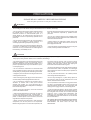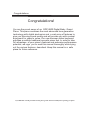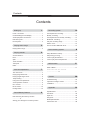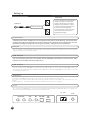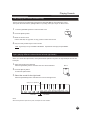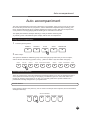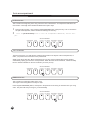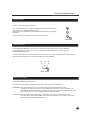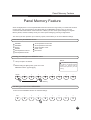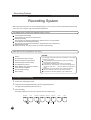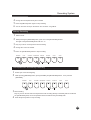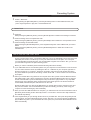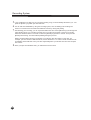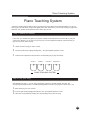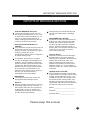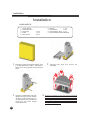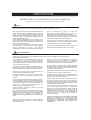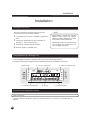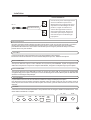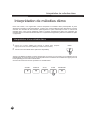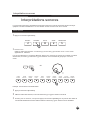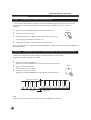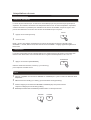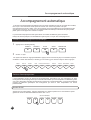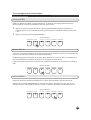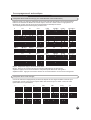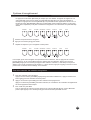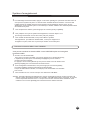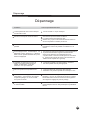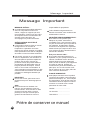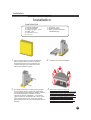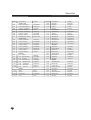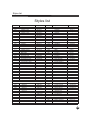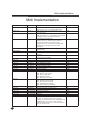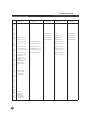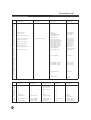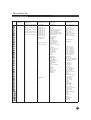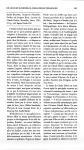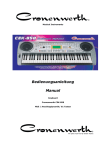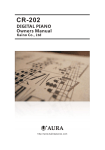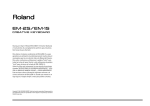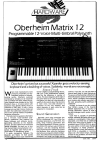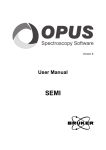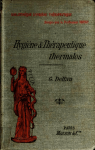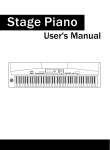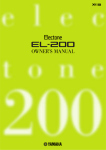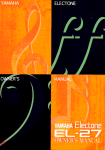Download PRECAUTIONS - Kaino Digital Pianos
Transcript
PRECAUTIONS PLEASE READ CAREFULLY BEFORE PROCEEDING Please keep these precautions in a safe place for future reference. WARNING Always follow the basic precaution listed below to avoid the possibility of serious injury or even death from electronic shock, short-circuiting, fire or other hazards. These precautions include, but are not limited to, the followings: * Do not open the instrument or attempt to disass-emble the internal parts or modify them in any way. The instrument contains no user-serviceable parts. If it should appear to be malfunctioning, discontinue use immediately and have it inspected by qualified service personnel. * Do not expose the instrument to rain, use near water or in damp or wet conditions, or place containers on it containing liquids that might spill into any opening. * If the power cord or plug becomes frayed or damag-ed, or if there is a sudden loss of sound during use of the instrument, or if any unusual smells or smoke appear to be caused by it, immediately turn off the power, disconnect the power plug from the outlet, and have the instrument inspected by qualified service personnel. * Do not use a voltage other than the indicated power supply voltage. Use of a voltage other than indicated may cause fire or electrical shock. * Before cleaning the instrument, always remove the power plug from the outlet. Never insert or remove an power plug with wet hands. * Check the power plug periodically and remove any dirt or dust, which may have accumulated on it. CAUTION Always follow the basic precaution listed below to avoid the possibility of physical injury or damage to the instrument or other property. These precautions include, but are not limited to, the followings: * Do not place the power cord near heat sources such as heaters or radiators, and do not excessively bend or otherwise damage the cord, place heavy objects on it, or place it in a position where anyone could walk on, trip on, or roll anything over it. all volume levels to minimum. Also, be sure to set the volume of all components at their minimum levels and gradually raise the volume controls while playing the instrument to set the desired listening level. * Do not connect the instrument to an electrical outlet using a multiple-connector. Doing so can result in lower sound quality, or possibly cause overheating in the outlet. * Do not use the instrument near other electrical products such as televisions, radios, or speakers, since this might cause interference which can affect proper operation of other products. * Unplug the power cords when not using the instrument, or during electrical storms. * Do not place the instrument in an unstable position where it might accidentally fall over. * When removing the power plug from the instrument or an outlet, always hold the plug itself but not the cord. * Do not rest your weight on, or place heavy objects on the instrument, and do not use excessive force on the buttons, switches and connectors. * Do not expose the instrument to excessive dust or vibrations, or extreme cold or heat, (such as direct sunlight, near a heater, or in a car during the day) to prevent the possibility of panel disfiguration or damage to the internal components. * Before moving the instrument, remove all connected power cords and other cables. * When cleaning the instrument, use a soft, dry cloth. Do not use paint thinners, solvents, cleaning fluids, or chemical-impregnated wiping cloths. Do not place vinyl, plastic or rubber objects on the instrument, since this might discolour the panel or keyboard. * Before connecting the instrument to other electronic components, turn off the power for all components. Before turning the power on or off for all components, set 07 * Do not operate the instrument for a long period of time at a high or uncomfortable volume level, since this can cause permanent hearing loss. If you experience and hearing loss or ringing in the ears, consult a physician. * Avoid the LED/LCD subject to strong impact. It might break the LED/LCD's glass and cause personal injury. If the LCD glass crack or break, do not contact the liquid inside the LCD, it might cause inflammation and reddening. If the LCD liquids get in your eyes or skin, immediately flush with water at least for 15 minutes and then consult a doctor. WE CANNOT BE HELD RESPONSIBLE FOR DAMAGE BY IMPROPER USE OR MODIFICATIONS TO THE INSTRUMENT, OR DATA THAT IS LOST OR DESTROYED. Congratulations Congratulations! You are the proud owner of an GDP-8800 Digital Baby Grand Piano. This piano combines the most advanced tone generation technology with digital electronics and a vast array of features to give you stunning sound quality and will provide you with musical enjoyment for years to come. Our new hammer action keyboard provides a realistic traditional acoustic piano feel. In order to take full advantage of your piano’s features and extensive performance potential, we urge you to read this manual thoroughly while trying out the various features described. Keep this manual in a safe place for future reference. If you DID NOT read the precautions section, please go back and read carefully before operating your piano ! Contents Contents Setting up 1 Recording system 12 Power connection................................................1 Accompaniment recording.................................12 Understanding the LCD Display............................2 Melody recording...............................................13 Audio equipment connections..............................2 Accompaniment and melody recording.............13 LINE OUT jacks....................................................2 Multi-track recording..........................................14 Phones jacks........................................................2 Play the recording songs...................................14 Playing demo songs 3 Playing demo songs.............................................3 Playing sounds 4 Delete track.......................................................15 How to use the USB Flash drive.........................15 Piano teaching system 16 Step 1 Master the melody....................................16 Sound selection...................................................4 Step 2 Play your song ........................................16 Dual.....................................................................5 Learn to play the left hand...................................16 Split......................................................................5 Learn to play the accompaniment.......................16 Touch Sensitive....................................................6 Transpose............................................................6 MIDI function 17 Effect....................................................................6 Auto accompaniment 7 What is MIDI?....................................................17 Load files from the usb disk ..............................17 The metronome....................................................7 Playing Fingered chords.......................................8 Playing single-finger chord...................................8 Tempo setting.......................................................8 Using auto accompaniment..................................8 Accompaniment sections.....................................9 Caution 20 Troubleshooting.................................................20 Important message section...............................21 Installation.......................................................22 Intro section.........................................................9 Fill-in section......................................................10 Appendix A1 Ending section....................................................10 Specifications....................................................A1 Panel Memory Buttons Data stored by the memory function ................11 Storing your settings into a memory button 11 Sound list...........................................................A2 Style list.............................................................A4 Songs list...........................................................A6 Midi Implementation...........................................A7 Percussions list.................................................A8 Setting up Setting up Power Connection WARNING Follow the instructions below according to the power source you intend to use. 1 2 3 4 Do not use a voltage other than the indicated power supply voltage. Use of a voltage other than indicated may cause fire or electrical shock. Make sure that the [POWER] button is set to OFF. Connect the power cord to the digital piano and plug it into an active outlet. Unplug the power cord when not using the instrument, or during electrical storms. Minimize the volume of the digital piano. Turn the POWER ON. Understanding the LCD Display When the power is on, the LCD display of your digital piano will show a variety of information about the current settings of various functions 1. Keyboard mode 2. Chord Accomp Vol RHYTHM 5. Teaching System BASS 4. Record Vol 3.Sound/Style CHORD 6. Tempo PADs PHASE KEYBOARD 7. Track Volumes Audio equipment connections Line Out jacks The Line out jacks deliver the output of the digital piano for connection to an amplifier, stereo system, mixing console, etc... 01 Setting up CAUTION Connect the piano to external equip ment only after turning off the power of all d evices. To prevent damage to the speakers, set the volume of the external devices at the minimum setting before connecting them. Failure to do so may result in electric shock or equipment damage. LINE OUT Stereo System PHONES jack A standard pair of stereo headphones can be plugged into this jack for private listening. The internal stereo speakersystem will be automatically shut off when a head phone is plugged into the PHONES jack. DO NOT listen with the headphone at high volume for long periods of time. Doing so may cause hearing loss. MIC jack You can connect your microphone with the Mic socket.Please adjust the volume button to get proper input level when you use the microphoe. USB midi jack You can connect the piano with your computer with the USB MIDI socket.With your favorate music editor software,you can melodize,record,or just play for fun. USB disk jack You can connect your USB DISK to piano with the USB socket,to store the recorded MIDI files you played with the digital piano,or download the MIDI files from the USB DISK,for the purpse of revise or teaching and practice. Power jack This piano use 120V power supply,pease check the voltage suitable for the piano. To connect the digital piano with other devices,please pull off the power pin,and power off piano. Before power off the piano,please turn the volume control button to the least the Fuse It's strongly recommened you invite the professional persons which farmiliar with s to change the fuse if it's broken.You must use the fuse of 1.5A currency. AC 120V HEAPHONE A 02 LINE B USB MIDI MIC OUT IN USB DISK FUSE Playing demo songs Playing demo songs In this section, you will learn how to play the demo songs, the digital piano has a large selection of demo songs. Once you have set up your digital piano, try listening to the pre-programmed demonstration songs. The digital piano provides a total of 89 demo songs. You can also use the piano teaching system to learn these demo songs, for more information about piano teaching system, please turn to the "piano teaching system" chapter. Playing a demo song. 1 2 Press the [DEMO] button to play the main demo song. (Press the [DEMO] button again to stop the demo) DEMO Select another demo song.(88 more available!) Press the [SONG] and use the data dial, the [+] button,or the [-] button to select a demo song. Or, press any key on the keyboard and hold it whilel pressing the [Demo] button to start a demo song. Each key on the keyboard represents one demo song. SOUND L SOUND R STYLE SONG TRANSPOSE 03 Playing Sounds Playing Sounds The digital piano provides 128 different musical instruments, plus 8 drum kits. Try some of the different voices, referring to the sound list at the end of this manual. Sound selection 1 Press the [SOUND R] button. SOUND L 2 SOUND R STYLE SONG TRANSPOSE Select the sound. Use the data dial or the [+] button, the [-] button to select the sound. The selected sound will be shown on the display. The voices are divided into 10 different groups. Press a voice group button and use the the data dial, the [+] button, or the [ - ] button to select a sound within the group you have selected. OR PIANO 8 BEAT HROM BALLAD ORGAN 16 BEAT GUITAR LATIN BASS ROCK STRING DISCO BRASS WORLD SYNTH DANCE ETHNIC DRUMS TRADITIONAL PIANIST Example: To select the NO.68 voice OBOE: 1 2 3 04 Press the [SOUND R] button. Use the data dial, or the [+] or [ - ] buttons to select voice No.68. Or, for a shortcut you can press the voice group button [BRASS] to first reach the No.64 voice SAX SOPRANO, and then use the data dial, or the [ + ] button to select the No.68 voice OBOE. Playing Sounds Dual (Playing two sounds simultaneously) The first sound can be selected by pressing the button [SOUND R], then selecting a sound. Then press the DUAL button, (led light will turn on) Lastly, select your "layer" or "dual" sound. 1 Press the [SOUND R] button to select the first voice. Dual 2 Press the [DUAL] button. 3 Select the second voice. Use the data dial, the [+] button or the [-] button to select the second 4 Play the newly created "layer" of two sounds. Note: A good layer to try is PIANO & STRINGS. Experiment and enjoy the possibilities. Split ( playing different voices with the left and right hands) When you choose the split function, the keyboard will be split into two parts: the right hand part and the left hand part. 1 Select the sound for the left hand. Press the [SOUND L] button and select the voice for the left hand. SPLIT 2 Press the [SPLIT] button. To select the split function. 3 Select the sound for the right hand: Press the [SOUND R] button and select the voice for the right hand. Split point: Middle C Sound L Sound R NOTE When the keyboard is split into two parts, the Split Point is at middle C. 06 05 Playing Sounds Touch Sensitive The keyboard of the digital piano is equipped with a touch response feature that lets you dynamically and expressively control the level of the voices played depending on your playing strength. However, some instruments don't naturally have touch response, such as organs. In this case you can turn off the touch sensitive function while you are playing. 1 Press the [TOUCH] button. TOUCH The touch sensitive function will be 2 Play a note. , NOTE: Each setting is indicated by the color of the TOUCH led light, RED=LIGHT, ORANGE=Normal, GREEN=Heavy, OFF=No touch sensitivity. The Setting will also be displayed on the LCD screen. Transpose The transpose function allows the overall pitch of the digital piano to be transposed up or down by a maximum of one octave in semitone increments. The transpose range is from -12 to +12. 1 Press the [TRANSPOSE] button. TRANSPOSE Use the data dial, the [+] button or the [-] button to transpose the pitch. Effect 1 Press the REVERB or CHORUS buttons repeatedly to cycle through the various effects available. 2 Use the LEVEL[+] or the LEVEL[-] buttons to choose the level(s) of the effect(s). 3 Continue to press the REVERB or CHORUS buttons until their lights turn off to cancel their effect(s). 4 REVERB has 8 effects and CHORUS has 8 effects. Both of them can be activated at the same time. REVERB 06 CHORUS Auto accompaniment Auto accompaniment The auto accompaniment function puts a full band at your fingertips. Using it, all you have to do is play the chords with your left hand as you perform, and the selected accompaniment style matching your music will automatically play along, instantly following the chords you play. With auto accompaniment, a solo performer can enjoy playing with the backing of an entire band or orchestra. The digital piano features 200 styles featuring a variety of different musical genres. Try selecting some of the different styles and play with the auto accompaniment. Using Auto accompaniment 1 Press the [STYLE] button. SOUND L SOUND R STYLE SONG TRANSPOSE 2 Select a style. The styles are divided into 8 different groups. Press the style group button that you want to explore, and use the the data dial, the [+] button or the [ - ] button to select a style from within that group. 8 BEAT BALLAD 16 BEAT LATIN BLUES & ROCK DISCO WORLD DANCE TRADITIONAL PIANO Accompaniment sections There are various types of Auto Accompaniment sections that allow you to vary the arrangement of the accom-paniment to match the song you are playing. The different types are: Intro, Main, Fill-in and Ending. By switching among them as you play, you can easily produce the dynamic elements of a professional-sounding arrangement in your performance. SYNC Section Press the [Sync] button. Now press any note or chord in the left part of the keyboard, and the introduction will begin in that "key". STYLE CONTROL START/STOP SYNC. A / Fill In1 B / Fill In2 INTRO/ENDING Fade In/Out 07 Auto accompaniment INTRO Section This is used for the beginning of the song. When the intro is finished ,the accompaniment will shift to the main section. The length of the introduction differs from style to style. 1 2 Press the [Sync] button , then press the [INTRO/ENDING] button. Now press any note or chord in the left part of the keyboard, and the introduction will begin in that "key". Press the [INTRO/ENDING] button to start the accompaniment immediately from the Intro part. STYLE CONTROL START/STOP SYNC. A / Fill In1 B / Fill In2 INTRO/ENDING Fade In/Out FILL-IN Section The fill-in section lets you add dynamic variations and breaks in the rhythm of the accompaniment, to make your performance sound even more professional. Simply press the [A-FILLIN1], [B-FILLIN2] buttons as you play, and the selected fill-in section will play automatically, spicing up to the auto accompaniment. When the fill-in section is finished, it leads smoothly Into the variation indicated on the FILL-IN button you used (A or B). STYLE CONTROL START/STOP SYNC. A / Fill In1 B / Fill In2 INTRO/ENDING Fade In/Out ENDING Section This is used for an automatic ending of the song. The length of the ending differs from style to style. Press the [INTRO/ENDING] button, and rejoice in the splendor of not having to remember how your song ends. The piano will end your song for you automatically. STYLE CONTROL START/STOP 08 SYNC. A / Fill In1 B / Fill In2 INTRO/ENDING Fade In/Out Auto accompaniment Tempo setting There are two ways to set the tempo. You can also press the [... ] (Tap Tempo)Button 4 times (3 if using a style with 3/4 time etc...)with the tempo you wish. The tempo of the style will be changed to the speed at which you tapped the button. The tempo can be a value from 40 to 240 beats per minute. TEMPO The Metronome Press [METRONOME] Button to activate the metronome effect. Three types of time signatures can be selected: 2/4, 3/4 and 4/4. To cycle through these time signatures, continue to press the [METRONOME] button. Use the Tempo buttons to change the tempo of metronome. If you start the automatic accompaniments while using the metronome, the metronome will turn off automatically. 2/4 3/4 4/4 METRONOME Auto Bass Chord Select the Chording (Fingering) mode. The automatic accompaniments can be used with two (2) different chording styles. FINGERED: This mode allows the player to use musically correct chords in the left hand. The player can also use shortcuts, such as adding only the minor note to the base note, (3 semitones above the base note) or adding only the 7th (2 semitones below the base note) This mode is easy to use for the beginner or the advanced player. S. FINGER: This mode is a system that is easy to remember, however it is not musically correct. To make a minor chord, add a black note to the left of the base note. To make a 7th chord, add a white note to the left of the base note. 09 Auto accompaniment Playing single-finger chords (not musically correct, but easy) Using single-finger mode to play chords makes it simple to produce beautifully orchestrated accompaniment using major, minor and minor-seventh chords by pressing a minimum number of keys on the Auto Accompaniment The following abbreviated chord fingering must be used: C Cm C7 Cm7 F /G F m/G m F 7/G 7 F m7/G m7 C /D C m/D m C 7/D 7 C m7/D m7 G Gm G7 Gm7 D Dm D7 Dm7 G /A G m/A m G 7/A 7 G m7/A m7 D /E D m/E m D 7/E 7 D m7/E m7 A Am A7 Am7 E Em E7 Em7 A /B A m/B m A 7/B 7 A m7/B m7 F Fm F7 Fm7 B Bm B7 Bm7 Major: Just press the basic key Minor: Press the basic key and any black key on its left side. Seventh: Press the basic key and any white on its left side. Minor seventh: Press the basic key and one white key, and one black on its left side. Playing Fingered chords This is the default accompaniment mode, and relies on your musically corect fingering to make chords. You can still use shortcuts in this mode. Below, the optional notes are in brackets. C Cm C7 Cm7 CM7 Caug C6 Csus4 C(9) C7(13) CmM7 Cm7 5 Cdim7 Cm(9) C7( 11) Cm7(9) Cm7(11) Cm6 Cdim C7( 9) 10 Panel Memory Feature Panel Memory Feature Since the digital piano is such a sophisticated instrument with such a large variety of controls and functions (voices,styles, auto accompaniment, and effect settings, the MEMORY function is one of the most convenient and useful features of the instrument. It allows you save virtual panel settings to a Register Memory button, and then instantly recall your custom panel settings by pressing a single button. The memory function provides up to 8 memory spaces, which allows you to store 8 different settings. DATA stored by the MEMORY function Accompaniment section A/B Accompaniment track on/off Touch Sensitive on/off Effect on/off Dual on/off SOUND L SOUND R STYLE TEMPO Accompaniment volume Accompaniment mode Storing your settings into a MEMORY button NOTE 1 Set up the piano as desired. 2 While holding the [SET] button, press one of the Any data that was previously recorded in the Status Register location you selected will be erased and replaced by the new setting. MEMORY buttons: [1] through [8]. Register 1 2 3 4 5 6 7 8 5 6 7 8 Memory Recalling your saved Panel MEMORIES Press one of the MEMORY buttons to recall the settings: . SET 1 2 3 4 11 Recording System Recording System With the powerful and easy-to-use Recording System, you can record your own keyboard performance and create your own complete, fully orchestrated compositions. The digital piano provides four different ways to record: Accompaniment Recording This records only the auto accompaniment. Melody Recording. This records your keyboard performance without the auto accompaniment. Accompaniment and Melody Recording This records your keyboard performance along with the auto companiment. Multi-Track Recording. With this method, you can record up to 8 tracks simultaneously. Data that can be recorded for a user song: NOTES: Tempo Accompaniment style number Section changes and their timing Chord changes and their timing Accompaniment volume Note ON/OFF (key press and release) Touch Sensitive ON/OFF Sound change settings Effect setting The following notes and cautions are important for you to keep in mind as you record: . Using the Metronome function can make your recording sessions much more musical. Using Status Registration can make your recording sessions much more efficient, since various settings (such as voices, styles, etc.) can be recalled by a single button press. Whenever you record, please note that any previously recorded material in the same track will be erased. The maximum recording capacity is up to 6000 notes. Accompaniment Recording 1 2 Select style and fingering mode. While pressing the [RECORD] button press the [ACCMP] button. The light of the [ACCMP] button will turn on. 3 Start Recording Recording will start as soon as you start the auto accompaniment. RECORD PLAY ACCOMP. KEYBOARD DELETE SET/FILE DEL. ALL 12 LOAD SAVE Recording System 4 5 6 Change the accompaniment style as needed. Press the [AMCCP] button again to stop recording. You can save the accomp in the disk or save as demo song NO.89. Melody Recording 1 2 Select sound. While pressing the [RECORD] button, press one of the [KEYBOARD] buttons. The light of the [KEYBOARD] button will turn on. 3 Play any notes on the keyboard to start recording. 4 Change the sound as needed. 5 Press the [KEYBOARD] button to stop recording. RECORD PLAY ACCOMP. KEYBOARD DELETE SET/FILE LOAD SAVE DEL. ALL Accompaniment and Melody Recording 1 2 Select style sound and fingering. While pressing [RECORD] button ,press [ACCOMP] and [KEYBOARD] button, then press the [RECORD]. RECORD PLAY ACCOMP. KEYBOARD DELETE SET/FILE LOAD SAVE DEL. ALL 3 Start recording . Play any note on the left side of the keyboard to start recording directly. The Melody will be recorded in the [KEYBOARD] track, the accompaniment will be recorded in the [ACCOMP] track. 4 Press the [PLAY] button to stop recording. 13 Recording System Multi-Track Recording 1 2 After you have reorderded your first track as explained above, you can record other tracks. While pressing the [record] button, press the [SET/FILE] button. Pressing the [SET/FILE] button will set the music you are going to record onto another MIDI track. You can select a MIDI track in which you want the music to be saved by pressing the [SET/FILE] button, the selected MIDI track will be displayed on the LCD. The light of the [KEYBOARD] button will turn on if the selected MIDI track has already been used. The data will be replaced by your new recorded track if you choose a previously used MIDI track to record on . RECORD PLAY ACCOMP. KEYBOARD DELETE SET/FILE LOAD SAVE LOAD SAVE DEL. ALL 3 Start your performances to start recording. 4 Press the [PLAY] button to stop. 5 Repeat step 2-4 to record other tracks. RECORD PLAY ACCOMP. KEYBOARD DELETE SET/FILE DEL. ALL For instance, after you record your performance into TRACK 1, While pressing the [RECORD] button, press the [SET/FILE] button to set the track onto TRACK 2. Press the [RECORD] button and press the [PLAY] button to play TRACK 1, meanwhile you can start your new recording with track 2. Once you finish, press [PLAY] again to stop, your performance recorded in track 2 has been mixed with track 1. Playing the Recorded Songs 1 2 14 Play all tracks. Press the [ACCOMP] and [keyboard] buttons, the lights will be on, then press the [PLAY] button to play all tracks. Press the [ACCOMP] button to play the accompaniment. Press the [ACCOMP] button, the light will turn on, if you want to play the auto accompaniment recording. Recording System 3 Select a MIDI track. While pressing the [RECORD] button, press the [SET\FILE] button to select different tracks, then press the [PLAY] button to play with a selected MIDI track. Delete Track 1 Delete All. While pressing the [DELETE] button, press the [SET\FILE] button to delete all recordings in all tracks. 2 Delete recordings in the accompaniment track. While pressing the [DELETE] button, press the [ACCOMP] button to delete the accompaniment track. 3 Delete recordings in other MIDI tracks. While pressing the [KEYBOARD] button, press the [SET\FILE] button select a MIDI track you want to delete. While pressing the [DELETE] button, press the [KEYBOARD] button to delete the records in the selected track. How to use the USB Flash drive On the rear panel of the piano, you will find 2 USB ports. One is the USB DISK port and the other is the USB MIDI port. The first one allows you to use your USB Flash drive on the piano. You can export your recorded MIDI song files and play your favourite MIDI song files from the drive. Also, you can use your own MIDI song files in the piano teaching system. Before you use the USB Flash please read the following instructions carefully. 1 If your USB Flash drive is not formatted, please use your computer to format the drive to FAT or FAT32. You can confirm the drive format by installing the drive in a USB Port in your computer, right click on the drive as listed in “my computer”, left click on properties and look at the File System description. The piano DOES NOT provide the formatting function. Both USB 1.1 and 2.0 drives can be accessed by the piano. 2 Before you transfer MIDI song files from the computer to the drive, please check the MIDI format first. Only MIDI format 0 and 1 will be recognized by the piano. All General Midi song files are one of these formats. General Midi is a protocol developed to map sounds in the right position on any compatible instrument for proper playback. Other unsupported formats will be ignored. The file size should not exceed 88KB, otherwise the piano will show error on the LCD. Please DO NOT name your files as [FILE##] before you transfer them from the computer to the drive. See point 6 for details. It is recommended that you label and identify your files by name using your computer to avoid overwriting any files accidentally. 3 When you insert the USB Flash drive into the piano, you will hear the 'DI-DA' notice and find the LED of [SET/FILE] button starting to blink. Normally it takes 1 to 2 minutes to have the drive fully loaded and the LED will stop blinking. 4 Press the [SET/FILE] to cycle through the file names of your MIDI files. Then press the [LOAD] to load it to the system. The LED will blink during the process. After that, you can press [PLAY] OR [DEMO] to play the MIDI song files. If you load another file to the system, the previous file will be deleted from the buffer automatically. 15 Recording System 5 If you would like to use that song as your piano teaching song, it is automatically selected for you. Just press the [STEP 1] or [STEP 2] to start and learn. 6 You can edit the loaded MIDI by using the recording system, such as deleting and recording new tracks. You cannot insert new tracks from different sources by cutting and pasting 7 After finishing your recording, you can export the MIDI to the drive. Press [SET/FILE] cycle through and select the file names, you can either overwrite one of your files on the drive or save it as a new file. Select the exited file name to overwrite or select the [FILE##] to generate a new file. Then press the [SAVE] to start saving. The LED will keep blinking during the process. NOTE: The [FILE(##)] is shown in the bottom of your file list. ## is the number of your files. For example, you have 10 file in USB Flash drive, the new ## will be 11. In order to avoid overwrite the file accidentally, please DO NOT name your files as [FILE##] before you transfer them from the computer to the drive. 8 When you eject the USB Flash drive, you will hear the 'DA-DI' notice. 16 Piano Teaching System Piano Teaching System The Piano Teaching System feature takes you through the three distinct steps described below to help you learn to play all of the demo songs in the digital piano. With this feature, you can learn to play the right or the left hand, even another accompaniment in the demo song as well. Step 1 Master the melody In this step, you will learn the right key to play the melody. the melody will not proceed until you play the correct note, allowing you to learn at your own pace. The accompaniment will not continue unless you play the correct key of the melody. 1 Select one demo song you want to learn. 2 Press the [Left hand] or [Right hand] button , then press [STEP1] button to start . 3 Follow the accompaniment and press the corresponding key to play the melody. . STEP 1 STEP 2 Left hand Right hand PIANO TEACHING SYSTEM Step 2 Play your song After following the step 1 , you can enjoy playing the melody at a normal speed in this step. The accompaniment will proceed at a normal speed regardless of whether you play the correct note or not. 1 Select the Song you want to learn. 2. Press the [Left hand] or [Right hand] button, then press [STEP2] button to start. 3 Follow the accompaniment and play the corresponding note to play the song. 17 MIDI Function MIDI Function In the lower panel of your digital piano, there are USB MIDI ports. By using the MIDI functions you can expand your musical possibilities. This section explains what MIDI is, and what it can do, as well as how you can connect What's MIDI? In today’s world, there are two main categories of instruments: acoustic instruments and digital instruments. Let's consider an acoustic piano or a guitar as representative of acoustic instruments. They are easy to understand. With the piano, every time you press a note, the hammer inside will hit some strings and play the sound. With the guitar, you directly pluck a string and the note will sound. But how does a digital instrument go about playing a note? With electronic instruments, the sampled note will be previously recorded and stored in the tone generator section. It will generate sound based on information received from the keyboard. So then what is the information from the keyboard that becomes the basis for note production? For example, if you play a "C" quarter note using the grand piano sound on the digital piano, the electronic instrument puts out information from the keyboard such as "with what sound", "with which key", "about how strong", "when was it pressed and released". Each piece of information is changed into a number value and sent to the tone generator. MIDI is an acronym that stands for Musical Instrument Digital Interface, which allows electronic musical instruments to communicate with each other, by sending and receiving compatible Note, Controller Change, Program Change and various other types of MIDI data, or messages. What you can do with MIDI? 1 2 Use the digital piano as a multi tone generator (playing 64 channels at one time). Record performance data using the piano Auto Accompaniment function on a external sequencer (such as a personal computer). After recording, edit the data with the sequencer, then play it back again the digital piano. 3 Connect the digital piano to personal computer and use the computer software to learn piano, there are many softwares can help you to learn how to play the piano with greater proficiency. 18 MIDI Function Connecting to a Personal Computer Connect the digital piano to a computer and take advantage of the wide range of powerful and versatile software for creating and editing music. Before you connect the piano to the computer, please make sure you have a correct USB cable (check the diagram below). If you need to purchase a new USB cable, please refer to this website: http:// When you plug in the USB cable into both piano and computer, you will hear a ‘DI DA’ sound and a popup from the system tray, mentioning there is a new USB AUDIO DEVICE has been connected. Please wait until it says the device is successfully installed. Please reboot your computer if necessary. To verify if the device is successfully installed, you can check it by opening the DEVICE MANAGER from MY COMPUTER. Then expand the SOUND, VIDEO AND GAME CONTROLLERS, you will find the USB AUDIO DEVICE. USB MIDI port on the rear panel Using the piano as your MIDI playback device Open your MIDI editing software, select the AUDIO menu, then the MIDI DEVICE menu. You will find the USB AUDIO DEVICE (your piano) is already in the list. To use it, please select it as the input and output device. The above setting may vary from different softwares. If you cannot find the USB AUDIO DEVICE or set up successfully, please refer to the manual of your softwares. 19 Troubleshooting Troubleshooting PROBLEM 20 POSSIBLE CAUSE/SOLUTION The speaker produces a click or pop when the power is turned ON or OFF This is normal and is no cause for alarm. No sound results when the keyboard is played. Make sure the power is on. The master volume setting could be set too low. Check whether there is a headphone plugged in, when a headphone is plugged in, the speaker will not sound. Using the mobile phone, noise is produced. Using the mobile phone close to the keyboard may produce interference. To prevent this, turn off the phone or use it further away from the keyboard. The Auto Accompaniment does not start, even when Synchro Start is in standby condition and a key is pressed. You may be trying to start the accompaniment by playing a key in the right-hand range of the keyboard. To start the accompaniment with Synchro Start, make sure to play a key in the left hand range of the keyboard (ending at the 19th The pedal has no effect, or the sound continuously sustains even when the damper pedal is not pressed. The pedal cord plug is not connected. Securely insert the pedal cord plug into the proper jack. Data loss after the power is OFF. The battery inside the keyboard needs to be changed, please asked qualified service personnel to change the battery for you. Auto Accompaniment chords are recognized regardless of the split point or where chords are played on the keyboard Check whether the fingering mode is set to "MultiFingering" or not. If the full fingering mode is selected, chords are recognized over the entire range of keyboard, irrespective of the split point setting. The sound seems different even in the same voice. This is normal, because some acoustic instruments do not have that high or low pitch, it's produced by the sound synthesizer. IMPORTANT MESSAGE SECTION IMPORTANT MESSAGE SECTION SPECIAL MESSAGE SECTION: This product should be used only with the components supplied or: a cart, rack, or stand that is recommended by us. If a cart, etc, is used, please observe all safety markings and instructions that accompany the accessory product. SPECIFICATIONS SUBJECT TO CHANGE: The information contained in this man-ual is believed to be correct at the time of printing. However, we reserve the right to change or modify any of the specifications without notice or obligation to update existing units. This product, either alone or combination with an amplifier and headphones or speakers, may be capable of producing sound levels that could cause permanent hearing loss. DO NOT operate for long periods of time at a high volume level or at a level that is uncomfortable. If you experience any hearing loss or ringing in the ears, you should consult an audiologist as soon as possible. IMPORTANT: The louder the sound, the shorter the time period before damage occurs. NOTICE : Service charges incurred due to a lack of knowledge relating to how a function or effect works (when the unit is operat-ing as designed ) are not covered by the manufacturer's warranty , and are therefore the owners responsibility. Please study this manual carefully and consult your dealer before requesting service. ENVIRONMENTAL ISSUES: We strives to make the product that are both for user safe and environmentally friendly. We sincerely believe that our pro-ducts and the production methods used to produce meet these goals. In keeping with both the letter and the spirit of the law, we want you to read the user's manual are-fully. Disposal Notice: Should this product become damaged beyond repair, or for some reason its useful life is considered to be at the end, please observe all local, state, and federal regulations that relate to the disposal of products that contain lead, batteries, plastic, etc. If your dealer is unable to assist you, please contact with us directly. NAME PLATE LOCATION: The nameplate is located on the bottom of the product. The model number, serial number, power requirements, etc., are located on this plate. You should record the model number, serial number, and the date of purchase in the spaces provided below and retains this manual as a permanent record of your purchase. Model:_________________________ Serial No.:______________________ Purchase Date:__________________ Please keep this manual 21 Installation Installation COMPONENTS: 1. 2. 3. 4. 5. 1 3 22 User's Manual Guarantee Card Piano legs Pedal M12 Screws 6. 7 8. 9. 3 pcs 1 pcs 8 pcs Place piano carton in the upright position, near to its final placement position. remember to always use 3 strong people when moving the piano. Using the provided bolts and tools, tighten all 3 legs into their position as shown, keeping the piano in a vertical position. also assemble the Pedal lyre and metal support braces at this time. 4 2 Wrench 1 pcs Screw-driver 1 pcs Preemergency Fuse 3 pcs Piano Bench(Packed Individual) Carefully take apart and remove the packaging, Slowly and carefully turn the piano into the horizontal position, being very careful that you have lifted the piano high enough so that none of the legs or the pedal assembly are caught on the floor when you are rotating it. failure to do so may put too much weight on one of the legs, causing it to crack. PRÉCAUTIONS PRIÈRE DE LIRE ATTENTIVEMENT AVANT DE COMMENCER SVP conserver ces documents dans un endroit sûr pour référence future AVIS Toujours suivre les précautions de base mentionnées ci-après pour éviter la possibilité de blessures sérieusesou même mortelles par choc électrique, court-circuit, feu ou autres dangers. Ces précautions comprennent, mais ne sont pas limitées à, ce qui suit : Ne pas ouvrir l’instrument ou tenter de désassembler les pièces internes ou de les modifier de quelque façon que ce soit. L’instrument contient des pièces qui ne peuvent être réparés. S’il en vient à sembler ne plus fonctionner, cesser de l’utiliser immédiatement et demander à du personnel qualifie de le vérifier. Ne pas exposer l’instrument à la pluie, l’utiliser près de l’eau ou dans des conditions humides ou mouillées ou de placer dessus des contenants de liquide qui pourrait se déverser dans des ouvertures. Si le fil de branchement devenait effiloché ou la prise endommagée, s’il y avait perte de son momentanée en utilisant l’instrument ou encore des senteurs inhabituelles ou de la fumée apparaissaient par la suite arrêter immédiatement d’utiliser l’instrument, déconnecter la fiche d’alimentation de la prise et demander une vérification à du personnel qualifié. Ne pas utiliser un voltage autre que celui indiqué comme source de courant. Utiliser un voltage non recommandé peut causer un incendie ou un choc électrique. Avant de nettoyer l’instrument, toujours retirer la fiche d’alimentation de la prise. Ne jamais insérer ou enlever une fiche électrique avec des mains mouillées. Vérifier la fiche d’alimentation périodiquement et enlever toute saleté ou poussière qui aurait pu s’y accumuler. AVERTISSEMENT Toujours suivre les précautions de base mentionnées ci-après pour éviter la possibilité de blessure physique ou d’endommager l’instrument ou Ne pas placer le fil électrique près de sources de chaleur ou de radiateurs et ne pas autrement plier ou endommager ce fil, y placer des objets lourds ou le laisser à un endroit ou quelqu’un pourrait y marcher, y trébucher ou y faire rouler quoi que ce soit. Ne pas brancher l’instrument à une prise électrique à connecteurs multiples. Il pourrait en résulter un son plus faible ou possiblement causer une surchauffe de la prise . Débrancher les fiches lorsque l’instrument n’est pas utilisé ou durant des tempêtes électriques. En retirant la fiche de l’instrument ou d’une prise électrique toujours le faire au moyen de la fiche même et non du fil. Ne pas exposer l’instrument à de la poussière excessive ou à des vibrations, à du froid ou de la chaleur extrêmes, (comme directement au soleil, près d’une chaufferette ou à l’intérieur d’une voiture au cours de la journée) afin de prévenir une décoloration des panneaux ou d’endommager les composantes internes. Avant de déplacer l’instrument, enlever tous les fils électriques et autres cables. Pour nettoyer l’instrument, utiliser un linge soyeux et sec. Ne pas utiliser de diluant à peinture ou des chiffons imprégnés de produits chimiques. Ne pas déposer des objets en vinyle, en plastique ou en caoutchouc sur l’instrument car ils pourraient décolorer le panneau ou le clavier. *Avant de brancher l’instrument à d’autres appareils électroniques, fermer le courant de tous les appareils. Avant d’allumer ou de fermer le courant de tous les appareils en régler les niveaux de volume au minimum et augmenter graduellement les contrôles de volume lorsque l’appareil est en marche pour ajuster au volume de son désiré. Ne pas utiliser l’instrument près d’autres appareils électriques tel que télévisions, radios ou haut-parleurs ce qui pourrait causer de l’interférence qui pourrait affecter l’opération d’autres produits. Ne pas placer l’instrument dans une position instable pour l’empêcher de se renverser accidentellement Ne pas mettre votre poids ou placer d’objets lourds sur l’instrument et ne pas utiliser de force excessive sur les touches, commutateurs et connecteurs. Ne pas opérer l’instrument pour de longue période de temps à un niveau de volume élevé ou inconfortable ce qui pourrait causer une perte auditive. Si vous constatez une perte auditive ou des sons de cloche dans les oreilles vous devriez consulter un médecin. Éviter de causer un choc violent à la pièce LED/LCD. La vitre du LED/LCD pourrait se briser et causer des blessures. Si la vitre LCG est fêlée ou brisée , éviter de toucher le liquide à l’intérieur ce qui pourrait causer de l’inflammation ou des rougeurs. Si ce liquide vient en contact avec les yeux ou la peau, rincer immédiatement avec de l’eau pour un minimum de 15 minutes et consulter un médecin. NOUS NE POUVONS ETRE TENUS RESPONSABLES POUR DES DOMMAGES CAUSÉS PAR UNE MAUVAISE UTILISATION OU DE MODIFICATIONS APPORTÉES À L’INTRUMENT OU ENCORE DES DONNÉES QUI POURRAIENT ETRE PERDUES OU DÉTRUITES. Félicitations! Félicitations! Vous êtes le fier propriétaire d’un « Digital Baby Grand Piano GDP-8800 ». Ce piano combine la génération de technologie de tonalité digitale la plus avancée et un vaste éventail de caractéristiques pour vous procurer une formidable qualité de tonalité pour vous apporter un plaisir musical pour plusieurs années à venir. Notre nouveau clavier à effet marteau rend un sentiment acoustique d’un vrai piano. Afin de vous permettre de prendre complet avantage des caractéristiques de notre piano et son potentiel de performance étendu nous vous enjoignons de lire attentivementce manuel tout en faisant l’essai des différentes caractéristiques décrites. Conserver ce manuel dans un endroit sûr pour référence future. Si vous N’AVEZ PAS lu la section sur les précautions, prière d’y retourner et lire attentivement avant d’utiliser votre piano! TABLE DES MATIÈRES TABLE DES MATIÈRES Installation 1 Conserver vos données dans une touche mémoi . . . . . . 1 1 Connexio à la source..............................................1 Compréhensio de l’affichage LCD ......................... 1 Méthode d’enregistrement 12 Connexions de l’équipement sonor.e .................... 1 Jacs LINE OUT......................................................1 Enregistrement d’accompagnement..................12 jacks pour écouteurs..............................................2 Enregistrement de la mélodie............................13 Enregistrement accompagnement et mélodie...13 Interprétation des mélodies démo 3 Enregistrement multi-pistes...............................13 Interpréter les mélodies enregistrées................14 Interprétation des mélodies démo .......................... 3 Interprétations sonores 4 Méthode d’enseignement du piano 17 sélection sonore...................................................4 Étape 1 Maîtrise de la mélodie............................17 Doubel piste........................................................5 Étape 2 Interpréter votre mélodie ......................17 Scindage.............................................................5 Sensibilité touche.................................................6 Transposer...........................................................6 Effect....................................................................6 Accompagnement automatique 7 Fonction MIDI 18 Ce qu’est MIDI?.................................................18 Que pouvez-vous accomplir avec MIDI? ........18 Connexion à un ordinateurto ............................19 Utilisation du piano comme votre appareil de... Utilisation de l’accompagnemen automatique.............7 Sections d’accompagnement...................................8 Section INTRO.......................................................8 Section FILL-IN.....................................................8 SectionENDING......................................................8 Averyissement 20 Dépannage........................................................20 Message important............................................21 Installation.......................................................22 Réglage Tempo.....................................................9 Le métronome........................................................9 Appendice A1 Interpréter des accords à un doigt...........................10 Interpréter des accords à doigts..............................10 Caractéristiques du paznn eau mémoire 11 . Données entreposées par la fonction mémoire.........11 Spécifications....................................................A1 Liste des sons....................................................A2 Liste des styles..................................................A4 Liste des mélodies.............................................A6 Pour L'utilisateur MIDI........................................A7 Liste des percussionst.......................................A8 Installation Installation Connexion à la source AVIS Suivre les instructions suivantes selon la source de courant que vous avez l’intention d’utiliser. Ne pas utiliser un voltage autre que celui indiqué comme source de voltage. Utiliser un voltage différent peut causer un incendie ou un choc électrique. 1 Vous assurer que la touche « POWER » est placée à OFF. 2 Connecter le fil électrique au piano numérique et brancher le dans une prise active Débrancher la fiche de courant lorsque vous n’utilisez pas l’instrument ou au cours D’orages électriques. 3 Minimiser le volume du piano numérique. 4 Mettre en position « POWER ON » Compréhension de l’affichage LCD Lorsque l’appareil est allumé, l’affichage LCD de votre piano électronique affichera une variété d’informations représentant les installations courantes des différentes fonctions. 1. Mode clavier 2. Accord Accomp Vol RHYTHM BASS 5. Méthode d’enseignement 4. Volume d’enregistrement 3.Son/style CHORD 6. Toemp PADs PHASE KEYBOARD 7. Volume des pistes Connexions de l’équipement sonore Jacks LINE OUT Les jacks LINE OUT distribue la sortie du piano électronique pour connexion à un amplificateur, un système 01 Installation AVERTISSEMENT Connecter le piano à dl’équipement externe seulement après avoir débranché tous les appareils. Pour empêcher d’endommager les hautparleurs, régler au minimum le volume des appareils externes avant de les brancher. Ne pas se conformer pourrait provoquer un choc électrique ou endommager l’équipeme LINE OUT Système stéréo Prise d’écouteurs Une paire d’écouteurs stéréo standard peut être branché dans ce jack pour écoute personnelle. Le système de haut-parleur interne sera automatiquement fermé lorsqu’u écouteur est branché dans un PHONE jack.NÉCOUTER PAS à haut volume dans cette situation pour de longues périodes de temps. Ce faisant pourrait causer une perte auditive. Prise MIC Vous pouvez brancher votre microphone au moyen de la prise Mic. Prière d’ajuster le bouton du volume afin d’obtenir un niveau d’entrée adéquat lorsque vous utilisez le microphone. Prise USB MIDI Vous pouvez brancher le piano à votre ordinateur au moyen de la prise USB MIDI. À partir du logiciel de votre éditeur de musique favori vous pouvez composer desmélodies, enregistrer ou simplement jouer pour le plaisir. Prise USB DISK Vous pouvez brancher votre USB DISK au piano au moyen de la prise USB, de conserver les dossiers MIDI enregistrés déjà joués au piano numérique ou encore de télécharger les dossiers MIDI à partir de USB DISK afin de réviser ou d’enseigner et de pratiquer. Prise POWER Le piano utilise une source de 120 volt. Prière de vérifier si le voltage est adéquat pour le piano. Pour brancher le piano numérique à d’autres appareils, prière de retirer la fiche de mise en marche avant de mettre le piano hors tension.Avant de mettre le piano hors tension, prière de mettre le bouton du volume à son minimum. Fusible Il est fortement recommandé de demander à des professionnels de changer le fusible s’il est défectueux.. Vous devez utiliser un fusible de 1.5 ampère AC 120V HEAPHONE A LINE B USB MIDI MIC OUT FUSE USB DISK IN 02 Interprétation de mélodies démo Interprétation de mélodies démo Dans cette section, vous apprendrez comment interpréter les mélodies démo pourlesquelles le piano électronique possède un grand assortiment. Lorsque vous aurez installévotre piano électronique, essayer d’écouter les mélodies de démonstration préenregistrées.Le piano électronique fournit un total de 89 mélodies démo. Vous pouvez également utiliser le système d’enseignement piano pour apprendre ces mélodies démo. Pour obtenir lus d’information sur ce système d’enseignement, prière de consulter le chapitre s’y rapportant. Interprétation d’une mélodie démo 1 2 Appuyer sur le bouton [DEMO] pour entendre la mélodie démo principale. (Appuyer à nouveau sur le bouton [DEMO] pour arrêter la démonstration) DEMO Choisir une autre mélodie démo. (88encore disponibles) Appuyer sur [SONG] et utiliser le cadran des données, le bouton [+] ou le bouton [-] pour sélectionner une mélodie démo. Ou encore appuyer sur n’importe quelle touche sur le clavier et la retenir tout en appuyant sur le bouton [DEMO] pour lancer une mélodie démo. Chacune des touches du clavier représente une mélodie démo. SOUND L 03 SOUND R STYLE SONG TRANSPOSE Interprétations sonores Interprétations sonores Le piano électronique offre 128 différents instruments musicaux en plus de 8 trousses tambour. Essayer quelques unes des voix différentes en vous référant à la liste sonore à la fin de ce manuel. Choix sonore 1 Appuyer sur le bouton [SOUND R] SOUND L SOUND R STYLE SONG TRANSPOSE 2 Choisir un son Utiliser le cadran des données ou le bouton [+] ou le bouton [-] pour choisir un son. Le son choisi apparaîtra sur l’afficheur. Les voix sont divisées en 10 groupes différents. Appuyer sur un bouton du groupe voix et utiliser Le cadran des données, le bouton [+] ou le bouton [-] pour choisir un son à l’intérieur du groupe que vous avez choisi. OU PIANO 8 BEAT HROM BALLAD ORGAN 16 BEAT GUITAR LATIN BASS ROCK STRING DISCO BRASS WORLD SYNTH DANCE ETHNIC DRUMS TRADITIONAL PIANIST Exemple : Pour choisir la voix NO.68 OBOE : 1 Appuyer sur le bouton [SOUND R]. 2 Utiliser le cadran des données, ou encore les boutons [+] ou [-] pour choisir la voix No.68 3 Ou bien, pour un raccourci, vous pouvez appuyer sur le bouton [BRASS] pour en premier lieu obtenir la voix 68 SAX SOPRANO et ensuite utiliser le cadran ou le bouton [+] pour choisir la voix No.68 OBOE. 04 Interprétations sonores Doublé (Interprétation de deux sons simultanément) Le son initial peut être choisi en appuyant sur le bouton [SOUND R] pour après choisir un son. Ensuite appuyer sur le bouton DUAL (la lumière led s’allumera). Enfin, choisissez votre son « couche » ou « double ». 1 2 3 Appuyer sur le bouton [SOUND R] pour choisir la première voix Dual Appuyer sur le bouton [DUAL] Choisir la deuxième voix Utiliser le cadran des données, le bouton [+] ou le bouton [-] pour choisir la deuxième voix. 4 Interpréter la nouvelle « couche » de deux sons ainsi créée. Note : Une bonne couche à essayer est PIANO & STRINGS, Expérimenter et prenez plaisir aux différentes possibilités offertes. Scindage (Interprétation de deux voix différentes avec les mains gauche et droite) Lorsque vous choisissez la fonction scindage, le clavier sera divisé en deux parties : la partie main gauche et la partie main droite. 1 2 3 Choisir le son pour la main gauche. Appuyer sur le bouton [SOUND L] et choisir la voix pour la main gauche. SPLIT Appuyer sur le bouton [SPLIT]. Pour choisir la fonction scindage. Choisir le son pour la main droite : Appuyer sur le bouton [SOUND R] et choisir la voix pour la main droite Split point: Middle C Sound L Sound R NOTE Lorsque le clavier est divisé en deux parties, le point de scindage est à la demi C 06 05 Interprétations de sons Touche de sensibilité Le clavier du piano électronique est muni d’une caractéristique qui vous permet de façon dynamique et expressive de contrôler le niveau des voix interprétées selon la force de votre interprétation. Cependant, certains instruments ne possèdent pas naturellement de touche de sensibilité, tel que les orgues. Vous pouvez alors débrancher la fonction de la touche de sensibilité lorsque vous jouez. TOUCH 1 Appuyer sur le bouton [TOUCH].. 2 Jouer une note. , NOTE : Chacun des réglages est indiqué par la couleur de la lumière led TOUCH, ROUGE=Léger, ORANGER = Normal, VERT=Lourd, OFF=Pas de touche sensibilité. Le réglage apparaîtra également à l’écran LCD. Transposition La fonction transposition permet l’intensité totale du son d’être transposé à la hausse ou à la baisse d’un maximum d’un demi octave en incréments demi-tons. La gamme de transposition va de -12 à +12. TRANSPOSE 1 Appuyer sur le bouton [TRANSPOSE]. Utiliser le cadran des données, le bouton [+] ou le bouton [-] pour transposer l’intensité du son. Effect 1 2 3 4 Appuyer à répétition sur les boutons REVERB ou CHORUS pour cycler à travers les différents effets disponibles. Utiliser les boutons LEVEL[+] ou LEVEL[-] pour choisir le/les niveau(x) d’effet(s). Continuer d’appuyer sur les boutons REVERB ou CHORUS jusqu’à ce que leur lumière respective s’éteigne pour annuler leur(s) effet(s) REVERB possède 8 effets et CHORUS possède 8 effets. Les deux peuvent être REVERB CHORUS 06 Accompagnement automatique Accompagnement automatique La fonction accompagnement automatique met une bande complète au bout de vos doigts.Pour l’utiliser, tout ce que vous avez à faire est de jouer les accords avec votre main gauche et le style d’accompagnement choisi, cadran avec votre musique, jouera automatiquement et instantanément les accords que vous jouez. Au moyen de l’accompagnement automatique, l’exécutant solo peut prendre plaisir à jouer avec l’appui d’un orchestre complet. Le piano électronique présente 200 styles offrant une variété de différents genres musicaux. Essayer de choisir quelques uns des différents styles à jouer au moyen de l’accompagnement Utilisation de l’accompagnement automatique 1 Appuyer sur le bouton [STYLE]. SOUND L 2 SOUND R STYLE SONG TRANSPOSE Choisir un style Les styles sont divisés en 8 groupes différents. Appuyer sur le bouton du style que vous désirez explorer et utiliser le cadran des données, le bouton [+] ou le bouton [-] pour choisir un style à même le groupe. 8 BEAT BALLAD 16 BEAT LATIN BLUES & ROCK DISCO WORLD DANCE TRADITIONAL PIANO Sections d’accompagnement Il existe différents genres de sections d’accompagnement automatique qui vous permettent de varier l’arrangement de l’accompagnement pour s’assortir à la mélodie que vous interprétez. Les différents genres sont : Intro, Main, Fill-in et Ending. En passant d’un à l’autre en cours d’interprétation, vous pouvez facilement produire les éléments dynamiques d’un arrangement qui donne à votre interprétation une touche professionnelle. Section SYNC Appuyer sur le bouton [SYNC] . Appuyer maintenant sur n’importe quelle note ou accord dans la partie gauche du clavier et l’introduction débutera dans cette « clé » STYLE CONTROL START/STOP 07 SYNC. A / Fill In1 B / Fill In2 INTRO/ENDING Fade In/Out Accompagnement automatique Section INTRO Utilisée au début de la mélodie. Lorsque l’introduction est terminée, l’accompagnement passera à la section principale. La durée de l’introduction varie d’un style à l’autre. 1 2 Appuyer sur le bouton [SYNC] et puis sur le bouton [INTRO/ENDING]. Appuyer maintenant sur n’importe quelle note ou accord dans la partie gauche du clavier et l’introduction débutera dans cette « clé » Appuyer sur le bouton bouton [INTRO/ENDING]. STYLE CONTROL START/STOP SYNC. A / Fill In1 B / Fill In2 INTRO/ENDING Fade In/Out Section FILL-IN Cette section vous permet d’ajouter des variations dynamiques et de briser le rythme de l’accompagnement pour que votre performance semble encore plus professionnelle. Simplement appuyer sur les boutons [A-FILLIN1], [BFILLIN2] tout en jouant et la section de remplacement joueraautomatiquement en ajoutant du piquant à l’accompagnement automatique. Lorsque cette section est terminée, elle mène avec souplesse à la variation sur le bouton FILL-IN utilisé (A ouB) STYLE CONTROL START/STOP SYNC. A / Fill In1 B / Fill In2 INTRO/ENDING Fade In/Out Section ENDING Utilisé pour terminer la mélodie automatiquement. La durée de la terminaison varie de style à style. Appuyer sur le bouton [INTRO/ENDING], et réjouissez-vous dans la splendeur de ne pas avoir à vous souvenir comment votre mélodie se termine. Le piano se chargera de terminer votre mélodie pour vous. STYLE CONTROL START/STOP SYNC. A / Fill In1 B / Fill In2 INTRO/ENDING Fade In/Out 08 Accompagnement automatique Réglage Tempo Il existe deux façons de régler le tempo Vous pouvez également appuyer sur le bouton […] (Taper tempo) à 4 reprises ( 3 si vous utilisez le style ¾ temps, etc…) avec le tempo désiré. Le tempo du style sera changé à la vitesse à laquelle vous avez taper le bouton. Le tempo peut avoir une valeur de 40 à 200 temps par minute. TEMPO Le métronome Appuyer sur le bouton [METRONOME] pour activer l’effet métronome. Trois sortes de signatures temps peuvent être choisies : 2/4 , ¾ et 4/4. Pour aller à travers ces signatures temps, continuer d’appuyer sur le bouton [METRONOME]. Utiliser les boutons Tempo pour changer le tempo du métronome. Si vous introduisez les accompagnements automatiques tout en utilisant le métronome, ce dernier s’arrêtera automatiquement. 2/4 3/4 4/4 METRONOME Réglage Tempo Choisir le mode d’accord (doigté) L’accompagnement automatique peut être utilisé avec deux (2) styles différents de doigté. DOIGTÉ : Ce mode permet à l’interprète de musicalement utiliser les bons accords de la main gauche. L’interprète peut également utiliser des raccourcis, comme ajouter seulement le mineur à la note de base, (3 demi-tons au-dessus de la note de base) ou d’ajouter seulement le 7ième (2 demi-tons au-dessous de la note de base). Ce mode est facile d’utilisation autant par l’interprète novice ou avancé. DOIGTÉ S. : Ce mode est un système facile à se rappeler, cependant il n’est pas musicalement correct. Pour rendre un accord mineur, ajouter une note noire à gauche de la note de base. Pour rendre un 7ième d’accord, ajouter une note blanche à gauche de la note de base. 09 Accompagnement automatique Interpréter des accords à un doigt (non musicalement correct mais facile) Utiliser le mode à un doigt pour interpréter des accords rend facile la production d’accompagnements bellement orchestrées en utilisant les accords majeur, mineur et 1/7ième mineur en appuyant sur un minimum de touches dans la section d’accompagnement automatique du clavier. The following abbreviated chord fingering must be used: C Cm C7 Cm7 F /G F m/G m F 7/G 7 F m7/G m7 C /D C m/D m C 7/D 7 C m7/D m7 G Gm G7 Gm7 D Dm D7 Dm7 G /A G m/A m G 7/A 7 G m7/A m7 D /E D m/E m D 7/E 7 D m7/E m7 A Am A7 Am7 E Em E7 Em7 A /B A m/B m A 7/B 7 A m7/B m7 F Fm F7 Fm7 B Bm B7 Bm7 Majeur : Simplement appuyer sur la touche de base. Mineur : Appuyer sur la touche de base et n’importe quelle blanche du côté gauche. Septième : Appuyer sur la touche de base et n’importe laquelle blanche du côté gauche Septième mineur : Appuyer sur la touche de base et une touche blanche et une noire du côté gauche. Interpréter des accords à doigts Ceci est le mode d’accompagnement par défaut et dépend de votre degré d’habileté musicale pour produire des accords. Vous pouvez toujours utiliser des raccourcis pour ce mode. C-bas, les notes optionnelles sont en parenthèses. C Cm C7 Cm7 CM7 Caug C6 Csus4 C(9) C7(13) CmM7 Cm7 5 Cdim7 Cm(9) C7( 11) Cm7(9) Cm7(11) Cm6 Cdim C7( 9) 10 Caractéristiques du panneau mémoire Caractéristiques du panneau mémoire Étant donnée que le piano électronique est un instrument possédant une telle variété de contrôles et de fonctions (voix, audio, accompagnement automatique et des réglages d’effets), la fonction MEMORY est l’une des caractéristiques la plus pratique et la plus utile de l’instrument. Il vous permet de sauvegarder les réglages virtuels du panneau par le bouton « Register Memory » et puis instantanément rappeler les réglages réguliers du panneau en appuyant sur un seul bouton. La fonction mémoire fournit jusqu’à 8 espaces mémoire ce qui vous permet de sauvegarder 8 différents réglages. Données sauvegardées par la fonction MEMORY SOUND L SOUND R STYLE TEMPO Volume d’accompagnement Mode d’accompagnement Section d’accompagnemen Piste d’accompagnement Sensibilité de la touche « on/off » Effet « on/off ». DUAL « on/off » Sauvegarder vos réglages sous un bouton MEMORY 1 2 NOTE Régler le piano tel que sédiré Toute donnée préalablement enregistrée dans le «Status Register » a l’endroit choisi sera effacé t eremplacé par le nouveau réglage. Tout en maintenant le bouton [SET], appuyer sur un des boutons MEMORY : [1] jusqu’à [8]. Register 1 2 3 4 5 6 7 8 6 7 8 Memory Ramener vos MEMORIES sauvegardées à même le panneau Appuyer sur l’un des boutons MEMORY pour ramener vos réglages. SET 11 1 2 3 4 5 Système d’enregistrement Système d’enregistrement Avec le système d’enregistrement puissant et facile à utiliser, vous pouvez enregistrer vos propres performances au clavier et créer vos propres compositions complètement instrumentées de façon entière. Le piano électronique fournit quatre différentes façons d’enregistrer Enregistrement d’accompagnemen Enregistre seulement l’accompagnement automatiqu Enregistrement d’une mélodi Enregistre votre performance au clavier sans l’accompagnement automatique Enregistre l’accompagnement et la mélodie Enregistre votre performance au clavier avec l’accompagnement automatiqu. Enregistrement à pistes multiples Avec cette méthode vous pouvez enregistrer 8 pistes simultanément Données pouvant être enregistrées pour une mélodie d’utilisateur : NOTES: Tempo Numéro du style d’accompagnement Changements de section et moments choisis Changements d’accords et moments choisis Volume d’accompagnement Note ON/OFF (appuyer et relâcher la touche) Sensibilité touche ON/OFF Changement des réglages du son Réglage des effets Les notes et avis sont importants et que vous devriez garder à l’esprit en enregistrant.Utiliser la fonction métronome permet des sessions d’enregistrement plus musicales.Utiliser le « Status Registration » permet des sessions d’enregistrement plus efficaces car différents réglages (tel que voix, style,etc.) peuvent être rappelés en appuyant sur un seul bouton. Lorsque vous enregistrer, vous rappeler que tout matériel préalablement enregistré sur la même piste sera effacé.La capacité maximale d’enregistrement est de 6000 notes. Enregistrement d’accompagnement 1 Choisir un mode de style et de doigté. 2 Tout en appuyant sur le bouton [PRESS] appuyer sur le bouton [ACCMP]. La lumière du bouton [ACCMP] s’allumera. RECORD PLAY ACCOMP. KEYBOARD DELETE SET/FILE LOAD SAVE DEL. ALL 3 Commencer l’enregistrement. L’enregistrement commencera au moment de commencer l’accompagnement automatique.. 4 Changer le style d’accompagnement si nécessaire.. 12 Système d’enregistrement 5 Appuyer à nouveau sur le bouton [AMCCP] pour arrêter l’enregistrement. 6 Vous pouvez sauvegarder l’accompagnement sur le disque ou comme chanson démo NO.89 Enregistrement de la mélodie 1 2 Choisir le son. Tout en appuyant sur le bouton [RECORD], appuyer sur l’un des boutons [KEYBOARD] La lumière du bouton [KEYBOARD] s’allumera. 3 Jouer n’importe quelle note au clavier pour débuter l’enregistrement. 4 Changer le son comme désiré. 5 Appuyer sur le bouton [KEYBOARD] pour arrêter l’enregistrement RECORD PLAY ACCOMP. KEYBOARD DELETE SET/FILE LOAD SAVE DEL. ALL Enregistrement de l’accompagnement et de la mélodie 1 2 Choisir le style de son et de doigté Tout en appuyant sur le bouton [RECORD], appuyer sur le bouton [accomp] et [KEYBOARD]. Appuyer ensuite sur [sync]. Les lumières du bouton [ACCOMP] [keyboard] et [sync] s’allumeront. RECORD PLAY ACCOMP. KEYBOARD DELETE SET/FILE LOAD SAVE DEL. ALL 3 4 Commencer l’enregistrement. Jouer n’importe quelle note du côté gauche du clavier pour commencer à enregistrer directement. La mélodie sera enregistrée sur la piste [KEYBOARD] et l’accompagnement sera enregistré sur la piste [ACCOMP]. Appuyer sur le bouton [play] pour arrêter l’enregistrement. Enregistrement à pistes multiples 1 Après que vous aurez enregistré votre première piste comme indiqué plus haut, vous pouvez enregistrer d’autres pistes. 2 13 Tout en appuyant sur le bouton [record], appuyer sur le bouton [SET/FILE]. Système d’enregistrement En appuyant sur le bouton [SET/FILE] la musique que vous désirez enregistrer se règlera sur une autre piste MIDI. Vous pouvez choisir une piste MIDI dans laquelle vous voulez sauvegarder la musique en appuyant sur le bouton [MIDI/FILE] et la piste MIDI choisie apparaîtra à l’écran LCD. La lumière du bouton [KEYBOARD] s’allumera si la piste MIDI choisie a déjà été utilisée. Les données seront alors remplacées par la piste nouvellement enregistrée si vous choisissez une piste MIDI déjà utilisée. RECORD PLAY ACCOMP. KEYBOARD DELETE SET/FILE LOAD SAVE LOAD SAVE DEL. ALL 3 4 5 Démarrer les performances à enregistrer.. Appuyer sur le bouton [stop] pour arrêter.. Répéter les étapes 2-4 pour enregistrer d’autres pistes. RECORD PLAY ACCOMP. KEYBOARD DELETE SET/FILE DEL. ALL Par exemple, après avoir enregistré votre performance sur la TRACK1, tout en appuyant sur le bouton [record], appuyer sur le bouton [SET/FILE] pour régler la piste sur TRACK 2. Appuyer sur le bouton [RECORD] et appuyer sur le bouton [PLAY] pour faire entendre la TRACK 1, entre temps vous pouvez débuter votre nouvel enregistrement de TRACK 2. Lorsque terminé, appuyer sur [play] à nouveau et votre performance sur TRACK 2 sera mélangé avec TRACK 1. Pour faire entendre les mélodies enregistrées 1 2 3 Pour faire entendre toutes les pistes. Appuyer sur les boutons [ACCOMP] et [keyboard], les lumières s’allumeront, appuyer ensuite sur le bouton [play] pour faire entendre toutes les pistes. Appuyer sur le bouton [ACCOMP] pour faire entendre l’accompagnement. Appuyer sur le bouton [ACCOMP], la lumière s’allumera, si vous désirez faire entendre l’enregistrement de l’accompagnement automatique. Pour choisir une piste MIDI Tout en appuyant sur le bouton [record], appuyer sur le bouton [SET/FILE] pour choisir différentes pistes et puis appuyer sur le bouton [PLAY] pour faire entendre la piste MIDI choisie. 14 Système d’enregistrement Pour supprimer une piste 1 2 3 Pour tout supprimer. Tout en appuyant sur le bouton [DELETE], appuyer sur le bouton [SET/FILE] pour supprimer tous les enregistrements sur toutes les pistes.s. Pour supprimer les enregistrements de la piste d’accompagnement. Tout en appuyant sur le bouton [DELETE]. Appuyer sur le bouton [ACCOMP] pour supprimer la piste d’accompagnement. Pour supprimer les enregistrements d’autres pistes MIDI. Tout en appuyant sur le bouton [KEYBOARD], appuyer sur le bouton [SET/FILE] et choisir la piste MIDI que vous désirez supprimer. Tout en appuyant sur le bouton [DELETE], appuyer sur le bouton [KEYBOARD] pour supprimer les enregistrements sur la piste choisie. Comment utiliser la clé USB Mode d’emploi de la fonction USB DISK Le piano numérique permet de préserver les mélodies enregistrées sur le USB DISK pour usage ultérieur. Vous pouvez également charger le dossier MIDI à partir du USB DISK dans le piano pour révision ou pour sauvegarder le dossier MIDI entreposé dans le USB DISK pour servir au système d’enseignement du piano. Prière de lire attentivement le mode d’emploi avant d’utiliser le USB DISK. Prière de formater votre USB DISK dans FAT ou FAT 32 de votre ordinateur si le disque est non formaté. Le piano comme tel ne fournit pas la fonction de formatage. Le piano peut supporter autant USB 1.1 que USB 2.0. Vérifier le format du dossier MIDI avant de transférer le dossier MIDI de l’ordinateur au USB DISK car seul le format MIDI 0 et 1 seront supportés car autrement les autres formats non compatibles seront ignorés. La grosseur d’un dossier MIDI simple est limitée à 88KB, autrement le LCD affichera une erreur d’information. Quant au dossier entreposé dans le USB DISK, prière de ne pas utiliser un nom de dossier comme [FILE##.mid]. Voir l’information détaillée dans la mise en garde. Comment brancher le USB DISK Au moment de brancher le USB DISK, vous entendrez des sons « DI-DA » et le LED du bouton [SET FILE] commencera à scintiller. Environ 30 secondes seront nécessaires pour lire les dossiers et plus de temps sera requis si le USB DISK contient trop de fichiers. Vous pouvez démarrer l’opération de la prochaine étape lorsque que le LED arrête de scintiller ce qui indiquera alors que la lecture du dossier est terminée. Charger des dossiers à partir du USB DISK 1 Pour choisir le dossier MIDI, appuyer à répétition sur le bouton [SET FILE]. Vous pouvez alors choisir le dossier MIDI désiré selon l’affichage apparaissant sur le LED.. 15 Système d’enregistrement 2 Pour télécharger les dossiers MIDI, appuyer sur le bouton [LOAD] pour permettre au dossier à lire de s’incorporer au système du piano. Le LED du bouton scintillera durant la transition. Le bouton LED [LOAD] arrêtera de scintiller lorsque tous les dossiers seront téléchargés dans le piano. Si vous téléchargez un autre dossier ayant un nom identique, le dossier antérieur sera automatiquement effacé de la mémoire du piano. 3 4 5 Pour interpréter les dossiers, prière d’appuyer sur le bouton [PLAY] ou [DEMO]. Pour pratiquer au moyen du système d’enseignement, suivre les étapes 1 et 2 pour charger les dossiers et vous serez alors prêt pour pratiquer. Pour modifier les dossiers MIDI, vous pouvez utiliser le système d’enregistrement pour éditer les dossiers MIDI, comme pour supprimer ou enregistrer une piste, mais vous ne pouvez pas insérer une nouvelle piste. Transférer les dossiers MIDI à votre USB DISK Vous pouvez transférer les dossiers MIDI à votre USB DISK après avoir enregistré les dossiers MIDI. 1 Choisir le nom du dossier MIDI Pour créer un nouveau nom MIDI, vous pouvez appuyer sur le bouton [SET FILE] à répétition et pendant que le LCD affiche [FILE(##)]vous pouvez choisir un nouveau nom pour le dossier. En appuyant sur le bouton [SET/FILE] vous pouvez choisir le nom du dossier sans répéter [FILE(##)] et le nouveau dossier écrasera l’ancien. 2 3 Pour sauvegarder le dossier MIDI, vous pouvez appuyer sur le bouton [SAVE]. La lumière scintillera pendant la transmission du dossier MIDI. Lorsque le LED arrête de scintiller, ceci indique que le dossier MIDI a été transféré avec succès. . Vous entendrez un son « DI-DA » lorsque vous retirerez le USB DISK. Attention : [FILE##] s’affichera automatiquement lorsque qu’apparaîtra le dernier numéro de la liste, ## étant le numéro séquentiel du dossier. Par exemple, si le USB DISK contient 10 dossiers, le nouveau numéro séquentiel du dossier sera 11. Lorsque vous nommez un dossier dans l’ordinateur, éviter d’utiliser un nom comme [FILE##] pour éviter d’écraser les dossiers existants. 16 Méthode d’enseignement du piano Méthode d’enseignement du piano La caractéristique de la méthode d’enseignement du piano est de vous amener à travers les trois étapes distinctes décrites ci-après afin de vous aider à interpréter les mélodies démo du piano électronique. Cette caractéristique vous permet d’apprendre à jouer de la main droite ou de la main gauche et même d’un accompagnement différent de la mélodie démo. Étape 1 Maîtrise de la mélodie Au cours cette étape, vous apprendrez à utiliser la bonne touche pour interpréter la mélodie. La mélodie ne sera pas interprétée si vous ne jouez pas la bonne note, vous permettant ainsi d’apprendre à votre propre rythme. L’accompagnement ne continuera pas à moins que vous jouiez la bonne note de la mélodie. 1 2 3 Choisir une mélodie que vous désirez apprendre. Appuyer sur le bouton [Left hand] ou [Right hand] et ensuite sur le bouton [STEP1] pour débuter. Suivre les lumières et appuyer sur la touche correspondante pour jouer la mélodie. ÉTAPE 1 ÉTAPE 2 Main gauche Main droite MÉTHODE D’ENSEIGNEMENT DU PIANO Étape 2 Interprétation de votre mélodie Après avoir suivi l’étape 1, vous pouvez prendre plaisir à interpréter la mélodie à une vitesse normale au cours de cette étape. L’accompagnement suivra à une vitesse normale peu importe si vous jouez la bonne note ou non. 1. 2 3 17 Choisir la mélodie que vous voulez apprendre. Appuyer sur le bouton [Left hand] ou [Right hand] et puis sur le bouton [STEP2] pour débuter. la mélodie Suivre les lumières et jouer la note correspondante pour interpréter Fonction MIDI Fonction MIDI Dans la partie inférieure de votre piano électronique, vous trouverez les terminaux MIDI (MIDI IN), (MIDI OUT), (MIDI THRU,En utilisant les fonctions MIDI vous pouvez élargir vos possibilités musicales. Cette section explique ce qu’est MIDI, ce qu’elle peut faire de même que la façon de brancher votre piano électronique à votre ordinateur. Ce qu’est MIDI? Dans le monde d’aujourd’hui il y a deux catégories d’instruments : les instruments acoustiques et les instruments électroniques. Considérons un piano ou une guitare acoustique comme représentatif d’instruments acoustiques. Ils sont faciles à comprendre. Avec le piano, chaque fois que vous appuyez sur une note, le marteau à l’intérieur frappera sur quelques cordes et une note résonnera. Mais de quelle façon un instrument électronique arrive-t-il à jouer une note? Avec les instruments électroniques, la note échantillonnée aura été préalablement enregistrée et sauvegardée dans la section génératrice de la tonalité. Elle générera un son basé sur l’information transmise par le clavier. Alors qu’elle est cette information transmise par le clavier qui devient la base pour produire une note? Paer exemple, si vous jouez un quart de note « C » en utilisant la tonalité d’un grand piano sur le piano électronique, ce dernier affichera une information sur le clavier comme « with what sound », « with which key », « about how strong », « when was it pressed and released ». Chaque information est changée en une valeur numérique et transmise au générateur de son. MIDI est un acronyme qui signifie « Musical Instrument Digital Interface » ce qui permet aux instruments musicaux électroniques de communiquer entre eux en envoyant et recevant des notes, changement de contrôleur, changement de programmes et autres types variés de données MIDI compatibles ou encore des messages. Que pouvez-vous accomplir avec MIDI? Utiliser le piano électronique comme générateur multitonalité (jusqu’à 64 canaux à la fois) Utiliser le piano électronique comme clavier MIDI pour contrôler d’autres instruments par l’entremise de MIDI Enregistrer les données de performance en utilisant la fonction d’accompagnement automatique sur un séquenceur externe (comme un ordinateur). Après l’enregistrement, éditer les données au moyen du séquenceur et interpréter le à nouveau au moyen du piano électronique. Brancher le piano électronique à un ordinateur et utiliser le logiciel de l’ordinateur pour apprendre à jouer du piano. Il existe plusieurs logiciels qui peuvent vous aider à jouer du piano avec une plus grande maitrise. 18 Fonction MIDI Connexion à un ordinateur Branchez le piano numérique à un ordinateur et prenez avantage d’une grande variété de logiciels puissants et versatiles qui permettent de créer et d’éditer de la musique. Avant de brancher le piano à un ordinateur, assurez vous que vous possédez un câble USB. (Voir le diagramme ci-après) Lorsque vous brancherez le câble USB aussi bien dans le piano que dans l’ordinateur, vous entendrez un son comme « DI DA » et un popup provenant du système indiquant qu’un nouveau USB AUDIO DEVICE a été branché. Attendre qu’il vous avertisse que l’appareil a été installé avec succès. Vous devrez également réinitialiser votre ordinateur. Pour vérifier si l’appareil a été installé avec succès, vous pouvez en faire la vérification en ouvrant le DEVICE MANAGER à partir de MY COMPUTER. Passez ensuite à SOUND, VIDEO AND GAME CONTROLLERS pour y trouver USB AUDIO DEVICE. Port USB situé sur le panneau arrière Utilisation du piano comme votre appareil de reproduction MIDI Ouvrez le logiciel d’édition MIDI, choisissez le menu AUDIO et puis le menu MIDI DEVICE.Vous découvrirez que le USB AUDIO DEVICE (votre piano) fait déjà partie de la liste. Pour l’utiliser, prière de le choisir comme dispositif d’entrée et de sortie. Le réglage mentionné ci-dessus peut varier selon les différents logiciels. Si vous n’arrivez pas à trouver le USB AUDIO DEVICE ou faire le réglage avec succès, nous vous suggérons de consulter le manuel de référence de vos logiciels. 19 Dépannage Dépannage Problème Cause possible/solution Le haut-parleur fait clic ou boum.lorsque l’on fait ON ou OFF. Ceci est normal et ne pas s’effrayer. Pas de son lorsque le clavier est activé Vous assuré que l’instrument est allumé Le volume pricipal est ajusté trop bas Vérifier s’il n’y a pas un écouteur de branché. Dans ce cas le haut-parleur n’émettra pas de son. Du bruit se fait entendre en utilisant un portable. Utiliser un portable près du clavier peur causer de l’interférence. Fermer le portable ou l’utiliser loin du clavier. Accompagnement automatique ne démarpas même lorsque le « Synchro Start>>est en position d’attente et qu’une touche est appuyée Vous essayez peut-être de démarrer l’accompagnement en jouant une note dans la gamme main droite du clavier. Pour démarrer l’accompagnement avec « Synchro Start » assurez-vous de jouer une note dans la gamme main gauche du clavier (se terminant à la 19ième touche à partir de la gauche) La pédale ne réagit pas ou le son se aintient encontinu même lorsque la pédale d’atténuation n’est pas enfoncée. n’est pas enfoncée. La fiche de la pédale n’est pas branchée. Insérer la fiche de la pédale dans le jack approprié. Données perdues lorsque débranché.. La pile à l’intérieur du clavier doit être changée. Demander à du persnnel qualifié de le faire pour vous. Les accords d’accompagnement automatique sont reconnus sans égard au point de partage ou où les accords sont joués au clavier. Vérifier si le mode de doigté est en position « MultiFingering » ou non. Si ce dernier est choisi au complet les accords seront reconnus à travers toute la gamme sans égard au réglage du point de partage. Le son apparaît comme différent même da a même tonalité. Ceci est normal car les instruments acoustiques n’ont pas de diapason haut ou bas produit par le synthétiseur de son. 20 Message Important Message Important MESSAGE SPÉCIAL : Ce produit devrait être utilisé seulement avec les composants fournis ou un chariot, étagère ou support que nous recommandons. Dans un tel cas, prière de respecter toutes les instructions de sécurité et les instructions qui accompagnent le produit accessoire. SPÉCIFICATIONS SUJETTES À CHANGEMENT L’information contenue dans ce manuel est digne de foi au moment de l’impression. Cependant nous nous réservons le droit de changer ou modifier toute spécification sans avis ou obligation de mettre à niveau les unités existantes. Ce produit, soit seul ou en combinaison avec un amplificateur, des écouteurs ou des haut-parleurs peut être capable de produire des niveaux sonores qui pourraient causer des pertes auditives permanentes. NE PAS utiliser pour de longues périodes de temps à volume élevé ou à un niveau inconfortable. Si vous ressentez une perte auditive ou des tintements dans les oreilles vous devriez consulter un audiologiste aussitôt que possible. IMPORTANT Plus le son est fort, plus courte est la période avant que le dommage prenne place. AVIS : Des frais de service résultant à un manque de connaissance quant au fonctionnement d’une fonction ou effet (lorsque l’unité est utilisé e comme prescrit) ne sont pas couverts par la garantie du manufacturier et sont la responsabilité du propriétaire. Prière d’étudier soigneusement ce manuel et consulter votre vendeur avant de demander le service. PROBLÈMES ENVIRONNEMENTAUX : Nous faisons notre possible pour fabriquer un produit sécuritaire et compatible avec l’environnement. Nous croyons sincèrement que nos produits et les méthodes de fabrication utilisées rencontrent ces objectifs. En respectant autant la lettre que l’esprit de la loi nous vous enjoignons de lire attentivement le manuel de l’utilisateur . Avis pour mise au rebut : Si ce produit est endommagé et non réparable, ou pour quelque raison sa vie utile est considérée comme terminée, prière d’observer tous les règlements locaux, d’état ou fédéral qui se rapportent à la mise au rebut de produits qui contiennent du plomb, des batteries, du plas tique, etc. Si votre vendeur n’est pas en mesure de vous aider, prière de nous contacter directement. PLAQUE NOMINATIVE : Cette plaque est située sous le produit. Le numéro de modèle, numéro de série, puissance électrique, etc., sont indiqués sur cette plaque. Vous devriez noter ces informations dans les espaces ci-bas et conserver ce manuel comme record permanent de votre achat. Modèle ………..……..……….. No. de série ……..…………… Date d’acha ……..…………… Prière de conserver ce manuel 21 Installation Installation COMPOSANTES: 1. Manuel d'utilisateur 2. Carte de garantie 3. Pattes pour piano 3 mcx 4. Pedal 1 mc 5. Vises M12 8 mcx 6. Clé 1 mc 1 3 Placer le piano dans son carton d'emballage dans la position droite, près de sa position d'emplacement final.en vous rappelant de toujours employer trois personnes de forte stature pour déplacer le piano. En utilisant les boulons et outils fournis, resserrer les trois pattes dans la position tel que montrée, tout en gardant le piano dans une position verticale. Assembler également le pédalier lyre et les attaches de support métalliques à ce moment. (Nous sommes en total désaccord à savoir que le piano devrait être retourné avant que les trois pattes soient fixées car cela pourrait représenter un danger) 7. Tourne-vis 1 mc 8. Fusible d'urgence 9. Banc a piano (empaqueté individuellement) 2 4 Démonter et enlever l'emballage . Retourner le piano lentement et soigneusement dans la position horizontale en vous assurant que le piano a été levé suffisamment haut de sorte qu'aucune des pattes ou que l'assemblage du pédalier ne s'accroche au plancher lorsque vous le retournez. À défaut de respecter cette consigne, trop de poids reposant sur une des pattes pourrait causer sa rupture. 22 Specifications Specifications Keyboard Touch Sensitive Polyphony Number of Voices Display Effects Transpose Auto Accom. Chord Controller Overall controllers Drums Teaching System Song Recording Demo Songs USB MIDI ports Auxiliary jacks Foot pedals Sound System Dimension Weight 88 piano -size keys with hammer action Yes 64 128 LCD Split Yes Dual Yes Reverb Yes Chorus/Effect Yes Yes Styles: 200 Variations: Intro, Main A/B, Fill-in 1/2 Control: Accompaniment ON/OFF, SYNC, START/STOP, Intro/Ending Main A/B Fill-in x 2 Multi Finger Single Finger Piano Teach, Tempo, Transpose, Metronome, Master Volume, Accompaniment Volume, Touch Sensitive, Dual, Split, Record, MIDI 9 Drums Kits 2 steps, 88 teaching songs 8 tracks, up to 6000 notes 89 songs USB MIDI Double Earphones, Line out, Power, Pedal Sustain pedal, Soft pedal Amplifiers: 30W+30W Speakers: 130mm+130mm Depth x Width x height = 1381cm x 1188cm x 925cm 132Kg * Specifications and descriptions in this owner manual are for information purpose only. We reserves the right To change or modify products or specification at any time without prior notice. Since specifications, Equipment or options may not be the same in every locale, please check with your digital piano dealer. A1 Sound list Sound list Number 00 01 02 03 04 05 06 07 08 09 10 11 12 13 14 15 16 17 18 19 20 21 22 23 24 25 26 27 28 29 30 31 32 33 34 35 36 37 38 39 Voice Name Piano Grand Piano Bright Piano El. Grd Piano Honky-Tonk Piano El. Piano 1 El. Piano 2 Harpsichord Display GrdPiano BrtPiano Elec Grd HonkTonk E Piano1 E Piano2 Harpsi Clavinet Music Box Marimba Vibraphone Xylophone Music BoxVibPhone Marimba XylPhone Tubular Bells Santur Organ Drawbar Organ Percussion Organ Rock Organ Church Organ Reed Organ TubuBell Dulcimer Accordion 1Harmonica Tango Accordion 2 Accordnl Harmonic Accordion 2 Ovrdriven Guitar Distortion Guitar Guitar harmonics Bass Acoustic Bass Finger Bass Pick Bass Fretless Bass Slap Bas 1 Slap Bas 2 Syn Bass 1 Syn Bass 2 Voice Name Display Strings Clavi Persussion Celesta Glockenspiel Guitar Ac.Guitar (Nylon) Ac.Guitar (steel) El.Guitar (Jazz) El.Guitar (clean) El.Guitar (muted) Number Celesta GlockSpl Jazz Org Perc Org Rock Org ChrchOrg Reed Org NylonGtr SteelGtr JazzGtr CleanGtr MutedGtr OvrdrGtr DistrGtr HrmnxGtr AcouBass FngrBass PickBass FrtlBass SlapBas1 SlapBas2 SynBas1 SynBas2 40 41 42 43 44 45 46 47 48 49 50 51 52 53 54 55 56 57 58 59 60 61 62 63 64 65 66 67 68 69 70 71 72 73 74 75 76 77 78 79 Violin Viola Cello Contrabass Tremolo String Pizzicato String Harp Timpani Violin Viola Cello ContBass Trem Str Pizz Str Harp Timpani Ensemble Strings Ensemble 1 Strings Ensemble 2 Synth String 1 Synth String 2 Strings1 Strings2 Syn Str1 Syn Str2 Choir Aahs Voice Oohs Synth Voice Chr Aah Voic Ooh SynVoice Orchestra Hit Brass Trumpet Orch Hit Trombone Tuba Mute Trumpet Trombone Tuba Mute Tpt French Horn Brass Section Synth Brass 1 Synth Brass 2 FrchHorn BrassSec Syn Brs1 Syn Brs2 Reed Soprano Sax SopraSax Alto Sax Tenor Sax Baritone Sax Oboe English Horn Alto Sax TenorSax BtoneSax Oboe Eng Horn Bassoon Clarinet Pipes Bassoon Clarinet Piccolo Flute Recorder Pan Flute Bottle Blown Shakuhachi Whistle Ocarina Piccolo Flute Recorder PanFlute BtlBlown ShkHachi Whistle Ocarina Trumpet A2 Sound list Number 88 89 90 91 92 93 94 95 Synth Lead Lead 1 (Square) Lead 2 (sawtooth) Lead 3 (Calliope) Lead 4 (Chiff) Lead 5 (Charang) Lead 6 (Voice) Lead 7 (fifths) Lead 8(bass+lead) Synth Pads Pad 1 ( fantasia) Pad 2 ( warm) Pad 3 ( polysynth) Pad 4 ( choir) Pad 5 ( bowed) Pad 6 ( metallic) Pad 7 ( halo) Pad 8 ( sweep)) 96 97 98 99 100 101 102 103 Effects Fx 1 (rain) Fx 2 (soundtrack) Fx3 (crysta) Fx4 (atmosphere) Fx5 (Brightness) Fx6 (GoblinFx) Fx7 (Echoes) Fx8 (Sci-Fi) 80 81 82 83 84 85 86 87 104 105 106 107 A3 Voice Name Display SquarWav SawTooth Calliope Chiff Charang VoicLead 5th Lead Bass Lead Fantasia Warm Pad PlySynth ChoirPad BowGlass MetalPad Halo Pad Sweep IceRain SoundTrk Crystal Atmosphr BrightFx Goblin Fx Echo Fx SciFi Fx Ethnic Sitar Banjo Sitar Banjo Shamisen Koto Shamisen Koto Number 108 109 110 111 112 113 114 115 116 117 118 119 120 121 122 123 124 125 126 127 128 129 130 131 132 133 134 135 136 Voice Name Display Kalimba Bagpipe Kalimba Bagpipe Fiddle Shanai Percussive Tinkle Bell Agogo Fiddle Shanai Steel Drm Woodblock Taiko Drm Melodic Tom Synth Drm Revrs Cym Steel Drm Woodblock Taiko Drm Melody Tm Synth Drm Revrs Cym Sounds Gtr Noise Breath Noise Seashore Bird Tweet Teleph. Ring Helicopter Applauce GtrNoise Breath Seashore Bird Tweet Telephone Helicptr Applauce Tinkle Bell Agogo Gunshot DRUM Standard Set Room Set Power Set Electronic Set Synth Set Gunshot Jazz Set Orchestra Set Effect Set Mix Set Dr Jazz Dr Orch Effct Set Mix Set Dr Stand Dr Room Dr Power Dr Elect Dr Synth Styles list Styles list Number 000 001 002 003 004 005 006 007 008 009 010 011 012 013 014 015 016 017 018 019 020 021 022 023 024 025 026 027 028 029 030 031 032 033 034 035 036 037 038 039 040 041 042 043 044 045 046 Style Name 8BEAT POP 8BEAT-POP1 8BEAT-POP2 8BEAT-POP3 8BEAT-POP4 8BEAT-POP5 8BEAT-POP6 8BEAT1 8BEAT2 8BEAT3 8BEAT4 8BEAT5 8BEAT6 8BEAT HEAT 8BEAT-ROCK 8BEAT-SOFT BALLAD BALLAD BIG BALLAD ROCK BALLAD1 ROCK BALLAD2 PIANO BALLAD1 PIANO BALLAD2 16BEAT BALLAD1 16BEAT BALLAD2 US.BALLAD GUITAR BALLAD ORGAN BALLAD EPIC BALLAD1 EPIC BALLAD2 SLOW BALLAD POP BALLAD1 POP BALLAD2 POP BALLAD3 R&B BALLAD 16BEAT POP 16BEAT1 16BEAT2 16BEAT3 16BEAT4 16BEAT5 16BEAT6 16BEAT7 16BEAT POP1 16BEAT POP2 16BEAT POP3 16BEAT POP4 16BEAT FUNK SOFT FUSION 80'S FUSION Display 8BtPop 1 8BtPop 2 8BtPop 3 8BtPop 4 8BtPop 5 8BtPop 6 8Beat 1 8Beat 2 8Beat 3 8Beat 4 8Beat 5 8Beat 6 8Bt Heat 8Bt Rock 8Bt Soft Ballad BigBalld RkBalld1 RkBalld2 PnoBlad1 PnoBlad2 16BtBld1 16BtBld2 UsBallad GtrBalld OrgBalld EpcBlad1 EpcBlad2 SlwBalld PopBlad1 PopBlad2 PopBlad3 R&BBllad 16Beat 1 16Beat 2 16Beat 3 16Beat 4 16Beat 5 16Beat 6 16Beat 7 16BtPop1 16BtPop2 16BtPop3 16BtPop4 16BtFunk SoftFusn 80s Fusn Number Style Name 089 090 091 LATIN TANGO1 TANGO2 MAMBO CHA CHA CHA 1 CHA CHA CHA 2 RHUMBA1 RHUMBA2 PASODOBLE SAMBA1 SAMBA2 SAMBA3 JIVE BLUES & ROCK R&B1 R&B2 BLUES1 BLUES2 BLUES3 BLUES4 SOUL BLUES BLUES SHUFFLE BLUES ROCK1 BLUES ROCK2 BLUES BALLAD FUNKY POP BLUEGRASS SOUL SHUFFLE1 SOUL SHUFFLE2 ROCK 1 ROCK 2 ROCK 3 ROCK 4 ROCK 5 ROCK POP1 ROCK POP2 SLOW ROCK1 SLOW ROCK2 ROCK ROLL1 ROCK ROLL2 ROCK SHUFFLE HARD ROCK RK CLASSIC FOLKROCK DISCO 70'S DISCO 90'S DISCO DISCO TROPIC 092 093 DISCO BEAT DISCO SOUL1 047 048 049 050 051 052 053 054 055 056 057 058 059 060 061 062 063 064 065 066 067 068 069 070 071 072 073 074 075 076 077 078 079 080 081 082 083 084 085 086 087 088 Display Tango 1 Tango 2 Mambo ChaCha 1 ChaCha 2 Rhumba 1 Rhumba 2 Pasodobl Samba 1 Samba 2 Samba 3 Jive R&B 1 R&B 2 Blues 1 Blues 2 Blues 3 Blues 4 SoulBlue BluesShf BluesRk1 BluesRk2 BluesBld Funk Pop BlueGras SoulShf1 SoulShf2 Rock 1 Rock 2 Rock 3 Rock 4 Rock 5 RockPop1 RockPop2 SlwRock1 SlwRock2 RockRol1 RockRol2 RockShfl HardRock RockClas FolkRock 70Disco 90Disco DiscTrop DiscBeat DiscSol1 A4 Styles list Number 094 095 096 097 098 099 100 101 102 103 104 105 106 107 108 109 110 111 112 113 114 115 116 117 118 119 120 121 122 123 124 125 126 127 128 129 130 131 132 133 134 135 136 137 138 139 140 141 142 143 144 145 146 A5 Style Name DISCO SOUL2 DISCO HANDS DISCO QUEEN DISCO FUNK1 DISCO FUNK2 DISCO SHUFFLE MIAMI POP ELECTRO POP HIP-HOP-POP1 HIP-HOP-POP2 EURB CASA WORLD MUSIC COUNTRY 8BEAT COUNTRY POP1 COUNTRY POP2 COUNTRY BALLAD COUNTRY ROCK COUNTRY SHUFFLE COUNTRY SWING HOEDOWN TWO STEP POP WALTZ VIENNA WALTZ SLOW WALTZ ORCH WALTZ JAZZ WALTZ1 JAZZ WALTZ2 WALTZ OBER KRAINER POLKA POP1 POLKA POP2 POLKA POP3 POLK OBER KRAINER GERMAN TARANTELLA POP BOSSA1 POP BOSSA2 POP REGGAE1 POP REGGAE2 BOSSA NOVAL1 BOSSA NOVAL2 BEGUINE BRITISH POP TWIST1 TWIST2 ANALOG POP DANCEFLOOR SWING1 SWING2 SWING3 FUSION SHUFFLE GYPSY SWING DIXIELAND1 DIXIELAND2 BIG BAND BOOGIE Display DiscSol2 DiscHand DisQueen DisFunk1 DisFunk2 DiscShfl MaimiPop ElectPop HHopPop1 HHopPop2 EuroBeat Casa Ctry8Bt CtryPop1 CtryPop2 Ctry Bld CtryRock CtryShfl CtrySwng HoeDown Two Step PopWaltz Vien Wtz SlwWaltz OrchWltz JazzWltz JazzWlz2 OberWltz PolkPop1 PolkPop2 PolkPop3 PolkOber German Tarantla PopBosa1 PopBosa2 PopRegg1 PopRegg2 Bossa 1 Bossa 2 Beguine Brit Pop Twist 1 Twist 2 AnalogPp Swing 1 Swing 2 Swing 3 FusnShfl GypsySwg Dixie 1 Dixie 2 BBBoogie Number 147 148 149 150 151 152 153 154 155 156 157 158 159 160 161 162 163 164 165 166 167 168 169 170 171 172 173 174 175 176 177 178 179 180 181 182 183 184 185 186 187 188 189 190 191 192 193 194 195 196 197 198 199 Style Name Display BIG BAND BALLAD BIG BAND1 BIG BAND2 BOOGIE1 BOOGIE2 BOOGIE3 JAZZ-ROCK JAZZ BALLAD JAZZ SAMBA JAZZ TRIO TRANCE1 TRANCE2 CLUBDANCE ENTRANCE EUROBEAT COOL DANCE FUNKY TRIP HOP COOL NIGHT HOUSE MODERN FOXTROT1 FOXTROT2 TIP TRADITIONAL MARCH1 MARCH2 6/8MARCH1 6/8MARCH2 U.S.MARCH MILITARY MARCH BAROQUE SEVILLIANAS POP1 POP2 POP3 POP4 PIANO GUITAR WALTZ STRIDE BOOGIE4 SWING4 PIANOMAN 8BEAT7 BALLAD1 BALLAD2 6/8BALLAD RAGTIME MARCH3 6/8MARCH3 BOSSA N0VA BEGUINE SAMBA4 WALTZ SLOW WALTZ1 JAZZ WALTZ2 BBBallad BigBand1 BigBand2 Boogie 1 Boogie 2 Boogie 3 JazzRock SlowJazz JazzSamb JazzTrio Trance 1 Trance 2 ClubDanc Entrance EuroBeat CoolDanc Funk Hip CoolNigt House Modern FoxTrot1 FoxTrot2 Tip March 1 March 2 6/8Mrch1 6/8Mrch2 UsMarch MilMarch Baroque Sevillan Pop 1 Pop 2 Pop 3 Pop 4 GtrWaltz Stride Boogie4 Swing4 PianoMan 8 Beat7 Ballad 1 Ballad 2 6/8Balld RagTime March 3 6/8March BossaNov Beguine Samba 4 Waltz SlwWltz1 JazzWtz2 Song list Song list Voice Name 1 2 3 4 5 6 7 8 9 10 11 12 13 14 15 16 17 18 19 20 21 22 23 24 25 26 27 28 29 30 31 32 33 34 35 36 37 38 39 40 41 42 43 44 45 Display Demo Song Demo Song Little Hansi little bee Bae NO26 Bae NO27 Bae NO28 Bae NO29 Bae NO30 Bae NO31 Auralee Winter come Lochlomond Bae NO46 Goodbye winter LtlHanSi LttlBees Bae No26 Bae No27 Bae No28 Bae No29 Bae No30 Bae No31 Auralee ComeinWt Lochlomo Bae No46 ByeWinte Bae NO48 Block riverside Bae NO52 When I rish eyesare smiling Innight song Bae No48 RivrSide Bae No52 WhenSmil In Night Green leeves Bae NO60 Bae NO61 Oh susanna Bae NO66 Bae NO72 Little bird will marry Tercet Before many years I go to spring side GrnLeevs Bae No60 Bae No61 Ohsusann Bae No66 Bae No72 BirdMarr Tercet BeforeYr IgotoSpr Bae NO84 Switzer ballad Bae NO88 Little sister Leave minka Poor Animal happy Lovely May Bae No84 SwitzerB Bae No88 LtlSistr Leavemin Poor AnimlHpy LovlyMay Cuckoo Bae NO16 Bae NO18 Bae NO23 Bae NO25 Bae NO37 Bae NO40 Bae NO55 Cuckoo Bae No16 Bae No18 Bae No23 Bae No25 Bae No37 Bae No40 Bae No55 46 47 48 49 50 51 52 53 54 55 56 57 58 59 60 61 62 63 64 65 66 67 68 69 70 71 72 73 74 75 76 77 78 79 80 81 82 83 84 85 86 87 88 89 Voice Name Display Bae NO57 Bae NO67 Bae NO77 Bae NO80 Bae NO91 Bae NO95 Bae NO103 Bae NO104 Lovely home Bae No57 Bae No67 Bae No77 Bae No80 Bae No91 Bae No95 Bae NO103 Bae NO104 LvlyHome Susani Baspiye Susani Baspiye Desolation Russia ballad Etude Germany ballad Desolatn RussBlad Etude GeryBlad Sonata Say Liu yang river Sonata Say LiuYangH Pastorale Child game Pastoral ChildGam CaouteDn DrmAwake Arabesqu Caoute dance Dolly's dreaming and awakening Arabesque La Chevaleresque Marcia aiiaturca Turkish march Menuett NocturneOp92 Moments Musicaux Op 943 Prelude For Elise Originality Music NO13 Radetzky March Slavonic dances NO10 Guillaumetell UngarischetanzeNr5 By chance jazz LaCheval MarciaAi TurkishM Menuett Nocturne MomentMu Prelude ForElise OrigMusi Radetzky Slavonic GuillAum Ungarise The blue fanube Maple leaf rag ChanJazz BlueDanu MapleRag What shall I do Scherzo excerpt Op31 The second opportunity chopin piano song chopin piano song What IDo ExceOp31 SecondOp Chopin Chopin A6 Midi Implementation Midi Implementation MIDI MESSAGE HEX CODE NOTE ON 9nH kk vv NOTE OFF 8nH kk vv PITCH BEND EnH bl bh PROGRAM CHANGE CnH pp CHANNEL AFTERTOUCH DnH vv MIDI RESET CTRL 00 FFH BnH 00H cc CTRL 01 BnH 01H cc CTRL 05 CTRL 06 CTRL 07 CTRL 10 CTRL 11 CTRL 64 CTRL 65 CTRL 66 CTRL 67 CTRL 80 BnH 05H cc BnH 06H cc BnH 07H cc BnH 0AH cc BnH 0BH cc BnH 40H cc BnH 41H cc BnH 42H cc BnH 43H cc BnH 50H vv CTRL 81 BnH 51H vv CTRL 91 CTRL 93 CTRL 120 CTRL 121 CTRL 123 CTRL 126 CTRL 127 CTRL CC1 BnH 5BH vv BnH 5DH vv BnH 78H 00H BnH 79H 00H BnH 7BH 00H BnH 7EH 00H BnH 7FH 00H BnH ccH vvH A7 DESCRIPTION MIDI channel n(0-15) note ON #kk(1-127), velocity vv(1-127). vv=0 means NOTE OFF MIDI channel n(0-15) note OFF #kk(1-127), vv is don’t care. Pitch bend as specified by bh|bl (14 bits) Maximum swing is +/- 1 tone (power-up). Can be changed using « pitch bend sensitivity ». Center position is 00H 40H. Program (patch) change. Specific action on channel 10 (n=9) : select drumset. Refer to sounds / drumset list. Drumsets can be assigned to other channels (see SYSEX MIDI channel to part assign and part to rhythm allocation) vv pressure value. Effect set using Sys. Ex. 40H 2nH 20H-26H Reset to power-up condition Bank select : Refer to sounds list. No action on drumset. Modulation wheel. Rate and maximum depth can be set using SYSEX Portamento time. Data entry: provides data to RPN and NRPN Volume (default=100) Pan (default=64 center) Expression (default=127) Sustain (damper) pedal Portamento ON/OFF Sostenuto pedal Soft pedal Reverb program vv=00H to 07H (default 04H) 00H: Room1 01H: Room2 02H: Room3 03H: Hall1 04H: Hall2 05H: Plate 06H: Delay 07H: Pan delay Chorus program vv=00H to 07H (default 02H) 00H: Chorus1 01H: Chorus2 02H: Chorus3 03H: Chorus4 04H: Feedback 05H: Flanger 06H: Short delay 07H: FB delay Reverb send level vv=00H to 7FH Chorus send level vv=00H to 7FH All sound off (abrupt stop of sound on channel n) Reset all controllers All notes off Mono on Poly on (default power-up) Assignable Controller 1. cc=Controller number (0-5Fh), vv=Control value (0-7Fh). Control number (ccH) can be set on CC1 CONTROLLER NUMBER (Sys. Ex 40 1x 1F). The resulting effect is determined by CC1 controller function (Sys.Ex. 40 2x 40-4A) COMPATIBI-LITY MIDI MIDI GM GM/GS MIDI GS MIDI MIDI MIDI MIDI MIDI MIDI/GM MIDI MIDI MIDI MIDI DREAM DREAM GS GS MIDI MIDI MIDI MIDI MIDI GS Percussions list Percussions list 27 28 29 30 31 32 33 34 35 36 37 38 39 40 41 42 43 44 45 46 47 48 49 50 51 52 53 54 55 56 57 58 59 60 61 62 63 64 65 66 67 68 69 70 71 72 73 74 75 76 77 78 79 80 81 82 83 84 85 86 87 Prog 1 Standard set 1 Prog 2 Standard set 2 Prog 3 Standard set 3 Prog 8 Chinese set Syn Sound Slap Scratch 1 Scratch 2 Sticks Click Metronome Click Metronome Bell Kick 2 Kick 1 Side Stick Snare Drum 2 Hand Clap Snare Drum 1 Low Tom 2 Closed Hi-Hat Low Tom 1 Pedal Hi-Hat Mid Tom 2 Open Hi-Hat Mid Tom 1 High Tom 2 Crash Cymbal High Tom 1 Ride Cymbal Chinese Cymbal Ride Bell Tambourine Splash Cymbal Cowbell Crash Cymbal Vibra-Slap Ride Cymbal High bongo Low bongo Mute conga High conga Low conga High Timbale Low Timbale High Agogo Low Agogo Cabasa Maracas Short Hi Whistle Long low Whistle Short Guiro long Guiro Claves Hi Wood Block Low Wood Block Mute Cuica Open Cuica Mute Triangle Open Triangle Shaker Jingle Bell BellTree Castanets Mute Surdo open Surdo < < < < < < < < < < < Snare Drum 4 < Snare Drum 3 < < < < < < < < < < < < < < < < < < < < < < < < < < < < < < < < < < < < < < < < < < < < < < < < < < < < < < < Kick 70'TH 2 Kick 70'TH 1 < 70'TH Snare Drum 2 < 70'TH Snare Drum 1 70'TH Low Tom 2 < 70'TH Low Tom 1 < 70'TH Mid Tom 2 < 70'TH Mid Tom 1 70'TH High Tom 2 < 70'TH High Tom 1 < < < < < < < < < < < < < < < < < < < < < < < < < < < < < < < < < < < < < < < < < < < < < Kick 2 Kick 1 < Snare Drum 2 < Snare Drum 1 Chinese Low Tom 2 < Chinese Low Tom 1 < Chinese Mid Tom 2 < Chinese Mid Tom 1 Chinese High Tom 2 < Chinese High Tom 1 < Chinese Cymbal 1 Chinese Cymbal 2 Chinese Cymbal 5 Chinese Cymbal 3 Chinese Cymbal 1 Mute Chinese Gong Chinese Cymbal 4 Chinese Cymbal 5 Mute < < < < < Chinese High Drum Chinese Low Drum Chinese High Wood Chinese Low Wood < < < < < < < < < < < < < < < < < < < A8 Percussions list 27 28 29 30 31 32 33 34 35 36 37 38 39 40 41 42 43 44 45 46 47 48 49 50 51 52 53 54 55 56 57 58 59 60 61 62 63 64 65 66 67 68 69 70 71 72 73 74 75 76 77 78 79 80 81 82 83 84 85 86 87 A9 Prog 9 Room set 1 Prog 10 Room set 2 Prog 11 Room set 3 Prog 17 Power set 1 Prog 18 Power set 2 < < < < < < < < < < < Room Snare 2 < Room Snare 1 Power Low Tom 2 < Power Low Tom 1 < Power Mid Tom 2 < Power Mid Tom 1 Power High Tom 2 < Power High Tom 1 < Chinese Cymbal Ride Bell Tambourine Splash Cymbal Cowbell Crash Cymbal Vibra-Slap Ride Cymbal < < < < < High Timbale Low Timbale High Agogo Low Agogo < < < < < < < < < < < < < Shaker Jingle Bell BellTree Castanets Mute Surdo open Surdo < < < < < < < < < < < < < < ROOM < ROOM < ROOM < ROOM ROOM < ROOM < < < < < < < < < < < < < < < < < < < < < < < < < < < < < < < < < < < < < < < < < < < < < ROOM Kick 2 ROOM Kick 1 < Room Snare 4 < Room Snare 3 < < < < < < < < < < < < < < < < < < < < < < < < < < < < < < < < < < < < < < < < < < < < < < < < < < < < < < < Kick 2 Power Kick 1 < Power Snare < Snare Drum 1 Power Low Tom 2 < Power Low Tom 1 < Power Mid Tom 2 < Power Mid Tom 1 Power High Tom 2 < Power High Tom 1 < Chinese Cymbal < < < < < < < < < < < < < < < < < < < < < < < < < < < < < < < < < < < < < < < < < < < Power Power < Power < Power < < < < < < < < < < < < < < < < < < < < < < < < < < < < < < < < < < < < < < < < < < < < < < < Low Tom 2 Low Tom 1 Mid Tom 2 Mid Tom 1 High Tom 2 High Tom 1 Kick 1 Kick 2 Snare 2 Snare 3 Percussions list 27 28 29 30 31 32 33 34 35 36 37 38 39 40 41 42 43 44 45 46 47 48 49 50 51 52 53 54 55 56 57 58 59 60 61 62 63 64 65 66 67 68 69 70 71 72 73 74 75 76 77 78 79 80 81 82 83 84 85 86 87 Prog 9 Room set 1 Prog 10 Room set 2 Prog 11 Room set 3 Prog 17 Power set 1 Prog 18 Power set 2 < < < < < < < < < < < Room Snare 2 < Room Snare 1 Power Low Tom 2 < Power Low Tom 1 < Power Mid Tom 2 < Power Mid Tom 1 Power High Tom 2 < Power High Tom 1 < Chinese Cymbal Ride Bell Tambourine Splash Cymbal Cowbell Crash Cymbal Vibra-Slap Ride Cymbal < < < < < High Timbale Low Timbale High Agogo Low Agogo < < < < < < < < < < < < < Shaker Jingle Bell BellTree Castanets Mute Surdo open Surdo < < < < < < < < < < < < < < ROOM < ROOM < ROOM < ROOM ROOM < ROOM < < < < < < < < < < < < < < < < < < < < < < < < < < < < < < < < < < < < < < < < < < < < < ROOM Kick 2 ROOM Kick 1 < Room Snare 4 < Room Snare 3 < < < < < < < < < < < < < < < < < < < < < < < < < < < < < < < < < < < < < < < < < < < < < < < < < < < < < < < Kick 2 Power Kick 1 < Power Snare < Snare Drum 1 Power Low Tom 2 < Power Low Tom 1 < Power Mid Tom 2 < Power Mid Tom 1 Power High Tom 2 < Power High Tom 1 < Chinese Cymbal < < < < < < < < < < < < < < < < < < < < < < < < < < < < < < < < < < < < < < < < < < < Power Power < Power < Power < < < < < < < < < < < < < < < < < < < < < < < < < < < < < < < < < < < < < < < < < < < < < < < Low Tom 2 Low Tom 1 Mid Tom 2 Mid Tom 1 High Tom 2 High Tom 1 Kick 1 Kick 2 Snare 2 Snare 3 A10 Percussions list 27 28 29 30 31 32 33 34 35 36 37 38 39 40 41 42 43 44 45 46 47 48 49 50 51 52 53 54 55 56 57 58 59 60 61 62 63 64 65 66 67 68 69 70 71 72 73 74 75 27 28 29 30 31 32 33 34 35 36 37 38 39 40 A11 Prog 24 Electri set 1 Prog 25 Electri set 2 Prog 26 Synth set Prog 27 Dance set < < < < < < < < Electri Electri < Electri < Electri Electri < Electri < Electri < Electri Electri < Electri < < < < < < < < < < < < < < < < < < < < < < < < < < < < < < < < < < < < < < Power Snare Drum 1 < < < < < < < < < < < < < < < < < < < < < < < < < < < < < < < < < < < < < < < < < < < Kick 2 Synth Kick Synth Side Stick Synth Snare < Snare Drum 1 Synth Low Tom 2 Synth Closed Hi-Hat Synth Low Tom 1 Synth Pedal Hi-Hat Synth Mid Tom 2 Synth Open Hi-Hat Synth Mid Tom 1 Synth High Tom 2 Synth Cymbal Synth High Tom 1 < < < < < Synth Cowbell < < < < < Synth Mute conga Synth High conga Synth Low conga < < < < < Synth Maracas < < < < Synth Claves < < < < < < < < Dance Kick 2 Dance Kick 1 Side Stick < < Dance Snare 1 Low Tom 2 Closed Hi-Hat Low Tom 1 Pedal Hi-Hat Mid Tom 2 Open Hi-Hat Mid Tom 1 High Tom 2 Crash Cymbal High Tom 1 < < < < < Cowbell < < < < < Mute conga High conga Low conga < < < < < Maracas < < < < Claves Kick 2 Kick 1 Snare Drum 2 Snare Drum 1 Low Tom 2 Low Tom 1 Mid Tom 2 Mid Tom 1 High Tom 2 High Tom 1 Prog 33 Jazz set Prog 41 Brush set Prog 49 Orchestra set Prog 57 EFX set Prog 128 Effect set < < < < < < < < Jazz Kick Kick 70'TH 2 < Snare Drum 2 < Snare Drum 1 < < < < < < < < < Kick 70'TH 1 < Brush Swish Brush Slap Brush Swirl Close Hi Hat Pedal Hi Hat Open Hi Hat Rid Cymbal < < < < Kick 2 Concert BD1 < Snare Drum 2 Castanets Snare Drum 2 < < < < < < < < < < < < Syn Sound Slap < < < < < < < < Kick 2 Kick 1 Side Stick Snare Drum 2 Hand Clap Snare Drum 1 Percussions list Prog 33 Jazz set Prog 41 Brush set Prog 49 Orchestra set Prog 57 EFX set Prog 128 Effect set < < < < < < < < < < < < < < < < < < < < < < < < < < < < < < < < < < < < < < < < < < < < < < < < < < < < < < < < < < < < < < < < < < < < Brush < Brush < Brush < Brush Brush < Brush < < < < < < < < < < < < < < < < < < < < < < < < < < < < < < < < < < < < < < < < < < < < < < < < < < < < < < < < < < Timpani F Timpani F# Timpani G Timpani G# Timpani A Timpani A# Timpani B Timpani C Timpani C# Timpani D Timpani D# Timpani E Timpani F < < < Orch Cymbal < Orch Cymbal < < < < < < < < < < < < < < < < < < < < < < < < < < < < Applause < < < < < < < < < < < < < < < < < < < < Scratch 1 Scratch 2 Sticks Click Metronome Click Metronome Bell Guitar Noise Guitar Cutting Up GuitarCutting Down String Slap Key Click Laughing Scream Punch Heart Beat Foot Steps1 Foot Steps2 Applause Door Creaking Door Scratch Wind Chimes Car Engine Car Stop Car Pass Car Crash Siren Train Jetplane Helicopter Starship Gun Shot Machine Gun Lasergun Explosion Dog Horse Gallop Birds Rain Thunder Wind Seashore Stream Bubble < < < < < < < < < < < < < < < < < < < < < < < < Low Tom 2 Closed Hi-Hat Low Tom 1 Pedal Hi-Hat Mid Tom 2 Open Hi-Hat Mid Tom 1 High Tom 2 Crash Cymbal High Tom 1 Ride Cymbal < < Tambourine < Cowbell < < < High bongo Low bongo Mute conga High conga Low conga High Timbale Low Timbale High Agogo Low Agogo Cabasa Maracas Short Hi Whistle Longlow Whistle Vibra-Slap < Claves Laughing Scream Punch Heart Beat Foot Steps1 Foot Steps2 Applause Door Creaking Door Scratch Wind Chimes Car Engine Car Stop Car Pass Car Crash Siren Train Jetplane Helicopter Starship Gun Shot Machine Gun Lasergun Explosion Dog Horse Gallop Birds Rain Thunder Wind Seashore Stream Bubble Low Tom 2 Low Tom 1 Mid Tom 2 Mid Tom 1 High Tom2 High Tom1 A12